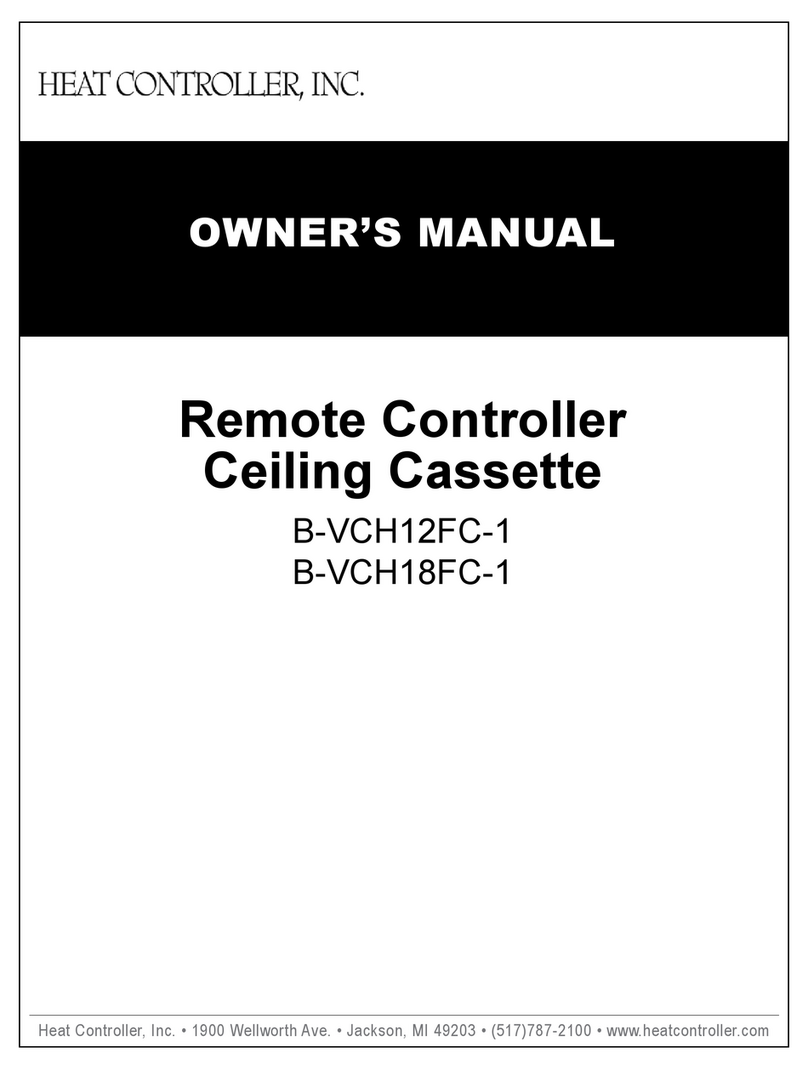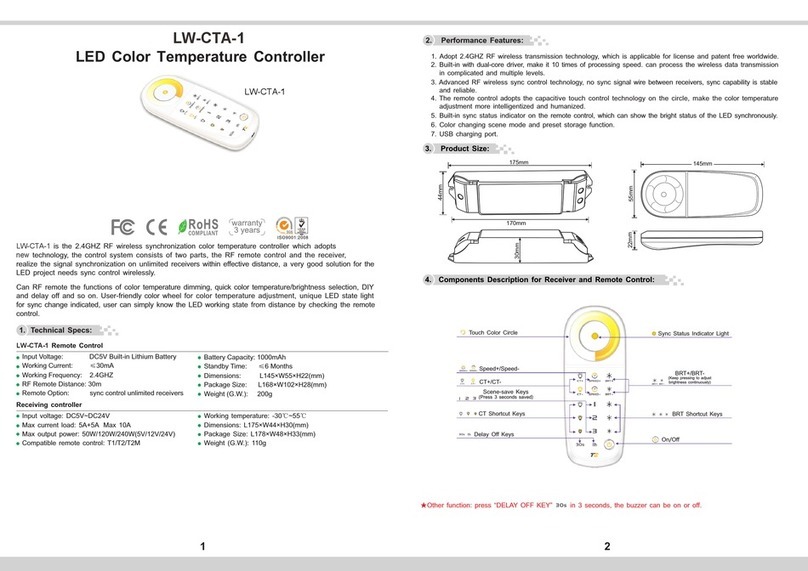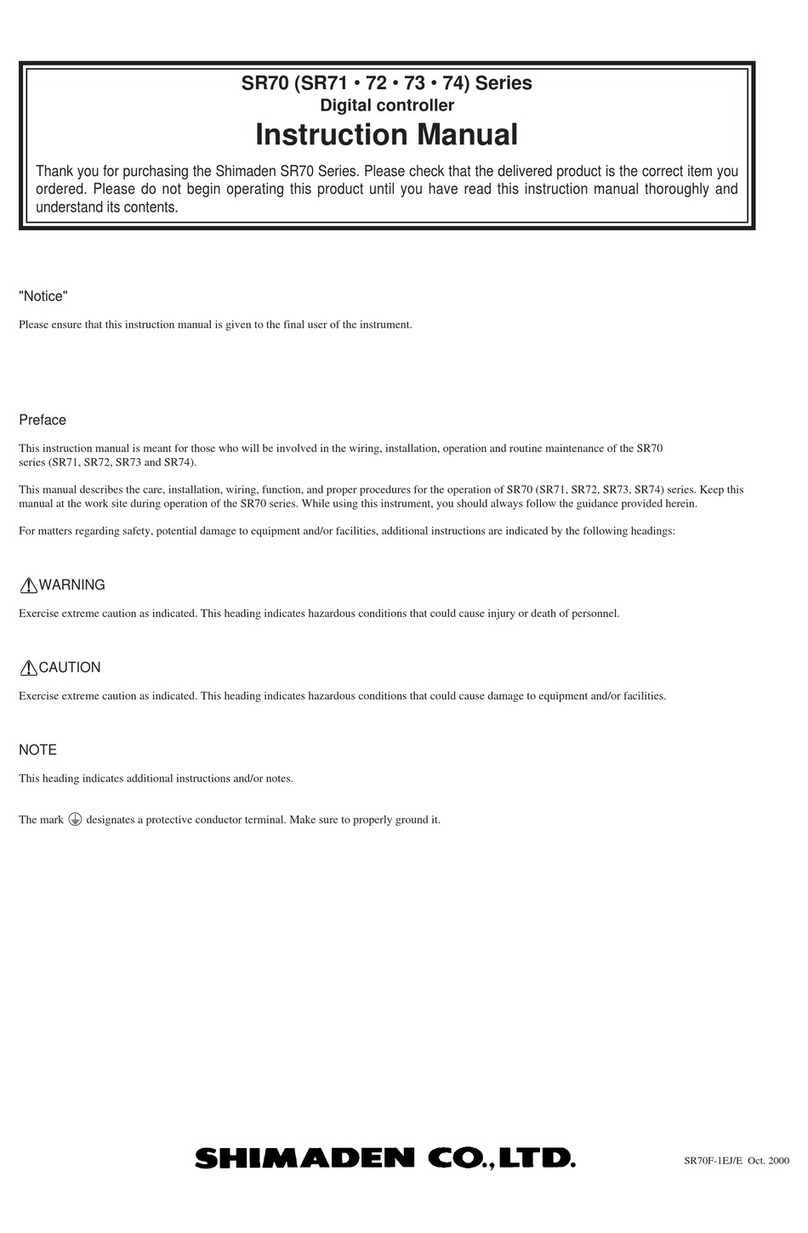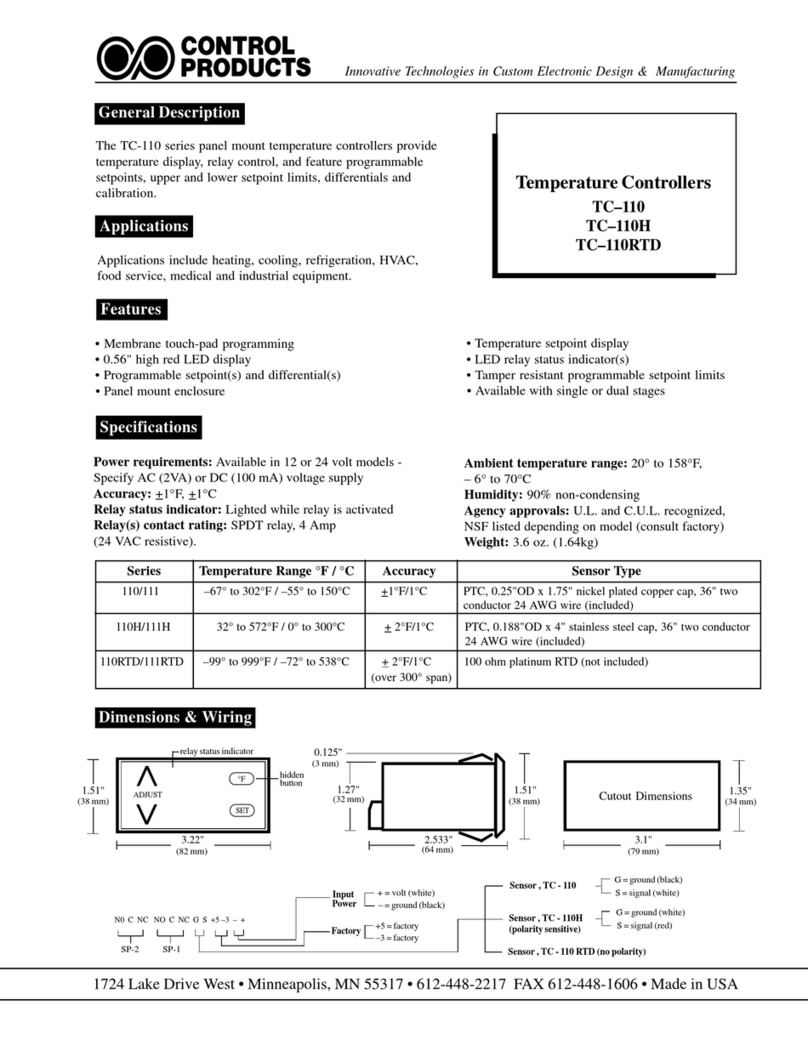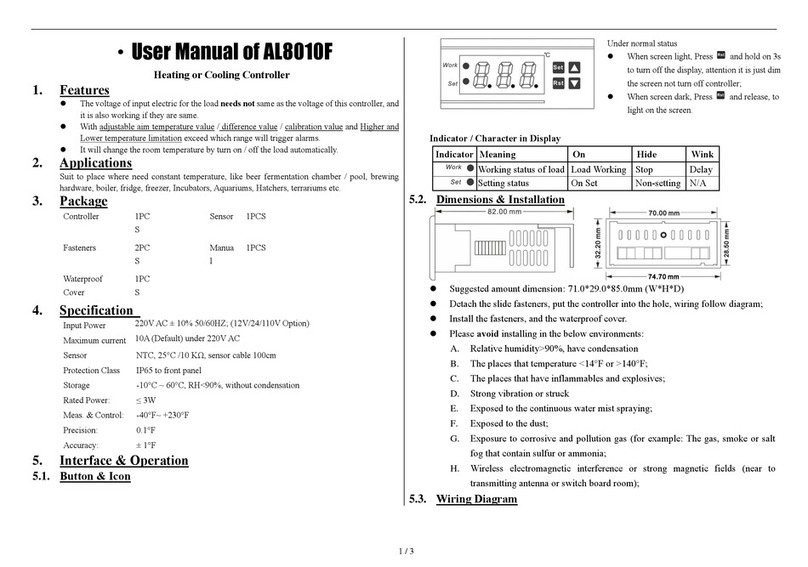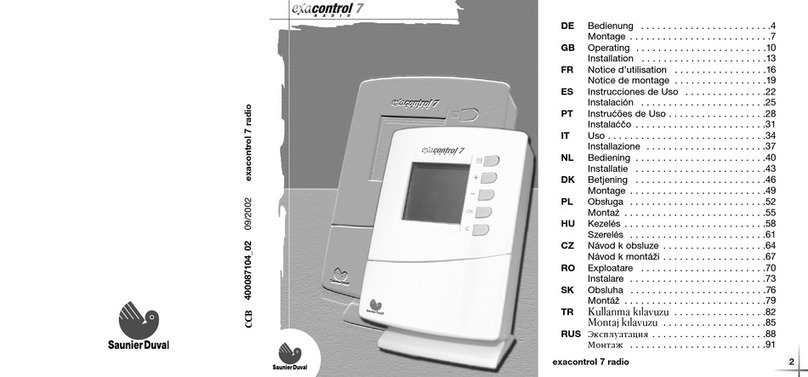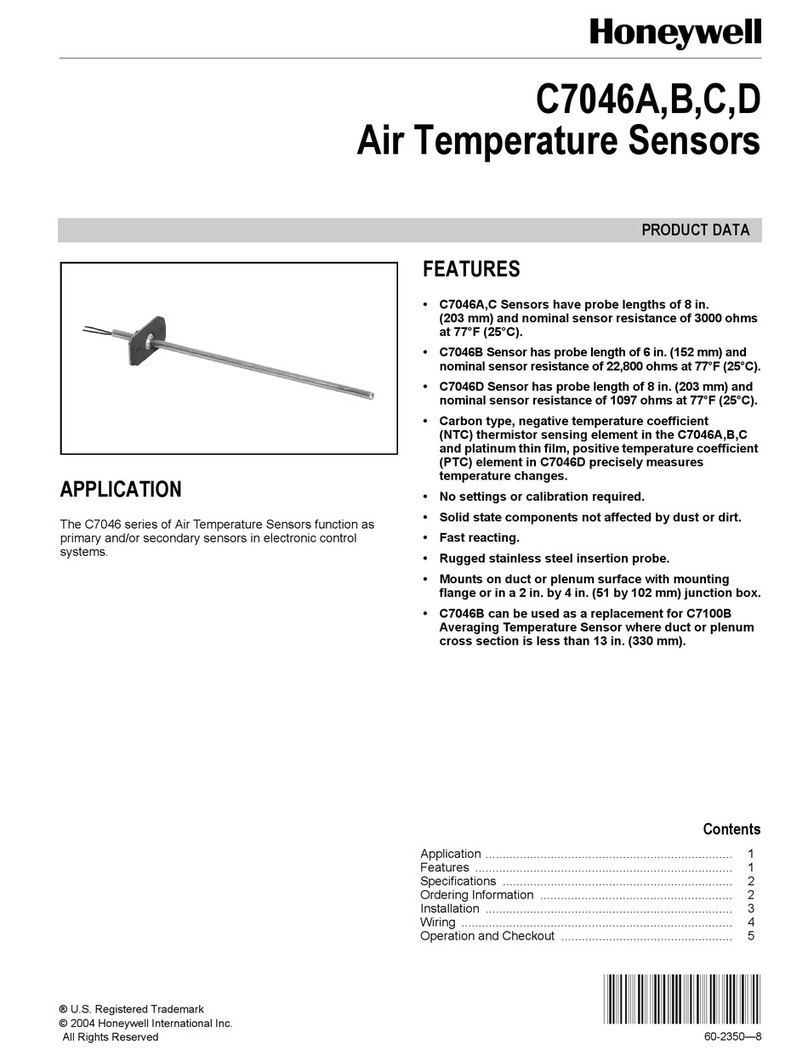Room Temperature Sensor Application Guide
Device Configuration (Keypad)
communication is established. This is similar to the blinking dashed line on the RTS-406.
8. The RTS-424 button arrangement and programming is different than that of previous Intelli-stat products.
9. Local setpoints are automatically retained on power failure.
10. When in RTS Mode the RTS-424 will round the displayed temperature to the nearest whole number such
that the temperature display will only display nn.0. This is a limitation of the original I-stat protocol.
Device Configuration (Keypad)
1. Configuration Menu User Access
Access to the Configuration Menu is protected by an access code or PIN. You must enter the valid PIN before
access is granted; this works as follows:
• First press the Up Arrow (S), and then press the Down Arrow (T) while still pressing the Up Arrow, and
hold them both down for at least 5 seconds.
• When the Pin text is displayed you are being prompted for the valid PIN or access code, a pre-configured
4-digit code, which you must enter before you can gain access to the Configuration Menu. The buttons on the
left side of the BACstat have a value of 0, while the buttons on the right side have a value of 1. Press the
proper button sequence to match the password.
• The PIN is 1011.
• Once you have entered the valid 4-digit code you will gain access to the Configuration Menu, and CFg will
be displayed immediately to indicate you are now in Configuration mode. If you haven’t entered a valid code
(or if you do not press a button within about 10 seconds), the process will be aborted and you will be returned
to normal display mode.
• If at any time after you have gained access to the Configuration Menu you do not press a button for 2 minutes,
the BACstat will exit the Configuration Menu and return to normal display mode.
2. Button & Navigation Functions
The Button functions are as follows within the Configuration Menu:
Button Description
Top Left (O)• Represents a value of 0 when entering the PIN access code.
• PREVIOUS: Enter the current setting (and go backward in the menu).
Top Right (I) • Represents a value of 1 when entering the PIN access code.
• NEXT: Enter the current setting (and go forward to the next item in the menu).
Bottom Left
(Down: T)
• Represents a value of 0 when entering the PIN access code.
• Rotates downward through menu items and options.
• Decreases a numeric value with each button press.
Bottom Right
(Up: S)
• Represents a value of 1 when entering the PIN access code.
• Rotates upward through menu items and options.
• Increases a numeric value with each button press.
Use the NEXT and PREVIOUS buttons to navigate through the menu options. Once you have navigated to the
desired item you wish to display or change, use the arrow buttons to make any necessary changes. Once the
changes are made or you wish to move on, press NEXT or PREVIOUS.
3. Configuration Menu Options
The Configuration Menu is a list of items which you can navigate through and make changes to as you need for
setup purposes. The Configuration Menu items are as follows:
Page 4 of 26 Document Edition 1.0