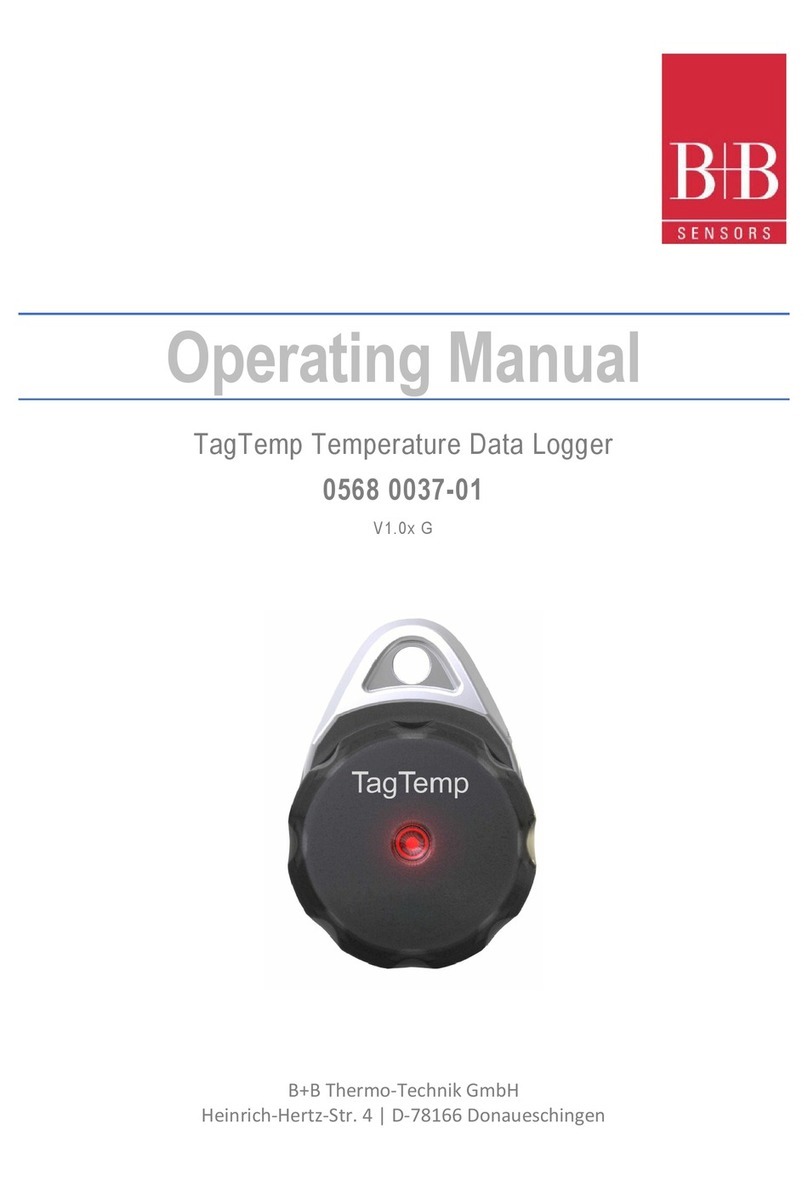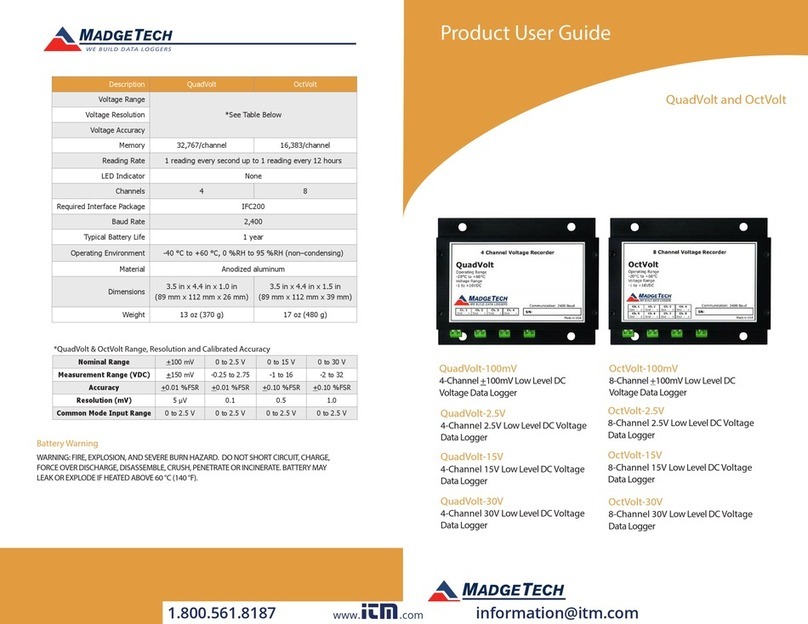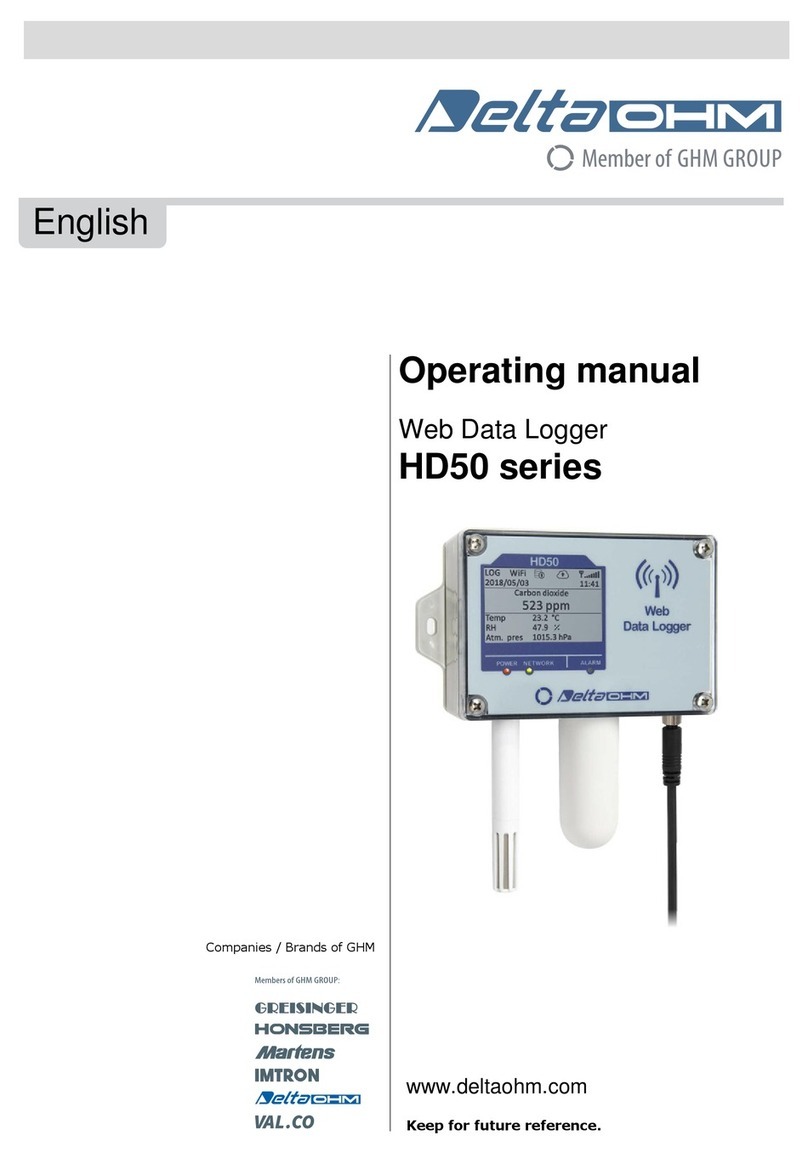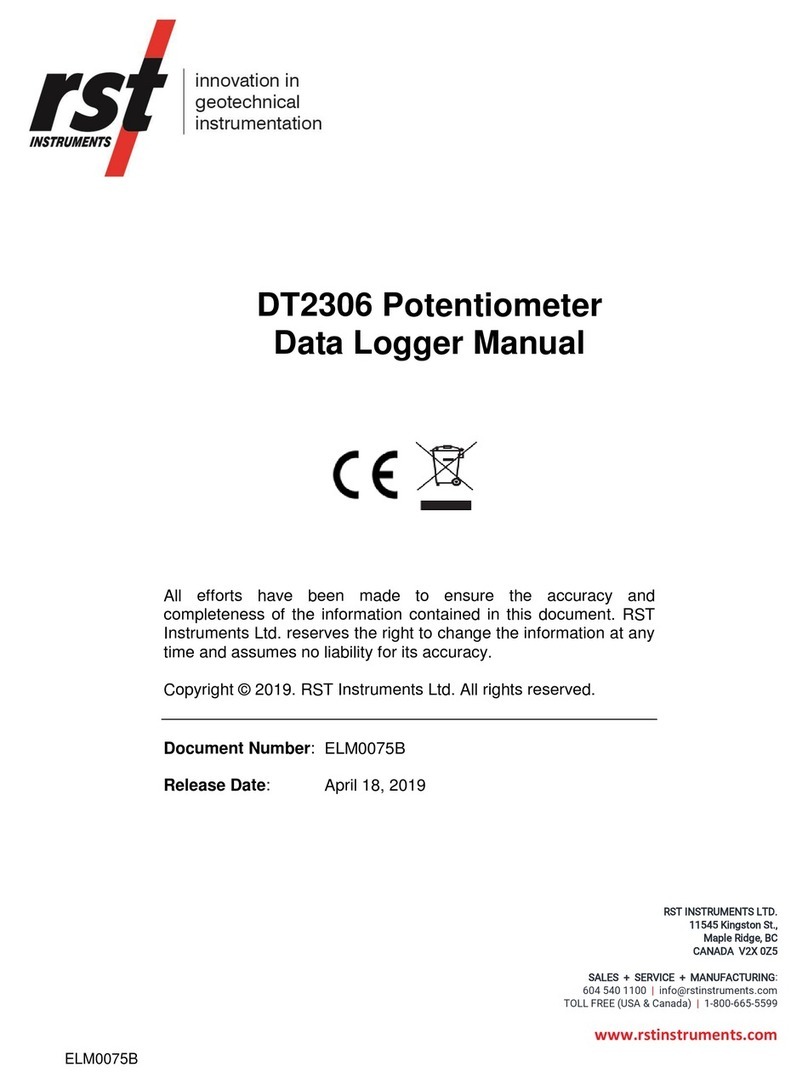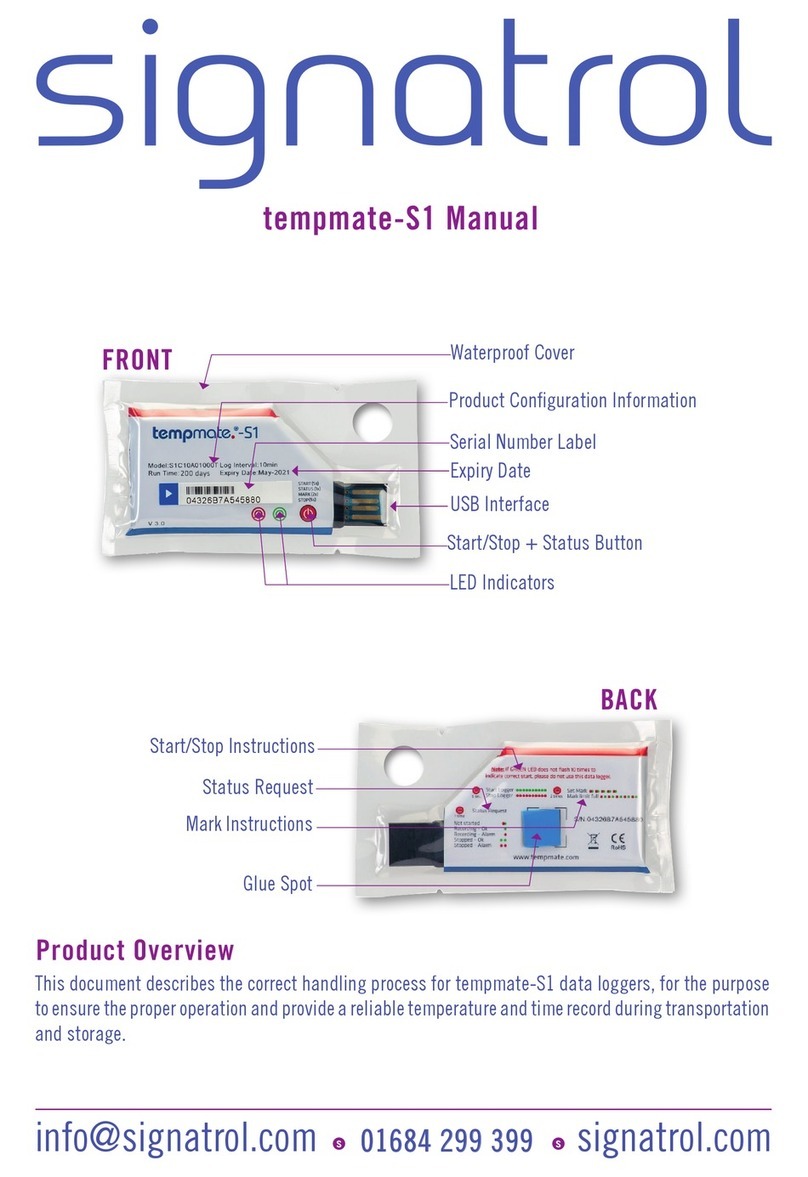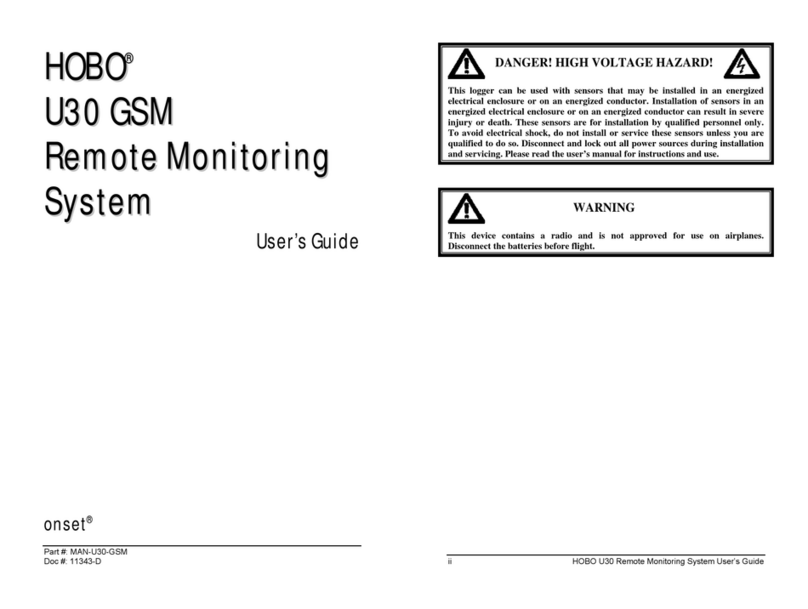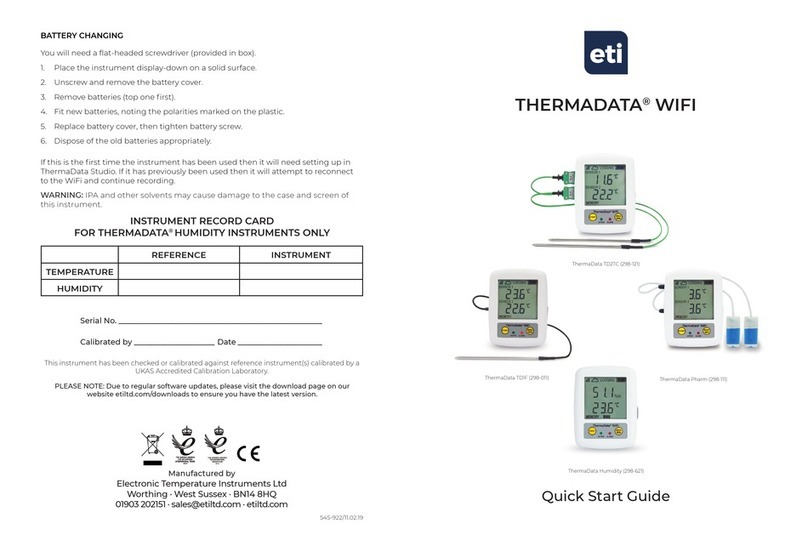Dickson WiZARD2 User manual

DICKSON
WiZARD2 Manual
Rev: 1.2.0.12.112311

Page | 2
Table of Contents
Adding a Receiver............................................................................................................................................................ 3
Adding Repeaters (Optional) ......................................................................................................................................... 5
Adding Loggers: W2 Wireless and Ethernet Loggers................................................................................................. 7
Deter ining Proper Logger/Repeater Place ent .....................................................................................................12
Replacing Batteries......................................................................................................................................................... 13
Configuring E ail and Text Message Notifications.................................................................................................13
Editing Logger/Repeater Settings....................................................................................................................................16
Active/Inactive/Loggers/Repeaters..............................................................................................................................17
Alar Operation: ........................................................................................................................................................... 17
Installing the WiZARD2 Viewer (Client View) .............................................................................................................19
Installation & Setup: ......................................................................................................................................................19
Upgrading your Software.................................................................................................................................................22
Upgrading fro WIZARD2 version 3.01.XX .............................................................................................................22
Upgrading fro WIZARD2 version 1.0.8.X...............................................................................................................23
Explanation of Software Operation and Features ......................................................................................................... 24
How the WiZARD2 Syste Operates.........................................................................................................................24
F/C Unit of Measure.......................................................................................................................................................25
Viewing Data ..................................................................................................................................................................25
Graphing Features: ........................................................................................................................................................26
Backing up and restoring the database...........................................................................................................................28
Creating Database Backups ..........................................................................................................................................28
Database Restore ............................................................................................................................................................28
Technical Support ..............................................................................................................................................................29
Appendix...........................................................................................................................................................................333
Types of installations.....................................................................................................................................................33

Page | 3
Setting up your Syste
W2 Software ust be fully installed and configured before adding devices.
If using W2 Ethernet Loggers only (WT540/WH545) ski to age 7 for setu instructions.
Adding a Receiver
1) Double -click the WiZARD2 Icon
2) Connect the AC adapter to the Receiver (WR200 or WR400) and plug into a standard electrical outlet. The
LED will blink red/green/blue quickly 10 ti es. Slide the power switch to the on position.
3) Connect one of the USB cables to your PC and then to the receiver.

Page | 4
4) The Add Receiver window will open. Enter the last 4 digits of Receiver’s serial nu ber as the ID.
Note: 0000 and FFFF are not valid IDs. Do not start an ID with lead zeros (eg. 0001).
Click Save Changes.
A window will appear confir ing that Receiver Configuration is Co plete. Click Close
At the lower left hand corner of the WiZARD2 software screen. You will see the following status:
Connection to Broker: Connected | Connection to Receiver: Connected
The service is running and the Receiver is recognized by the service.
Setup and installation of the software and Receiver is co plete. Keep the receiver connected. Continue to
“Adding Repeaters” if you have purchased any Repeaters, otherwise skip to “Adding Loggers” to setup
Loggers.

Page | 5
Adding Re eaters (O tional)
1. Connect the AC adapter to the Repeater and then plug into a standard electrical outlet. Make sure the
power switch is in the on position. LED will blink red/green/blue quickly 10 ti es to indicate power on.
2. Leaving the receiver plugged into the co puter, connect the repeater to the co puter via the unused USB
cable.
“Add Repeater” window will open.
Complete the following fields
Connect Via: Select the eceiver or an installed
epeater
Status: Active
Name: Alpha/numeric 15 characters or less
Location: Alpha/numeric 20 characters or less
Repeater ID: Any ID. Must be 4 characters using 0-9
and A-F. Note: 0000 and FFFF are not valid ID’s, and
we do not recommend starting an ID with lead
zeros (eg. 0001).

Page | 6
3. Repeater Configuration Co plete window will open. Disconnect USB fro Repeater. Wait for
window to close before connecting USB to another device.
Proceed to “Adding Loggers”

Page | 7
Adding Loggers: W2 Wireless and Ethernet Loggers
1) Logger Models - There are two types of W2 Loggers:
•W2 Wireless Loggers:
oRequires a Receiver (WR2xx) for wireless trans ission of data to the PC.
oDepending on your logger odel, you ay receive an AC Adapter or additional equip ent such as
a probe. For re ote probe odels, please ake sure to connect the probe to the logger before
setup.
•W2 Ethernet Loggers:
oRequire an Ethernet connection and AC power for trans ission of data to the PC.
oReceiver is not required, but can be added to a W2 syste running standard wireless loggers and a
receiver.
oIf operating several subnets on your network, confir with IT that the logger subnet can
co unicate with the Host PC subnet. If necessary both the Host PC and the logger can be
assigned fixed IP addresses. Ex: Must be able to ping the Host PC IP Address fro the Logger IP
Address.
oAC power is required for operation. Can run on battery only power while being configured and
oved to its target location.
oDepending on your logger odel, you ay receive an AC Adapter or additional equip ent such as
a probe. For re ote probe odels, please ake sure to connect the probe to the logger before
setup.
2) If the logger odel requires a probe, ake sure the probe is fir ly connected to the logger. Slide the power
switch up to the “On” position. LED will blink red/green/blue quickly 10 ti es to indicate power on.
3) Leaving the receiver plugged into the co puter, connect the logger into the co puter via the unused USB
cable. (Note required for Ethernet Loggers)

Page | 8
4) “Add Logger” window will open
General Tab
Add Wireless Loggers Add Ethernet Loggers
Co plete the following fields:
Connect Via: Select the Receiver or an installed Repeater (Not required for Ethernet Loggers)
Name: Alpha/nu eric 15 characters or less
Unit ID: Any ID. Must be 4 characters using 0-9 and A-F. NOTE: 0000 and FFFF are not valid
IDs, and we do not reco end starting an ID with lead zeros (eg. 0001).
Status: Active
Location: Alpha/nu eric 20 characters or less
Push to Start: No. Set to Yes ONLY if logger should not start logging until the Push to Start button
on the logger is pressed
Sample Rate: User selectable up to 1 hour starting at 10 seconds in 10 second intervals
Channel Name & Channel 2 Name: Alpha/nu eric 23 characters
Calibration Interval: User selectable up to 24 onths
Audible Alarm On?: Re ote Probe Wireless and Ethernet Loggers feature an audible alar that can be
turned on or off. If running a Wireless logger on battery power it is reco ended that
Audible Alar be turned off to conserve battery life.
Email Tab
Enabled for WiZARD2 Enterprise and Secure version only. Feature ay not be enabled. If you are running
Enterprise or Secure version, see page 13 for setup instructions. To upgrade to Enterprise or Secure, contact
Dickson Custo er Service to purchase.

Page | 9
Alarm Settings Tab
Co plete the following fields:
Alarm Min & Max: Set Mini u and Maxi u alar thresholds
Alarm Delay: Up to 999 inutes

Page | 10
Network Settings Tab
Only for W2 Ethernet loggers (WT540 and WH545)
Co plete the following fields:
Target IP Address (Host PC IP Address): This is the IP address for the Host PC. To set, click on “Set Target
IP Address”. A window will appear with available IP addresses
for the PC. Select an IP address and click OK.
NOTE: If ore than 1 IP address appears, you ay have the host
PC connected wirelessly and via Ethernet to the network. Re ove
USB fro logger, turn off the Wireless connection and reconnect
the logger via USB. Only one IP address should display under Set
Target IP Address.
NOTE: If the Target IP Address changes, the loggers ust be brought back to the host PC, connected via USB
and odified to save the new Target IP Address. A Static Target IP address is referable.
Logger IP Address: Unless instructed otherwise by your IT depart ent, select “Obtain
an IP address auto atically (DHCP)”. When the logger is
connected to the Ethernet, it will auto atically obtain an IP
address and send a packet to the Host PC identifying itself.
NOTE: If operating several subnets on your network, confir with your IT depart ent that the subnet your
logger is on can co unicate with the subnet of the Host PC. If necessary, both the Host PC and the logger
can be assigned static IP addresses.

Page | 11
5) Click on Save Changes and Start to add
6) Logger Configuration Co plete window will open. Disconnect USB fro Logger. Wait for the ‘Add
Logger’ window to close before connecting USB to another device.
Wireless Loggers:
•They will begin logging and trans itting as soon as they are configured.
•Go to page 12 for Deter ining Proper Logger/Repeater Place ent
Ethernet Loggers:
•Ethernet loggers will begin logging as soon as they are configured but will not begin
trans itting until they are connected to a valid Ethernet connection AND powered via AC.
•Loss of AC power will cause the Ethernet logger to stop trans itting, however they will
continue to save data.
NOTES:
•Keep the logger(s) at the PC until all other Repeaters and Loggers have been installed. Do not turn
loggers off.
•Now that the software and devices have been fully installed, the application does not need to be up
and running in order for the data to be saved to the database. Just open the application and check
to ake sure the Broker and Receiver are connected (look for the broker’s status in the lower left of
the WiZARD2’s software window. Close the application when viewing data is not required.
•If the PC rom ts you to reboot the PC at any time once a device is added, res ond “No”.
•Once all devices have been added, ake sure loggers are co unicating properly before oving.
oThis can be confir ed by looking at the ‘Logger’ tab and ensuring all loggers have a ti e
sta p in the ‘Last Trans ission’ field.
•When oving loggers and repeaters, do not turn the off. Allow AC units to run on battery power
while in transition.
•Do not turn the loggers off. Turning the loggers off will cause them to loose time. All saved
data will be invalid. If a logger is turned off, Clear it via the Edit window to reset the clock.

Page | 12
Determining Pro er Logger/Re eater Placement
Now that the Loggers and Repeaters are setup, let the run at the PC for a while before oving the . Make
sure that all of the loggers are co unicating.
Co paring the Ti e of Last Trans ission and Ti e of Last Reading:
•If the Sa ple rate is 2.5 inutes or less, the gap between the Trans ission ti e and Reading ti e
should not be greater than 5 inutes.
•For sa ple rates greater than 2.5 inutes, take 2 x sa ple rate to deter ine the possible ti e gap
between the Trans ission and Reading ti es.
•Re e ber: The loggers save every data point up to 32,000 sa ples so even if there are issed
trans issions, the data will eventually be sent.
Now that you are ready to ove the Loggers and Repeaters to their locations, there is a quick and easy way to
test the signal strength without using the Signal Sensor:
•Pressing down on the Push to Start button on the logger will force the logger to trans it. If the
logger is getting through to the Receiver the LED will blink BLUE. If the logger cannot reach the
Receiver the LED will blink BLUE & RED
•If the Logger connects via the Receiver, si ply walk the logger to its target location and press and
hold the Push to Start button and watch the LED. If there are several BLUE/RED flashes, the
location is bad and the signal can not get through. Try oving the logger around while holding
down the Push to Start button looking for a BLUE flash.
•If the Logger connects via a Repeater, take the Repeater and Logger to the Repeater location and
press and hold the Push to Start button on the logger. A BLUE flash indicates that the Repeater
location is good. Move the logger to its location and repeat the test.
•If the Logger connects via a Repeater connected to a Repeater etc. Take the Logger and all Repeaters
in the chain to the first Repeater location and press the Push to Start button while watching the LED
blink. Repeat this for each Repeater using the logger LED to verify place ent.
Placement Ti s:
•When placing the WIZARD2 devices note that the antenna signal radiates fro the front and back of
each device. If a Logger or Repeater is ounted on an I-Bea or other heavy etal object the signal
will not go through. The etal will affectively ground the signal. Try ounting the logger/repeater
perpendicular to the bea .
•Try to place the Loggers, Repeaters and Receiver facing toward each other to axi ize signal
distance.
•The signal does not try to work around obstacles. Mounting the devices as high as possible will
eli inate any physical barriers and i prove distance.

Page | 13
Re lacing Device Batteries
Either AA Alkaline or Lithiu batteries are co patible.
Lithiu batteries should increase battery life by 1.5x over standard alkaline batteries.
oReceiver: Unplug the Receiver fro USB and AC power. Turn the On/Off switch to Off. Unscrew
the battery door on the back of the unit and replace with 4 AA batteries. Replace the battery door.
Slide the On/Off switch to ON and reconnect AC power. Reconnect USB cable. Receiver will reconnect
with W2 client.
oRe eater: Unplug the Repeater fro USB and AC power. Turn the On/Off switch to Off. Unscrew
the battery door on the back of the unit and replace with 4 AA batteries. Replace the battery door.
Slide the On/Off switch to ON and reconnect AC power.
oLogger: Re ove AC (if used) and turn the On/Off switch to Off. . Unscrew the battery door on
the back of the unit and replace with 4 AA batteries. Replace the battery door. Slide the On/Off switch
to ON and reconnect AC power (if used). The logger must now be cleared. Either bring the logger
back to the host PC and clear it via USB or go to the host PC, right click on the logger, selected Edit
and click on Clear logger. This will reset the time/date stam in the logger to the correct time. Even
if re lacing batteries took only a minute, the time date stam may be corru ted by turning the
logger off.
Configuring Email and Text Message Notifications
Notification of alar conditions can be sent auto atically to up to 6 different e ail/text accounts for each
logger. Addresses can be assigned to ultiple loggers. For the following conditions:
oAlar Max
oAlar Min
oLow Battery
oCalibration Due
oLost Co unications
Please contact your IT Manager to deter ine if you have your own SMTP server. If so, they will assign you
the correct SMTP server address, port and other required configuration settings. If you are using an external
e ail server, you ust contact your service provider for the correct SMTP server address, port and
configuration settings.
1. Configuring your E ail/Text settings:
a. Got to Options/E ail Addresses and click on the Configuration tab

Page | 14
b. Server Infor ation
oOutgoing Mail Server (SMTP): SMTP server IP address or DNS na e
oServer Port (SMTP): Port address for SMTP server
oUse SSL: Security Credentials Required (will require login infor ation)
c. Login Infor ation
oUserna e: If credentials are required, this is the userna e to use to log in.
oPassword: If credentials are required, enter password
d. E ail Infor ation: E ail address of text na e used to populate the Fro field in the alar
e ails that are sent – user custo izable.
e. Test E ail Address:
oEnter an e ail address to which you want to send an alar notification.
oTest Account Settings will enable. Click Test Account Settings to send a test e ail.
You will be notified if the e ail was sent successfully.
oTest ore than one e ail address to ensure that e ails are getting through to
ultiple locations.
f. Once co plete, click Save and Reboot the PC.
g. You can now enter your e ail/text address.
2. Click on the Addresses tab to enter e ail/text addresses

Page | 15
a. Select the tab E ail or Text depending on the type of address you are entering.
oE ail tab
1. Enter the full address as shown above
2. Enter a description for the address
3. Click Add
4. The address will be added to the list box above
oText tab
1. Enter the cell phone nu ber (no –, / or .’s)
2. Select a carrier fro the list to the right. If your carrier is not listed, check
your phone or contact your carrier for the proper configuration values
(typically the part after the “@” sy bol).
3. Enter a description for the address
4. Click Add
5. The address will be address to the list box above
6. Enter all e ail/text address that you plan to assign to each logger
3. Assign e ail/text addresses to each logger:
a. Fro the ain Loggers tab right click on a logger to open the edit window.
b. Select the E ail tab
i. All entered e ail addresses will appear in the E ail/text Account 1 box.
ii. Select an address the click on E ail 2 to select a second address. Up to 6 e ail/text
addresses can be assigned to each logger.
iii. The E ail/Text Alert Conditions boxes ust be checked in order to receive
notification of that particular alar condition. The Conditions apply to all e ail/text
addresses selected for that logger.
iv. Click on Save Changes and Start to save.

Page | 16
Editing Logger/Re eater Settings
Once the syste has been setup existing Loggers & Repeaters can be odified. All fields can be odified
except for Unit ID. There are two options for changing Logger/Repeater setup:
Making changes wirelessly:
oLogger ust be actively co unicating – no lost co unication errors and ti e of last
trans ission should have been updated within the past 7 inutes. If the logger is not
co unicating change via USB connection.
oHow to Edit:
Fro the Logger tab (Loggers only), Structure tab or Devices tab right click on the
Logger/Repeater and select edit to open Edit Logger window.
Modify field setting. More than one field can be changed at a ti e.
Click on SAVE CHANGES AND START. A window will pop up indicating that the
change has been sent via Wireless ode. Leave the Logger in its current location until
the wireless change is co plete.
The unit can not be edited and the Edit option will re ain grayed out until the changes
have been co pleted. A “% Change Co plete” field will pop up to the left of the logger
na e field to indicate wireless change status.
The receiver will try 3x to send changes. If the changes are not sent successfully, an
error essage will appear indicating that the wireless change has failed. Bring the unit
to the PC and edit the unit via USB.
oThe following changes can NOT be ade wirelessly (logger ust be connected to the PC to
ake changes:
Connect Via
Unit ID
Push to Start
Making a logger active or inactive
Status
USB Change: Use this o tion in the event that the Logger has lost communications or you are
making a change that cannot be made wirelessly
•Connect the Logger to the PC via the USB cable.
•The Edit Logger window will open.
•Modify field(s). More than one field can be changed at a ti e.
•Click on SAVE CHANGES AND START. The Updating Logger window will open.
•Once the update is co plete, unplug the USB and place the Logger/Repeater in the desired
logging location.

Page | 17
Active/Inactive/Loggers/Re eaters
•Making a Logger/Re eater Inactive:
oIf a Logger is returned for calibration or a Logger or Repeater is taken out of service, Edit
the affected unit and change Logger Status to InActive and re ove power fro the
Logger/Repeater.
oA Repeater can not be ade inactive if an active device is attached to it. Use the
Structure Screen to see if any devices are attached.
•Hiding Inactive Loggers:
oInactive Logger/Repeaters will auto atically be re oved fro the Loggers, Structure
and Devices tabs.
oTo display InActive Loggers/Repeaters, go to Options, Settings, and check the box next
to Display Inactive Devices.
oLogged data will still re ain in the database for all Inactive Loggers.
•Returning a Logger to Active Status:
oTo return a Logger to active status, connect the Logger to the PC via the USB cable. The
Edit Logger window will open. Change Status to Active (other settings can also be
changed at this ti e) and click on Save Changes and Start.
oThe Logger will be cleared and updated.
Alarm O eration:
Alarm Conditions
•The following alar conditions will trigger popup alar s in the W2 software:
oAlar Min / Max Reading
oLow Battery
oLost Co unications
oCalibration Due
•The popup alar s can not be turned off.
•Si ply closing the alar popup will not clear the alar but will prevent a new popup fro
appearing while the client application is open.
•To clear an alar click on the Clear Alar button for that logger in the Logger tab table.
•The table field with the alar condition will turn dark red to indicate an alar . Closing the
alar popup will change the color to light red. Clearing the alar will re ove the red
indicator.

Page | 18
Setting Min/Max Alarms
•A Min and Max alar threshold can be set for each logger channel.
•To set alar s, right click on a logger in the Logger tab table and select Edit.
•Click on the Alar tab.
•Enter the Min and Max alar threshold for each channel.
•An alar delay can also be set (in inutes). The alar delay should be at least as long as the
logger sa ple rate.
•Click on Save Changes and Start to save alar settings.
Audible Alarms
•Certain logger odels feature audible alar s. The logger will sound an alar when a Min/Max
threshold is et.
•To activate audible alar , edit a logger. In the General Tab in the lower left select Yes next to
Audible Alar On. Click on Save Changes and Start to save.
•If an alar delay has been selected, the audible alar will wait till the alar delay period has
passed before sounding. If the readings ove out of alar range, the audible alar will not
sound.
•The audible alar will sound for 60 seconds followed by two short beeps every 5 inutes. The
audible alar will stop sounding when readings ove back into the acceptable operating
range.
Email/Text Alarms
•Go to the E ail/Text alar setup section of this anual for instructions.
•Enterprise or Secure version is required.
•When an E ail/Text alar is issued, another E ail/Text alar for that logger and condition
will not be issued again until that condition is cleared via the Clear Alar button in the
software.

Page | 19
Installing the WiZARD2 Viewer (Client View)
The Client View is the software that allows you to view, but not edit your WiZARD2 infor ation via another
co puter on the sa e network as your WiZARD2 Syste .
Included on the installation CD are two folders called Client View 32 Bit and Client View 64 Bit. The Client
View software can be installed on PC(s) on the sa e network as the WIZARD2 host PC allowing these users to
view data saved to the database. The Client View software:
oRefreshes every 2 inutes displaying the ost recently saved data including Current Min and Max
readings
oAllows the user to open historical graphs and print, save and export data
oNo devices settings or host PC settings can be changed when in Client View
oMore than one PC can run the Client View software at the sa e ti e
Installation & Setu :
1) Full ad inistrator rights on the Client View PC are required for installation and configuration. If
running on a do ain, ad inistrator rights on the do ain are required as well.
2) Can not run on any PC currently running another SQL application.
3) Deter ine if the client PC is a 32 bit or 64 bit syste .
a. Click on the Windows Start button, then right click on ‘My Co puter’ (or just ‘Co puter’
on Windows 7) and select properties.
b. In the window that appears look for your syste ’s type.
4) Insert CD into the client PC’s CD/DVD drive. The Auto Play window should open. Select Open
Folder to View Files.
5) Open the Client View Install folder
6) Open the folder that atches your syste configuration and double click on the install file to begin
installation.
a. Client View 32 Bit
b. Client View 64 Bit
7) Run installation. Installation will not take as long as installation on the host PC. Follow the screen
pro pts to co plete installation.
8) Once installation is co plete, the WIZARD2 icon will display on the client PC desktop. Double
click on the icon to open the application (you will not be creating a database or starting the broker
service on this PC)
9) Is the host WIZARD2 PC running Enterprise or Secure Version? If yes to either of those, follow the
steps below to enter activation key. If no, go to step 9.
a. In the application go to Help / Upgrade to Enterprise or Secure
b. Enter the appropriate key depending on the network configuration:
i. Client View Enterprise Key: NV699-NHH4D-N57V8-DVFY4
ii. Client View Local Secure Key: LHFL7-484L5-5VYBL-KY9LF
iii. Client View Do ain Secure Key: KYVNH-Y784T-THHHT-7F9KV

Page | 20
c. User will need to be added to user group:
i. Client View Local Secure: Add to WizardStandAlone user group on local PC
ii. Client View Do ain Secure: Add to WizardStandAlone user group on Do ain
10) Fro the top enu click on Tools then Database in the WiZARD2 software.
11) The Database Task window will open with the Connection Mode tab open
12) Check Standalone then click on the Database Connection button
13) Update the following fields:
a. Server Na e: This is the na e of the Host PC running the WIZARD2 syste . You ay
need you IT anager to help you identify this device na e. NOTE: The server na e
should be the na e of the host PC followed by \DICKSON
b. Check the box next to User SQL Server Authentication
c. User Na e = Dickson
d. Password = Wizard12345
e. Click on ‘Test Connection’.
i. If successful click OK. Close the WIZARD2 application then reopen. You will now
see all WIZARD2 devices on the host PC
ii. If unsuccessful, confir the server na e with your IT anager
14) The application is now connected to the host database
15) The application will auto atically refresh the data displayed on the Logger tab every 2 inutes.
Table of contents
Other Dickson Data Logger manuals
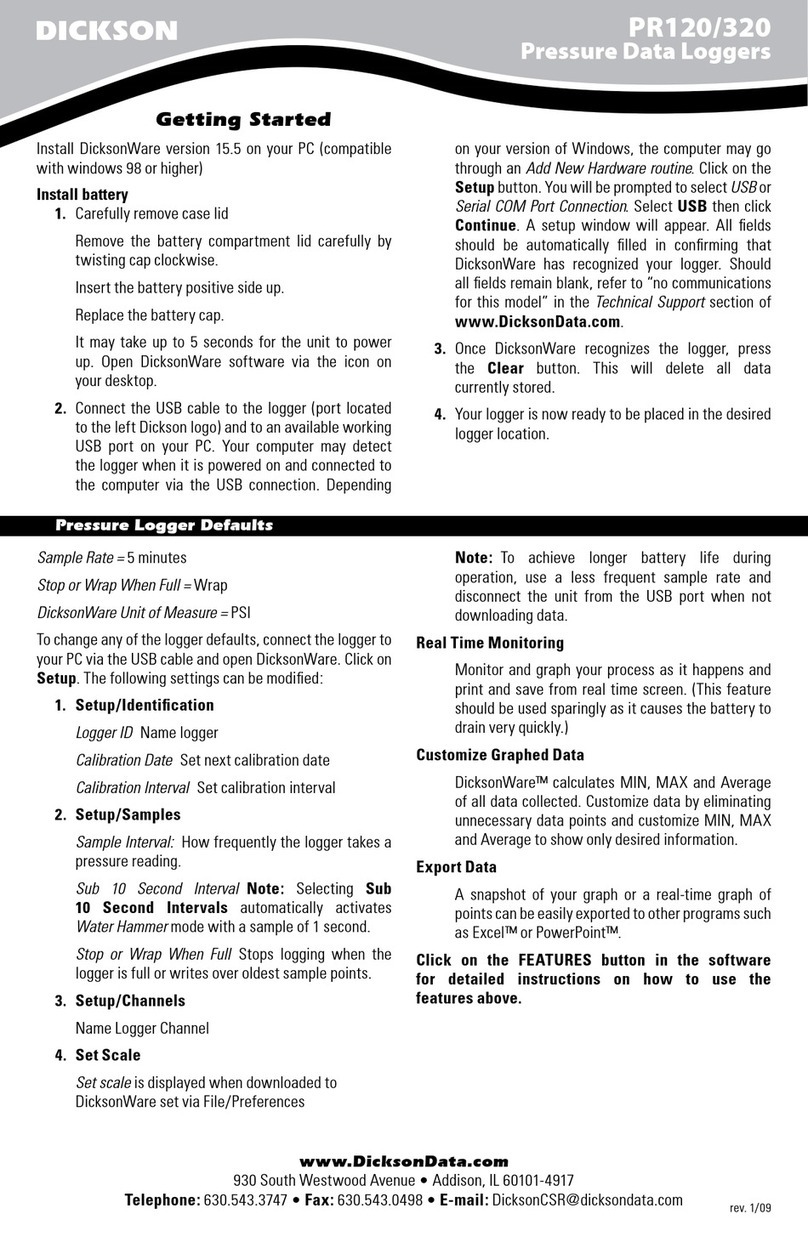
Dickson
Dickson PR120 User manual

Dickson
Dickson SM300 User manual

Dickson
Dickson PR350 User manual

Dickson
Dickson VFC320 Installation and operation manual

Dickson
Dickson ES120 User manual

Dickson
Dickson HT100 User manual
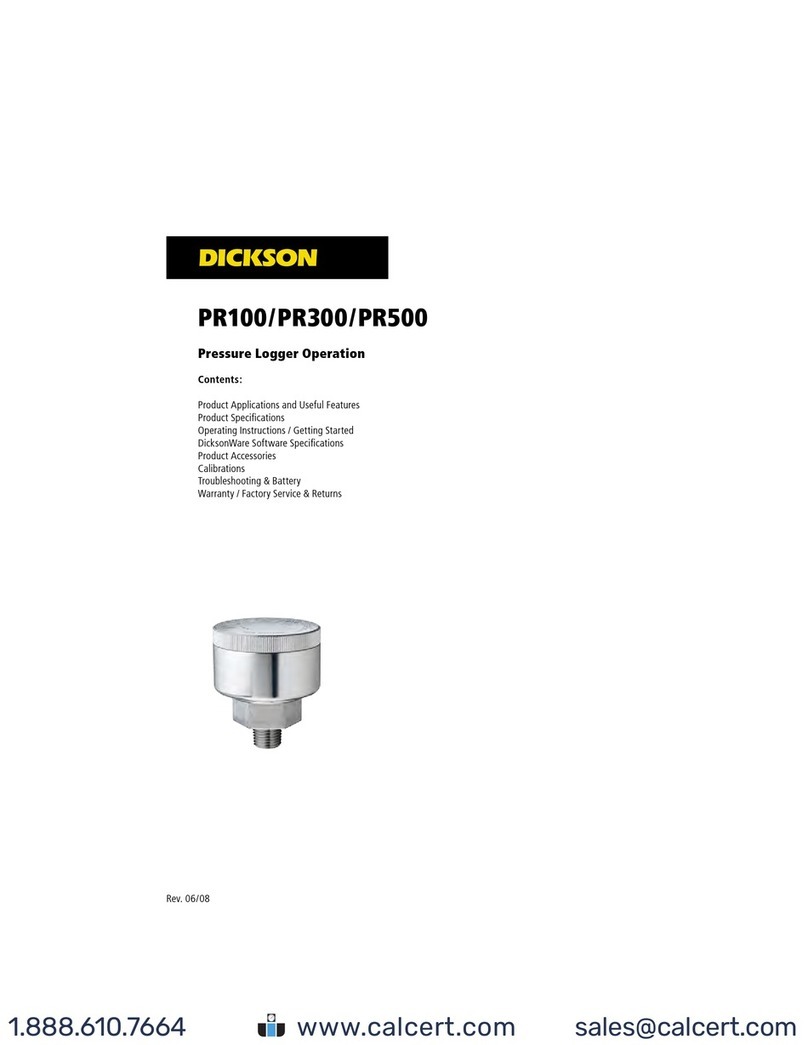
Dickson
Dickson PR100 Instruction Manual

Dickson
Dickson SP100 Instruction Manual

Dickson
Dickson SP100 User manual
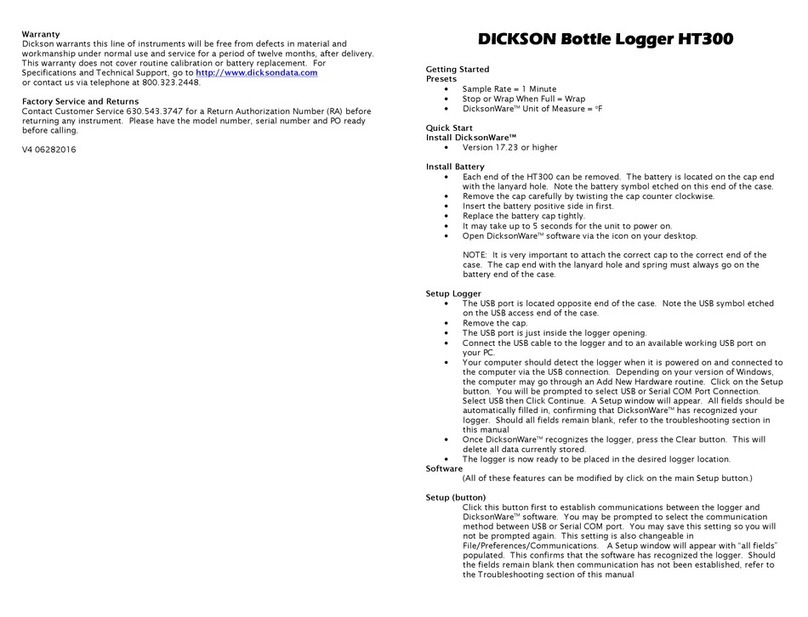
Dickson
Dickson HT300 User manual

Dickson
Dickson PR125 User manual

Dickson
Dickson SM300 User manual

Dickson
Dickson ES120A User manual
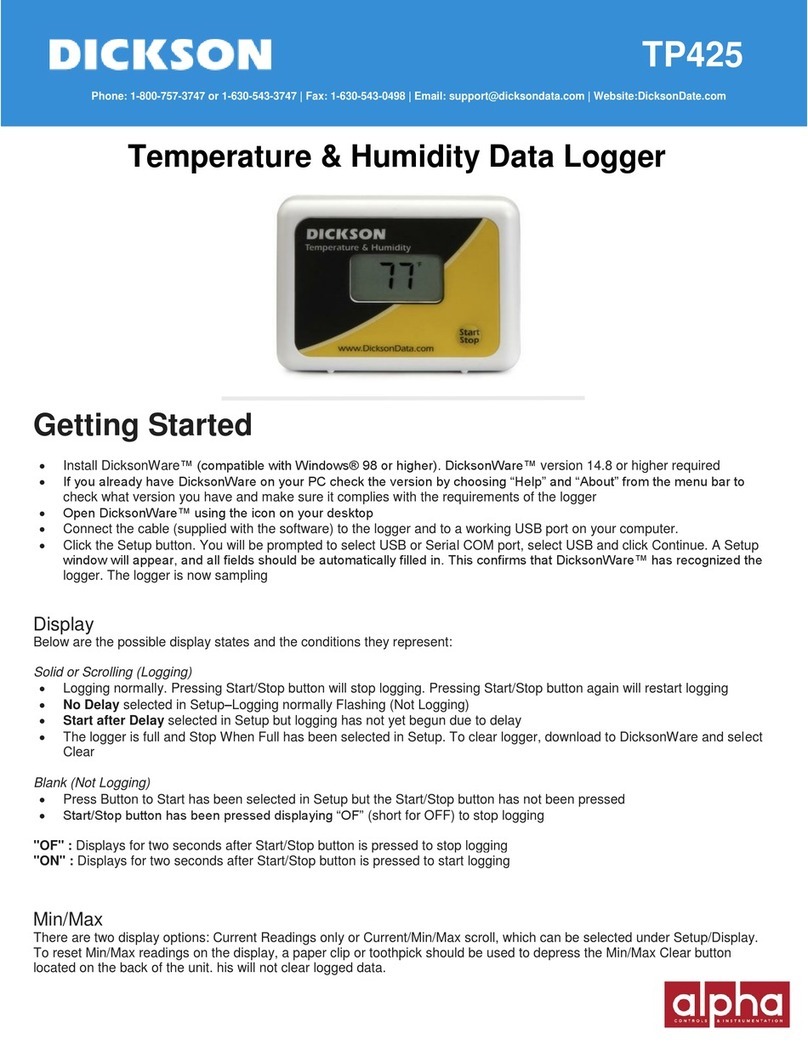
Dickson
Dickson TP425 User manual

Dickson
Dickson DBL User manual

Dickson
Dickson SR200 User manual

Dickson
Dickson SP125 User manual

Dickson
Dickson SP125 User manual

Dickson
Dickson SK180/500 User manual
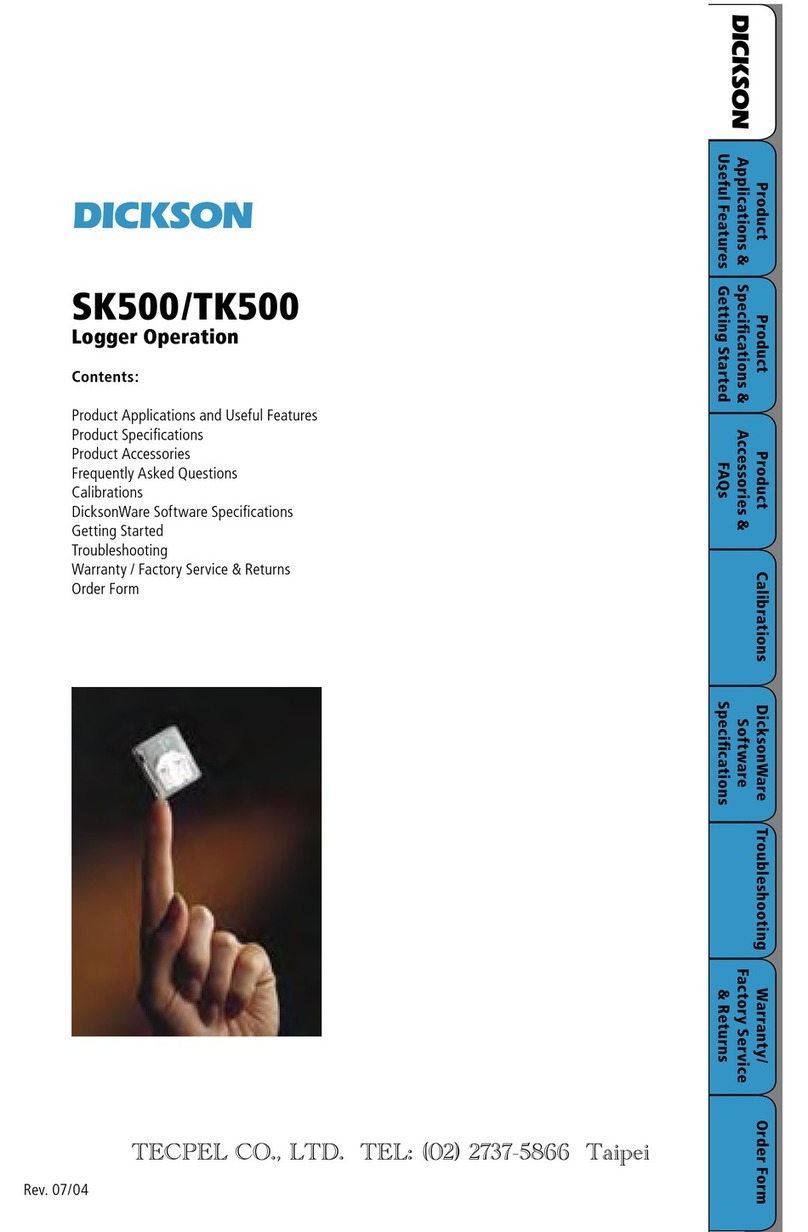
Dickson
Dickson SK500 User manual