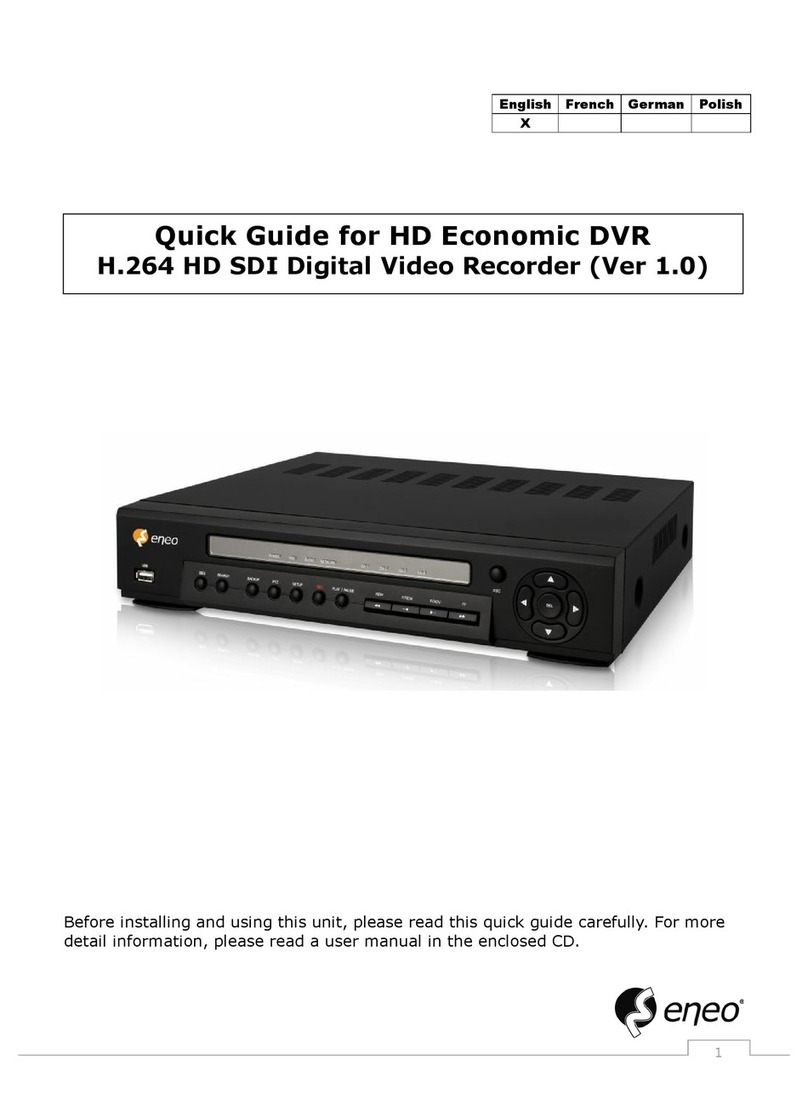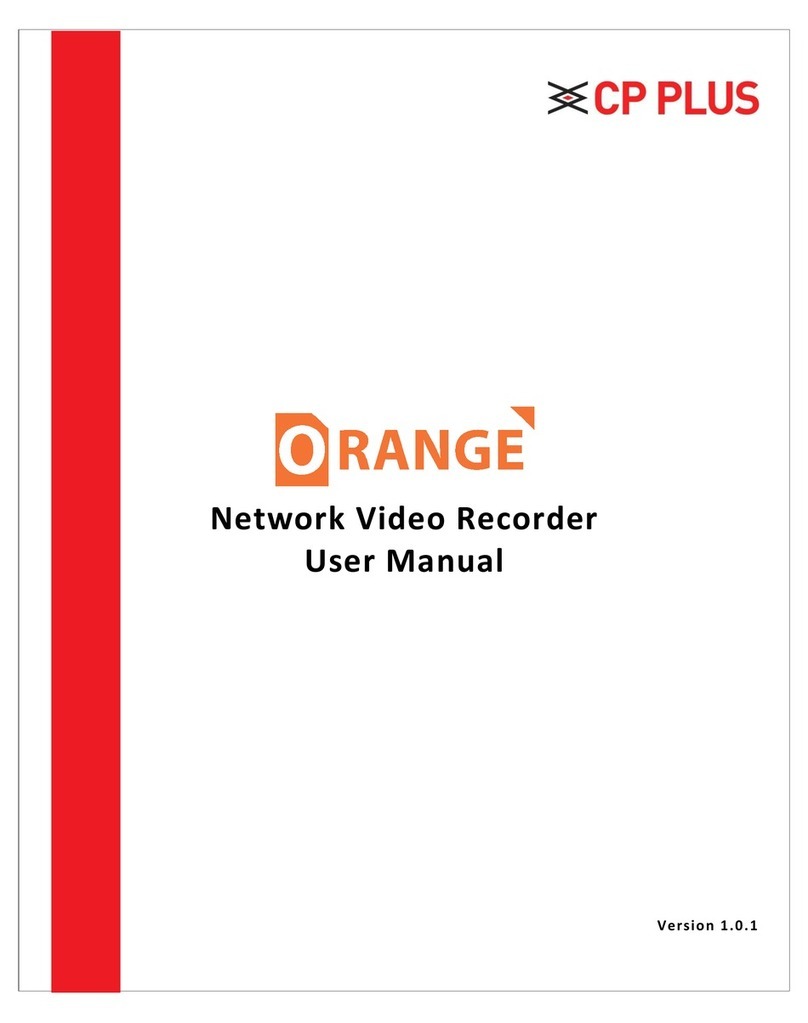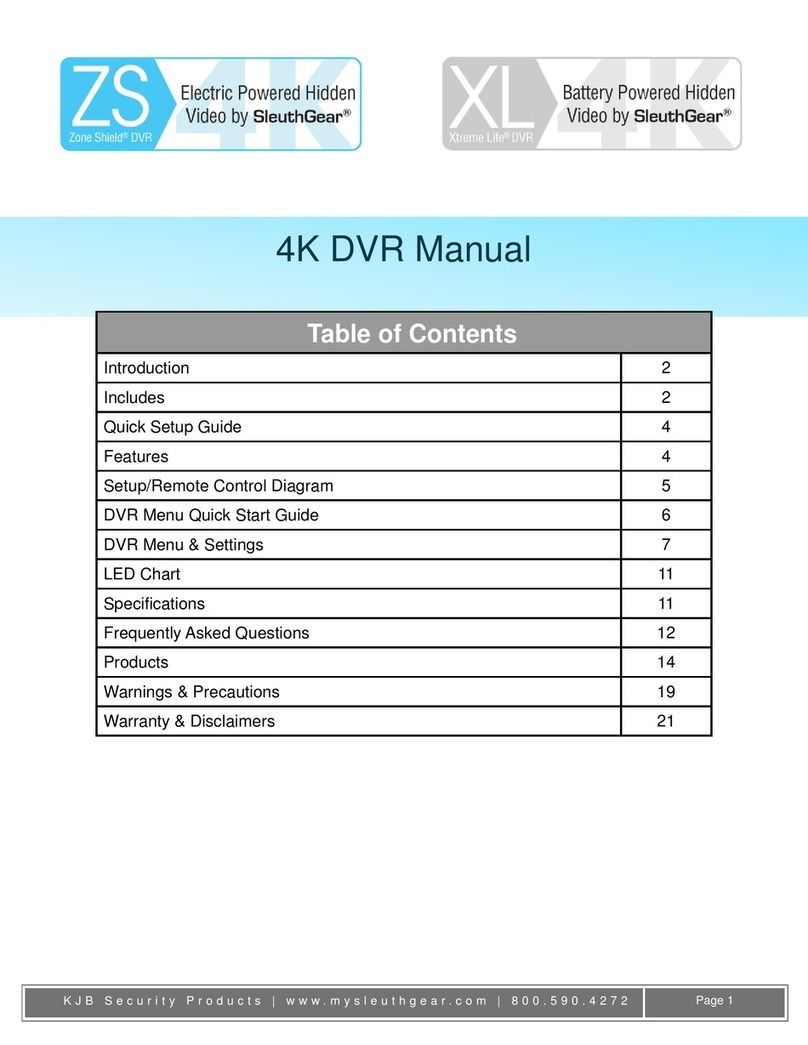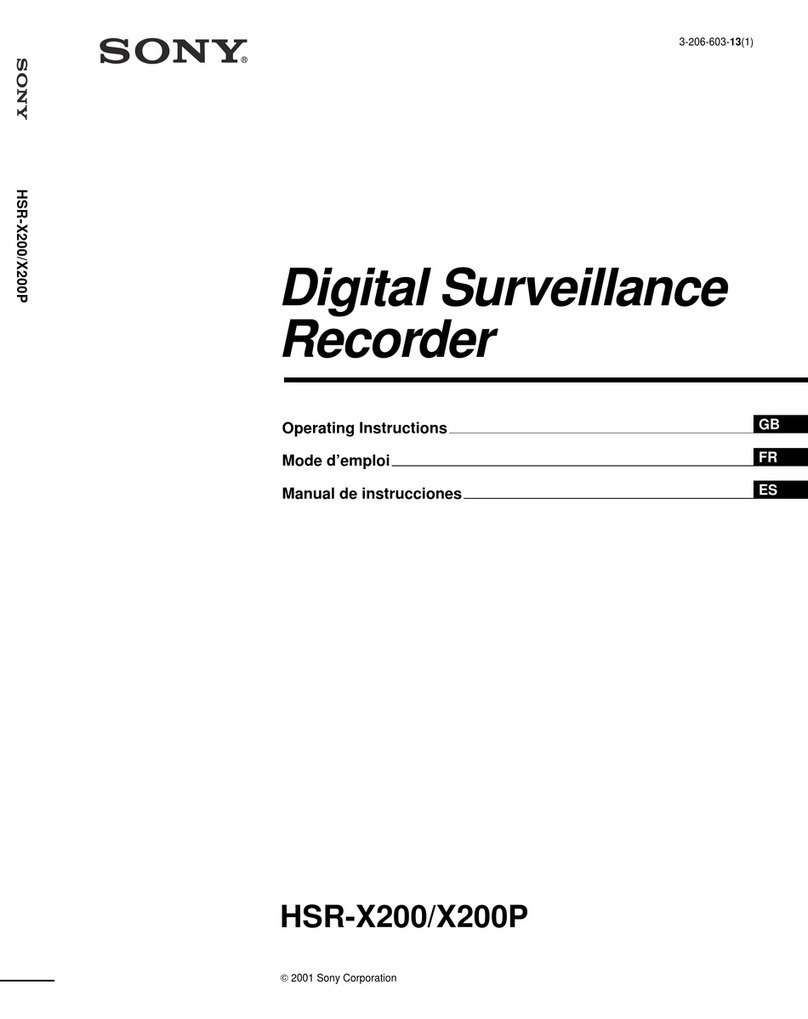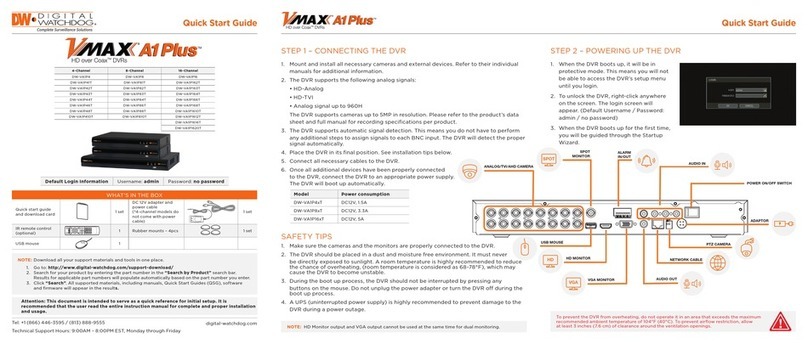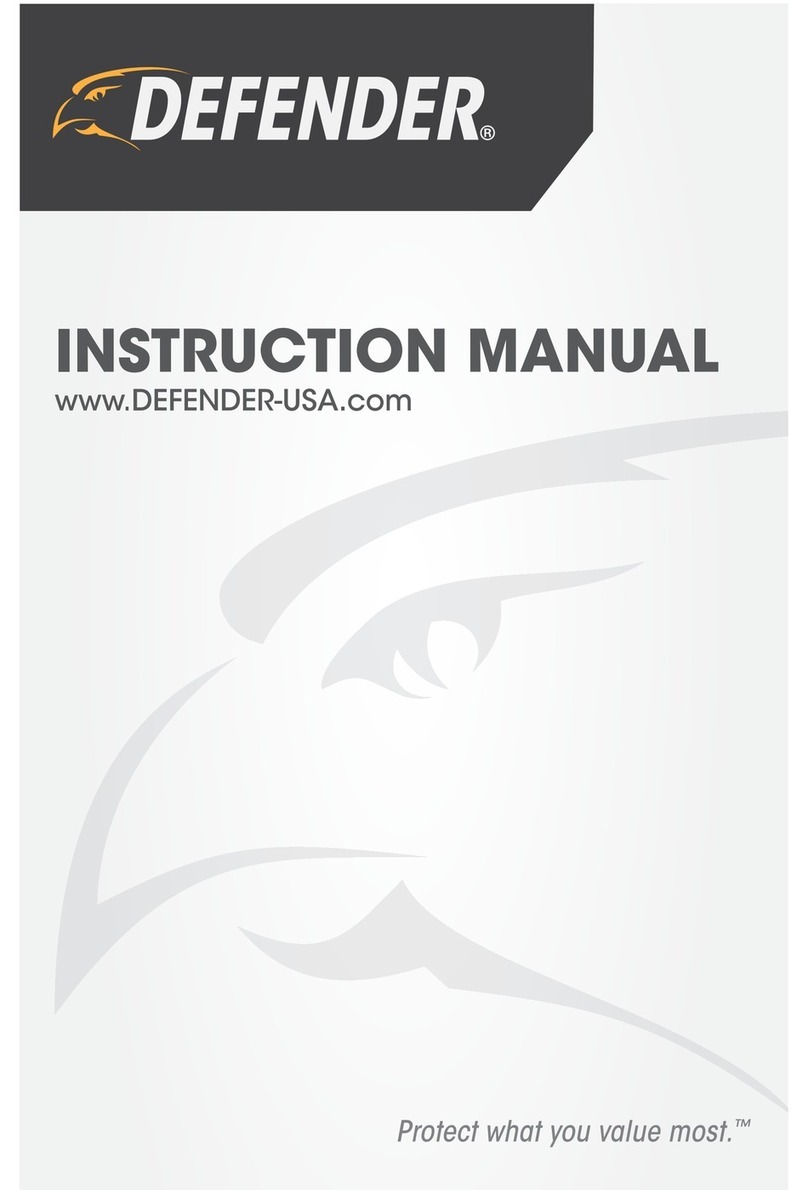Delta HSD User manual

Triplex Real Time Stand Alone DVR
1
User's Manual
Triplex Real Time Stand Alone DVR
[ 4 / 8 / 16 Channel DVR ]

Triplex Real Time Stand Alone DVR
2
CAUTION
TO REDUCE THE RISK OF ELECTRICAL SHOCK, DO NOT OPEN COVERS.
TO REDUCE THE RISK OF ELECTRICAL SHOCK, DO NOT OPEN COVERS.
NO USER SERVICEABLE PARTS INSIDE. REFER SERVICING TO QUALIFIED S
NO USER SERVICEABLE PARTS INSIDE. REFER SERVICING TO QUALIFIED SERVICE PERSONNEL.
ERVICE PERSONNEL.
Note
Note
PLEASE READ THIS MANUAL THOROUGHLY FOR EFFECTIVE AND SAFE USAGE
PLEASE READ THIS MANUAL THOROUGHLY FOR EFFECTIVE AND SAFE USAGE
OF THE DEVICE.
OF THE DEVICE.
This equipment had been tested and found to comply with the limits for a CLASS A
digital device, pursuant to Part 15 of FCC Rules. These limits are designed to provide
reasonable protection against harmful interference when the equipment is operated in
a commercial environment.
Please beware of the following precautions before installing the DVR.
•Avoid any place with moisture, dust, or soot.
•Avoid any place with direct sunlight or heating appliances.
•Keep the product away from electric shock or magnetic substances.
•Avoid high or low temperature.
(Recommended operation temperature is between 0°C ~ 40°C).
•Do not place any conductive material through the ventilation.
•Turn off the system before installation.
•Ensure enough space for cable connections.
•Place the system on a solid surface with sufficient air ventilation.
Avoid any surface that vibrates.
•Placing the system near electronic devices such as radio or TV may cause breakdown
to the product.
•Do not disassemble the product without an assistance from the manufacturer.
•Do not place any heavy object on the system.

Triplex Real Time Stand Alone DVR
3
CHAPTER 1. KEY FEATURES
CHAPTER 2. PACKING DRTAILS
CHAPTER 3. NAMES AND FUNCTIONS
3.1 FRONT PANEL
3.2 REAR PANEL
CHAPETR 4. INSTALLATION
4.1 TOTAL CONNECTION DIAGRAM
4.2 INDIVIDUAL CONNECTION
4.2.1 POWER
4.2.2 CAMERA
4.2.3 MONITOR
4.2.4 VGA
4.2.5 AUDIO
4.2.6 USB
CHAPTER 5. OPERATION
5.1 FACTORY DEFAULT
5.2 FRONT PANEL CONTROL
FUNCTION
5.2.1 MULTI DISPLAY
5.2.2 PIP DISPLAY
5.2.3 AUTO SEQUENCE DISPLAY
5.2.4 TRIPLEX DISPLAY
5.2.5 DVR INFORMATION
5.2.6 RECORD
5.2.7 SEARCH & PLAYBACK
5.3 REMOTE CONTROLLER
5.3.1 REMOTE CONTROL
FUNCTION
5.3.2 MUTE
Contents
6~7
8
9~10
13
14
15
15
16
17
18
18
19
19
20
9
21
22~23
24
25
26~27
28
11~12
28
13
14
14
29

Triplex Real Time Stand Alone DVR
4
5.3.3 DIGITAL ZOOM
5.3.4 PANORAMA
5.3.5 PTZ CONTROL
5.3.6 BACKUP
5.3.6.1 CD-RW BACKUP
5.3.6.2 USB BACKUP
CHAPTER 6. SETUP MENU
6.1 LANGUAGE
6.2 SYSTEM SETUP
6.2.1 HDD SETUP
6.2.2 PASSWORD SETUP
6.2.3 CHANNEL NAME SETUP
6.2.4 DATE/TIME SETUP
6.2.5 BEEP & PTZ SETUP
6.2.6 SYSTEM RESET
6.3 DISPLAY SETUP
6.3.1 BLANK CHANNEL SETUP
6.3.2 PIP CHANNEL SETUP
6.3.3 ADJUST CHANNEL SETUP
6.3.4 VIDEO SIGNAL TYPE
6.3.5 SEQUENCE
6.3.6 BOUNDARY COLOR
6.3.7 BLANK COLOR
6.4 EVENT SETUP
6.4.1 RECORD TIME
6.4.2 SENSOR IN
6.4.3 EVENT ACTION
6.4.4 MOTION SETUP
6.5 RECORD SETUP
6.5.1 RECORD TYPE
6.5.2 RECORD SPEED
6.5.3 RECORD QUALITY
6.5.4 PB SPEED
6.5.5 CHANNEL ENABLE
6.5.6 AUDIO SETUP
Contents
31
32~33
34~40
41
42
44
47
48
48
49
52
50
51
51
53
52
53
41
53
54
55
56
56
56
42
30
46
56
43
45
56
57
57
34~35
36~40

Triplex Real Time Stand Alone DVR
5
Contents
59
64
65
58
61~62
66
67
59~60
63
66
68
68
68
68
69~70
71~72
6.5.7 SCHEDULE SETUP
6.6 NETWORK SETUP
CHAPTER 7. EXTERNAL TERMINAL
INFORMATION
7.1 RS-232
7.2 ALARM IN/OUT & RS-485
7.3 VGA (Optional)
7.4 ETHERNET & USB
CHAPTER 8. SPECIFICATIONS
CHAPTER 9. HDD & CD-RW
INSTALLATION
9.1 HDD INSTALLATION
9.2 CD-RW INSTALLATION
CHAPTER 10. CLIENT NETWORK
VIEWER MANUAL
10.1 SYSTEM REQUIREMENT
10.2 NETWORK ENVIRONMENT
10.3 NETWORK VIEWER
INSTALLATION
10.4 NAMES & FUNCTIONS
10.5 OPERATION
10.5.1 LIVE VIEW MODE
10.5.2 PLAY BACK MODE
10.5.3 DRIVE SCAN MODE
10.5.4 FILE PLAY MODE
10.5.5 CD PLAY MODE
CHAPTER 11. Q & A
71
73
76
74
75
77~78
57

Triplex Real Time Stand Alone DVR
6
CHAPTER 1. KEY FEATURES
Operation
•Display, Playback, Recording, Network transmission simultaneously
•Real time single or multi-screen display
•Triplex display (8ch Live & 8ch playback display)
•Pan & Tilt, 2X digital zoom and 3 PIP display
•Easy operation by IR remote controller
•Hidden camera option (covert)
•User-friendly setup menu and operation
Playback
•Multi-screen playback (Full, Quad, 6/ 8/ 9/ 13/ 16 split)
•Search by date / time list, event list and data / time
•Playback speed mode to be adjustable
Recording
•Recording quality level to be adjustable
•Camera frame rate can be set by user
•The recording speed of max. 120 images per second (NTSC)
•Manual, schedule and event (motion, alarm) recording
•Recording image size (EACH / CIF) to be adjustable
•1 channel audio recording
Network
•Live and playback viewing and recording with exclusive client viewer
•Remote control via networked PC with the exclusive client viewer
•(The viewer software provided in the package.)
•Flexible connections - 10/ 100 Mbps Ethernet / ADSL

Triplex Real Time Stand Alone DVR
7
Audio
•1 channel audio recording in real time
•One audio channel setup for each channel
BACKUP
•Remote backup on network PC with the exclusive client viewer
•CD-RW backup
•USB 2.0 backup (Video file & Still image backup)
General
•PAL / NTSC in a display setup menu to be adjustable
•Built-in hardware Watchdog
•S-Video output
•Alarm In/Out, RS-485, RS-232 Connections
•Loop-through connections
•Multiple Languages
•VGA output for PC monitor (Optional)

Triplex Real Time Stand Alone DVR
8
CHAPTER 2. PACKING DETAILS
4. Remote controller
3. User’s Manual
1. DVR unit
2. Network Viewer Program CD
5. LAN Cable 7. Power Cord
6. DC Adaptor
9. HDD Screws
8. Battery
CONTENTS
1. DVR unit
2. Network Viewer Program CD
3. User’s Manual
4. Remote controller
5. LAN Cable
6. DC Adaptor
7. Power Cord
8. Battery
9. HDD Screws

Triplex Real Time Stand Alone DVR
9
3.1 FRONT PANEL
1. 1 to 16 Channel Selection / Direction
• To select a channel to be viewed as full-size screen during live display or playback.
• To navigate in the menu, press Up(CH1) / Down(CH2) / Left(CH3) / Right(CH4).
2 ~ 5. LED Signs
• There are four LED signs that indicate current status.
2. POWER : DVR power status
3. NET : ON means that LAN cable is connected and it is ready to transfer information via network.
If user accesses to the DVR via network, network icon ( ) is showed
in the upper right side of screen.
If someone accesses to the DVR via network, LED light turns on.
4. PLAY : ON means the DVR is in search mode of playback.
5. REC : ON means the DVR is on recording.
6. Remote Controller Sensor
7. MULTI
• It converts to live display mode directly.
• To surf various live display modes like 16CH, 13CH, 9CH, 8CH and 6CH display
by pressing the button repeatedly.
8. PIP
• To convert to PIP mode (Picture in Picture ).
• To surf various PIP modes like 1PIP, 2PIPs and 3PIPs by pressing the button repeatedly.
9. AUTO
• To convert to auto sequence mode.
• If you press AUTO on the front panel, channels will be automatically switched as follows.
- Ch1 -> Ch2 -> Ch3 ->….-> Ch14 -> Ch15 -> Ch16 -> 16Ch in CIF -> Ch1 -> Ch2 …
keeping this order until you press Auto button again to release the function.
CHAPTER 3. NAMES AND FUNCTIONS
1
2
3
4
5
6
9
7
810
11
17
20
19
18
13
14
15
16
12
21

Triplex Real Time Stand Alone DVR
10
10. TRI (TRIPLEX)
• To convert to triplex function like 8 channel live display and 8 channel playback in the screen
simultaneously.
• Press the button first, you will have CH1 ~ CH 8 live displays and playbacks and press it again,
you will do next other channels like CH9 ~ CH16 live displays and playbacks.
-When you press the button in live display mode with no playback,
you will see 8 channel live displays and 8 channel playbacks with no video.
-When you press the button in playback mode,
you will see 8 channel live displays and 8 channel playbacks that you have selected.
11. INFO (INFORMATION) / BACKUP
• To show system information of DVR, press it in live display mode.
• To backup videos, press it and select CD-RW or USB in playback mode.
12. CD-Burner
• To burn CD for data back-up
13. REWIND (◀◀)
• Select speed level among 4 levels
14. PLAY (▶) / PAUSE (II)
• To play and pause the recorded videos
15. Faster Forward (▶▶)
• Select speed level among 6 levels
16. STOP (■)
• To stop playing videos
17. RECORD
• To start and stop recording.
18. SEARCH
• To access recordings from HDD
19. ENTER
• To enter a selection
20. MENU
• To access System Setup Menu.
21. USB 2.0 port
• To backup video & still image

Triplex Real Time Stand Alone DVR
11
3.2 REAR PANEL
1 2 4 12
13
[ 16CH DVR ]
763 5 9 10811
[ 8CH DVR ]
[ 4CH DVR ]

Triplex Real Time Stand Alone DVR
12
1. Cooling Fan
2. Power Switch
3. DC Power Inlet
4. 16 BNC connectors for camera input
5. 16 BNC connectors for auto loop-through
These are mainly to retransmit just receiving video signals directly from external cameras to other
external devices.
6. Audio In / Out Port
7. USB 2.0 Port
8. RS-232 Port (9 Pin D-Sub Connector)
9. Alarm In / Out and RS-485 Port (25 Pin D-Sub Connector)
• It is to communicate with external sensors, alarm and PTZ camera to control.
10. S-Video Output
11. LAN Terminal
• It is to connect to LAN or Internet.
12. BNC connectors for monitor output
• These are mainly for monitors. And also you can use these for VCR recorder backup.
13. VGA Output Port (Optional)
• This is mainly for PC monitors.

Triplex Real Time Stand Alone DVR
13
CHAPTER 4. INSTALLATION
4.1 TOTAL CONNECTION DIAGRAM

Triplex Real Time Stand Alone DVR
14
4.2 INDIVIDUAL CONNECTION
4.2.1 POWER
4.2.2 CAMERA
16 Cameras
…………………………...............
* Connect the DC adaptor provided in the package.
* And then turn on the power switch.
* Connect a female BNC connector of each camera to a male BNC connector, ”CAMERA IN” port.

Triplex Real Time Stand Alone DVR
15
4.2.3 MONITOR
4.2.4 VGA (Optional)
* Connect the female BNC for monitor output.
* Connect the male DIN socket for S-VIDEO monitor output. [ S-VIDEO ] [ Main Monitor ]
* Connect the D-sub connector of computer (VGA) monitor to VGA out of DVR.
[ PC monitor ]

Triplex Real Time Stand Alone DVR
16
4.2.5 AUDIO
Line Audio
Monitor
Amplified
Speaker
* Audio Input
- AUDIO IN : Connect the RCA Line Jack of the relevant equipment (for example, a camera with a built-
in microphone ) to the AUDIO IN port.
* Audio Output
- AUDIO OUT : Connect the RCA Line output to a monitor with a built-in speaker.
Note
Note
This DVR can be connected only with a line audio and not support a microphone for audio input
and output.
To record audio, AUDIO function should be enable in the AUDIO setup of main menu.
As the audio is linked to a camera, it is required that linked camera should be viewed in the screen
during playback in order to hear the recorded audio.

Triplex Real Time Stand Alone DVR
17
4.2.6 USB (USB 2.0 port)
* The USB port is provided to connect USB memory stick for video backup & still image copying.
Note
Note
For further details, please go to USB backup, page 36.
How to operate USB backup

Triplex Real Time Stand Alone DVR
18
CHAPTER 5. OPERATION
5.1 FACTORY DEFAULT
Main Menu
English
Language Sub Menu
HDD Setup ON
Password Setup
Channel Name Setup
Date / Time Setup
Beep & PTZ Setup
System Setup
Display Setup
Event Setup
Record Setup
Network Setup
Overwrite ON
Record OSD OFF
Select 1111
Input ON
Live ON
PB ON
Live ON
PB YY/ MM/ DD
Type PELCO-D
PAN / TILT 3
PTZ Speed 9600 BPS
Baud Rate ON
Record Beep ON
HDD Fail
Blank Channel Setup
PIP Channel Setup
Adjust Channel Setup
Sequence
Boundary
Blank
CH1 ~ CH16 OFF
CH 1
Main CH 2
Sub 1 CH 3
Sub 2
Sub 3 CH 4
Channel CH 1
50
CON 50
HUE 50
BRI
COL 50
1 sec
White
Blue
Rec. Time
Sensor In
Event Action
Motion Setup
30 sec
N.O ON
Alarm Out BEEP + OSD
Sensor OSD
Video Loss
Motion OFF
CH 1
Channel 9
Sensitivity
Area Full
Quality
PB Speed
Audio Setup
Schedule Setup
Type
Rec. Speed
Channel Enables
EACH
60 F/S
Level 3
AUTO
CH1 ~ CH16 ON
Channel CH 1
Display ON
Schedule OFF
Day Daily
Network ID
Password
Bypass OFF
12345678
00000000

Triplex Real Time Stand Alone DVR
19
5.2 FRONT PANEL CONTROL FUNCTION
5.2.1 MULTI DISPLAY
Users can enjoy this “MULTI DISPLAY” functions in any mode.
It converts to 16 channel live display on the screen as below by pressing MULTI button.
* To convert to live display, press MULTI button in any mode.
You can surf 13 CH / 9 CH / 8 CH / 6 CH display by pressing MULTI button repeatedly.
[ 13 CH display Mode] [ 9 CH display Mode]
[ 6 CH display Mode]
[ 8 CH display Mode]

Triplex Real Time Stand Alone DVR
20
You can select PIP ( Picture In Picture ) options by pressing PIP button repeatedly. PIP mode offers a
convenient way of monitoring multiple channels while focusing more attention on a particular channel. It
has a main video channel view and up to 3 small video channel views on the screen.
You can surf 1 PIP/ 2 PIPs/ 3 PIPs mode with 4 positions by pressing PIP button repeatedly.
To release this mode, press MULTI button on the front panel.
[ 1PIP ] [ 2 PIPs ] [ 3 PIPs ]
5.2.2 PIP DISPLAY
Table of contents
Other Delta DVR manuals

Delta
Delta BCS-NVR3204-4K-P-AI User manual
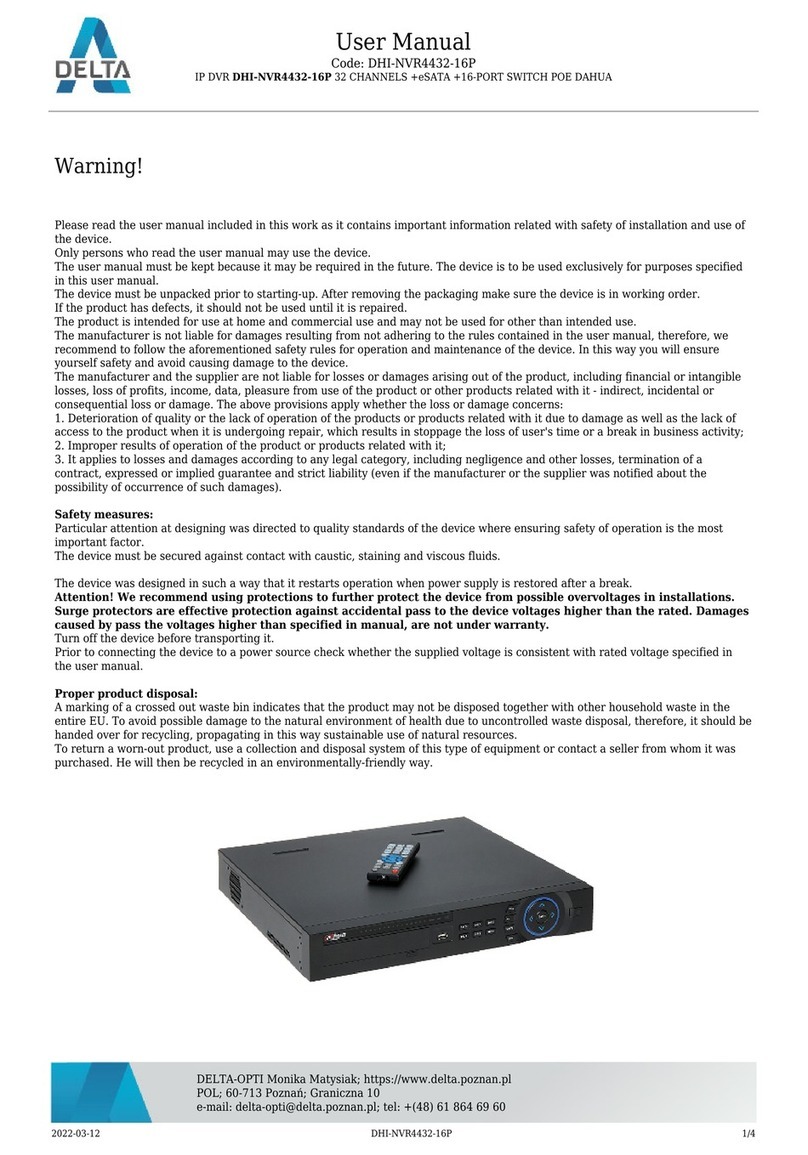
Delta
Delta DHI-NVR4432-16P User manual
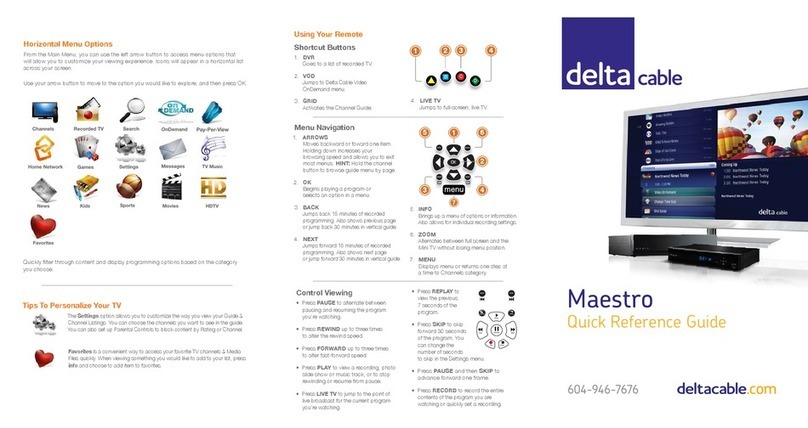
Delta
Delta Maestro User manual
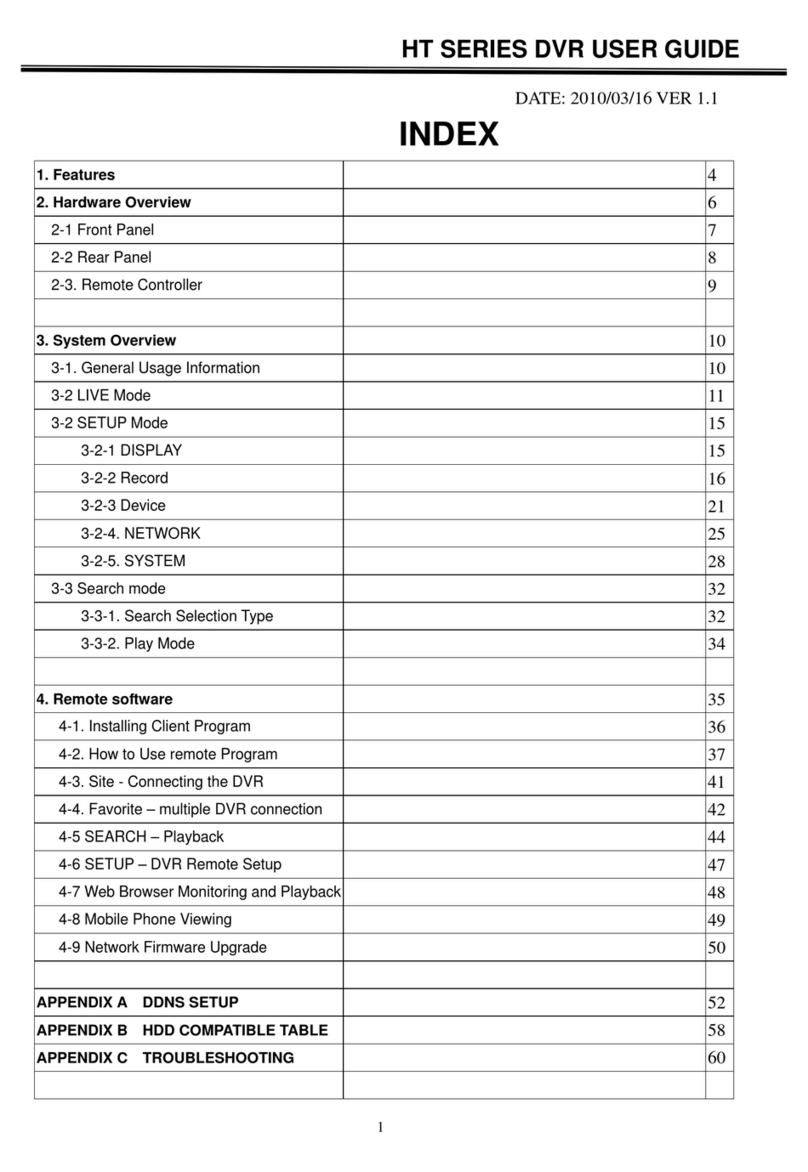
Delta
Delta HT Series User manual

Delta
Delta ATE-D0401-T2 User manual
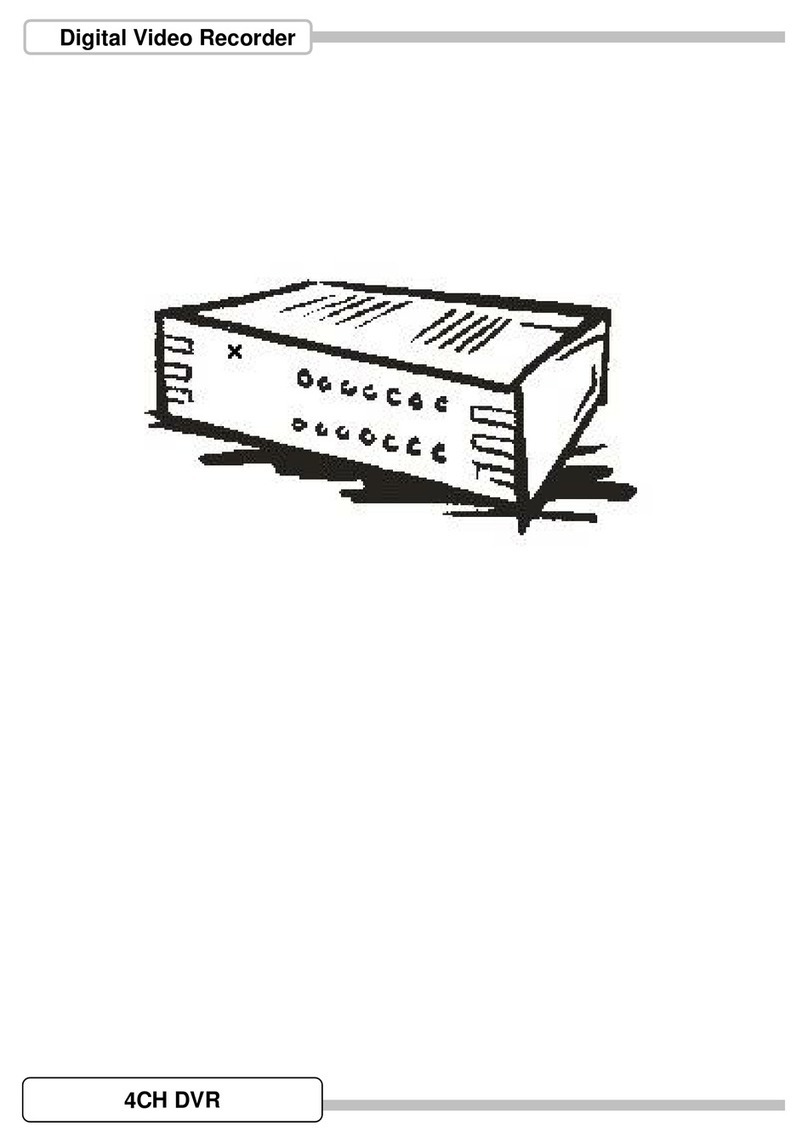
Delta
Delta DVR User manual

Delta
Delta Embedded DVR User manual

Delta
Delta DS-7616NXI-I2/4S User manual
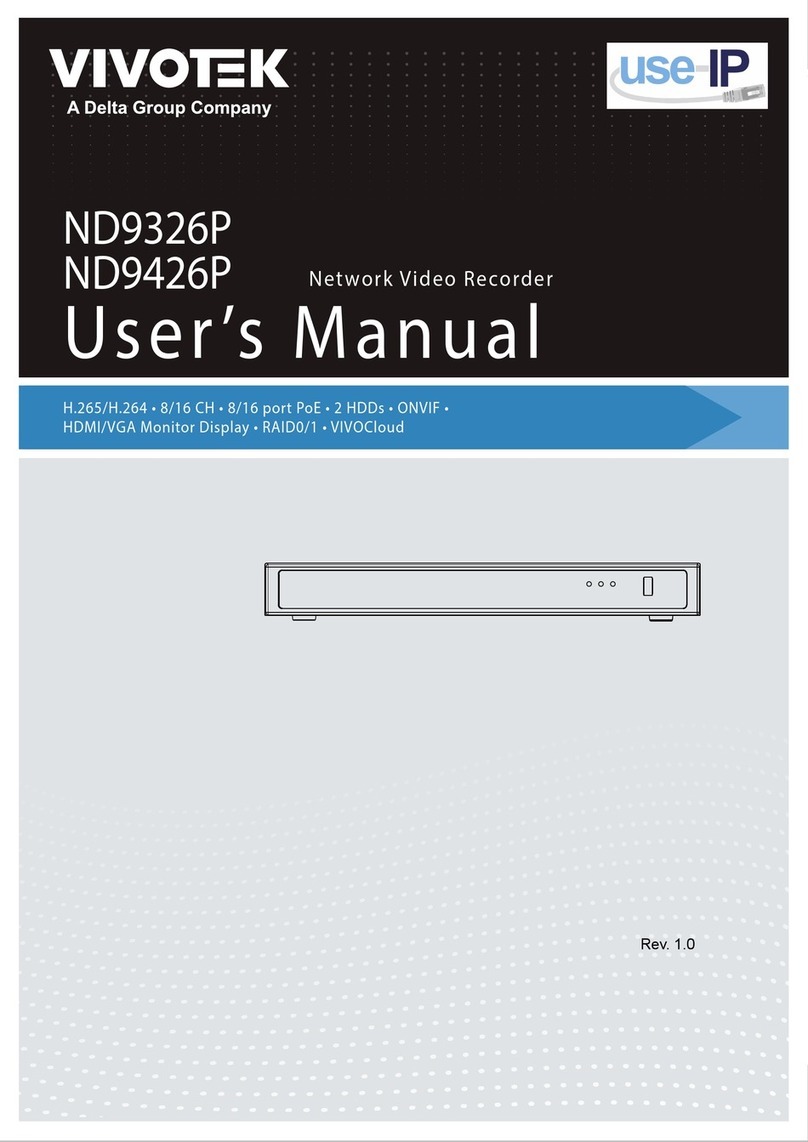
Delta
Delta VIVOTEK ND9326P User manual

Delta
Delta DVR-108 User manual

Delta
Delta DS-7204HQHI-F1/N/ User manual

Delta
Delta DHI-NVR608-32-4KS2 User manual

Delta
Delta NVR4104HS-P-4KS2 User manual

Delta
Delta DHI-NVR608-64-4KS2 User manual

Delta
Delta BCS-NVR32025ME-II User manual
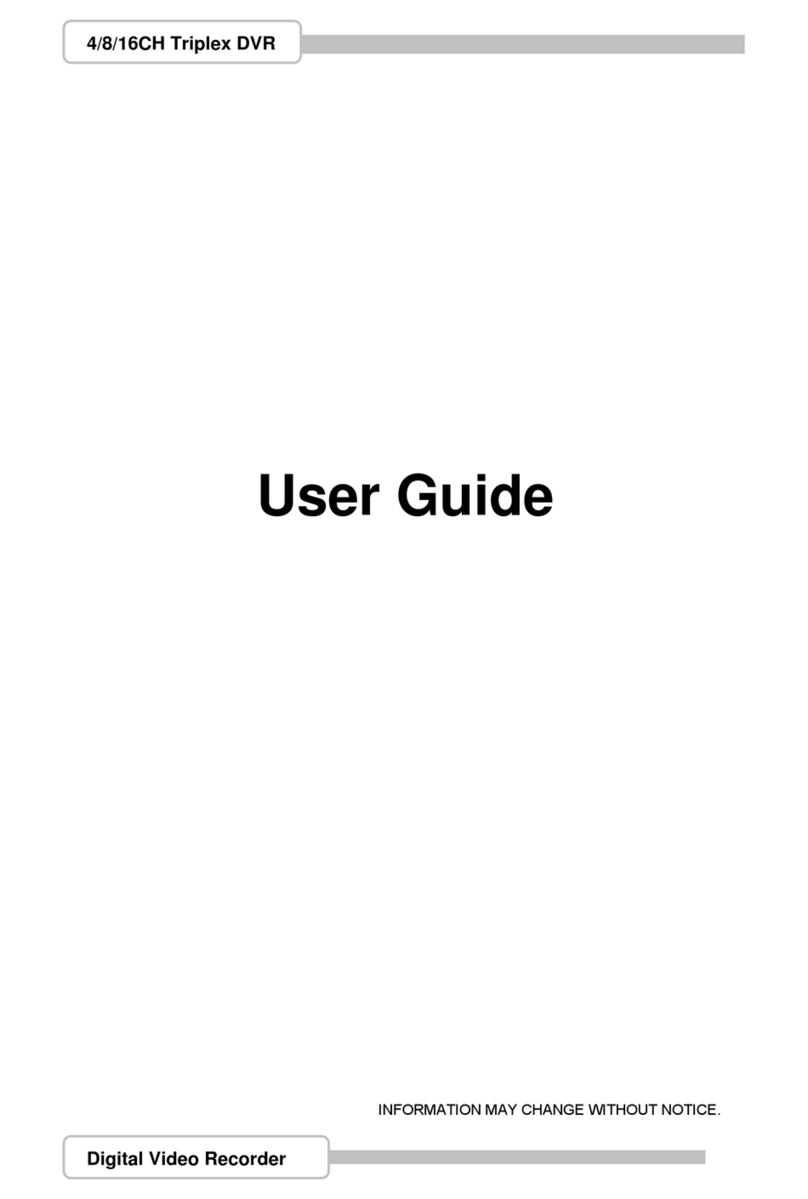
Delta
Delta 4 Channel User manual

Delta
Delta DHI-NVR4416-16P-4K User manual

Delta
Delta BCS-V-NVR0801-4KE User manual