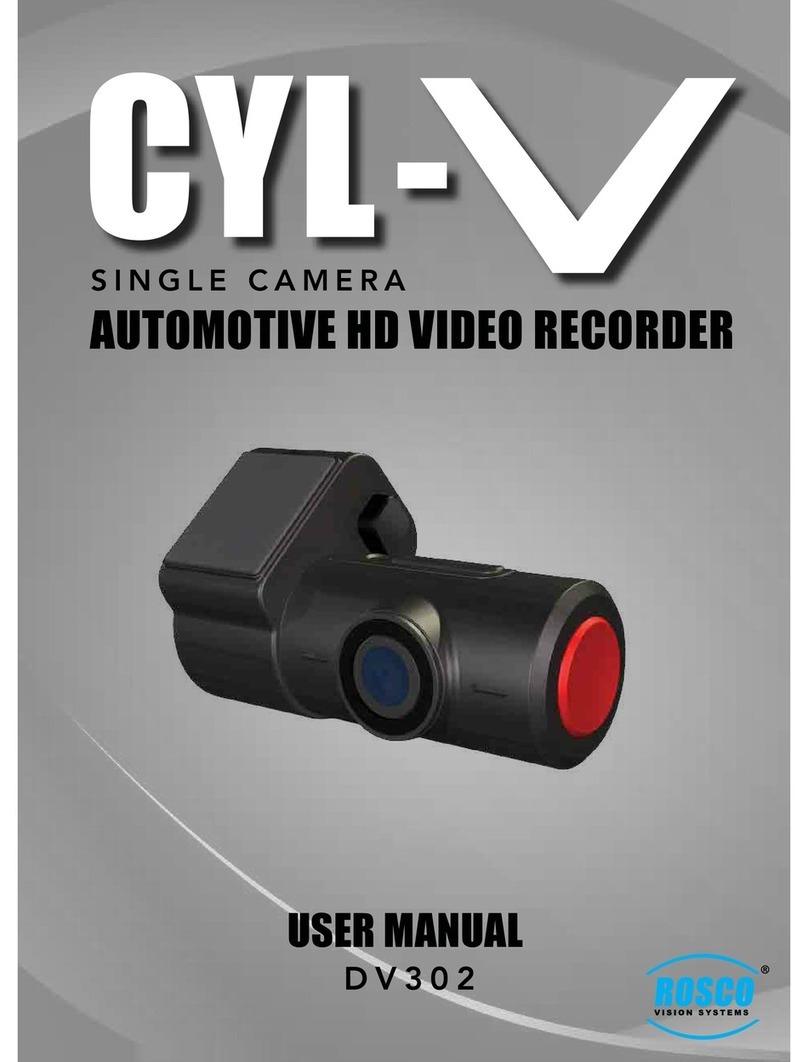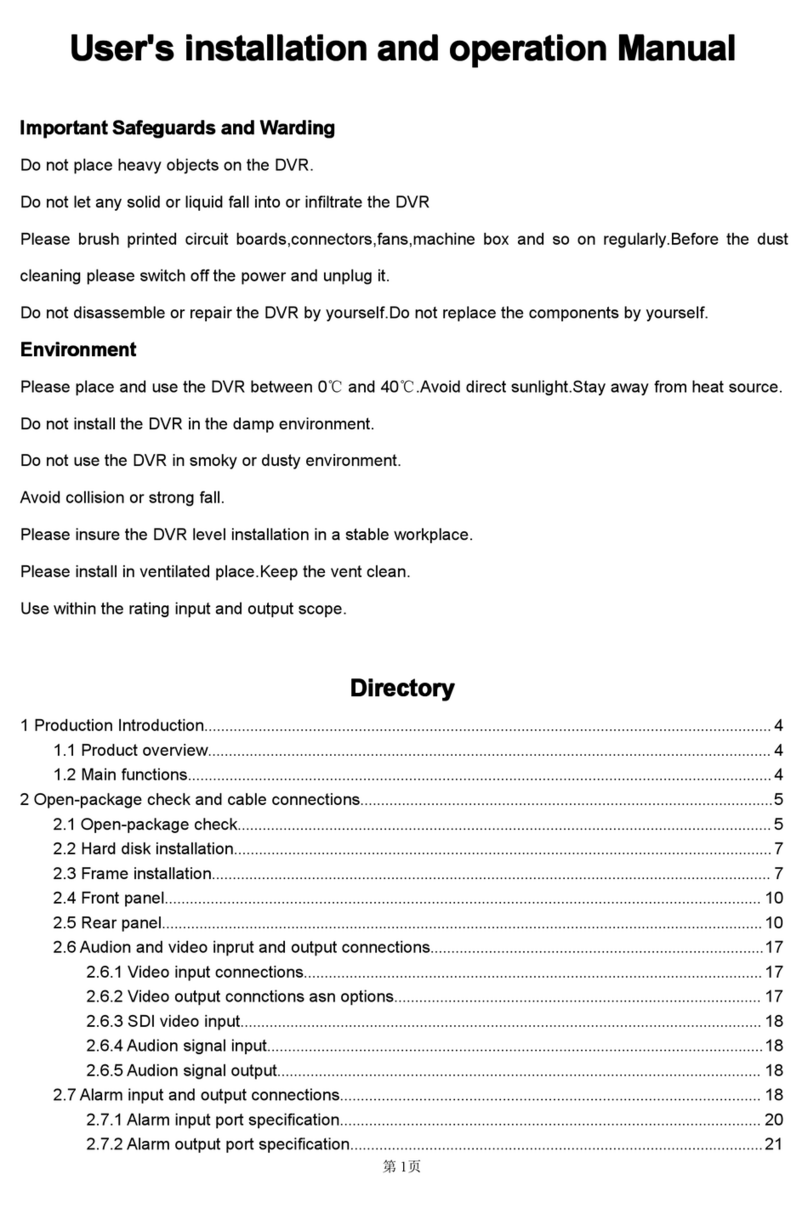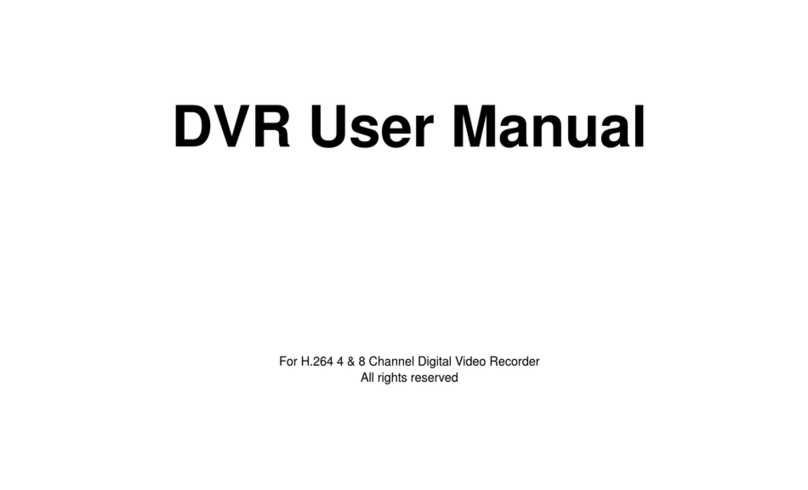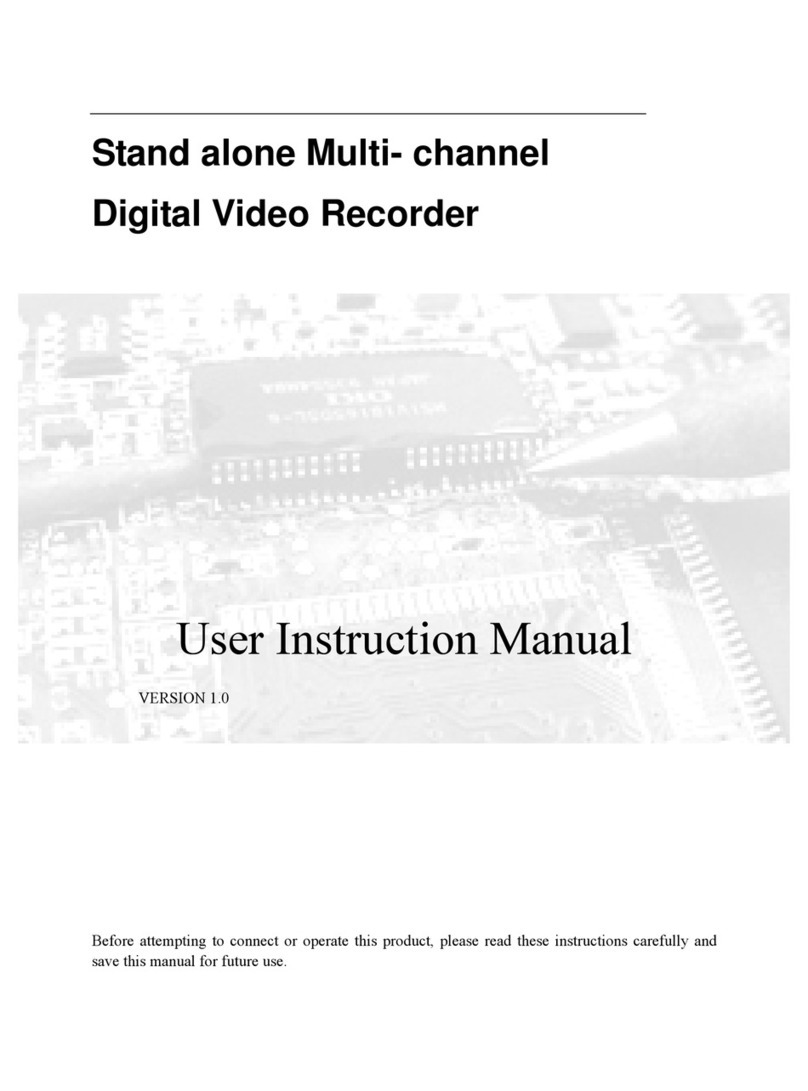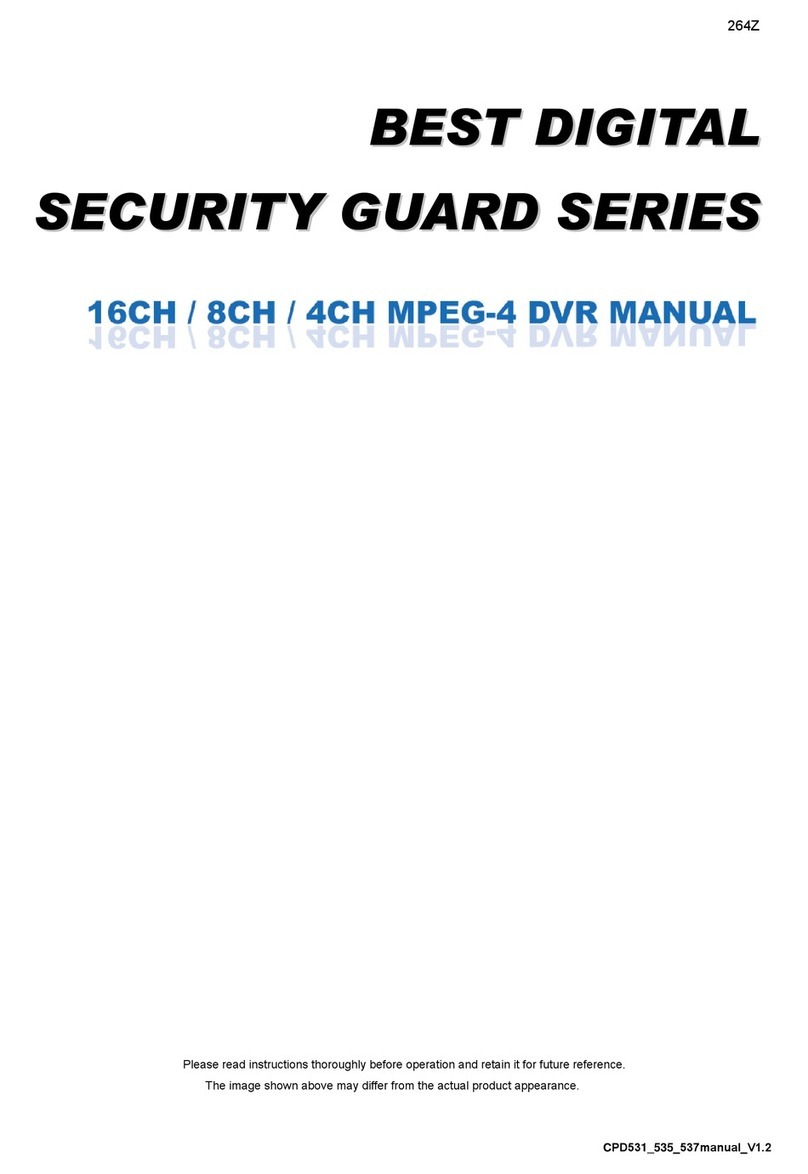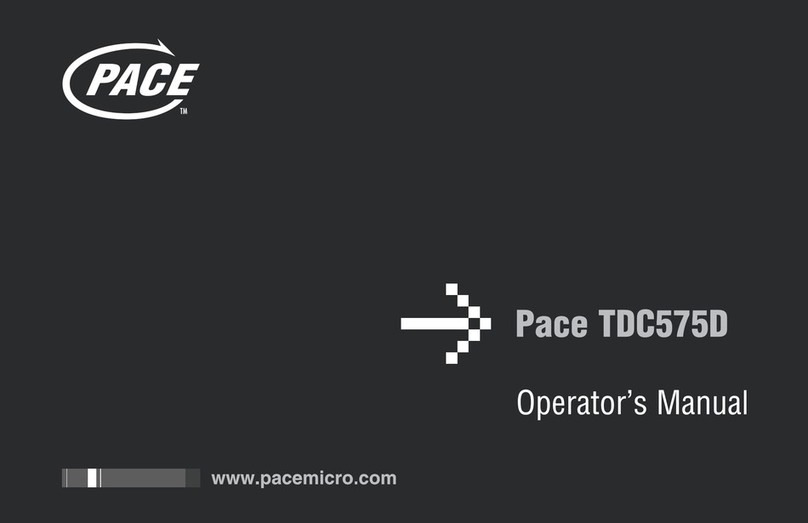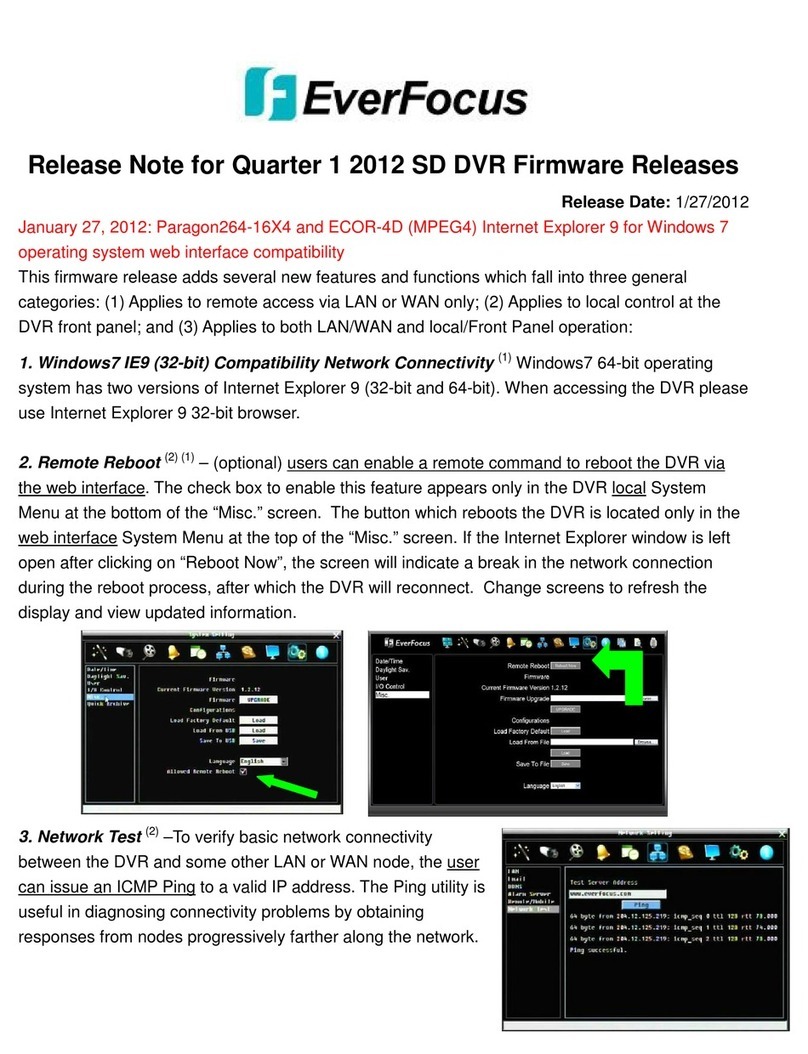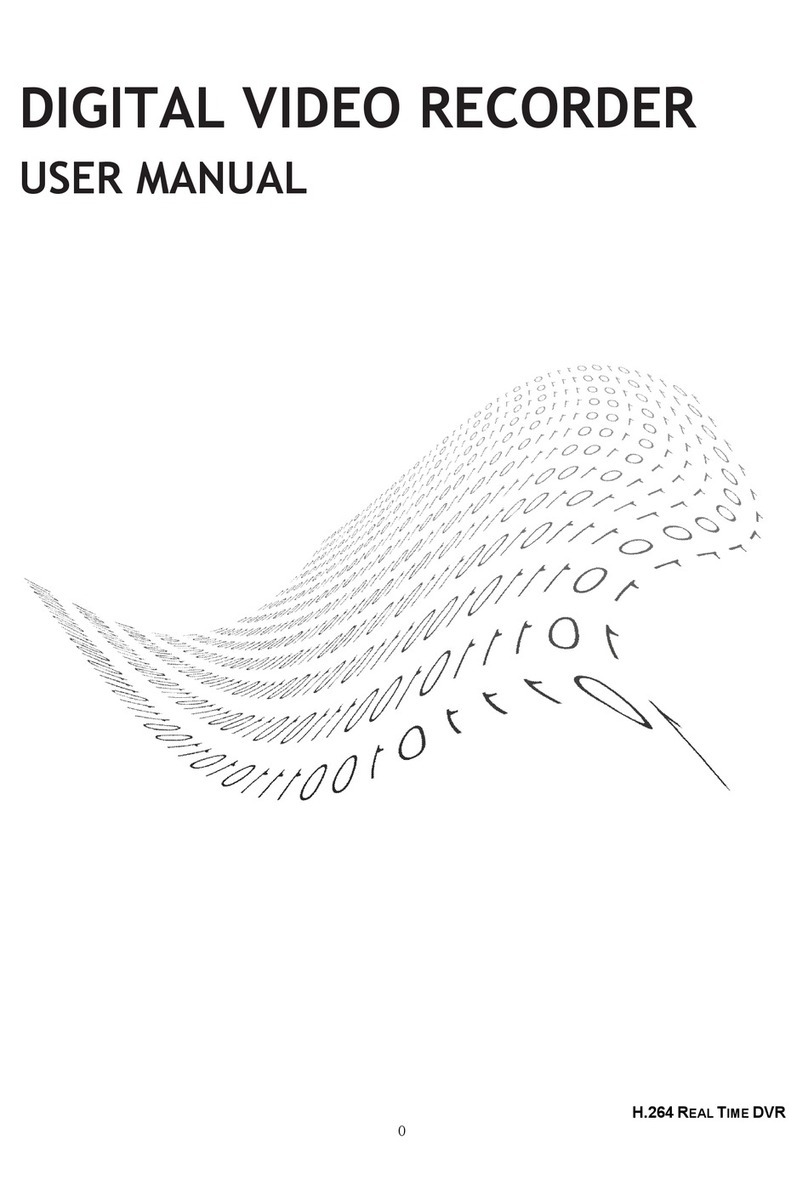Rosco DV304 User manual

1
Content
1. Overview
2. DV304feature
3. DV304SYSTEM:
3.1 Structure
3.2 Key functions and LED indication
3.3 Menu setting
3.4 Operation manual
3.5 Specification
3.6 FAQ
3.7 GPS tracker player and instruction
Content

2
DV304is a digital Full HD video recorder with the most advanced
technology. It can record the high resolution image with the pixel as high
as 1920X1080P FULL HD and take the photo of 3 mega pixels. Using micro
card as the storage device, DV301 video recorder can record all the images
and sounds during driving.
Overview

3
◎170 degree ultra wide angle lens;
◎1920x1080P30fps high resolution recording;
◎Advanced H.264 video compression technology;
◎2 resolution forms (1080p&720p) can be changed for video recording
◎30/60 frames per second for smooth video flow
◎Seamless recoding, will not miss any data between the files.
◎External GPS, record traffic speed, driving track (Optional)
◎G-sensor to keep records of sensor data and real-time display on the player.
It will protect the file from overwriting once shock was detected (Optional)
◎Manual lock the file ( protect the files (30s before the press, and 30s after the press)
from overwriting)
◎Auto power on and recording once engine is on.
◎Cycle recording and pre-recording
◎Date and time stamps can be put in de videos
◎Screenshot from the videos
Features

4
DV304-Structure
MIC
LED lights
Micro SD card
USB port
Photo
BUZZER
Panic button

5
Installation

6
Panic button
During recording: press the panic button, it will protect the files (30s before pressing &
30s after pressing) from overwriting.
When powered on and pre-recording mode: press panic button will change from
Pre-recording to recording mode, and lock current file (protect current file from over
writing).
Parking mode: Press it will exit time lamps, start normal recording and lock current file
(protect the file from overwriting)
Remark: when the size of locked file has reached 70% of the card capacity, it cannot lock
any new files.
Photo key
It will take a photo of current recording resolution.
LED Indicator
1. "POW" (Green & Red): (Power Indicator)
* Red light: LED will keep ON within 5 seconds when power connect, and the LED
will change to GREEN when the device start recording.
* Green light: LED will keep ON when normal recording in progress; The LED will
flashing when file lock (EVENT mode), and LED will back to ON status when system back
to normal recording;
2. "GPS" (Blue): LED will keep ON once GPS positioned
3. "WIFI" (Yellow): LED will keep ON once WIFI module active (only for DV303 model)
Remark:
A) Both "POW" LED (RED/GREEN) flashing when event file (Lock file) storage up to or
exceed 70% SD Card storage;
B) ALL LED Flashing when system firmware being upgrade (Please ensure the power
are keep ON during upgrade process)
Key functions

7
Buzzer
Buzzer will working as following conditions:
1) Power ON/OFF : 3 continue beeps;
2) Photo Snapshot : 1 beep
3) GPS positioned : 1 beep
4) Panic button active/ G Sensor active/ Overspeed (when GPS module present) : 2
continue beeps;
5) Time setting via config tool : 2 continue beeps;
6) SD Card format via config tool : 2 continue beeps;
7) When lock file over 70% in SD Card, buzzer will beep sound in every second, it can
disable by pressing Panic button
8) SD card error or no Card detect: Buzzer will beep continue, and it can disable by
pressing Panic button and shut-down the device
The device is front WIFI camera for vehicular use, and it
doesn’t connect to AC power in directly or indirectly.

8
1. Click the “DV304Config.exe”, as the picture below:
2. Configuration Menu setting:
* Video Resolution:
* Resolution for video recording
* Available at 1080P/30fps, 720P/60fps, 720P(30fps)
* Default Setting at : 1080P/30fps
* Seamless time:
* Select the length of each file: 1/3/5 min.
(When SD card is full, it will automatically overwrite base on FIFO (First In First Out))
* Default Setting at : 1 min
* Recording mode:
* Start mode when device start-up
Menu setting

9
* Normal mode : for Normal mode, this will base on "Video Resolution" video
recording, for example at 1080P/30fps, 720P/60fps, 720P(30fps);
* Event only : for Event mode, the device only recording base on "Video
Resolution" when Event activate (including Panic button, G-sesnor trigger, Over-speed),
plus there will be have 10 second Pre-recording/ 50 second Post-recording (totally 1 mins
Event recording); (the system will always have 10 seconds buffer to reserve for Event
happen)
* Priority : for Priority mode, it will provide Normal mode + Event Mode, so that the
normal recording will be at 1FPS, and the recording file will trigger to full frame as "Video
Resolution" when Event trigger;
* Default Setting at : Normal Mode
* Parking Surveillance Mode:
* Set the time for time laps recording at 1FPS: OFF/ 1hour/2hour/3hours.
* Once reached set time, DV301 will automatically power off.
* Default Setting at : OFF
* G-sensor level X:
* Set the sensitivity of G-sensor at X direction (to trigger Event file) : OFF/Level
1(0.4g)/ Level 2 (0.6g) / Level 3 (0.8g), Level 4 (1g), Level 5(1.1g), Level 6(1.2g), Level
7(1.3g); 1 is most sensitive; 7 is most insensitive. (Unit : g (Gravity))
* Default Setting at : OFF
* G-sensor level Y:
* Set the sensitivity of G-sensor at X direction (to trigger Event file) : OFF/Level
1(0.4g)/ Level 2 (0.6g) / Level 3 (0.8g), Level 4 (1g), Level 5(1.1g), Level 6(1.2g), Level
7(1.3g); 1 is most sensitive; 7 is most insensitive. (Unit : g (Gravity))
* Default Setting at : OFF
* G-sensor level Z:
* Set the sensitivity of G-sensor at X direction (to trigger Event file) : OFF/Level
1(0.4g)/ Level 2 (0.6g) / Level 3 (0.8g), Level 4 (1g), Level 5(1.1g), Level 6(1.2g), Level
7(1.3g); 1 is most sensitive; 7 is most insensitive. (Unit : g (Gravity))
* Default Setting at : OFF
* Audio :
* Enable / Disable auto recording;
* Default Setting at : ON

10
* Time zone :
* Time Zone setting
* Default Setting at : GMT -5:00 EST
* DST (Daylight Saving Time) :
* Setup the DST Function mode:
* Auto: DST will automatically start from 2nd Sunday of 3rd month in every year/
and finish by 1st Sunday in Novmeber in same year;
* Manual : DST start/finish by user define
* Default Setting at : ON, AUTO
* Date stamp:
* Put the date/time stamp on the video: ON/OFF;
* Default Setting at : ON
* Vehicle Number Stamp:
* Put the vehicle number ID stamp on the video: ON/OFF;
* Default Setting at : ON
* Speed stamp:
* Watermark with GPS value/ Speed: ON/OFF;
* Default Setting at : ON
* Speed Limit Event :
* File will become Event when over this speed. The range from 0 to 255 MPH,
* Default Setting at : OFF, 60MPH
* Vehicle Number:
* Valid character : Space, 0-9, A-Z.
* 9 Characters available, default with empty space
* Must be ensure there are 9 characters (can using space if there are empty space),
in order to ensure system stable this car number must be keep as 9 characters (system
will hang up if this parameter less than 9 characters)
FCC Requirement
You are cautioned that changes or modifications not expressly
approved by the party responsible for compliance could void
your authority to operate the equipment.
This device complies with Part 15 of the FCC Rules. Operation
is subject to the following two conditions:
(1) this device may not cause harmful interference, and
(2) this device must accept any interference received, including
interference that may cause undesired operation.
This equipment complies with FCC RF radiation exposure
limits set forth for an uncontrolled environment. This
equipment should be installed and operated with a minimum
distance of 20 centimeters between the radiator and your body.
Table of contents
Other Rosco DVR manuals