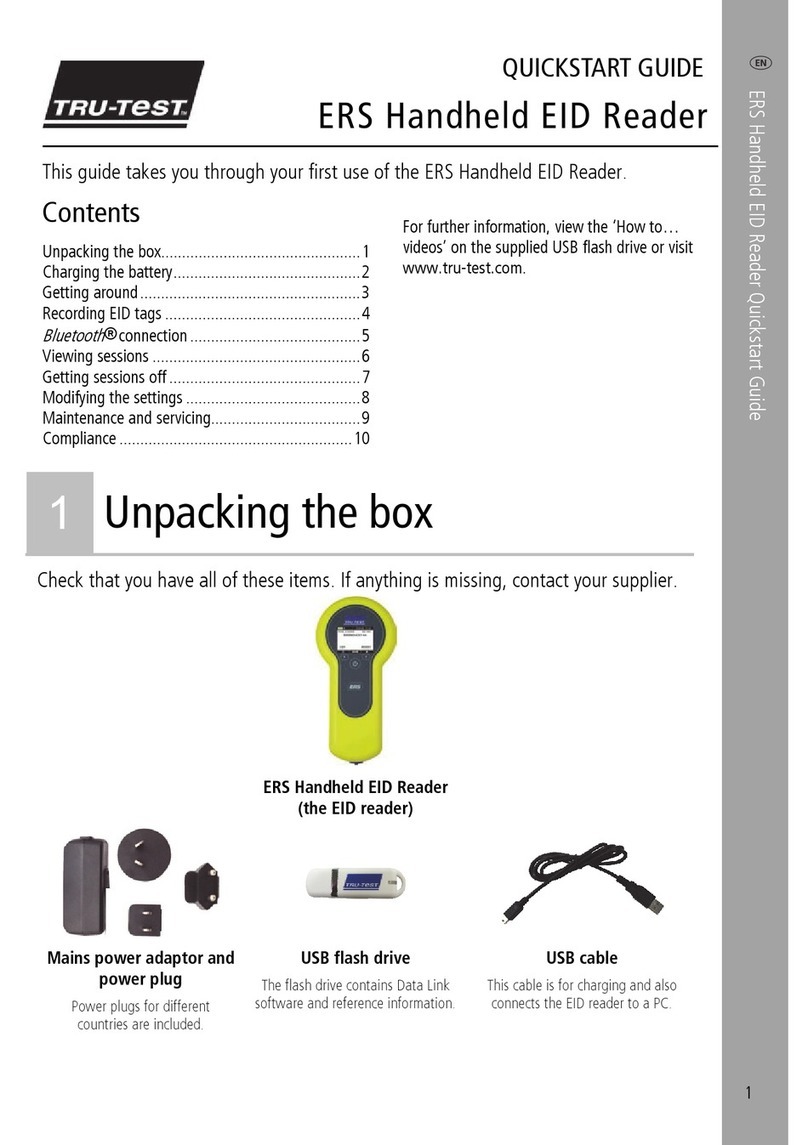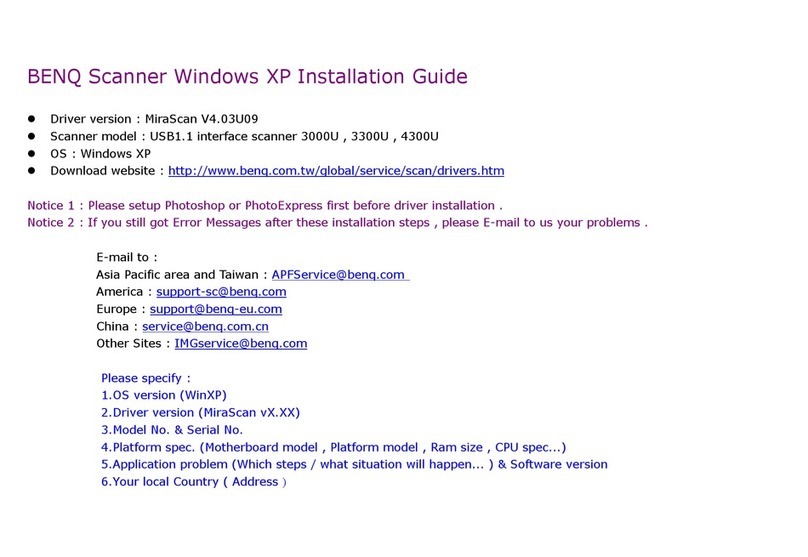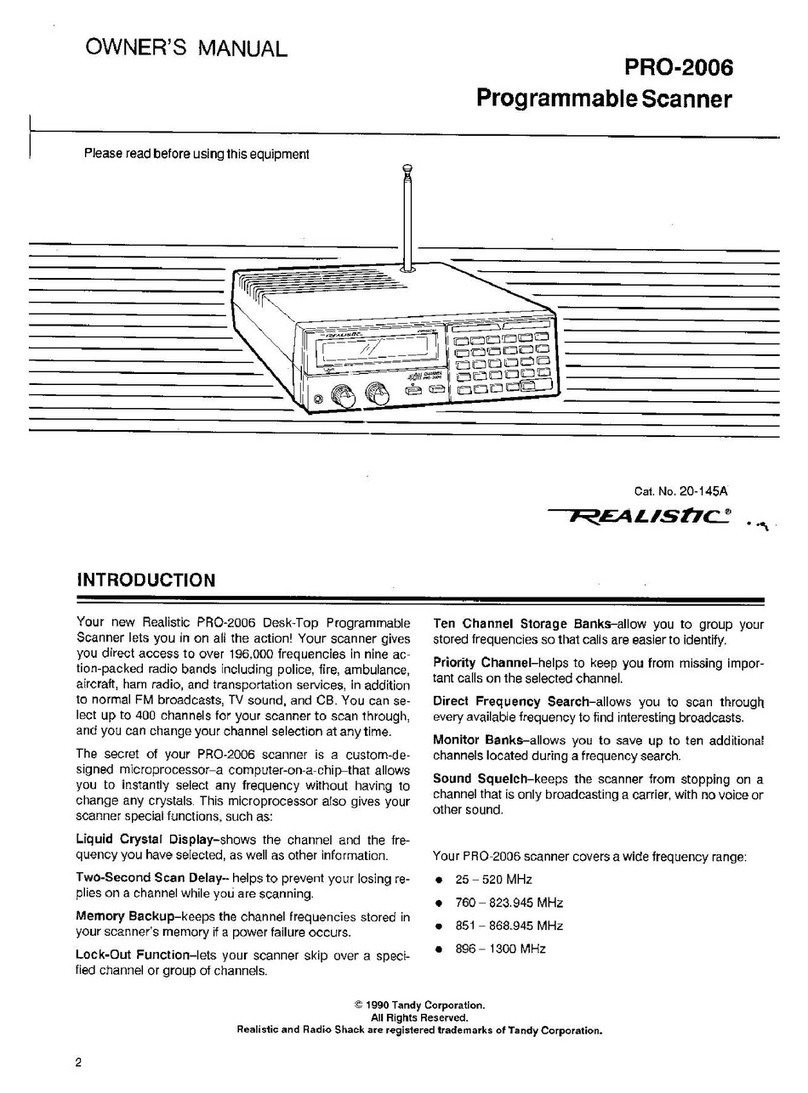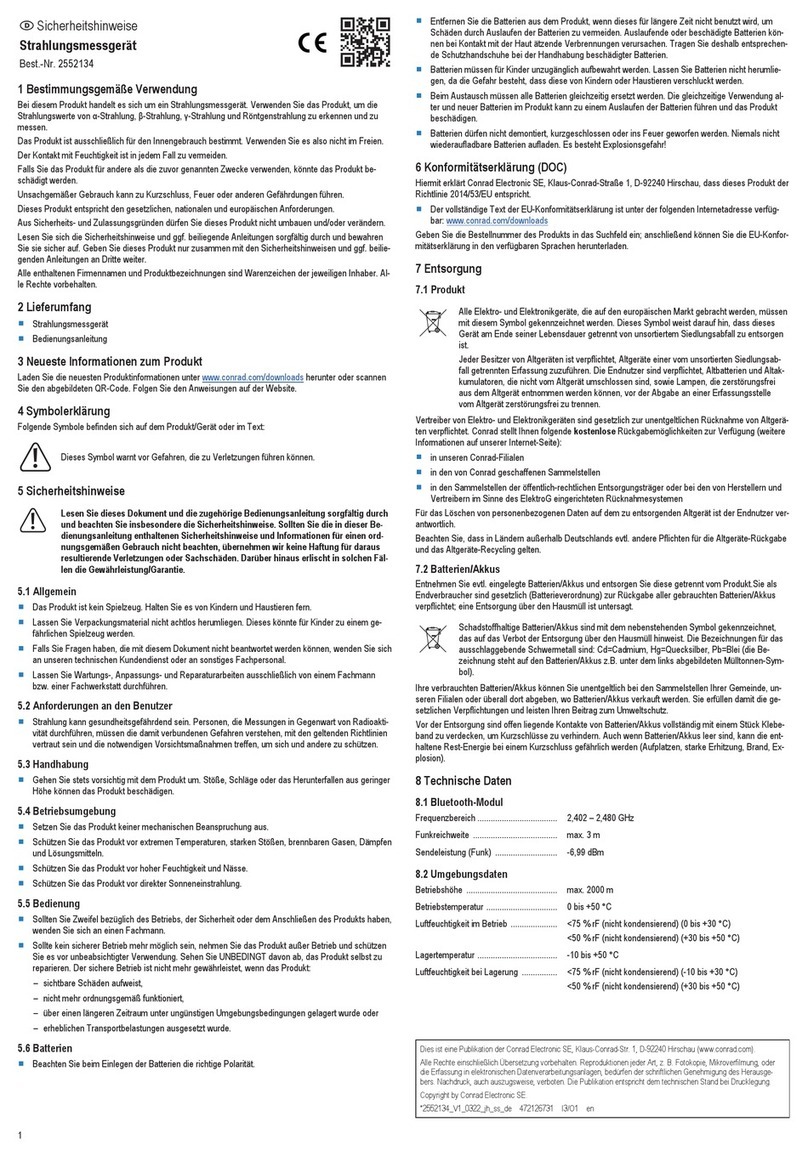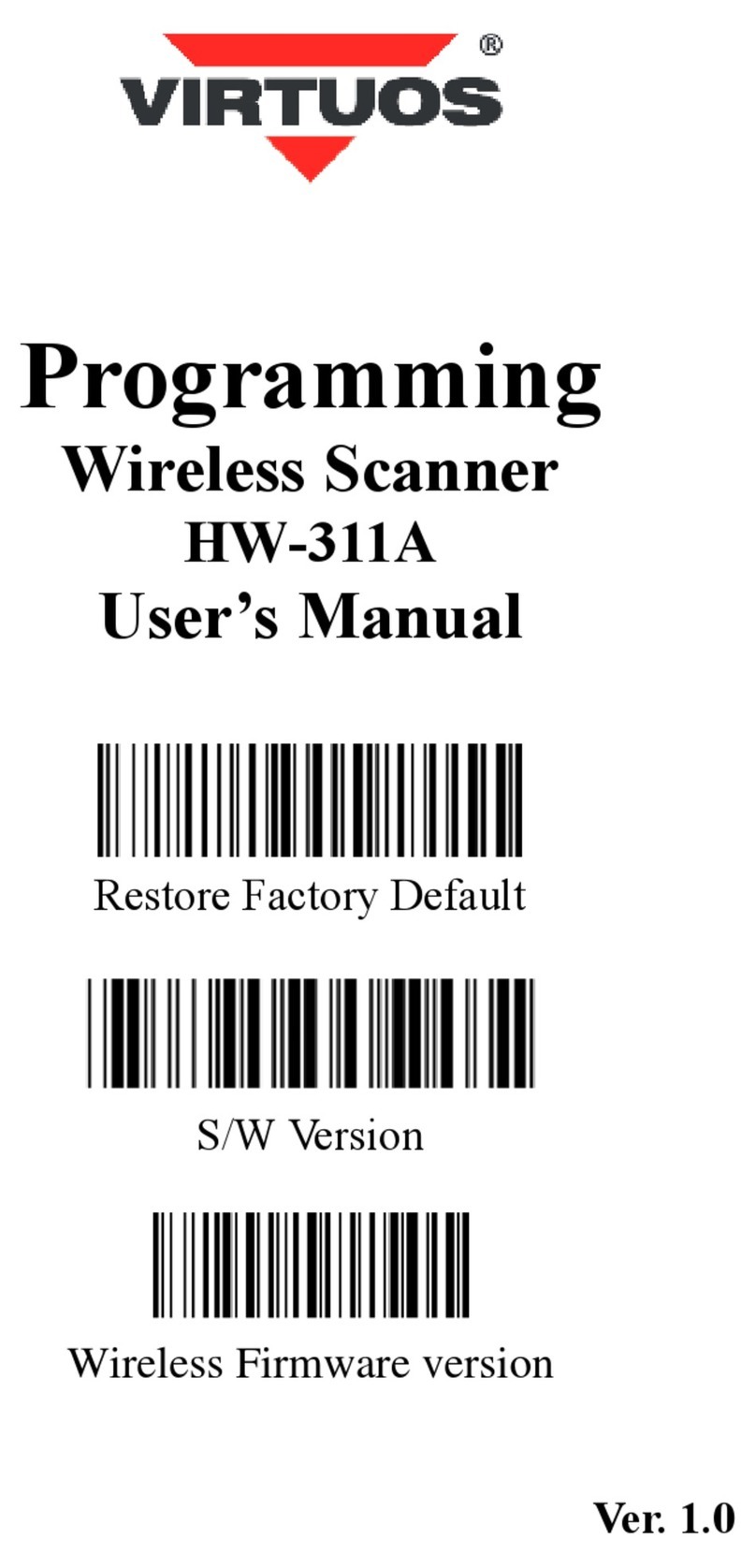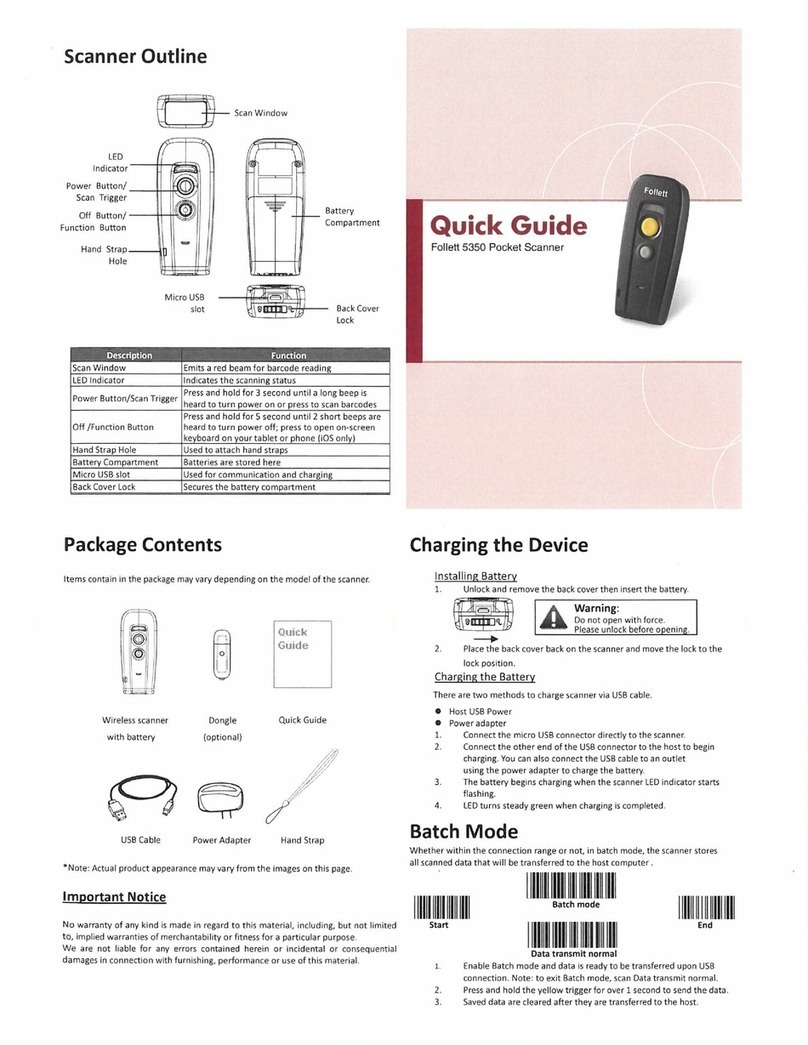Tru-Test XRS2 Stick Reader User manual

Issue 5, 03/2018 1
EID Stick Reader
LEVEL 1 SERVICE MANUAL
XRS2, SRS2
XRS2 EID Stick Reader
SRS2 EID Stick Reader

XRS2 and SRS2 EID Stick Reader
Issue 5, 03/2018 2
General information for servicing
Servicing of these components is only to be performed by qualified personnel.
© 2016-2018 Tru-Test Limited
All product names and brand names in this document are trademarks or registered trademarks of their respective holders.
No part of this publication may be photocopied, reproduced, stored in a retrieval system, or transmitted in any form or by any means, electronic,
mechanical, photocopying, recording or otherwise without the prior written permission of Tru-Test Limited. Product specifications may change without prior
notice.
For more information on other quality Tru-Test Group brands and products, visit www.tru-testgroup.com.
Tru
-Test Limited
25 Carbine Road
Mt Wellington
Auckland 1060
New Zealand
Postal address:
P O Box 51078
Pakurang
a
Auckland
2140
New Zealand
The
Bluetooth
® word mark and logos are registered trademarks owned by Bluetooth SIG, Inc. Any use by Tru-Test Limited is under licence.
All trademarks with an * are neither owned by nor licensed to Tru-Test Limited and belong to their respective owners.

XRS2 and SRS2 EID Stick Reader
Issue 5, 03/2018 3
Contents
General information for servicing.................................................................................................................................. 2
Service centre requirements ......................................................................................................................................... 4
Product feedback............................................................................................................................................. 4
Technical bulletins ........................................................................................................................................... 4
Returning a product......................................................................................................................................... 4
Taking precautions .......................................................................................................................................... 4
Service equipment ........................................................................................................................................... 5
Useful resources.............................................................................................................................................. 6
Parts diagram............................................................................................................................................................. 7
Parts list..................................................................................................................................................................... 8
Troubleshooting........................................................................................................................................................ 10
Battery and charging problems ....................................................................................................................... 10
Performance problems ................................................................................................................................... 12
Scanning problems ........................................................................................................................................ 13
Unexpected behaviour during use ................................................................................................................... 15
Data Link problems........................................................................................................................................ 17
Information for servicing............................................................................................................................................ 18
Backing up customer data .............................................................................................................................. 18
LCD handling and storage precautions............................................................................................................. 19
Using flat flexible circuit (FFC) cables and connectors........................................................................................ 19
Connections on the main module.................................................................................................................... 22
Protecting the case ........................................................................................................................................ 22
Changes to the product.................................................................................................................................. 22
Disposing of the product and/or the batteries................................................................................................... 23
Testing the stick reader ............................................................................................................................................. 24
Testing the power connection......................................................................................................................... 24
Testing the USB connection (PC to stick reader)................................................................................................ 24
Testing the
Bluetooth
® wireless connection .................................................................................................... 25
Testing the scanning functionality ................................................................................................................... 27
Testing the LCD ............................................................................................................................................. 27
Testing the buttons........................................................................................................................................ 28
Testing the main battery................................................................................................................................. 28
Testing the coin cell battery voltage................................................................................................................. 29
Repair procedures..................................................................................................................................................... 30
Disassembling and assembling the stick reader case ......................................................................................... 30
Removing corrupted data ............................................................................................................................... 33
Replacing the main battery............................................................................................................................. 34
Replacing the coin cell battery ........................................................................................................................ 35
Replacing the antenna assembly ..................................................................................................................... 36
Replacing the main module ............................................................................................................................ 37
Replacing the display module.......................................................................................................................... 40
Replacing the USB loom................................................................................................................................. 43
Replacing the vibration motor......................................................................................................................... 44
Replacing the USB Cover................................................................................................................................ 46
Replacing the case......................................................................................................................................... 47
Fault report card....................................................................................................................................................... 49

XRS2 and SRS2 EID Stick Reader
Issue 5, 03/2018 4
Service centre requirements
Product feedback
Receiving feedback from Service Centres about the type of field problems encountered is an important part of
product development. To assist us with improving the product, we ask that a Service Report be returned to us
each month. With this information, we can accurately identify trends in the field and offer appropriate technical
support.
We also encourage you to provide us with your comments about the product. We value your feedback.
Technical bulletins
Technical bulletins are prepared as needed. They should be read in conjunction with the Service Manual.
Technical bulletins are available on the Tru-Test service website service.tru-test.com.
Returning a product
Before a product or assembly is returned to Tru-Test for service or analysis, please advise us beforehand so that
a Return Authorisation (RA) number can be allocated. The RA number will ensure that we are ready for the
product when it is received and assist us in providing efficient and prompt service. Please mark all packaging
with the RA number.
Taking precautions
Static discharge can damage some components on the device. Such damage may degrade an
electronic component and may result in faults developing within that component over time.
When working on this device, ensure that the correct anti-static procedures are used:
1Use a wrist band and earth strap.
2Work only on a grounded bench top.
3Use a suitable lead-free anti-static soldering iron and solder sucker.
4Store PCAs and LCDs in anti-static bags.

XRS2 and SRS2 EID Stick Reader
Issue 5, 03/2018 5
Service equipment
To service a stick reader, you will require the following equipment:
Item
Description
Multi-meter Good quality digital type with 300 mA and 300 mV range
Screwdrivers Pozi-drive, size 1 (for cradle, PCA and case screws – torque setting 0.5 Nm (4 lb-in.)
A driver with adjustable torque setting is strongly recommended.
DO NOT use a variable speed electric drill!
Socket 21 mm (for nut on connector – torque setting 0.5 Nm).
A driver with adjustable torque setting is strongly recommended.
DO NOT use a variable speed electric drill!
Pliers Long-nose, side cutting
Rubber mat Suitable for placing the stick reader on while servicing
Micro fibre cloth For cleaning the LCD
Compressed air
aerosol
For blowing away plastic swarf, dust and dirt from the inside of the case.
Test tags FDX and HDX test tags
Silicone sealant RTV for cap tube part. (Silastic1080 neutral cure is used in the production of the stick
reader)
Silicone lubricant For applying to seal to allow seal to seat. (Dow corning release compound #7 is used in
production of the stick reader)
829040 XRS2
Main module PCA
Known good sample
Computer OS:
Windows® XP
or later
Applications: Data Link (Supplied with stick reader or available to download from The
Tru-Test livestock website livestock.tru-test.com)
Terminal
emulator:
Hyperterminal http://hyperterminal-private-edition-htpe.en.softonic.com/
OR
Brays Terminal https://sites.google.com/site/terminalbpp/
Tru-Test
Bluetooth
®
enabled indicator
To test
Bluetooth
wireless connection between the stick reader and the weigh scale
indicator.
Micro SD card
reader
For transferring the contents of the stick reader’s memory to a PC for analysis by Tru-Test
technical support. Used when data stored on the stick reader has become corrupted.

XRS2 and SRS2 EID Stick Reader
Issue 5, 03/2018 6
Useful resources
The following videos and documents are available as an extra resource to assist when servicing a stick reader.
They can be downloaded from the Tru-Test livestock website livestock.tru-test.com.
SRS2 EID Stick Reader
•How-to videos
•Quickstart guide
•Product data sheet
XRS2 EID Stick Reader
•How-to videos
•Quickstart guide
•Product data sheet

XRS2 and SRS2 EID Stick Reader
Issue 5, 03/2018 7
Parts diagram

XRS2 and SRS2 EID Stick Reader
Issue 5, 03/2018 8
Parts list
Description
Contents
Part
number
Recommended
quantities
Stick reader main
battery
See
Changes to the product
on page 22.
Both models
1 x 3.7 V Li-ion battery
829182P 2
Coin cell battery Both models
Lithium battery CR1220
Purchase
locally
As purchased
USB Mini B to USB A Both models
1 x USB Mini B to USB A cable.
Provides connection to a PC and power
adaptor
Purchase
locally or
824575P
2
Charging kit Both models (all countries except Argentina)
1 x multi-region power adaptor suitable for
all regions except Argentina
1 x USB Mini B to USB A cable
829488 2
Both models (Argentina)
1 x power adaptor suitable for Argentina
1 x USB Mini B to USB A cable
831667 2
USB loom Both models
1 x internal mini USB B loom
829048P 2
Vibration motor Both models
5 x vibration motors
829753P 1
USB compartment cap Both models
1 x USB compartment cap
829399P 2
Antenna Assembly Both models
1 x antenna tube assembly (consists of black
antenna tube and antenna assembly)
830730P 2
Antenna tube cap Both models
1 x rubber tube cap
829400P 2

XRS2 and SRS2 EID Stick Reader
Issue 5, 03/2018 9
Description
Contents
Part
number
Recommended
quantities
Screws Both models
Standard case screws
(No. 4x5/8 pan-pozi stainless steel) - pack of
50
SSS20416P 1
PCA & LCD Cradle screws
(No. 4x3/8 pan-pozi zinc plated) - pack of 50
816753P 1
Case assembly XRS2 See
Changes to the product
on page 22.
XRS2 EID Stick Reader only
1 x case assembly. Includes:
•Case front with buzzer, XRS2 name
label, keypad and overlay
•Case rear with label vent
833723 2
Case assembly SRS2 See
Changes to the product
on page 22.
SRS2 EID Stick Reader only
1 x case assembly. Includes:
•Case front with buzzer, SRS2 name
label, keypad and overlay;
•Case rear with label vent
833724 2
Main module XRS2 XRS2 EID Stick Reader only
1 x main module assembly
829040P 1
Main module SRS2 SRS2 EID Stick Reader only
1 x main module assembly
830775P 1
Display module Both models
1 x display module (LCD)
829044P 2
Display module cradle Both models
1 x display module cradle
829398P 2
Carry bag Both models
1 x carry bag
830723P 1
Quickstart guides Both models
Available for downloading from
www.tru-test.com

XRS2 and SRS2 EID Stick Reader
Issue 5, 03/2018 10
Troubleshooting
Battery and charging problems
Symptom
Cause
Solution
Both models:
The charging symbol on
the LCD is not cycling
during charging
Power adaptor is faulty Try charging the stick reader battery using a known
good power adaptor. Replace power adaptor if
required.
USB cable is faulty Try charging the stick reader battery using a known
good USB cable. Replace USB cable if required.
Battery is faulty Try charging with a known good battery.
Replace battery if required. See page 34.
Internal USB loom is faulty Try replacing the internal USB loom. See page 43.
Main module faulty Replace the main module. See page 37.
Both models:
The LCD shows
‘Temperature out of
Range’
Temperature is outside the
allowed range of 0 and
45 °C.
Charge between 0 and 45 °C.
Faulty Battery internal
temperature sensor
Try charging with a known good battery.
Replace battery if required. See page 36.
Main module faulty Replace the main module. See page 37.
Both models:
The LCD shows ‘Battery
Fault’
Battery faulty Try charging with a known good battery.
Replace battery if required. See page 36.
Main module faulty Replace the main module. See page 37.
Both models:
Battery goes flat quickly,
even though it is fully
charged.
Battery faulty Try changing to a known good, fully charged battery.
Verify stick remains on Home screen for > 20 hours.
Turn off the ‘Auto off’ feature first. Settings
General Auto Off. Use the select button to choose
[Disabled].
Replace battery if required. See page 36.
Main module faulty Replace the main module. See page 37.
Both models:
The LCD flickers when
you attempt to charge
the battery.
Battery faulty. Try charging with a known good battery.
Replace battery if required. See page 36.

XRS2 and SRS2 EID Stick Reader
Issue 5, 03/2018 12
Performance problems
Symptom
Cause
Solution
Both models:
Poor scanning
performance (poor
read rate/read
distance.
Another EID reader (especially
a panel reader) may be in the
vicinity.
An electrical device e.g. PC
monitor, variable speed drive
(as used in a dairy shed), may
be causing interference.
Turn off the other EID reader or electrical device or
use the stick reader in an area well away from the
device causing interference.
Antenna broken, poor tuning. Try replacing the antenna assembly. See page 36.
Faulty module Replace the main module. See page 37.
Tags may be faulty or poor
quality.
Check scanning performance using known good test
tags.
Both models:
Stick reader doesn’t
power on when On
button is pressed.
Keypad FFC is not plugged in
correctly.
Check that keypad FFC is correctly plugged into
connector P105. See page 20.
Keypad is faulty. Check with a known good keypad. Replace the case if
necessary. See page 47.
Battery faulty. Test the battery. See page 28.
Replace battery if required. See page 36.
Stick reader may have
accidentally been disconnected
during a firmware update.
Use the Data Link firmware recovery feature to
recover the XRS2/SRS2. In Data Link, select
Tools Updates Recover XRS2/SRS2….
Select the device type and firmware and follow the
onscreen instructions.
Main module faulty. Replace the main module. See page 37.

XRS2 and SRS2 EID Stick Reader
Issue 5, 03/2018 13
Scanning problems
Symptom
Cause
Solution
Both models:
The stick reader only
scans an EID tag for
a short time.
Read Mode has been set to
Standard or Single modes.
This is normal operation for
Standard and Single read
modes.
In Standard and Single read modes, the stick
reader will stop scanning after 3 seconds if no tag is
read (unless the user holds the Scan key).
Alternatively the user can set the Read Mode to
Continuous mode. In this mode the stick reader
starts scanning when the Scan button is pressed and
keeps scanning until the Scan button is pressed
again.
To change the Read Mode, go to Home Settings
Tag Reading.
Both models:
The stick reader
keeps on scanning
for a tag
continuously unless
the Read button is
pressed again.
Read Mode has been set to
Continuous. This is normal
operation for Continous read
mode.
Alternatively the user can set the Read Mode to
either Standard or Single read modes.
In Standard mode, the stick reader begins scanning
when the Read button is pressed. Scanning continues
for 3 seconds or until a tag is read if this is sooner. If
the Read button is held down continuously, the stick
reader will continue to scan and therefore read
multiple tags. ‘Standard’ is the recommended
setting for general use.
In Single mode, the stick reader behaves as it would
in Standard mode. However, even if the Read
button is held down, the stick reader won’t continue
scanning after it reads the first tag. To scan another
tag, the Read button must be released and pressed
again.
To change the Read Mode, go to the Home
Settings Tag Reading.
Both models:
The stick reader only
scans one tag, even
though the Read
button is held down
continuously.
Read Mode has been set to
Single. This is normal
operation for Single read
mode.
In Single read mode, the stick reader will only read
the first scanned tag, even if the Read button is held
down continuously. To scan for another tag, the Read
button must be released and pressed again.
To change the way the stick reader scans an EID tag,
change the Read Mode to Standard or
Continuous.
In Standard mode, the stick reader begins scanning

XRS2 and SRS2 EID Stick Reader
Issue 5, 03/2018 14
Symptom
Cause
Solution
when the Read button is pressed. Scanning continues
for 3 seconds or until a tag is read. If the Read button
is held down continuously, the stick reader will
continue to scan.
To change the read mode go to Home Settings
Tag Reading.
Both models:
The stick reader
doesn’t beep when a
tag is scanned or
when the stick reader
is switched on.
The Buzzer setting has been
disabled
The buzzer can be enabled and disabled through the
stick reader’s settings menu. Use the keypad to
navigate to the Home Settings General
Buzzer.
The display is not plugged in. The buzzer uses the same supply as the
LCD backlight, so ensure that the LCD is
plugged in and the backlight is working.
The beeper is faulty Replace the case. See page 47.
Main module faulty Replace the main module. See page 37.
Both models:
The stick reader isn’t
vibrating when a tag
is scanned.
The Vibrator setting has been
disabled
Enable the Vibrator setting. Use the keypad to
navigate to the Home Settings General
Vibration.
The vibrator motor is faulty Replace the vibration motor. See page 44.
Both models:
Red ‘Scan’ LED is on,
but the tag is not
reading
There are two or more EID
tags in the read zone.
During scanning, position the stick reader or adjust
the scanning setup area so that only one tag at a
time is in the read zone.
EID tag is not
ISO11784/ISO11785
compliant HDX or FDX
Test using known good EID tags. Verify the tags are
ISO11784/ISO11785 compliant.
EID tag is faulty or not
programmed by the
manufacturer
Test using known good EID tags
Contact the supplier of the faulty EID tags.
Antenna broken, poor tuning. Try replacing the antenna assembly. See page 36.
Faulty module Replace the main module. See page 37.

XRS2 and SRS2 EID Stick Reader
Issue 5, 03/2018 15
Unexpected behaviour during use
Symptom
Cause
Solution
Both models:
The stick reader has
switched off
unexpectedly.
The stick reader automatically
switches off after a period of
inactivity. This is normal
behaviour when default settings
are applied, however the
settings are configurable.
Use the keypad to navigate to the Home Settings
General Auto Off and press the ‘Scan/Select’
button to disable the auto power down, or to select
the desired auto power off period.
The stick reader will
automatically power off when
the battery is below a certain
threshold.
Recharge the battery by plugging into the USB
power adaptor
Both models:
The stick reader
won’t record an EID
twice in a session.
When the default settings are
applied, duplicate tags are read
but not saved to memory.
The ‘Allow Duplicates’ feature can be enabled or
disabled through the stick reader’s settings menu.
Use the keypad to navigate to the Home Settings
Tag Reading Allow Duplicates and press the
‘Scan/Select’ button to change the setting to [Yes].
XRS2 EID Stick
Reader only:
During scanning, the
stick reader’s LCD
displays additional
data and the
resulting session file
contains unwanted
information.
One or more Animal Data fields
have been enabled from a
previous use, or a previous
favourite, and has not been
disabled.
Either create a new session and change the
Favourite to Basic
Refer to the Quickstart guide on how to start
a new session
OR
Navigate to Home Settings Animal Data.
Navigate to the enabled Animal Data fields and
press the ‘Read/Scan’ button to select. Press
‘Read/Scan’ again to change the Screen order to
[Off]. Repeat for all Animal Data fields that have a
number next to them.
XRS2 EID Stick
Reader only:
During scanning, the
stick reader beeps,
the handle vibrates
and a message
appears on the LCD
when a particular
animal ID is scanned.
This is normal operation when
Alerts have been enabled and
the user had loaded an Alert
against that animal using Data
Link
Alerts can be enabled or disabled through the stick
reader’s settings menu. Use the keypad to navigate
to the Home Settings Alerts and press the
‘Read/Scan’ button to turn Alerts [Off].
Use the Data Link PC application to remove alerts
associated with a particular EID.

XRS2 and SRS2 EID Stick Reader
Issue 5, 03/2018 16
Symptom
Cause
Solution
Both models:
When scanning
records a warning is
displayed.
The maximum number of
records allowed in a session has
been reached.
Start a new session.
Refer to the Quickstart guide on how to start
a new session.
Both models:
The date and time is
not saved when the
stick reader is turned
off and on again
Coin cell battery may be flat or
faulty
Replace the coin cell battery. See page 35.
Both models:
The stick reader
displays and sends
the EID tags in a
particular format and
this format isn’t
suitable.
The stick reader displays and
sends EID tags in Decimal
format (e.g.
982 000000012345), Decimal2
no space format (e.g.
9820000000123456)
Hexadecimal format (e.g.
8000F58000000001).
Or ISO format (eg
10000009820000000123456)
The tag format can be changed through the stick
reader’s Settings menu. Use the keypad to navigate
from Home Settings Tag Reading Tag
Format and press the ‘Read/Scan’ button to select
the desired mode.
Both models:
The number of
records in a session
shows an
unexpectedly high
number.
Data shown on the
Sessions screen is
incorrect.
Data stored on the stick reader
may have become corrupted.
See
Removing corrupted data
on page 33.

XRS2 and SRS2 EID Stick Reader
Issue 5, 03/2018 17
Data Link problems
Symptom
Cause
Solution
Both models:
EIDs display in Excel
as scientific numbers,
e.g.
982000000123456
displayed as
9.82E+14
Data Link has been set to
import sessions in an NLIS or
.csv format and the EID
information doesn’t display
correctly when opened in
Excel.
Change the file format to .xls. Refer to the Data Link
help menu.
Both models:
VIDs not displaying,
even though a cross-
reference file has
been transferred to
the stick reader.
The format of the cross-
reference file may not be
correct.
Check the formatting rules for a cross-reference file.
Refer to the Data Link help menu.
Both models:
Alerts are not
working, even
though an alerts file
has been transferred
to the stick reader.
The format of the alerts file
may not be correct.
Check the formatting rules for an alerts file. Refer to
the Data Link help menu.

XRS2 and SRS2 EID Stick Reader
Issue 5, 03/2018 18
Information for servicing
Warning!
1. Turn off the stick reader and disconnect from the PC or power adapter before disassembling it.
2. Disconnect the battery pack.
Backing up customer data
The stick reader may contain valuable information required by the customer. When servicing a stick reader,
always back up customer data to a PC, then transfer it back to the stick reader before returning it to the
customer. Data Link software is used to transfer the data.
To back up customer data using Data Link:
1Connect the stick reader to the PC's USB port using the USB A to mini USB cable (824575).
1Power on the stick reader.
2Launch Data Link by double-clicking on the Data Link icon on the desktop:
3After a several seconds, ‘Connected to SRS2/XRS2’ should be displayed in the bottom left-hand corner and
all sessions saved on the device will be displayed.
4Select the check boxes next to all session files, or use the drop down to Select All.
5Click to import all files from the stick reader.
6Select ‘Get selected session files’, click ‘Next’ and select ‘Save selected sessions as files on a PC’, click
‘Next’. Save the file to a folder named to reflect the stick reader serial number.
7Once you have finished servicing the device, transfer the data from the PC back to the stick reader.

XRS2 and SRS2 EID Stick Reader
Issue 5, 03/2018 19
LCD handling and storage precautions
1Do not subject the LCD panel to physical shock as the glass may break and injuries may occur.
2If the glass breaks, do not touch it with bare hands. Fragments of broken glass may cause injuries.
3Seek adequate first aid in the event of an injury.
4If the LCD panel glass breaks, do not let liquid crystal come into contact with mouth.
5If liquid crystal comes into contact with your skin, wash thoroughly with soap and water.
6If liquid crystal gets into eyes, rinse with clean water for at least 15 minutes and consult a doctor.
7If scrapping this product, follow disposal standards of industrial waste that is legally valid in the community,
country or territory where you reside.
8Do not connect or disconnect the LCD while powered.
9Do not attempt to disassemble or modify the LCD as it is a precision component.
10 Avoid the display coming into contact with other circuitry when powered.
Using flat flexible circuit (FFC) cables and connectors
The display and the keypad use FFCs (flat flexible circuits) to connect to the main PCA. If you have to replace the
display or keypad or re-insert the FFC, please ensure that you follow these guidelines to avoid damaging the FFC
or the connectors on the PCA.
Do not force the FFC tail into the FFC connector.
The track on the FFC has a pitch of only 0.5 mm (1/50“) and is only on one side of the strip. It is therefore
critical that it is inserted straight and in the correct orientation.

XRS2 and SRS2 EID Stick Reader
Issue 5, 03/2018 20
Keypad FFC
To disconnect the keypad FFC:
1Carefully lift the keypad connector locking tab.
2Gently pulled out the FFC using your thumb and fore finger.
To connect the keypad FFC:
1Carefully lift the keypad connector locking tab.
2Use your thumb and forefinger to gently insert the keypad FFC ensuring that it is firmly and squarely
inserted.
3Gently push down the connector locking tab so that it lies flat.
Other manuals for XRS2 Stick Reader
11
This manual suits for next models
1
Table of contents
Other Tru-Test Scanner manuals