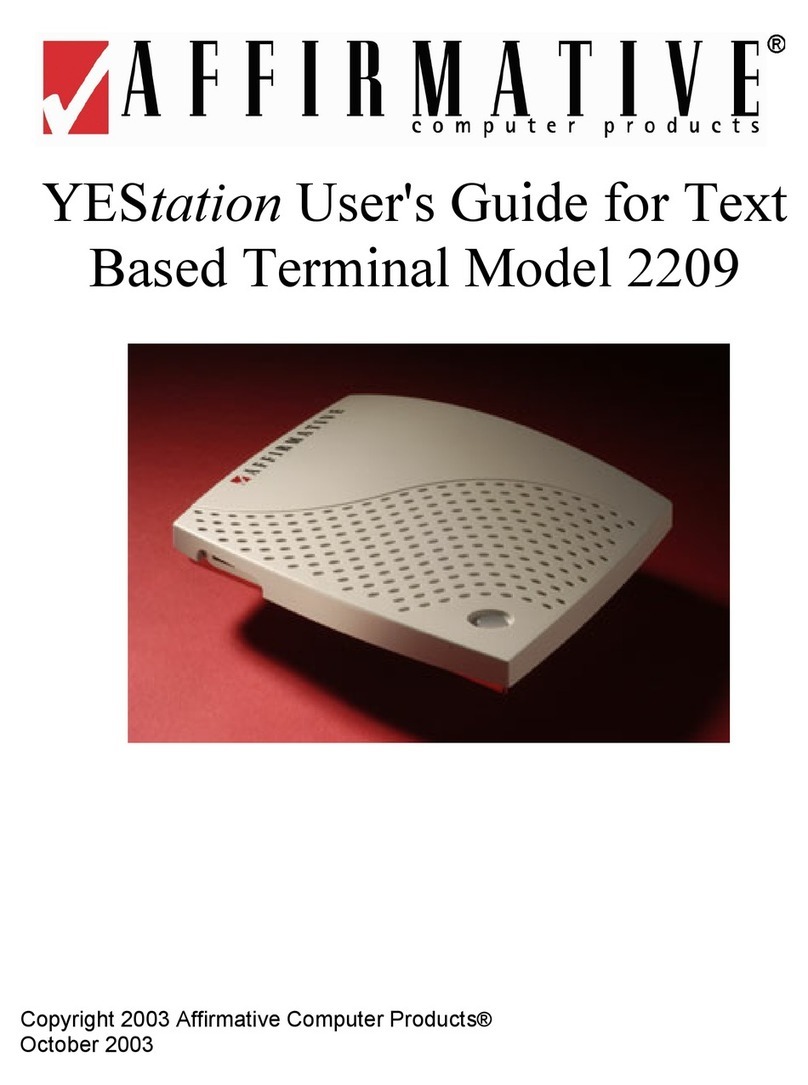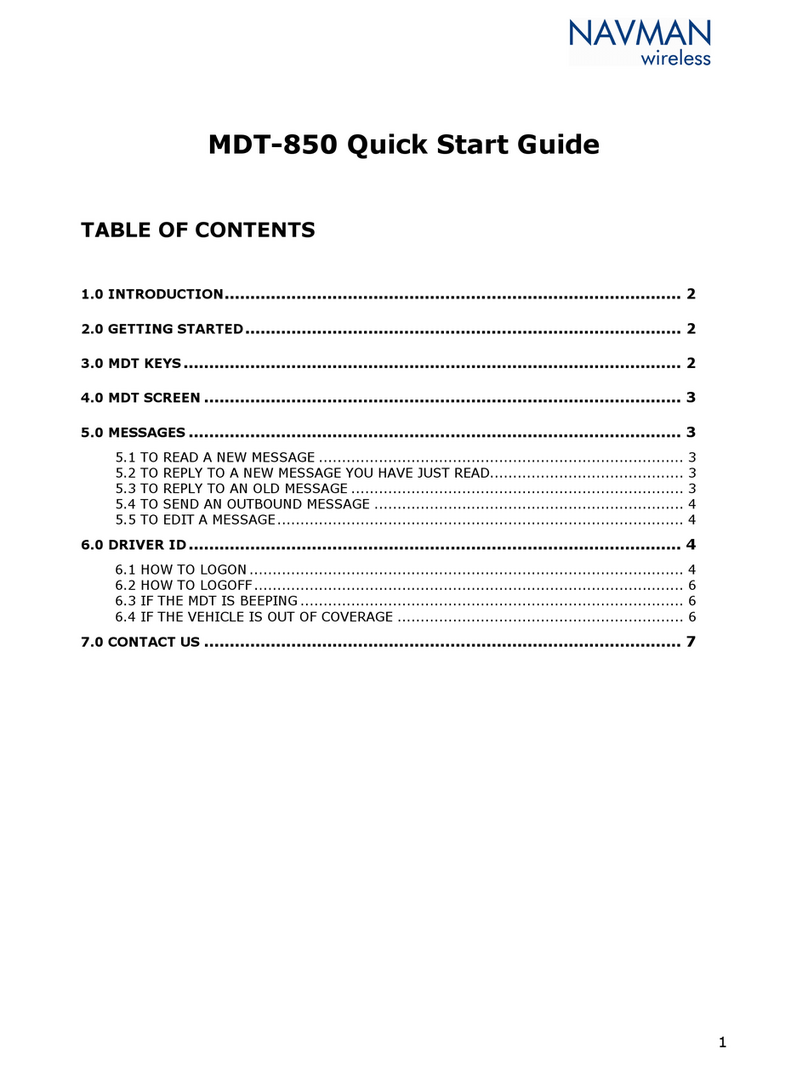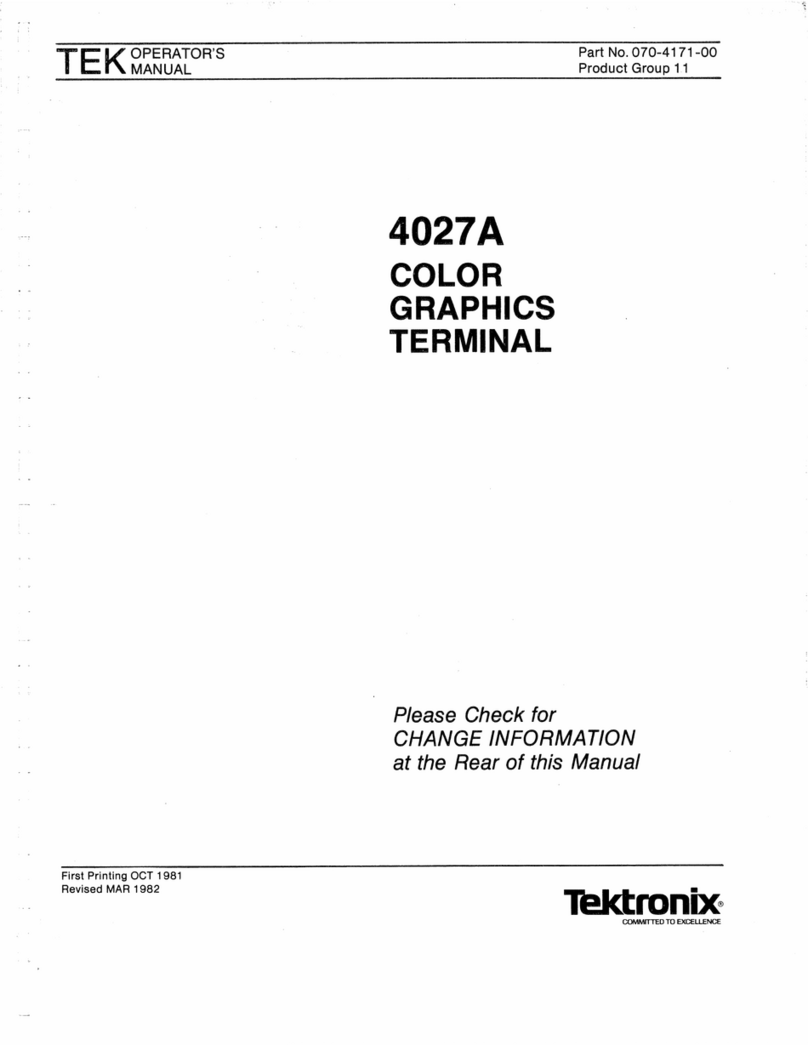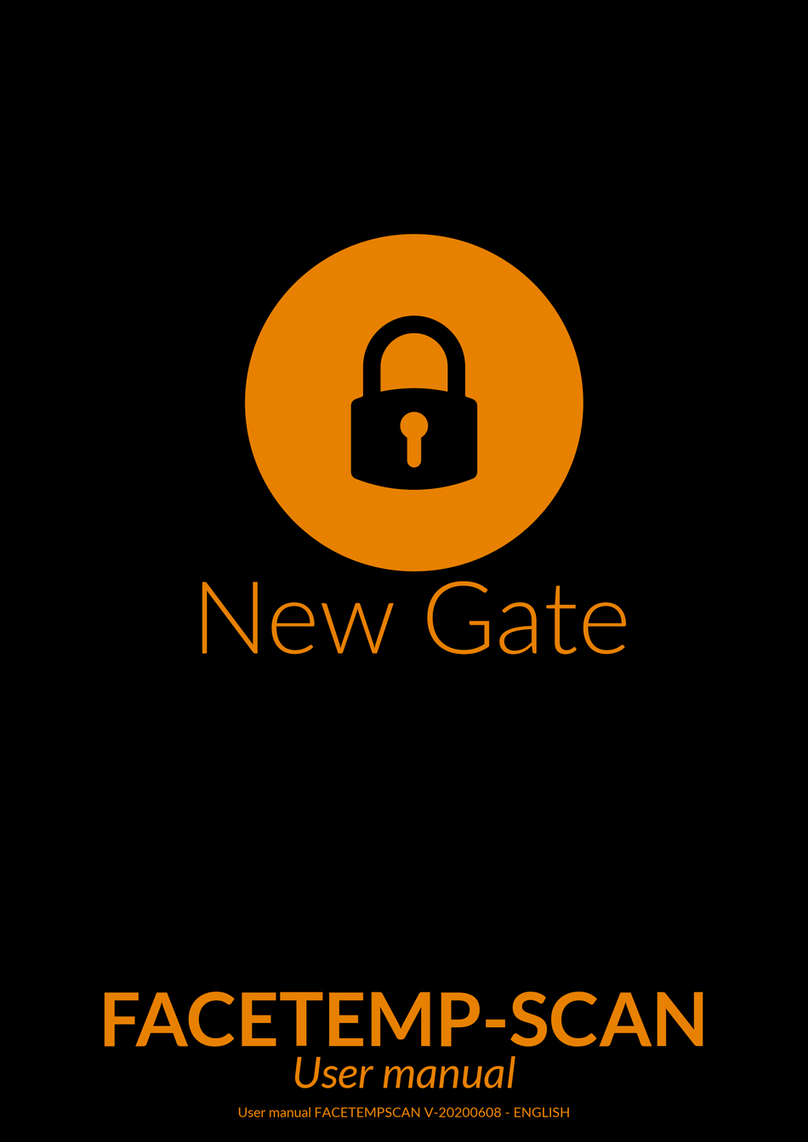demig DE-BT 1000 User manual

demig Prozessautomatisierung GmbH
Manual
Terminal DE-BT 1000
By demig Prozessautomatisierung GmbH
from version 12.1.1 (2017)

demig Prozessautomatisierung GmbH
Manual Terminal DE-BT 1000
This manual was produced using ComponentOne Doc-To-Help.™

demig Prozessautomatisierung GmbH
Manual Terminal DE-BT 1000 Content • i
Content
1. Cha ter: Introduction ....................................................................................... 1
1.1 Basic Information ............................................................................................. 1
1.1.1. General Handling .........................................................................................1
1.1.2. CE-Conformity .............................................................................................1
1.1.3. Installation Instructions ................................................................................1
1.1. . Structure of the Operating Instructions .........................................................2
1.1.5. Security Symbols .........................................................................................2
1.1.6. Disclaimer....................................................................................................2
1.2 Brief Explanation of the Industrial Terminal DE-BT 1000 ................................. 3
1.2.1. General Explanation ....................................................................................3
1.3 General Handling of the DE-BT 1000 .............................................................. 3
1.3.1. Commands ..................................................................................................
1.3.2. Status Line ..................................................................................................7
1.3.3. Menu ...........................................................................................................8
1.3. . Service Menu ..............................................................................................9
2. Cha ter: Service and Technical Data ............................................................ 11
2.1 General maintenance .................................................................................... 11
2.1.1. Cleaning and care of the keypad and of the screen .................................... 11
2.1.2. Direct Support............................................................................................ 11
2.2 Update of the System Software ..................................................................... 13
2.2.1. Necessary Material .................................................................................... 13
2.2.2. Starting the Update .................................................................................... 13
2.2.3. Update History ........................................................................................... 1
2.3 Technical Data .............................................................................................. 15
2.3.1. Control System Unit ................................................................................... 15
2.3.2. Installation and mounting ........................................................................... 15
2.3.3. PIN Assignments ....................................................................................... 16
2. Installation Dimensions and Measurements of Rack-Housing ........................ 17
2. .2. Connections .............................................................................................. 18
3. Cha ter: A endix .......................................................................................... 19
3.1 License Note ................................................................................................. 19
Index ......................................................................................................................... 21


demig Prozessautomatisierung GmbH
Manual Terminal DE-BT 1000 Cha ter: Introduction • 1
1. Cha ter: Introduction
1.1 Basic Information
1.1.1. General Handling
Please read the operating instruction carefully before installing or handling the
industrial terminal DE-BT 1000, in order to avoid dangerous situations and damages
due to operating errors. This operating manual is limited to the handling of the
DE-BT 1000 and does not include all different applications.
1.1.2. CE-Conformity
The industrial terminal DE-BT 1000 corresponds to the standards and guidelines
named in the conformity declaration. To make sure these are observed, please pay
attention to the following:
• It is the responsibility of the installing person to observe all the standards and
guidelines for the usage and installation of the industrial terminal DE-BT 1000.
• Make sure that only qualified staff installs the industrial terminal DE-BT 1000.
• Make sure that all the precautions stated in the chapter "Information for the
installation" are observed.
• Reparations of the industrial terminal DE-BT 1000 by the customer are not
allowed.
• By using the industrial terminal DE-BT 1000 for unintended purposes as well
violating the regulations mentioned above, demig Prozessautomatisierung GmbH
assumes no responsibility. The conformity declaration then loses its validity.
1.1.3. Installation Instructions
Please check the process control system immediately upon receipt. In case of any
damages, the device must not be installed. Pay attention to the terms of installation in
chapter service and technical data.

demig Prozessautomatisierung GmbH
2 • Cha ter: Introduction Manual Terminal DE-BT 1000
1.1.4. Structure of the O erating Instructions
All security advices in this operating manual are marked with this symbol:
Further information is shown in a frame with the headline information. Security
functions are marked with the following symbol:
1.1.5. Security Symbols
The following security symbols are shown on the terminal:
Attention! An incorrect connection of the device may lead to system
disturbances, - damages, quality losses as well as danger to persons
and environment. The connections not marked directly at the
controller are explained in the corresponding documentation
(Operating Instructions, Pin Assignment Cards).
Protective ground wire (min. 6mm² cross section!)
1.1.6. Disclaimer
Possible errors cannot be excluded. demig Prozessautomatisierung GmbH
assumes neither a legal res onsibility nor the liability for mis rints, wrong
information and/or omissions or the resultant damages. Suggestions for
im rovement and advice are always welcome.
All rights reserved!
W ar ni ng :
!
Notice:
!
!

demig Prozessautomatisierung GmbH
Manual Terminal DE-BT 1000 Cha ter: Introduction • 3
1.2 Brief Ex lanation of the Industrial
Terminal DE-BT 1000
1.2.1. General Ex lanation
The industrial terminal DE-BT 1000 is a display and input terminal. As it is only a
terminal, a further host system for the control is needed (e.g.: process supervisory
system prosys/2). The host system transmits the messages/commands via different
communication systems to the DE-BT 1000.
After receiving a message, the display is updated for the user. In case of an input mask
on the screen, the keypad can be used to enter the data which then will be requested
by the host system.
1.3 General Handling of the DE-BT 1000
The DE-BT 1000 has a main display, which is shown immediately after the start. This
is also the range for masks and texts. Furthermore, it has a status line in which different
information can be shown. From this main display, different instructions can be carried
out by key shortcuts. The instructions and the corresponding key shortcuts are
described in the menu point „Commands“.
Use the tab keys and to switch between the different input parts in a menu.
The entry can be selected with the arrow keys after marking a selection field. Buttons
can be confirmed by „ENTER“ and selections change the status with the space bar
„
“. Inputs in a text field are done by the keypad.

demig Prozessautomatisierung GmbH
4 • Cha ter: Introduction Manual Terminal DE-BT 1000
1.3.1. Commands
1.3.1.1. Delete Messages
Messages or errors in the status line can be blanked out by mouse click or by key
shortcut [SHIFT] + [F7] ausgeblendet werden.
1.3.1.2. Configuration Menu
By the shortcut [SHIFT] + [F8] the configuration menu of the DE-BT 1000 is reached.
First you have to answer the security request „Do you really want to open the DE-BT
1000 configuration?“ with „ es“. In case of „No“ as answer, the user returns to the main
display.
Different settings can be done in the configuration menu. The following list gives a
short overview of the setting possibilities. In case of a selection field, the possible
options are shown in the square brackets.
• GID (device ID) [0-9]
• UID (user ID) [0-9]
• Baud rate RS 85 [300, 600, 1200, 2 00, 800, 9600, 19200, 38 00]
• Parity RS 85 [o=Odd, e=Even, n=None]
• Stop bits RS 85 [1, 2]
• Baud rate RS232 [300, 600, 1200, 2 00, 800, 9600, 19200, 38 00]
• Parity RS232 [o=Odd, e=Even, n=None]
• Stop bits RS232 [1, 2]
• Active [RS232, RS485, NET]
• Port number [102 -65535]
• DHCP
• IP address
• Subnet mask
• Default gateway
The GID and UID are used for the device addressing. Furthermore, the interface
configuration can be determined. That includes the serial interfaces RS232 and
RS 85, as well as the IP configuration. Moreover, the interface, which should be used
for the communication with the host system, can be selected in the selection field
„Active“. For a communication via network (NET) the selected Port is used.

demig Prozessautomatisierung GmbH
Manual Terminal DE-BT 1000 Cha ter: Introduction • 5
1.3.1.3. Factory Settings
To set the terminal back to factory setting, use the shortcut [SHIFT] + [F1] in the
configuration menu. In case the security request is answered with „ es“ the DE-BT
1000 is set back to factory settings. The factory settings are as follows:
• GID = 1
• UID = 1
• Baud rate RS 85 = 9600
• Parity RS 85 = o
• Stop bits RS 85 = 2
• Baud rate RS232 = 9600
• Parity RS232 = o
• Stop bits RS232 = 2
• Active = RS 85
• Port number = 50000
• DHCP = Yes
• IP address = 0.0.0.0
• Subnet mask = 255.255.255.0
• Default gateway = 0.0.0.0
1.3.1.4. Information Dis lay
Information about the preset configuration can be displayed by [SHIFT] + [F2] in the
configuration menu in case, the request was confirmed with „ es“. Besides this
information, also the current network configuration is shown.

demig Prozessautomatisierung GmbH
6 • Cha ter: Introduction Manual Terminal DE-BT 1000
1.3.1.5. Keyboard Test
The keyboard test can be called by [SHIFT] + [F4] and the following confirming with
„ es”. In the now appearing window the keys to be pressed on the softkeyboard are
highlighted in color. After the successful pressing of a key, it will be deleted in the
display. The keyboard test is closed automatically when no further key is shown.
highlighted key
1.3.1.6. Exit terminal mode
To exit the terminal mode and go to the menu (see chapter 1.3.3) use the key
combination [SHIFT] + [F8] in the configuration menu. You only reach the service
menu after confirming the following request with „ es“.
1.3.1.7. U date
The update program is started with [SHIFT] + [F9] from the configuration menu and by
confirming the appearing request with „ es“. After that the update can be installed by
the File Transfer Manager (FTM).

demig Prozessautomatisierung GmbH
Manual Terminal DE-BT 1000 Cha ter: Introduction • 7
1.3.2. Status Line
At the upper edge of the display is the status range of the DE-BT 1000. This range is
consisting of one line and directly after the start it looks as follows:
version communication channel messages
Then the version and the communication channel are updated.
The communication channel shows on which interface the communication with the
host system is expected. A red highlightning shows an inactive communication. An
active communication is shown in green.
Messages can contain information or errors. They are shown in a ticker right to the
communiction channel. To mark an error, the text is shown in red letters instead of
white letters.

demig Prozessautomatisierung GmbH
8 • Cha ter: Introduction Manual Terminal DE-BT 1000
1.3.3. Menu
After leaving the terminal surface (see chapter 1.3.1.6) the menu follows, which looks
as follows:
In this menu the user can select between three menu points.
Description of the menu points:
1.3.3.1. START start BT1000
Selecting the first menu point „start BT1000“ the menu is left and the DE-BT 1000
application is started.
1.3.3.2. LOG show logfile
The second menu point „show logfile“ serves to show the last log-entries. They are
shown in a new window.
1.3.3.3. SERVICE maintenance
By selecting the last menu point „maintenance“ the service menu is opened.

demig Prozessautomatisierung GmbH
Manual Terminal DE-BT 1000 Cha ter: Introduction • 9
1.3.4. Service Menu
In this dialog maintenance work at the DE-BT 1000 can be done. The dialog is as
follows:
When leaving this dialog with “Cancel” you return to the menu. Furthermore, you
have the possibility to select one of the following nine menu points with “OK”.
1.3.4.1. DHCP activate DHCP
Selecting this menu point, the DHCP-server assigns a new IP address to the terminal.
Thus, the terminal is achievable with the new IP address.
1.3.4.2. SHOW_NET show network settings
In this menu point, you can see the current network configuration. The IP-address, the
subnetmask and the network status are shown.
1.3.4.3. UPD_MOD start u date mode
To install new updates, the terminal can be set in the update mode (in addition to the
way described in 1.3.1.7) by means of the menu point „start update mode“. The update
can be installed with the File Transfer Manager (FTM).
1.3.4.4. INST_UPD install u date
In case the update was transferred to the terminal and not directly installed you can do
the now with the menu point „install update [ ]“. Between the square brackets is the
update´s file name.
1.3.4.5. SHOW_UPD show u date history
The update history (installation dates of the updates) can be shown by the menu point
„show update history.

demig Prozessautomatisierung GmbH
10 • Cha ter: Introduction Manual Terminal DE-BT 1000
1.3.4.6. RMMSK remove ALL mask files
All masks existing in the storage are deleted with this menu point. Therefore, all masks
have to be sent again to the terminal.
1.3.4.7. DATETIME set date/time
To set the date and the time manually use the menu point „set date/time“. In the now
following dialog enter first the date and in a further dialog the time.
1.3.4.8. REBOOT reboot
After selecting this menu point the terminal reboots .
1.3.4.9. HALT halt
This menu point shuts down the terminal.

demig Prozessautomatisierung GmbH
Manual Terminal DE-BT 1000 Cha ter: Service and Technical Data • 11
2. Cha ter: Service and
Technical Data
2.1 General maintenance
2.1.1. Cleaning and care of the key ad and of the screen
The front panel with the keypad is a laminated surface (according to DIN 0050 IP
protection 65). This surface, as well as the screen of the monitor, may be cleaned with
a damp cloth and customary neutral detergent (glass cleaning agent).
2.1.2. Direct Su ort
We offer the following possibilities for a direct support:
a) Tele hone Su ort
Many malfunctions are caused by incorrect settings or improper handling. They
may often be corrected in cooperation with the service technician via telephone.
b) E-Mail Su ort
Use the direct support by e-mail with our service technician.
c) Service on site
You may request the help of a service technician directly at demig or at the
manufacturer. This relates to all software and hardware questions.
Absolutely to be avoided:
• Dripping wet treatment
• Aggressive cleaning agents
• Treatment of the keypad with peaked things
Wa rning:
!

demig Prozessautomatisierung GmbH
12 • Cha ter: Service and Technical Data Manual Terminal DE-BT 1000
2.1.2.1. Contact:
Telephone: + 9 271 77202-25 or + 9 271 77202-29
Fax: + 9 271 7 70
E-Mail: service@demig.de
URL: www.demig.com

demig Prozessautomatisierung GmbH
Manual Terminal DE-BT 1000 Cha ter: Service and Technical Data • 13
2.2 U date of the System Software
2.2.1. Necessary Material
• External PC or Laptop with FTM (File Transfer Manager) and a connection to the
DE-BT 1000. This connection can be serial or via network.
• Update file (e.g. via E-Mail) from demig Prozessautomatisierung GmbH. There
are 3 different update types:
•
File name:
•
u date for:
•
200727os.tbz
•
Operating system and Kernel modules
•
200727xs.tbz
•
Surface
•
200735bt.tbz
•
Terminal Application
• The first 6 figures of the file name describe the release date (year and calendar
week) of the update. Depending on the current software status of the DE-BTk
1000 it is not necessary to install all 3 update types. In case of several updates
the following sequence of the updates should be noted:
• *os.tbz → *xs.tbz → *bt.tbz
2.2.2. Starting the U date
1. Start the FTM on the computer.
2. Set the DE-BT 1000 in the update mode, see chapter 1.3.1.7.
3. Now connect the FTM with DE-BT 1000. As it is the same procedure as for the
controller, see the operation manual of the FTM.
. Transmit then, by the FTM, the update to the DE-BT 1000. The question whether
to send the files or also to start the update has to be answered with „Make update
“. The update is then transmitted and automatically installed!
5. For the installation of further updates please repeat steps 1- .

demig Prozessautomatisierung GmbH
14 • Cha ter: Service and Technical Data Manual Terminal DE-BT 1000
2.2.3. U date History
Delivery date ex works: ______________________________
Software version at delivery: ______________________________
No: Date Installed File Software Version after
U date
01
02
03
0
05
06
07
08
09
10
11
12
13
1
15
16
17
18
19
20
21
22
23
2
25

demig Prozessautomatisierung GmbH
Manual Terminal DE-BT 1000 Cha ter: Service and Technical Data • 15
2.3 Technical Data
2.3.1. Control System Unit
• COM-Express CPU module
• AMD G-Series 1,6 GHz
2.3.1.1. Storage
• 2 GB RAM (operating store)
• 8 GB Industrial Grade Flash for operating program and configuration storage
2.3.1.2. O tional mass storage
• USB mass storage
2.3.1.3. Interfaces/Connections
• All interfaces are galvanically isolated from the supply and system potential.
• DIN-RS232, up to 38 00 Baud
• DIN-RS 22/RS 85, compatibel up to BT 85, half and full duplex, up to 38 00
Baud
• 2x USB, for keyboard, printer, scanner, etc.
• Power supply unit: 2 V DC, ± 15%, max. eo W, protective earth connection
• Gigabit-Ethernet interface
2.3.1.4. Dis lay
• 6,5" TFT LCD-color display with extra large viewing angle
• resolution 6 0x 80 pixles
2.3.1.5. O eration
• Membrane keyboard (according to DIN EN 60529 IP protection 65)
• Extern connectable PC keyboard and mouse
2.3.2. Installation and mounting
• Ambient temperature 0...+ 5°C
• Relative humidity 0 - 90% non condensing at + 0°C and below 3000m
• Supply voltage 2 V DC, ± 15%, power consumption 20W (normal mode)
• Storing temperature -20...+60°C
• Integrated seal at the rear of the front panel
• Mounting space in the switch gear cabinet to the top and the bottom 15 cm

demig Prozessautomatisierung GmbH
16 • Cha ter: Service and Technical Data Manual Terminal DE-BT 1000
2.3.2.1. Potentials
In order to guarantee an undisturbed operation (electromagnetic compatibility EMC), it
is important to connect the protective grounding cable (min. diameter 6 mm2, superiorly
earth wire).
2.3.3. PIN Assignments
2.3.3.1. Serial Interfaces
Male Connector: Female Connector:
Pin: RS232 RS485/422
1 DCD 5V
2 RXD GND
3 TXD -
DTR -
5 GND -
6 DSR Y Sender
7 RTS Z
8 CTS A Receiver
9 RI B
2.3.3.2.
2.3.3.3. Power Su ly
Pin:
1 2 V
2 Ground
3 PE
Table of contents
Popular Touch Terminal manuals by other brands
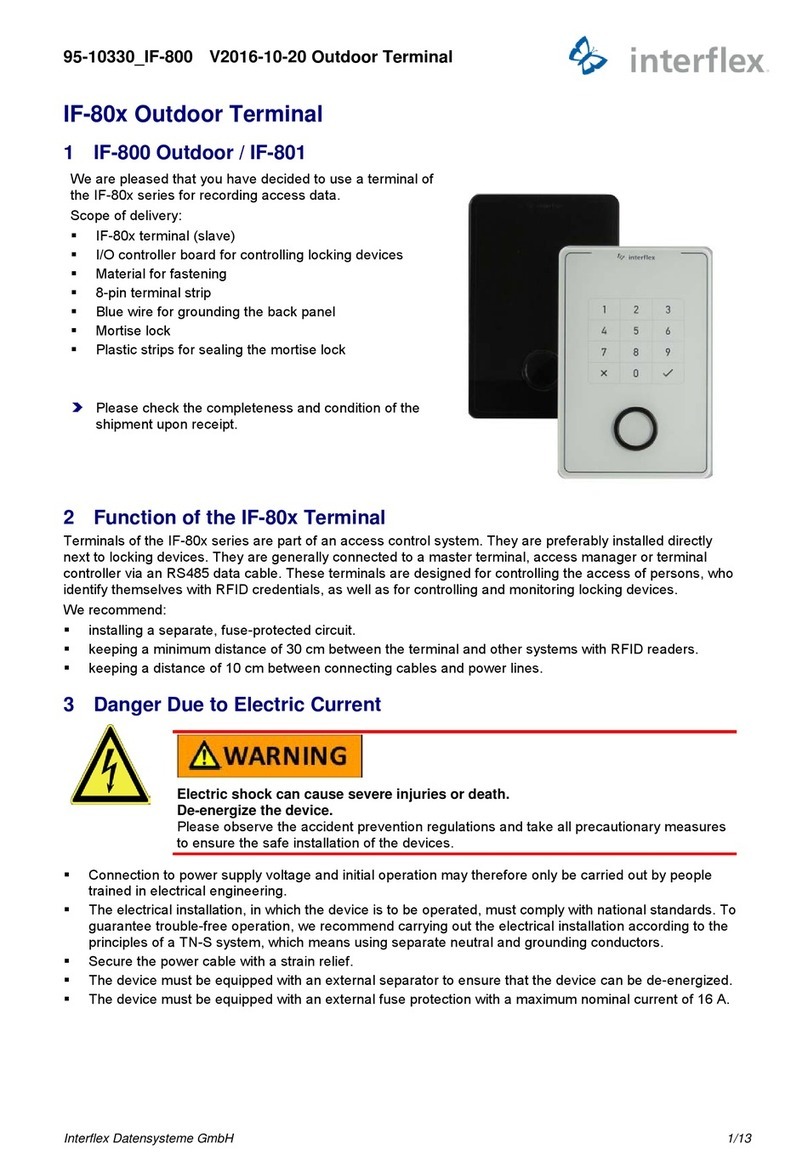
Interflex
Interflex IF-80 Series manual

Ingenico group
Ingenico group Move 3500 BLUETOOTH quick start guide

FingerTec
FingerTec TA300 quick start guide
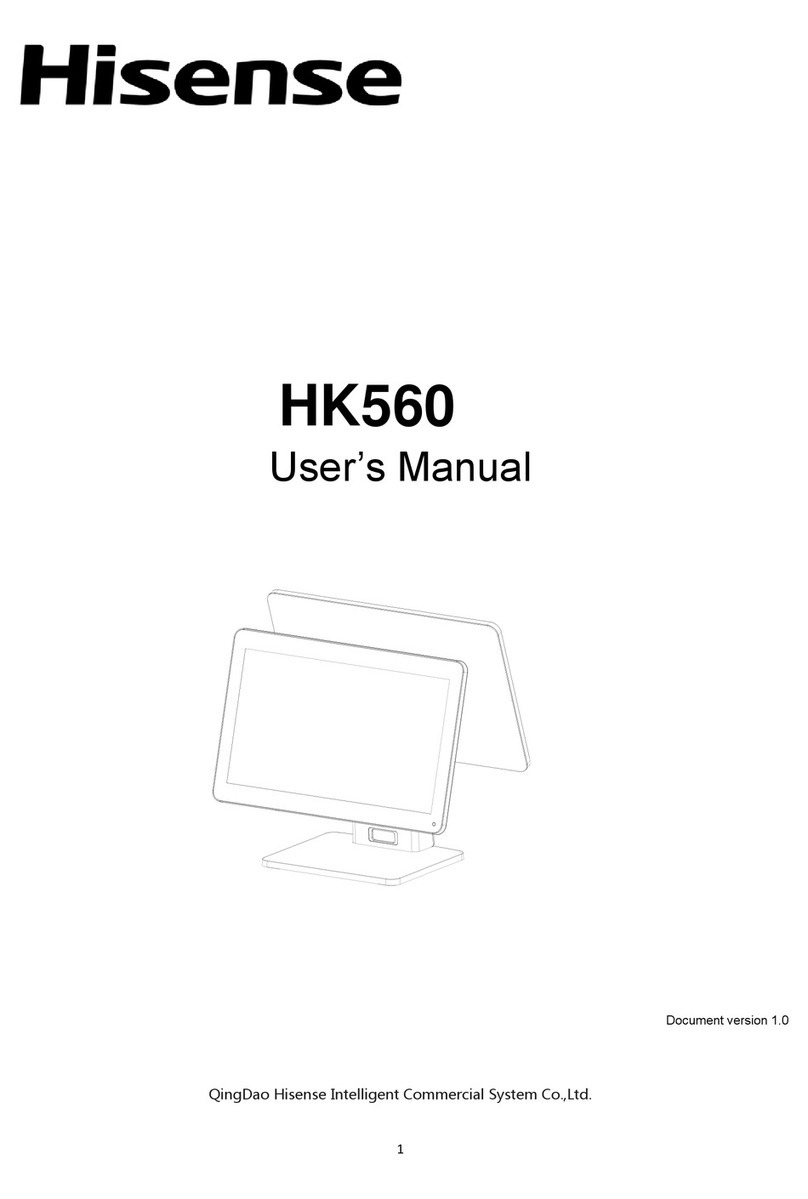
Hisense
Hisense HK560 user manual

Beijer Electronics
Beijer Electronics VICPAS EXTER Series Service and maintenance manual
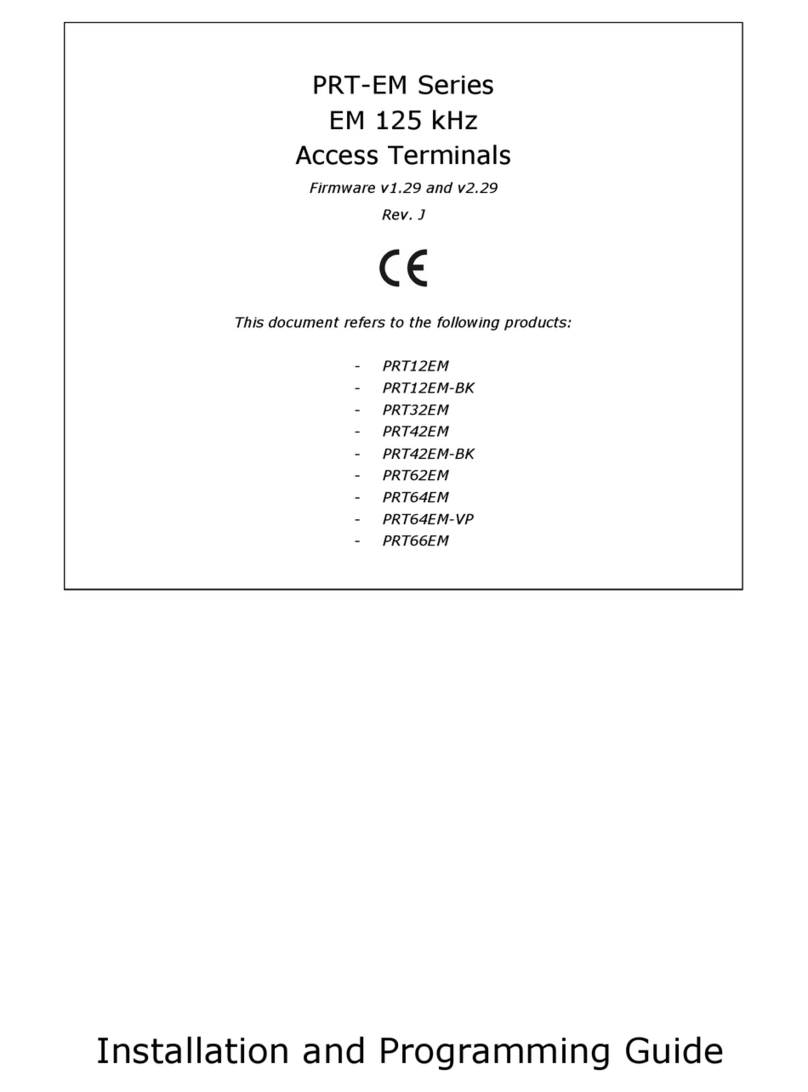
Roger
Roger PRT-EM Series Installation and programming guide