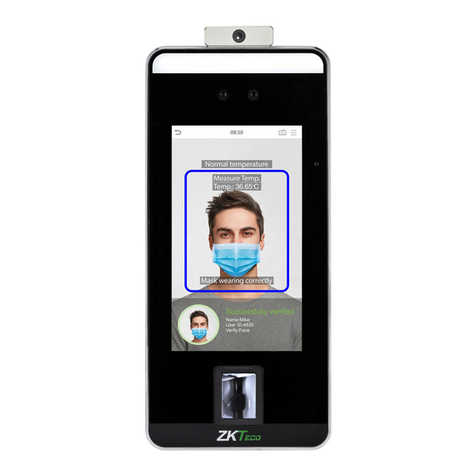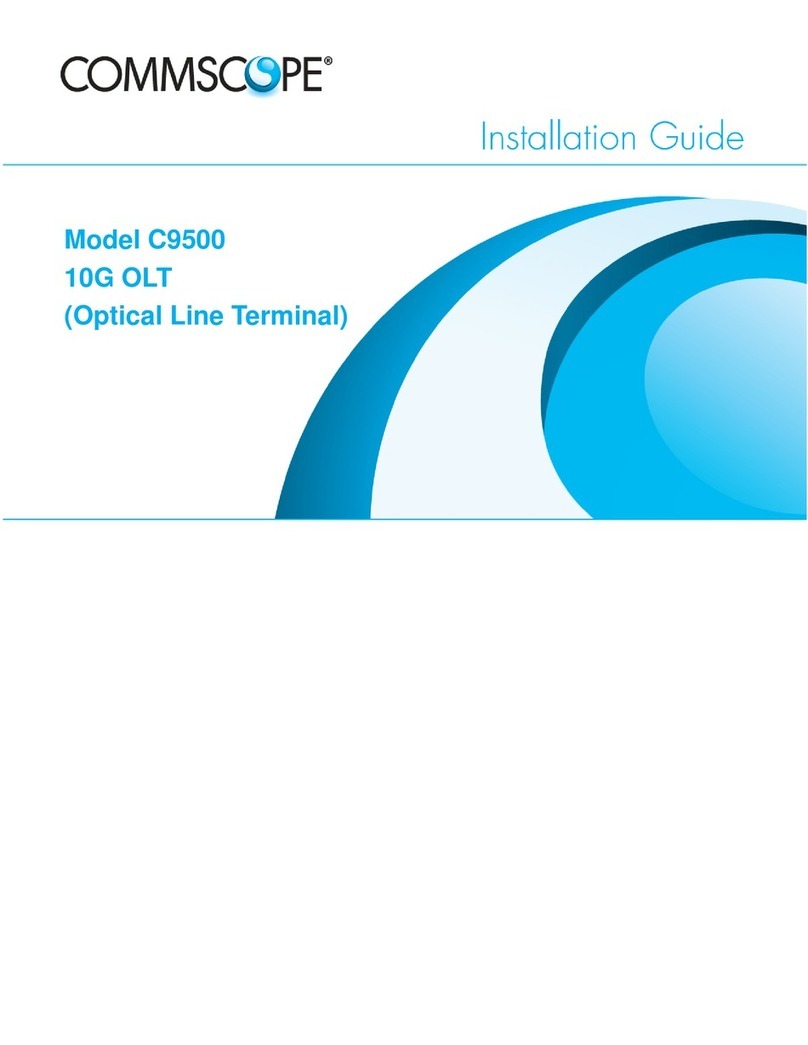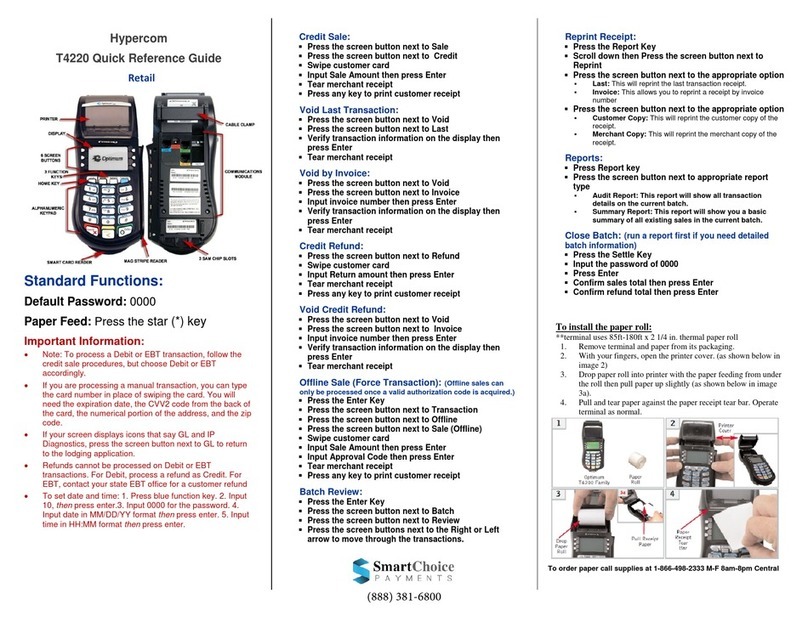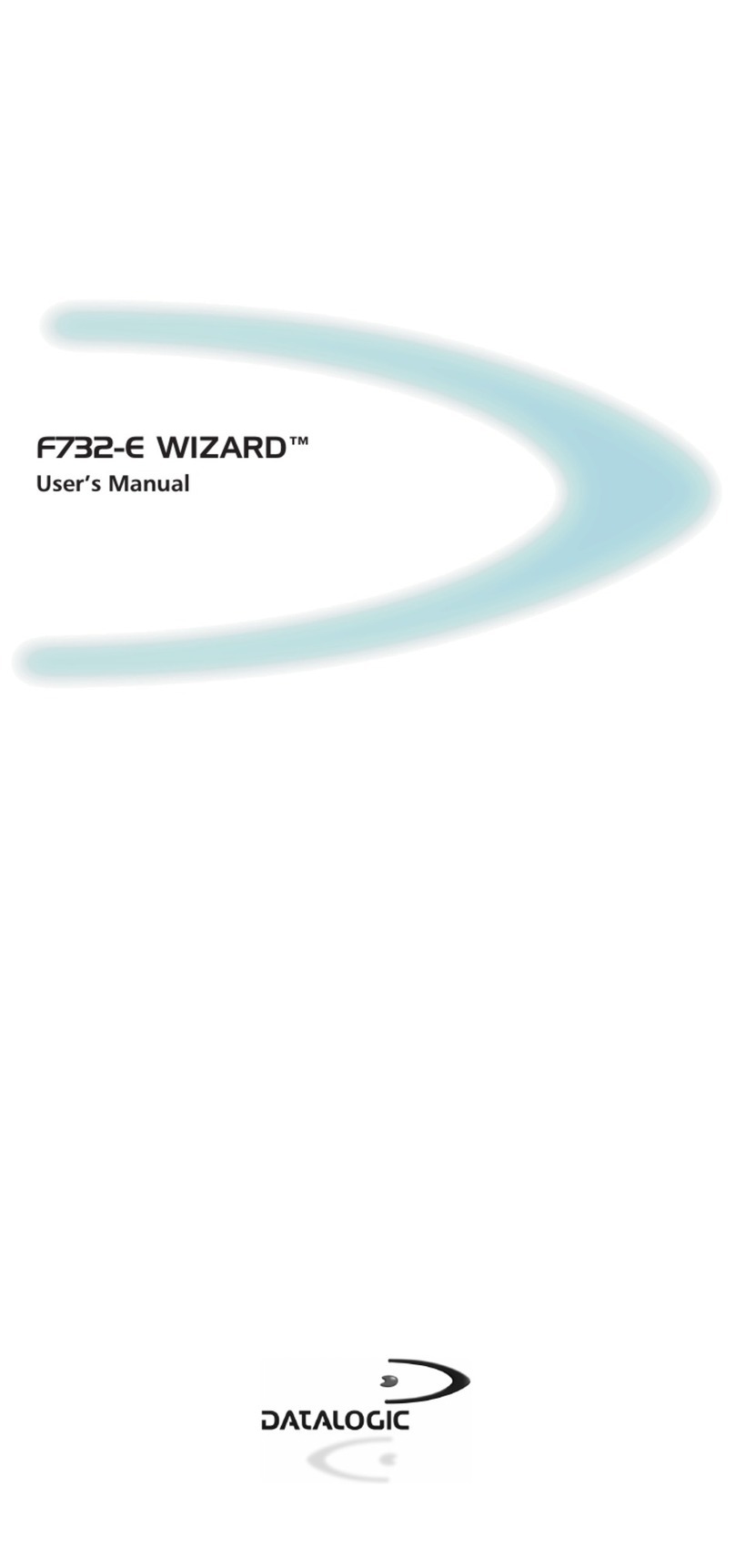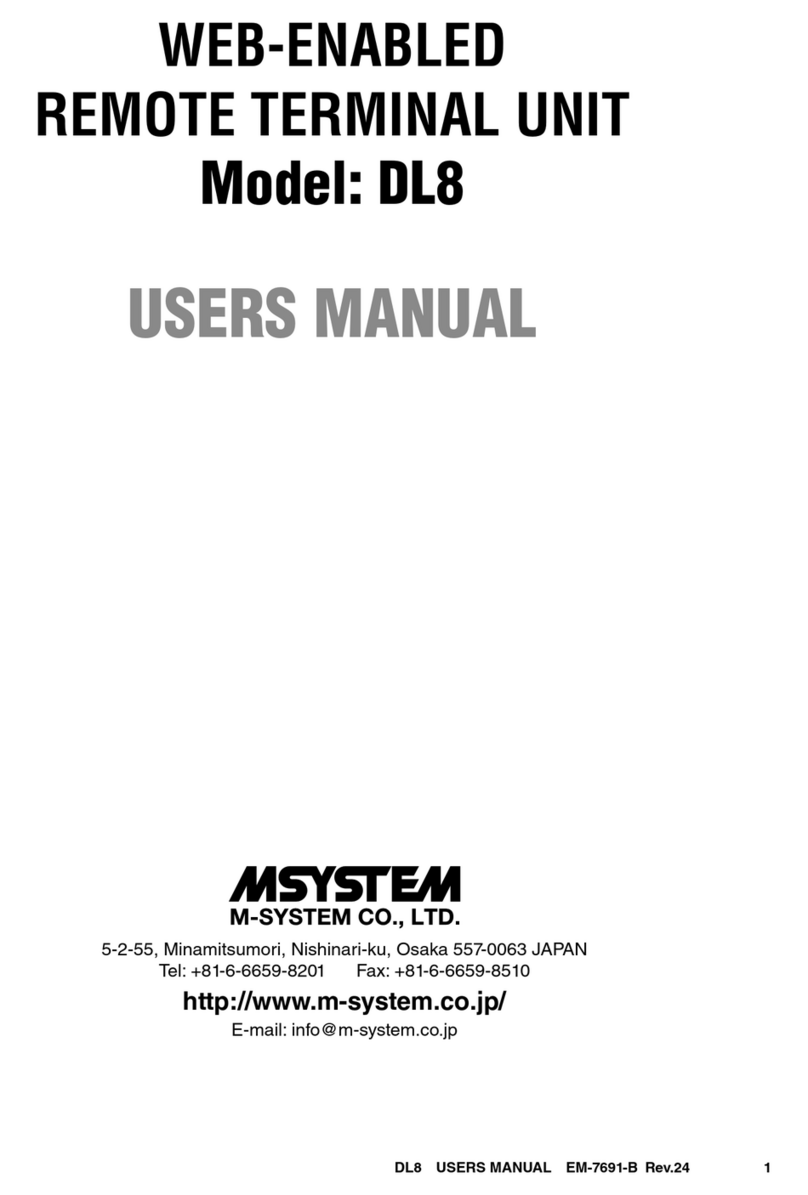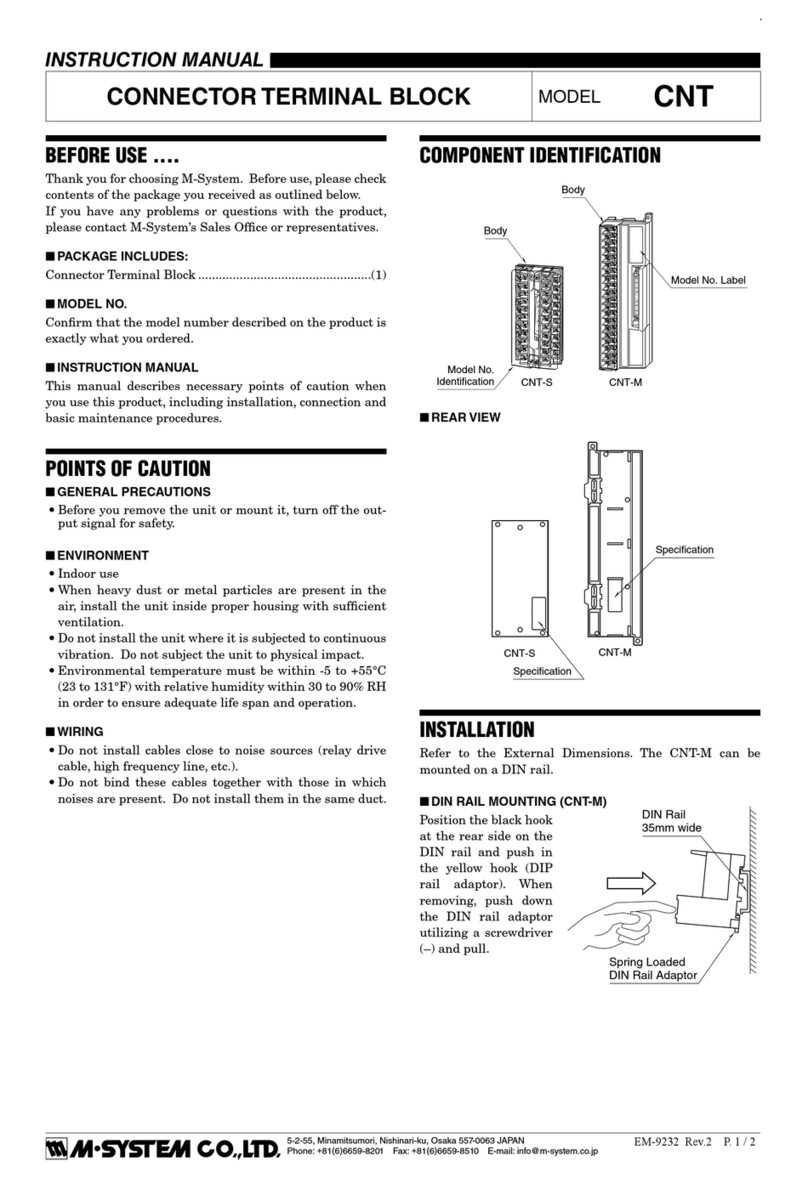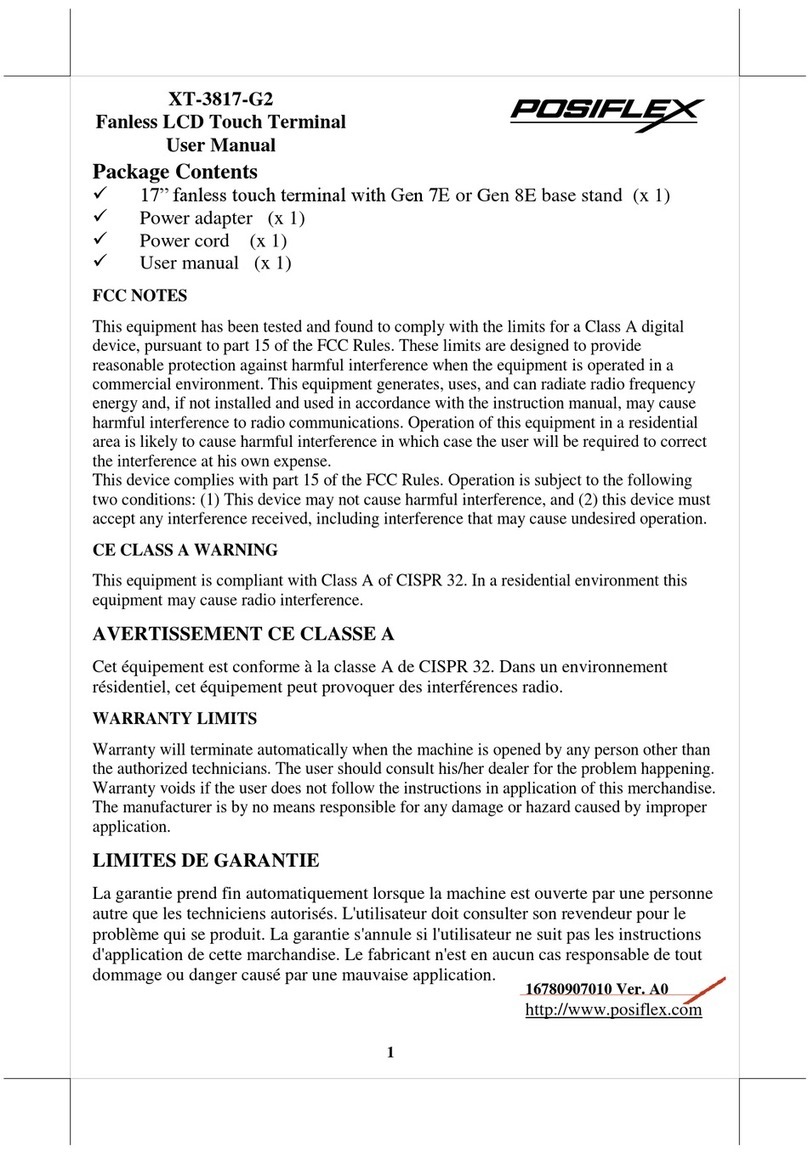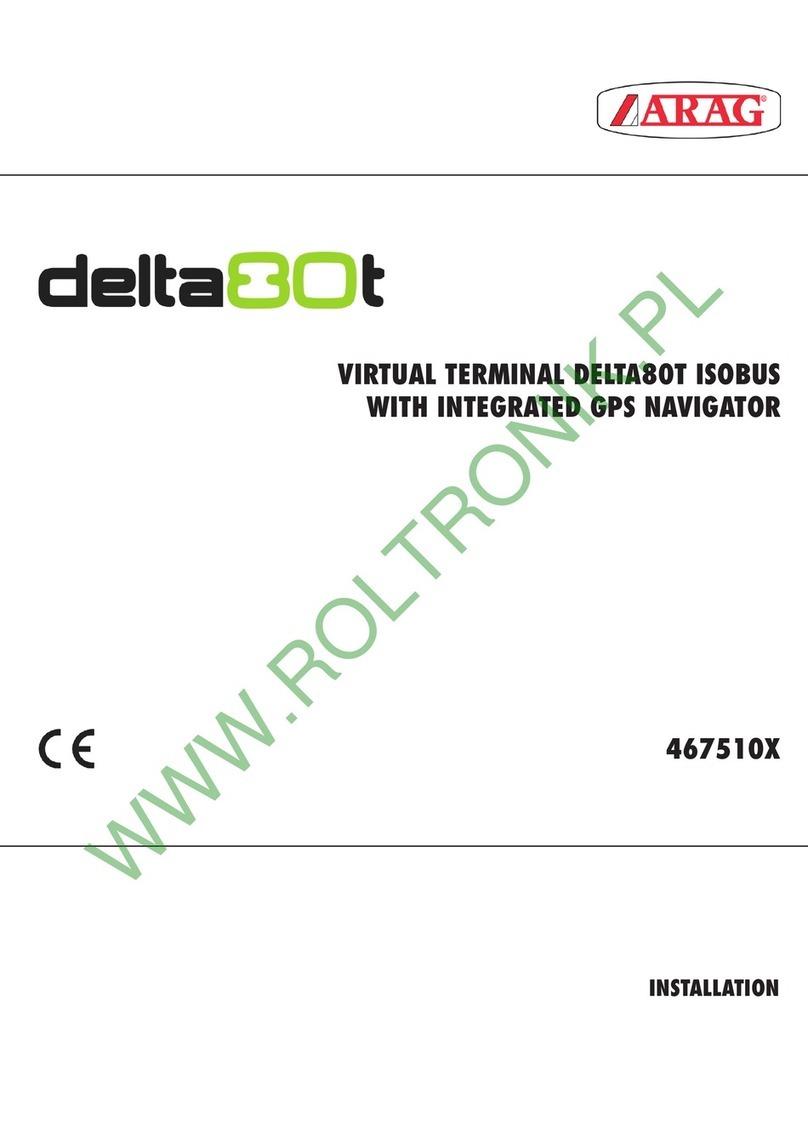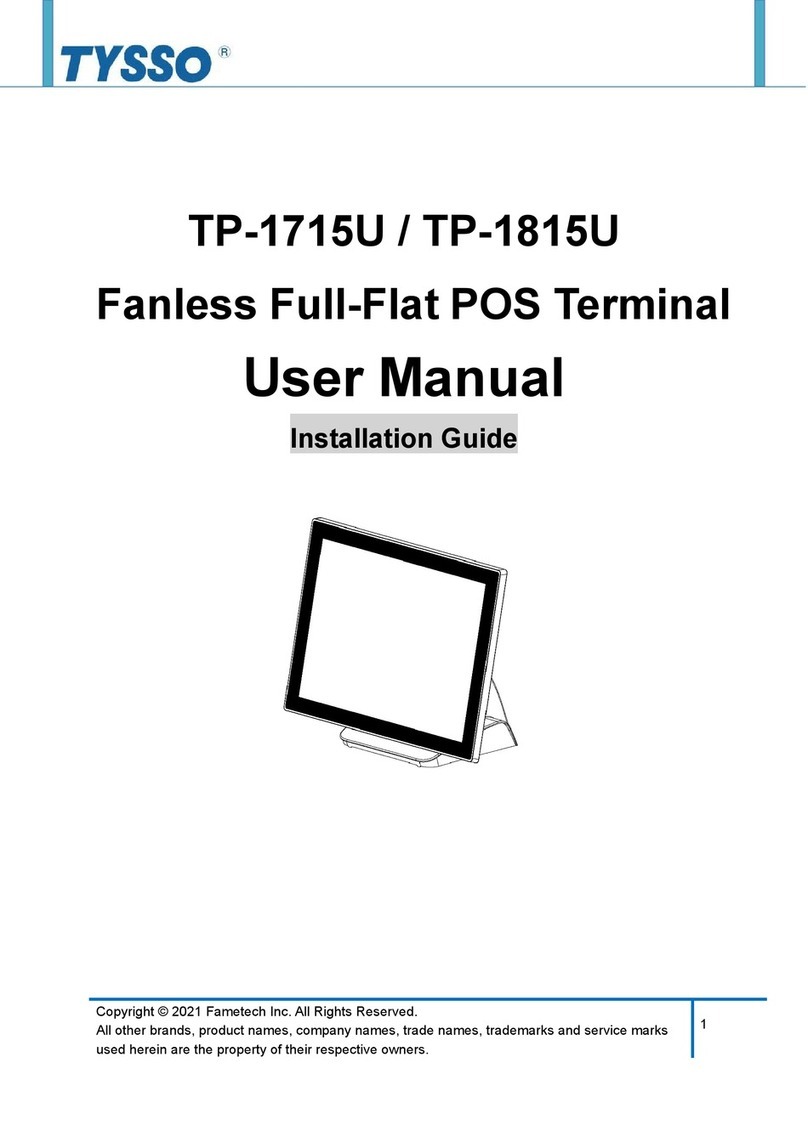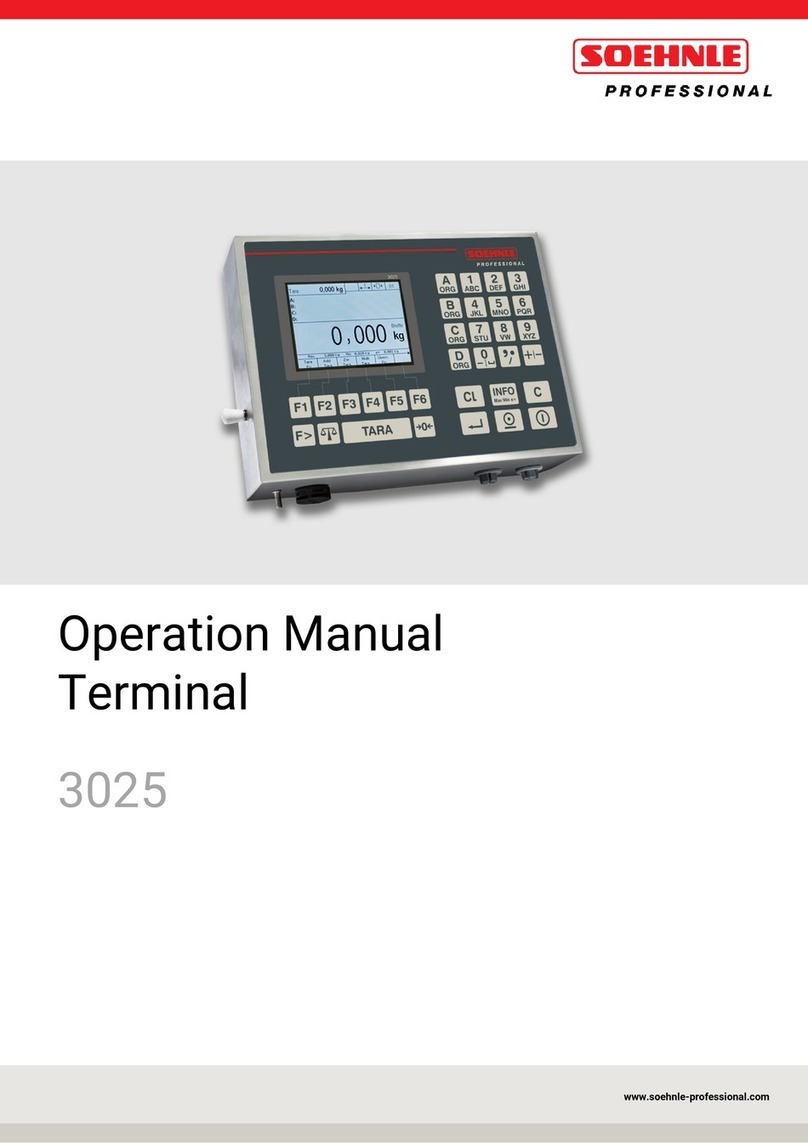Bematech SB9011D User manual

SB9011D All-in-one Touch POS Terminal
USERMANUAL

1
Table of Contents
1Overview............................................................................................ 2
1.1 Safety Information ........................................................................................ 2
1.2 Electromagnetic compatibility statement................................................. 3
2Installation Guide ............................................................................. 4
2.1 Appearances.................................................................................................... 4
2.2 Rear panel I/O connectors............................................................................. 5
3Setup and Driver Installation........................................................... 6
3.1 Motherboard BIOS settings.......................................................................... 6
3.2 Touch screen driver installation:.................................................................. 8
4Troubleshooting...............................................................................16
5Specifications...................................................................................19

2
1 Overview
Thank you for purchasing the SB9011D all-in-one touch POS terminal, Bematech is
committed to continuously improve product quality and provide better
after-sales service. In order to take full advantage of our devices, we strongly
recommend that you take the time to read this manual before diving into
software solution.
Note: Information in this manual may change without prior notice.
1.1 Safety Information
Before plug in the product, please make sure the power you provide
meets the power requirements (such as voltage, frequency); Make sure
the ground terminal of the poweroutlet is working properly.
Lightning may damage this product. During lightning storms, unplug
the network cable, power cable and any other connections.
Turn off power before connecting any devices (except USB devices) to the
terminal.
Do not attempt to open the chassis. You may be hurt by electric shock.
For service, callyour place ofpurchase.
Do not spill liquid on the terminal. Do not place any objects into the
ventilation holes of this product. It may cause short-circuit of the internal
components and cause a fire or electric shock.
After the computer is stored below temperature of 10 ° C, please place the
machine in room temperature (10-35 ° C) in the original packing for at
least two hours to allow the terminal to restore to room temperature
before operation. This is to avoid condensation that might bring
electrical damage.
Keep the terminal clean, dry, and away from dust, moisture and direct
sunlight.
Do not use harsh chemicals or strong cleaning solvents to clean the

3
monitor screen. Wipe it clean with a soft terry cloth applied with a mild
solution
Do not share the same power outlet with high-power electrical appliances;
keep distance from high level magnetic interference.
Do not the use sharp pointed objects to work with the touch screen to
avoid damage to the screen.
When the following occurs:
Liquid gets inside the POS terminal;
Accidental physical damage;
POS terminalproduces a burning smell;
Immediately disconnect the power supply, unplug the power cord, and
contact a qualified service technician.
1.2 Electromagnetic compatibility statement
FCC NOTICE
This device complies with Part 15 of FCC Rules. Operations are subject to the
following two conditions: (1) this device may not cause harmful interference,
and (2) this device must accept any interference received, including
interference that may cause undesired operation.
EUROPEAN COMMUNITY (CE) MARK OF CONFORMITY
This product is in conformity with the protection requirements of EU Council
Directive 89/336/EEC on the approximation of the laws of the Member States
relating to electromagnetic compatibility. Logic Controls cannot accept
responsibility for any failure to satisfy the protection requirements resulting
from a non-recommended modification of the product. This product has
been tested and found to comply with the limits for Class A Information
Technology Equipment according to CISPR 22 / European Standard EN 55022.
The limits for Class A equipment were derived for commercial and industrial
environments to provide reasonable protection against interference with
licensed communication equipment.

4
2 Installation Guide
2.1 Appearances

5
2.2 Rear panel I/O connectors
At the rear panel of the SB9011Dis a row ofexternal I/O device connectors
detailed as follows:
POWER key: Turn power on/off
MOUSE: Connection toPS/2 mouse
KB:Connection to PS/2 keyboard
LPT: DB25 parallel port for connection to POS printer
VGA: VGA signal output forconnection to external monitor
COM 1.3.4.5.6: DB9 port for connection to serial devices
USB:Connection to USB devices
LAN1: RJ-45 Ethernet connection to 100M-bit LAN
LAN2: RJ-45Ethernet connection to Giga-bitLAN
LINE OUT: Stereo phone jack audio output
MIC IN:Microphone input
12VDC IN:Connection to 12V DC Power Supply

6
3 Setup and Driver Installation
3.1 MotherboardBIOS settings
The POS terminal has a BIOS (Basic Input Output System) chip on the
motherboard. Every time you start the terminals, the system will first run the
BIOS self-test routine to check the main components of the system to ensure it is
working properly.
The terminal is loaded with default BIOS settings in the factory. Please do not
change the parameters in the BIOS unless necessary.
Inthe following situations, youneedto runthe BIOS setup:
1) Error message appears on the screen during the system self-test and
requested to enter BIOS setup.
a. Press F1 torun setup; or
b. Press F2 toload default values and continue
2) If you need to change the factory default settings to customized application
requirements.
a. During system boot, hit DEL key to enter BIOS setup.
b. If the message disappears before you respond to, you can turn off the
machine and restart the computer. You can also press <Ctrl> + <Alt> + <Del>
to restart.
Control keys
<↑>Move up
<↓>Move down
<←> Move left
<→> Move right
<Enter> To select this option
<Esc> To exit themenu or toreturnto the main menu from the submenu
<+/PU> Increase the value or change selection
<-/PD> Reduce the value or change selection
<F1> Help, onlyavailable inthe statusmenuand select templates menu
<F9> To load defaultl settings
<F10> To store settings and exit the CMOS SETUP program

7
Main CMOS Setup Menu
System Overview
IP25X2 BIOS VER:1.00
AMIBIOS
Version :08.00.15
2011-06-20 ItemHelp
Built Date:06/20/11
ID:LIPVB8106
System summary
IDE Device
Not detected
While enteringsetup
BIOS auto detects the
Presence of SATA
Device. This displays
The status of auto
detection of SATA
devices.
CF Disk Device Not detected
SATA1 Device Hard Disk
SATA2 Device Not Detected
System time (hh:mm:ss)
System date (mm:dd:yy)
Language
12 :34 : 56
Fri 10/26/2012
English
System Overview
IP25X2 BIOS VER:1.00
AMIBIOS
Version :08.00.15
2011-01-05
F1 Help ↑↓ Select Item +/- Change Values F9 Setup Defaults
Esc Exit ←→ Select Menu Enter Select Sub Menu F10Save and Exit
Advanced Settings Menu
Advanced Settings ItemHelp
WARNING: setting wrong values in the below
sections may cause system to malfunction
CPU Configuration
Supper IO Configuration
ConfigureCPU
Hardware Health Configure
ACPI Configure
USB Configuration
APM Configuration
F1 Help ↑↓ Select Item +/- ChangeValues F9 Setup Defaults
Esc Exit ←→ Select Menu Enter Select Sub Menu F10 Save and Exit

8
Exit Menu
Exit options Item Help
Save Change and Exit
Discard Change and Exit
DiscardChange
Load OptimalDefault
Exitsystemsetup
after saving the
changes.
F1 Help ↑↓ Select Item +/- Change Values F9 Setup Defaults
Esc Exit ←→ Select Menu Enter Select Sub Menu F10 Save and Exit
3.2 Touch screen driver installation:
Step 1: Navigate to the installer directory tofind the setup.exe file. Double-click
on “setup.exe” to start installation.

9
Step 2: When installation starts, click[Next]to proceed tothe next step.
Step 3: Installation inprogress

10
Step 4: Uncheck “Install PS/2 interface driver” and click [Next] to continue
installation.
Step 5: Uncheck “install RS232 interface driver” and click [Next] to continue
installation.

11
Step 6:Selectoption “NONE”,click [Next]to continue installation.
Step 7: When installing USB touch, please connect the USB controller and USB
cable

12
Step 8: If there are additional touch monitors connected, please check “Support
multi- monitor system”.
Step 9: Select the destination location to install the touch driver. The default
path is “C: \Program Files \ eGalaxtouch”. Click [Next] to continue installation.

13
Step 10: Select the Program Folder to install the utility. The default is
“eGalaxtouch”. Click [Next] to continue installation.
Step 11: Check the option to create a desktop shortcut icon.

14
After install the driver successfully, identify the USB controller is installed as
shown below.
Touch function settings

15
Touch calibration
Touch device line test

16
4 Troubleshooting
1) Terminal does not boot
If the terminal cannot boot after repeated pressing of the power switch when
connect to the power, the terminal power light remains off, the fan does not
operate,and theBIOS beeping is not heard, it might be power supply problems.
(a) Check the power adapter is plugged in correctly to the power outlet.
(b) Check the connection between the terminal and the power adapter, and then
re-boot the machine.
(c) If the terminal is working in high temperature environment that causes the
terminal automatically shut down in protection mode, please disconnect the
power of the machine. Wait until environment temperature has dropped and
restart.
(d) If the terminal does not boot after a sudden power failure or illegal shutdown,
unplug the adapter from the terminal, and press the power button several times.
Then plug in the adapter and boot again.
(e) If the adapter light blinks or go off, unplug the adapter immediately and do
not pluggedin again. Contact with our products service center.
2) The terminal automatically restart (or shutdown)
If terminal is frequently automatic shutdown or auto-boot during operation (or
boot up),
(a) Check the power supply is connected properly; make sure the plug is not loose
and contacts are in good condition;
(b) Check if the AC linevoltage is stable;
(c) A sudden power failure or improper shutdown may cause this problem. Press
F8 tobootsystem into safemodeand debug.
(d) If any new hardware is added or replaced that caused this problem, remove

17
the hardware and reboot;
(e) If the above steps do not resolve this problem,reinstall the operating system.
3) The touch screen does not respond
(a) Remove the touch driver and then install it again.
(b) Execute the “eGalaxTouch utility and check if theinterface port is working.
4) When touching the screen, cursor always returns to a fixed position.
(a) Check if there is anything pressing on the touch screen.
(b) Other high power or high frequency equipment may affect the screen or
controller. Make surethatthe touchscreenis away fromthe high-voltage
equipment.
(c) The touch screen driver is not installed correctly, install the driver (please refer
to the "Touch Screen Setup") and run a25-point calibration.
5) Touch screen is not accurate
Please run the touch screen calibration program with a 25-point recalibration, we
also recommend you to do this after change the monitor resolution or refresh
rate. When running the calibration, touch the center of calibration point to
assure accuracy.
6) The cursor moves opposite tothe touchmovement
(a) Run the 4/9/25 point calibration.
(b) The touch screen driver is not installed properly, reinstall the driver.
7) The cursor fixed at the edge of LCD
(a)Check if theedgeof the screen is being pressed by something.
(b) Check the edges of the LCD if there is anything jammed inthe front bezel.
(c) Make sure the touch screen is clean.

18
8) The cursor in the touch screen can only move in a small area or touch
positions are inaccurate.
(a) This situation usually occurs first time after installing the driver. Please run
the touch screen calibration program. We also recommend you to do this after
changing monitor resolution.
(b) Run the touch screen calibration program to do a25-point recalibration.

19
5 Specifications
MODEL SB9011D 15” All-in-one Touch POS Terminal
Main Board
CPU Intel AtomProcessor,D525 dual core1.8GHz
Chipset D525 +CH8M chipset
Memory DDR31066/1333, up to 4GB
Storage SATA 2.5 inchHard Disk Drive, 160GBorhigher
Display
LCD panel 15” TFTLCD
Resolution 1024x768
Brightness 250cd/m2
Touch Screen 5-wireresistivetouch
ViewAngle Horizontal: 140° Vertical: 130°
Tilting Angle 0to90°
I/O Ports
External DC Input 1x DC jack
PS/2 Ports 1x PS/2mouse, 1x PS/2keyboard
SerialPorts 5x DB9 serial ports (COM1, COM3-COM6)
Parallel Port 1x DB25 parallel port
VGA 1x DB15 2nd video VGA connector
LAN 2x RJ45, (1x 100Mbit, 1x 1Gbit)
USB 4xUSB 2.0
Audio 1x audio out, 1x mic in
Environment
Operating Temperature 0°C to40°C
Storage Temperature -20°C to 60°C
Relative Humidity 8% to 80% non-condensing
Electrical (External PowerAdapter)
Input 100 to250VAC,50 to60HzAC2.5A
Output DC 12V 7A
Power Consumption 35W max
Mechanical
Packing Dimensions 460x420x240mm
Weight NW 6.5Kg, GW 8.5Kg
Table of contents
Other Bematech Touch Terminal manuals
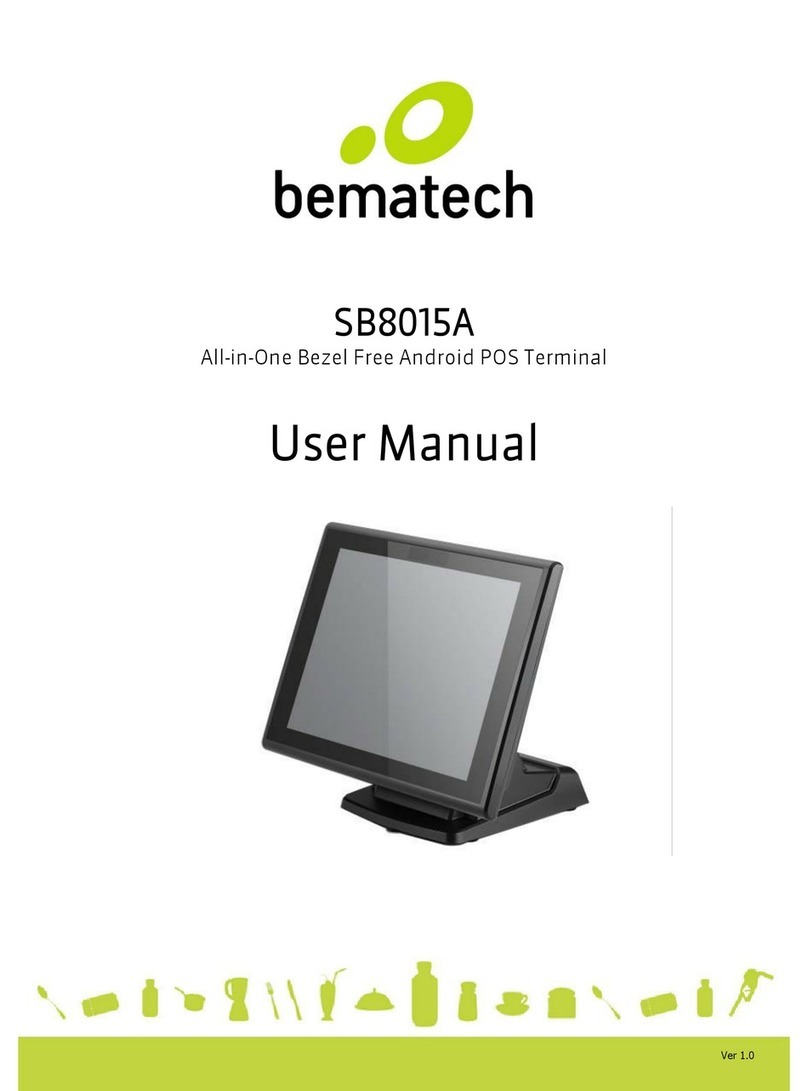
Bematech
Bematech SB8015A User manual

Bematech
Bematech SB1015AW User manual

Bematech
Bematech FIT Basic User manual
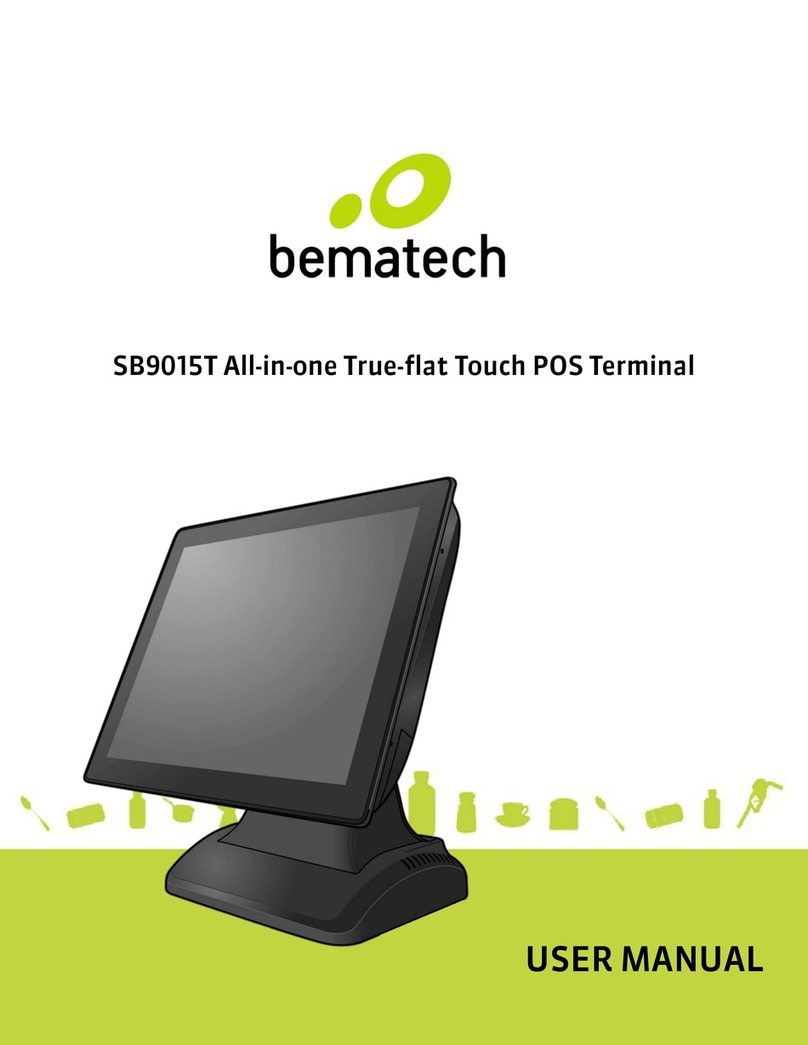
Bematech
Bematech SB9015T User manual

Bematech
Bematech SB9015F User manual
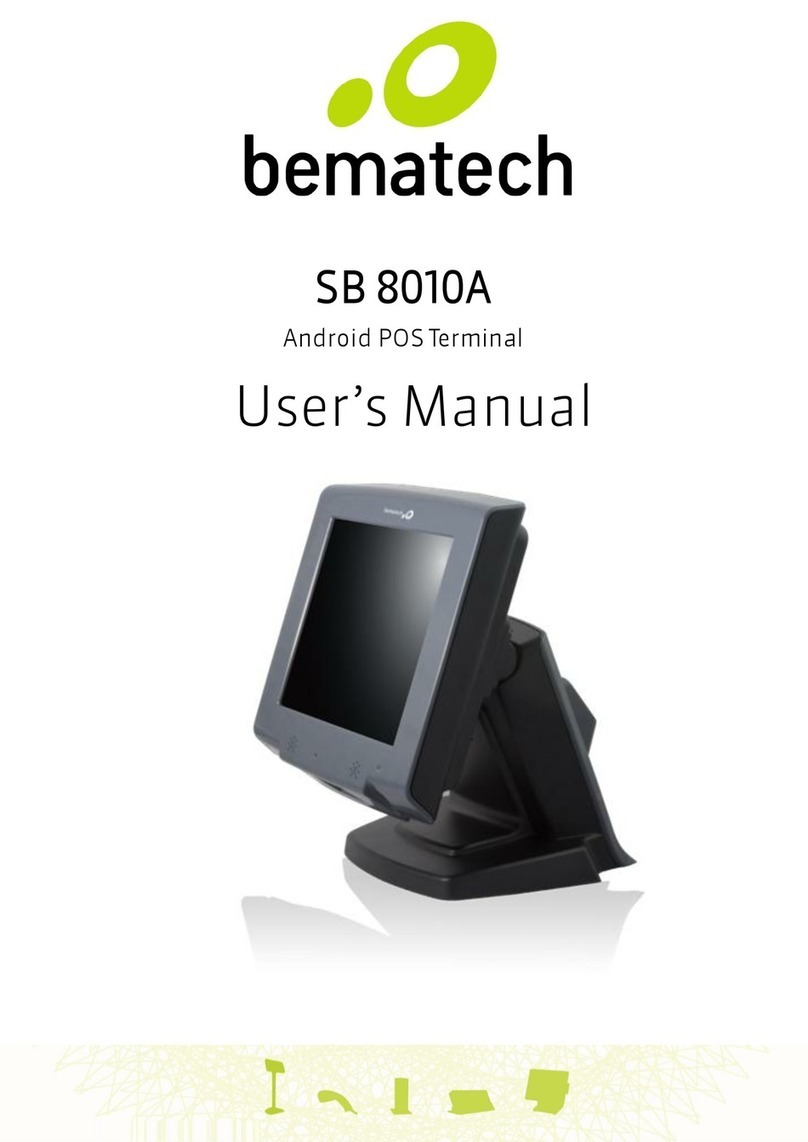
Bematech
Bematech SB 8010A User manual

Bematech
Bematech SB9095 User manual

Bematech
Bematech SB-9015D User manual

Bematech
Bematech MP-4000 User manual

Bematech
Bematech SB1015 User manual