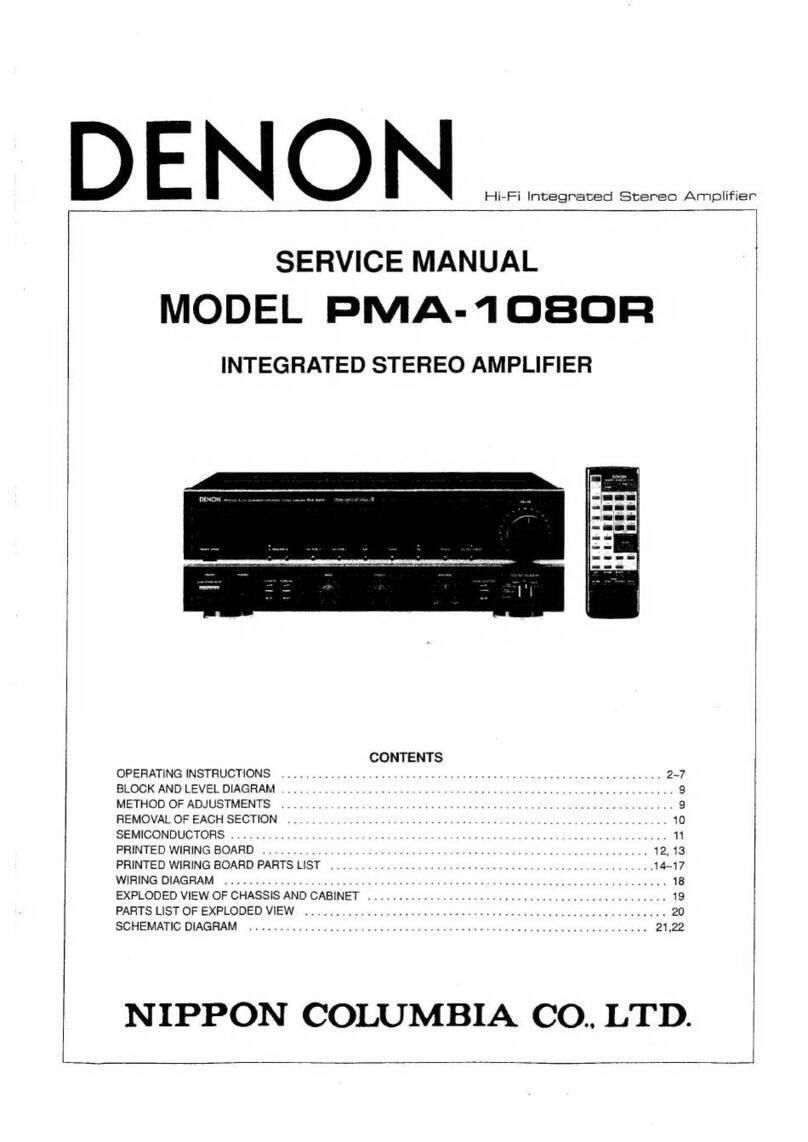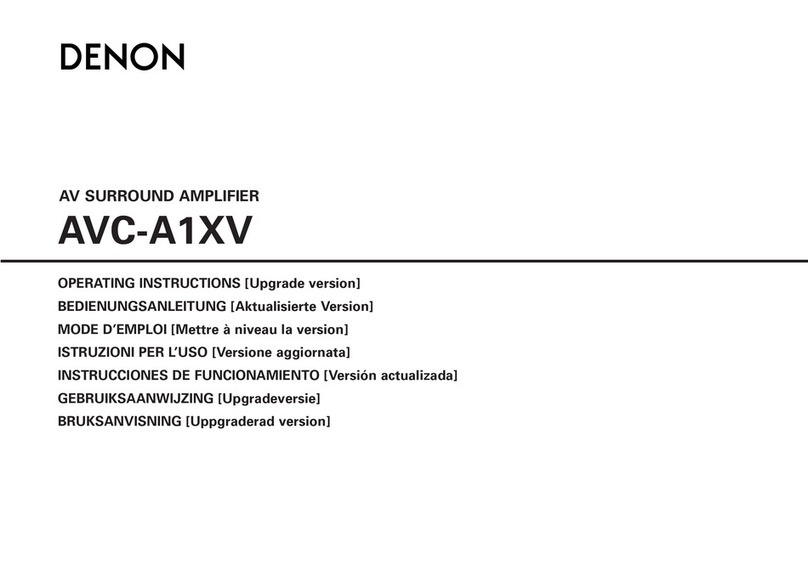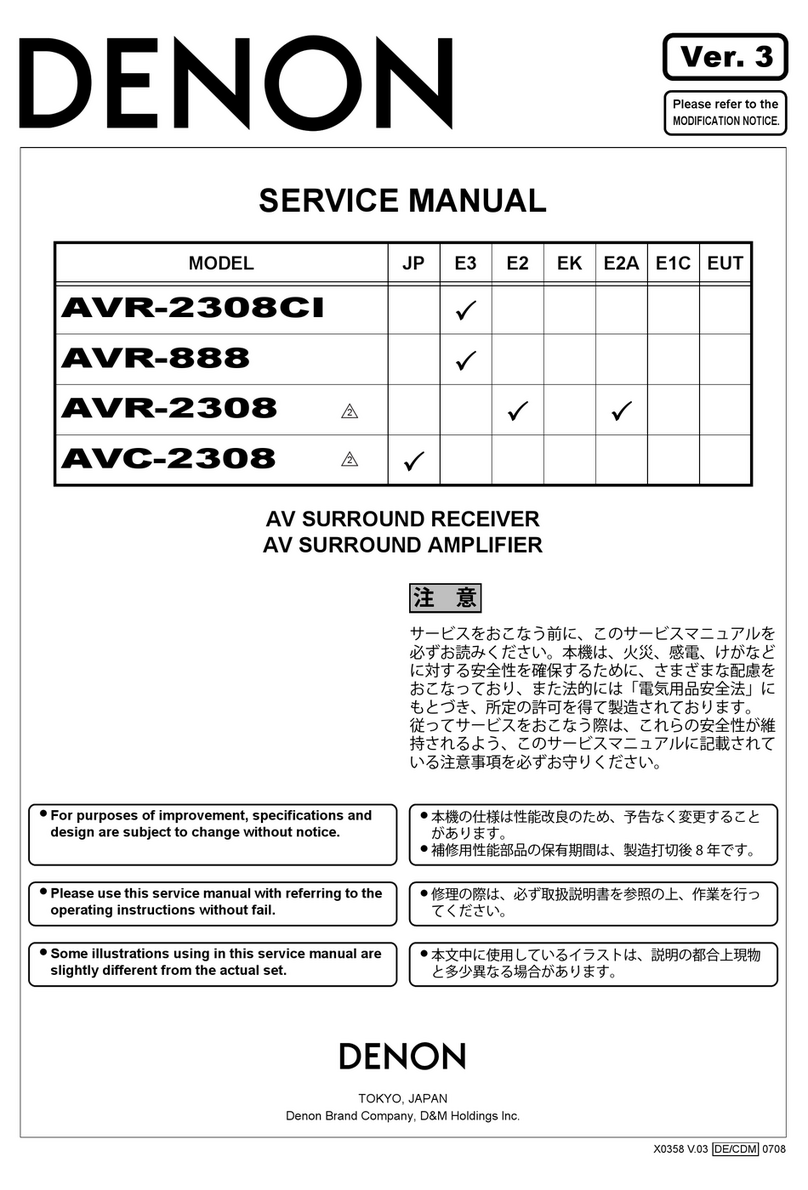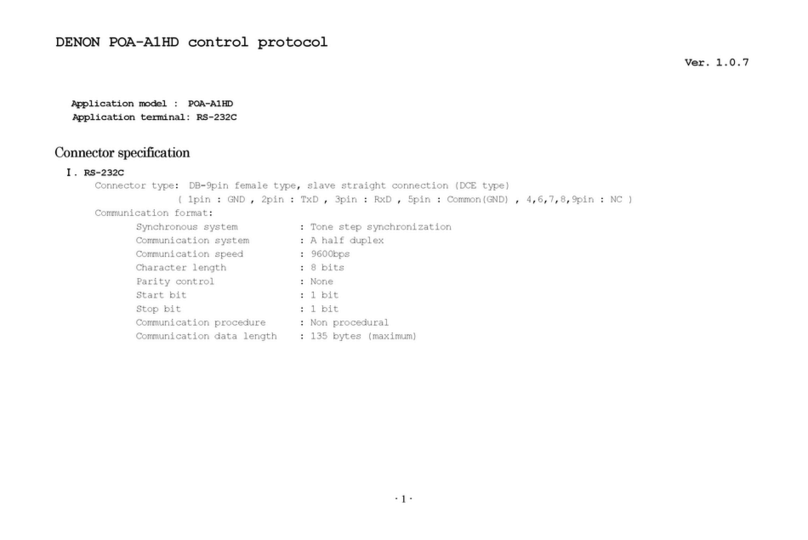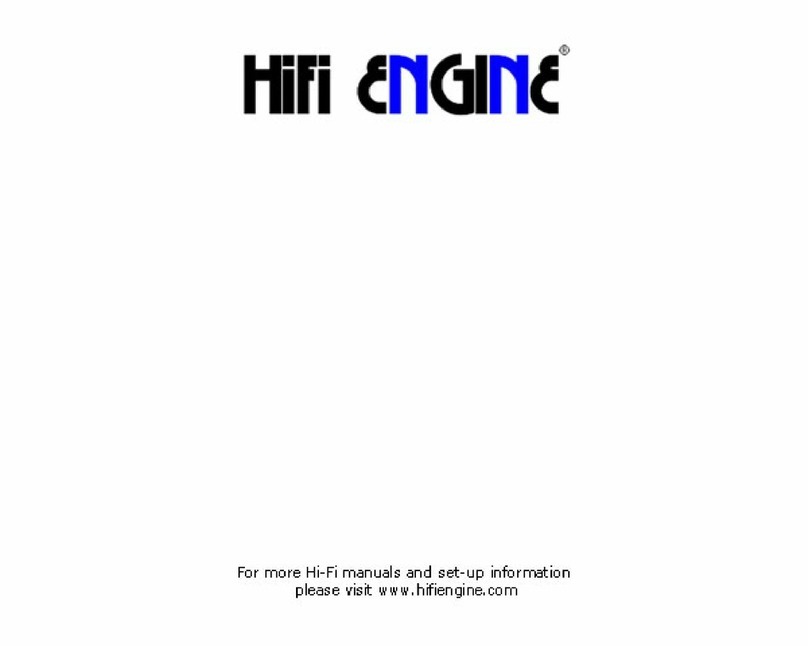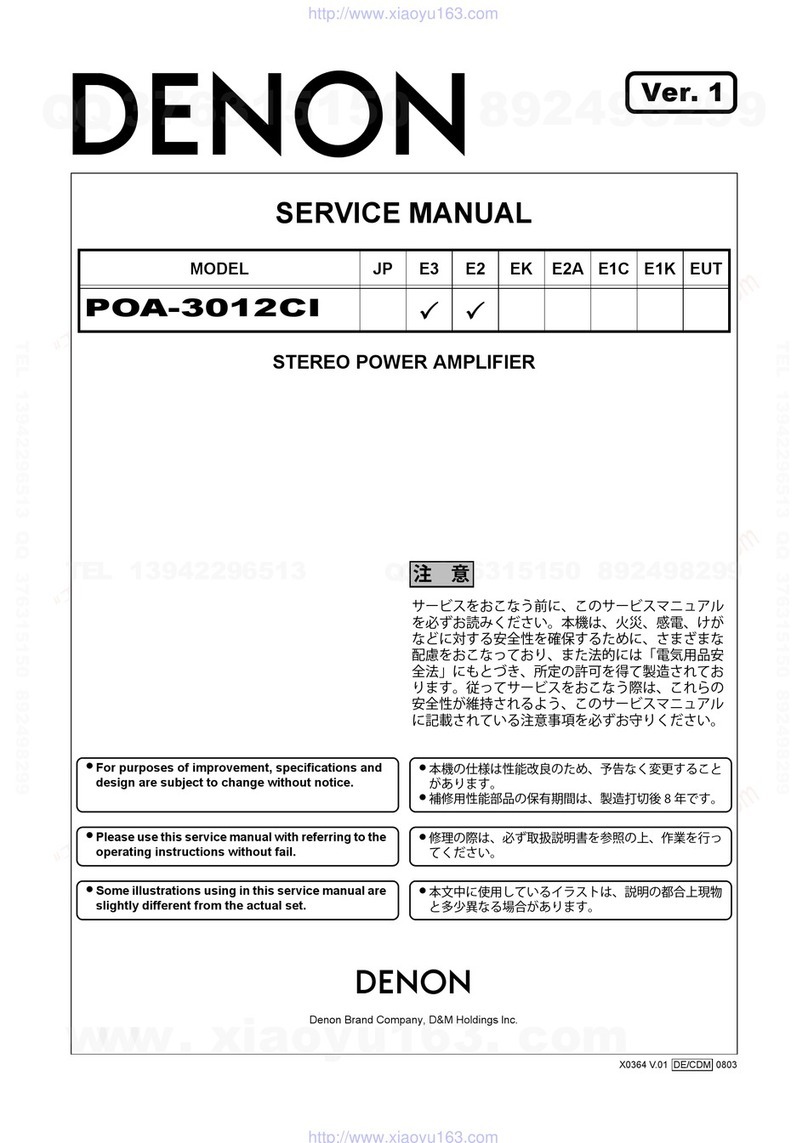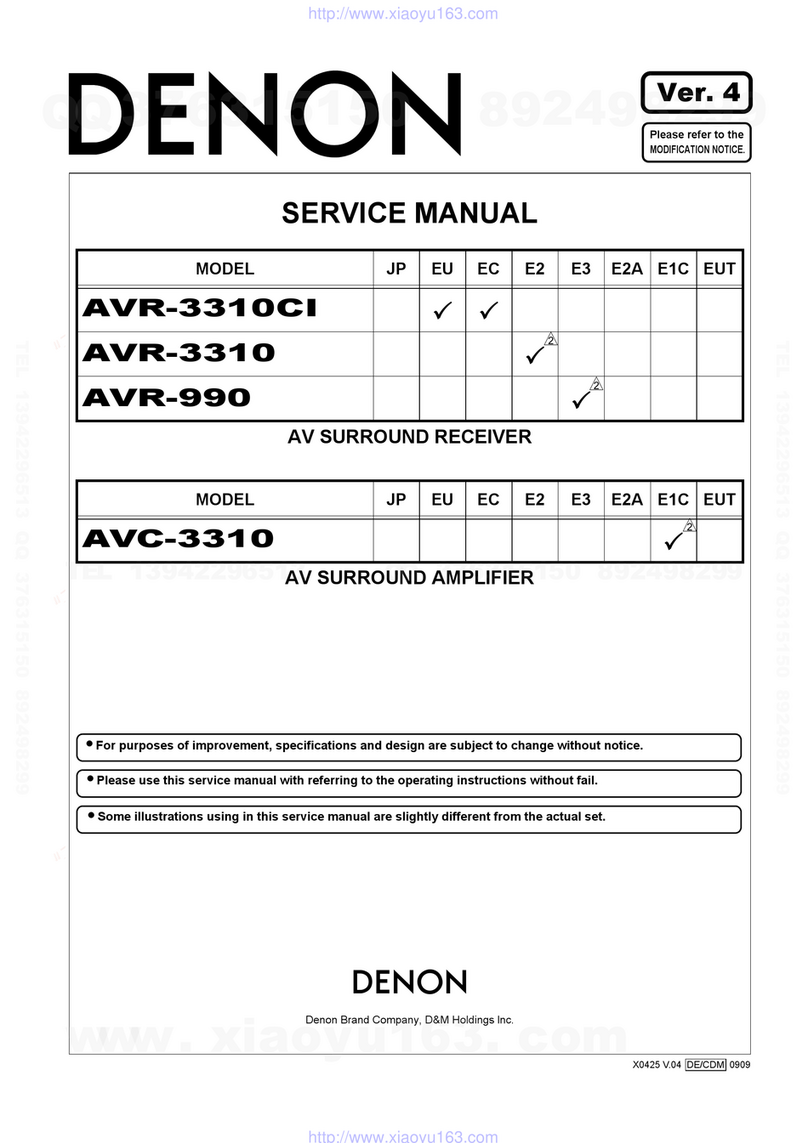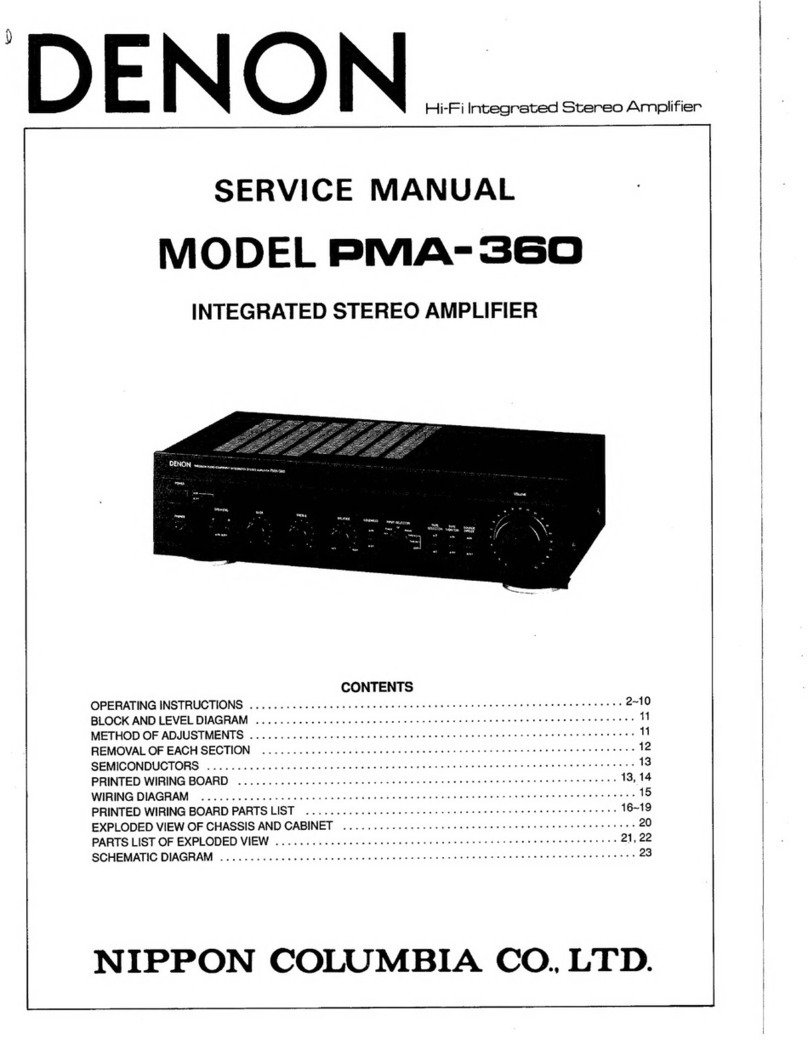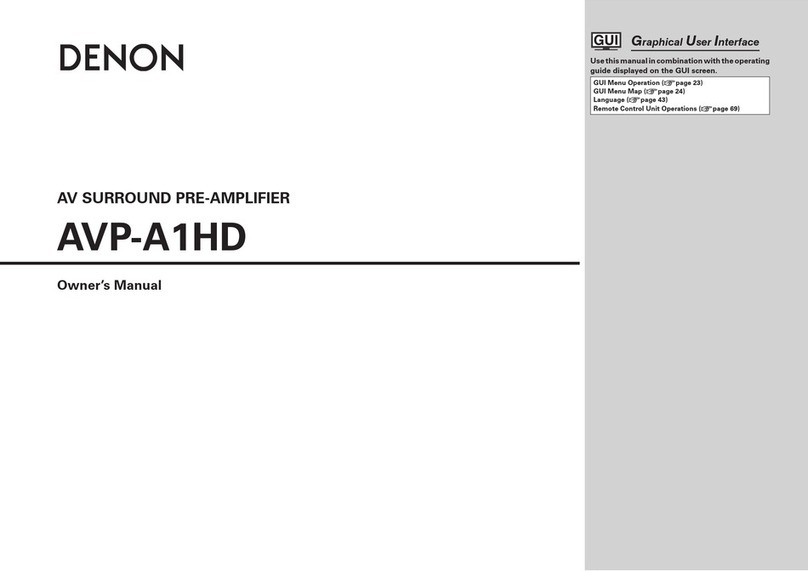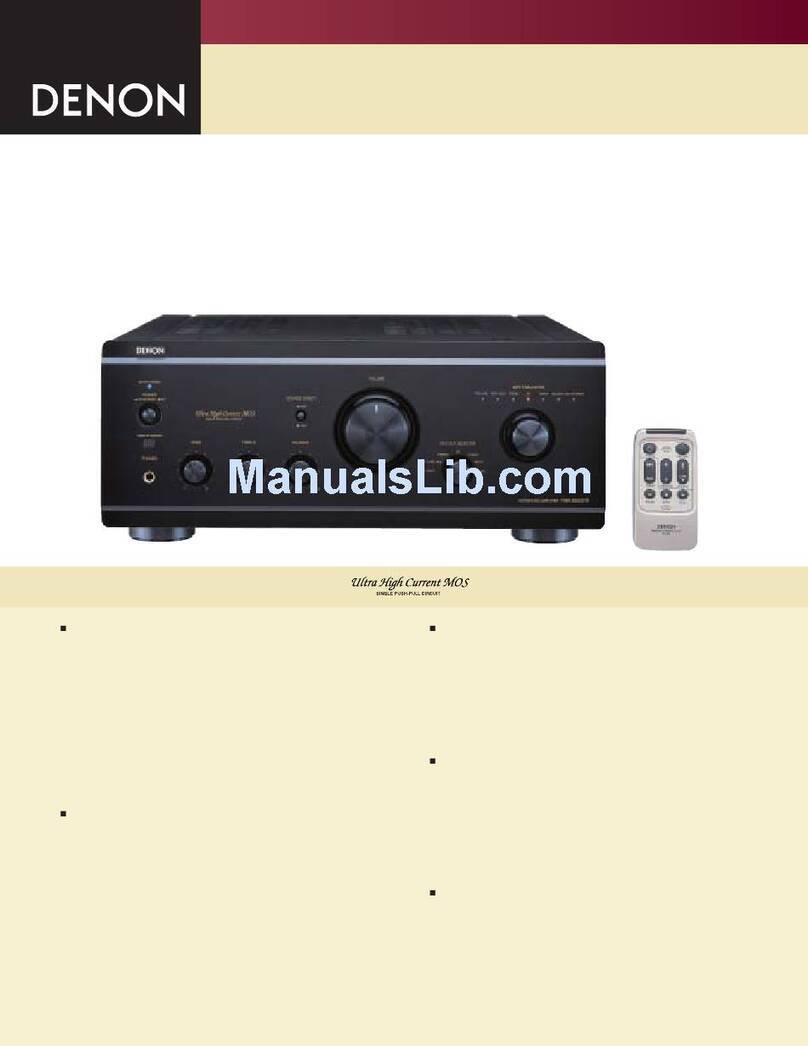Introduction 6
Before your begin 7
System requirements 7
Network requirements 7
Controller requirements 8
Getting to know your HEOS Amp 9
Front panel 10
Controls 11
Back panel 12
Placing your HEOS Amp 13
Connecting external devices 14
Connecting speakers 14
Connecting a subwoofer 15
Connecting an audio playback device 15
Connecting a USB storage device 16
Powering your HEOS Amp 17
Getting the HEOS app 17
Setting up your first HEOS Amp 18
Adding more HEOS devices 19
Adding wired HEOS devices 19
Adding wireless HEOS devices 19
Using your HEOS Amp 20
Selecting a room 20
Listening to radio 21
Playing music stored on your mobile device 21
Playing music from your networked PC or NAS 22
Playing music from an external audio device 23
Streaming an external audio device to any HEOS device 24
Playing music from a USB device 25
Playing music from Bluetooth device 26
Pairing the HEOS device with your Bluetooth devices 26
HEOS account 27
What is a HEOS account? 27
Why do I need a HEOS account? 27
Signing up for a HEOS account 27
Changing your HEOS account 27
Playing from streaming music services 28
Adding a music service 28
Changing music service settings 28
Managing inputs 29
Changing the name of the inputs 29
Hiding an input 29
Managing your phone 30
Listening to the same music in multiple rooms 31
Grouping rooms 31
Ungrouping rooms 32
Grouping all rooms (party mode) 33
Ungrouping all rooms 34
Using the now playing queue 35
Play Now 35
Play Now & Replace Queue 35
Play Next 35
Add to End of Queue 35
Rearranging the now playing queue 36
Deleting songs from the play queue 36
Deleting all songs from the play queue 37
Saving playlists 37
Performing repeat and shuffle playback 37
Contents Setup Use Troubleshooting Status LED Appendix
Contents
2