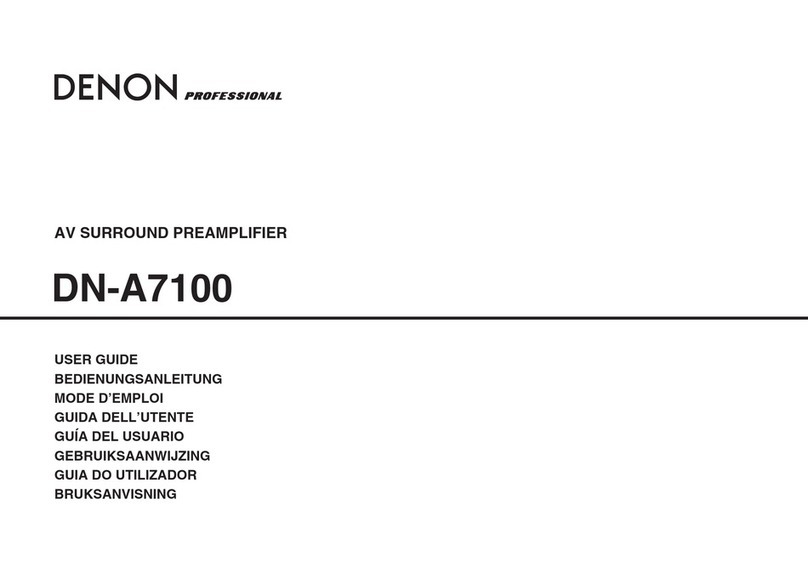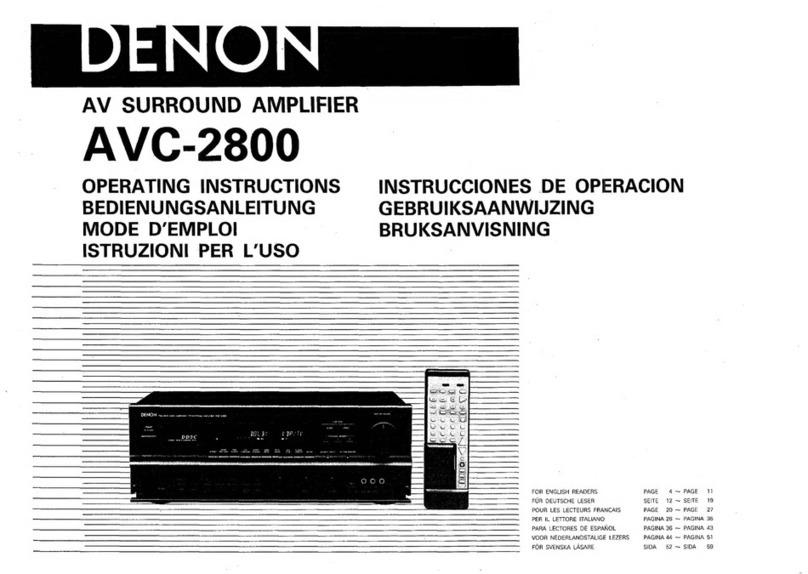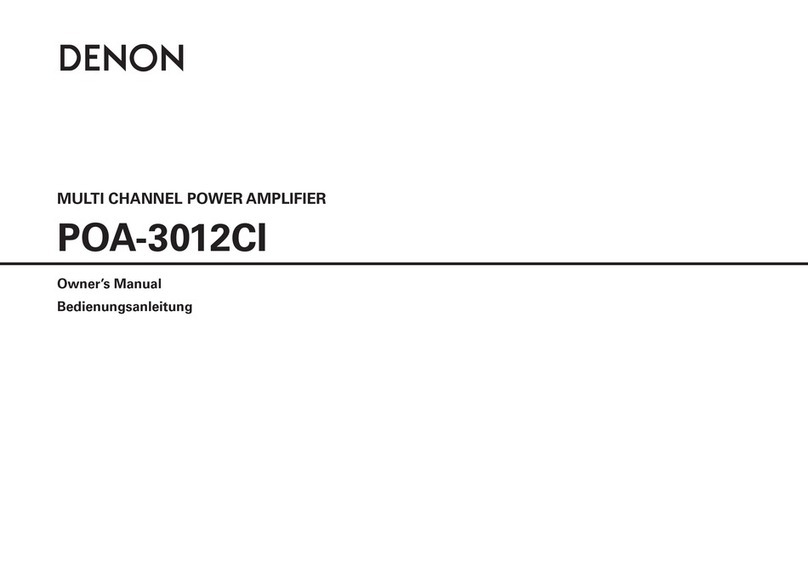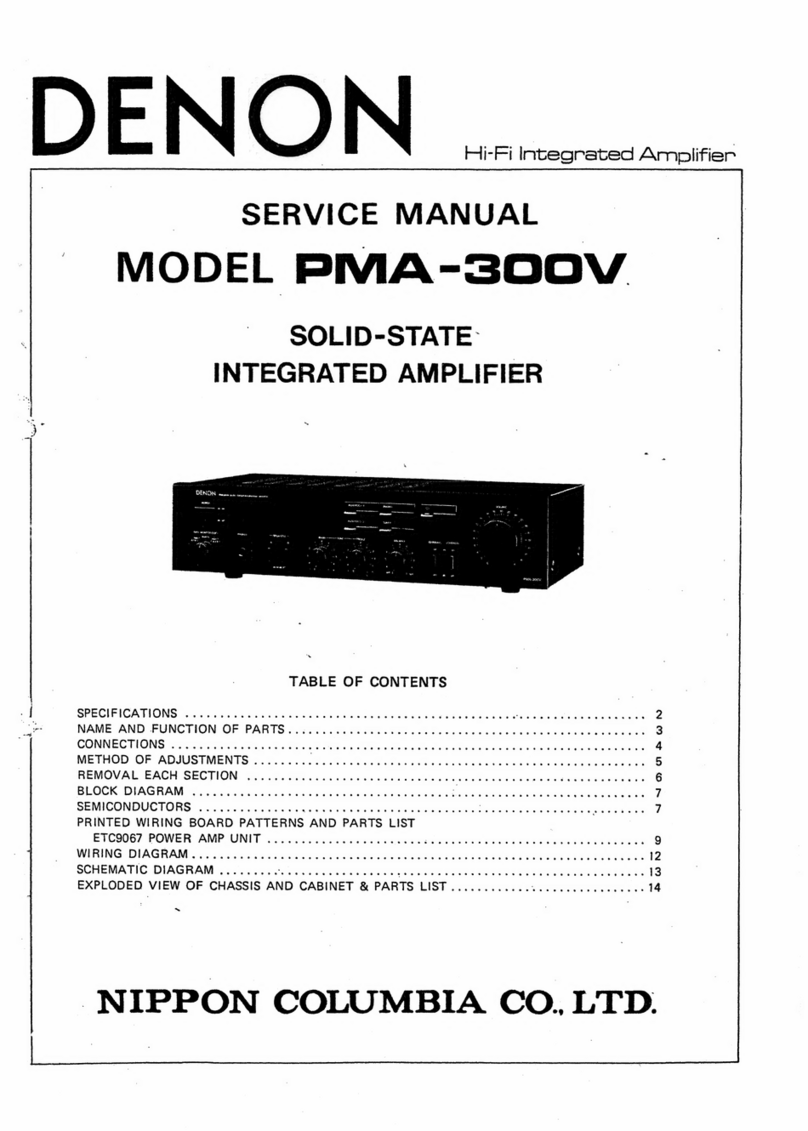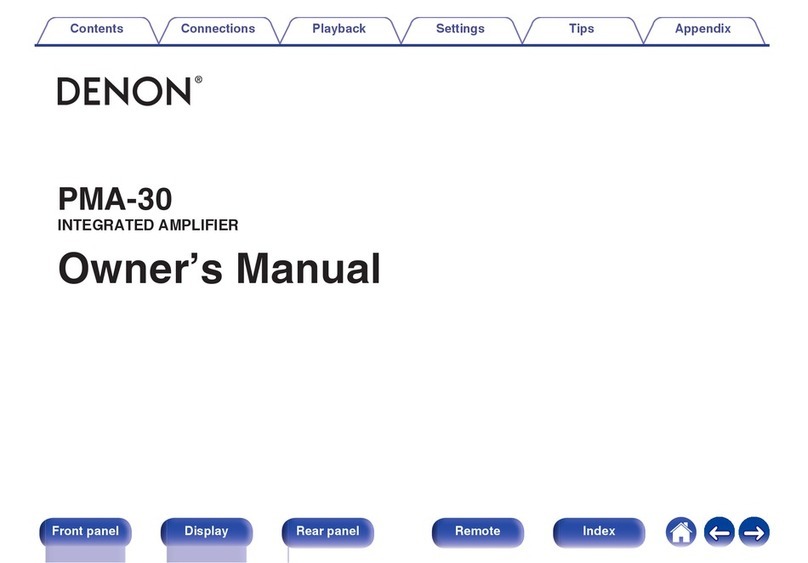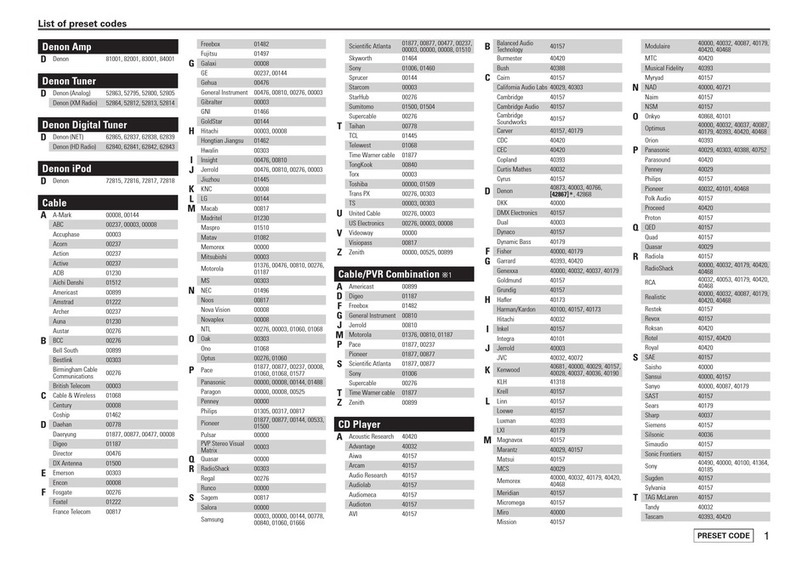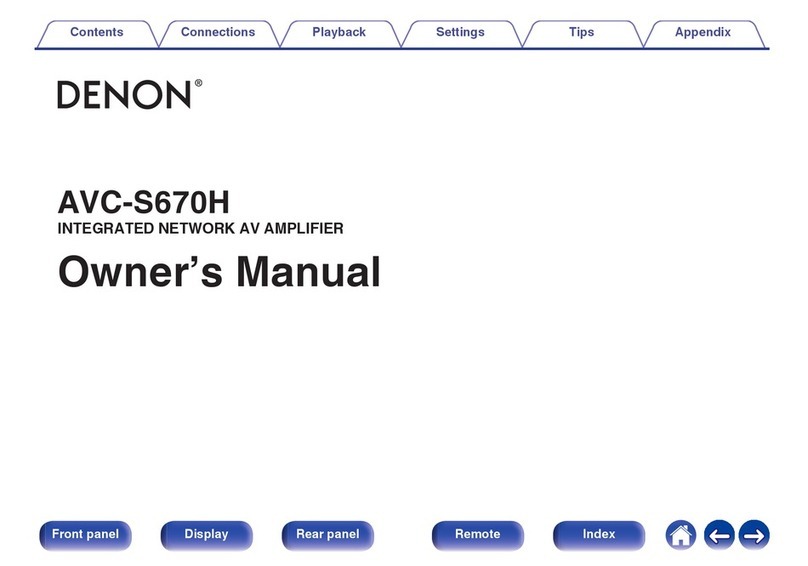Features
High quality sound
0The Ultimate 15.4-channel Home Theater Experience
Featuring Denon’s most advanced and sophisticated power amplifier
design, this unit delivers high-power performance at 140 watts per
channel (8 Ω/ohms, 20 Hz - 20 kHz, T.H.D.: 0.05 %, 2ch. driven) to
ensure a dynamic and precise entertainment experience. Low
impedance drivers provide operational stability for a wide range of
speakers and create a balanced, tonal sound.
0Discrete 4 subwoofers
Immerse yourself in evenly distributed, accurate bass. Featuring up to
four subwoofer outputs to smooth out low frequencies and provide
better dispersion. No audible peaks or dips - just powerful, room-filling
bass.
0Dolby Atmos (v p. 318)
This unit is equipped with a decoder that supports Dolby Atmos audio
format. The placement or movement of sound is accurately reproduced
by the addition of overhead speakers, enabling you to experience an
incredibly natural and realistic surround sound field.
0Speaker Virtualizer (v p. 173)
Speaker Virtualizer enables you to access a more immersive
entertainment experience from traditional channel based speaker
layouts through digital signal processing including Dolby Atmos height
virtualization and surround virtualization.
0Speaker Virtualizer is not for use when both height speakers and surround
speakers are connected.
0Height Virtualization may be applied when surround speakers are connected.
0DTS:X Pro
This unit is equipped with the DTS:X Pro decoder technology. DTS:X
Pro decoder brings the home theater experience to new heights with its
immersive object based audio technology which removes the bounds of
channels. Enjoy up to 15.1-channels of audio processing with DTS:X
Pro to enjoy a full surround sound in exquisite detail.
0DTS Virtual:X (v p. 322)
DTS Virtual:X technology features DTS’s proprietary virtual height and
virtual surround processing to deliver an immersive sound experience
from any type of input source (stereo to 7.1.4 channel) and speaker
configuration.
0DTS Virtual:X is not for use when Height speakers are connected.
Contents Connections Playback Settings Tips Appendix
10
Front panel Display Rear panel Remote Index