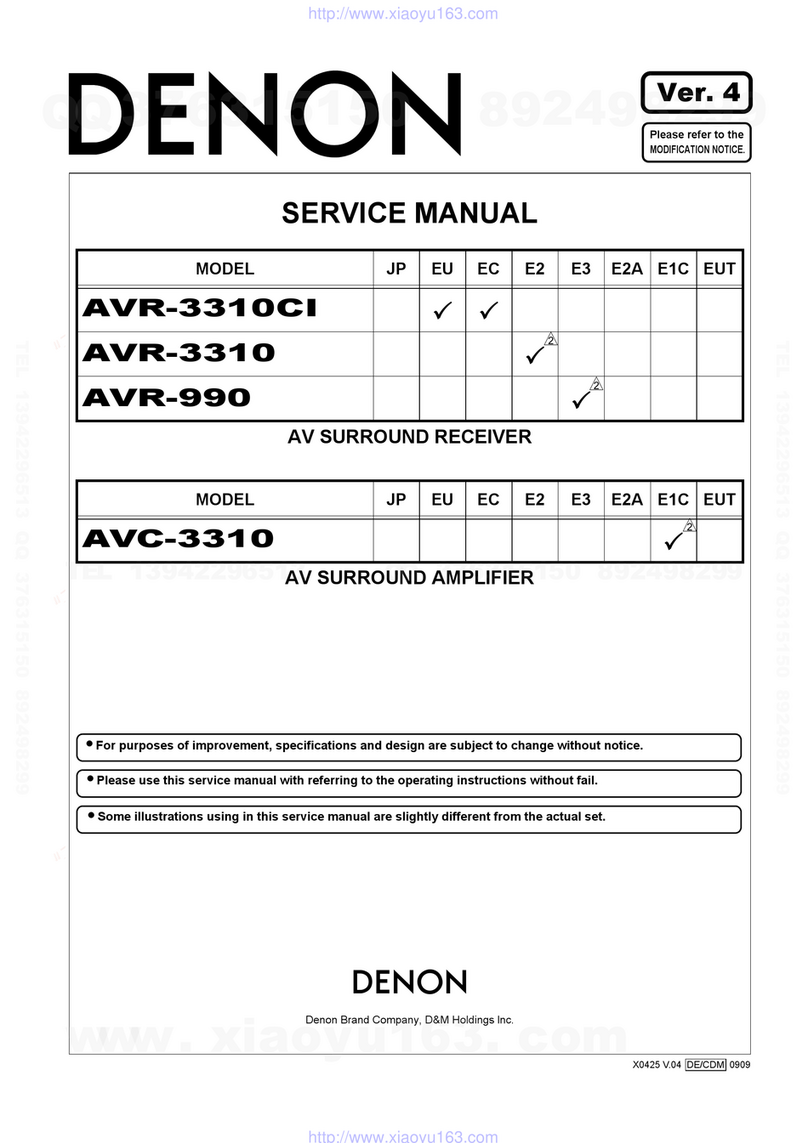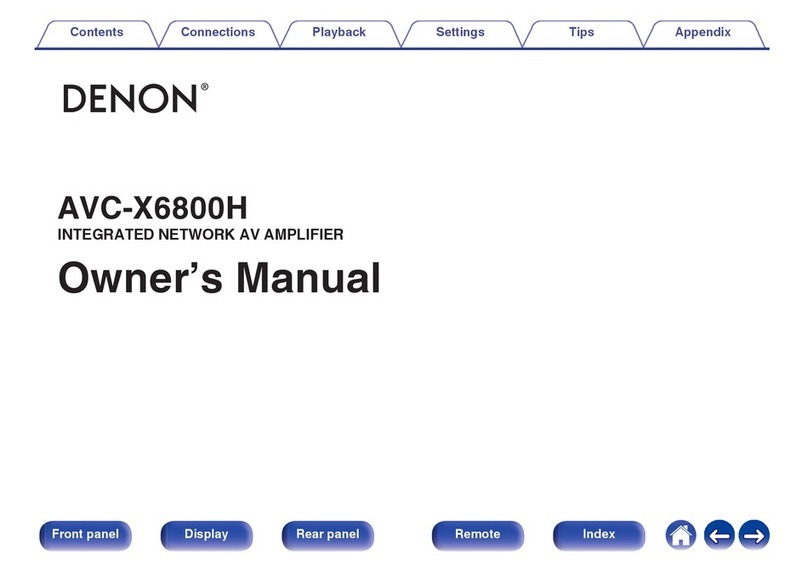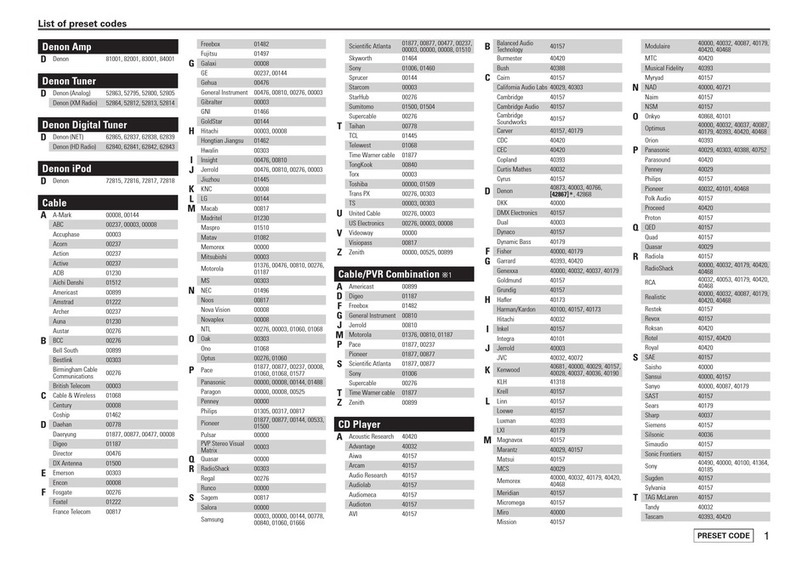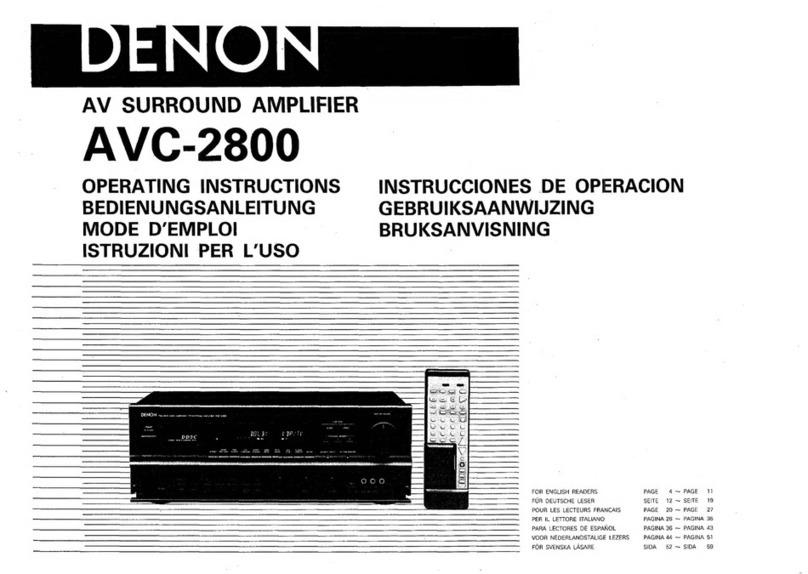Playback
Basic operation 48
Turning the power on 48
Selecting the input source 48
Adjusting the volume 49
Turning off the sound temporarily (Muting) 49
Playback a Blu-ray Disc player/DVD player 49
Playing a USB memory device 50
Playing files stored on USB memory devices 51
Listening to music on a Bluetooth device 54
Playing music from Bluetooth device 55
Pairing with other Bluetooth devices 56
Reconnecting to this unit from a Bluetooth device 57
Listening to audio on Bluetooth headphones 58
Listening to audio on Bluetooth headphones 59
Reconnecting to a Bluetooth headphones 60
Disconnecting Bluetooth headphones 60
Listening to Internet Radio 61
Listening to Internet Radio 62
Playing back files stored on a PC or NAS 63
Playing back files stored on a PC or NAS 64
Getting the HEOS App 67
HEOS Account 68
Playing from streaming music services 69
Listening to the same music in multiple rooms 72
AirPlay function 76
Playing songs from your iPhone, iPod touch or iPad 77
Playing iTunes music with this unit 77
Play a song from your iPhone, iPod touch or iPad on multiple
synced devices (AirPlay 2) 78
Spotify Connect function 79
Playing Spotify music with this unit 79
Convenience functions 80
Adding to HEOS Favorites 81
Playing back HEOS Favorites 81
Deleting a HEOS Favorites 82
Adjusting the audibility of dialog and vocals (Dialog Enhancer) 82
Adjusting the volume of each channel to match the input source
(Channel Level Adjust) 83
Adjusting the tone (Tone) 84
Adjusting audio delay (Audio Delay) 85
Displaying your desired video during audio playback (Video
Select) 86
Contents Connections Playback Settings Tips Appendix
3
Front panel Display Rear panel Remote Index