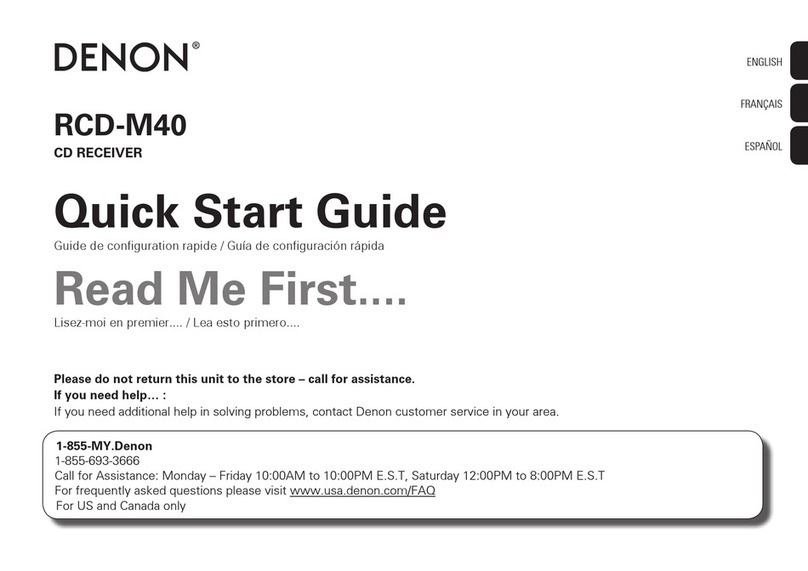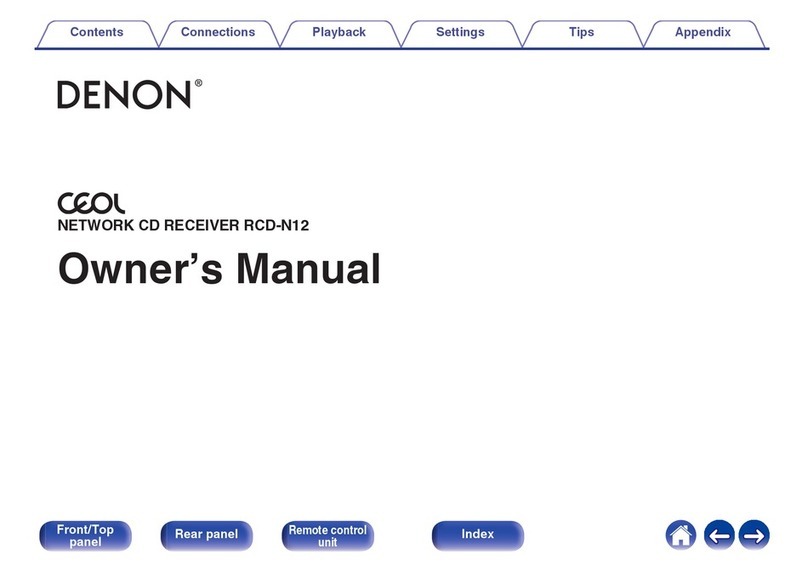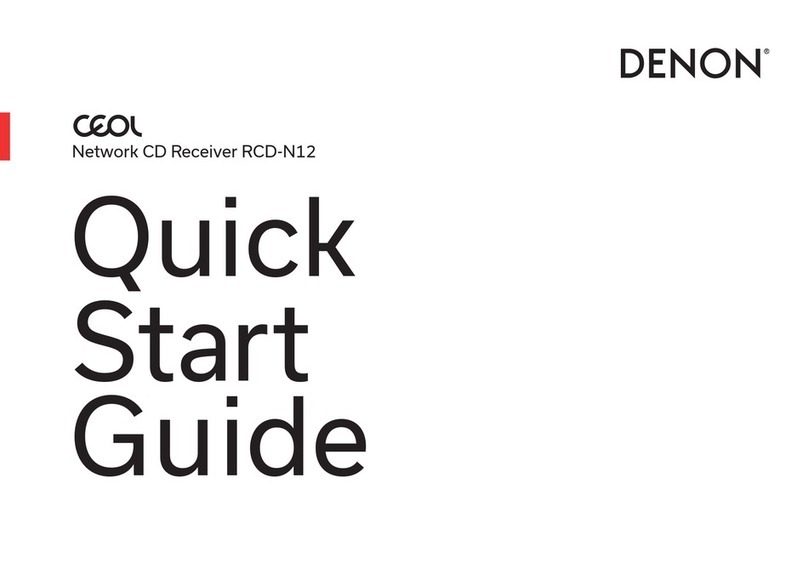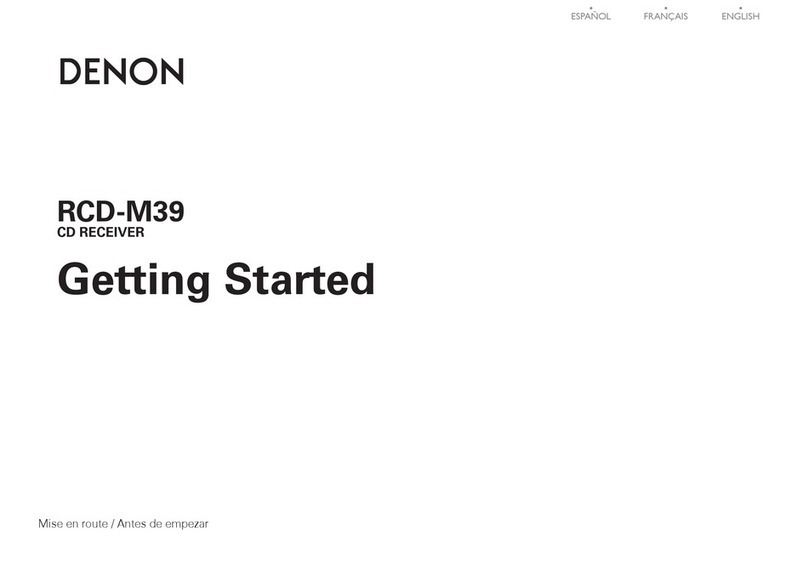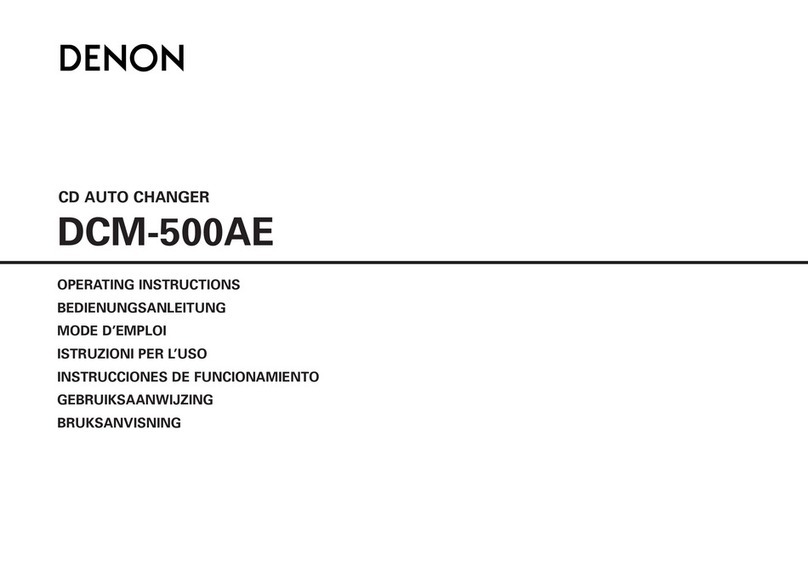Features
0High quality amplifier stressing sound quality
Equipped with a 30 W + 30 W (6 Ω/ohms) high-quality amplifier circuits.
0Weight and Dramatic sound
The board and circuit configuration has been redesigned to achieve
lower impedance. Since stable current is supplied to the power amp
and other sections, it is possible to realize as much as 30 W of power.
0Simple & Straight circuit design for sound purity and free of
coloration
Denon’s popular M series gives you high sound quality based on the
simple & straight concept. Circuitry is uncomplicated, signal paths are
short, and all adverse influences on sound quality have been minimized.
0Auto standby mode
This unit also provides the Auto standby mode, where it goes into the
standby state when there is no operation for 15 minutes.
0Low standby power consumption
Designed with the environment in mind, the unit consumes just 0.3 W
while in standby mode.
0Remote control unit
This unit is shipped with a remote control unit that has large buttons for
frequently used functions, allowing you to quickly find the desired
function.
0High quality headphone Amp with Amp gain control
This unit is equipped with a high-quality headphone amplifier on which
the gain can be adjusted. A variety of headphones are supported.
02 digital (optical) inputs for TV or digital gear
You can connect audio from a TV or a media player digitally to enjoy
impressive, high-quality sound.
0Wireless connection with Bluetooth enabled devices (v p. 38)
You can connect Bluetooth enabled devices such as smartphones and
tablets with this unit to listen to music while browsing email and Web
sites in the Internet away from this unit. In addition, this unit supports
high quality audio codecs, AAC, to enjoy music and games with a
powerful sound.
0Bluetooth OFF mode for highest sound performance
The Bluetooth OFF mode is used to turn off the Bluetooth function, as
this function is a source of noise that affects sound quality. Suppressing
this noise enables high sound performance playback.
Contents Connections Playback Settings Tips Appendix
7
Front panel Display Rear panel Remote Index