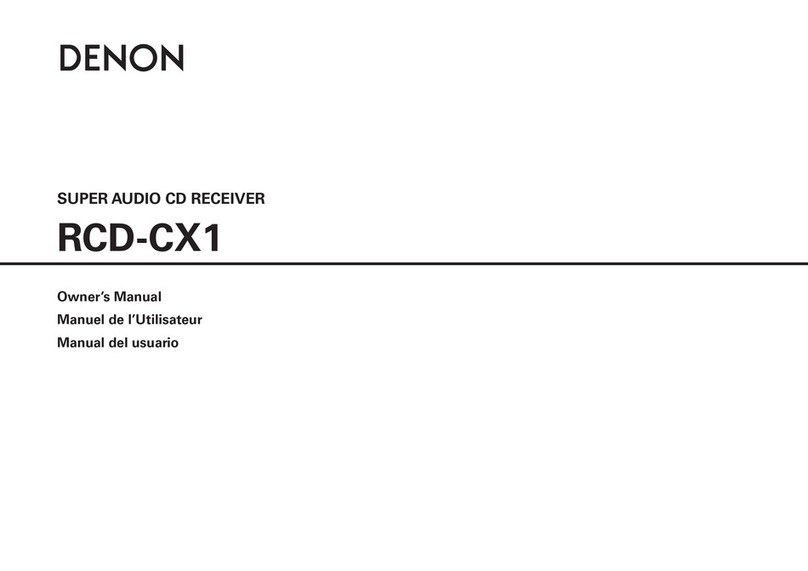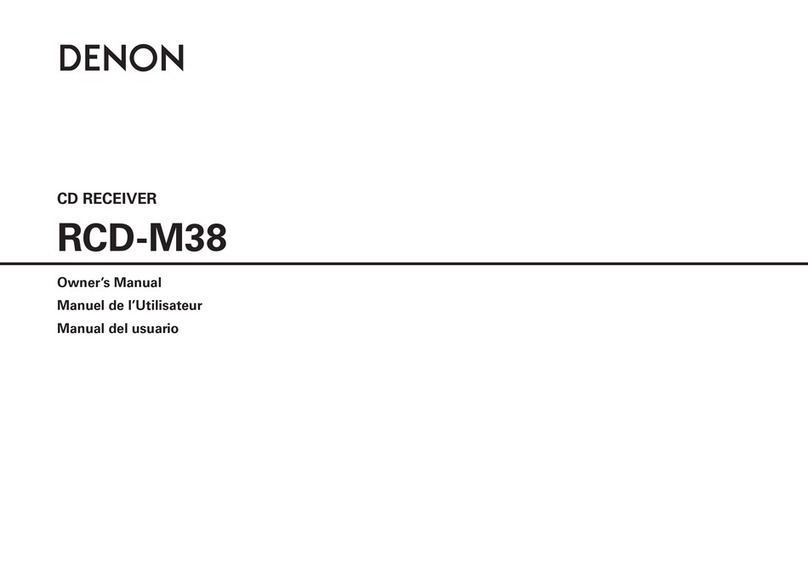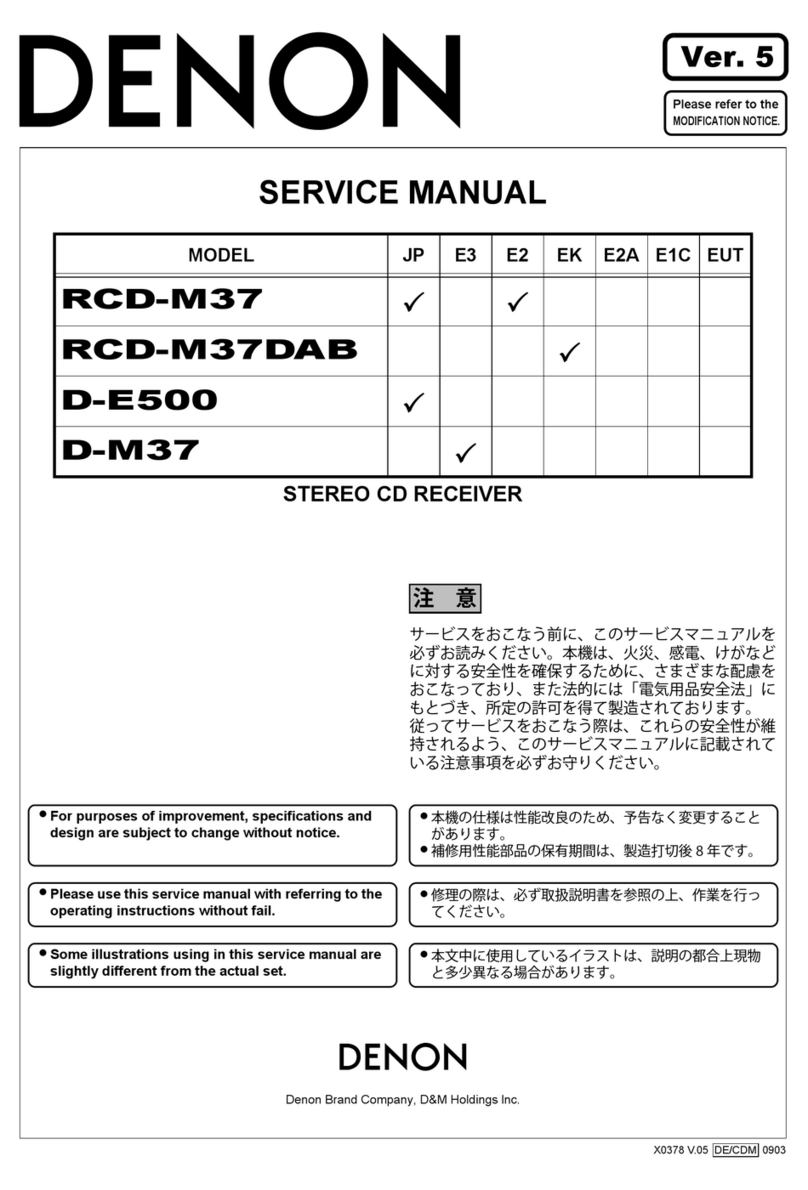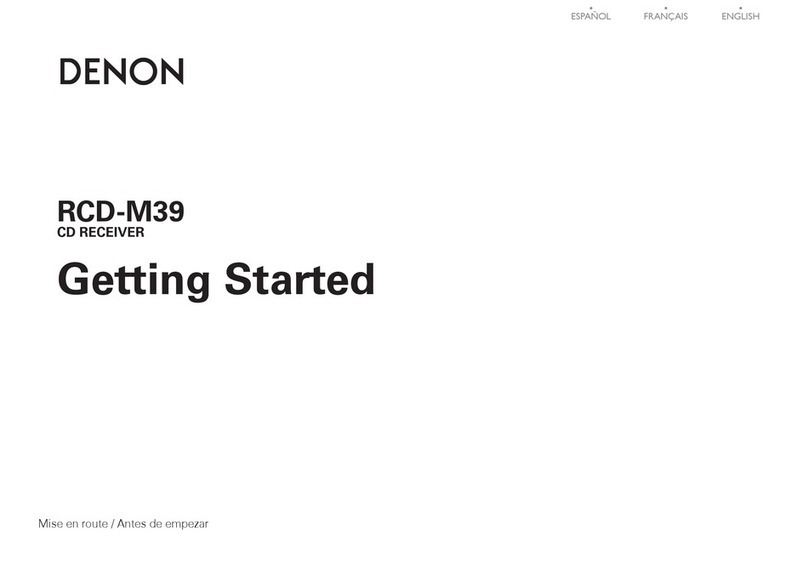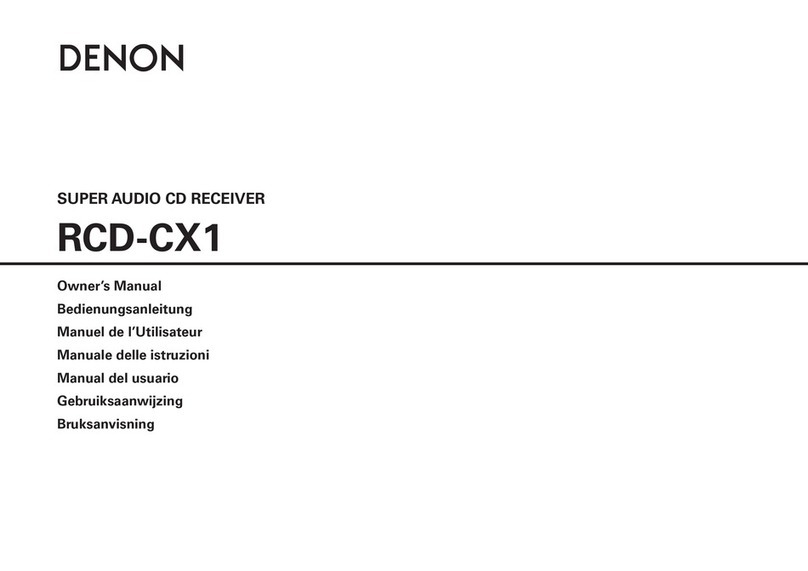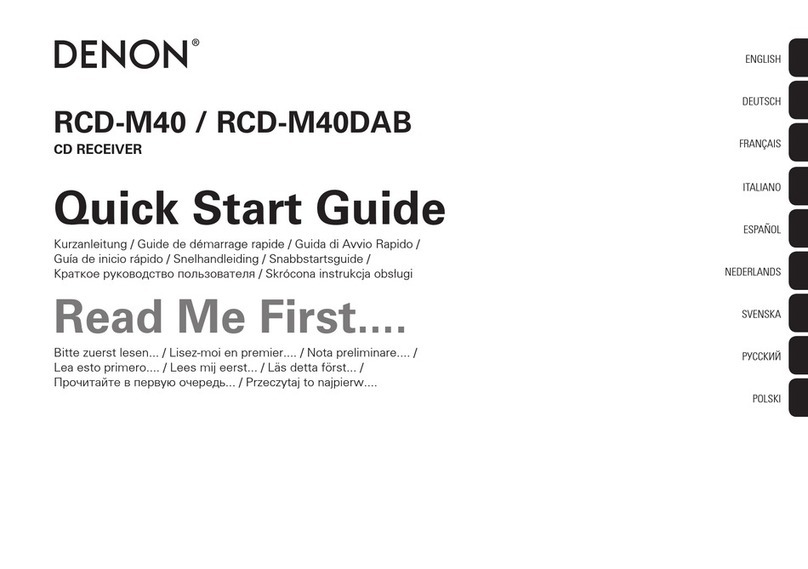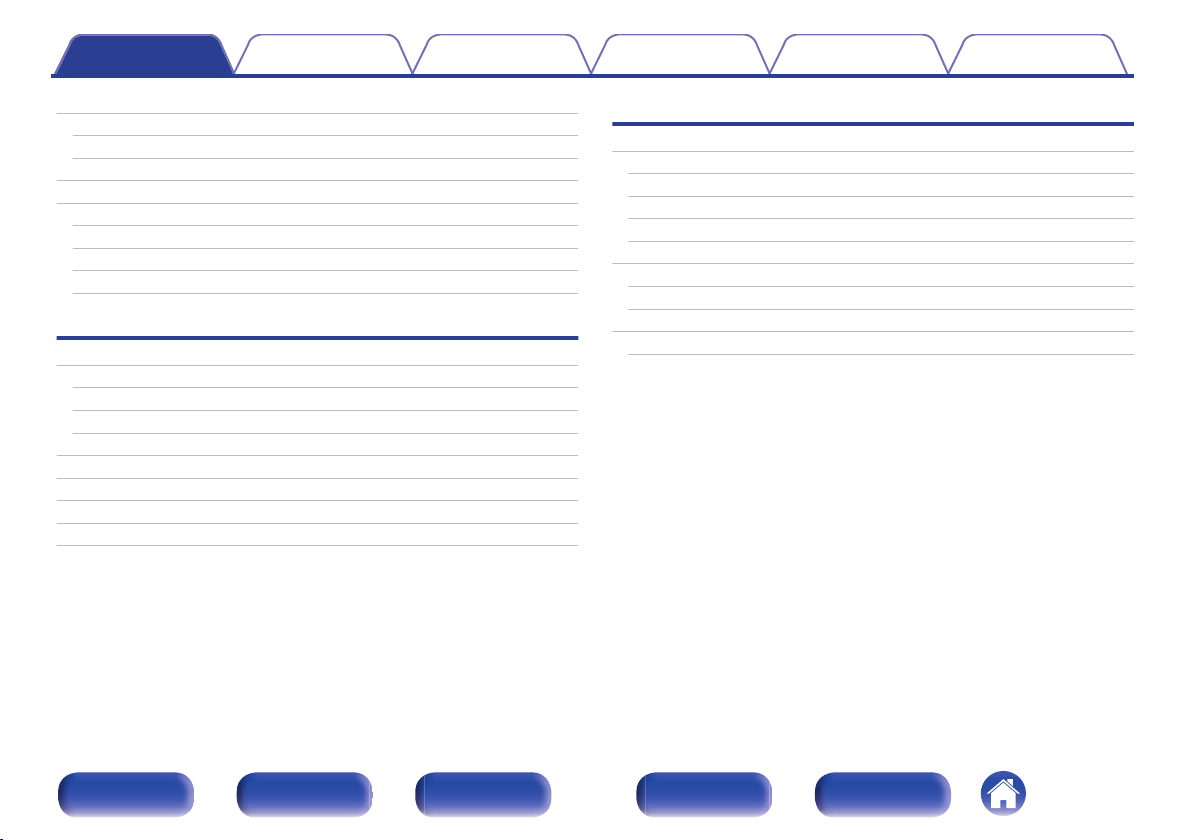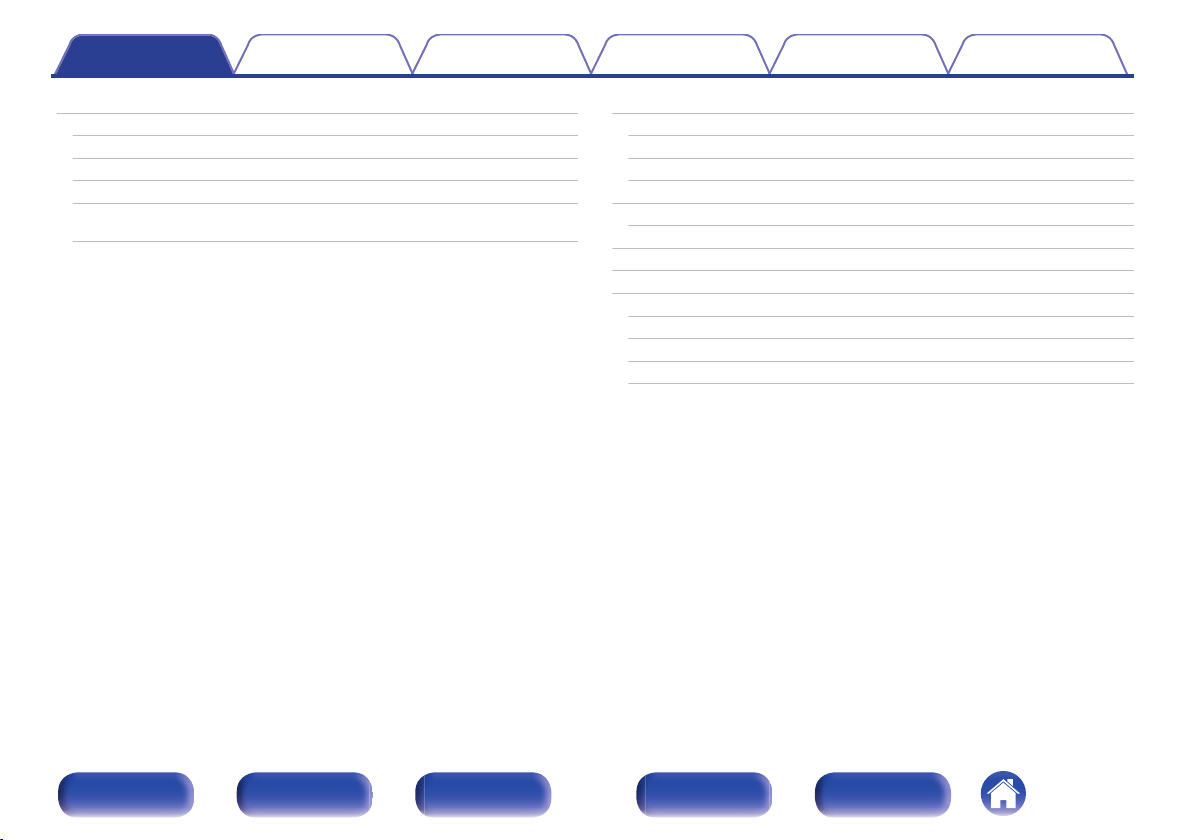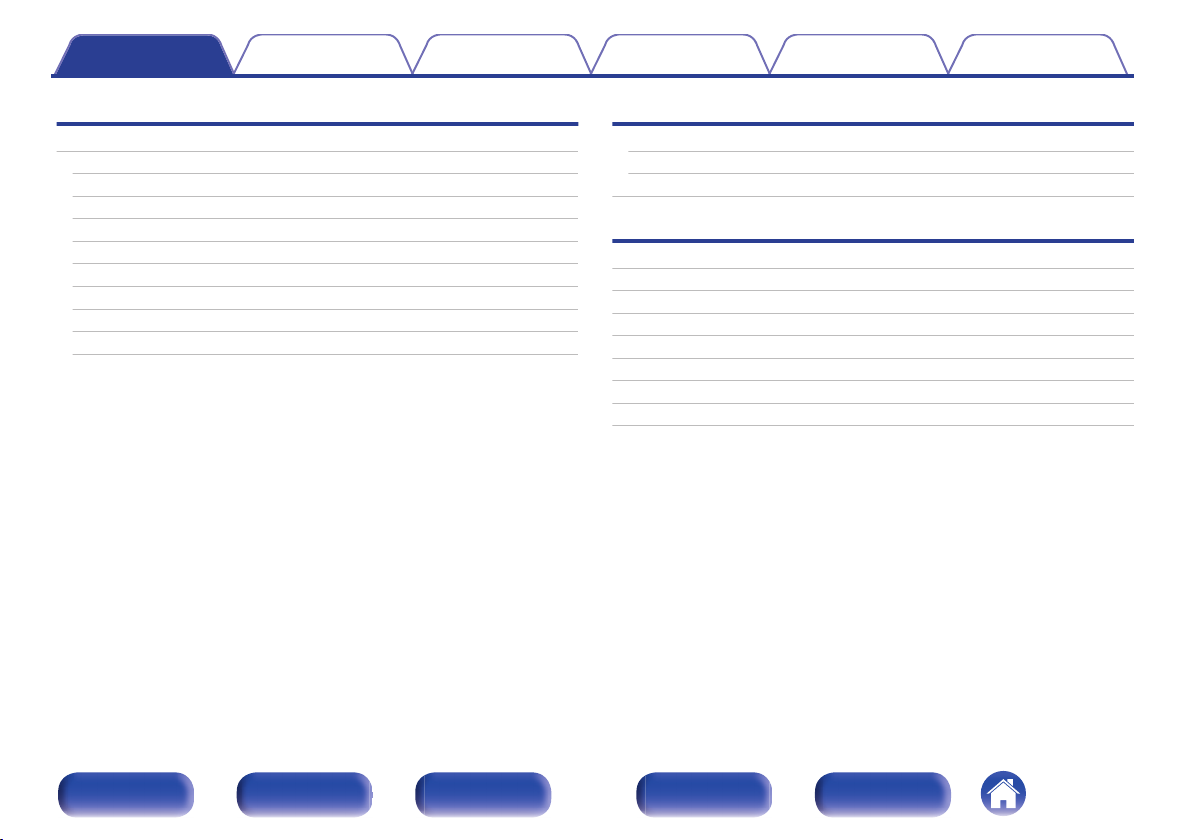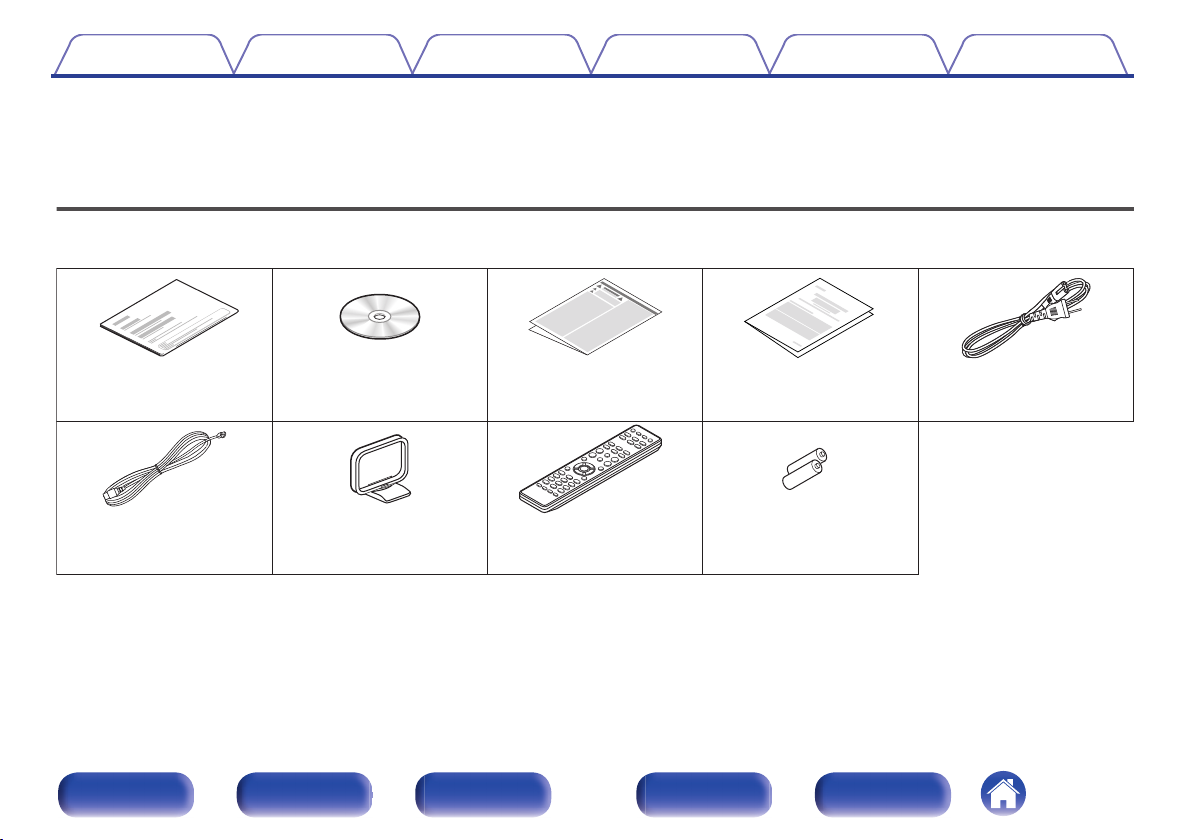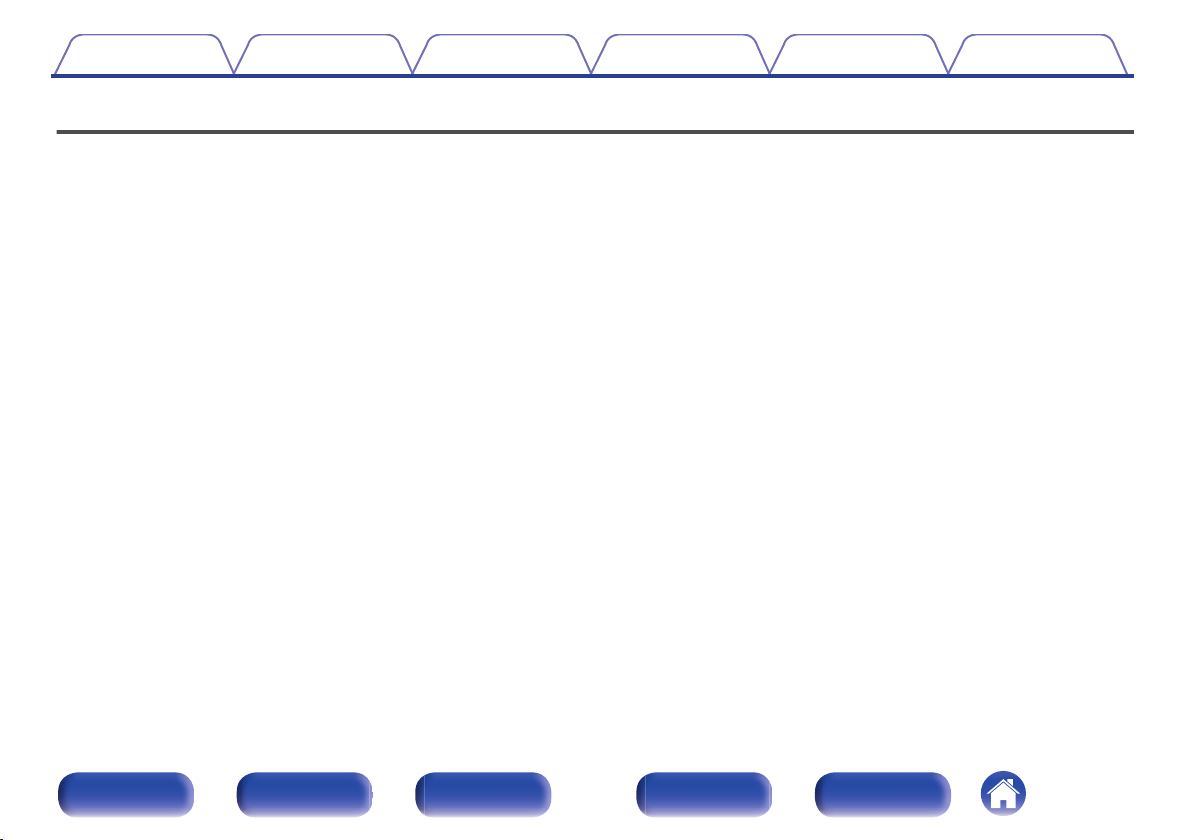Features
0High quality amplifier stressing sound quality
Equipped with a 30 W + 30 W (6 Ω/Ohms) high-quality amplifier circuits.
0Direct Play for iPod® and iPhone® via USB
Music data from an iPod can be played back if you connect the USB
cable supplied with the iPod via the USB port of this unit, and also an
iPod can be controlled with the Remote control unit for this unit.
0Weight and Dramatic sound
The board and circuit configuration has been redesigned to achieve
lower impedance. Since stable current is supplied to the power amp
and other sections, it is possible to realize as much as 30 watts of
power.
0Simple & Straight circuit design for sound purity and free of
coloration
Denon’s popular M series gives you high sound quality based on the
simple & straight concept. Circuitry is uncomplicated, signal paths are
short, and all adverse influences on sound quality have been minimized.
This unit also provides the Auto standby mode, where it goes into the
standby state when there is no operation for 15 minutes.
0Playback of a variety of formats stored on a USB device
Supports playback of USB memory devices on which MP3, WMA,
FLAC or MPEG-4 AAC files are recorded. The unit’s display can display
the title of the track and the name of the artist of the current track.
0Low standby power consumption
Designed with the environment in mind, the unit consumes just 0.3 W
while in standby mode.
0Remote control unit
This unit is shipped with a remote control unit that has large buttons for
frequently used functions, allowing you to quickly find the desired
function.
0High quality headphone Amp with Amp gain control
This unit is equipped with a high-quality headphone amplifier on which
the gain can be adjusted. A variety of headphones are supported.
02 digital (optical) inputs for TV or digital gear
You can connect audio from a TV or a media player digitally to enjoy
impressive, high-quality sound.
Contents Connections Playback Settings Tips Appendix
7
Front panel Display Rear panel
Remote
Index