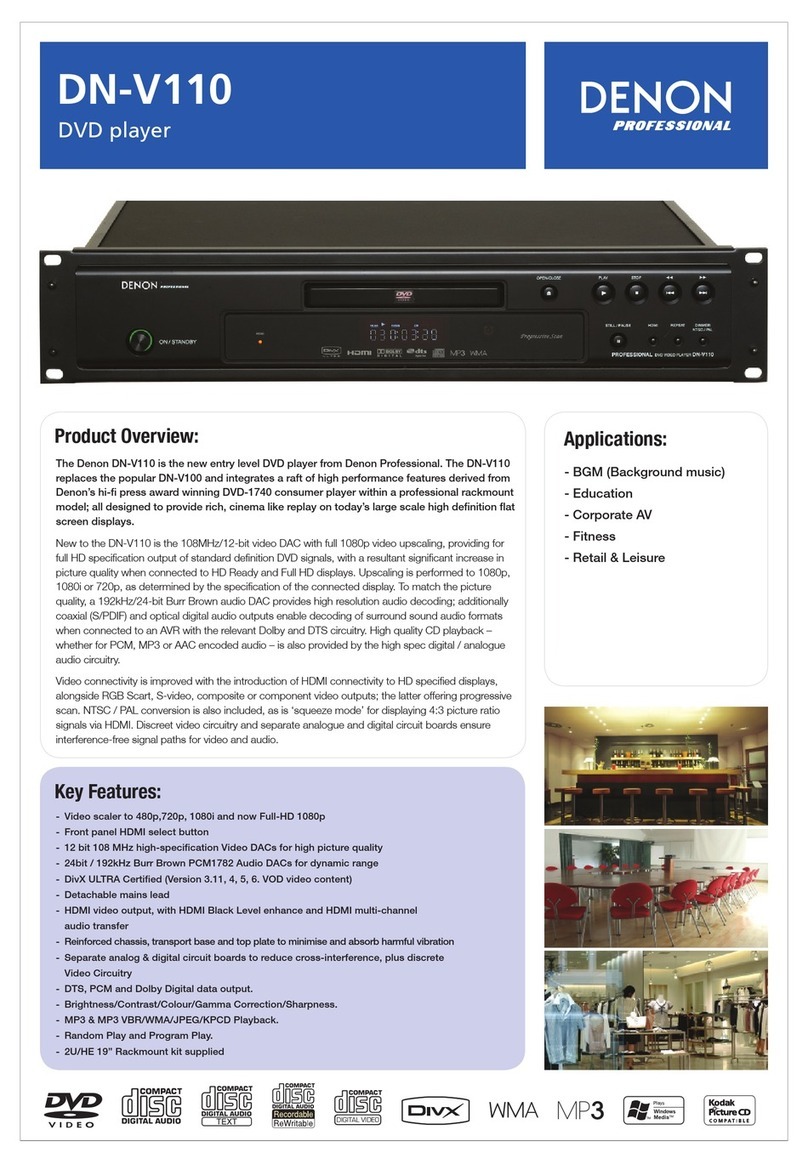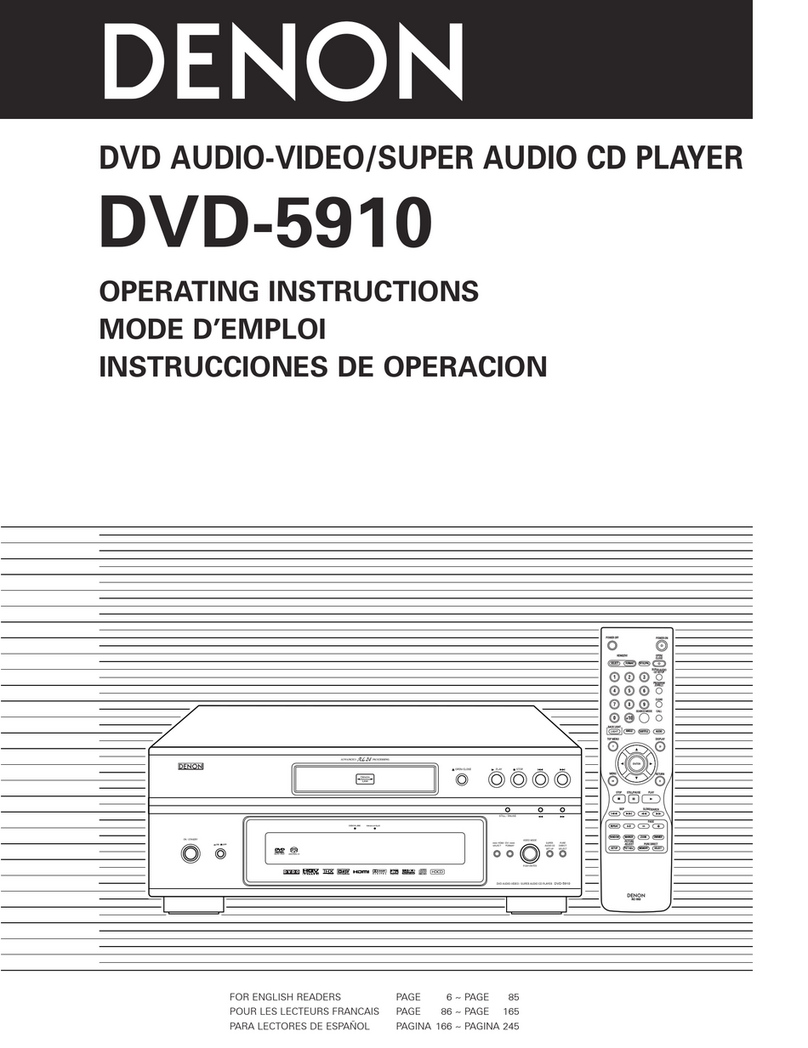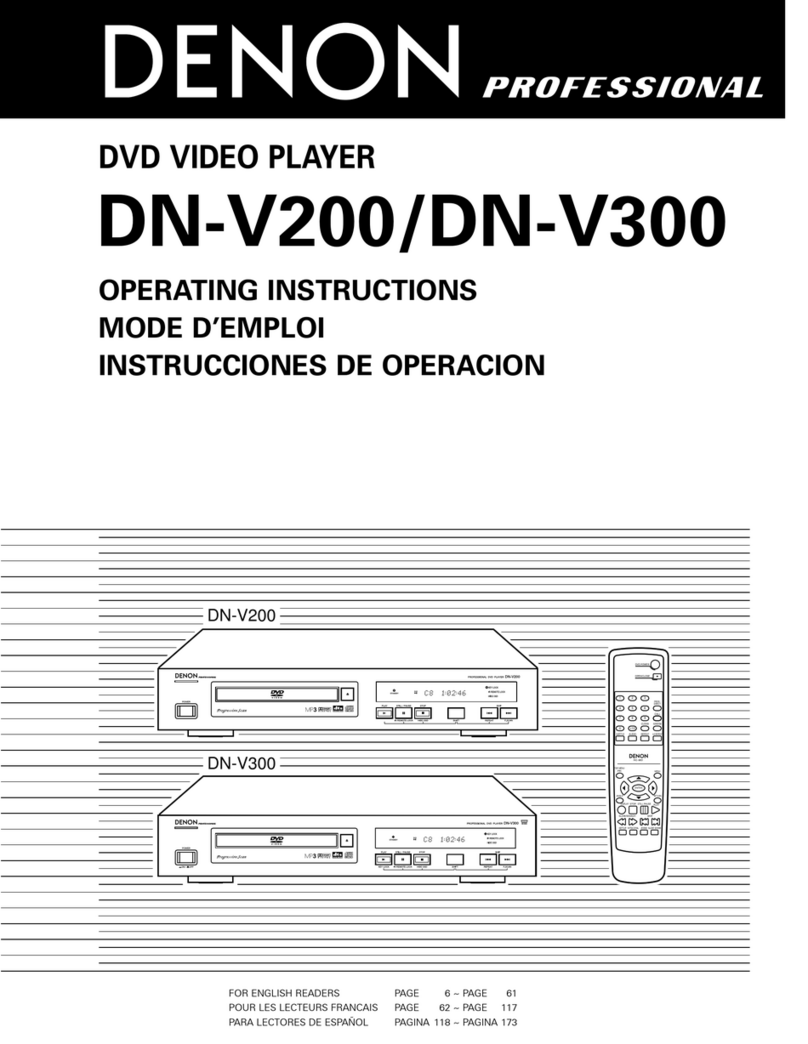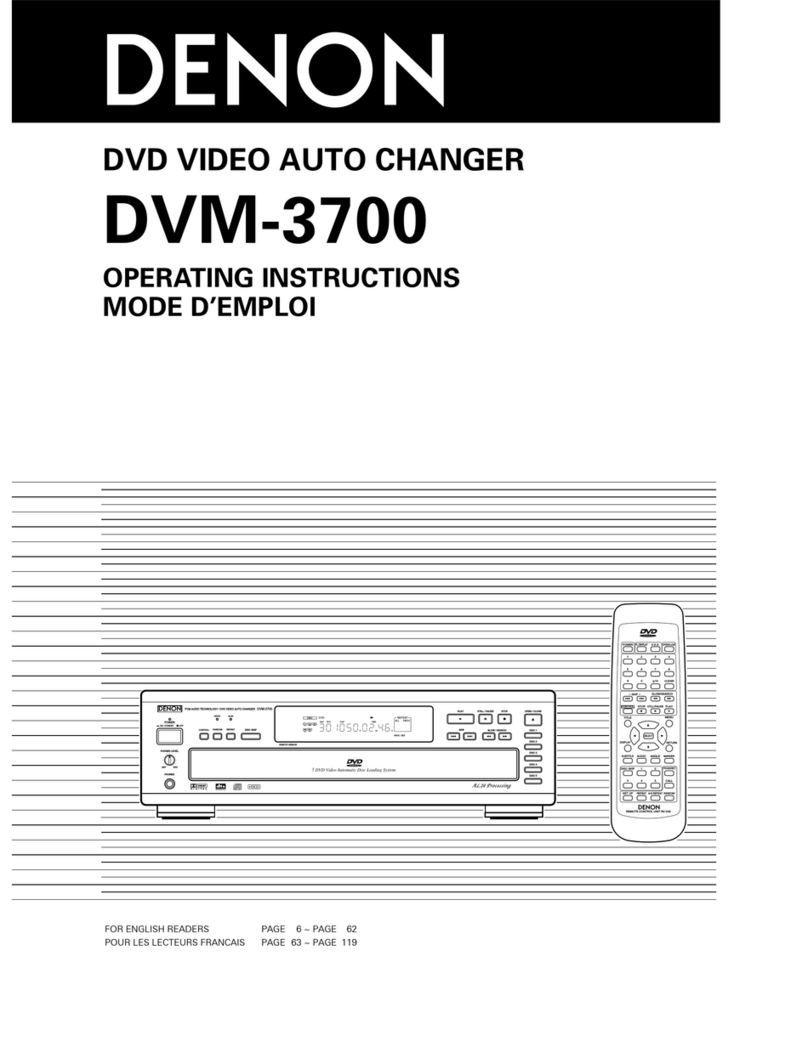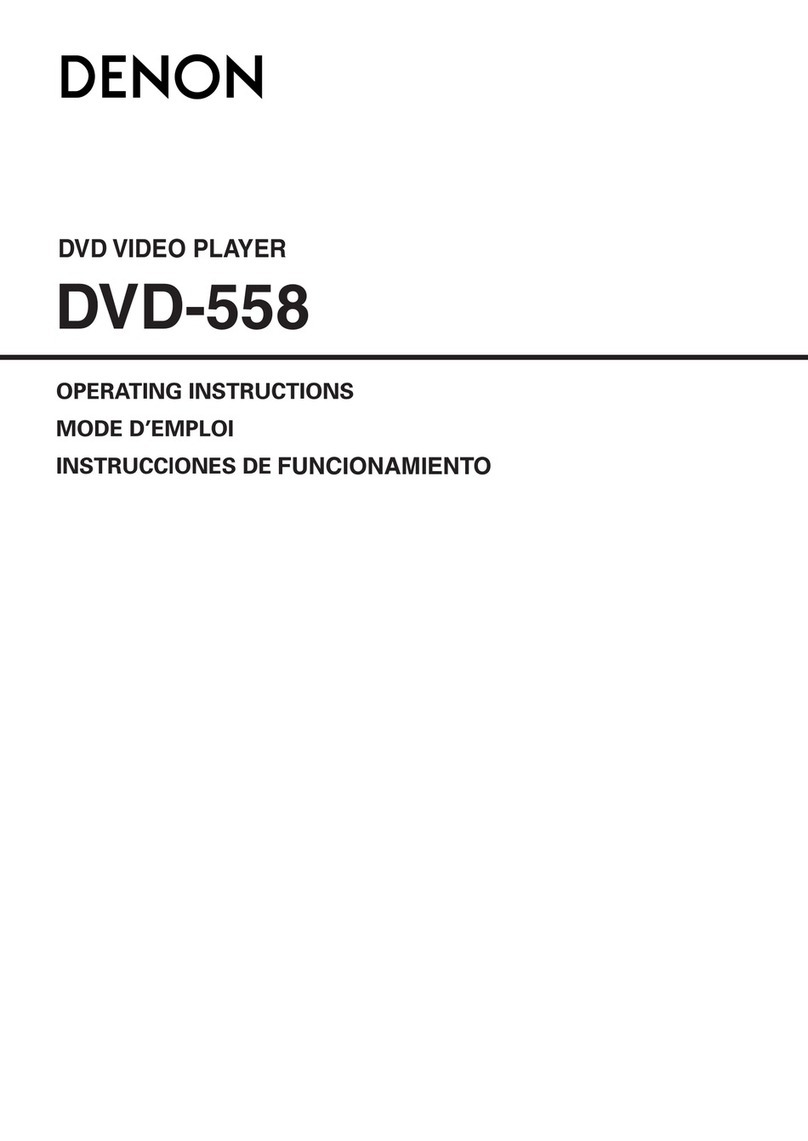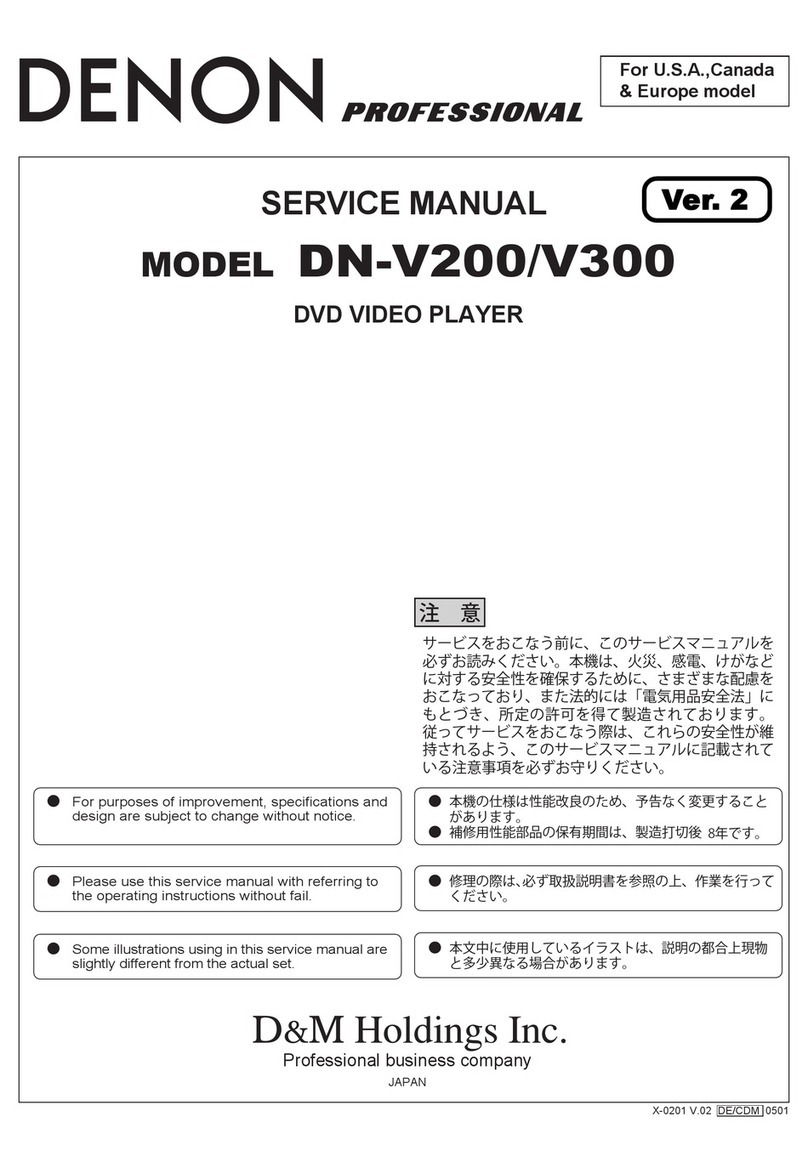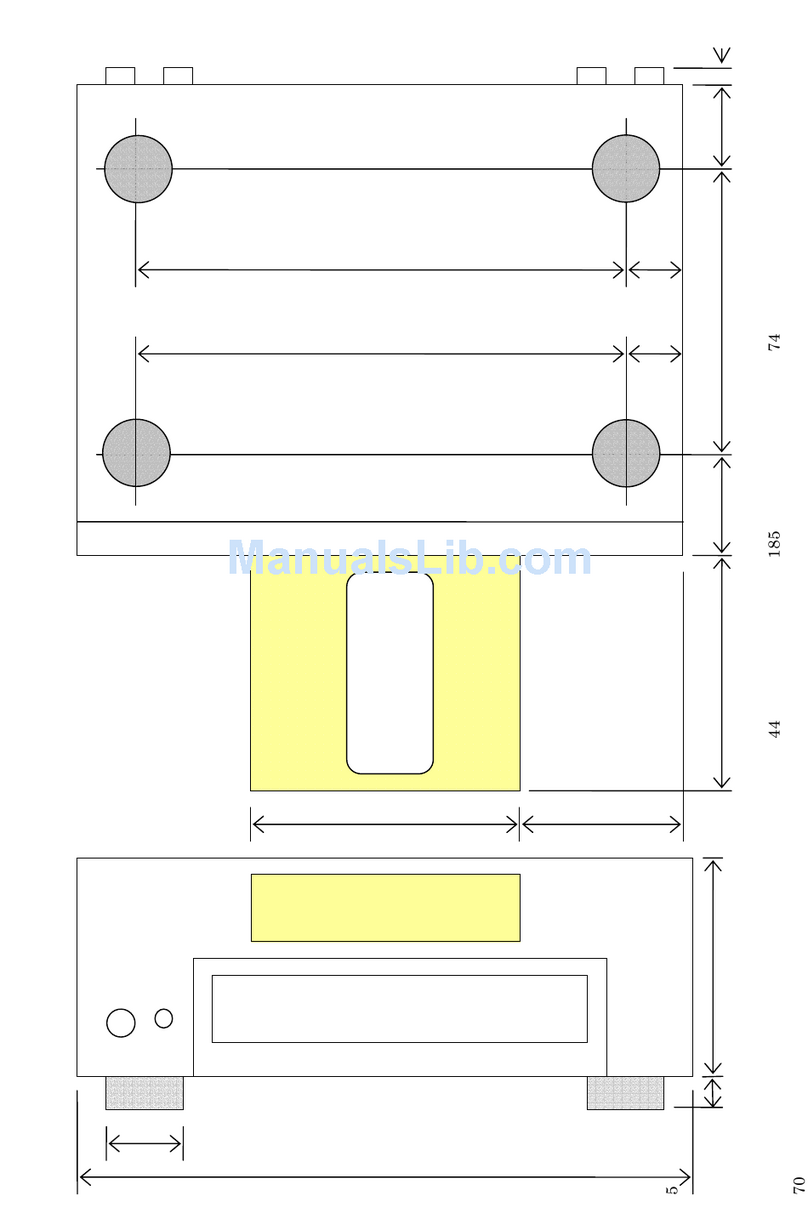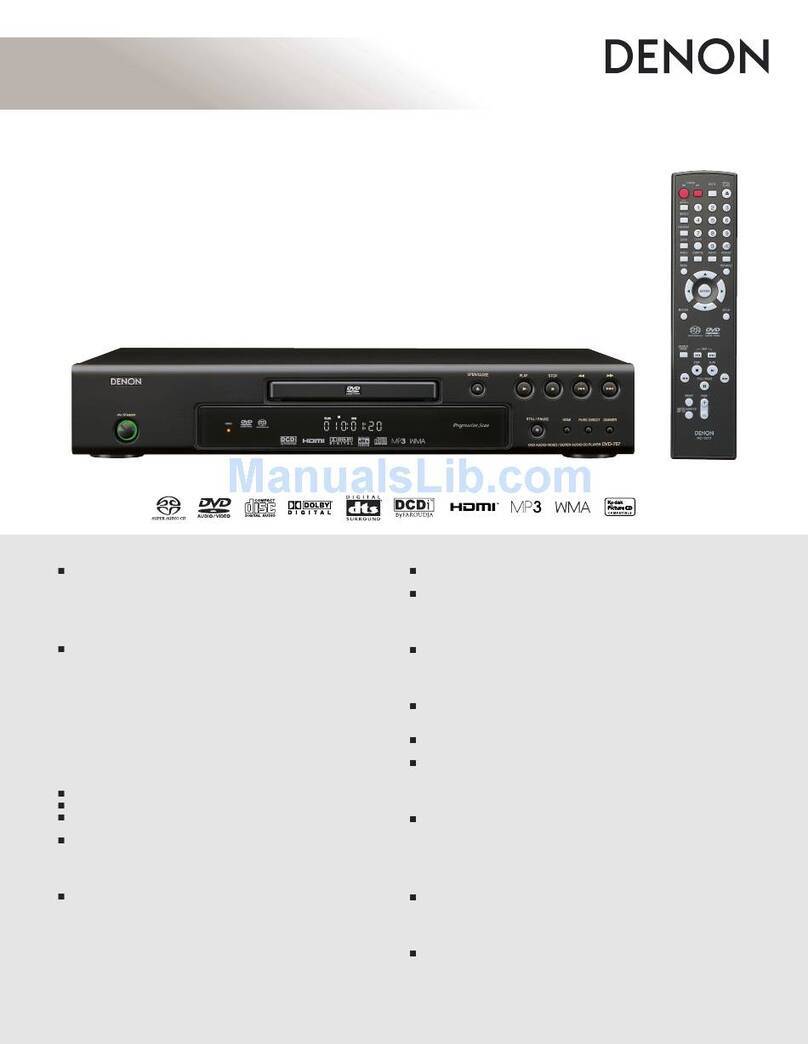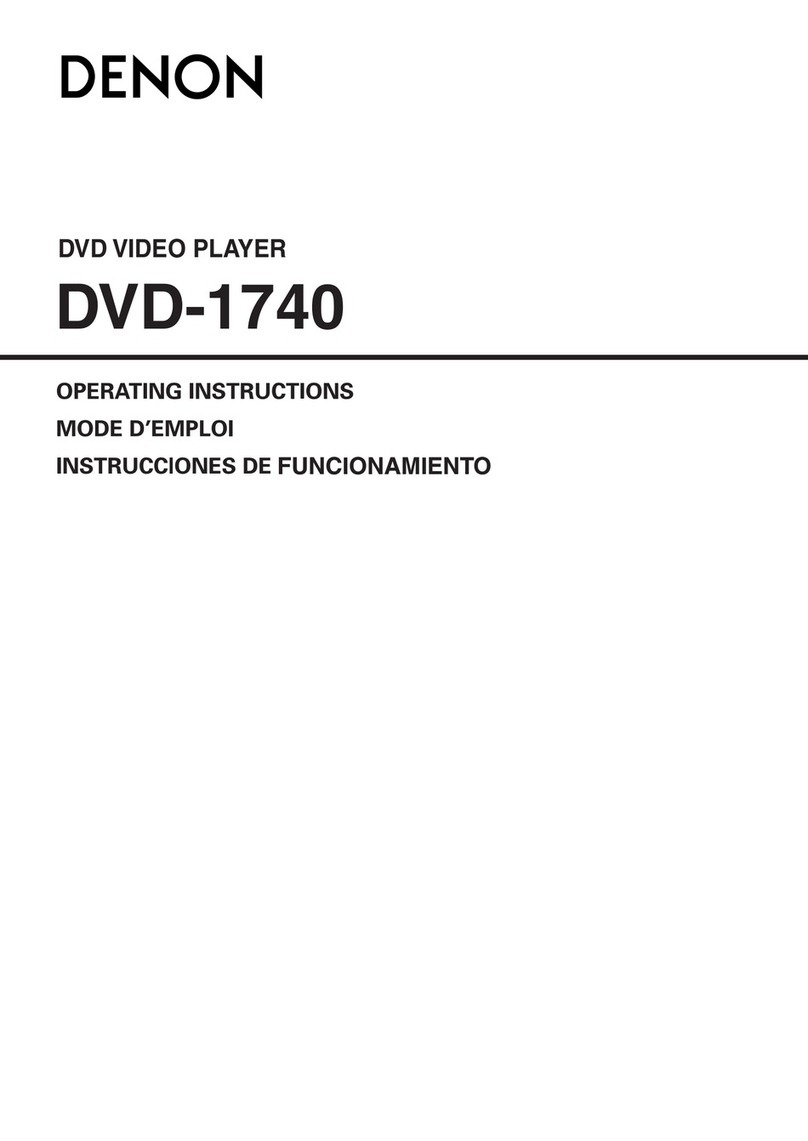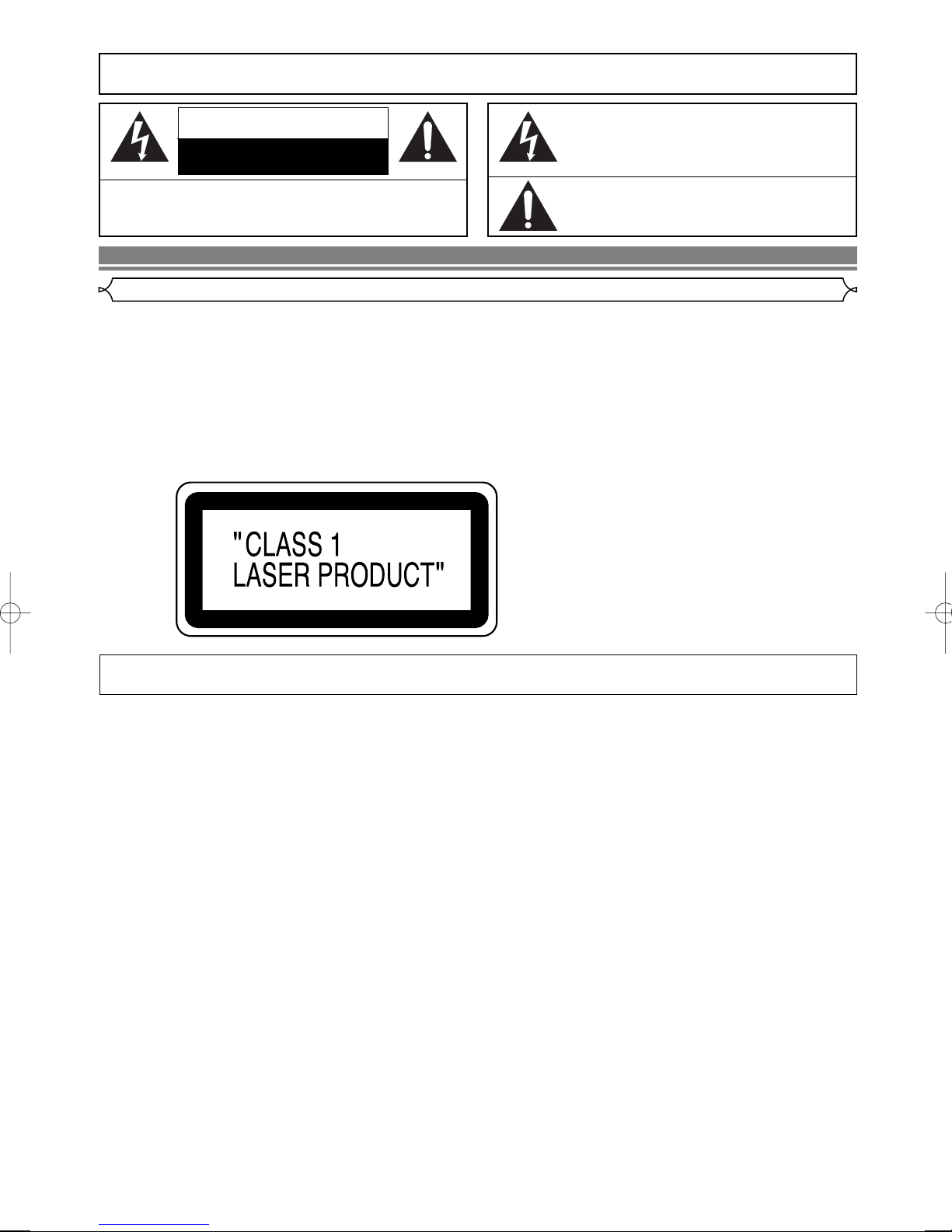TABLE OF CONTENTS
■ PRECAUTIONS . . . . . . . . . . . . . . . . . . . . . . . . . . . . . . 2
Laser Safety . . . . . . . . . . . . . . . . . . . . . . . . . . . . . . . . . 2
Important. . . . . . . . . . . . . . . . . . . . . . . . . . . . . . . . . . . . 3
Power Supply . . . . . . . . . . . . . . . . . . . . . . . . . . . . . . . . 3
Warning. . . . . . . . . . . . . . . . . . . . . . . . . . . . . . . . . . . . . 3
Dew Warning. . . . . . . . . . . . . . . . . . . . . . . . . . . . . . . . . 3
Caution . . . . . . . . . . . . . . . . . . . . . . . . . . . . . . . . . . . . . 3
Declaration of Conformity . . . . . . . . . . . . . . . . . . . . . . . 3
■ INTRODUCTION . . . . . . . . . . . . . . . . . . . . . . . . . . . . . . 5
About Copyright. . . . . . . . . . . . . . . . . . . . . . . . . . . . . . . 5
Supplied Accessories. . . . . . . . . . . . . . . . . . . . . . . . . . . 5
Symbols Used in this Manual. . . . . . . . . . . . . . . . . . . . . 5
■ ABOUT THE DISCS . . . . . . . . . . . . . . . . . . . . . . . . . . . 6
Playable Discs. . . . . . . . . . . . . . . . . . . . . . . . . . . . . . . . 6
Disc Types . . . . . . . . . . . . . . . . . . . . . . . . . . . . . . . . . . 6
■ FEATURES . . . . . . . . . . . . . . . . . . . . . . . . . . . . . . . . . . 7
■ FUNCTIONAL OVERVIEW . . . . . . . . . . . . . . . . . . . . . . 8
FRONT PANEL . . . . . . . . . . . . . . . . . . . . . . . . . . . . . 8
REMOTE CONTROL . . . . . . . . . . . . . . . . . . . . . . . . . 8
Tour of the remote control . . . . . . . . . . . . . . . . . . . . . . . 9
Display . . . . . . . . . . . . . . . . . . . . . . . . . . . . . . . . . . . . 11
Displays During Operation . . . . . . . . . . . . . . . . . . . . . . 11
Loading the Batteries . . . . . . . . . . . . . . . . . . . . . . . . . . 11
■ CONNECTIONS . . . . . . . . . . . . . . . . . . . . . . . . . . . . . 12
Description - rear panel . . . . . . . . . . . . . . . . . . . . . . . . 12
Connection to an audio system . . . . . . . . . . . . . . . . . . 13
Connection to a 5.1-channel Surround Sound system . 14
Connection to a TV (for video) . . . . . . . . . . . . . . . . . . . 15
■ PLAYING A DISC . . . . . . . . . . . . . . . . . . . . . . . . . . . . 16
Basic Playback . . . . . . . . . . . . . . . . . . . . . . . . . . . . . . 16
CANCELLING AND CALLING BACK
THE PBC FUNCTION . . . . . . . . . . . . . . . . . . . . . . . 16
General Features. . . . . . . . . . . . . . . . . . . . . . . . . . . . . 16
Pure Direct Mode. . . . . . . . . . . . . . . . . . . . . . . . . . . . . 16
Pause . . . . . . . . . . . . . . . . . . . . . . . . . . . . . . . . . . . . . 16
Disc Menus . . . . . . . . . . . . . . . . . . . . . . . . . . . . . . . . . 16
Title Menu . . . . . . . . . . . . . . . . . . . . . . . . . . . . . . . . . . 16
CALLING UP A MENU SCREEN DURING
PLAYBACK . . . . . . . . . . . . . . . . . . . . . . . . . . . . . . . 16
Step by Step Playback. . . . . . . . . . . . . . . . . . . . . . . . . 17
Resume. . . . . . . . . . . . . . . . . . . . . . . . . . . . . . . . . . . . 17
Fast Forward / Reverse Search . . . . . . . . . . . . . . . . . . 17
Slow Forward / Slow Reverse . . . . . . . . . . . . . . . . . . . 17
Zoom. . . . . . . . . . . . . . . . . . . . . . . . . . . . . . . . . . . . . . 17
Track. . . . . . . . . . . . . . . . . . . . . . . . . . . . . . . . . . . . . . 18
Title / Chapter Search . . . . . . . . . . . . . . . . . . . . . . . . . 18
Page Selection . . . . . . . . . . . . . . . . . . . . . . . . . . . . . . 18
Playing From a Desired Group. . . . . . . . . . . . . . . . . . . 18
Playback of the Bonus Group . . . . . . . . . . . . . . . . . . . 18
Time Search . . . . . . . . . . . . . . . . . . . . . . . . . . . . . . . . 18
Repeat . . . . . . . . . . . . . . . . . . . . . . . . . . . . . . . . . . . . 19
REPEAT TITLE / CHAPTER. . . . . . . . . . . . . . . . . . . 19
REPEAT TRACK . . . . . . . . . . . . . . . . . . . . . . . . . . . 19
A-B REPEAT . . . . . . . . . . . . . . . . . . . . . . . . . . . . . . 19
Program (CD/SUPER AUDIO CD/DVD-A) . . . . . . . . . . 19
Playback of All Groups. . . . . . . . . . . . . . . . . . . . . . . . . 20
Random Playback (CD/SUPER AUDIO CD/DVD-A) . . . 20
MP3 / JPEG / WMA Playback . . . . . . . . . . . . . . . . . . . 20
Slide Show Mode . . . . . . . . . . . . . . . . . . . . . . . . . . . . 21
On-Screen Information. . . . . . . . . . . . . . . . . . . . . . . . . 21
Track Selection . . . . . . . . . . . . . . . . . . . . . . . . . . . . . . 21
Random Playback (MP3/JPEG/WMA) . . . . . . . . . . . . . 22
Program (MP3/JPEG/WMA). . . . . . . . . . . . . . . . . . . . . 22
Audio Language or Sound Mode . . . . . . . . . . . . . . . . . 22
Stereo Sound Mode. . . . . . . . . . . . . . . . . . . . . . . . . . . 23
Subtitle Language . . . . . . . . . . . . . . . . . . . . . . . . . . . . 23
Camera Angle . . . . . . . . . . . . . . . . . . . . . . . . . . . . . . . 23
Changing the On-Screen Display. . . . . . . . . . . . . . . . . 23
Marker Setup Screen. . . . . . . . . . . . . . . . . . . . . . . . . . 24
Virtual Surround. . . . . . . . . . . . . . . . . . . . . . . . . . . . . . 24
■ DVD SETUP . . . . . . . . . . . . . . . . . . . . . . . . . . . . . . . . 25
Language Setting . . . . . . . . . . . . . . . . . . . . . . . . . . . . 25
Display Setting . . . . . . . . . . . . . . . . . . . . . . . . . . . . . . 25
Audio Setting. . . . . . . . . . . . . . . . . . . . . . . . . . . . . . . . 26
Speaker Setting. . . . . . . . . . . . . . . . . . . . . . . . . . . . . . 26
Ratings Control . . . . . . . . . . . . . . . . . . . . . . . . . . . . . . 27
RATING LEVEL . . . . . . . . . . . . . . . . . . . . . . . . . . . . 27
IF YOU FORGET THE PASSWORD . . . . . . . . . . . . 27
CONTROL LEVELS . . . . . . . . . . . . . . . . . . . . . . . . . 27
■ MAINTENANCE . . . . . . . . . . . . . . . . . . . . . . . . . . . . . 29
■ TROUBLESHOOTING GUIDE. . . . . . . . . . . . . . . . . . . 30
■ SPECIFICATIONS. . . . . . . . . . . . . . . . . . . . . . . . . . . . 31
■ PIN CONNECTION . . . . . . . . . . . . . . . . . . . . . . . . . . . 31
–4–EN
E57D2/D5_UK.QX33 03.7.2 8:00 PM Page 4