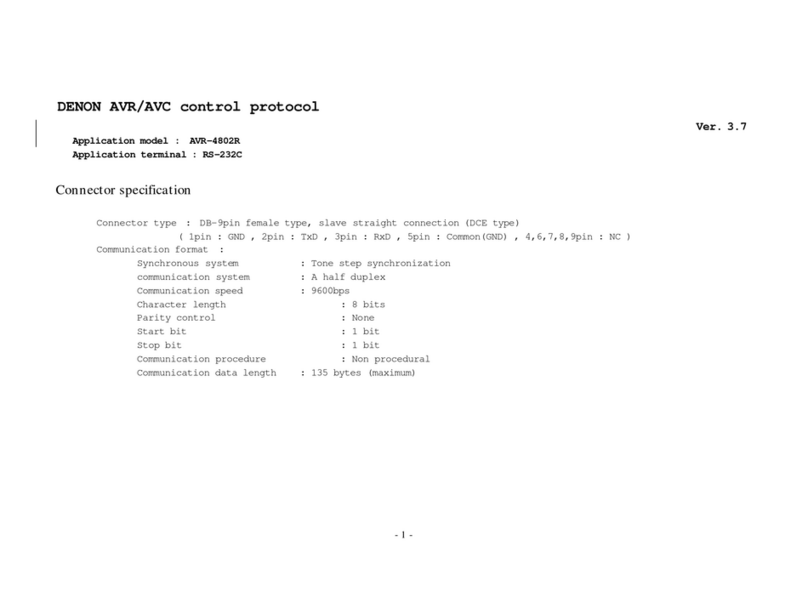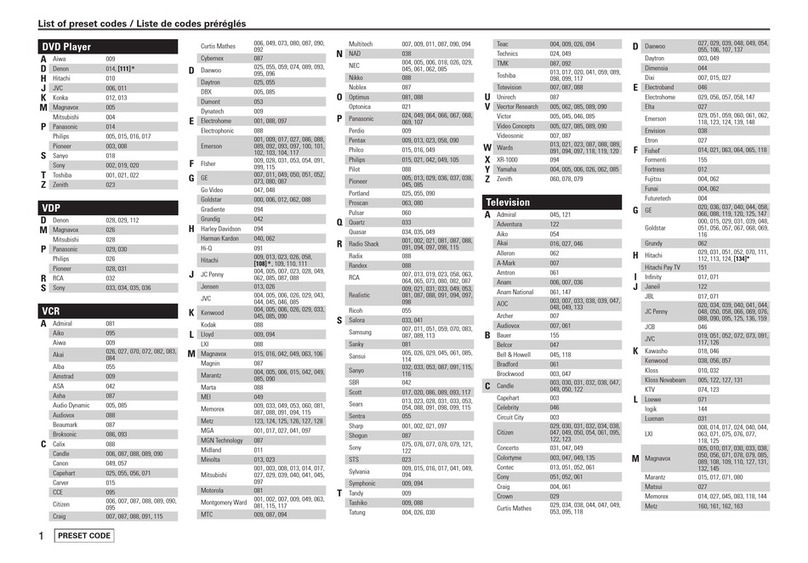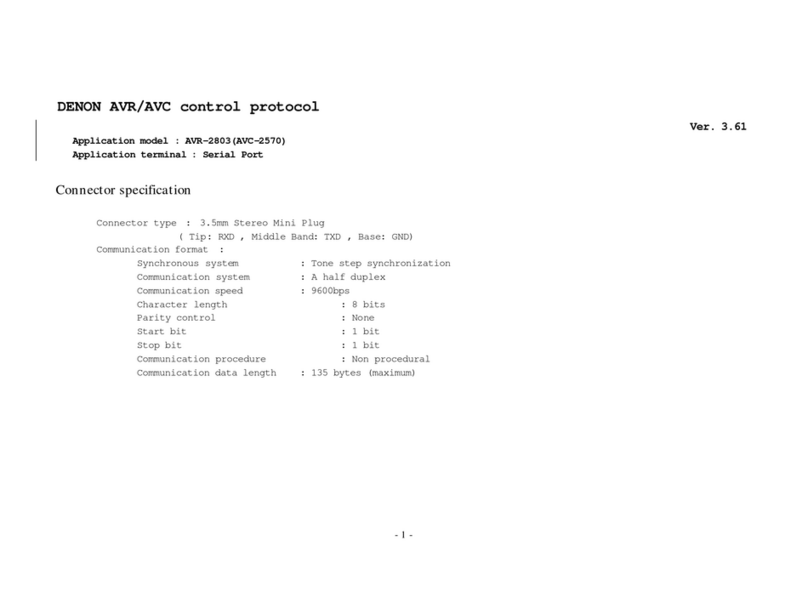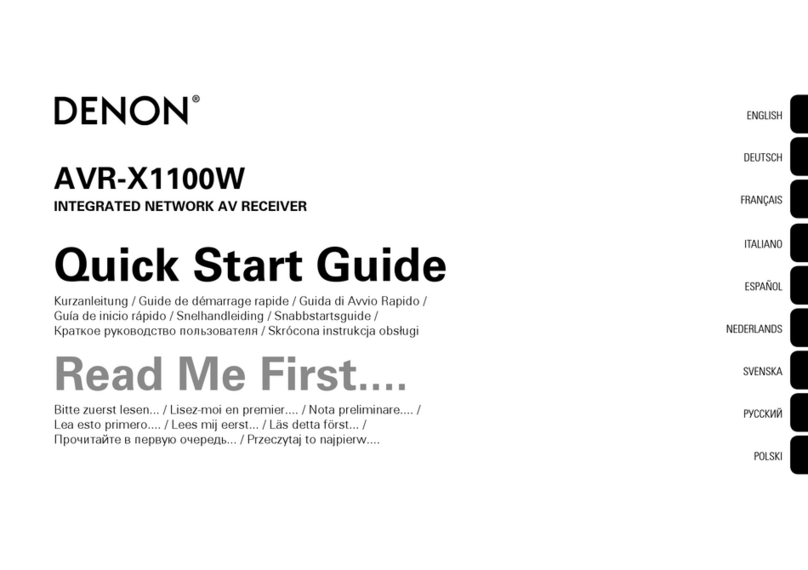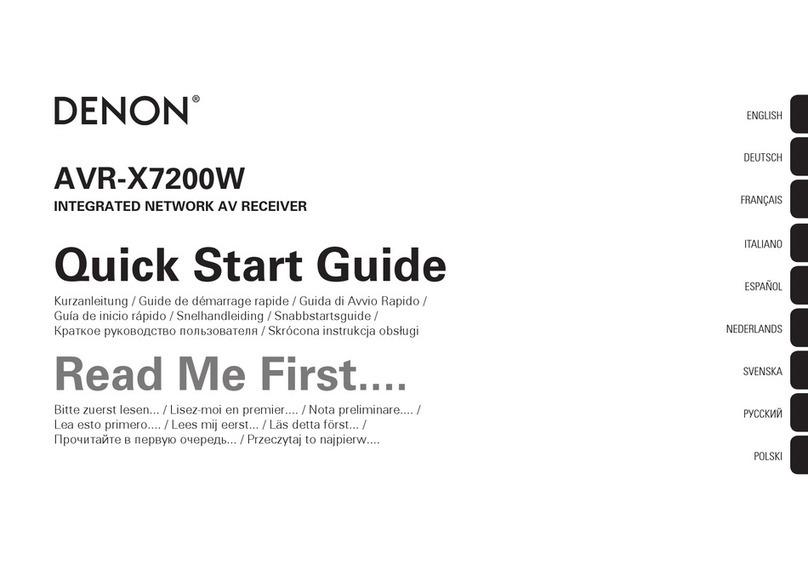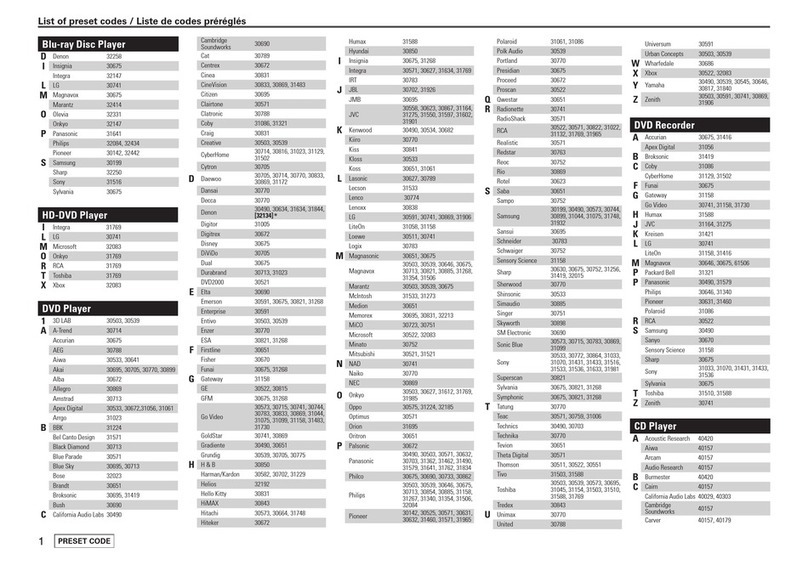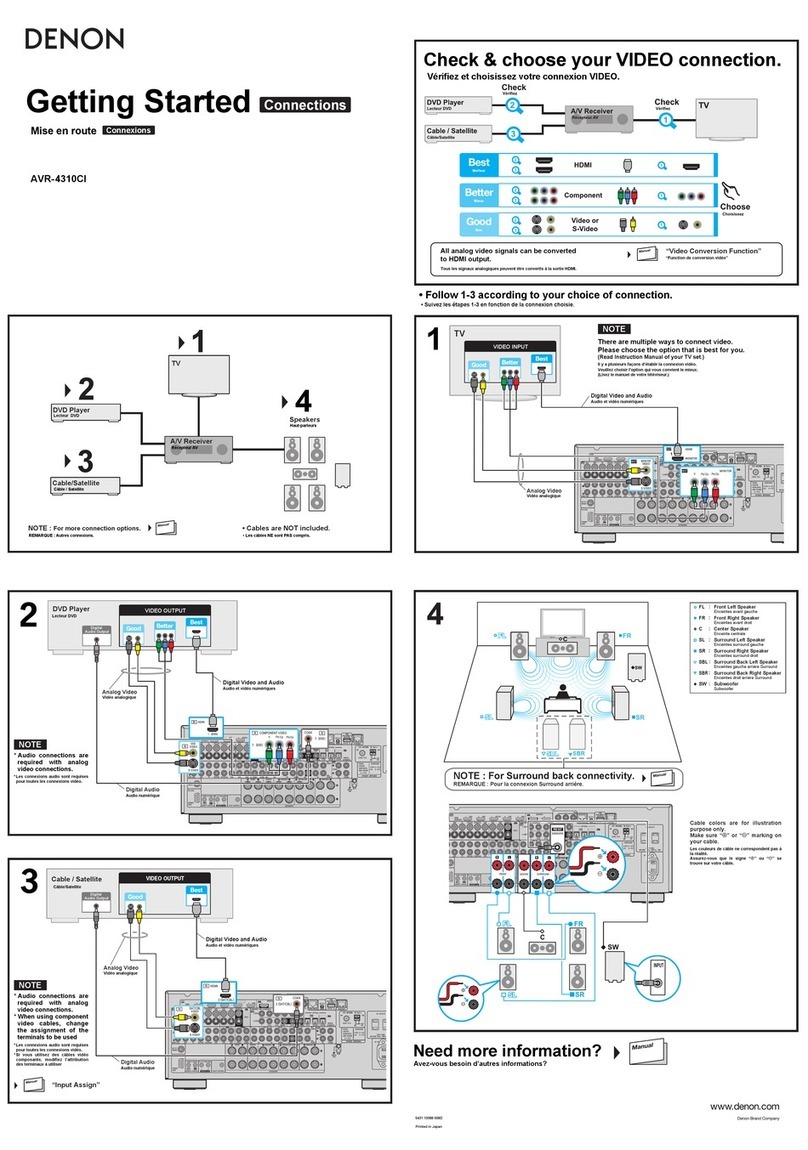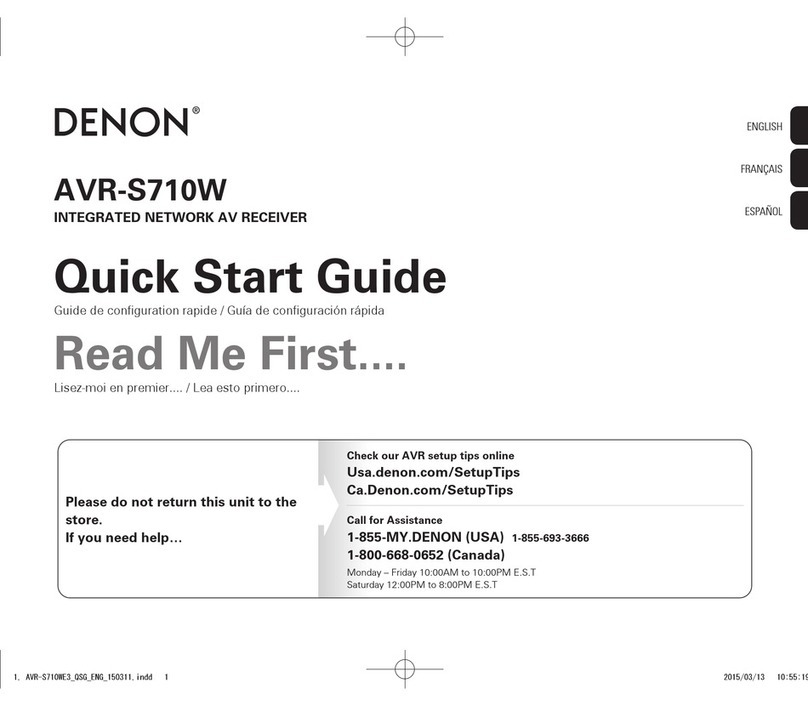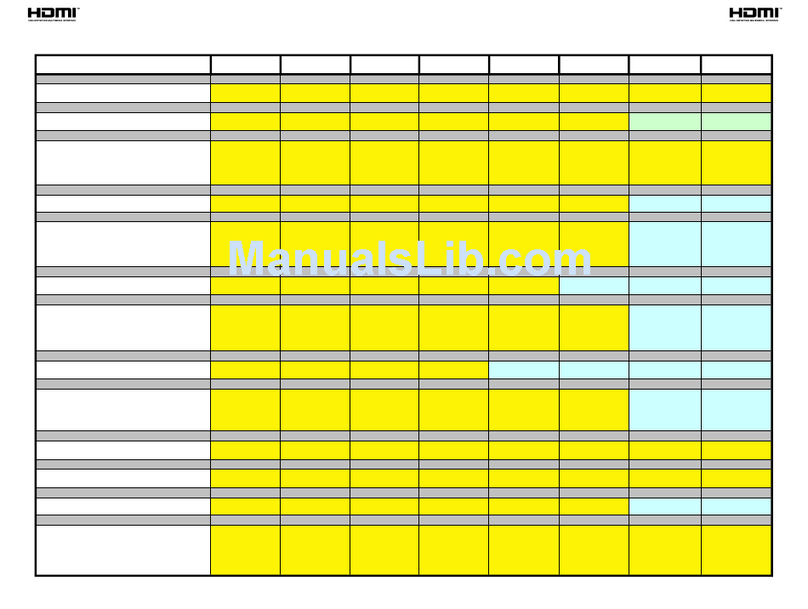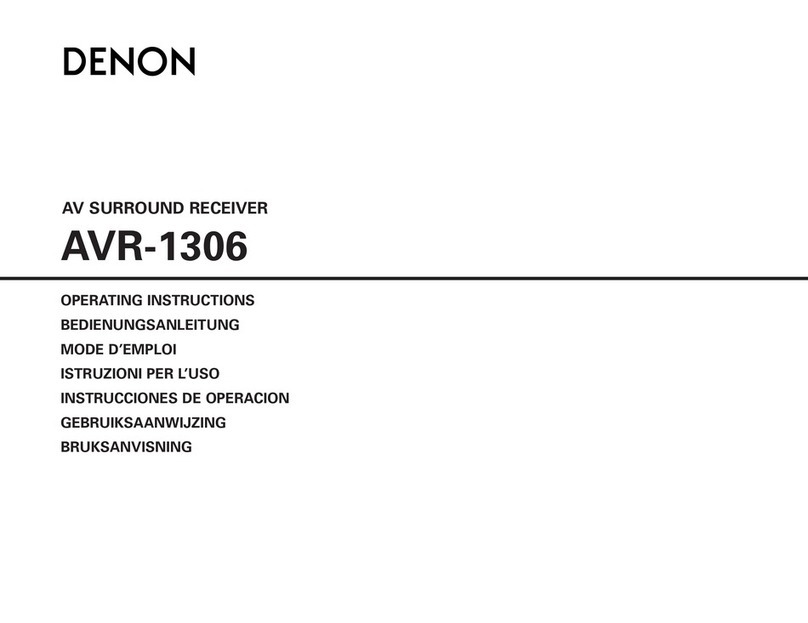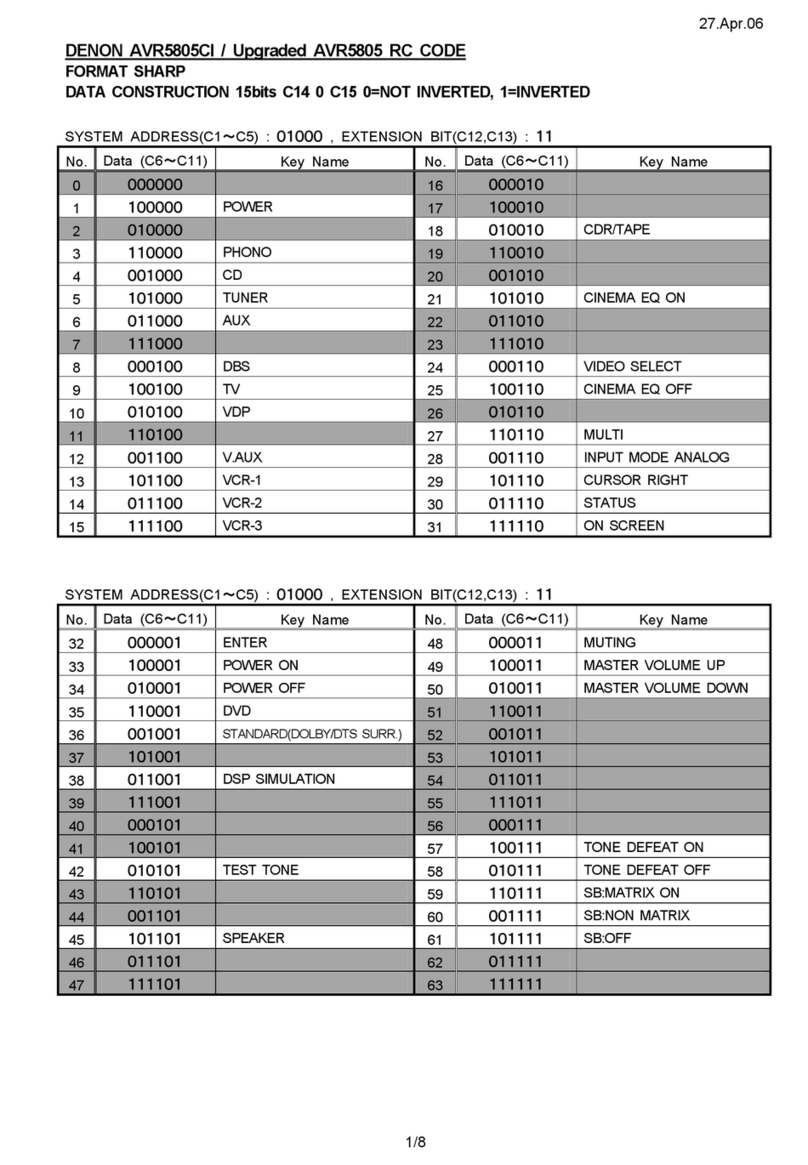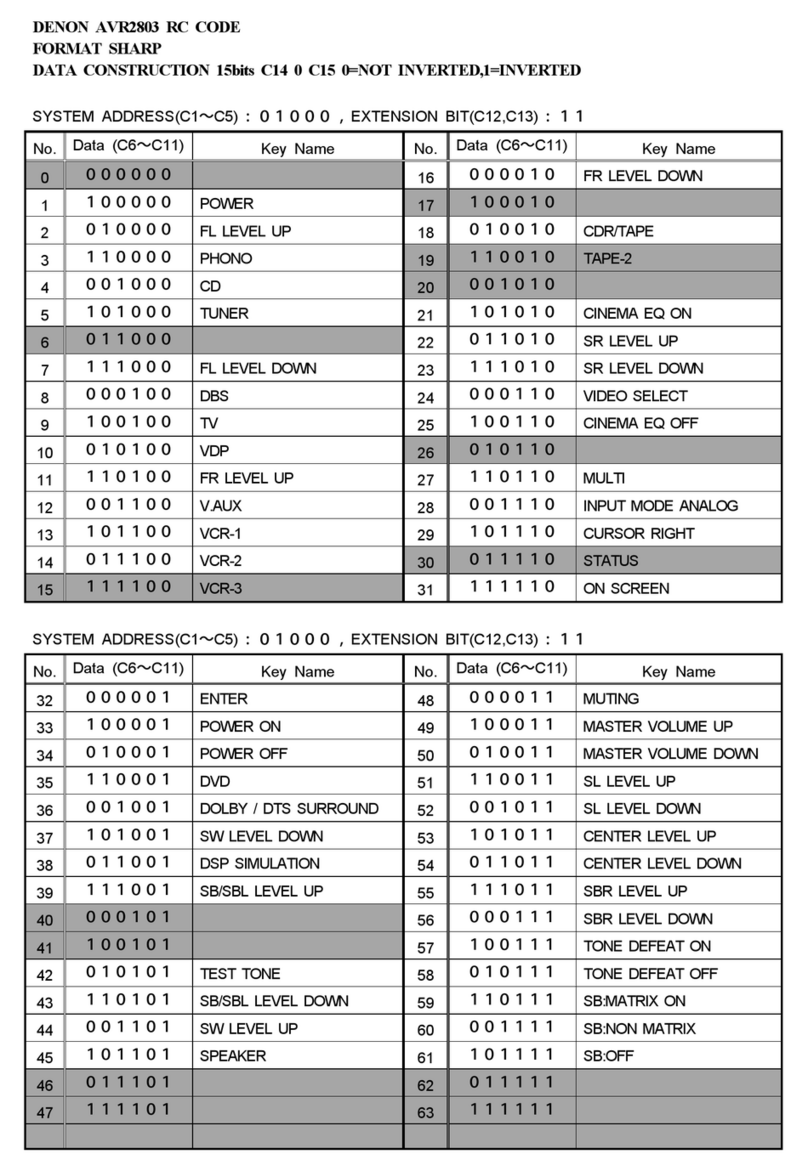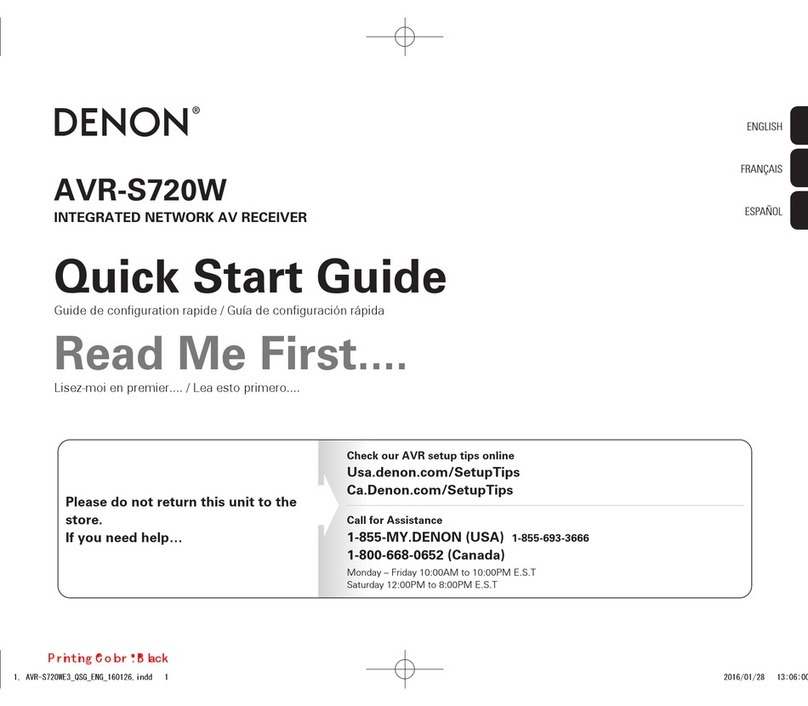Features
Multiple music formats are supported,
all in a compact form factor
0Supports Internet Radio and music streaming Supports
AirPlay® (v p. 52)
You can enjoy a wide variety of content, including listening to Internet
Radio, playing audio files stored on your PC.
This unit also supports Apple AirPlay which lets you stream your music
library from an iPhone®, iPad®, iPod touch® or iTunes®.
0DLNA (Digital Living Network Alliance) ver. 1.5 support for audio
networks
0Supports online music, including Spotify
0Support for High Quality Audio playback
WAV/FLAC/ALAC (Apple Lossless Audio Codec)/AIFF
0Support for Gapless playback
Playback with no gap between music files (for WAV/FLAC/ALAC/AIFF
only)
0Wi-Fi network capability with built-in diversity antenna, and is
certified under WMM (Wi-Fi Multi Media) for efficient wireless
connectivity
Easy operation
0Easy wireless connection is possible by pressing the Wi-Fi
CONNECT button (WPS and Wi-Fi Sharing)
See the separate “Quick Setup Guide”.
0Wireless connection with Bluetooth devices can be carried out
easily
You can enjoy music simply by connecting wirelessly with your
smartphone, tablet, PC, etc.
0If the Bluetooth device has NFC function, you can connect easily
to touch to N mark
0iPod auto detect charges your device even after the unit switches
to standby mode
0Denon “Hi-Fi Remote” App is application software that allows you
to perform basic operations with an iPad, iPhone, Android
smartphone or Android tablet such as turning the unit ON/OFF,
controlling the volume, and switching the source.
zDownload the appropriate Denon “Hi-Fi Remote” App for your iOS or Android
devices. This unit needs to be connected to your LAN and the iPad, iPhone,
Android smartphone, Android tablet or other device needs to be connected to
the same network by Wi-Fi (wireless LAN).
0OLED (Organic Light Emitting Diode) display that can display 3
lines
0Auto Standby mode for energy savings
Contents Connections Playback
Settings
Tips Appendix
7
Front/Top
panel Rear panel
Remote control unit
Index