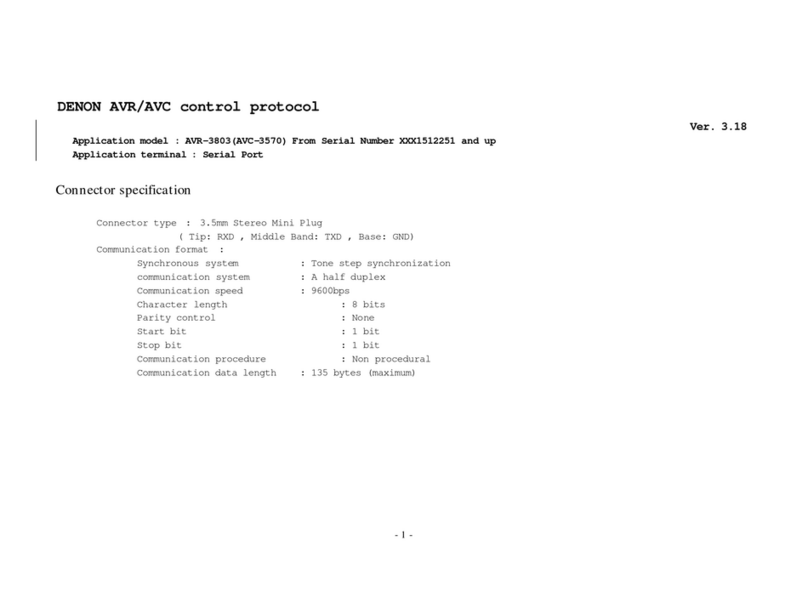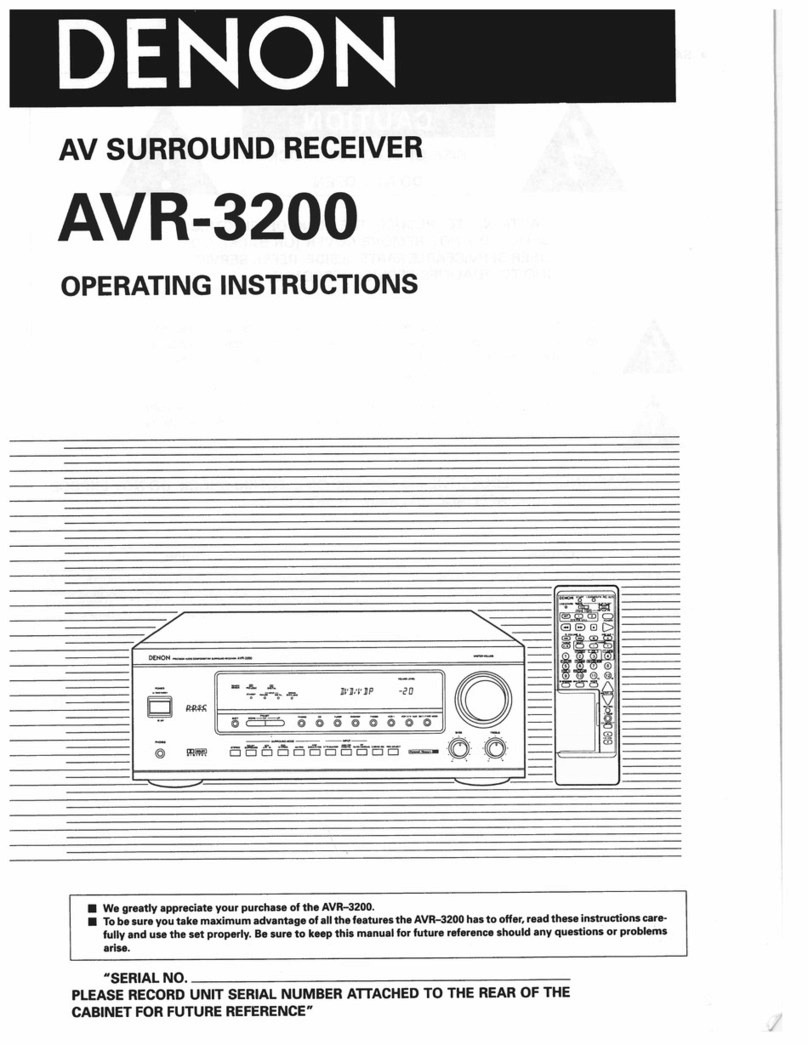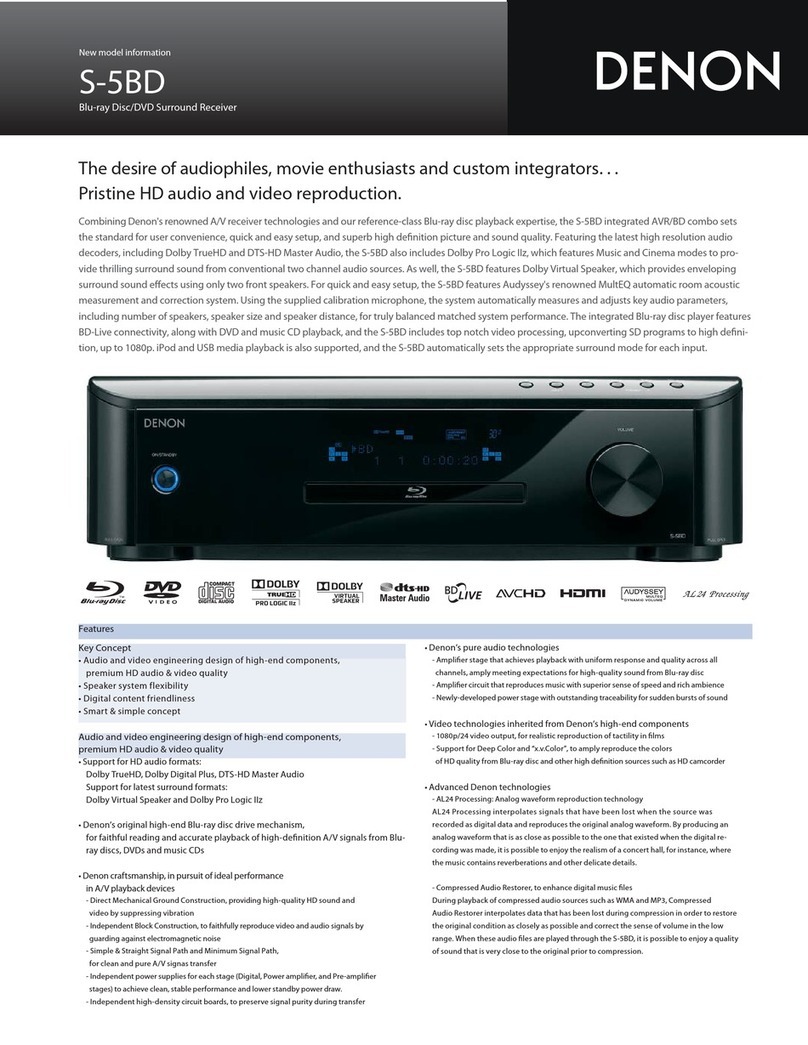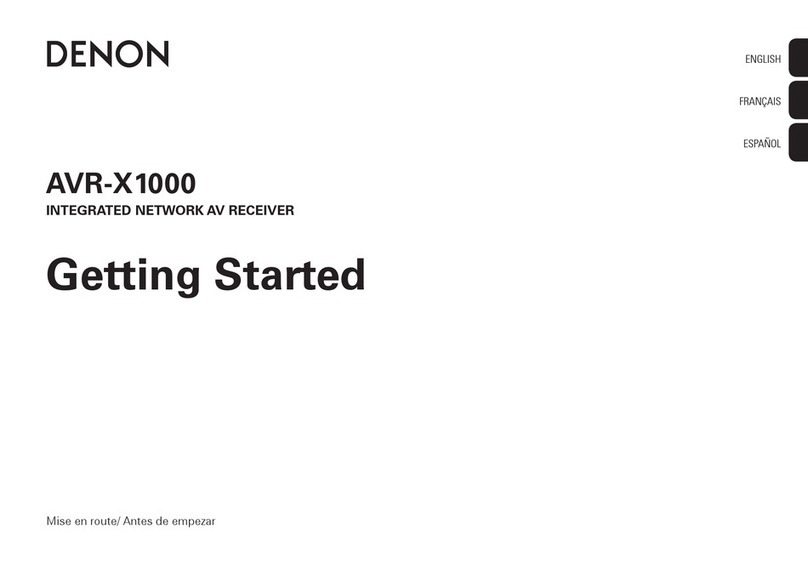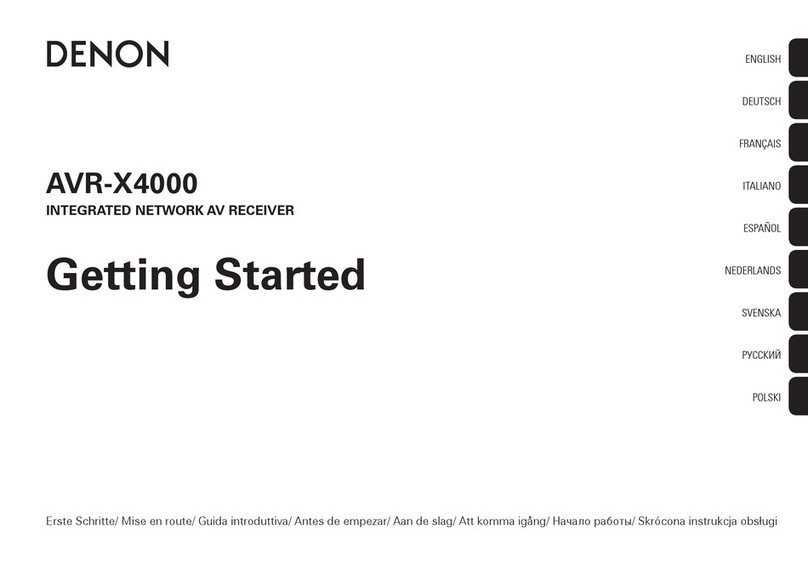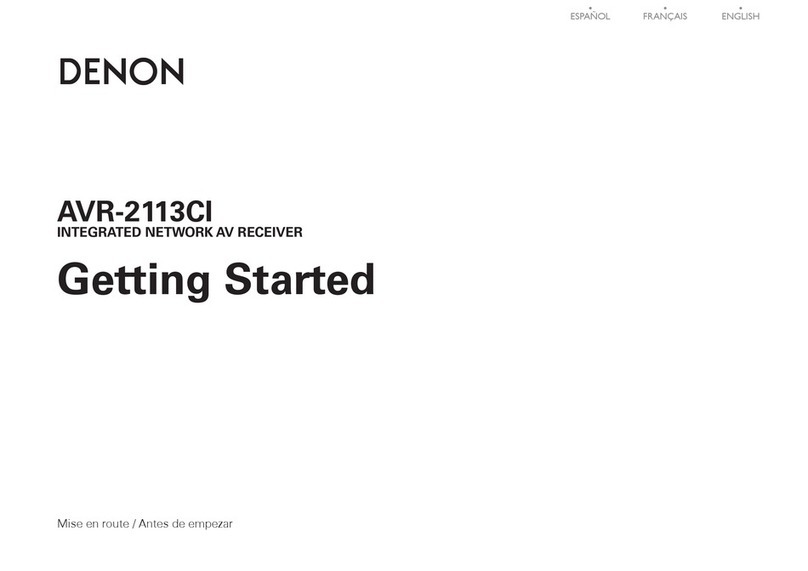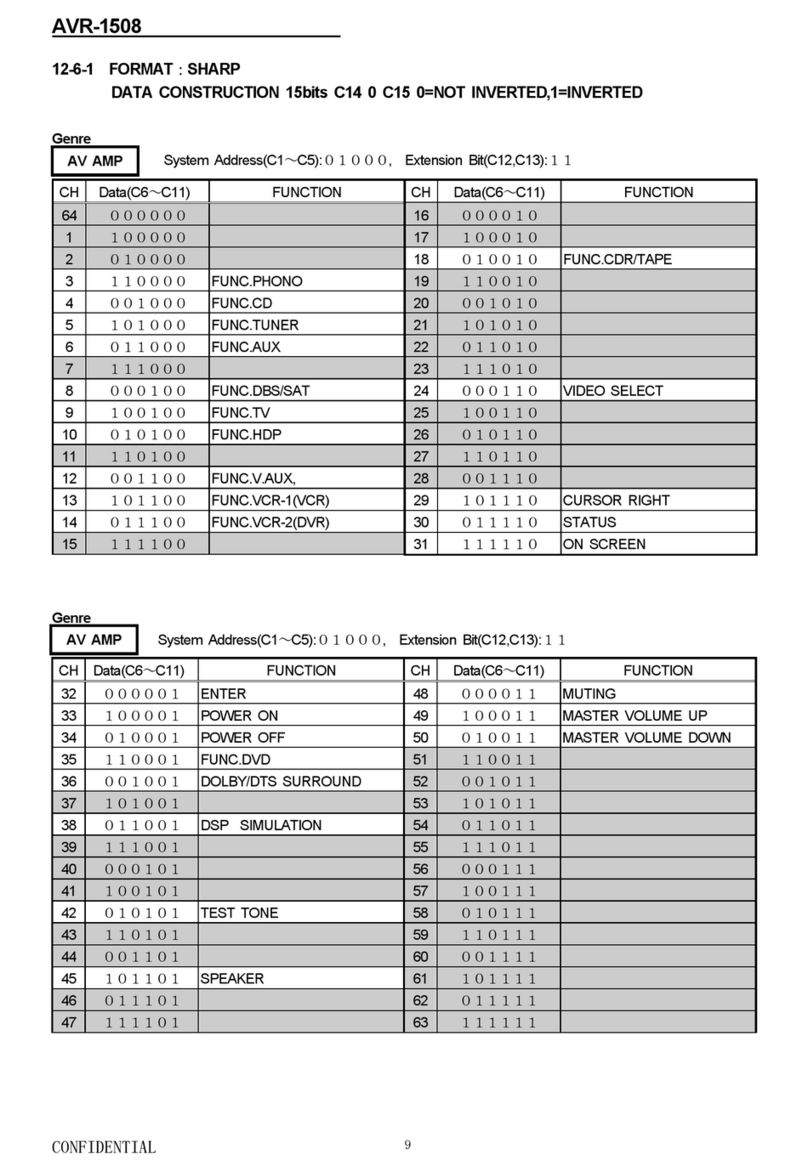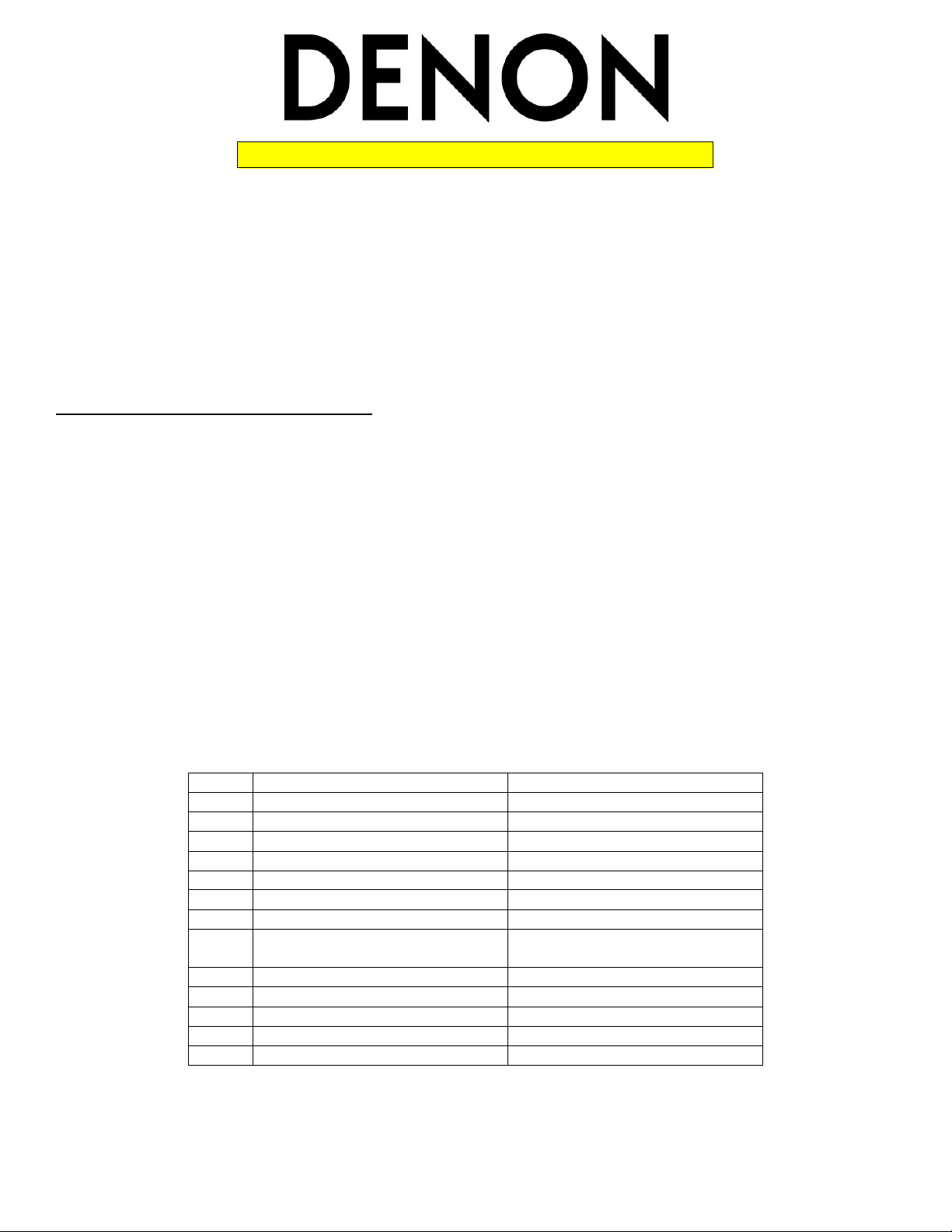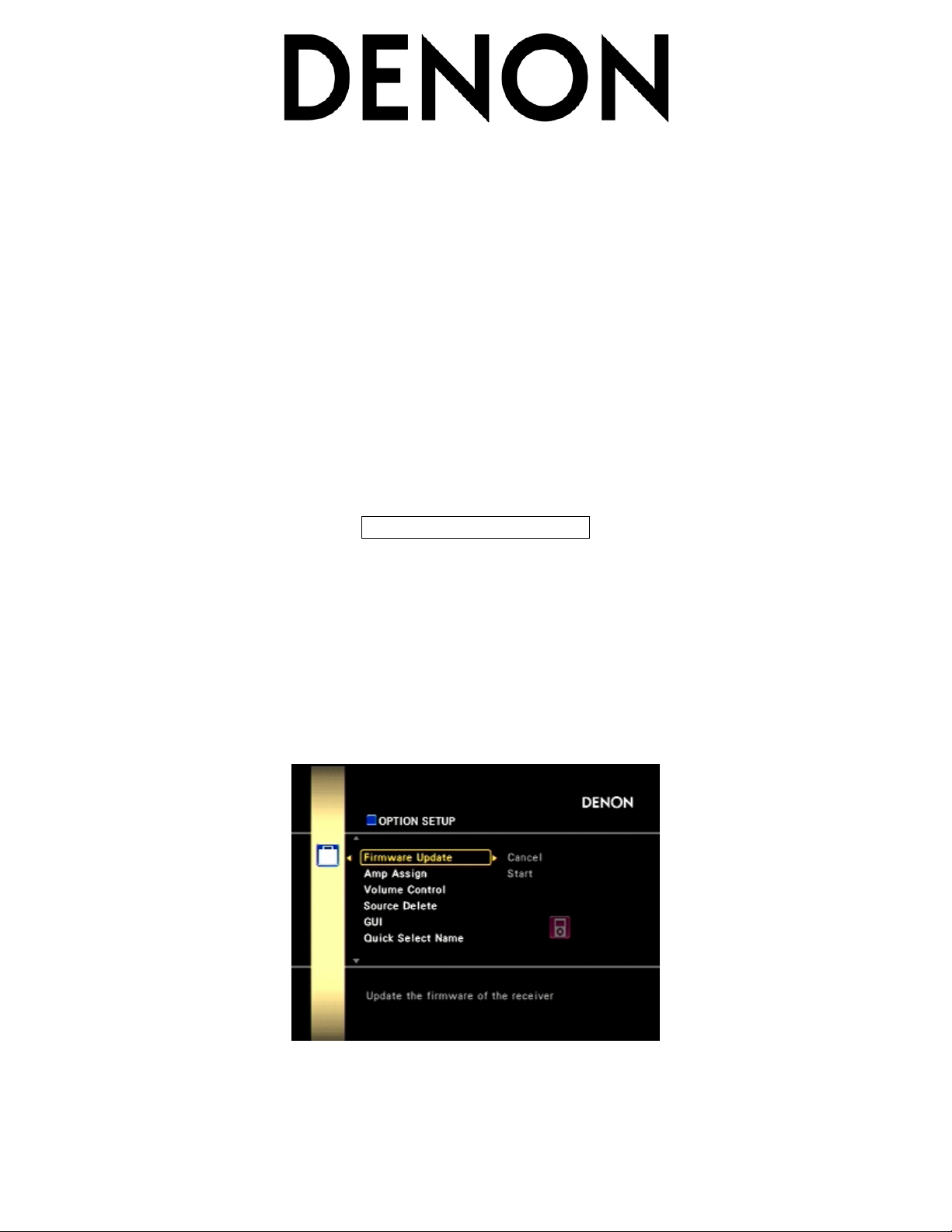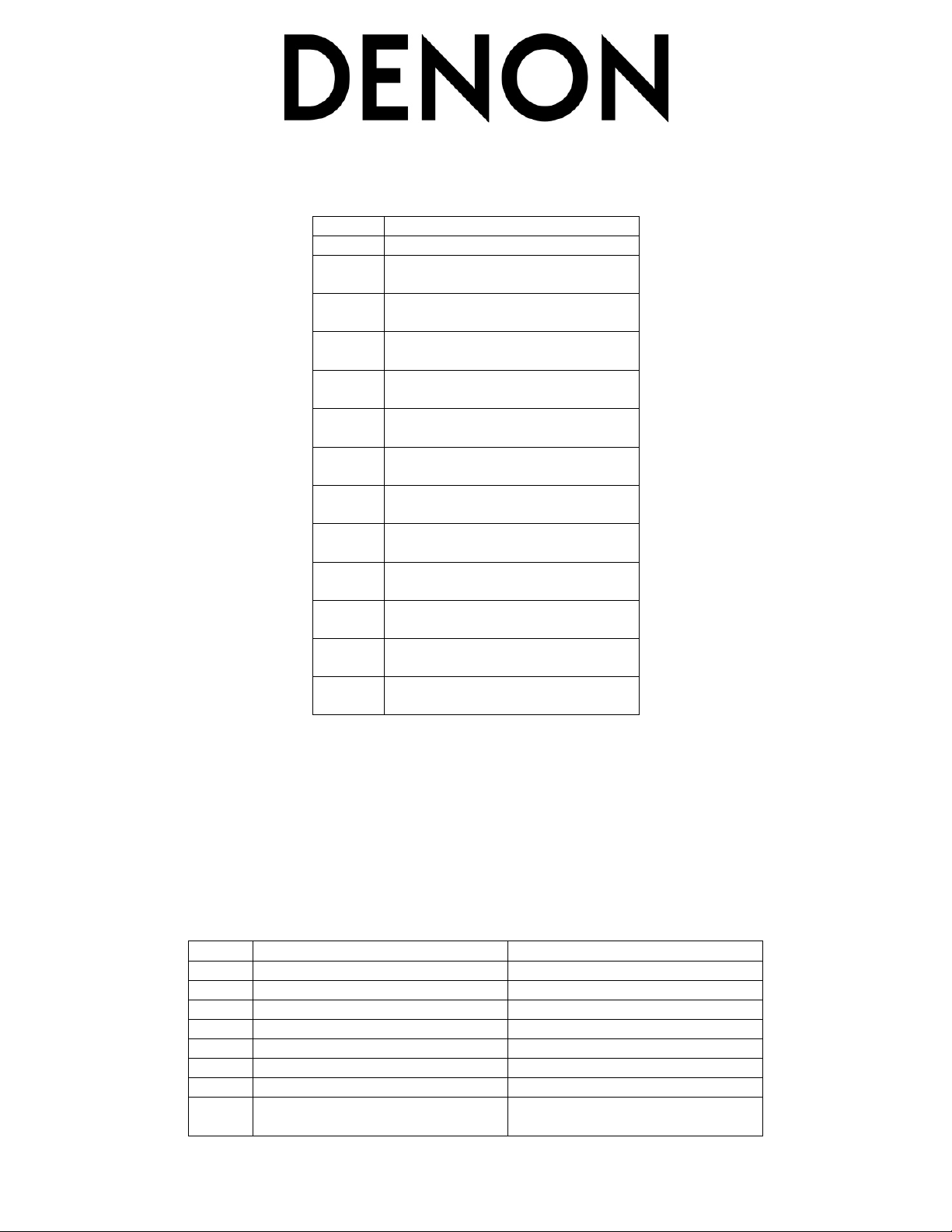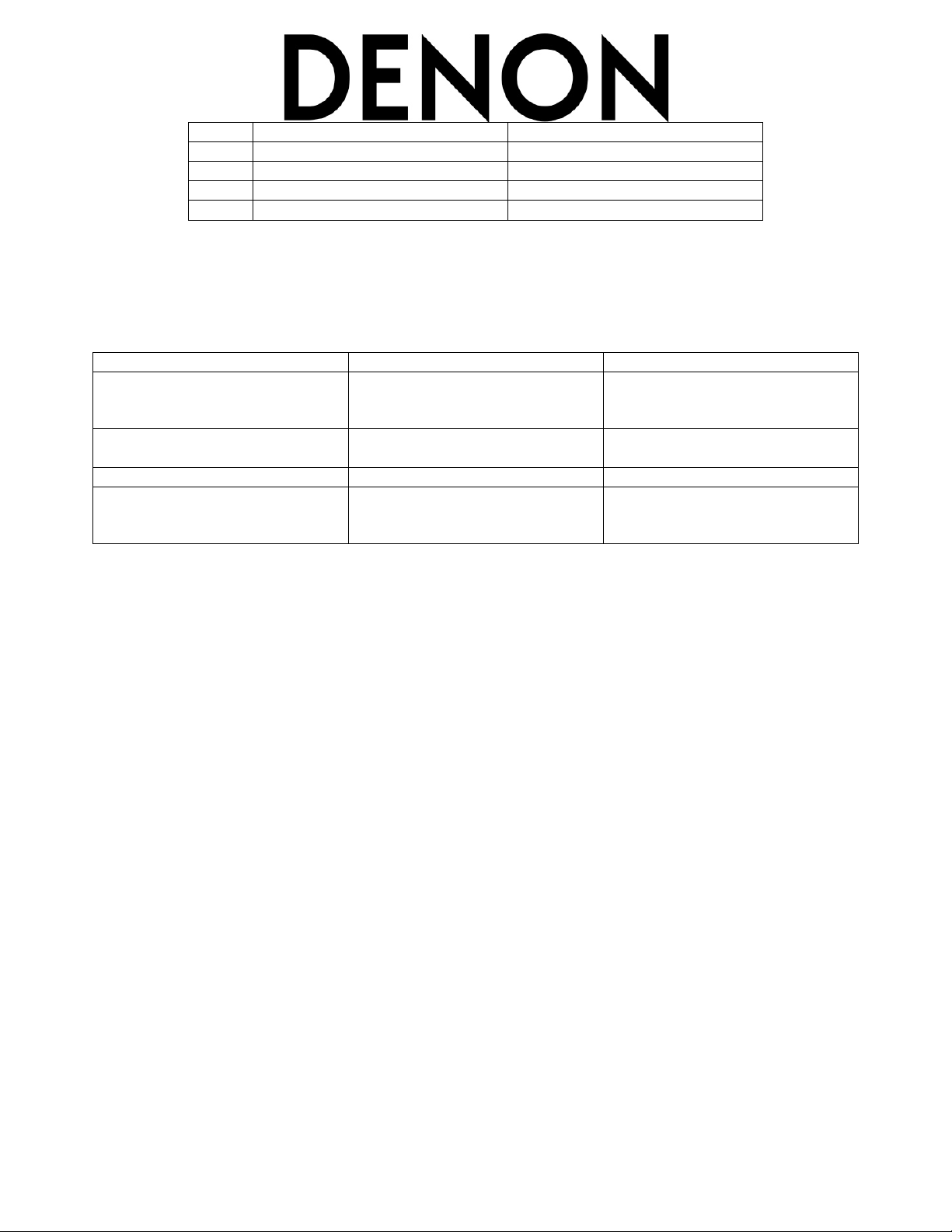Page 2 of 6
Questions or problems, please call Denon USA Customer Support @ 800-497-8921
If your unit has a serial number lower than xxxxx09001 and its firmware version numbers do not match the
above chart, then it will be updated with both updates automatically. Please proceed to Update Procedure
#1, once update is complete, verify firmware version numbers with the chart under Firmware update #2. If
the serial number is between numbers xxxxx09001 and xxxxx17330 and the firmware version numbers
match those above, please proceed to Update Procedure #2. There are no updates available for units with
serial numbers of xxxxx17331 and higher. You will be able to check via the units GUI at any time if a new
update is available form the Denon Product Management Server with the completion of these updates.
UPDATE PROCEDURE #1
This update requires the unit to be reinitialized to start. This means all settings already done to the receiver will be
deleted and must be reset upon completion of this update process. To reinitialize the unit, perform the following:
1. Turn Master Power ‘Off’
2. While pressing the ‘Standard’ and ‘DSP Simulation’ buttons behind the trap door, turn Master Power ‘On’.
Let the front panel display flash 2-3 times, then release the buttons.
We strongly recommend that this, and all, firmware update(s) be done via a connected Ethernet cable to your
network, instead of using Wi-Fi. This is due to possible signal degradation/interference, and/or dropouts that may
occur with the Wi-Fi signal. Connect an Ethernet cable to the AVR with the unit powered off. Power unit back on,
wait a couple of minutes for the router to recognize and give the unit an IP address. Verify Internet connectivity by
selecting Internet Radio and check its operation.
To start the firmware update procedure, perform the following:
1. Turn Master Power ‘Off’
2. While pressing the ‘’ and ‘’ cursor buttons behind the trap door, turn Master Power ‘On’. Let the front
panel display flash 2-3 times, then release the buttons.
3. Enter the GUI by pressing the ‘Menu’ button on the front panel behind the trap door.
4. Press the ‘Up’ or ‘Down’ cursor buttons to locate ‘Manual Setup’
5. Press ‘Right’ cursor button to access ‘Option Setup’
6. Press the ‘Up’ or ‘Down’ cursor buttons to locate ‘Firmware Update’
7. Press ‘Right’ cursor button to highlight ‘Start’, then press the ‘Enter’ button.