Denon AVR-X4400H User manual
Other Denon Stereo Receiver manuals
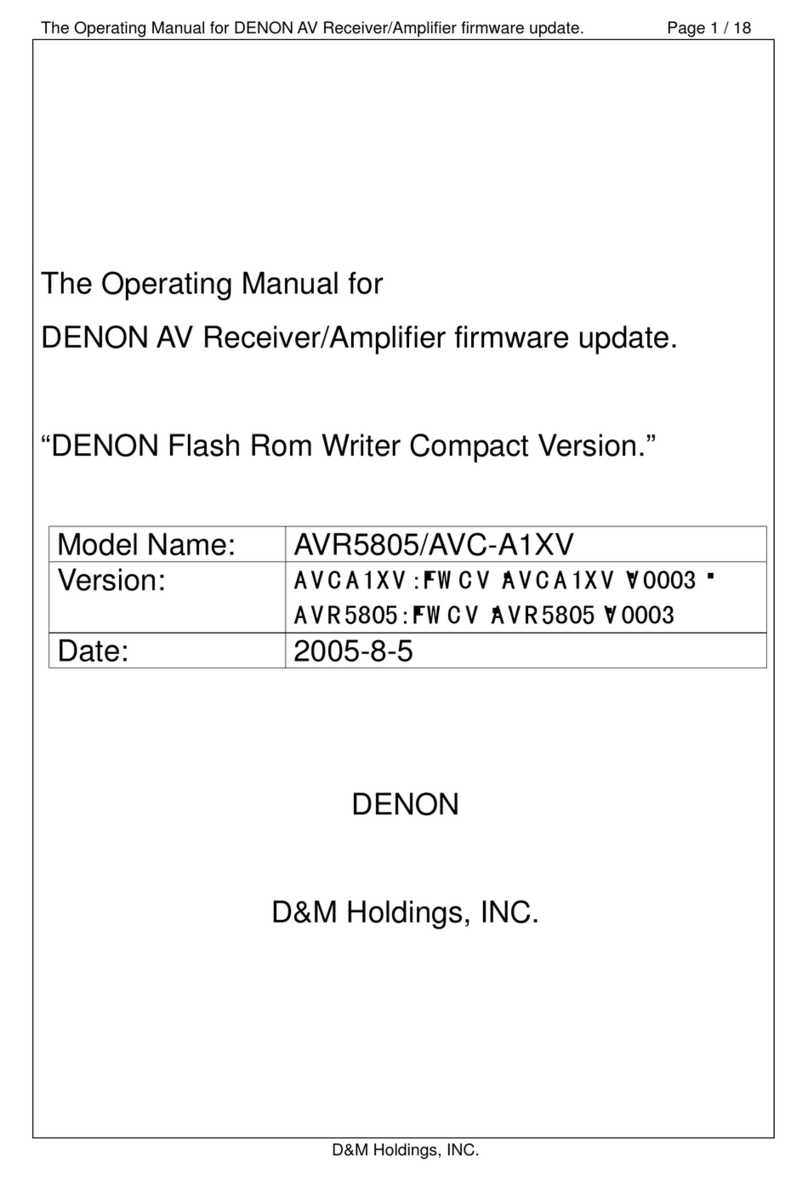
Denon
Denon AVC-A1XV User manual

Denon
Denon AVR-2312CI User manual

Denon
Denon AVR-4802R User manual

Denon
Denon AVR-4308CI Installation and operating instructions

Denon
Denon DRA-25 User manual

Denon
Denon AVR-X510BT User manual

Denon
Denon AVC-A11XVA User manual

Denon
Denon AVR-991 User manual
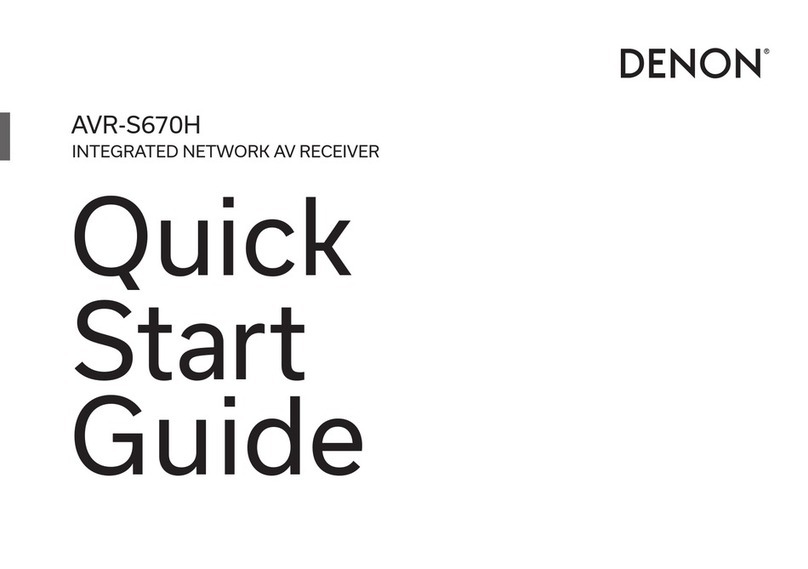
Denon
Denon AVR-S670H User manual

Denon
Denon DRA-1035R User manual

Denon
Denon AVR-4308CI User manual
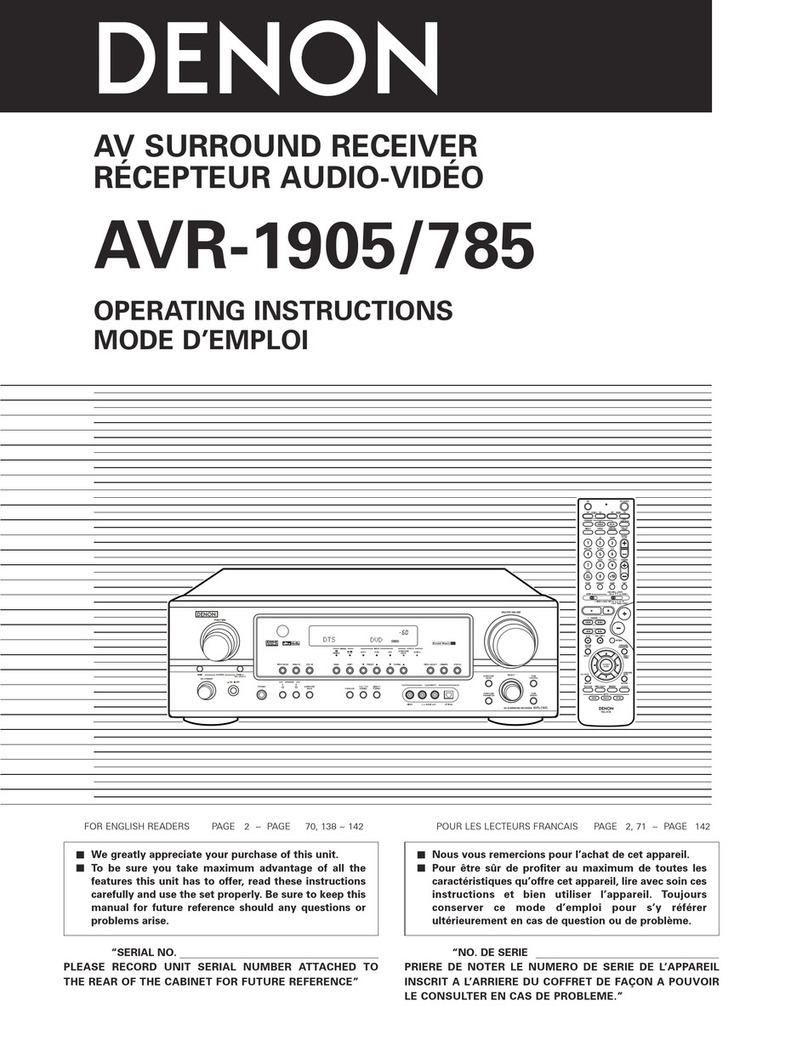
Denon
Denon AVR-1905 User manual

Denon
Denon AVR-X6300H User manual

Denon
Denon AVR-2113 User manual

Denon
Denon AVR-X540BT User manual
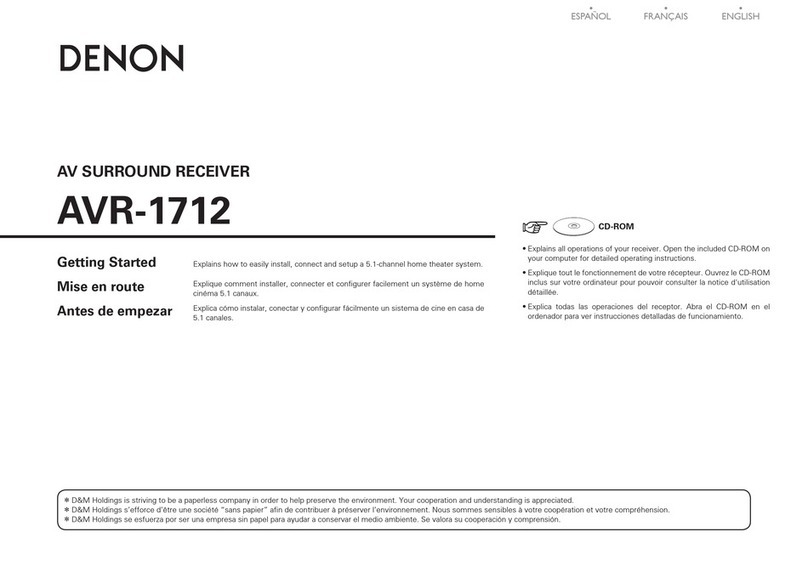
Denon
Denon AVR-1712 Quick start guide

Denon
Denon AVR-2808 User manual

Denon
Denon AVR-3801 User manual

Denon
Denon DHT-589BA User manual

Denon
Denon AVR-X3200W User manual
Popular Stereo Receiver manuals by other brands

Sony
Sony STR-DE535 - Fm Stereo/fm-am Receiver operating instructions

Pioneer
Pioneer SX-1000TA operating instructions

Yamaha
Yamaha MusicCast TSR-5B3D owner's manual

Sony
Sony STR-DG500 - Multi Channel Av Receiver Service manual

Sherwood
Sherwood Newcastle RX-770 operating instructions

Panasonic
Panasonic AJSD955B - DVCPRO50 STUDIO DECK Brochure & specs

























