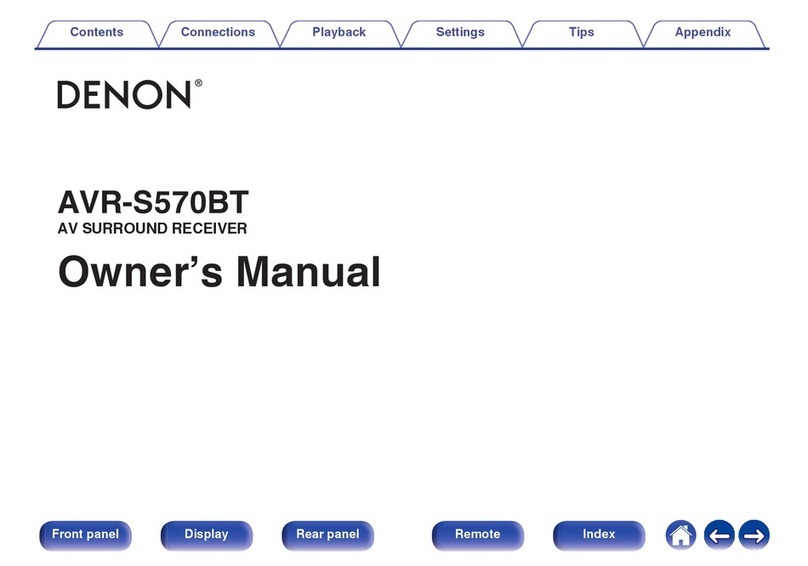Denon AVR-A1H User manual
Other Denon Stereo Receiver manuals

Denon
Denon AVR-X3200W User manual

Denon
Denon AVR-2312CI User manual

Denon
Denon AVR-X2600H Series User manual
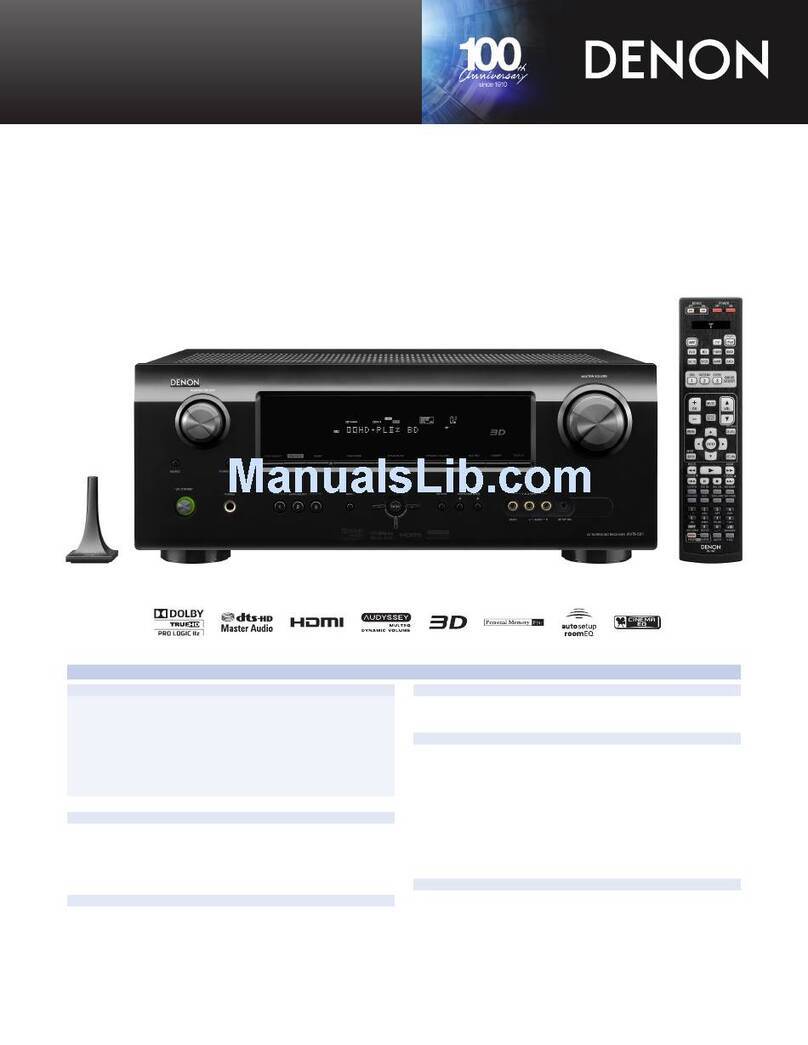
Denon
Denon AVR-591 User manual
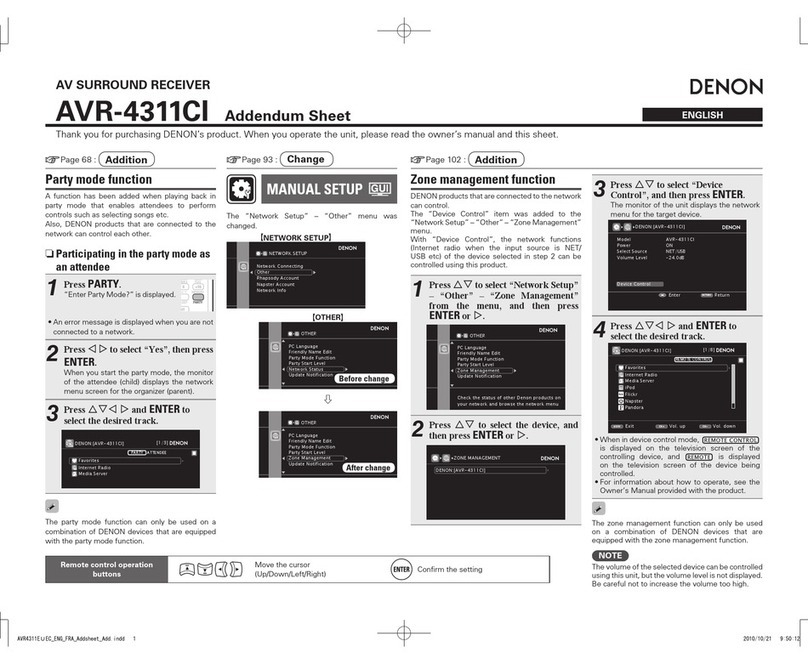
Denon
Denon AirPlay AVR-4311CI Installation and operating instructions

Denon
Denon AVR-X6300H User manual

Denon
Denon AVR-3805 User manual

Denon
Denon AVR-550SD User manual
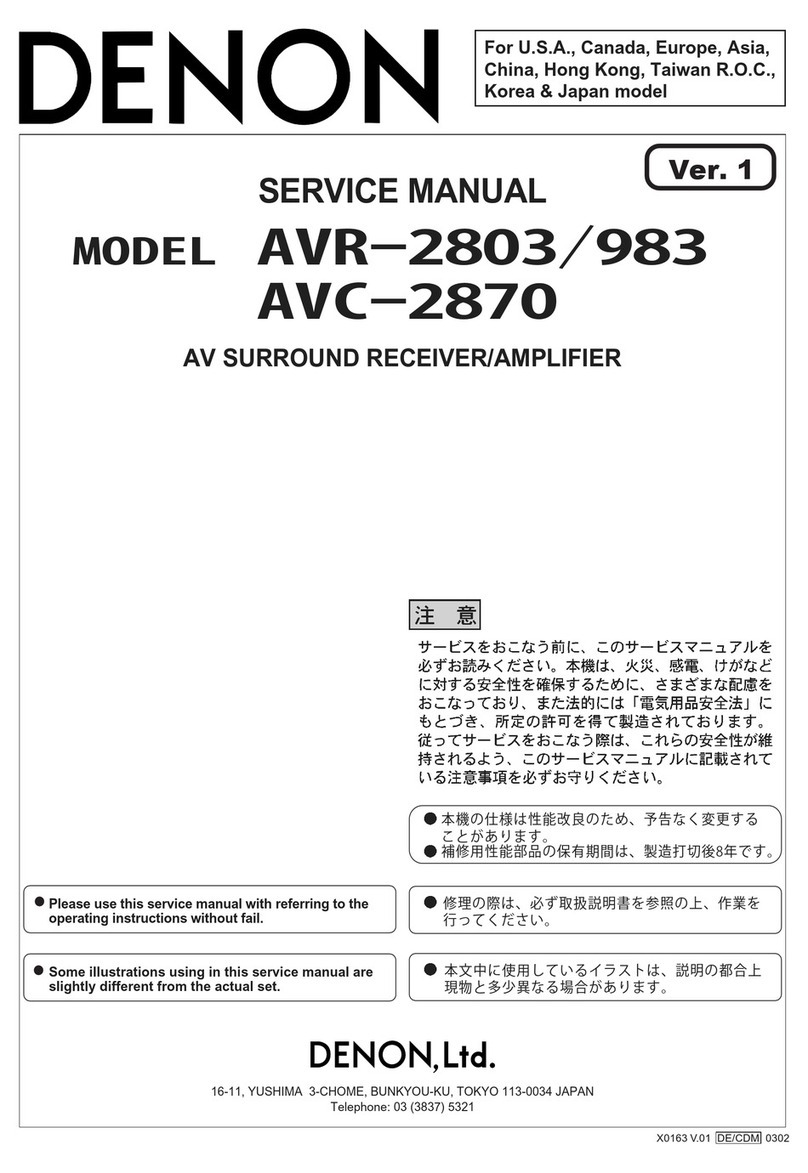
Denon
Denon AVR-983 User manual
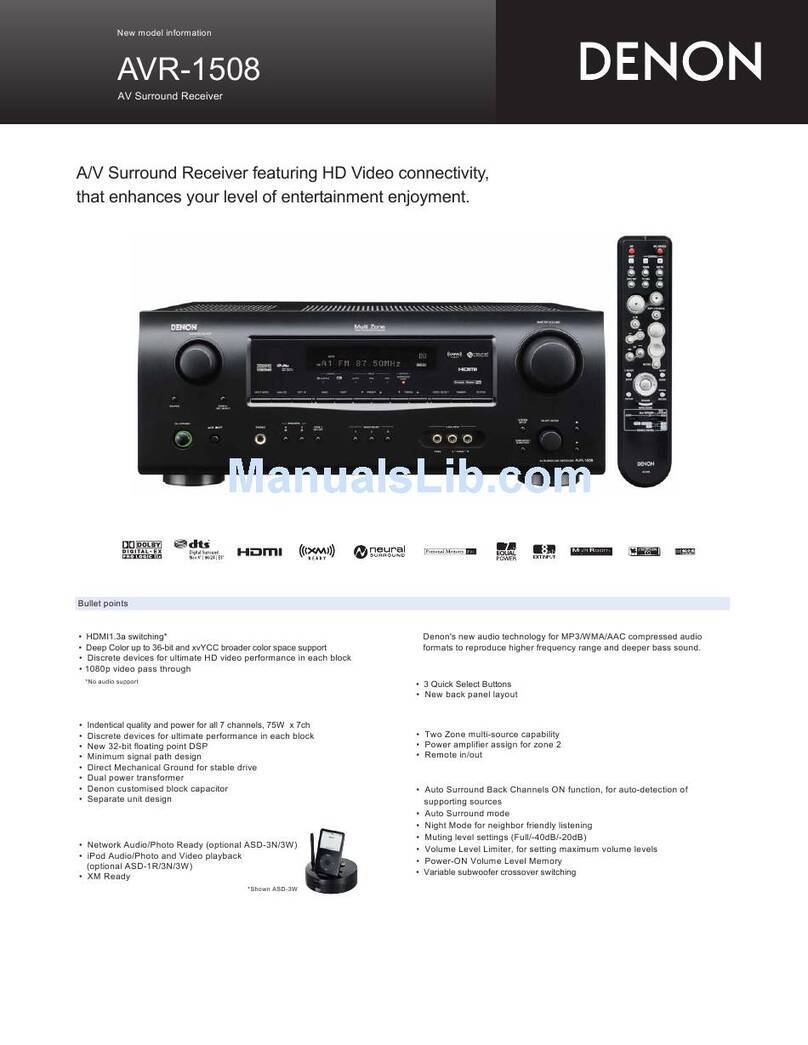
Denon
Denon AVR-1508 User manual

Denon
Denon AVR-1712 User manual

Denon
Denon AVR-890 User manual
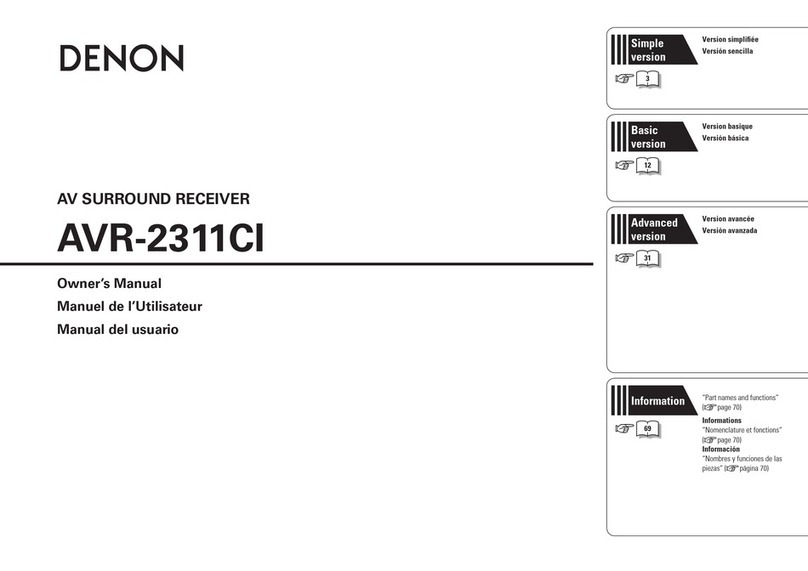
Denon
Denon AVR-2311CI User manual

Denon
Denon AVR-1908 User manual

Denon
Denon AVR-X2600H Series User manual
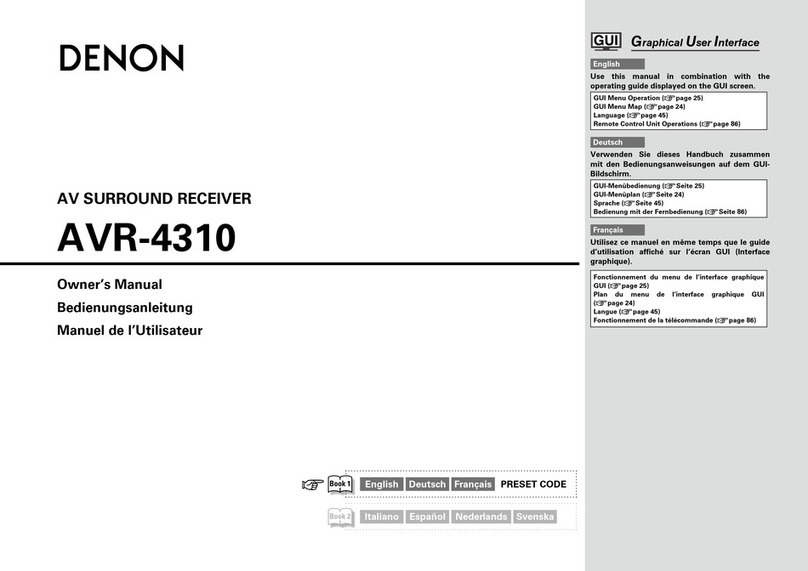
Denon
Denon AVR-4310 User manual

Denon
Denon AVR-X510BT User manual

Denon
Denon AVR-1911 User guide

Denon
Denon AVR-X1800H User manual

Denon
Denon AVR-X4200W User manual
Popular Stereo Receiver manuals by other brands

Sony
Sony STR-DE535 - Fm Stereo/fm-am Receiver operating instructions

Pioneer
Pioneer SX-1000TA operating instructions

Yamaha
Yamaha MusicCast TSR-5B3D owner's manual

Sony
Sony STR-DG500 - Multi Channel Av Receiver Service manual

Sherwood
Sherwood Newcastle RX-770 operating instructions

Panasonic
Panasonic AJSD955B - DVCPRO50 STUDIO DECK Brochure & specs