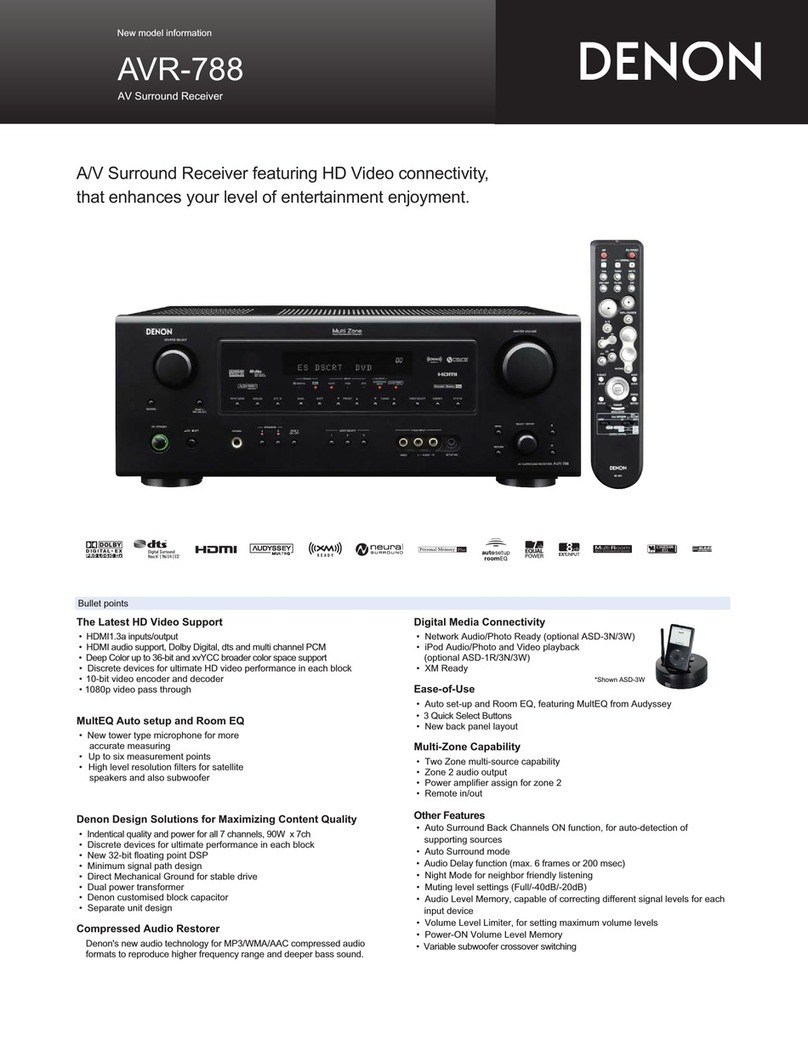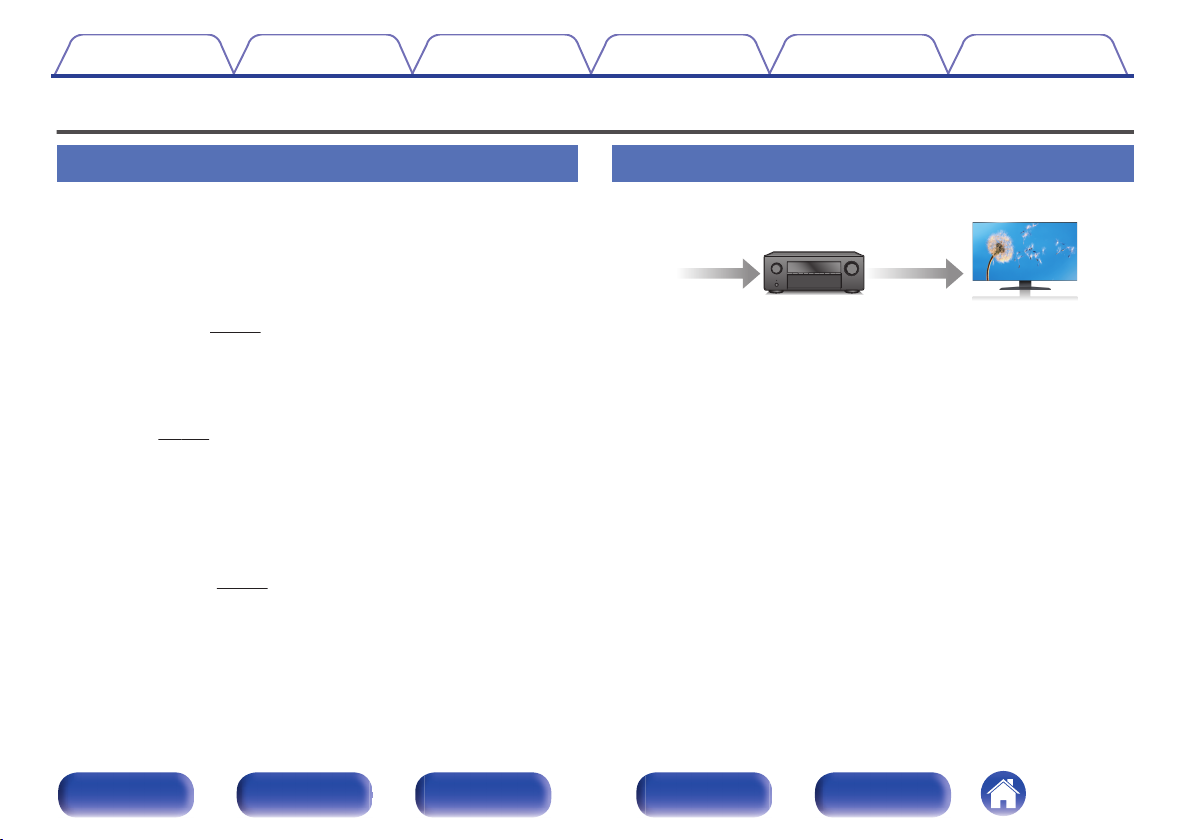Denon AVRX1500HOM User manual
Other Denon Stereo Receiver manuals
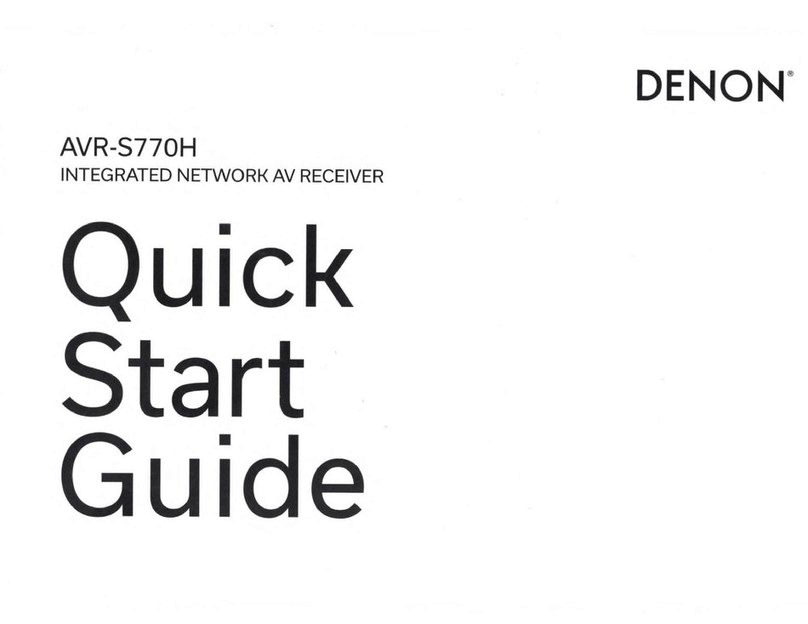
Denon
Denon AVR-S770H User manual

Denon
Denon AVR-1506 User manual
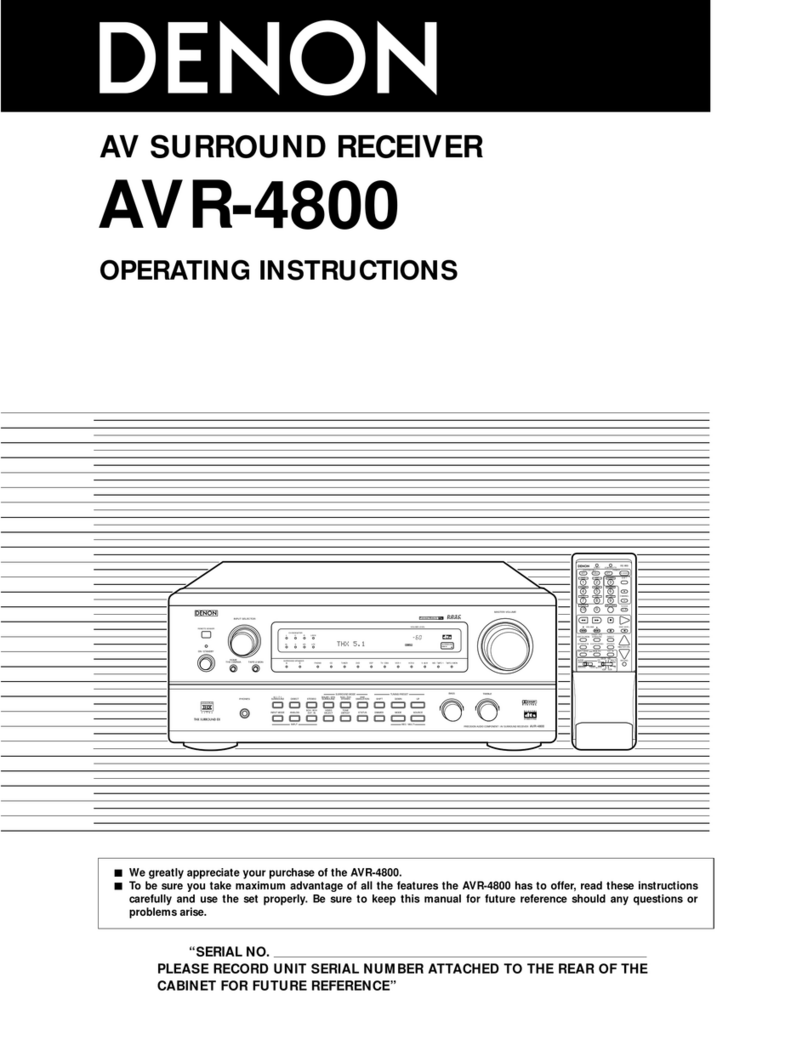
Denon
Denon AVR-4800 User manual

Denon
Denon AVR-2309CI User manual

Denon
Denon DRA-F101 User manual

Denon
Denon AVR-X520BT User manual

Denon
Denon AVR-X3000 User manual
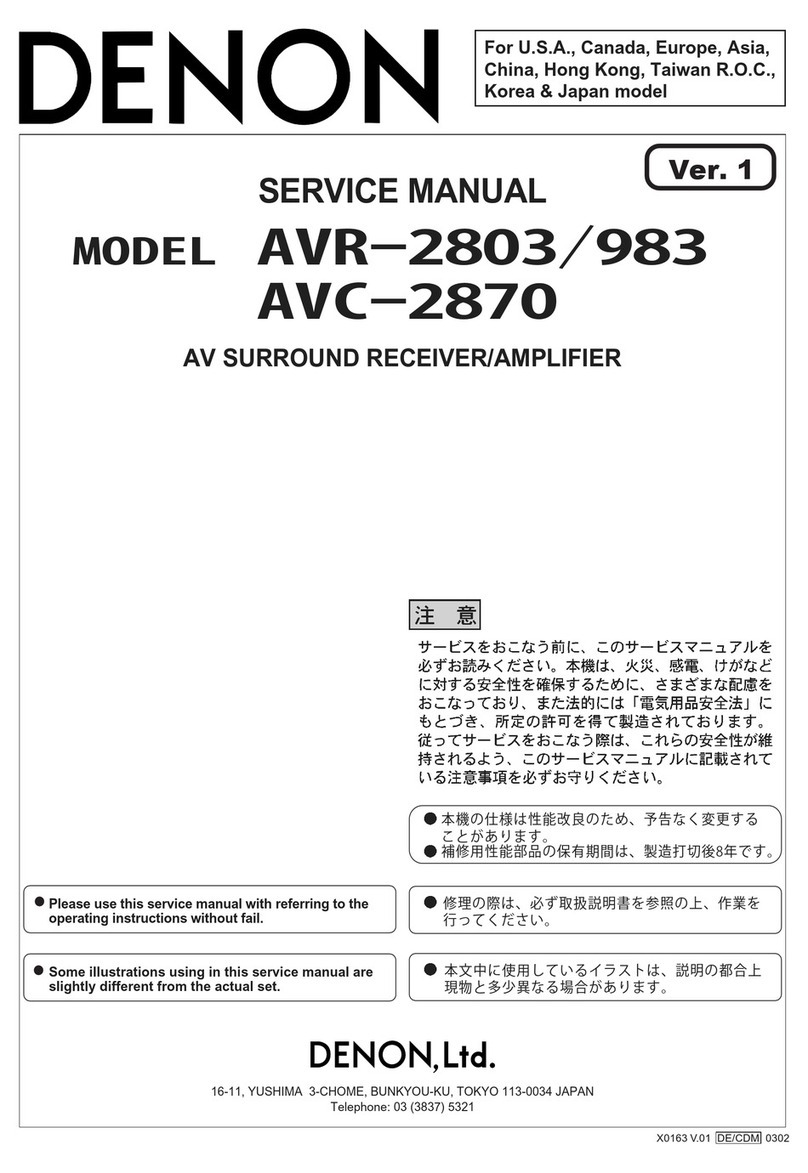
Denon
Denon AVR-983 User manual

Denon
Denon AVR-686 User manual
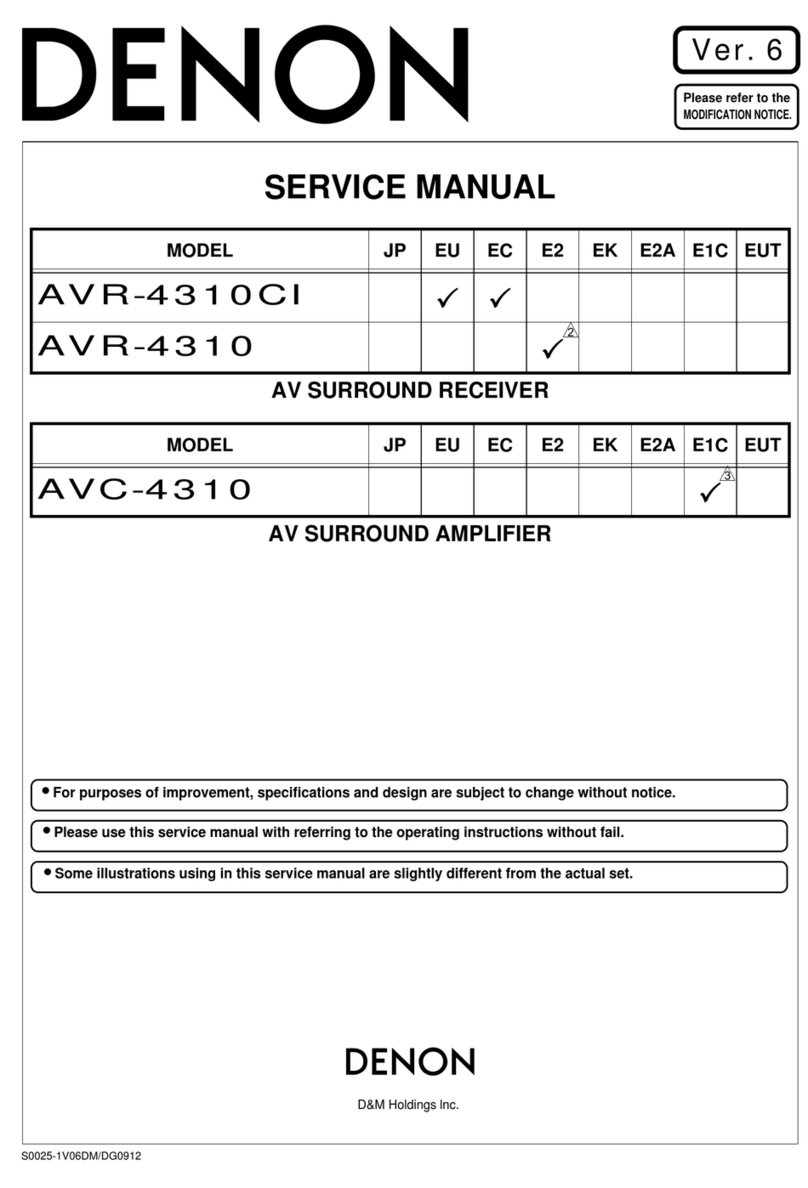
Denon
Denon AVC-4310 User manual

Denon
Denon DRA-F102 DAB User manual

Denon
Denon AVR-3805 User manual

Denon
Denon AVR-1612 User manual
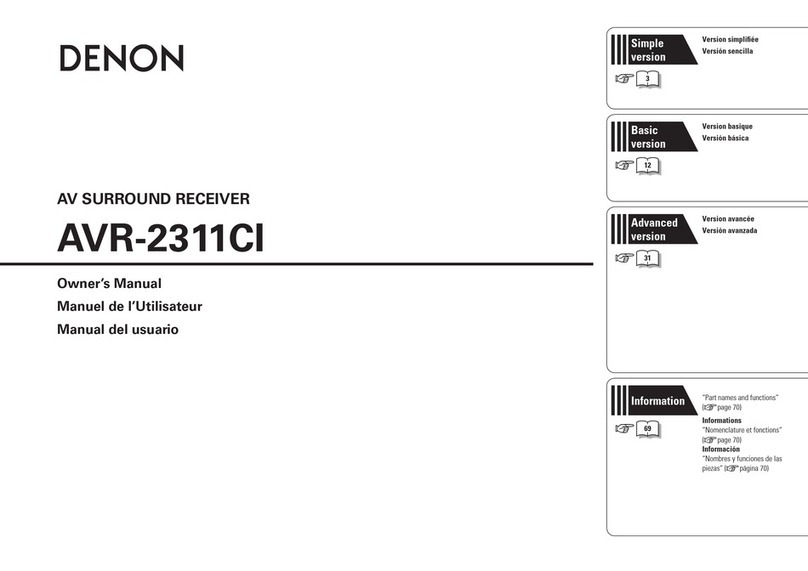
Denon
Denon AVR-2311CI User manual

Denon
Denon DBT-1713UD User manual
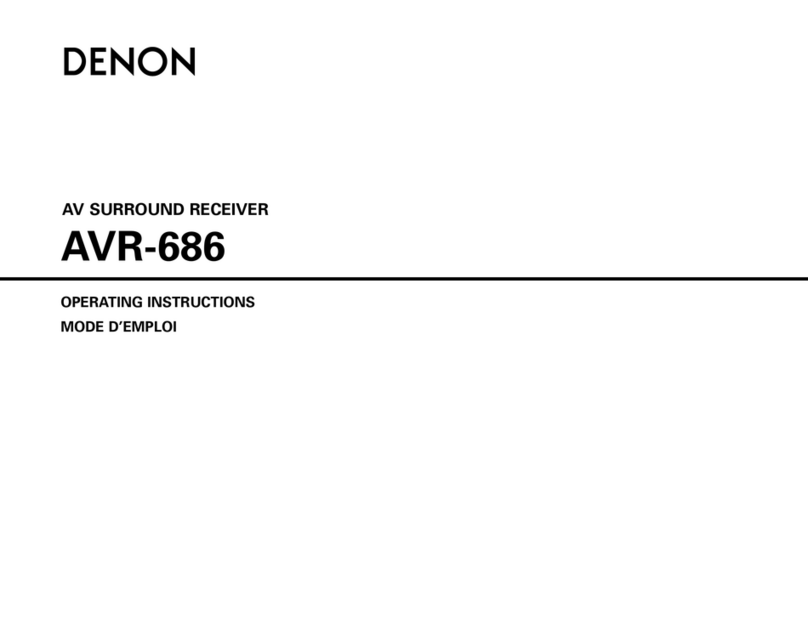
Denon
Denon AVR-686S User manual

Denon
Denon AVR-688 User manual
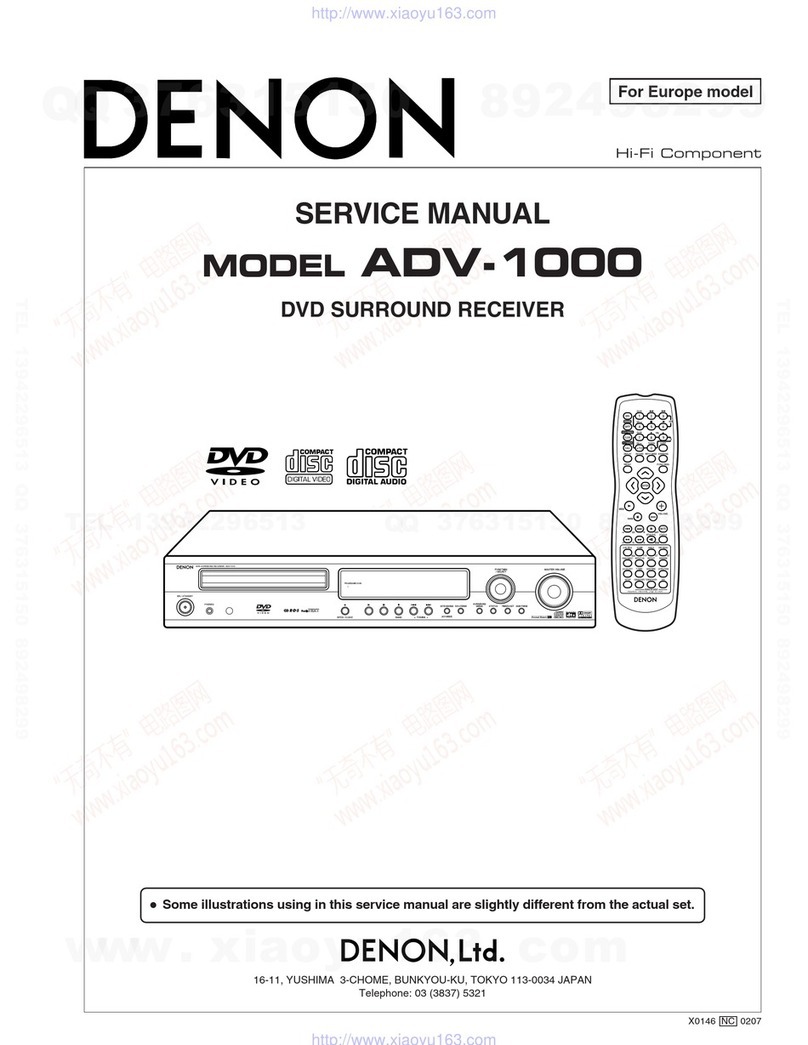
Denon
Denon ADV-1000 User manual

Denon
Denon AVR-888 User manual
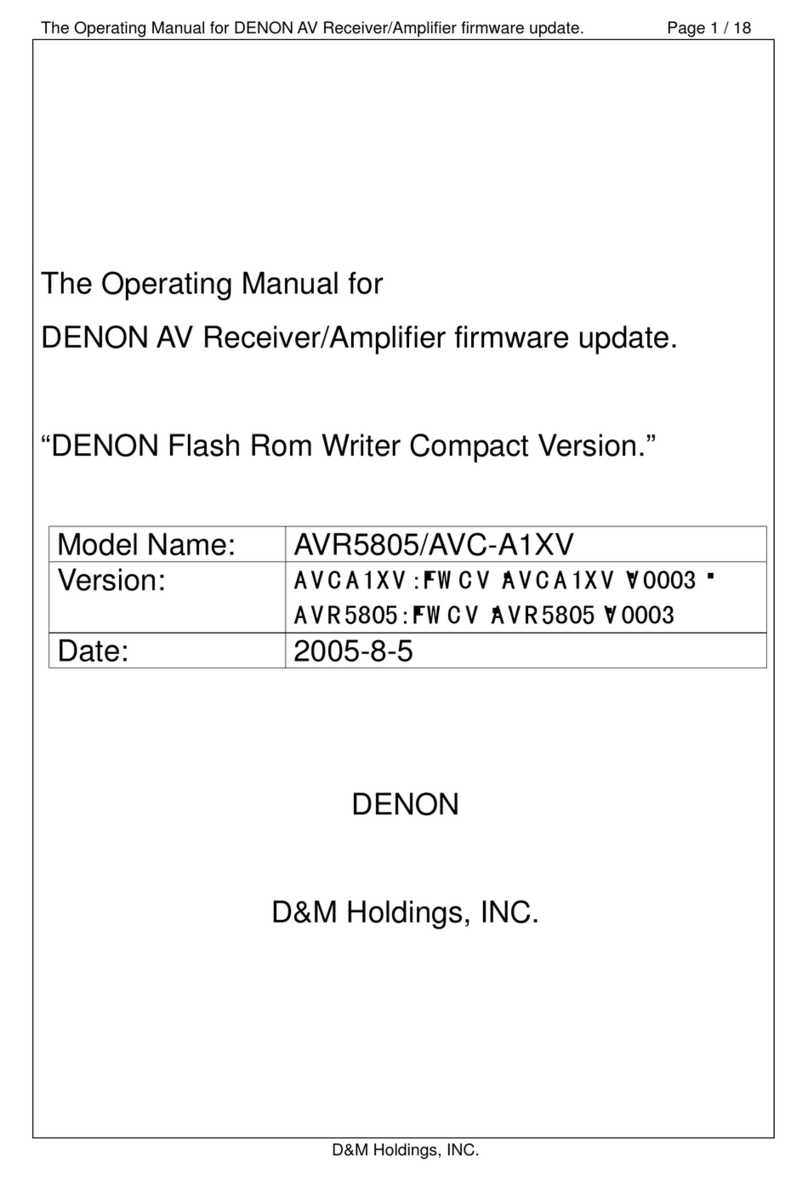
Denon
Denon AVC-A1XV User manual
Popular Stereo Receiver manuals by other brands

Sony
Sony STR-DE535 - Fm Stereo/fm-am Receiver operating instructions

Pioneer
Pioneer SX-1000TA operating instructions

Yamaha
Yamaha MusicCast TSR-5B3D owner's manual

Sony
Sony STR-DG500 - Multi Channel Av Receiver Service manual

Sherwood
Sherwood Newcastle RX-770 operating instructions

Panasonic
Panasonic AJSD955B - DVCPRO50 STUDIO DECK Brochure & specs