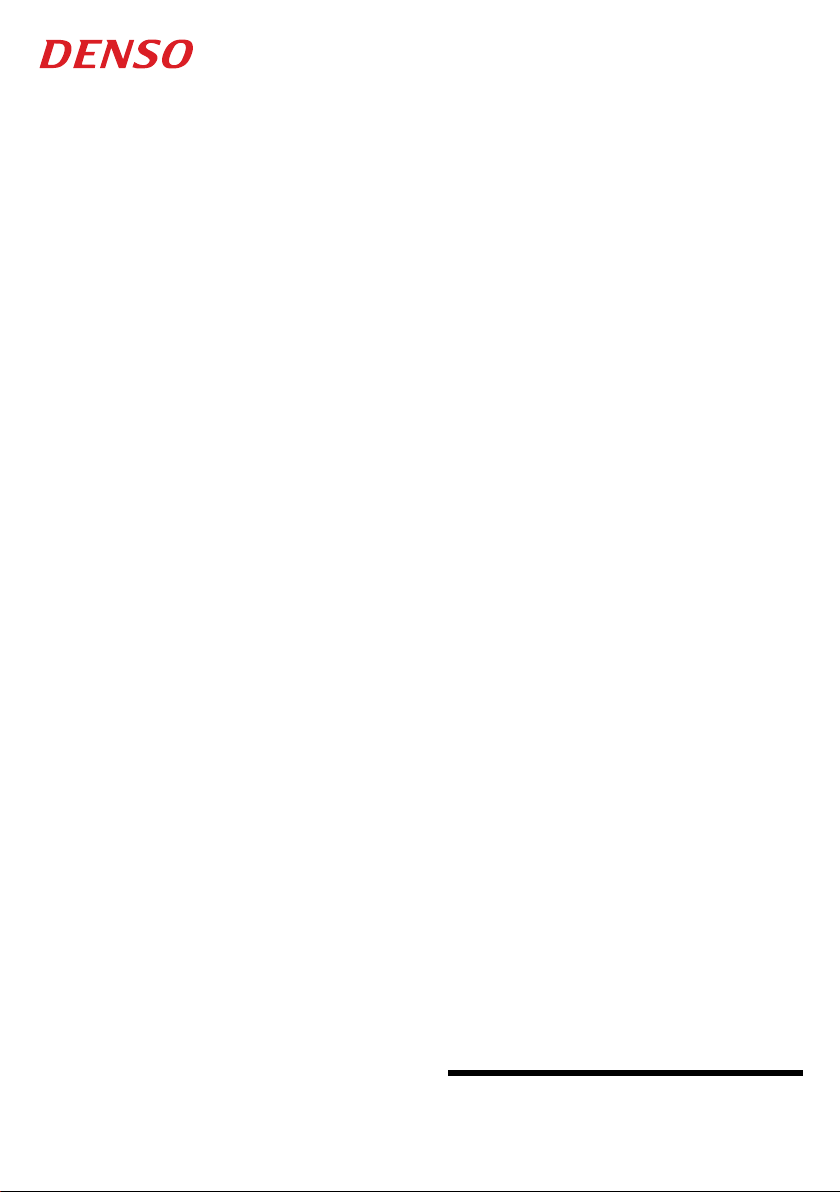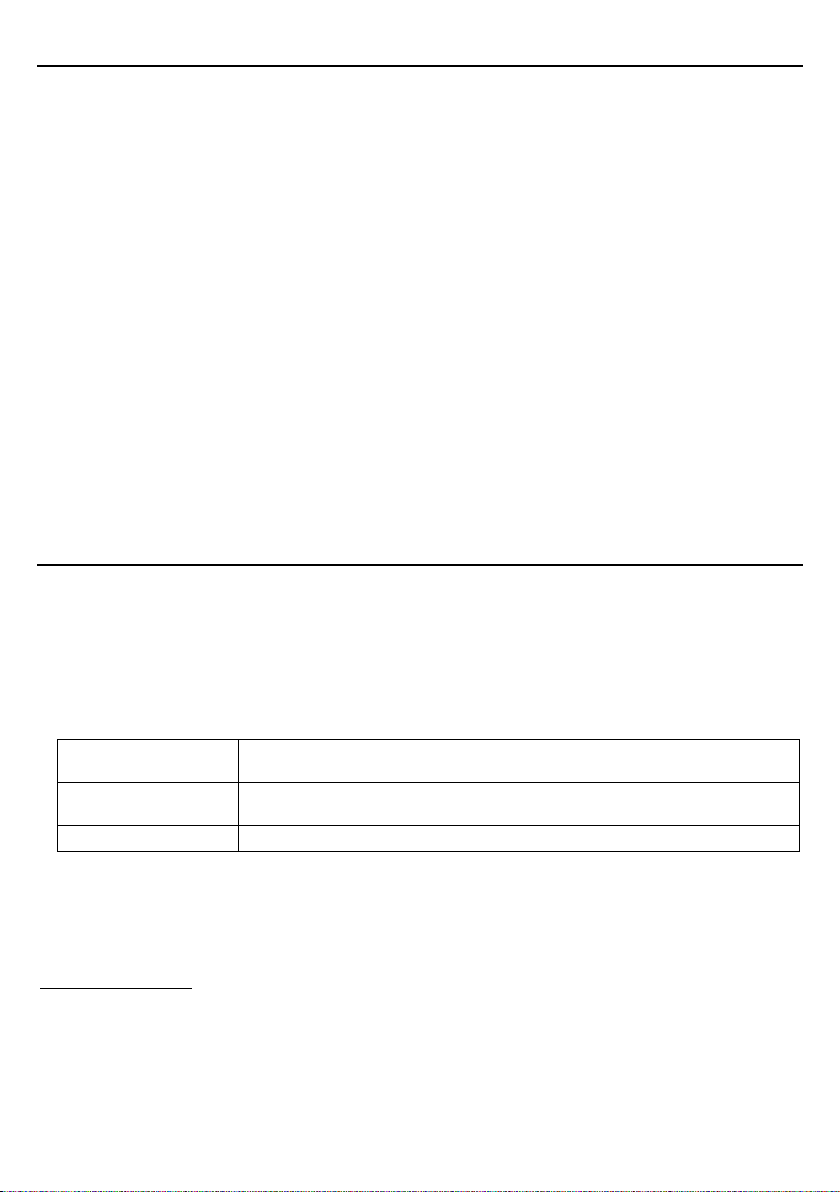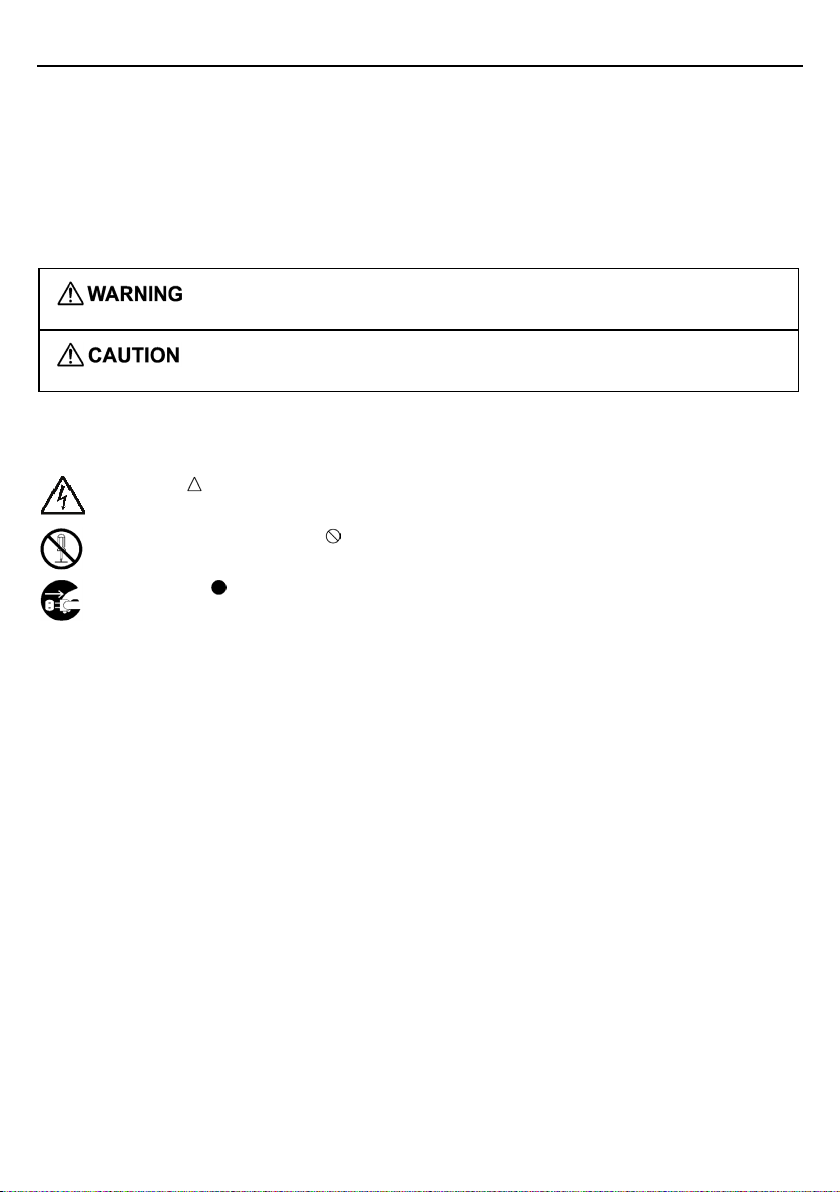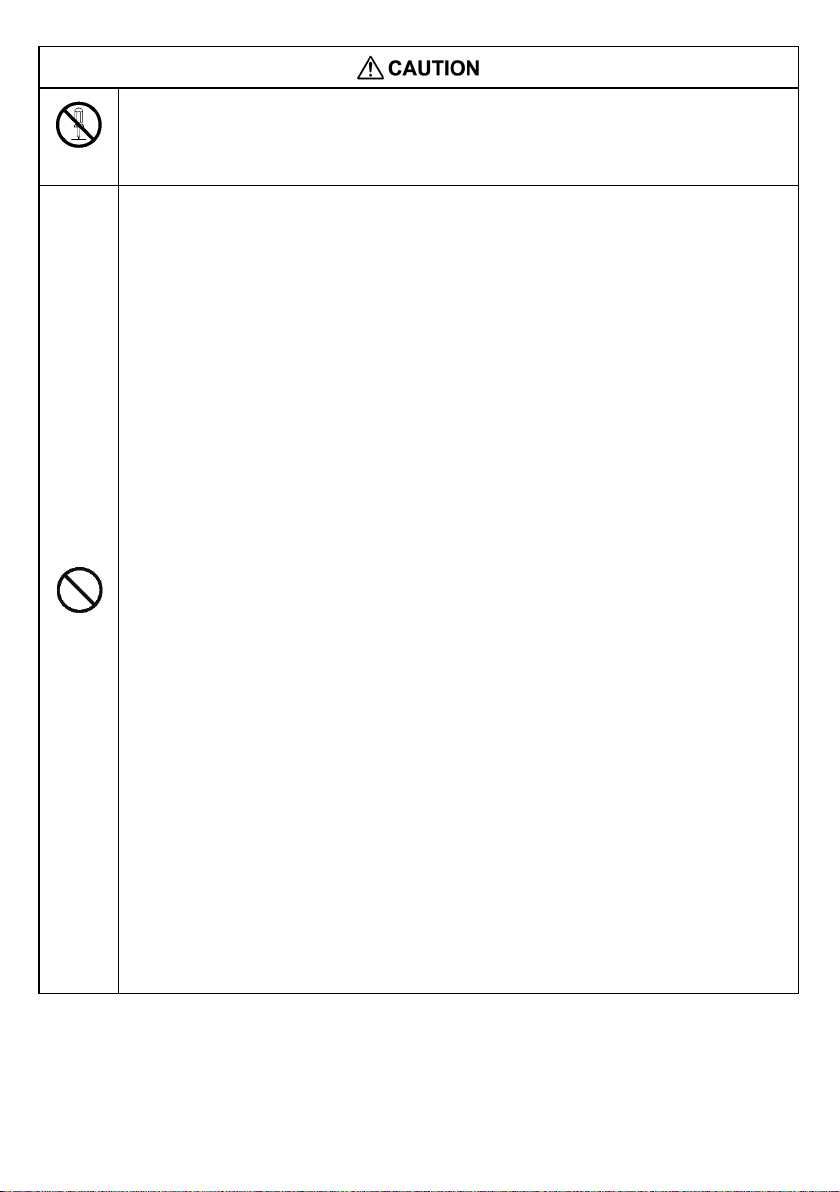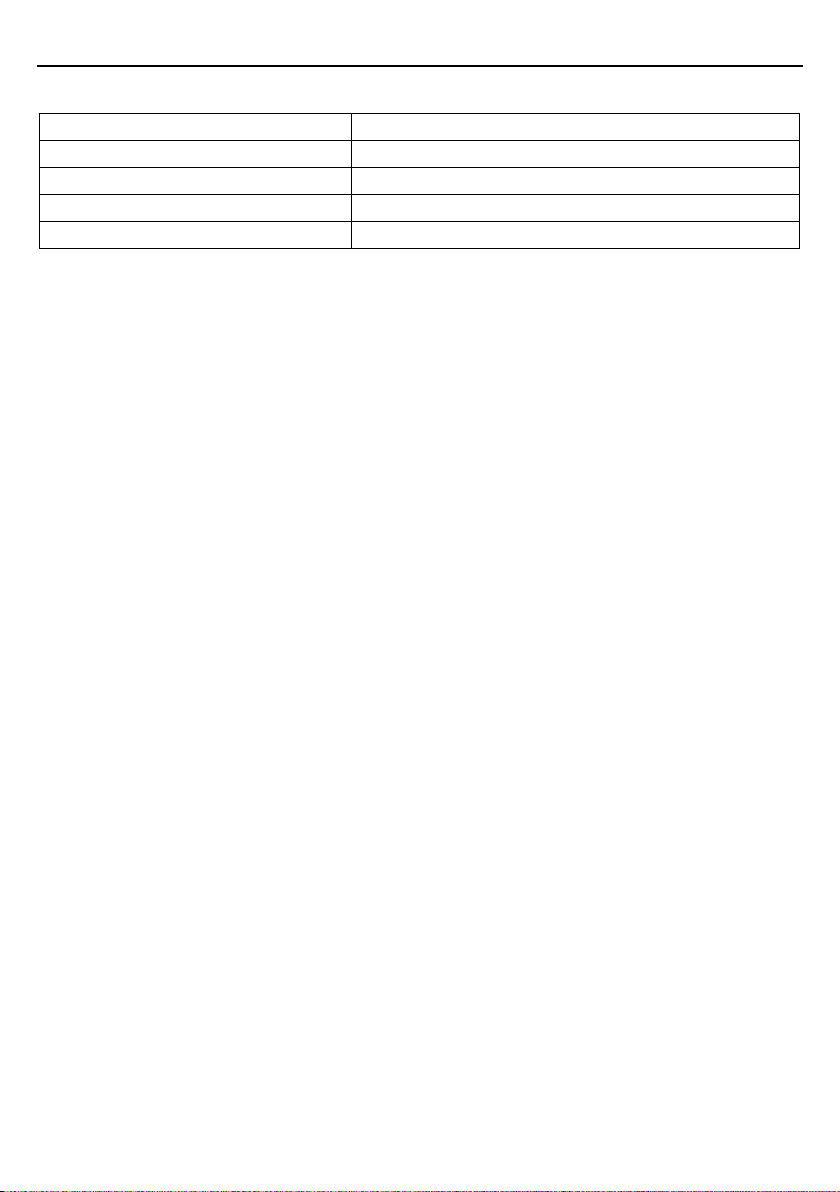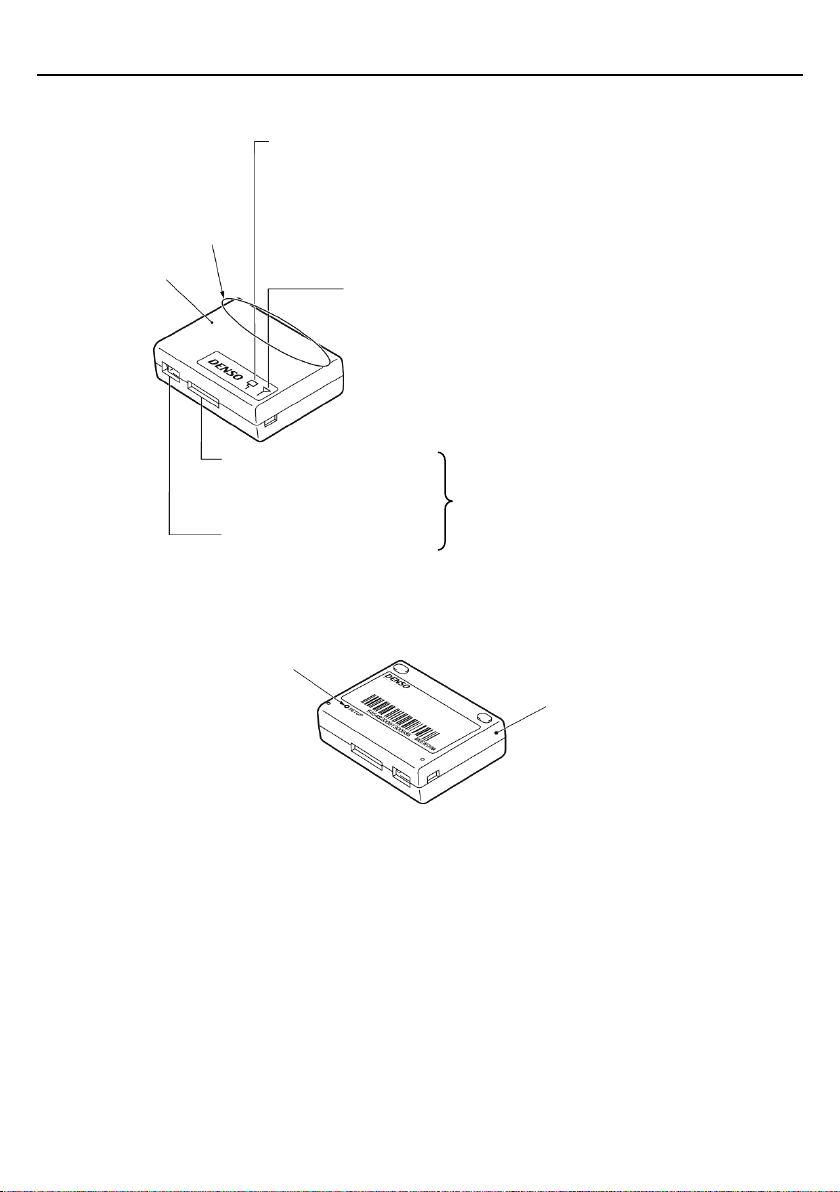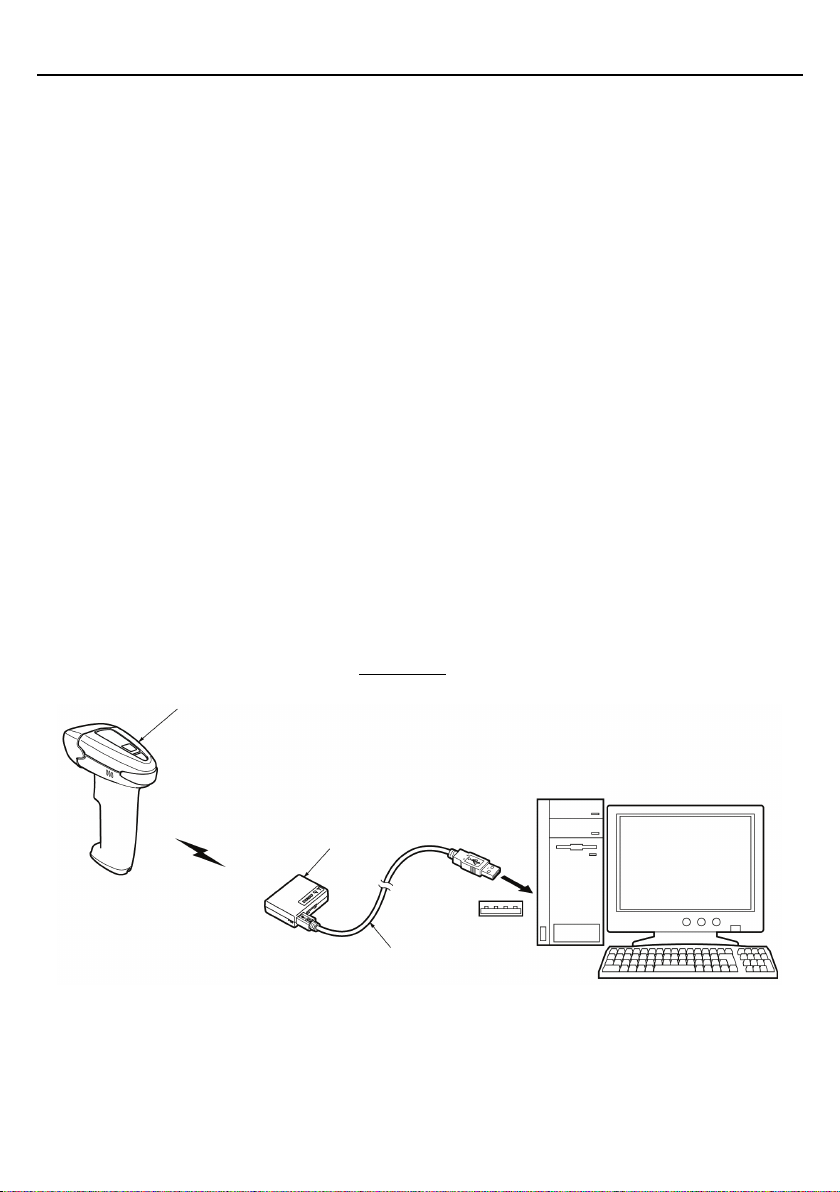Contents
Preface ........................................................................................................................................................ i
Customer Registration and Inquiries.......................................................................................................... i
SAFETY PRECAUTIONS ....................................................................................................................... ii
Bluetooth®Wireless Communication Link............................................................................................... v
Chapter 1 Part Names and Functions ..................................................................................................... 1
Chapter 2 Connection to the Host Computer ......................................................................................... 2
2.1 Location of the Bluetooth®Adapter..................................................................................... 2
2.2 Connection between Interface Cable and Bluetooth®Adapter............................................ 2
2.3 Using USB Interface ............................................................................................................ 2
2.3.1 Operating environment ............................................................................................... 3
2.3.2 Notes for connecting the USB interface cable............................................................ 3
2.3.3 Setting up the USB interface....................................................................................... 4
2.4 Using RS-232C Interface ..................................................................................................... 6
Chapter 3 BluetoothWireless Communication ................................................................................... 8
3.1 Establishing BluetoothWireless Link ............................................................................... 8
3.2 Indication of Bluetooth interface cable................................................................................ 9
Chapter 4 Customizing the Bluetooth®Adapter .................................................................................. 10
Chapter 5 Communication ................................................................................................................... 11
5.1 Bluetooth®.Interface ........................................................................................................... 11
5.2 Interfacing with the Host.................................................................................................... 12
5.2.1 USB keyboard interface ............................................................................................ 12
5.2.2 USB-COM interface.................................................................................................. 12
5.2.3 RS-232C interface ..................................................................................................... 13
5.3 Data Transmission Format Selections ............................................................................... 14
5.4 Data Packaging (Packetizing) ............................................................................................ 15
Chapter 6 Parameters and Defaults ...................................................................................................... 16
Chapter 7 Troubleshooting................................................................................................................... 21
Appendix 1 Specifications ................................................................................................................... 22
Appendix 2 BluetoothGlossary ......................................................................................................... 23
Appendix 3 Pairing (Device authentication)........................................................................................ 24