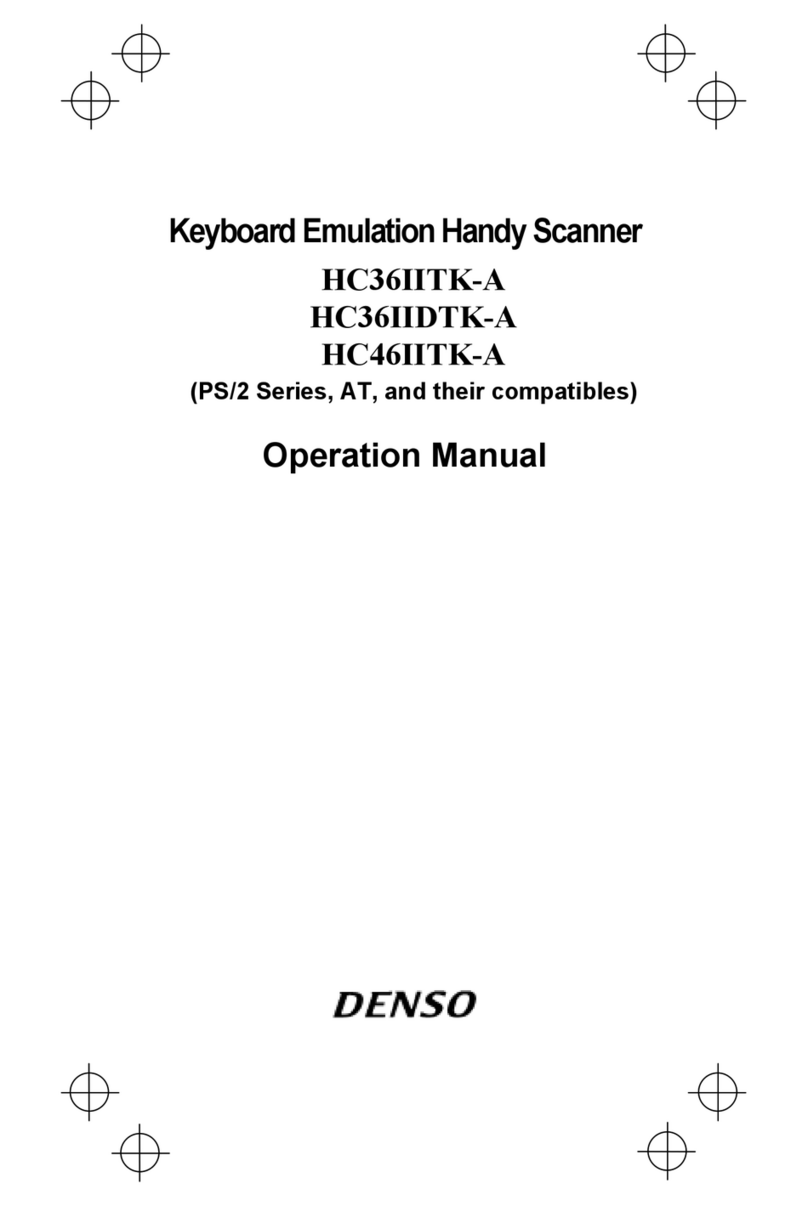Contents
Preface..........................................................................................................................................................................................i
Customer Registration and Inquiries...........................................................................................................................................i
SAFETY PRECAUTIONS.........................................................................................................................................................ii
Components Required...............................................................................................................................................................vii
Bluetooth®Wireless Communication Link............................................................................................................................ viii
Care and Maintenance................................................................................................................................................................ix
Chapter 1 Names and Functions..............................................................................................................................................1
Chapter 2 BluetoothInterface................................................................................................................................................2
2.1 Enabling BluetoothInterface...............................................................................................................................2
2.2 Establishing BluetoothWireless Link.................................................................................................................3
2.3 Breaking BluetoothWireless Links.....................................................................................................................6
2.4 Reestablishing BluetoothWireless Links............................................................................................................6
2.5 Indication of BluetoothWireless Link Status......................................................................................................7
Chapter 3 Reading Codes ......................................................................................................................................................8
3.1 Before Use..............................................................................................................................................................8
3.2 Operation Procedure...............................................................................................................................................8
Chapter 4 Customizing the Scanner ......................................................................................................................................10
Chapter 5 Scanning Control...................................................................................................................................................11
5.1 Trigger Switch Control ........................................................................................................................................11
5.2 Software Control ..................................................................................................................................................12
5.3 Auto Sensing Mode--Automatic detection of labels ...........................................................................................12
Chapter 6 Scanning Functions...............................................................................................................................................13
6.1 Data Verification Mode........................................................................................................................................13
6.1.1 Data verification read procedure...............................................................................................................13
6.1.2 Specifying a verification object................................................................................................................15
6.1.3 Verification result output..........................................................................................................................16
6.2 Editing Data..........................................................................................................................................................17
6.2.1 Data extraction mode................................................................................................................................17
6.2.1.1 Extracting a data string..........................................................................................................................17
6.2.1.2 Extracting data blocks ...........................................................................................................................19
6.2.1.3 Extracting AI (Application Identifier)-prefixed strings........................................................................21
6.2.2 Data substitution mode .............................................................................................................................29
6.2.3 Data blocksorting mode............................................................................................................................30
6.2.4 ADF script mode.......................................................................................................................................31
6.3 Point Scan Mode ..................................................................................................................................................32
6.4 Scanning a Mirror Image 2D Code......................................................................................................................32
6.5 Scanning a Black-and-white Inverted Code ........................................................................................................32
6.6 Scanning Structured Appended QR (iQR) Code Symbols..................................................................................33
6.7 Multi-line Barcode Scanning...............................................................................................................................34
6.7.1 Number of lines.........................................................................................................................................34
6.7.2 Data output order ......................................................................................................................................34
6.7.3 Output format............................................................................................................................................34
6.8 Scanning an SQRC (Security QR Code) Symbol................................................................................................34