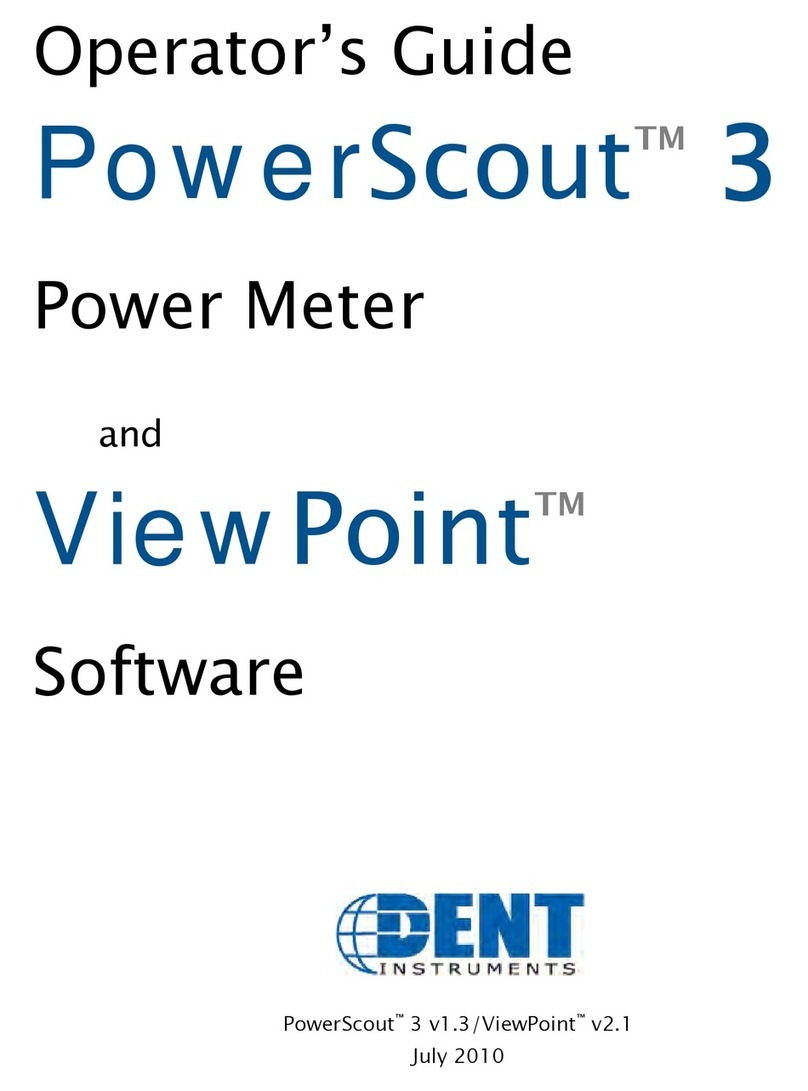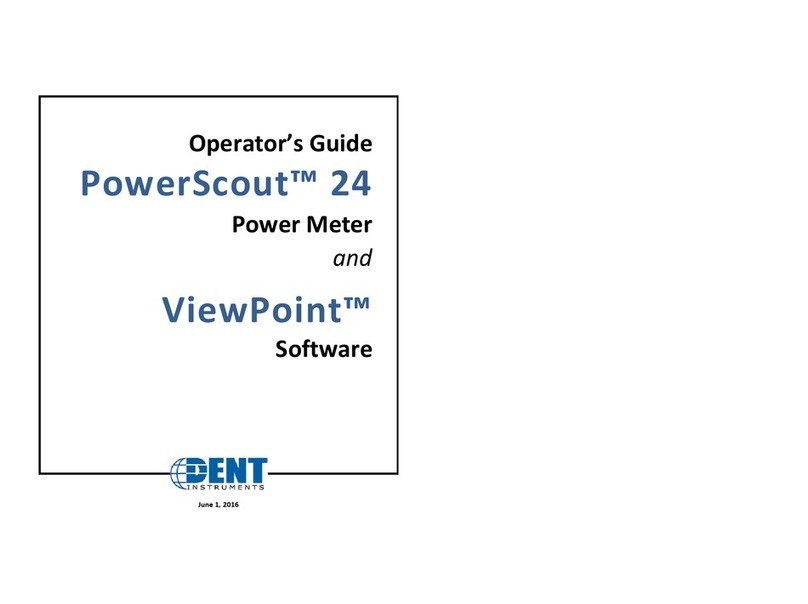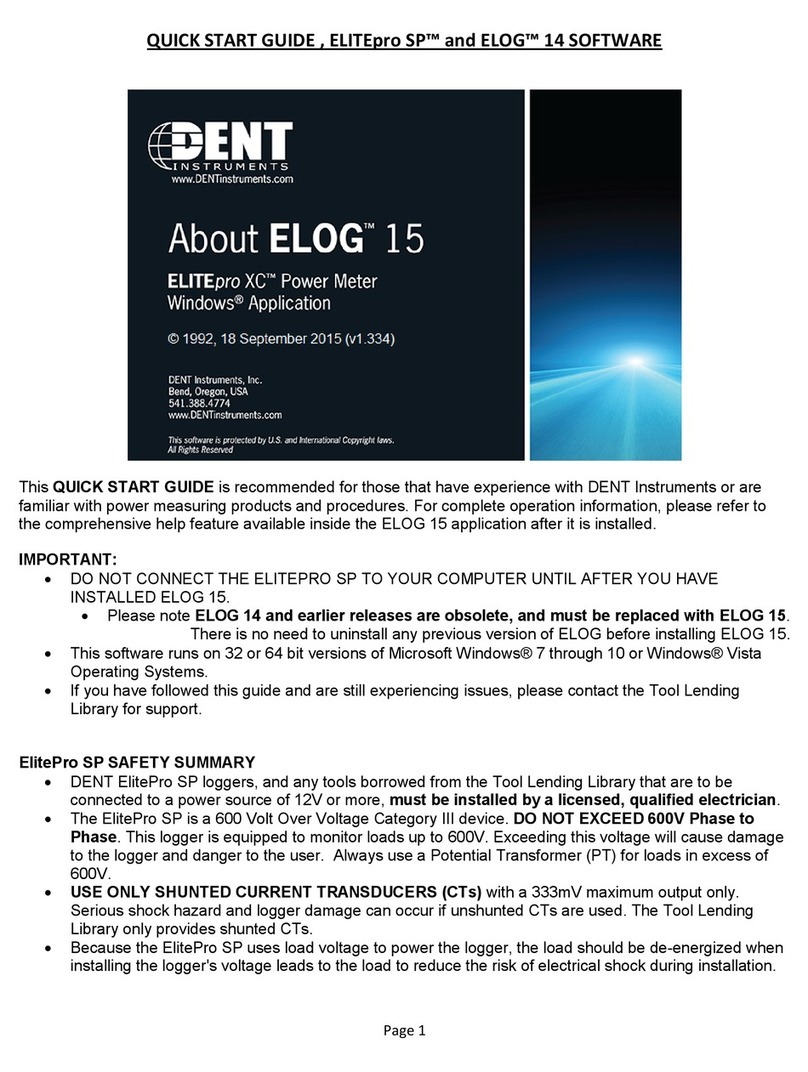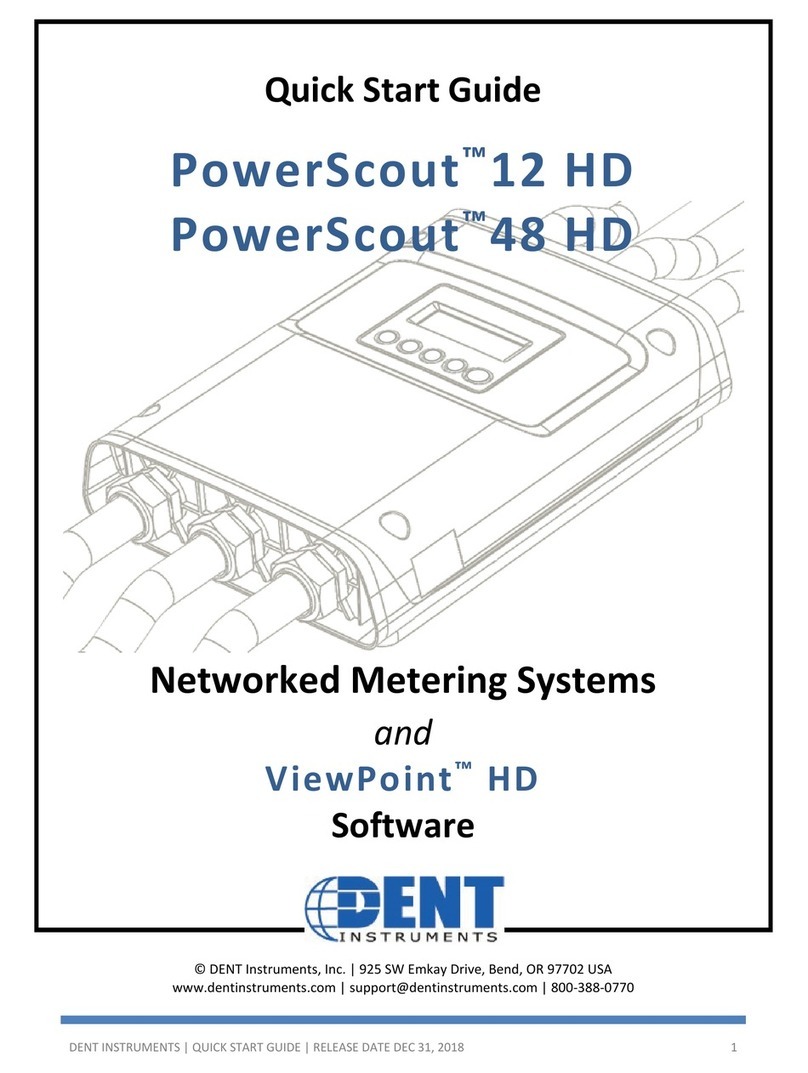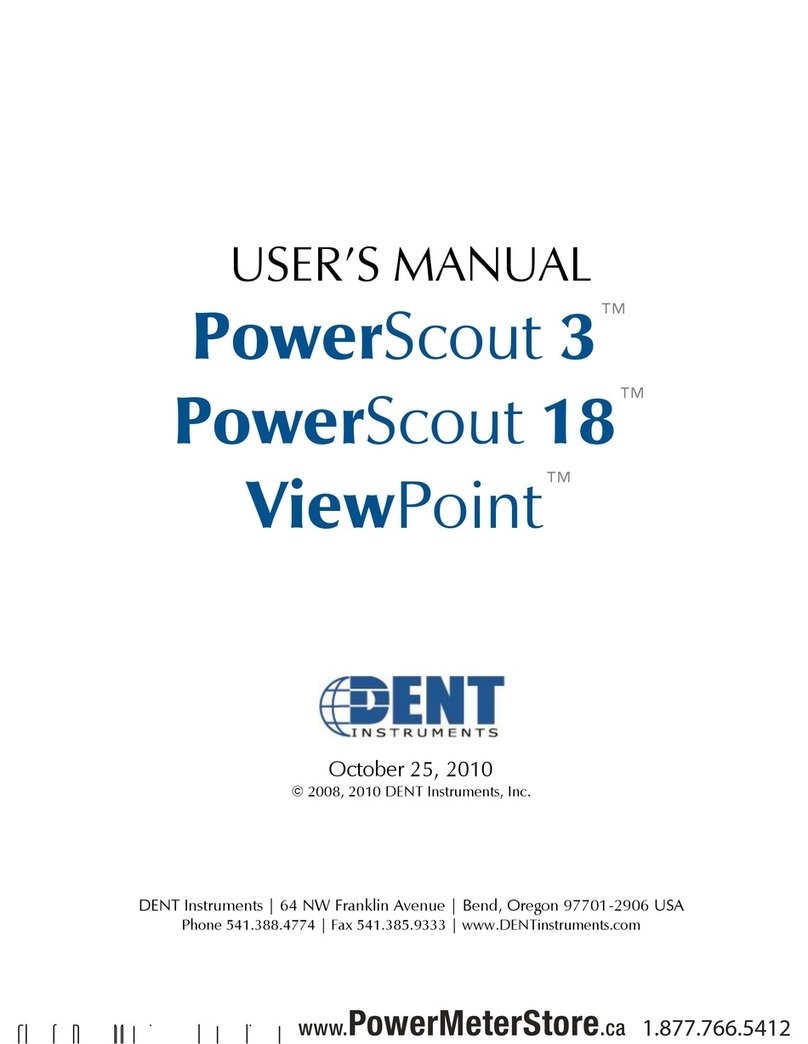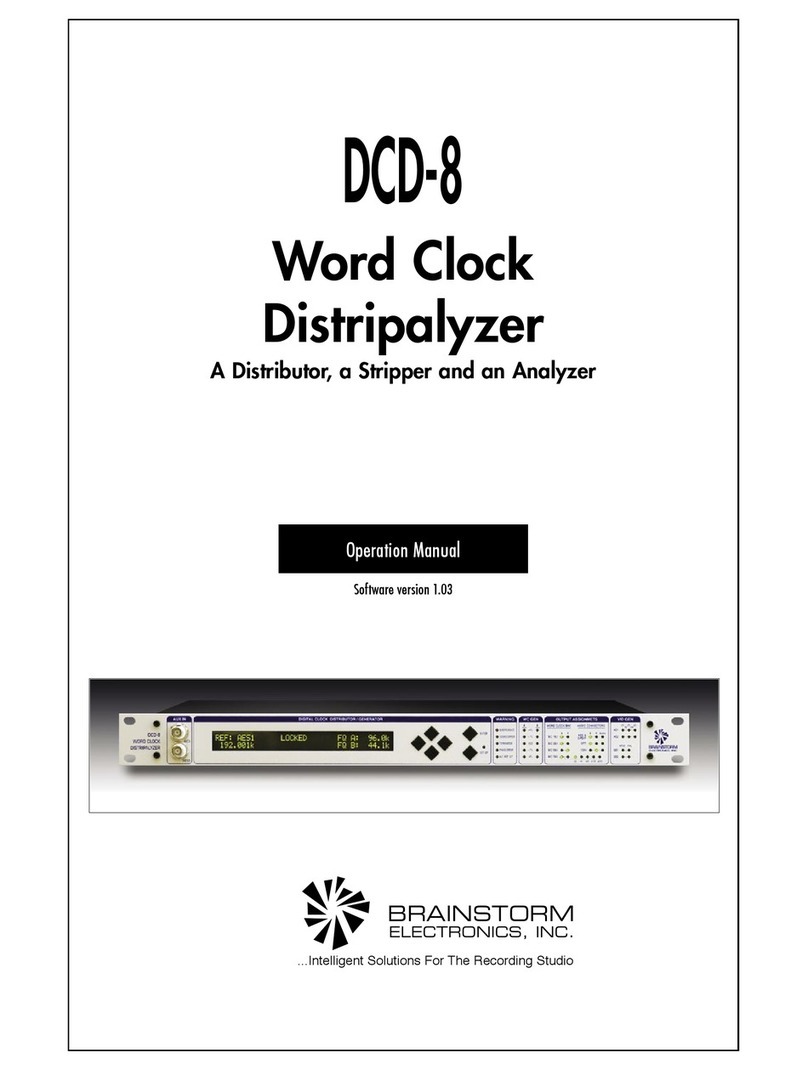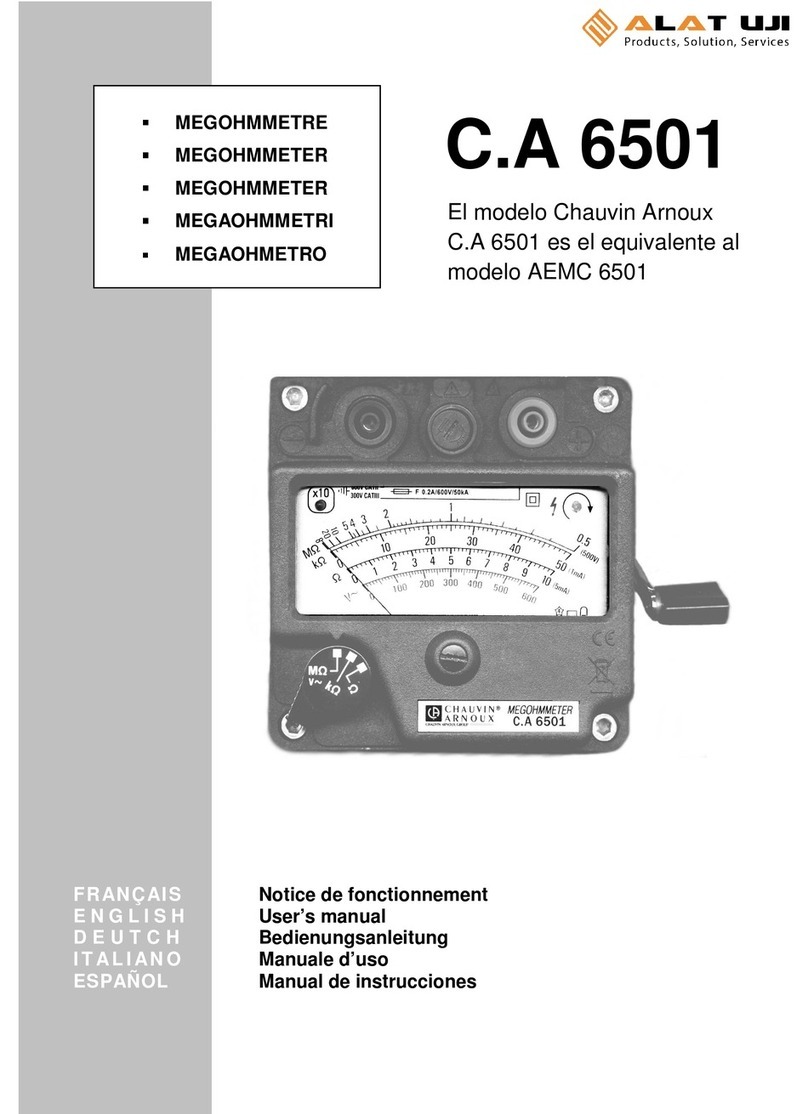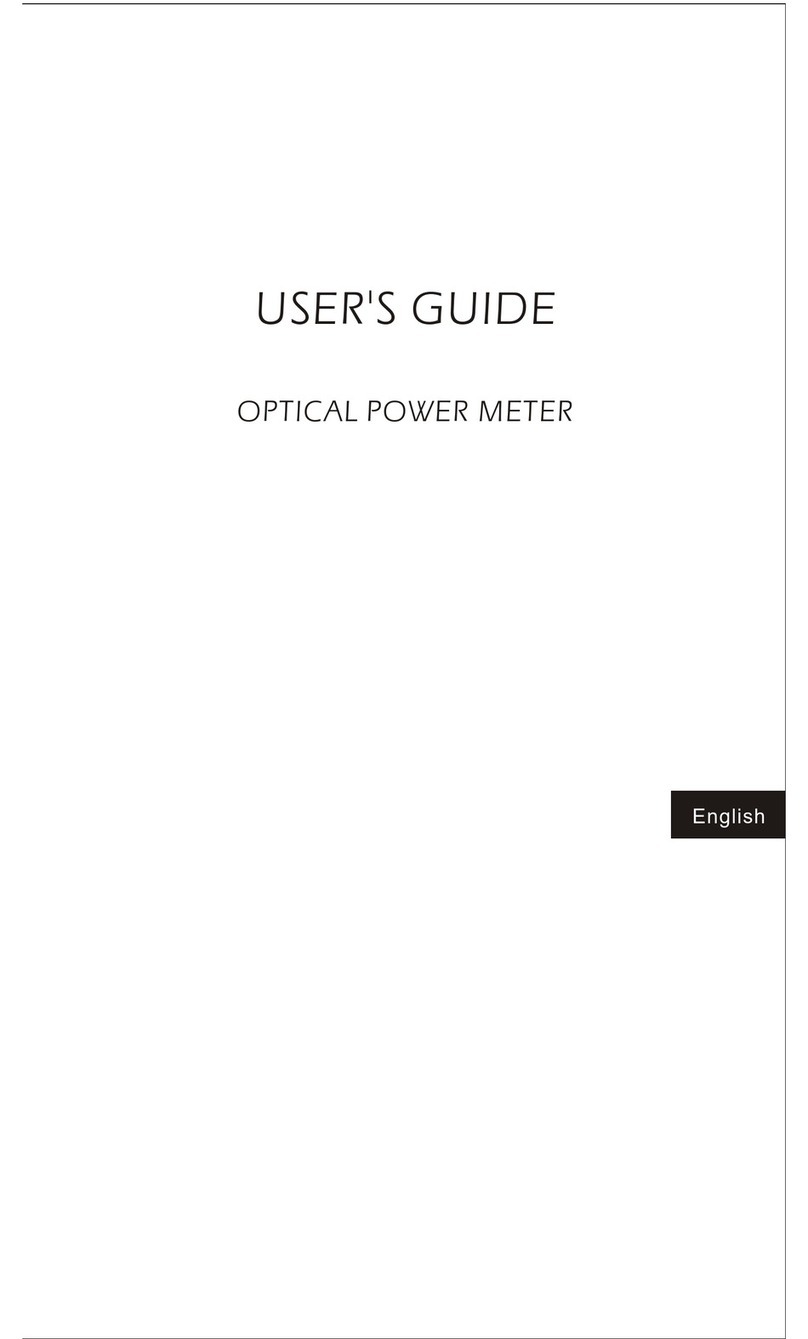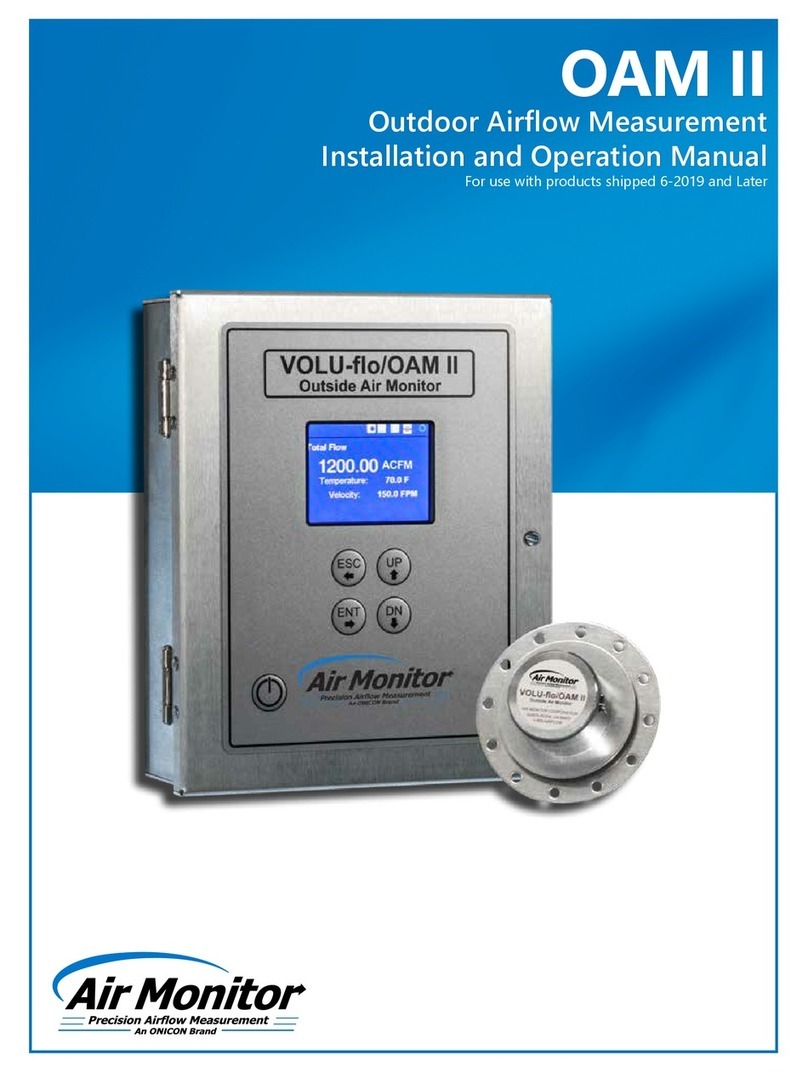iv
Wiring CTs..............................................................................................................................................40
Connecting Split-Core Style Millivolt CTs to a Load .........................................................................................41
Connecting RōCoil CTs to a Load......................................................................................................................42
CT Wire Lead Polarity .......................................................................................................................................44
Connecting Voltage................................................................................................................................44
Powering the Meter .........................................................................................................................................45
PowerScout Single-Phase Connections ............................................................................................................45
PowerScout 24 Wiring Diagrams ...........................................................................................................47
Three Wire Delta ..............................................................................................................................................47
Three Phase, Four Wire Delta (Wild Leg) .........................................................................................................48
Single Phase, Two Wire ....................................................................................................................................49
Single Phase, Three Wire..................................................................................................................................50
Four Wire Wye .................................................................................................................................................51
Verifying Installation with PhaseChek™ ................................................................................................52
Verifying the PowerScout Meter Setup Using the LEDs...................................................................................52
PhaseChek Error Table .....................................................................................................................................53
Verifying Installation with the ViewPoint Software ..............................................................................54
Real-Time Values..............................................................................................................................................54
Read/Write Registers—Read/Set Objects........................................................................................................55
Firmware ..........................................................................................................................................................57
ALL THINGS MODBUS................................................................................................................ 58
Device Registers ...............................................................................................................................................58
Configuration Registers....................................................................................................................................58
Pulse Output/Input Registers...........................................................................................................................60
Absolute Measurement Registers....................................................................................................................61
Positive Power/Energy Measurement Registers..............................................................................................65
Negative Power/Energy Measurement Registers ............................................................................................69
Protocol Commands.........................................................................................................................................74
ALL THINGS BACNET ................................................................................................................ 78
Device Objects..................................................................................................................................................78
Configuration Objects ......................................................................................................................................78
Pulse Output/Input Objects .............................................................................................................................80
Absolute/Net Value Measurement Objects .....................................................................................................81
Positive Power/Energy Measurement Objects ................................................................................................84
Negative Power/Energy Measurement Objects...............................................................................................85
Shop for Dent products online at: 1.877.766.5412
www.PowerMeterStore.com