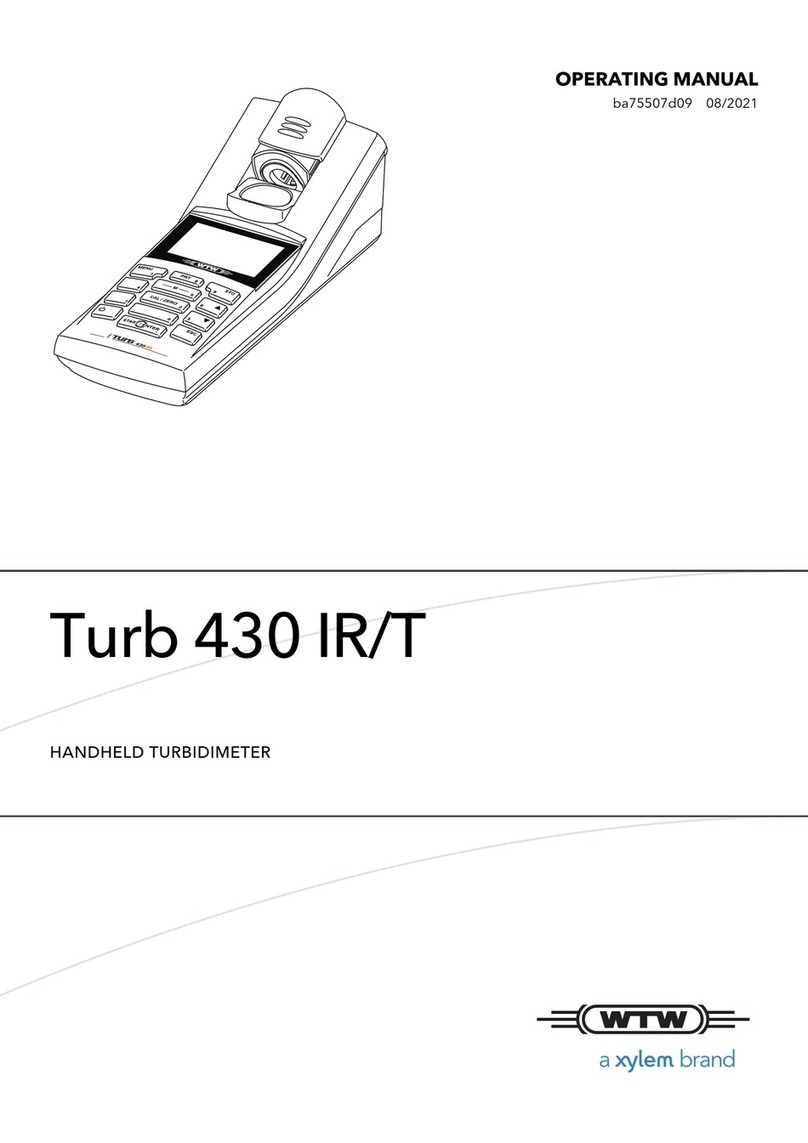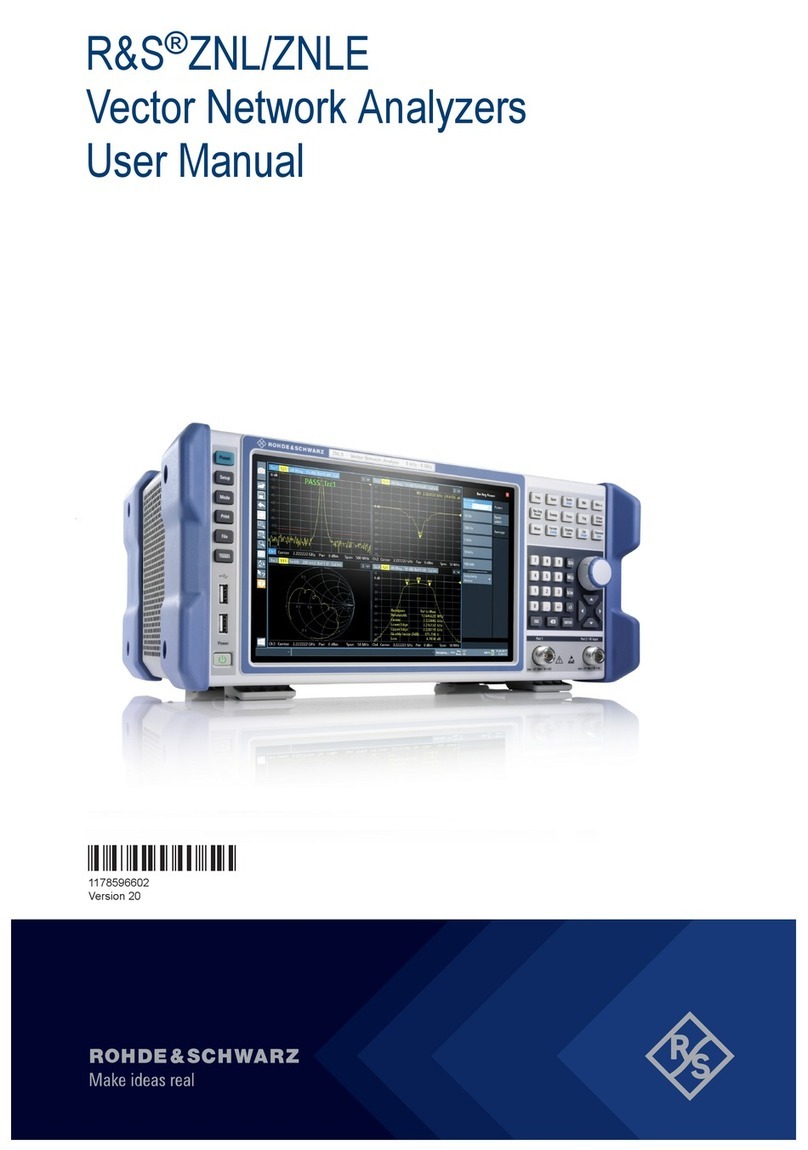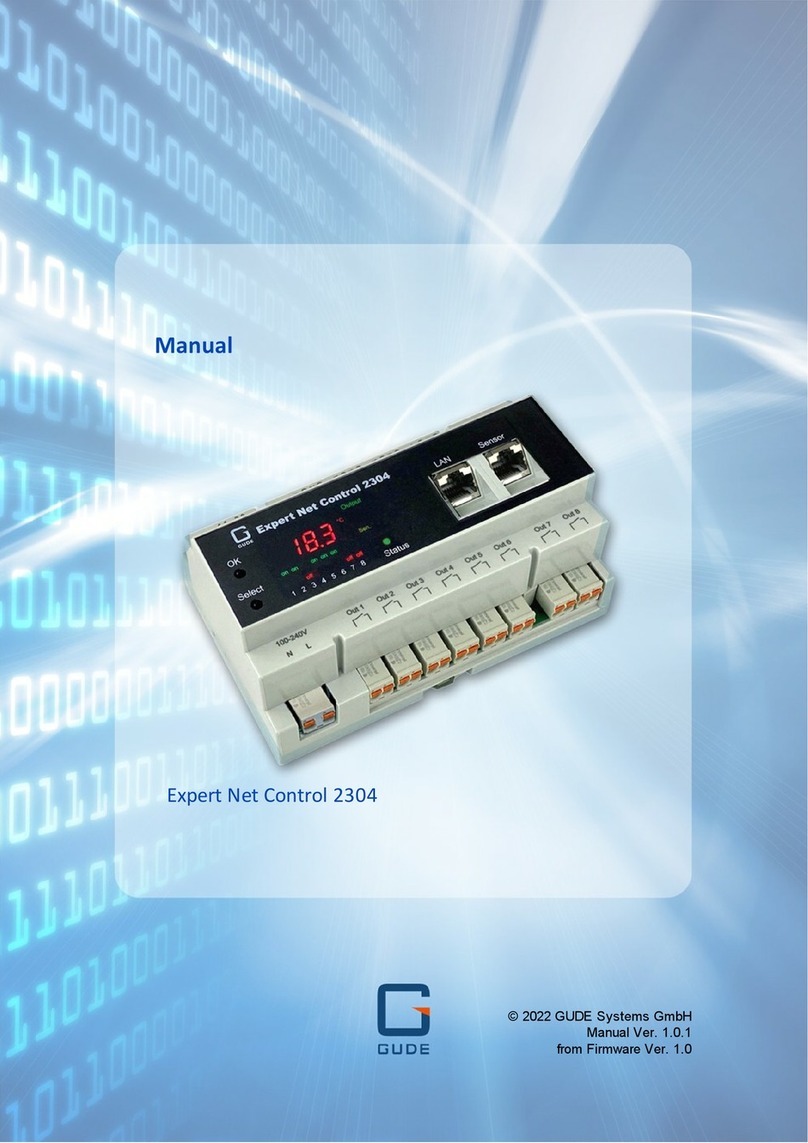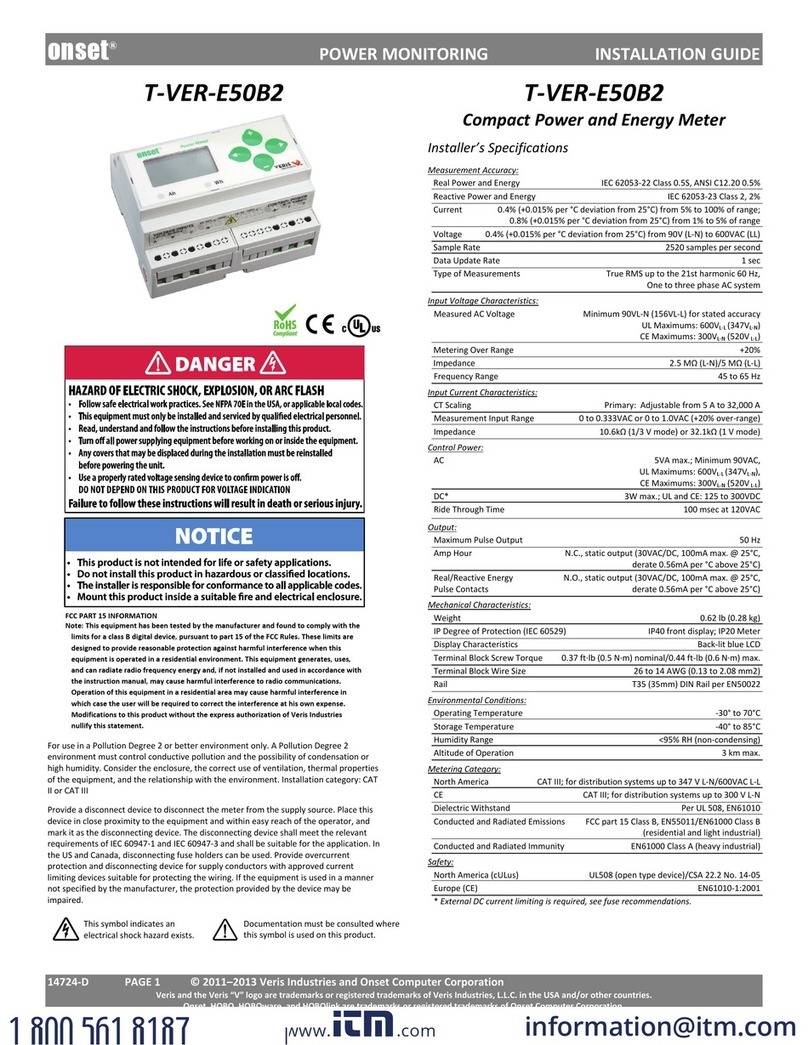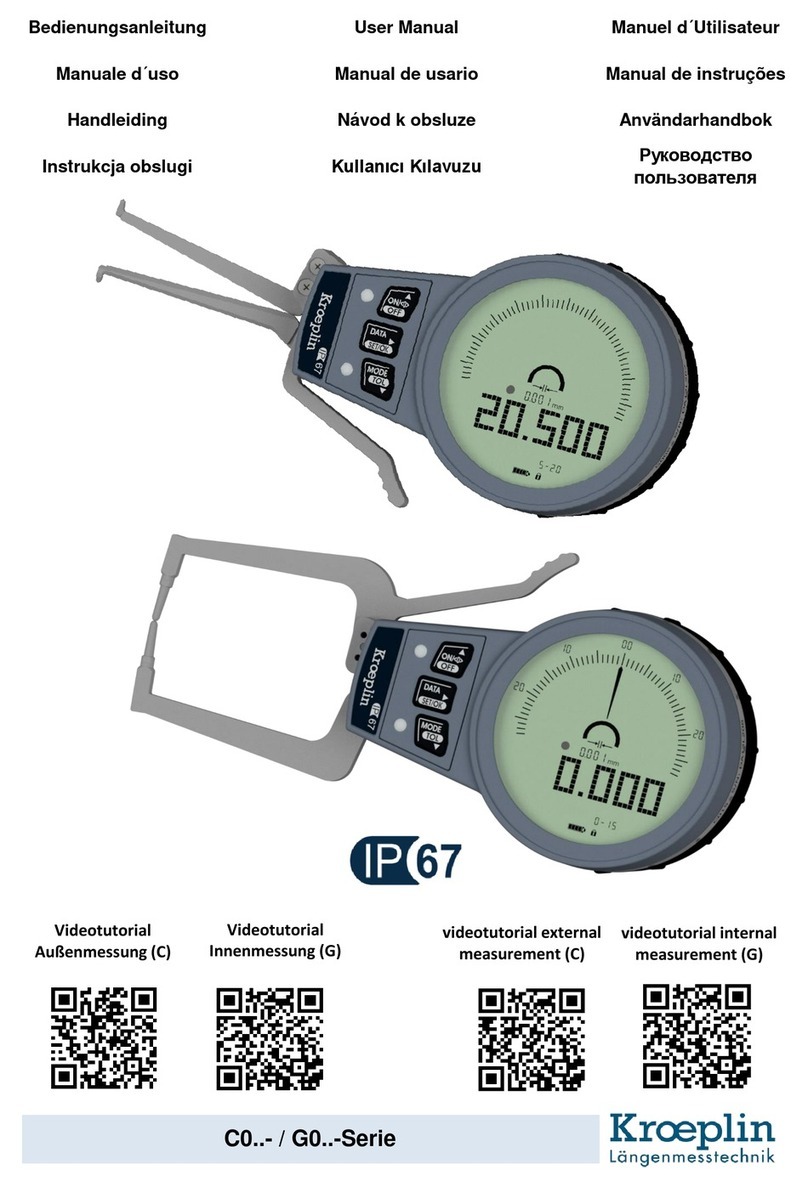DENT Instruments PowerScout HD Series Manual

June 30, 2020
OPERATOR’S GUIDE
PowerScout™ HD
Networked Power Meters
PowerScout™ 3 HD ▪PowerScout™ 12 HD ▪PowerScout™ 24 HD ▪PowerScout™ 48 HD
and
ViewPoint™HD Software
www. .com information@itm.com1.800.561.8187

ii
DENT Instruments
PowerScout HD
Operator’s Guide: PowerScout™ HD Power Meters©2020 DENT Instruments, Inc. All rights reserved.
This manual may not be reproduced or distributed without written permission from DENT Instruments.
PowerScout™, ViewPoint™, TouchSāf™, and PhaseChek™ are trademarks of DENT Instruments, Inc.
Windows®, Windows® 7, Windows® 8, and Windows® 10 are registered trademarks of Microsoft
Corporation. Mac®and macOS®are registered trademarks of Apple Inc.
www. .com information@itm.com1.800.561.8187

iii
Table of Contents
DENT Instruments
PowerScout HD
TABLE OF CONTENTS
Table of Contents...........................................................................................................................................iii
Introduction................................................................................................................................................... 7
Unpacking the Unit .......................................................................................................................... 7
PowerScout HD Anatomy ................................................................................................................ 8
PowerScout 12 HD..................................................................................................................... 9
PowerScout 3HD Available Configurations ............................................................................. 10
PowerScout HD Meter Safety Summary and Specifications.......................................................... 11
Symbols on Equipment .................................................................................................................. 11
Symbols in Documentation............................................................................................................ 11
Meter SAFETY ...............................................................................................................................................13
Planning For Field Installation .......................................................................................................................14
Project Manager Aspects ............................................................................................................... 14
Configuration & Data Viewing Options ................................................................................... 14
Information Access by Interface Type..................................................................................... 15
Meter Configuration Overview ...................................................................................................... 16
Meter Installation Overview .......................................................................................................... 16
Verification & Communication Overview ...................................................................................... 17
RTU Programming and Scripting Overview.................................................................................... 17
Meter Configuration - Details........................................................................................................................18
Install the ViewPoint HD Software................................................................................................. 18
TYPICAL INSTALLATION ..................................................................................................... 18
CUSTOM INSTALLATION ................................................................................................... 19
INSTALLATION TROUBLESHOOTING ................................................................................. 19
UNINSTALLATION PROCEDURE......................................................................................... 20
Connection & Configuration Options Using ViewPoint HD..................................................... 20
USB Connection (Power & Communications) ......................................................................... 21
Ethernet Network Connections............................................................................................... 22
DYNAMIC HOST CONFIGURATION PROTOCOL (DHCP):....................................................22
DIRECT:.............................................................................................................................. 22
LCD User Interface ............................................................................................................ 22
Meters without an LCD User Interface ............................................................................. 23
Network Scan .......................................................................................................................... 24
Launch Configurator................................................................................................................ 24
ViewPoint HD Software Overview ................................................................................................. 25
ViewPoint HD Documentation ................................................................................................ 26
ViewPoint HD Documentation—Instructional Videos ............................................................ 27
Configuring Electrical Components Using ViewPoint HD........................................................ 28
Configuring Communications Using ViewPoint HD................................................................. 29
Configuring Alarms in ViewPoint HD....................................................................................... 30
www. .com information@itm.com1.800.561.8187

iv
Table of Contents
DENT Instruments
PowerScout HD
Setting the Real Time Clock..................................................................................................... 32
Real Time Clock Power Source.......................................................................................... 32
Retrieving Interval Data........................................................................................................... 33
Updating Firmware.................................................................................................................. 34
PSHD Web App Overview .............................................................................................................. 36
Connect to Web App using Ethernet....................................................................................... 36
Connect to Web App using USB .............................................................................................. 36
Authentication......................................................................................................................... 36
macOS Users .................................................................................................................................. 37
Meter Installation - Details............................................................................................................................38
Meter Mounting Configurations.................................................................................................... 38
Installation Sequence for Wall Mount Enclosure Models....................................................... 39
Connecting Voltage ................................................................................................................. 41
Installation Sequence for PS3HD-R-D-N.................................................................................. 42
Connecting Voltage ................................................................................................................. 43
Wiring the PSHD Meter in a 3-wire, Split ɸService Panel............................................................. 44
Wiring the PSHD Meter in a 4-wire, 3 ɸService Panel.................................................................. 45
Wiring the PSHD Meter in a Single-Phase Application .................................................................. 46
Current Transformer Basics ........................................................................................................... 47
Wiring the CTs to Multi Circuit PSHD Meters ................................................................................ 48
Wiring CTs to PS3HD Meters ......................................................................................................... 49
Communication & Verification - Details.........................................................................................................51
Physical Connections on an RS-485 Multidrop Network ............................................................... 51
Communication Verification .......................................................................................................... 52
ViewPoint HD / PSHD Web App .............................................................................................. 53
Physical Interface Verification ....................................................................................................... 53
Serial Setup Verification .......................................................................................................... 53
LAN Ethernet Network Verification......................................................................................... 53
DHCP........................................................................................................................................ 54
STATIC IP.................................................................................................................................. 54
Protocol Verification ...................................................................................................................... 54
Modbus Settings ............................................................................................................................ 54
Modbus RTU Settings .............................................................................................................. 54
Modbus TCP Settings............................................................................................................... 55
BACnet Settings.............................................................................................................................. 55
BACnet MSTP........................................................................................................................... 55
BACnet IP................................................................................................................................. 55
Pulse Outputs (Discontinued) ........................................................................................................ 55
Pulse Inputs – PS12HD/PS24HD/PS48HD Only .............................................................................. 55
Alarm Output ................................................................................................................................. 56
12 Volt Auxiliary Power.................................................................................................................. 56
www. .com information@itm.com1.800.561.8187

v
Table of Contents
DENT Instruments
PowerScout HD
Access Restriction Limitations ....................................................................................................... 58
Security PIN Protection.................................................................................................................. 58
Using the Permission Registers ............................................................................................... 58
Read Only Permission Register................................................................................................ 59
Read/Write Permission Register ............................................................................................. 59
Reading PINs Over Modbus..................................................................................................... 59
ViewPoint HD – Unrestricted Access....................................................................................... 59
Verification of Installation ............................................................................................................. 60
Installation Phase Verification................................................................................................. 60
Phase Checking By Phasor Plot................................................................................................ 61
CT Orientation Check ..................................................................................................................... 62
Power Factor Convention .............................................................................................................. 63
Total Harmonic Distortion ............................................................................................................. 63
Pre-Processing Aids........................................................................................................................ 64
Snap Thresholds ...................................................................................................................... 64
Multipliers ............................................................................................................................... 64
CT Phase Shifts ........................................................................................................................ 64
Demand ................................................................................................................................... 64
RTU Programming and Scripting - Details ......................................................................................................65
Register Organization..................................................................................................................... 65
Element vs System Scope ........................................................................................................ 65
Physical Implementation on PS48HD Meters ......................................................................... 66
Configuring Element and Channel Register for Service Types ................................................ 67
Configuring System Registers .................................................................................................. 69
Modbus Protocol Commands ........................................................................................................ 69
Floating Point Registry Entry.......................................................................................................... 73
BACnet ........................................................................................................................................... 77
BACnet Segmentation ............................................................................................................. 77
BACnet Structured View.......................................................................................................... 77
Appendix A—PSHD LCD USER INTERFACE Menu Navigation...........................................................................79
About Meter (Multi Circuit PSHD Meters) .............................................................................. 79
Menu Navigation (Multi Circuit PSHD Meters) ....................................................................... 80
Communication Navigation (Multi Circuit PSHD Meters) ....................................................... 81
Navigation (PS3HD Meters)..................................................................................................... 82
Appendix B—Enclosure Dimensions ..............................................................................................................83
Appendix C—Mounting Templates ................................................................................................................85
Enclosure Internal Mounting Hole Locations (Not to Scale).......................................................... 85
Sheet Metal Plate Mounting Hole Locations (PS12HD/PS24HD/PS48HD only) ............................ 86
Appendix D: CT Phase Shifts ..........................................................................................................................87
Appendix E: READ ME: ViewPoint HD Installation..........................................................................................88
www. .com information@itm.com1.800.561.8187

vi
Table of Contents
DENT Instruments
PowerScout HD
NEW INSTALLATIONS: For Users Where No Prior Version of ViewPoint HD Has Been
Installed............................................................................................................................. 88
SOFTWARE UPDATE: For Users with ViewPoint HD Software Already Installed ..............89
CUSTOM INSTALLATION: For Users Who Cannot Use the BATCH File .............................90
TROUBLESHOOTING.......................................................................................................... 92
Appendix F—PSHD Technical Specifications...................................................................................................93
www. .com information@itm.com1.800.561.8187

7
DENT Instruments
PowerScout HD
INTRODUCTION
There are four meters in the PowerScout HD Series: the PowerScout 3 HD (PS3HD), the PowerScout 12
HD (PS12HD), the PowerScout 24 HD (PS24HD), and the PowerScout 48 HD (PS48HD). These meters
monitor the voltage, current, power, energy, and many other electrical parameters on single and three-
phase electrical systems. A PSHD meter uses direct connections to each phase of the voltage and current
transformers to monitor each phase of the current. Information on energy use, demand, power factor,
line frequency, and more are derived from these voltage and current inputs.
The PSHD meter is not meant to be a standalone energy recorder; rather, it is connected as a slave
device to a data logger, Remote Terminal Unit (RTU), or Building Management host network. The PSHD
meter communication interfaces include Ethernet (LAN) or RS-485 serial. BACnet MS/TP and Modbus
RTU are the two communication protocols that operate over an RS-485 serial network and BACnet IP
and Modbus TCP are supported over Ethernet. A USB port is also provided as the preferred connection
for on-site configuration and can be run concurrently with an RTU.
Unpacking the Unit
The PSHD can be ordered with optional product features which are identifiable on the part number
label.
PowerScout HD Part Numbering Scheme
Each PSHD meter shipment also includes the following items:
Meter with Options Installed – Serial Number, MAC ID, and FCC ID indicated on side label.
Pluggable Connectors
oPS48HD (2 voltage, 50 three-position terminals, 3 two-position terminals)
oPS24HD (2 voltage, 26 three-position terminals, 2 two-position terminals)
oPS12HD (1 voltage, 14 three-position terminals, 5 two-position terminals)
oPS3HD (1 voltage, 4 three-position, 1 two-position terminals)
www. .com information@itm.com1.800.561.8187

8
DENT Instruments
PowerScout HD
Introduction
USB thumb drive containing ViewPoint HD Software, Register List, Manual, Tutorial Videos
Certificate of Calibration (COC)
USB Cable (cable type dependent on meter choice)
oUSB A to B Cable (PS12/PS24/PS48; one per order)
oUSB A to C Cable (PS3HD; one per order)
PowerScout HD Anatomy
All user connections are made on the circuit board. Connectors are identified by function and include
polarity markers.
www. .com information@itm.com1.800.561.8187

9
DENT Instruments
PowerScout HD
Introduction
PS24HD/PS48HD (mounting plate version shown)
POWERSCOUT 12 HD
PS12HD (Enclosure with cover removed)
www. .com information@itm.com1.800.561.8187

10
DENT Instruments
PowerScout HD
Introduction
POWERSCOUT 3HD AVAILABLE CONFIGURATIONS
PS3HD Wall Mount Option (Enclosure with Cover Removed)
PS3HD DIN Rail Mount Option
www. .com information@itm.com1.800.561.8187

11
DENT Instruments
PowerScout HD
Introduction
PowerScout HD Meter Safety Summary and Specifications
This general safety information is to
be used by both the Logger operator
and servicing personnel. DENT
Instruments, I
nc. assumes no
liability for user’s failure to comply
with these safety guidelines.
PS12HD-P-y-z
PS48HD-P-y-z
PS12HD-C-y-z
PS48HD-C-y-z
PS3HD-C-D-N
PS3HD-R-D-N
The PSHD Family conform to the
following:
PowerScout HD Series:
Conforms to UL Std 61010-1, 3rd
Edition
Certified to CSA Std C22.2 No.
61010-1, 3rd Edition
The following PowerScout HD devices need to be installed in a user-supplied UL Listed or Recognized enclosure in order
to comply with NEC and local electrical codes: PS12HD-P-y-z, PS24HD-P-y-z, PS48HD-P-y-z, and PS3HD-R-D-N (),(-A-Z)
The PowerScout HD is an Over-Voltage Category III device. Use approved protection when operating the device.
CAUTION: THIS METER MAY CONTAIN LIFE THREATENING VOLTAGES. QUALIFIED PERSONNEL MUST DISCONNECT
ALL HIGH VOLTAGE WIRING BEFORE SERVICING THE METER WITH THE HIGH VOLTAGE TOUCH SAFE
(TouchSāf™) COVER REMOVED.
Symbols on Equipment
Denotes caution. See manual for a description of the meanings.
DENOTES HIGH VOLTAGE. RISK OF ELECTRICAL SHOCK. LIFE THREATENING VOLTAGES MAY BE PRESENT.
QUALIFIED PERSONNEL ONLY.
Equipment protected throughout by double insulation or reinforced insulation.
Symbols in Documentation
Contains additional information pertinent to current subject
DO NOT EXCEED 346V Line to Neutral or 600 volts Line to Line. This meter is equipped to
monitor loads up to 346V L-N. Exceeding this voltage will cause damage to the meter and
danger to the user. Always use a Potential Transformer (PT) for voltages in excess of 346V L-
N or 600 volts line to line. The PowerScout HD is a 600 Volt Over Voltage Category III device.
www. .com information@itm.com1.800.561.8187

13
DENT Instruments
PowerScout HD
METER SAFETY
Building Service Safety Requirements (Load Center, etc.)
Equipment intended for use with field-installed current transformers that could be installed in
panel boards or switchgears shall observe the following:
Always open or disconnect circuit from power-distribution system (or service) of building
before installing or servicing current transformers.
A circuit breaker used as a disconnect must meet the requirements of IEC 60947-1 and IEC
60947-3 (Clause 6.11.4.2).
Current transformers may not be installed in equipment where they exceed 75 percent of the
wiring space of any cross-sectional area within the equipment.
Current transformers may not be installed in an area where they block ventilation openings.
Current transformers may not be installed in an area of breaker arc venting.
Not suitable for Class 2 wiring method nor intended for connection to Class 2 equipment.
Secure current transformer and route conductors so that they do not directly contact live
terminals or bus.
CTs shall be listed to UL2808 where applicable.
Meter Installation Safety Requirements
PSHD meters must be installed in accordance with local electrical codes.
Use copper conductors only.
Connection to the mains terminals shall be made with 14 AWG minimum wire gauge.
External secondary inputs and outputs should be connected to devices meeting the
requirements of IEC 60950.
The following additional requirements apply for Recognized board versions of the PSHD meter
For use only with Listed Energy-Monitoring Current Transformers
Associated leads of the current transformers shall be maintained within the same overall
enclosure.
Unless the current transformers and its leads have been evaluated for REINFORCED INSULATION,
the leads must be segregated or insulated from different circuits.
The current transformers are intended for installation within the same enclosure as the
equipment. These may not be installed within switchgears and panel boards or similar.
www. .com information@itm.com1.800.561.8187

14
Planning for Field Installation
DENT Instruments
PowerScout HD
PLANNING FOR FIELD INSTALLATION
Project Manager Aspects
Meter installation often includes coordination between individuals or groups of people with different
responsibilities. Spend a few minutes considering who will be executing each portion of the installation
and what tools are needed at each stage. Things to consider include determining how to communicate
with the meter, setting address configuration, installing ViewPoint HD, access to PIN numbers, etc. The
more tasks completed before installation the fewer tasks will be needed in the field, where most
mistakes happen. The following section gives an overview of typical process activities followed by details
in the next section.
CONFIGURATION &DATA VIEWING OPTIONS
The PowerScout HD meter has three methods for configuration and data viewing. The most powerful
interface is ViewPoint HD, a Microsoft Windows application that runs on PCs or Tablets. ViewPoint HD is
encouraged for complex installations and is required for configuring advanced functions, like alarms. The
second interface is the PSHD Web App and is intended for smart phones or tablets that can connect to
the meter over USB or Ethernet. The third interface is the optional LCD user interface and is intended for
intermittent end-user observation and is restricted in capability. The RTU can also be used for
configuration if communication settings are already established. The feature set of each interface is
summarized next.
www. .com information@itm.com1.800.561.8187

15
Planning for Field Installation
DENT Instruments
PowerScout HD
INFORMATION ACCESS BY INTERFACE TYPE
DENT Interface Options User
Device
PC or Laptop Running
ViewPoint HD
Smart Device or Tablet
via
PSHD Web App
LCD User Interface
on Meter
(if equipped)
RTU
(Host System)
Modbus /BACnet
When
Used
Meter Setup
Field Visit Field Visit End User Building
System
Real Time Values
All Meter Parameters
Waveform Capture
Harmonic Analysis
All Element View
Phasor Plot
Alarms
All Meter Parameters
Single Element View
Voltage
Current
VA
VAR
kWh
Single Element View
All Meter Parameters
Configura
tion
Entire Meter
Visual Guides
Copy / Paste
Entire Meter
Sans Alarms
Text Based
Communications Only Entire Meter
Register Based
Security PINs
Enforced
Factory Support – Level 3 Read Only – Level 1*
Read / Write – Level 2*
Read Only – Level 1*
Read / Write Level 2*
(limited to communication)
Factory Support – Level 3
* If PINs are configured
www. .com information@itm.com1.800.561.8187

16
Planning for Field Installation
DENT Instruments
PowerScout HD
Meter Configuration Overview
Work performed ahead of the installation saves time in the field and results in fewer
mistakes!
Tools Typical Work
•Desktop or Laptop PC
•Appropriate USB Cable (preferred) or
Ethernet & USB wall charger (> 500 mA)
•Thumb Drive (ViewPoint HD Installer) or
access to
•Electrical Schematics of project
•Installation of ViewPoint HD Software
•Connect USB/Ethernet cable from PC to
meter
•Establish communication with meter
•Firmware update (if desired)
•Configure software for anticipated meter
setup
•Field wiring documentation
•Set alarms
•Set security PINs
Meter Installation Overview
Performed by licensed electrician.
Tools Typical Work
•Mounting hardware (user supplied)
•Wiring & supplies, labels, wire ties
•Tablet, Smart Device, or
Laptop PC
•Multi Meter, Current Clamp
•Camera
•Mechanical mounting
•Electrical installation
•Install voltage cover
•Apply power to meter
•Confirm basic operation of meter
www. .com information@itm.com1.800.561.8187

17
Planning for Field Installation
DENT Instruments
PowerScout HD
Verification & Communication Overview
Can be modified with power applied to the meter.
Tools Typical Work
•Tablet, Smart Device (Web Page Based), or
Laptop PC (ViewPoint HD Software)
•On site troubleshooting
•Multi Meter, Current Clamp
•Camera
•Locate the power meter
•Confirm RTU device
•Add wire terminations (if required)
•Confirm meter communication settings
•Meter health metrics (check for setup
errors)
•Analytics (ViewPoint HD)
•Correct instrumentation
•Set alarms
•Set security PINs
•Checklist
RTU Programming and Scripting Overview
Tools Typical Work
•Laptop PC (Remote Access to RTU)
•Remote troubleshooting
•Register List
•Confirm meter communication settings
•Confirm communication protocols
•Exercise remote connectivity
•Run configuration scripting
•Set alarms
•Set security PINs
•Confirm data integrity
www. .com information@itm.com1.800.561.8187

18
Meter Configuration
DENT Instruments
PowerScout HD
METER CONFIGURATION - DETAILS
This section is written to support setting up the PSHD in an office environment and
configuring the power meter for a pre-determined configuration. In many cases, the
setup is standardized for an organization or project. In other cases, the setup can be
documented and emailed to an installer. The setup can also be performed on-site and
reflect “as-built” configurations.
The PSHD meter cannot be configured using ViewPoint HD over a serial port. RS-485 serial
network configurations must be pre-configured or use Modbus / BACnet hosts.
This section describes the use of the ViewPoint HD Windows Application. If this interface
cannot be used, refer to the section on using the simplified
PSHD Web App interface. The web
browser can be accessed from the USB port to support macOS users.
Install the ViewPoint HD Software
The following directions assume that this is a “fresh” installation of ViewPoint HD software. If you are
upgrading ViewPoint HD from a previous version, follow the Uninstallation Procedure at the end of this
section prior to installing new software. Instructions can also be found in the UPGRADE INSTALLATION
READ ME.txt file accompanying the ViewPoint HD installer.
Insert the ViewPoint HD thumb drive into the computer or download from
Locate the ViewPoint HD Installer folder and copy it to your desktop. Running the installer directly from
the USB drive or from a server location may lead to the installation being unsuccessful.
TYPICAL INSTALLATION
Double-click the “RunMe to Install ViewPoint HD.bat” batch file to install ViewPoint and its support files
in Windows default locations. This option works for most users.
www. .com information@itm.com1.800.561.8187

19
DENT Instruments
PowerScout HD
Meter Configuration
CUSTOM INSTALLATION
For users who want to specify the location of the ViewPoint HD software and support files, double-click
the folder “Install Files” and run setup.exe. This will prompt the user for additional details. Selecting the
run setup.exe instead of the batch file also requires users to run a separate installer for the LabView
RunTime engine located within the LVRTE folder. This second step is handled automatically in the batch
file.
INSTALLATION TROUBLESHOOTING
Successful installation of ViewPoint HD may be prevented by settings specific to your PC for the
following reasons:
1) Anti-virus protection software may interfere with the installation of ViewPoint HD. If the
installation does not complete for this reason, try temporarily disabling the virus protection
software on your PC and re-attempt the installation.
2) Administrative Access. In some cases, user privilege settings may disallow the installation of new
applications. This may require logging in as an administrator.
www. .com information@itm.com1.800.561.8187

20
DENT Instruments
PowerScout HD
Meter Configuration
UNINSTALLATION PROCEDURE
If ViewPoint HD software had been previously installed on a computer, installation of a new version of
software “over the top” of an existing version of ViewPoint HD may not replace all the support files
required to run the software properly. Therefore, it is recommended that you uninstall previous versions
of ViewPoint HD prior to updating the software.
Uninstallation is a two-step process which involves 1) removing ViewPoint HD using Windows and 2)
deleting the ViewPoint HD folder from your hard drive.
1) Open the Windows Uninstaller (Windows 10: Go to Add or Remove Programs under
System Settings)
2) Search for ViewPoint HD or scroll down the program list to locate the program
3) Select the ViewPoint HD application and press the Uninstall button
After uninstallation is complete, perform the final steps to completely remove program’s support files
from your hard drive:
1) Open Windows File Explorer and navigate to the Local Disk (typically C:)
2) Delete the folder titled “ViewPoint HD”
Once the program has been uninstalled and the support files have been removed, follow the Typical
Installation instructions at the beginning of this section.
CONNECTION &CONFIGURATION OPTIONS USING VIEWPOINT HD
When the ViewPoint HD application is launched, it will prompt the user to select one of four
connectivity options.
•Connect over USB cable
•Connect over Ethernet to a Predetermined IP address
•Scan Network for Meters
•Create Setup file only (no meter connected)
Note: The USB connection method is recommended for new users who have physical access to the
meter and the appropriate USB cable (supplied). Check out this option first!
ViewPoint HD Connection Options
www. .com information@itm.com1.800.561.8187

21
DENT Instruments
PowerScout HD
Meter Configuration
USB CONNECTION (POWER &COMMUNICATIONS)
1) Connect the PSHD meter to a USB port of your computer to provide both power and
communications.
a. If equipped, the LCD user interface is the most visible indication of a running meter.
b. For meters without a display, a green flashing LED on the circuit board indicates that the
PSHD meter has booted and is running.
c. PS12HD, PS24HD, and PS48HD meters draw 500mA from the USB port which may
overload “out of spec” USB hosts. If the meter fails to power, or flickers when powering
over USB, an alternate configuration for power must be used.
d. PS3HD meters draw 150mA from the USB port and should not require any additional
external power when connected via USB.
A to B Cable
For use with PS12HD/PS24HD/PS48HD
A to C Cable
For use with PS3HD
Preferred Connection via USB Cable
2) Launch the ViewPoint HD application and press the “CONNECT OVER USB” button on the pop-up
window.
The meter should now be communicating. The ViewPoint HD application offers visual guides and context
help to facilitate meter configuration. Please read the ViewPoint HD overview section (below) or watch
the tutorial videos for additional information on configuring the meter. By default, PSHD meters are
configured for DNS Ethernet addressing. A very common configuration sequence is using USB to
configure a meter for Ethernet communications at a static IP address and then switching from USB over
to Ethernet to locate it. This is facilitated in ViewPoint HD by pressing the “Connect to Another Meter”
icon located in the upper right-hand corner.
www. .com information@itm.com1.800.561.8187
This manual suits for next models
14
Table of contents
Other DENT Instruments Measuring Instrument manuals
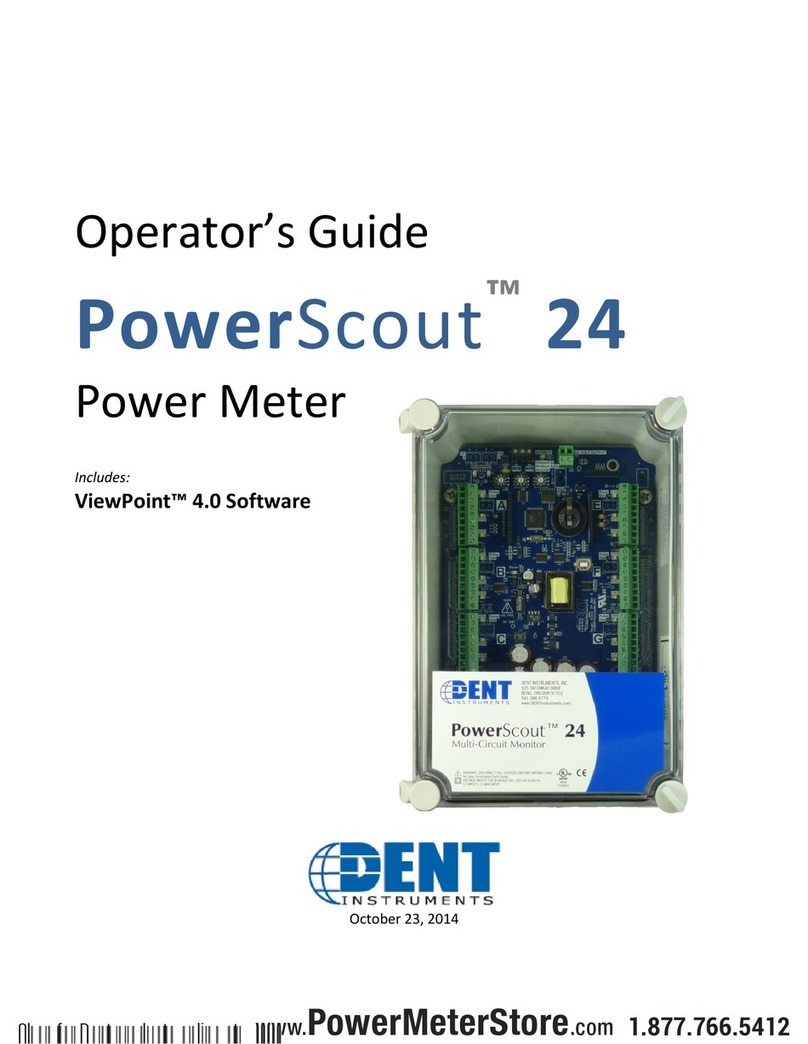
DENT Instruments
DENT Instruments PowerScout 24 Manual
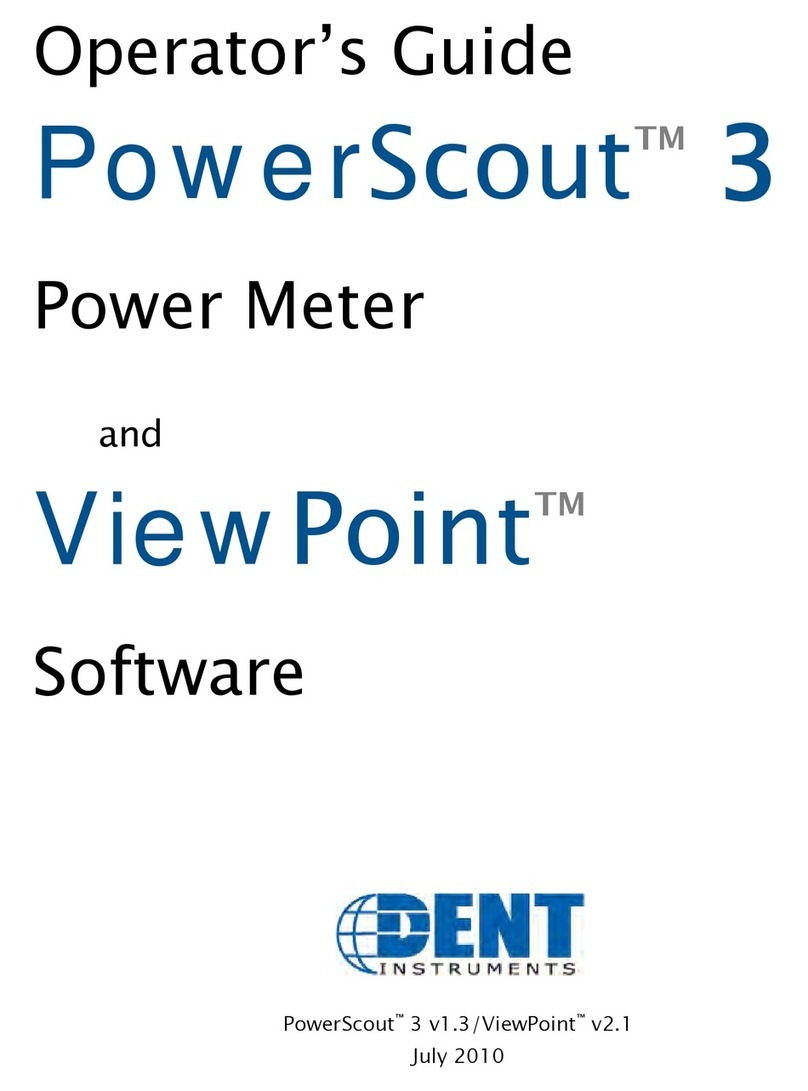
DENT Instruments
DENT Instruments PowerScout 3 Manual
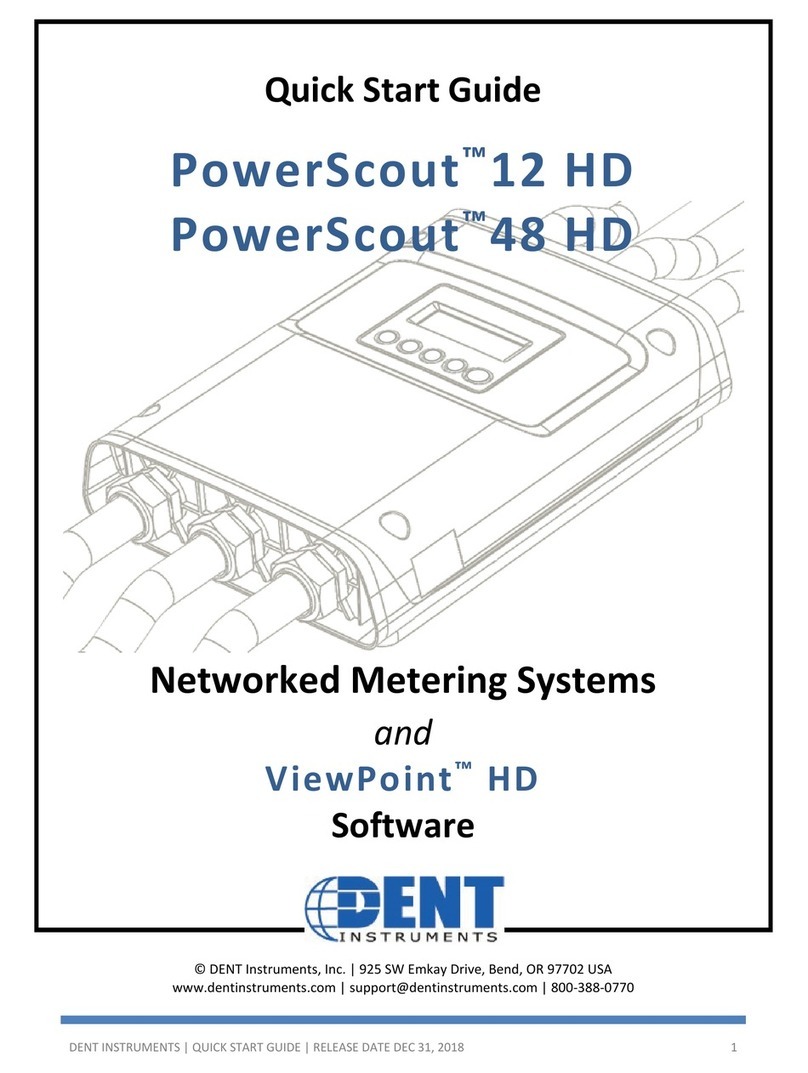
DENT Instruments
DENT Instruments PowerScout 12 HD User manual
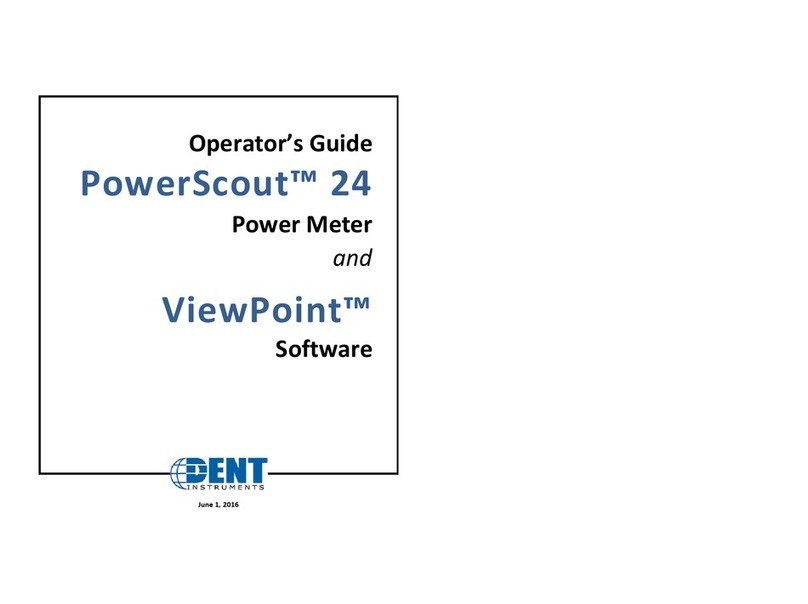
DENT Instruments
DENT Instruments PowerScout 24 Manual
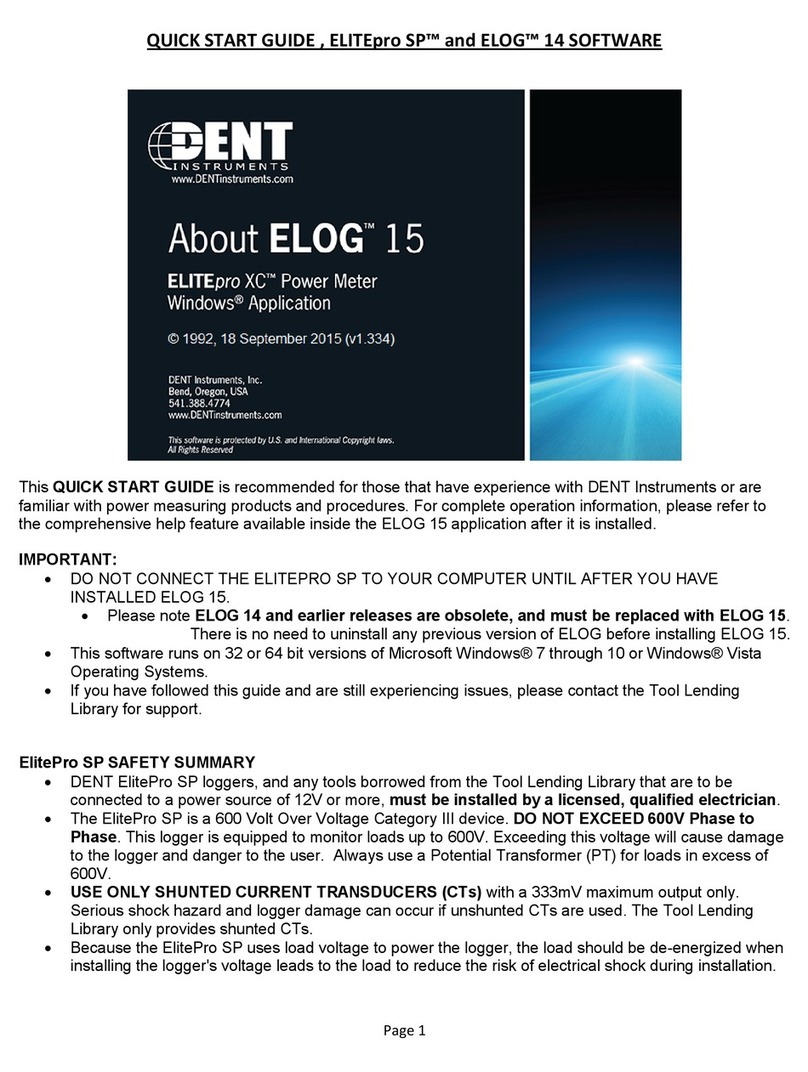
DENT Instruments
DENT Instruments ELITEpro ELOG 15 User manual

DENT Instruments
DENT Instruments powerscout 3037 Manual

DENT Instruments
DENT Instruments ROCOIL MV User manual
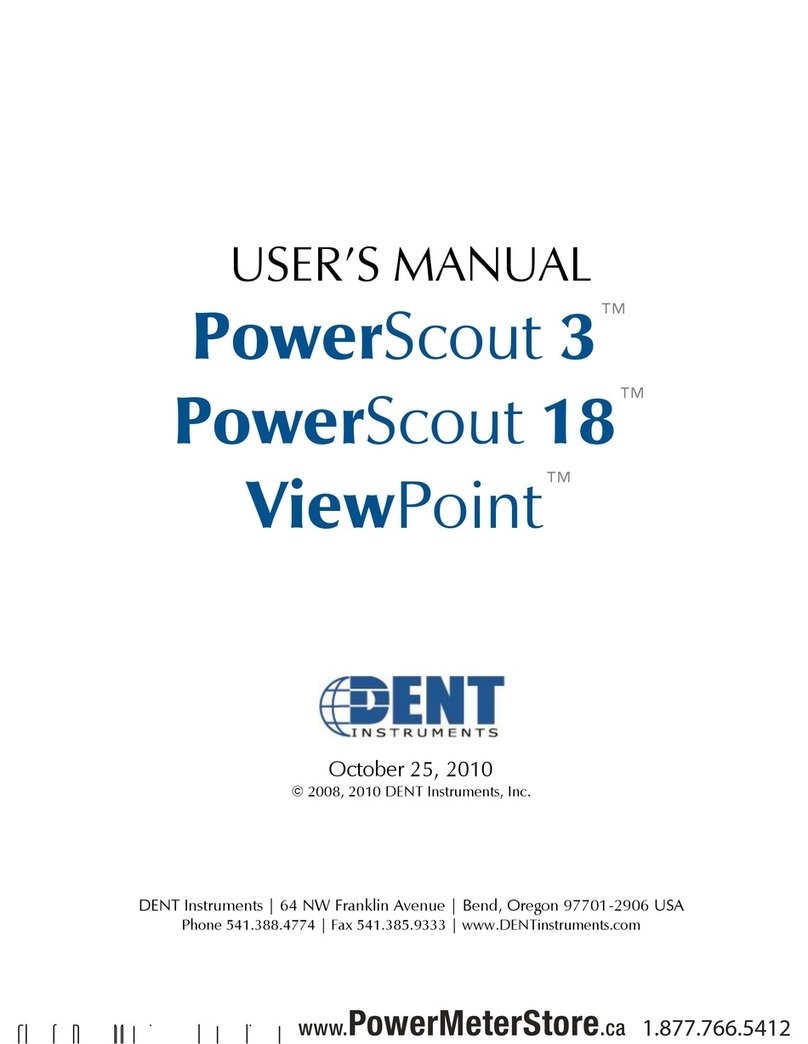
DENT Instruments
DENT Instruments PowerScout 3 User manual

DENT Instruments
DENT Instruments PowerScout 3 HD User manual