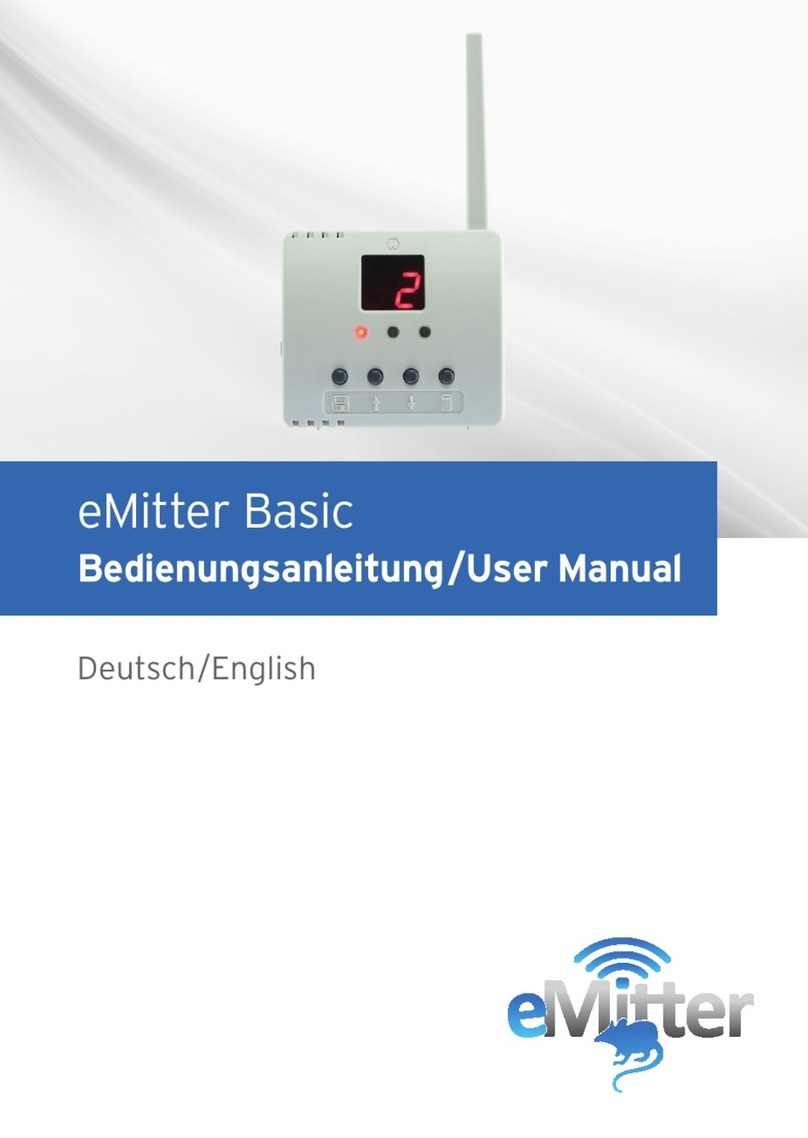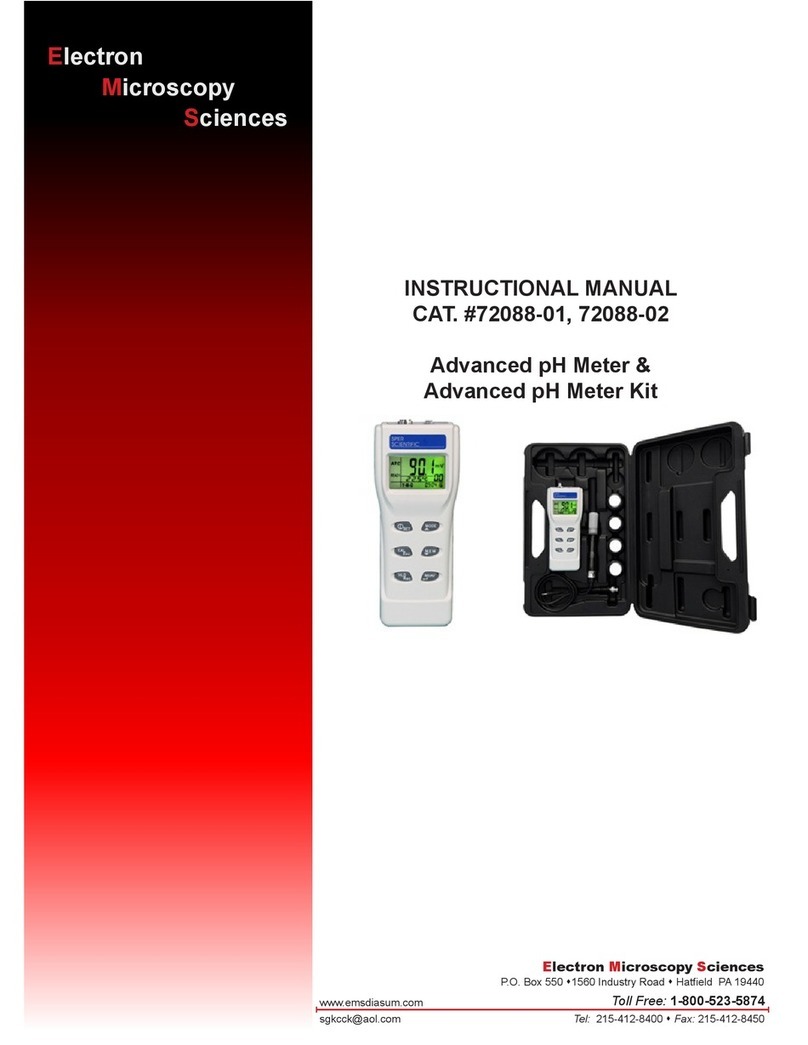DENT Instruments PowerScout 3 Manual

Operator’s Guide
PowerScout™3
Power Meter
and
ViewPoint™
Software
PowerScout™3 v1.3/ViewPoint™v2.1
July 2010

i
Operator’s Guide: PowerScout™3 Power Meter and ViewPoint™Software ©2010 DENT Instruments, Inc.
All rights reserved. This manual may not be reproduced or distributed without written permission from
DENT Instruments.
DENT Instruments | 64 NW Franklin Avenue | Bend, Oregon 97701-2906 USA
Phone 541.388.4774 | Fax 541.385.9333 | www.DENTinstruments.com

ii
Contents
SECTION I: INTRODUCTION ...................................................................................................................................... 1
Product Description............................................................................................................................... 1
PowerScout™ SAFETY SUMMARY and SPECIFICATIONS ........................................................................ 2
SYMBOLS ON EQUIPMENT .......................................................................................................................... 2
PowerScout™ RÉSUMÉ DE SÉCURITÉ ET SPÉCIFICATIONS ..................................................................... 3
SYMBOLES DES EQUIPEMENTS.................................................................................................................... 3
PowerScout™Technical Specifications.................................................................................................. 4
SECTION II: QUICK START GUIDE.............................................................................................................................. 5
PowerScout 3 Diagram .......................................................................................................................... 6
SECTION III: PRE-INSTALLATION............................................................................................................................... 7
Installing the RS-422/485 Adapter to a Computer................................................................................. 7
Connecting the RS-422/485 Adapter to the PowerScout....................................................................... 8
Installing the ViewPoint Software and Communicating with the PowerScout ...................................... 9
COM – Communications LED ............................................................................................................... 10
PhaseChek™......................................................................................................................................... 10
Verifying the PowerScout Setup Using the LEDs ........................................................................................ 10
SECTION IV: FIELD INSTALLATION .......................................................................................................................... 12
Mounting the PowerScout™3 .............................................................................................................. 12
Connecting the PowerScout 3 ............................................................................................................. 12
Completing the Wiring Connections – Modbus, Voltage Leads and CTs..................................................... 12
Powering the PowerScout 3................................................................................................................. 13
Setting the Modbus Address................................................................................................................ 13
Establishing Communication..................................................................................................................... 13
PowerScout 3 Wiring Diagrams ........................................................................................................... 14
SECTION V: USING THE VIEWPOINT™SOFTWARE .................................................................................................. 20
Overview of the ViewPoint Screens..................................................................................................... 20
Communications....................................................................................................................................... 20
Realtime Values ........................................................................................................................................ 21
CT Values.................................................................................................................................................. 22
Read/Write Registers................................................................................................................................ 22
Firmware .................................................................................................................................................. 23
ViewPoint Buttons ............................................................................................................................... 24
Communication and Status Messages ................................................................................................. 24
Using ViewPoint to Verify Setup.......................................................................................................... 24
SECTION VI: OTHER FUNCTIONS ............................................................................................................................ 25
Resetting Modbus Registers ................................................................................................................ 25
Data Scaling – Interpreting the PowerScout Registers......................................................................... 25
Selecting a Scalar...................................................................................................................................... 26
Examples Using a Data Scalar................................................................................................................... 26
Values Requiring Two Registers ................................................................................................................ 27

iii
I/O Port Function ................................................................................................................................. 27
Pulse Input................................................................................................................................................ 27
Pulse Output............................................................................................................................................. 27
I/O Port Registers ..................................................................................................................................... 28
Lock/Synchronize Function.................................................................................................................. 29
Using the Lock/Synchronize Command...................................................................................................... 30
Connecting to a Modbus Network....................................................................................................... 30
Modbus Communication Protocol............................................................................................................. 30
Daisy Chain Layout for RS-485 Network .................................................................................................... 30
Networking Using the Modbus Option ...................................................................................................... 30
SECTION VII: FAQS ................................................................................................................................................. 31
Glossary ............................................................................................................................................... 32
SECTION VIII: APPENDIXES..................................................................................................................................... 34
Appendix A – Decimal to Hexidecimal Conversion Table..................................................................... 34
Appendix B – VERIS H8035/H8036 Emulation ..................................................................................... 36
Appendix C – Installing Firmware Updates for the PowerScout™3...................................................... 38
Firmware Updates .................................................................................................................................... 38
Downloading and Installing Firmware....................................................................................................... 38
Appendix D – Troubleshooting Communication Issues........................................................................ 41
Baud Rate Communications Error ............................................................................................................. 41
Port Error.................................................................................................................................................. 41
Firmware Update Fails.............................................................................................................................. 42
Other Communication Failures.................................................................................................................. 42
Appendix E – PowerScout Modbus Register Assignment Tables ......................................................... 43
Modbus Register Assignments .................................................................................................................. 43
Configuration Registers............................................................................................................................. 45
Writable Registers .................................................................................................................................... 45
Non-Writable Registers............................................................................................................................. 45
Positive Power Measurement Registers .................................................................................................... 46
Negative Power Measurement Registers .................................................................................................. 47
Appendix F – Modbus Commands ....................................................................................................... 49
Read Holding Registers ............................................................................................................................. 49
Write Single Register ................................................................................................................................ 50
Report Slave ID ......................................................................................................................................... 51

1
SECTION I: Introduction
Product Description
The PowerScout™3 monitors the voltage, current, power, energy and many other electrical parameters
on single and three-phase electrical systems. The PowerScout meter uses direct connections to each
phase of the voltage, and uses current transformers to monitor each phase of the current. Information
on energy use, demand, power factor, line frequency, and more, are derived from the voltage and
current inputs.
The communications interface to the unit is an RS-422/485 serial connection that uses the modbus
protocol for sending commands and retrieving data. A separate remote terminal unit (RTU), Data
Logger, or Building Management and Control System is usually connected to the PowerScout. This
separate unit provides data recording and trend logging plus a human interface or display.
Up to 254 PowerScout 3 meters may be connected to a single RTU for monitoring and recording power
usage at multiple locations within a single site.

2
PowerScout™ SAFETY SUMMARY and SPECIFICATIONS
This general safety information is to be used by both the
Logger operator and servicing personnel. DENT
Instruments, Inc. assumes no liability for user’s failure to
comply with these safety guidelines.
Conforms to UL Std 61010-1
Certified to CSA Std C22.2 No. 61010-1
The PowerScout is an Over-Voltage Category III device.
CAUTION: This METER may contain life threatening voltages. QUALIFIED
PERSONNEL MUST Disconnect all high voltage wiring before USING or
servicing the METER.
Warning: Use of this device in a manner for which it is not intended may impair its means of
protection.
SYMBOLS ON EQUIPMENT
Denotes caution. See manual for a description of the meanings.
When connecting the PowerScout to an AC load, follow these steps in sequence to prevent a shock
hazard.
1. De-energize the circuit to be monitored.
2. Connect the CTs to the phases being monitored.
3. Connect the voltage leads to the different phases. Use proper safety equipment (gloves and
protective clothing) as required for the voltages monitored.
Denotes high voltage. Risk of electric shock. Life threatening voltages may be present. Qualified
personnel only.
DO NOT EXCEED 600V. This meter is equipped to monitor loads up to 600V. Exceeding this voltage will
cause damage to the meter and danger to the user. Always use a Potential Transformer (PT) for loads
in excess of 600V. The PowerScout is a 600 Volt Over Voltage Category III device.
USE ONLY CURRENT TRANSFORMERS (CTs) SUPPLIED.
Do not use other CTs. Serious shock hazard and meter damage can occur if other CTs are used.
Equipment protected throughout by double insulation (IEC 536 Class II).
No accessories are approved for use with the PowerScout other than those specified in the DENT Instruments
product literature and price sheets.
If the Meter appears damaged or defective, first disconnect all power to the meter. Then call or email technical
support for assistance.
Phone: 541.388.4774
Email: techhelp@DENTinstruments.com

3
PowerScout™ RÉSUMÉ DE SÉCURITÉ ET SPÉCIFICATIONS
Cette information de sécurité est destinée à être
utilisée à la fois par l'opérateur de l'enregistreur et le
personnel de service. DENT Instruments, Inc n'assume
aucune responsabilité pour l'utilisateur qui ne respecte
pas les directives en matière de sécurité.
Conforme à UL Std 61010-1
Certifié CSA Std C22.2 No. 61010-1
Le PowerScout est un appareil de surtension de catégorie III.
ATTENTION: Ce METER peut contenir de hautes tensions qui peuvent être
dangereuses. UN PERSONNEL QUALIFIÉ DOIT débrancher tous les
câbles à haute tension avant d’utiliser ou de réparer du METER.
Attention: L'utilisation de cet appareil d'une manière pour laquelle il n'est pas destiné peut annuler
ses moyens de protection.
SYMBOLES DES EQUIPEMENTS
Signifie prudence. Voir le manuel pour une description de la signification.
En faisant la connexion du PowerScout à une prise de courant alternatif, suivez ces étapes en ordre
pour empêcher un risque de choc.
1. Décharger le circuit à contrôler.
2. Connectez le TC aux phases à surveiller.
3. Connectez les fils de tension à des phases différentes. Utiliser des équipements de sécurité (gants et
des vêtements de protection) qui sont nécessaires pour les tensions surveillées.
Indique haute tension. Risque de choc électrique. Hautes tensions peuvent être présentes qui mettent
la vie en danger. Personnel qualifié uniquement.
NE PAS DEPASSER 600V. Ce compteur peut contrôler les charges jusqu'à 600V. Le dépassement de
cette tension peut causer des dommages à l'appareil et du danger pour l'utilisateur. Utiliser toujours
le potentiel transformateur (PT) pour des charges de plus de 600V. Le PowerScout est un appareil à
600 V de surtension de catégorie III.
UTILISEZ SEULEMENT TRANSFORMATEURS DE COURANT (TC) FOURNIS.
Ne pas utiliser d'autres TC. Un sérieux risque de choc et de dommages au compteur peut se produire
si d'autres TC sont utilisés.
L'équipement protégé en double isolation (IEC 536 Classe II).
Pas d'accessoires approuvés pour une utilisation avec le PowerScout sauf ceux spécifiés par DENT Instruments
dans ses documentations sur les produits et également sur les prix.
Si le compteur semble endommagé ou défectueux, tout d'abord déconnecter le pouvoir de l'appareil. Alors s'il
vous plaît appelez 541.388.4774 ou contacter par courriel l'assistance technique
(techhelp@DENTinstruments.com), pour obtenir de l'aide.

4
PowerScout™Technical Specifications
Specification Description
Service Type Single Phase, Three Phase-Four Wire (WYE), Three Phase-Three Wire (Delta)
3 Voltage Channels CATIII 80-346 Volts AC Line-to-Neutral, 600V Line-to-Line
Current Channels 3 channels 0-5,000+ Amps depending on current transducer
Maximum Current Input 175% of current transducer rating
Measurement Type True RMS using high-speed digital signal processing (DSP)
Line Frequency 50/60/499Hz, DC
Waveform Sampling 12 kHz
Parameter Update Rate .5 seconds
Measurements
Volts, Amps, kW, kWh, kVAR, kVARh, kVA, kVAh, Apparent Power Factor (aPF),
Displacement Power Factor (dPF). All parameters for each phase and for system
total.
Accuracy Better than 1% (<0.5% typical) for V, A, kW, kVAR, kVA, PF
Resolution 0.01 Amp, 0.1 Volt, 0.01 watt, 0.0 1 VAR, 0.0 1 VA, 0.01 Power Factor depending on
scalar setting
PhaseChek™Indicators
Bi-color LEDs (red and green): 1 LED to indicate communication, 3 LEDs for correct
phasing (Green when voltage and current on the on the same phase; Red when
incorrectly wired.), 2 LED I/O indicators
Pulse Output Open Collector with 10K ohm pull up to 5V, 75mA max current, 40V max open
voltage
Pulse Input 10K ohm pull-up to 5V, 3mA max input, 100Hz max frequency
Communication
Direct Modbus over RS-485
Max Length for Modbus 1200 meters with Data Range of 100K bits/second with 24AWG wire
Modbus Framing RTU (binary)
Communication Rate (baud) 9600 (default), 19200, 57600, 115200
Data Bits 8
Parity None, Even, Odd
Stop Bit 2, 1, 0
Data Formats Modbus Protocol
Power From L1 Phase to L2 Phase. 80-600VAC CAT III 50/60Hz 70mA Max. Non-user
replaceable .5 Amp internal fuse protection
Mechanical
Operating Temperature 7 to + 60
°
C (20 to 140
°
F)
Humidity 5% to 95% non-condensing
Enclosure ABS plastic, 94-V0 flammability rating
Weight 326 g (11.5 ounces), exclusive of CTs
Dimensions 44 x 59 x 197 mm (1.7” x 2.3” x 7.8”)
ViewPoint™ Minimum System Requirements
Operating System Windows® 7 (32 or 64 bit), Vista (32 or 64 bit), XP or 2000
Communications Port One USB port or serial port
Hard Drive 50 MB minimum available
Processor Pentium Class 1 GHz or more recommended

5
SECTION II: Quick Start Guide
High voltage MAY BE PRESENT. Risk of electric shock. Life threatening voltages may be present.
Qualified personnel only.
Haute tension peut être présente. Risque de choc électrique. Tensions dangereuses peuvent être
présentes. Personnel qualifié uniquement.
1. Install the RS-422/RS-485 driver on the computer using the accompanying CD. Connect the USB
cable to the computer’s USB port and to the RS-422/RS-485 adapter.
•See the section Installing the RS-422/485 Adapter for detailed instructions.
2. Using the CD included with the PowerScout™3, install the ViewPoint™software onto the
computer.
•See the section Installing the ViewPoint Software and Communicating with the PowerScout.
3. Start ViewPoint and complete the following on the Communications screen. In the PC COM Port
field, select the RS-485 isolated COM Port from the drop-down menu. Set the modbus address
to the desired address. The default Modbus Base Address Switches is set to 01, Data Bits is 8N1
and Baud Rate is 9600.
•See Section V: Using the ViewPoint Software for additional information about setting the
modbus address.
Set the computer aside.
4. Securely mount the PowerScout 3 using the two mounting tabs at each end of the case.
5. Mount each current transformer (CTs) on the wire to be monitored. Next, connect the CT leads
to the terminal block on the PowerScout starting with the lowest voltage first. Verify the CTs are
correctly oriented on the wires.
CT on the L1 voltage phase is connected to the PowerScout’s CT 1
CT on the L2 voltage phase is connected to the CT 2
CT on the L3 voltage phase is connected to the CT 3
•Refer to the end of Section IV: Field Installation to review common wiring diagrams.
6. Connect the voltage leads on the PowerScout to the appropriate voltage phases. Connect the
neutral wire to the neutral bus or to ground if using a three-phase Delta service. The
PowerScout is powered from L1 and L2 voltage connections.
7. Verify the PhaseChek™ LEDs are all flashing green.
8. Plug the other end of the RS-485 adapter into the PowerScout.
9. In ViewPoint, on the Communications tab, click the Connect button to establish communication
between the PowerScout and the computer.

6
10. On the CT Valuestab configure the CT Type and CT Amperage Rating. Clear accumulated and
demand data.
11. Select the Realtime Values tab for a table of current meter readings and verify the voltage,
current and power readings are correct.
12. In ViewPoint, click the Communications tab and change communication settings, if necessary,
for the RS-485 network.
13. Remove the RS-485 adapter from the PowerScout. Connect the PowerScout to the modbus
network.
14. Configure the RTU/data logging equipment to receive data from the PowerScout.
•For more information on this step, consult the instruction manual for RTU/data logger.
PowerScout 3 Diagram
Figure II-1: PowerScout 3 Layout – US voltage wire colors shown
Voltage Leads
I/O Port Indicator LEDs
Terminal Block for
I/O
Port Connections
Modbus Address Switches
Communication LED
Terminal Block for RS-485
Connection
Terminal Block for
Current Transformer
(CT) Connections
PhaseChek™LEDs

7
SECTION III: Pre-Installation
Installation of the RS-422/485 adapter and the ViewPoint ™software can be completed and tested with
the PowerScout™prior to the field installation of the meter.
Installing the RS-422/485 Adapter to a Computer
1. Insert the CD that came with the USB to RS-
422/485 adapter into your computer.
2. Plug the USB to RS-422/485 cable into a
USB port on the computer with the other
end inserted into the adapter. Refer to
figure III-2 for the cable location on the
adapter.
The Found New Hardware Wizard window
appears.
3. The window states “This wizard helps you
install software for: Model USOPTL4”, and
asks “What do you want the wizard to do?”
4. Select Install the software automatically
and click Next.
5. Click Finish when the installation is
complete.
6. Remove the CD from your computer.
7. Verify that the dip switches on the back of
the USB to RS-422/485 adapter are set to:
RS-485, Echo Off, 2 Wire, 2 Wire
The adapter is ready to be connected to the
PowerScout.
Figure III-1: Dip switches on back of RS-485 Adapter

8
Connecting the RS-422/485 Adapter to the PowerScout
High voltage MAY BE PRESENT. Risk of electric shock. Life threatening voltages may be present.
Qualified personnel only.
Haute tension peut être présente. Risque de choc électrique. Tensions dangereuses peuvent
être présentes. Personnel qualifié uniquement.
To complete the connection between the PowerScout and the computer, the three wires coming from
the RS-422/485 adapter are plugged into the PowerScout.
1. Insert each white ferrule into the appropriate RS-422/485 connection on the PowerScout. The
red wire inserts in (+), the black wire in (-) and the green wire in GND.
USB
connector
port
Ferrule connectors
Figure III-2: RS-422/485 Adapter
This completes connecting the PowerScout to the computer using the RS-422/485 adapter.
-
+
GND

9
Installing the ViewPoint Software and Communicating with the PowerScout
The ViewPoint software is designed to let you easily configure the PowerScout for different current
transformers, check readings and verify correct setup. ViewPoint is compatible with Windows® 7 (32 or
64 bit), Vista (32 or 64 bit), XP or 2000.
1. Insert the ViewPoint CD into the CD-ROM drive.
The installer starts automatically. If it does not, browse to the CD and locate the ViewPointSetup.exe
program. Start the installer by double-clicking ViewPointSetup.exe.
2. ViewPoint starts and displays the Communicationstab that requires two values.
PC COM Port: Using the drop-down menu select RS-485 isolated COM Port.
If ViewPoint was installed first, it needs to be restarted following a RS485 driver installation. If a
RS485 port does not appear in the drop-down menu, the RS485 is not installed correctly.
Modbus Base Address Switches: Contains a hexadecimal value that should match the switches on
the PowerScout. This field is pre-configured with the default value of 01, matching the factory’s
default switch settings on the PowerScout. If these two values match your current configuration,
this completes the Modbus Base Address setting.
The default settings are used for the two remaining fields: Data Bits is 8N1 and the Baud Rate is
9600.
3. Next click the Connect button to establish a connection between the computer and the PowerScout.
•When the PowerScout is in the process of connecting to the computer, the COM LED flashes
briefly followed by a solid green.
NOTE: The RS-485 driver must be installed on your computer and power applied to the
PowerScout.

10
•If the PowerScout cannot connect to the computer, the COM LED flashes red and returns to a
solid green. Change the ViewPoint hardware settings and click Connect again.
4. Viewpoint fills the Device Info fields when the computer communicates with the PowerScout.
This completes the ViewPoint software installation and establishing a connection with the PowerScout.
For more information on using ViewPoint, see Section IV: ViewPoint Software.
COM – Communications LED
The PowerScout’s COM LED that signals the following communication information.
COM LED Description
Steady Power is applied to the PowerScout.
Flashing PowerScout is communicating.
Steady Communications failure.
Flashing PowerScout is receiving communication on the bus for a PowerScout at another address.
Table III-1: COM LED Descriptions
PhaseChek™
PhaseChek1
Verifying the PowerScout Setup Using the LEDs
is a unique feature of the PowerScout that simplifies installation by ensuring proper CT-to-
phase installation and avoiding faulty data collection. The PowerScout automatically adjusts for CT
orientation—reducing set-up time and nearly eliminating installation errors.
The PowerScout has three bi-color PhaseChek LEDs. These LEDs provide the following information:
•All LEDs are green — the system power factor is greater
than 0.55 and the CTs are properly placed on the
corresponding voltage phases.
•Any one LED is red — there is a phasing connection error.
•Two LEDs are red and one is green — two CTs are
reversed.
•All three LEDs are red —all CTs are incorrectly
connected.
The following table describes the PhaseChek error conditions and
the appropriate correction.
1Patent No. 7,612,552. U.S. Patent and Trademark Office.
Note: If the total system power
factor is less than 0.55, the LEDs
will be red even if connected
properly. This situation is rare but
could occur if, for example, the
load to be monitored is a lightly
loaded electric motor.
It is common for an individual
phase power factor to be less
than 0.55 and the corresponding
LED will be red.

11
L1 L2 L3 Error Description Correction
Setup is correct and the system power
factor is greater than 0.55.
-or-
All CTs are disconnected.
Connect the CTs.
All CTs are incorrectly connected,
-or-
The system power factor is less than 0.55.
Rotate the CT connections by one position
by move CT 1 to CT 2, CT 2 to CT3 and CT3
to CT1, until all LEDs are green.
The system power factor is less than 0.55
but the CTs are connected properly
indicating a light load.
CT 2 and CT 3 are reversed. Switch the position of the CTs flashing red.
CT 1 and CT 2 are reversed. Switch the position of the CTs flashing red.
CT 1 is swapped with either CT 2 or CT 3.
Switch CT 1 with CT 2.
-or-
Switch CT 1 with CT 3.
CT 2 is swapped with either CT 1 or CT 3.
Switch CT 2 with CT 1.
-or-
Switch CT 2 with CT 3.
CT 3 is swapped with either CT 1 or CT 2.
Switch CT 3 with CT 1.
-or-
Switch CT 3 with CT 2.
CT 1 and CT 3 are reversed. Switch the position of the CTs flashing red.
Table III-2: PhaseChek LED Error Resolution
Using ViewPoint
The PowerScout installation can be verified using ViewPoint. Refer to Section V, Using the ViewPoint
Software, for more information.

12
SECTION IV: Field Installation
WARNING! REMOVE THE METER FROM ALL SOURCES OF VOLTAGE BEFORE
MOUNTING.
Mounting the PowerScout™3
The PowerScout 3 must be installed in an approved electrical panel or enclosure using proper
installation practices according to the local electrical codes.
•To mount the PowerScout 3 use the two tabs provided at each end of the case. Securely mount
the PowerScout near a dedicated circuit disconnect breaker.
Connecting the PowerScout 3
The PowerScout 3 has the following connections:
•A three-wire connector for the RS-485 modbus link.
•Four voltage wire leads for connecting to voltage sources (L1, L2, L3, and Neutral). The
PowerScout 3 is self-powered from L1 and L2.
•Up to three current transducers (CTs).
Completing the Wiring Connections – Modbus, Voltage Leads and CTs
1. Connect the RS-422/485 adapter to the computer using the USB cable by inserting each white
ferrule into the appropriate opening on the PowerScout. The red wire inserts in (+), the black
wire in (-) and the green wire in (S).
2. Connect the CTs on the PowerScout connections labeled CT 1,
CT 2 and CT 3. Place the CTs on the phase wires of the load to
be monitored and corresponding to the phase of the voltage
leads. The CT labeled CT 1 must be placed on L1 phase voltage
wire, CT 2 must be on the L2 voltage and CT 3 on the L3
voltage. Refer to PhaseChek™in Section III for information
about the CT LEDs and verifying the CT installation.
3. Connect the PowerScout’s 14 AWG THHN (or equivalent) wires,
after a building-installed, dedicated circuit disconnect breaker,
as close as possible to the breaker. Mark the breaker as the
disconnect for the PowerScout. Refer to the wiring diagrams in
this chapter for specifics of the wiring connections.
Follow local electrical codes during this installation.
For information on the PowerScout’s I/O port connections and
configuration, refer to Section VI, I/O Port Function.
Note: The PowerScout 3
self-corrects for CT
orientation and may be
placed on the wires to be
monitored with the CT facing
in either direction for 44000
registers. The 46000 and
47000 registers measure the
direction of current flow.
Note: The PowerScout 3 has
an internal, non-user
replaceable .5 Amp internal
fuse protection.

13
Powering the PowerScout 3
The PowerScout 3 is self-powered from the L1 and L2 lines. When 80 – 600VAC or DC is placed across
the L1 and L2 wires, the three phasing LEDs begin to flash in sequence.
Setting the Modbus Address
There are two rotary modbus address switches on the PowerScout, labeled Upper and Lower. These two
switches are used to select the modbus address the computer, RTU or data logger uses to communicate
with the PowerScout.
The rotary switches are 16-position, hexadecimal switches. The default factory setting is hex 01. The
modbus address is a hexadecimal (hex) value, represented by the digits 0 through 9 and letters A
through F. For example, a modbus address of 100 in decimal is converted to 64 hexadecimal and set on
the PowerScout by:
1. Upper switch – select 6
2. Lower switch – select 4
In some cases the hex value may need to be converted to decimal when entered into the RTU or data
logger. See the Appendix for a hexidecimal conversion table.
Hexidecimal
Address
Address
Availability
00
Reserved for configuring the communication protocol to 9600 baud, 8 bit, 1 stop bit
and no parity. This address can be used if you are unsure of the PowerScout’s current
communications settings.
01-FE Available (01 is the factory default setting).
FF Reserved for the synchronize command.
Table IV-1: Hexidecimal Address Availability
Establishing Communication
The PowerScout communicates with the RTU or data logger using the modbus data protocol on a RS-485
hardware interface. To establish communication, the modbus settings must meet the following
requirements:
1. The modbus address on the PowerScout and in the ViewPoint software must be set to the
same value. Refer to Section V, Using the ViewPoint Software to set the modbus address on
the Communications tab and establish a connection.
2. The PowerScout’s default serial parameters are:
Parameter Setting
Baud 9600
Data bits 8
Parity None
Stop Bit 1
Table IV-2: Communication Settings

14
The supported baud rates include 9600, 19200, 57600 and 115200.
3. The baud rate set in ViewPoint must match the PowerScout’s setting. The baud rate can be
changed from ViewPoint. If this setting is different, the PowerScout cannot communicate with
ViewPoint.
PowerScout 3 Wiring Diagrams
The PowerScout 3 can be wired using any one of the following five common wiring setups. These
diagrams will assist you in properly connecting your PowerScout for the setup desired. ALL WIRE
COLORS ARE U.S. STANDARD.
WARNING! DO NOT EXCEED 600Vac PHASE TO PHASE CAT III.
When complete, close the enclosure cover, if equipped.
Attention: NE PAS DEPASSER UNE PHASE A 600VAC CAT III.
Une fois terminé, fermer le covercle, s’il y en a un.
CAUTION: THE POWERSCOUT™3 SHOULD ONLY BE WIRED BY QUALIFIED PERSONNEL.
HAZARDOUS VOLTAGES EXIST.
ATTENTION: LE POWERSCOUT ™ 3 NE DOIT ETRE BRANCHE QUE PAR UN PERSONNEL
QUALIFIE. TENSIONS DANGEREUSES SONT PRÉSENTES.
DANGER! THE UNENCLOSED POWERSCOUT BOARD REQUIRES EXTRA CAUTION
WHEN CONNECTING. LIFE THREATENING VOLTAGES EXCEEDING 600 VOLTS MAY
EXIST ON THE BOARD. THE RISK OF SERIOUS INJURY OR DEATH SHOULD NOT BE
UNDERESTIMATED
.
DANGER! LA PLAQUETTE DE CIRCUITS IMPRIMES SANS COUVERCLE EXIGE UN
REDOUBLEMENT DE PRUDENCE QUAND ON FAIT LA CONNEXION. LES TENSIONS
DEPASSANT 600 VOLTS PEUVENT EXISTER SUR LA PLAQUETTE ET PEUVENT METTRE
LA VIE EN DANGER. LE RISQUE DE BLESSURES GRAVES OU DE MORT NE DOIT PAS
ETRE SOUS-ESTIME
.

15
Figure IV-1: Single Phase, Two Wire
N = white
L1 = black
L2 = red
L3 = blue

16
Figure IV-2: Single Phase, Three Wire
N = white
L1 = black
L2 = red
L3 = blue
Other manuals for PowerScout 3
1
Table of contents
Other DENT Instruments Measuring Instrument manuals

DENT Instruments
DENT Instruments PowerScout HD Series Manual
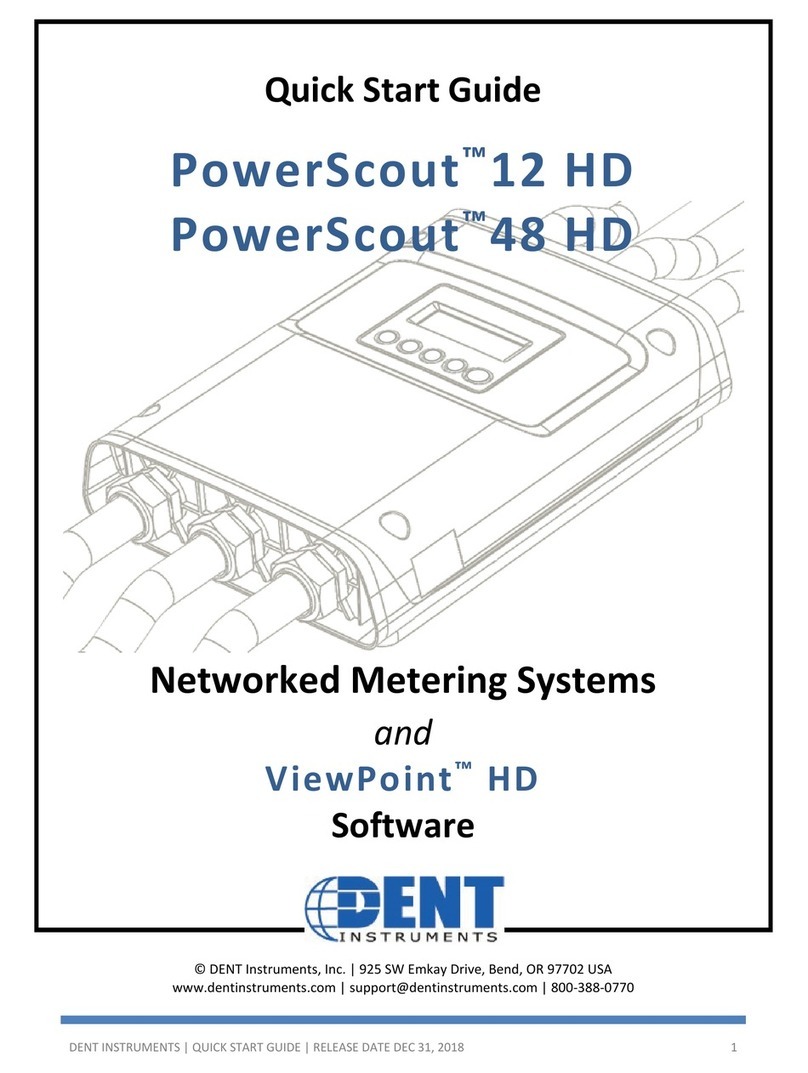
DENT Instruments
DENT Instruments PowerScout 12 HD User manual
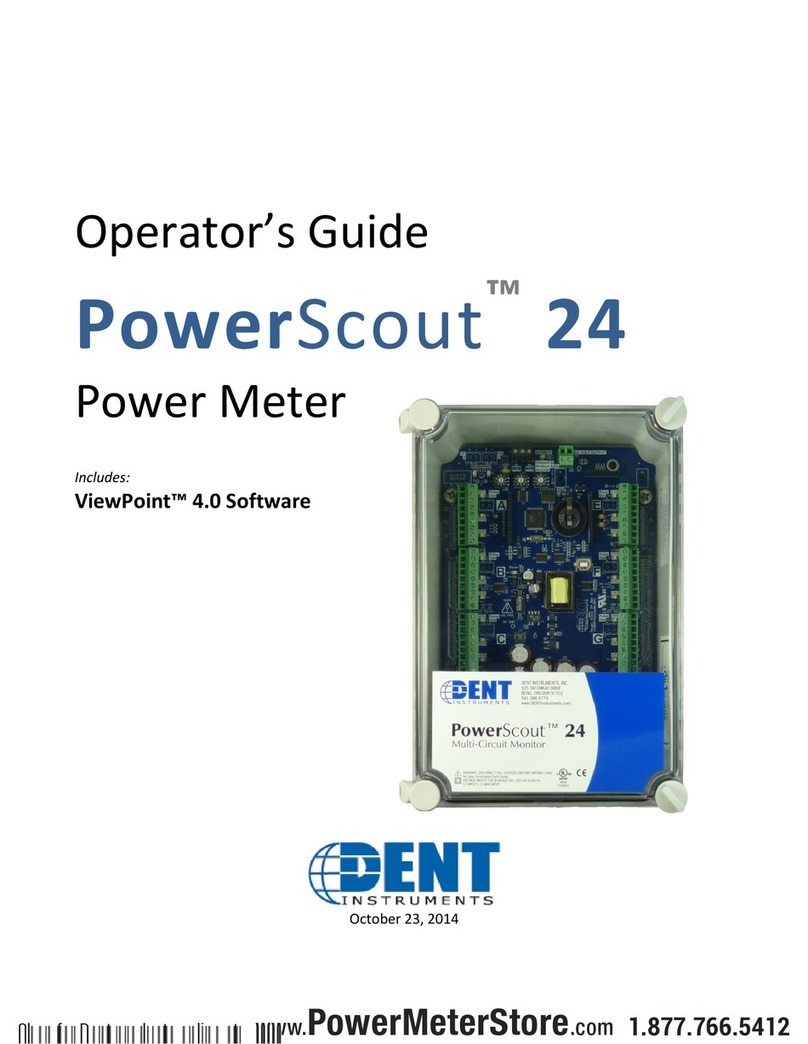
DENT Instruments
DENT Instruments PowerScout 24 Manual

DENT Instruments
DENT Instruments ROCOIL MV User manual

DENT Instruments
DENT Instruments powerscout 3037 Manual
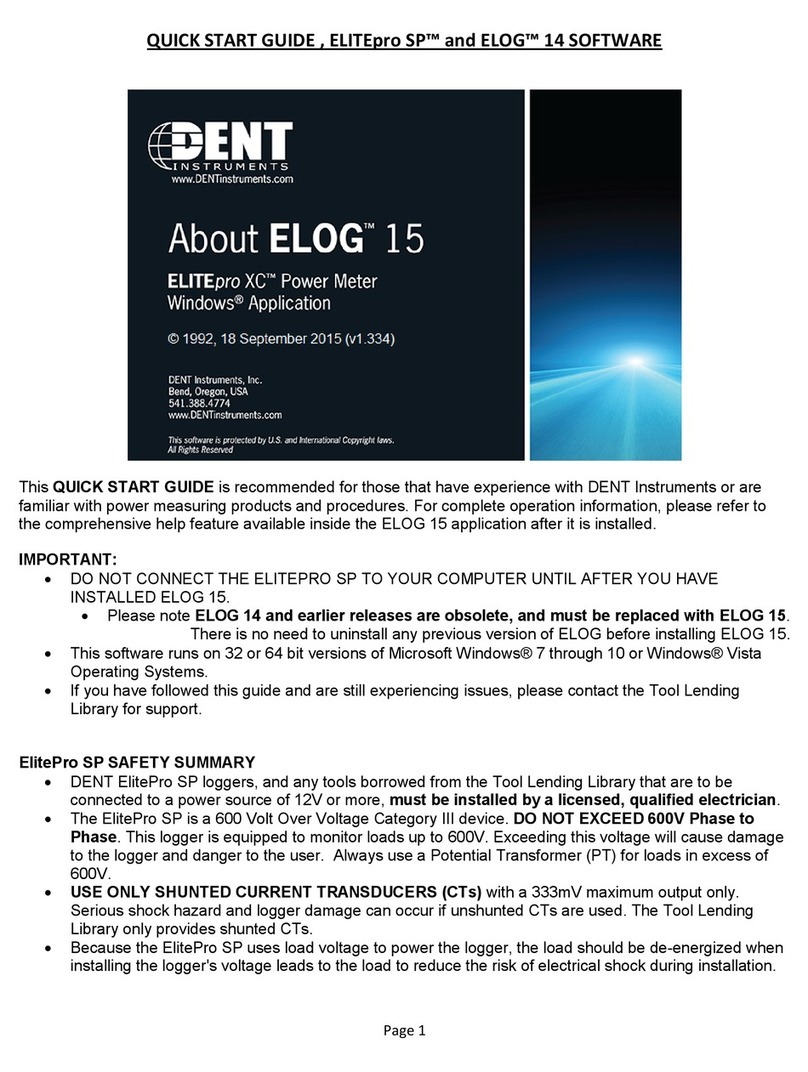
DENT Instruments
DENT Instruments ELITEpro ELOG 15 User manual
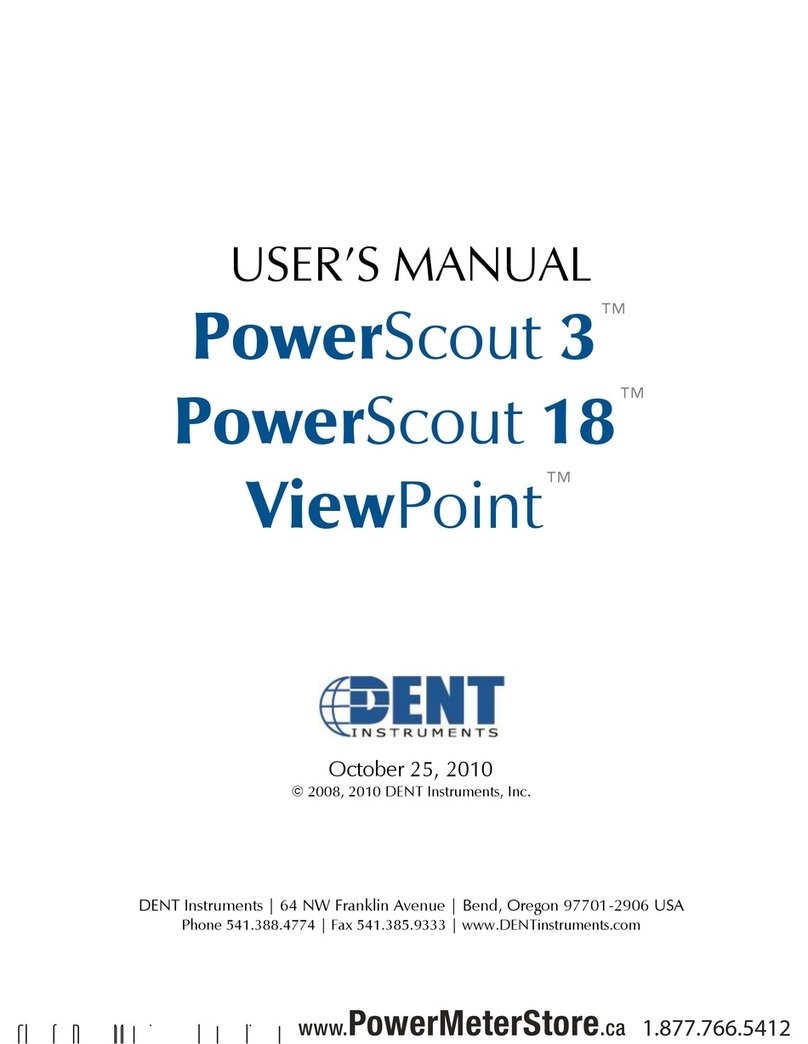
DENT Instruments
DENT Instruments PowerScout 3 User manual

DENT Instruments
DENT Instruments PowerScout 3 HD User manual
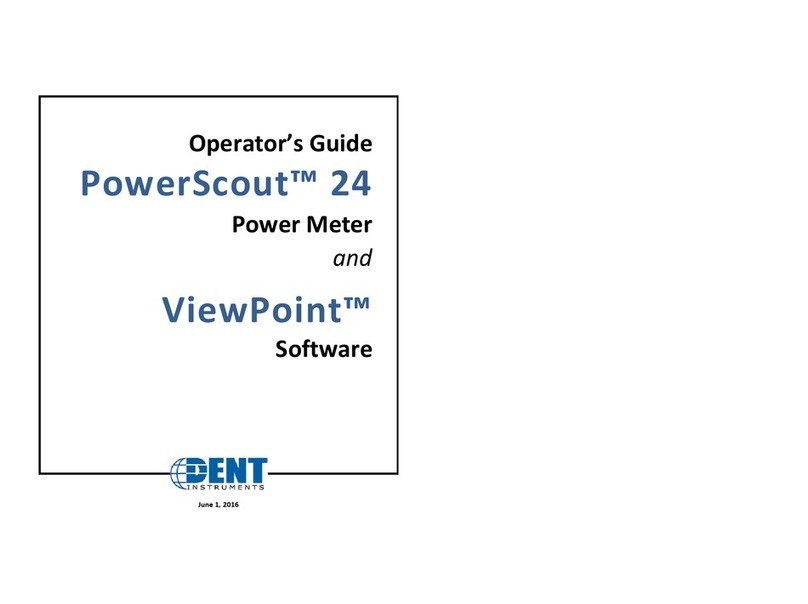
DENT Instruments
DENT Instruments PowerScout 24 Manual