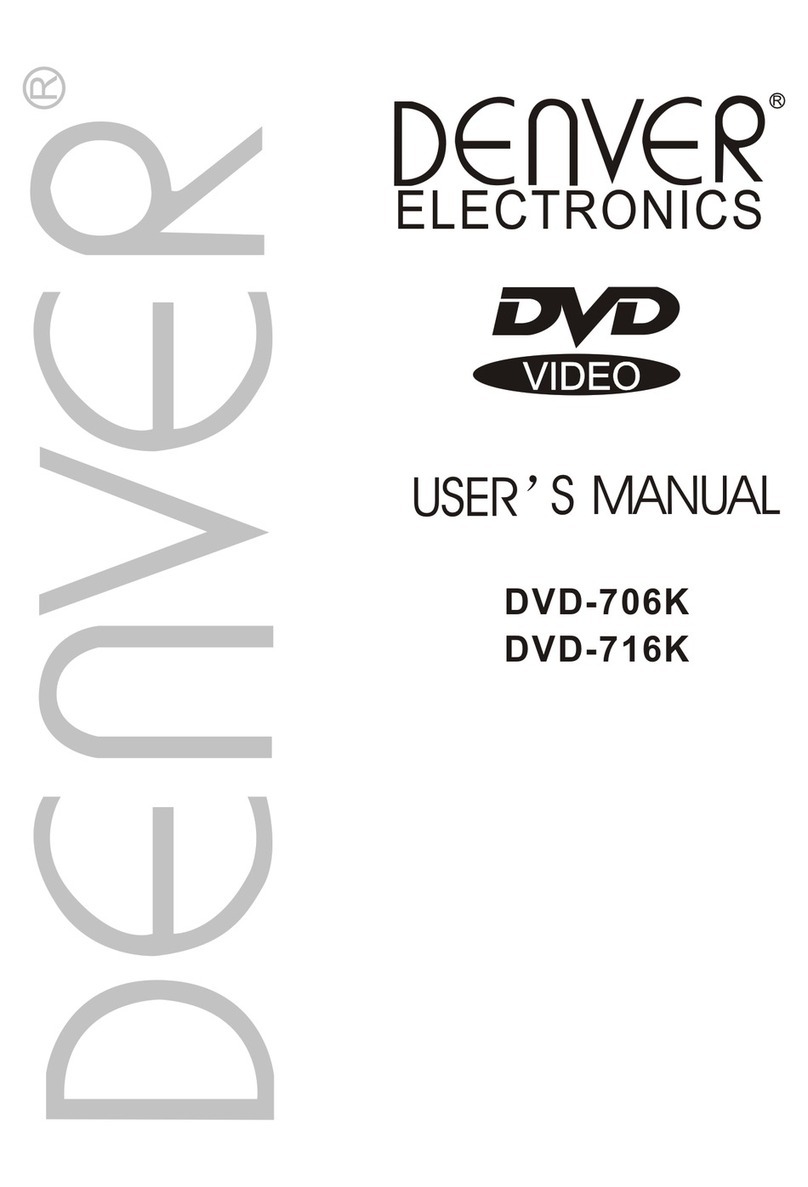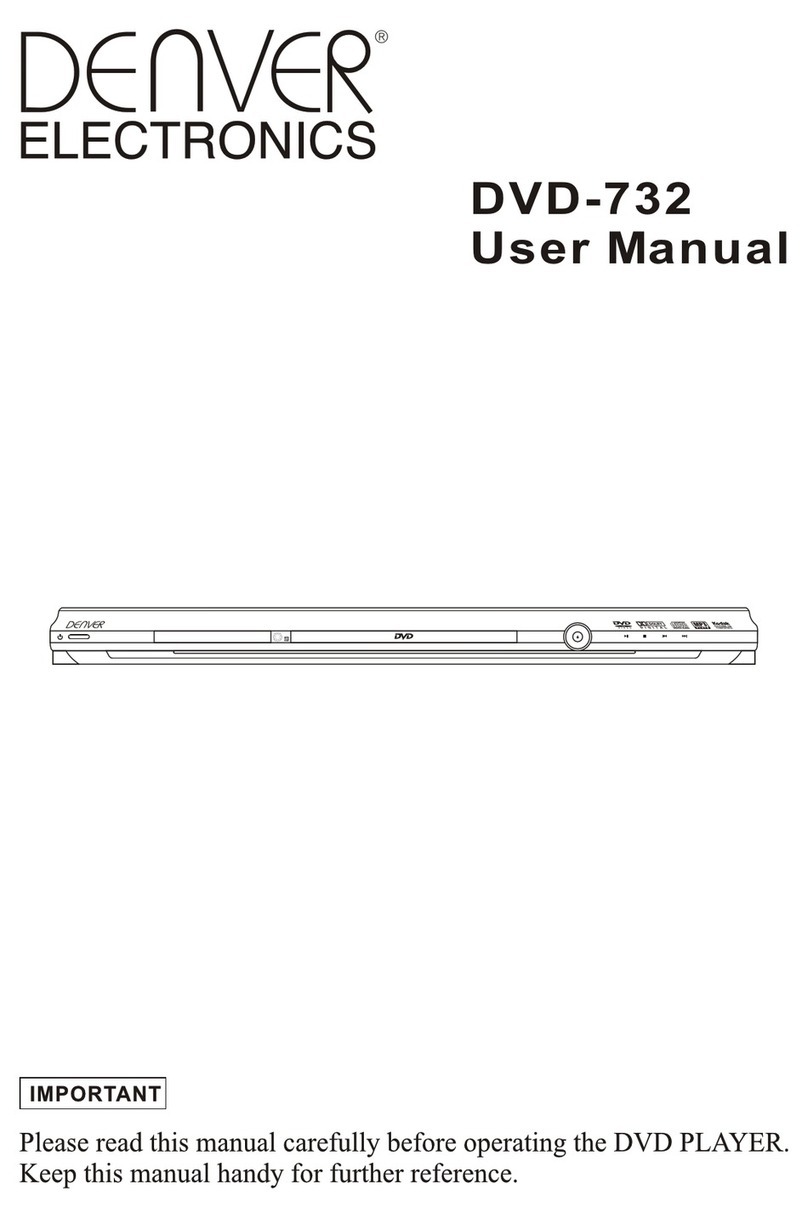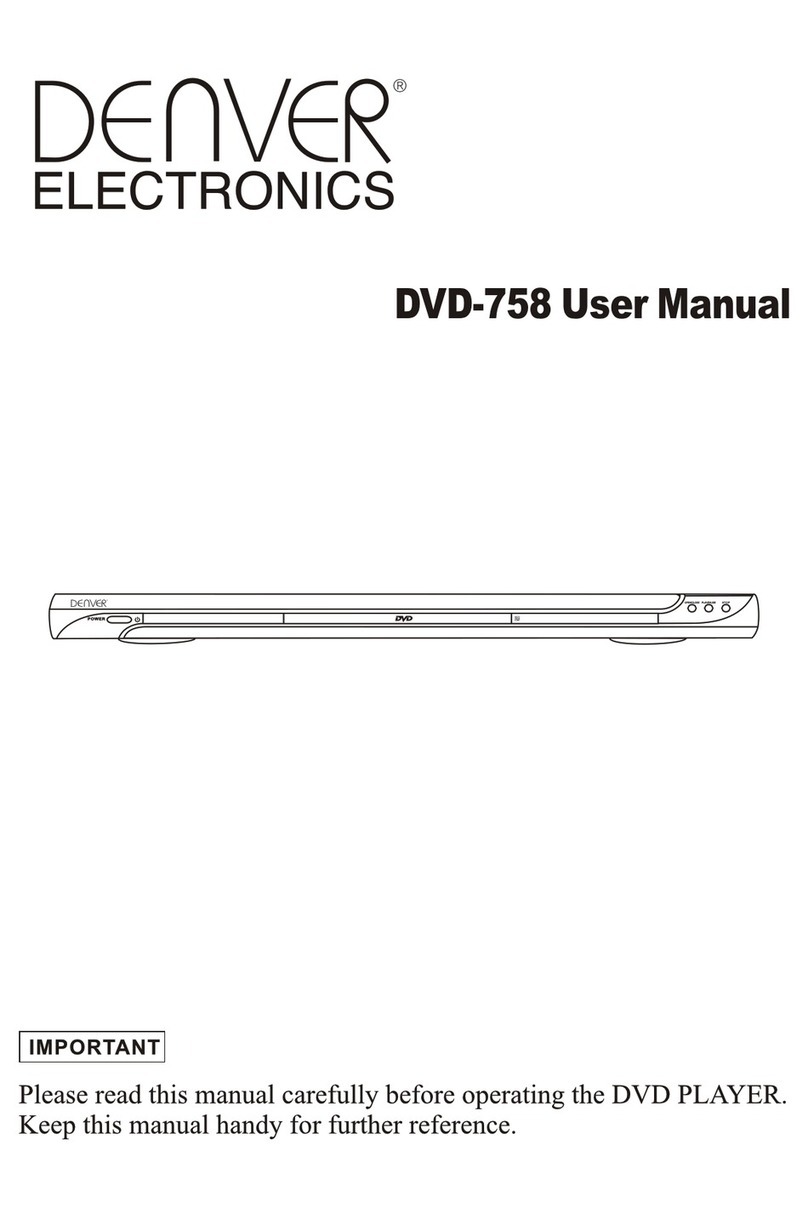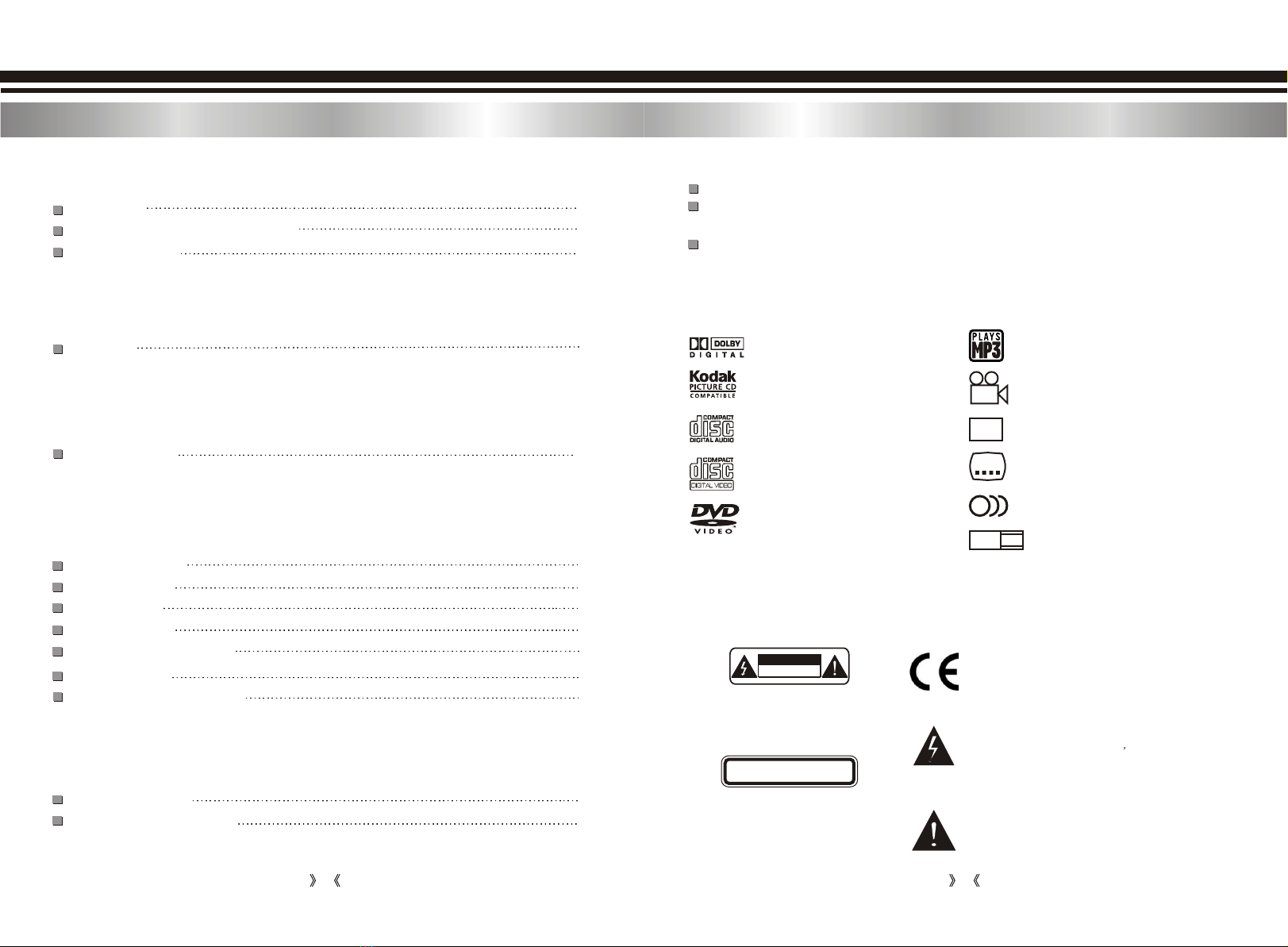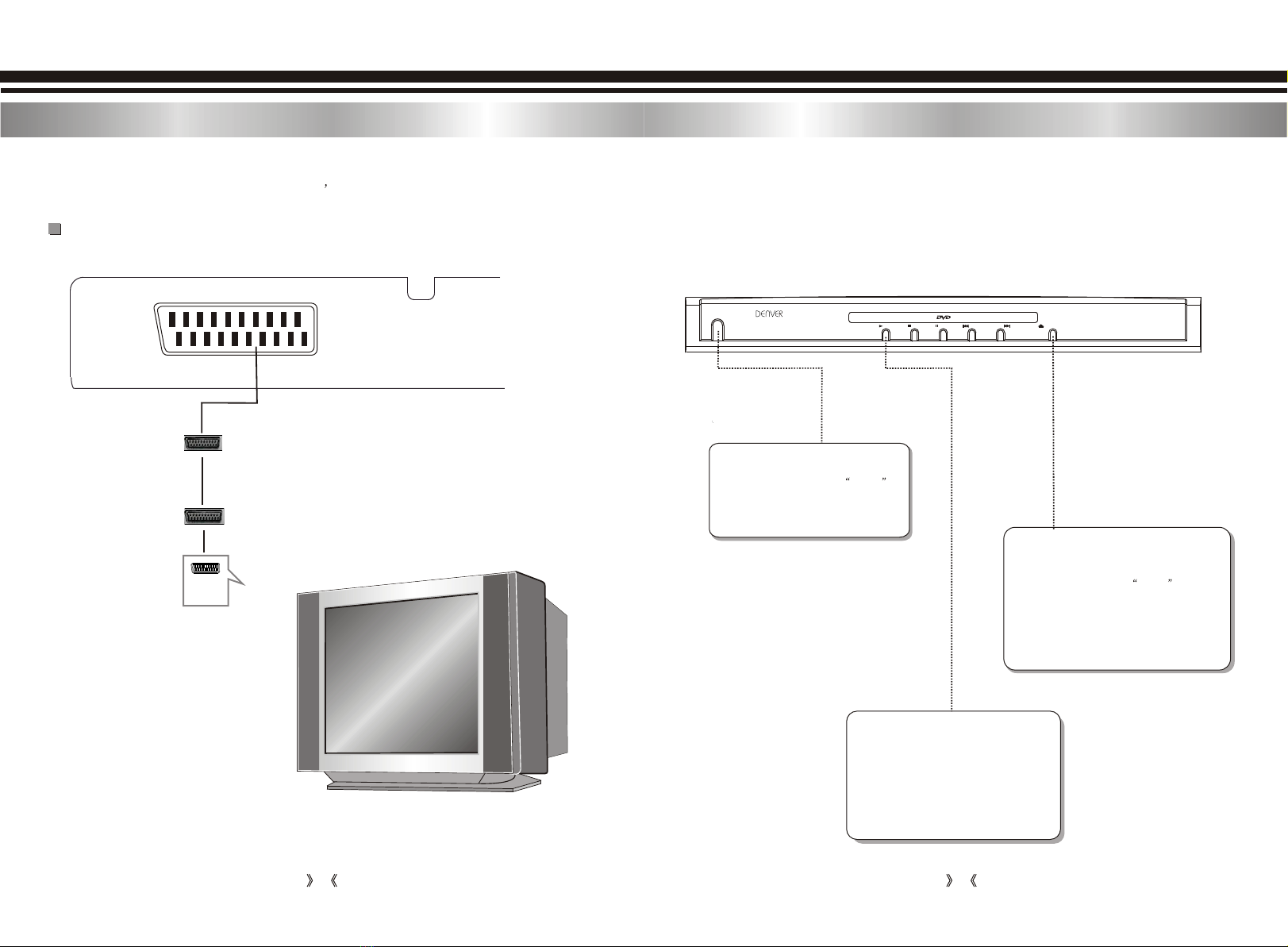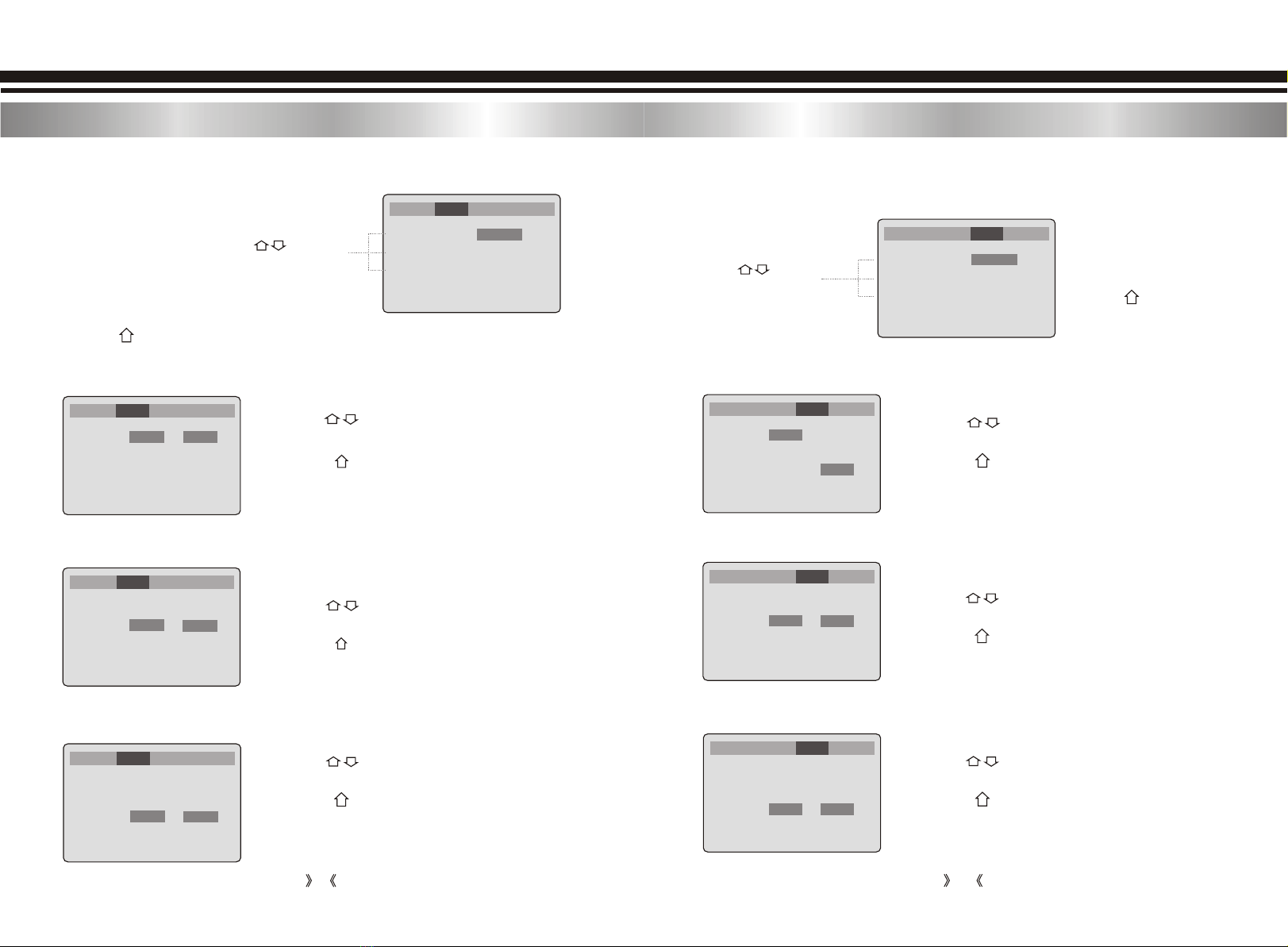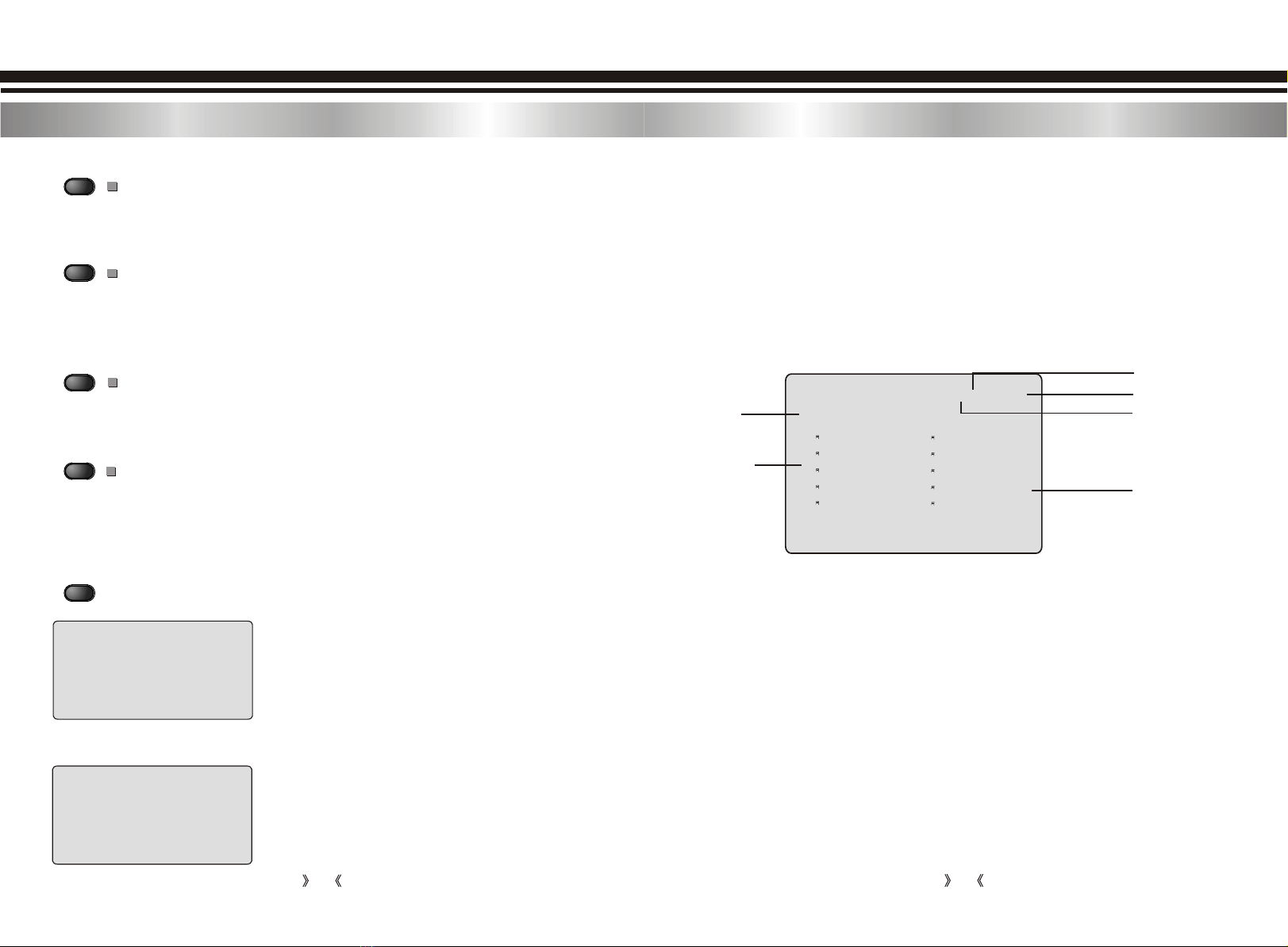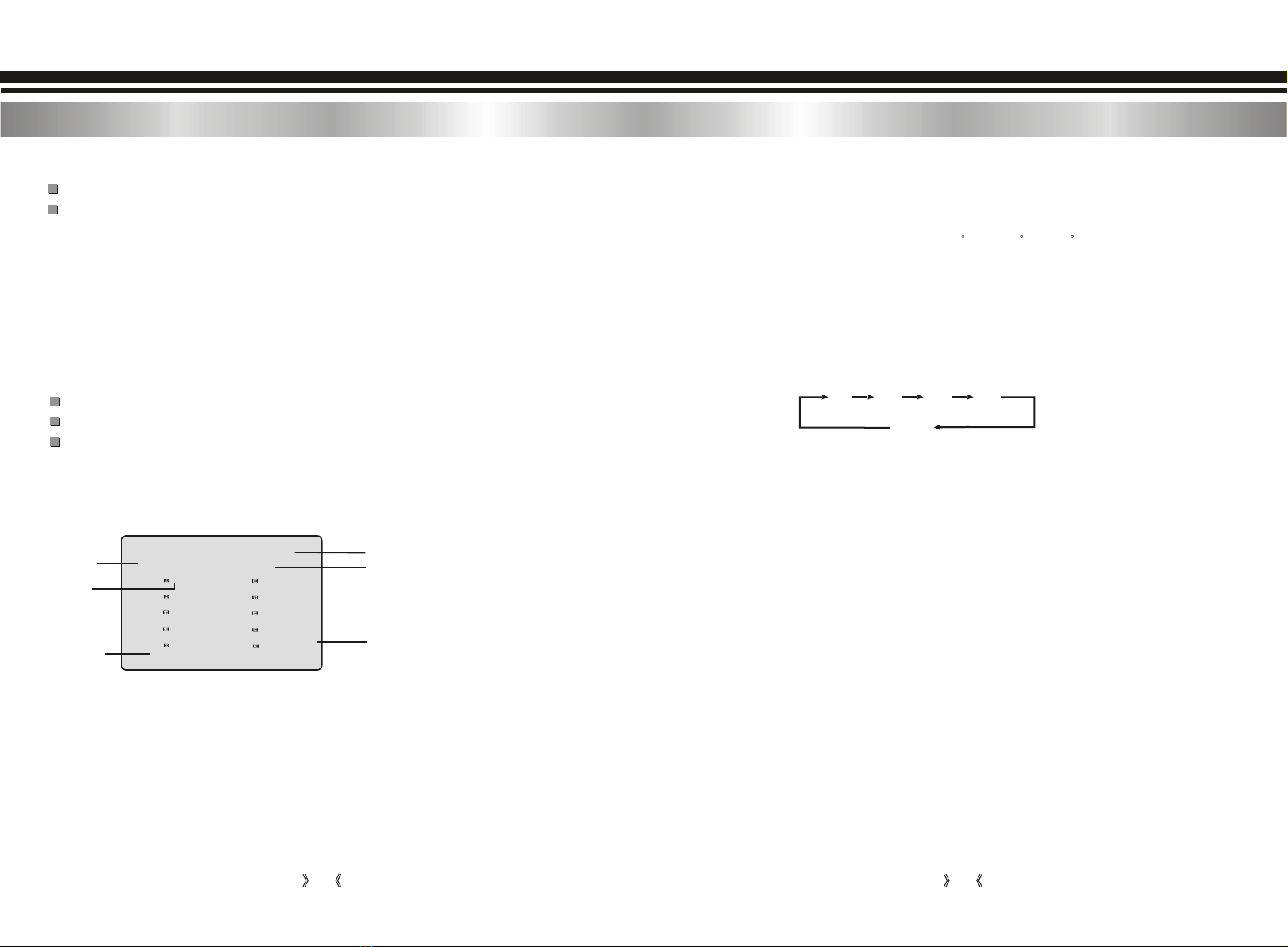Features setup
11
Use the 0-9keys to inputfour digits (password), then press ENTER to confirm.
The <Rating> submenudisplays as follows:
Note: If you forgetyour password, pleaseuse
the universal password
8888 to unlock.
Locked
Password
Rating
.......
Reset
8.Adult
Rating setup
Select <Rating> inthe setup menu, and press ENTER to display the<Rating>
submenu:
Note: Not all DVDs
support ratings.
A. Press to return
to the setup menu Password
Rating
----
Reset
8.Adult
Unlocked
Default
Default
Language Video Audio Rating
Language Video Audio Rating
Select <Rating>, andpress ENTER to change <Rating>mode.
Note: Unlock the password before setting <Rating>
A.Press ENTERrepeatedly to select:
1. Kid safe,2. G, 3. PG, 4. PG-13, 5.
PG-R, 6. R,7. NC-17, 8.Adult
B.Press to return to thesetup menu
Password
Rating
----
8. Adult
Reset
Default
Language Video Audio Rating
Select <Load Factory>,and press ENTER to change <LoadFactory> mode.
A. Press to change your selection
B. Press ENTERto confirm
C.Press to returnto the setupmenu
D.Press SETUPto exit the setup menu
Password
Rating
----
8. Adult
Reset
Default
Language Video Audio Rating
12
TITLE
During DVD playback, press TITLE to display the DVD title menu or play
the first title.
Note: this function is subject to the disc.
MENU
During DVD playback,press MENU to display the disc menu of the
current title.
Note: This function is subject to the disc
OPEN/CLOSE
Toopen the disctray, press OPEN/CLOSE
Toclose the disctray, press OPEN/CLOSE again.
VIDEO
Under the openmode,Press the buttonto switch thevideo of
RGB
Remote control operation
10+
These keys areused to inputthe time, aswell as title,chapter and
track numbers.
When a numeric item is displayed on the screen, press the 0-9 keys to
Select the desired entry, and press ENTER to confirm.
When a CD or VCD is playing (with PBC off), press the 0-9 keys to select
a track directly, then press ENTER to confirm.
0-10 keys
1/2 1/4 1/6 1/8
During DVD, VCDplayback, press SLOW for slow
Once you press SLOW, the disc will play at 1/2, 1/4, 1/6 and 1/8 normal
Speed as follows:
Press PLAY to resume normal playback.
SLOW
During DVD, CDor VCD playback, press PREV to play the
previous chapter, title or track.
PREV
During VCD playback, Press PBC to select the mode of PBC On
or PBC Off
PBC is: playback control used to navigate VCD
PBC
motion playback.
During DVD, CD or VCD playback, press NEXT to play the next chapter,
title or track.
NEXT