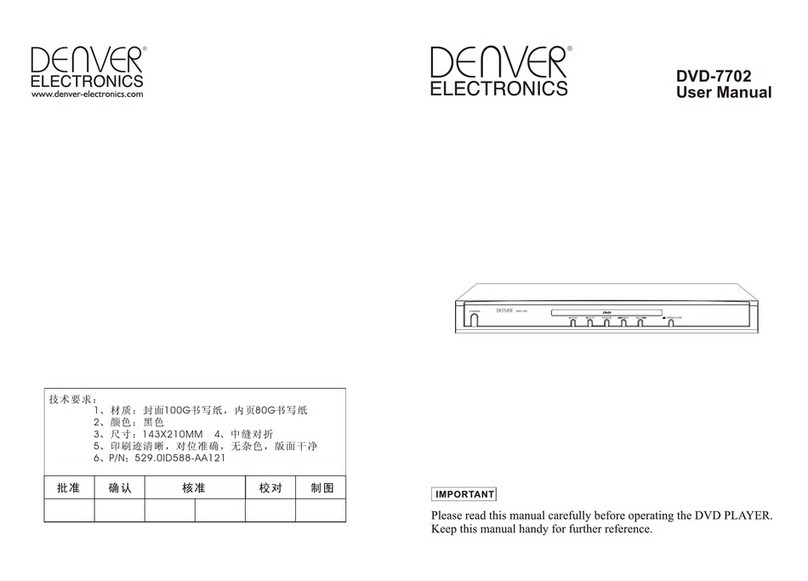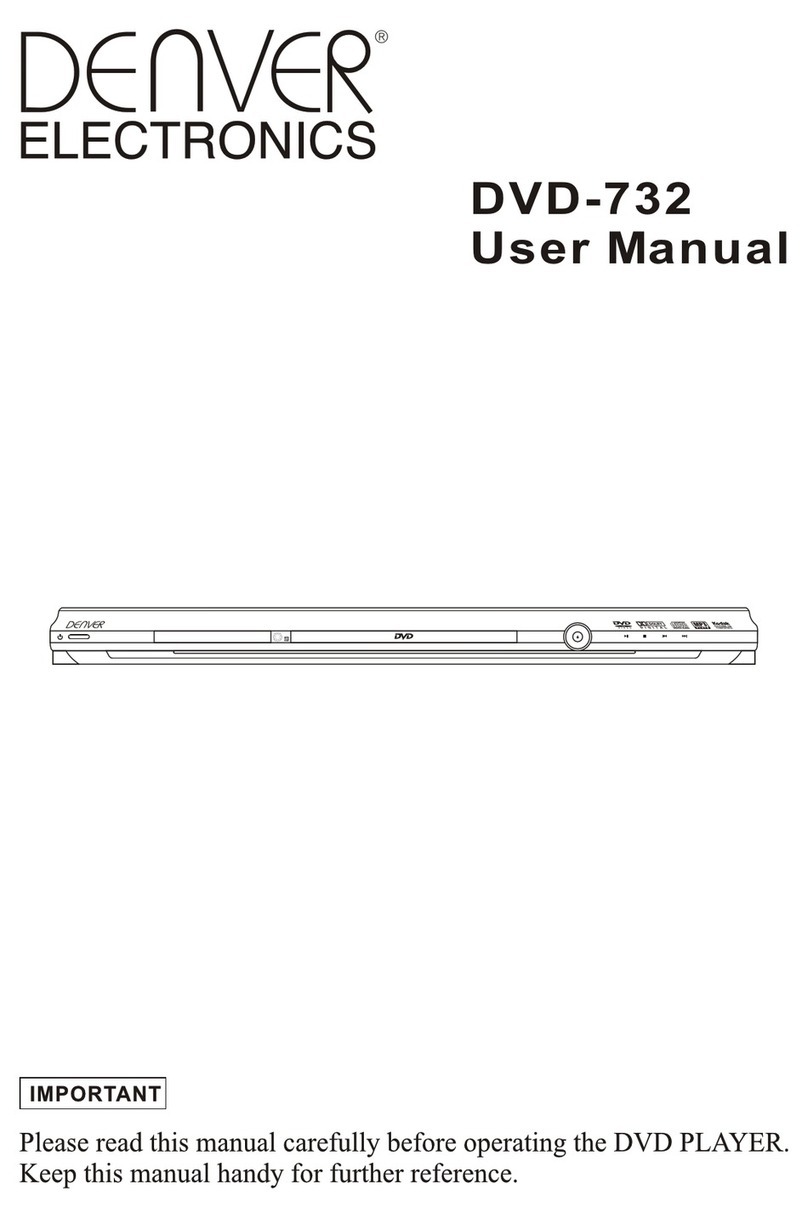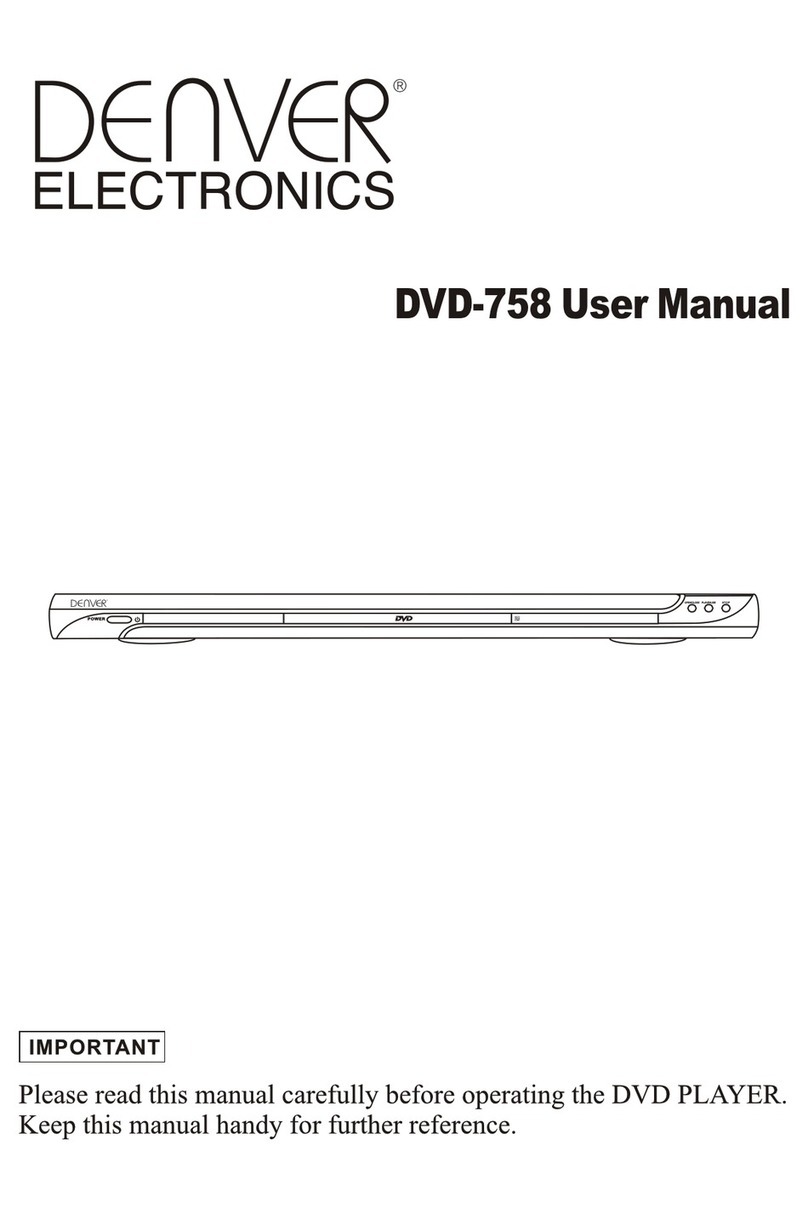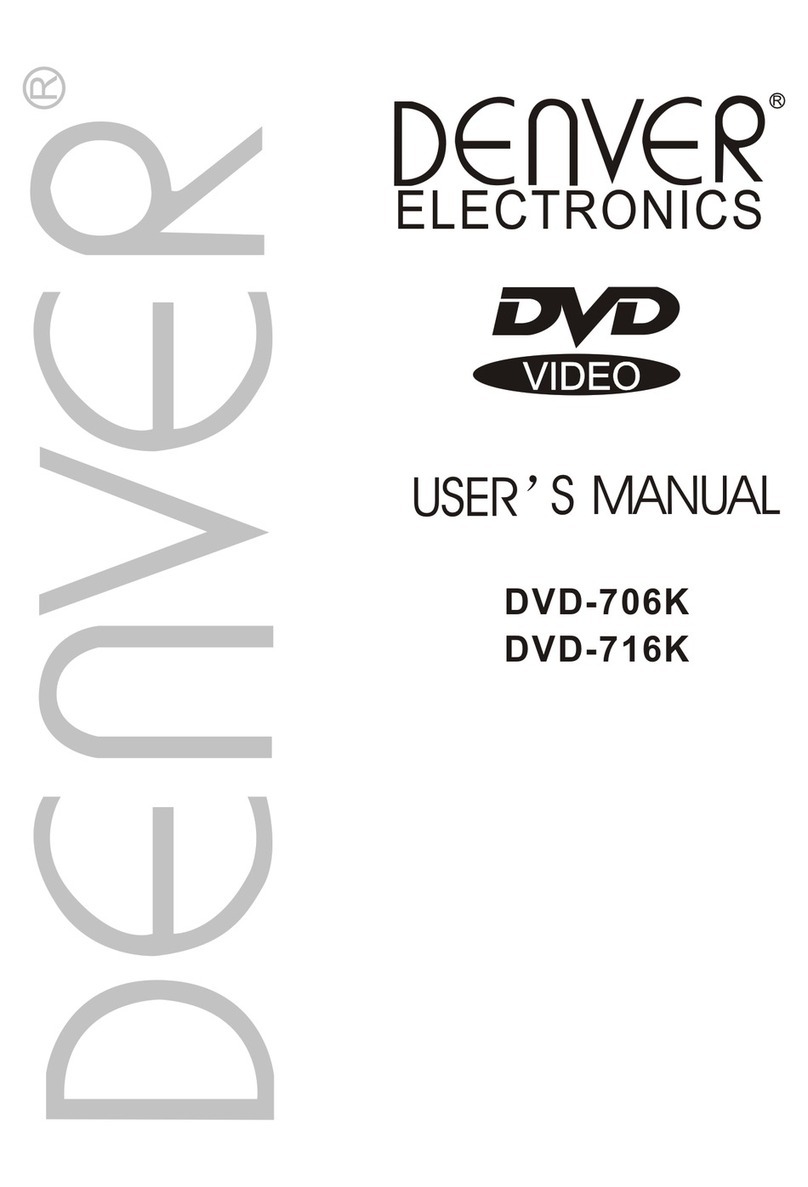3
Connect to the PC
Connect the player to the PC with attached USB cable. Note that, do not use USB hub or USB extended line.
The PC system detects “New hardware” and starts to install the driver automatically, if needed, wait for the system
to finish the installation. If you are using Windows XP, new “Removable Disk” will appear in the ‘My Computer”
window.
Please note: Users of Windows 98SE have to install the driver (if any) onto the computer before connecting the
player to the PC.
Disconnect from the PC
After complete the transmission, disconnect the player from the PC. Double click the icon on the system tray on
the bottom right corner of the Windows screen.After selecting the USB device, click the [Stop] button. Whenyou
see the [Safely Remove Hardware] window, click [OK] and then unplug the USB cable.
Download files
First connect the player to the PCby usingthe included USB cable.
The display will show the connection status.
This player will build the play list by scanning all fileswhich sorted by letter order.
Download your favorite audio tracks or other files to the player as the steps bellow:
yFind out your favorite MP3 or WMAmusic files in “My Computer”.
yUse the mouse to select those music files and click those files with the right button of the mouse to select “Copy”.
yFind Removable Drive in “My Computer” and enter it, then right click on the mouse to paste those files to the
Removable Drive.
Caution: Do not disconnect the playerfrom the PC during data transfer! It will damage the player.