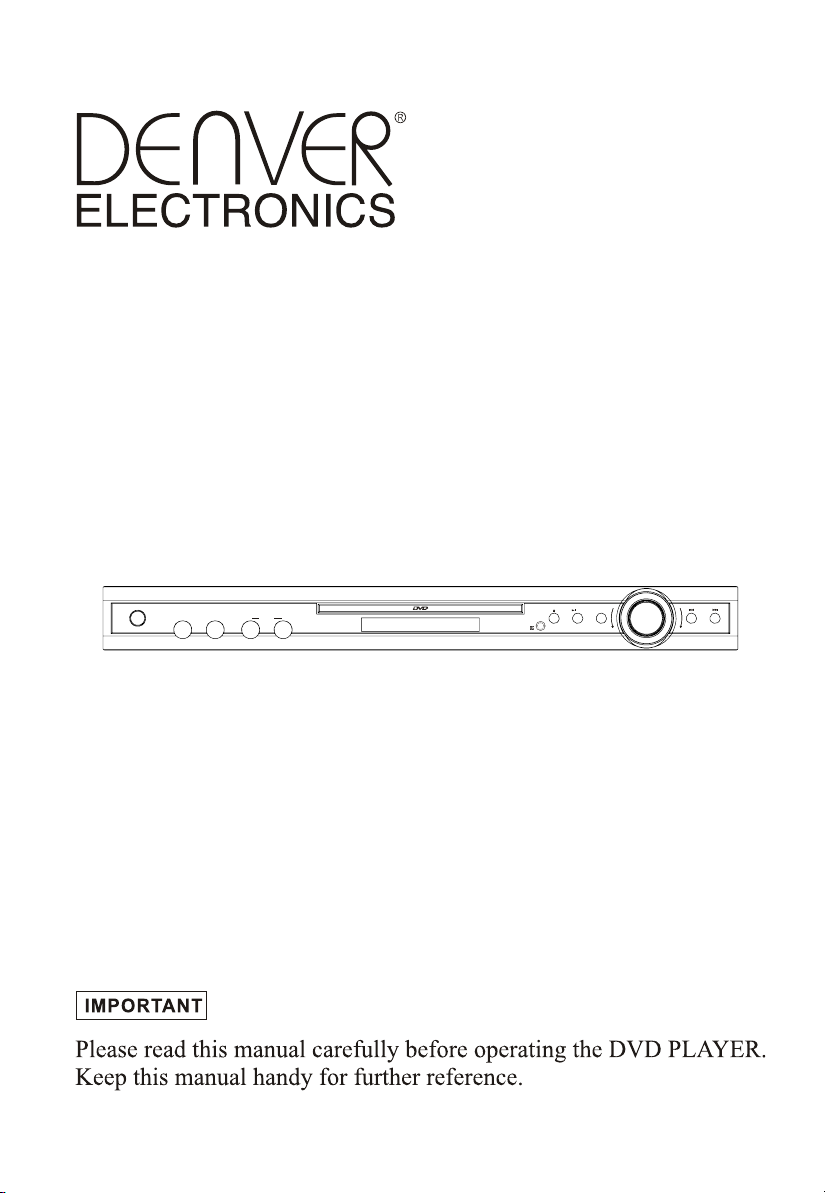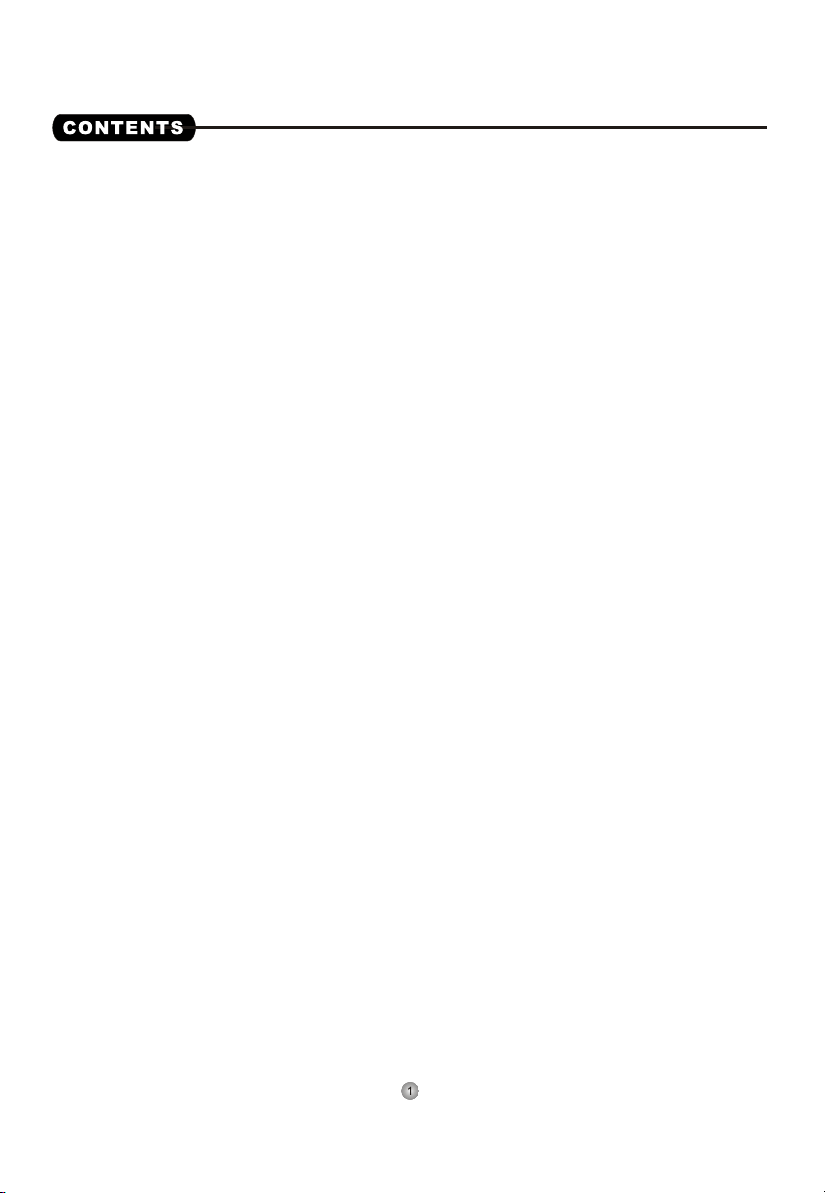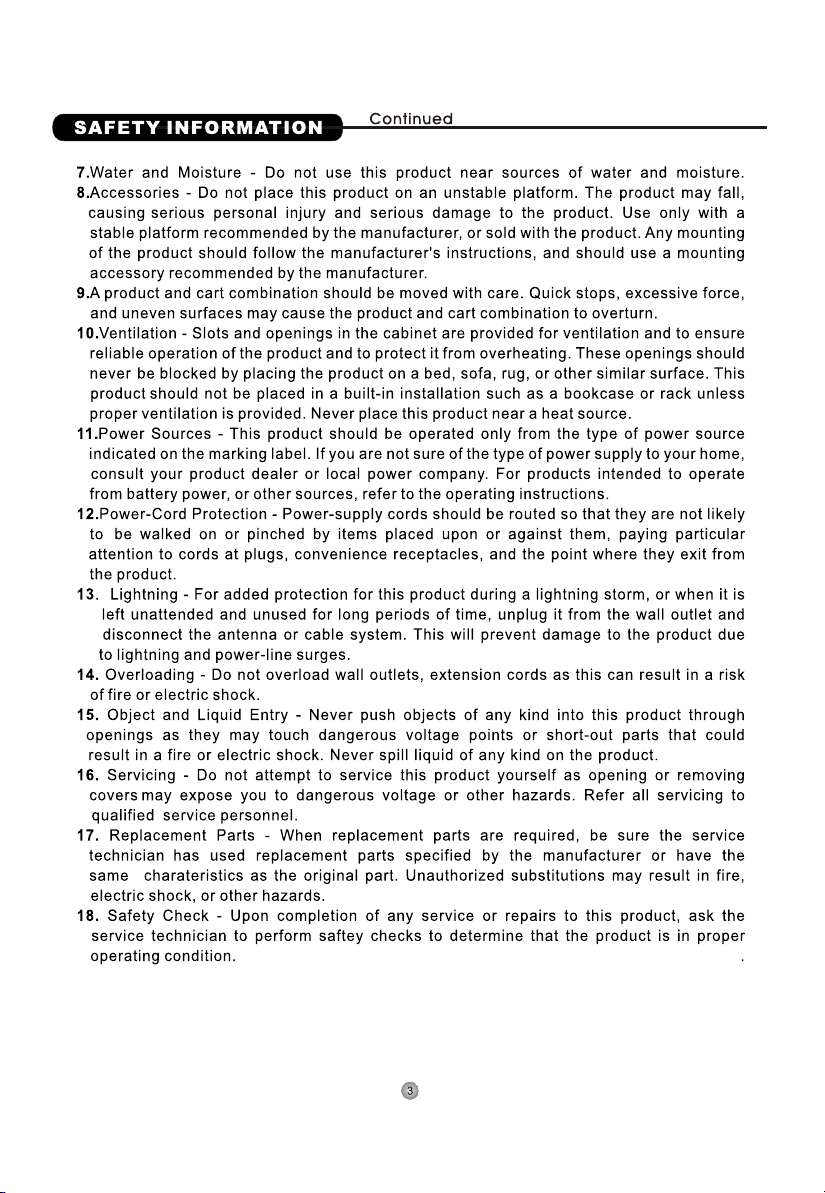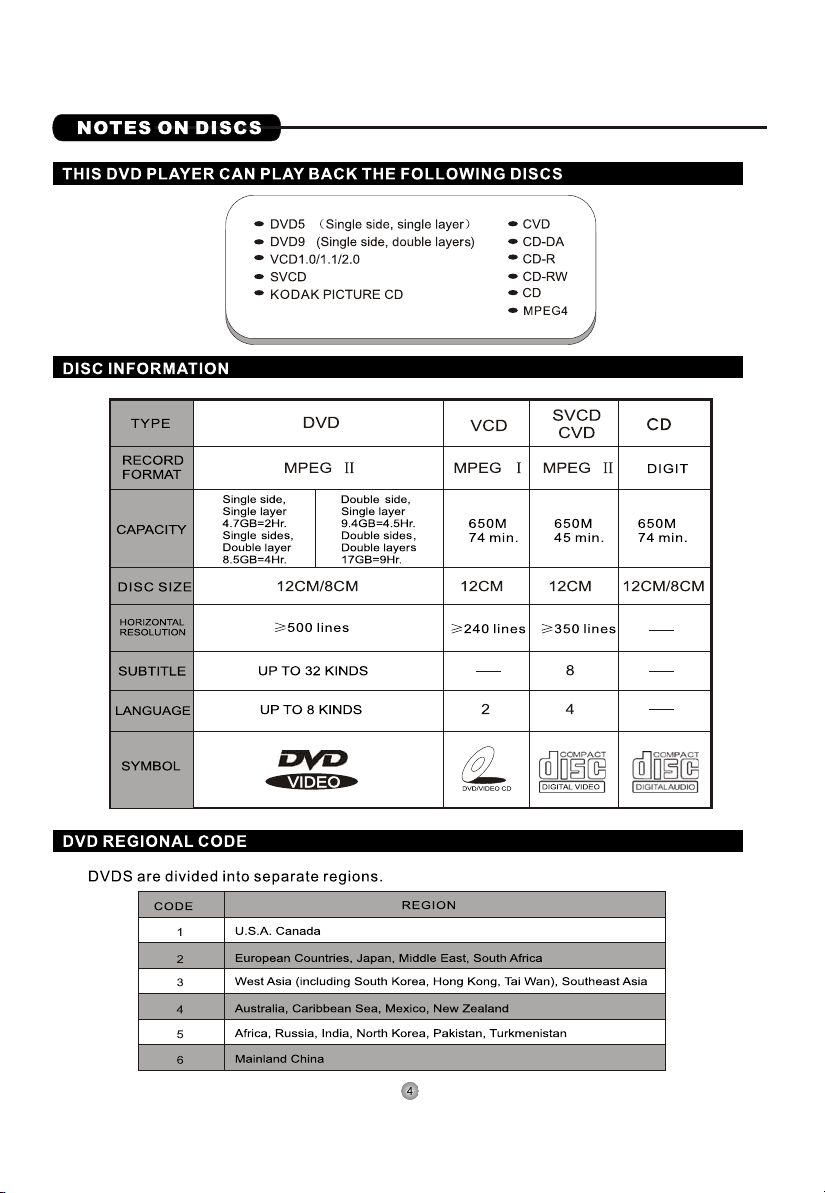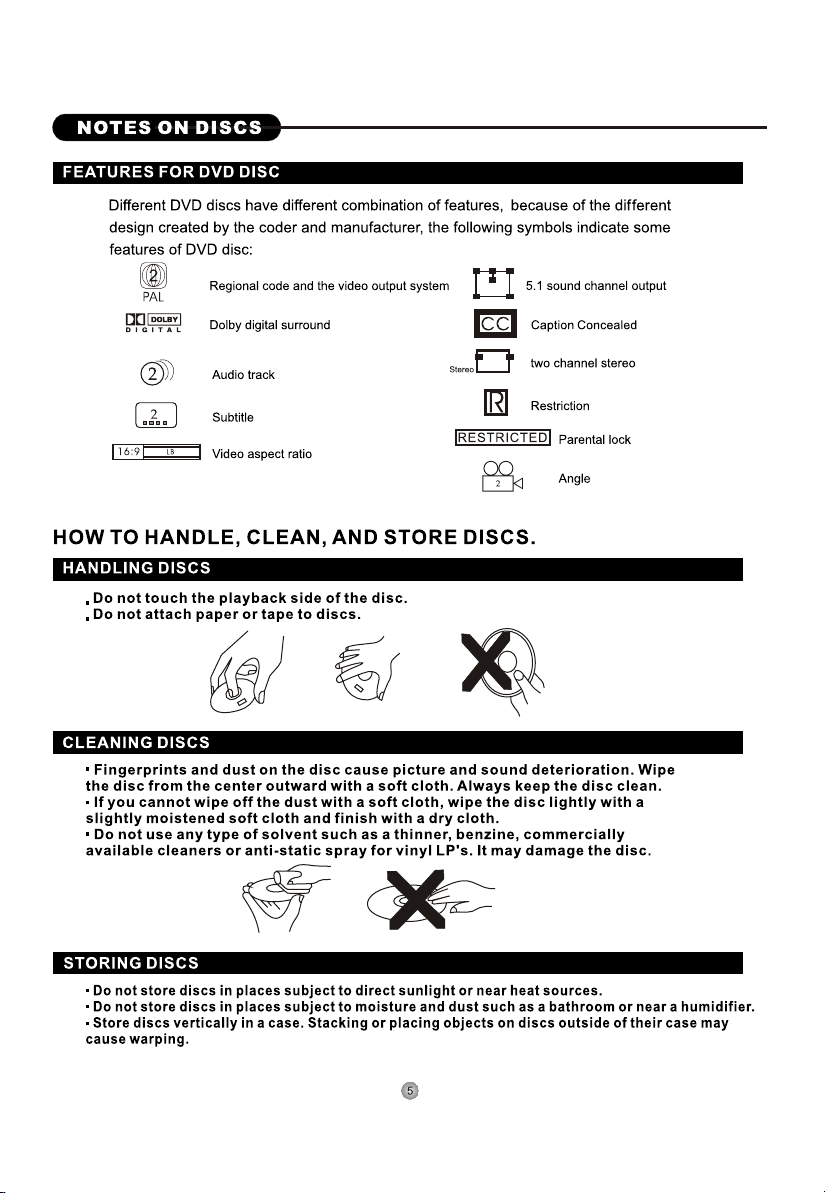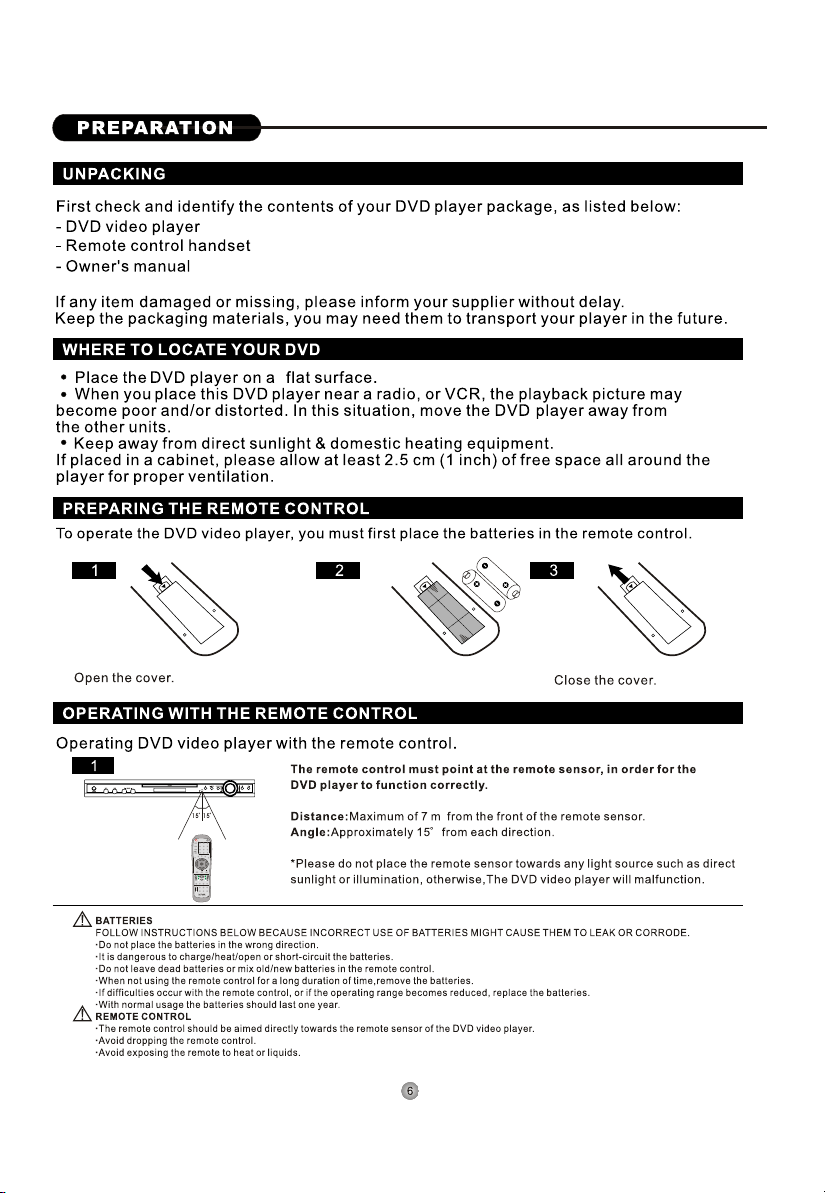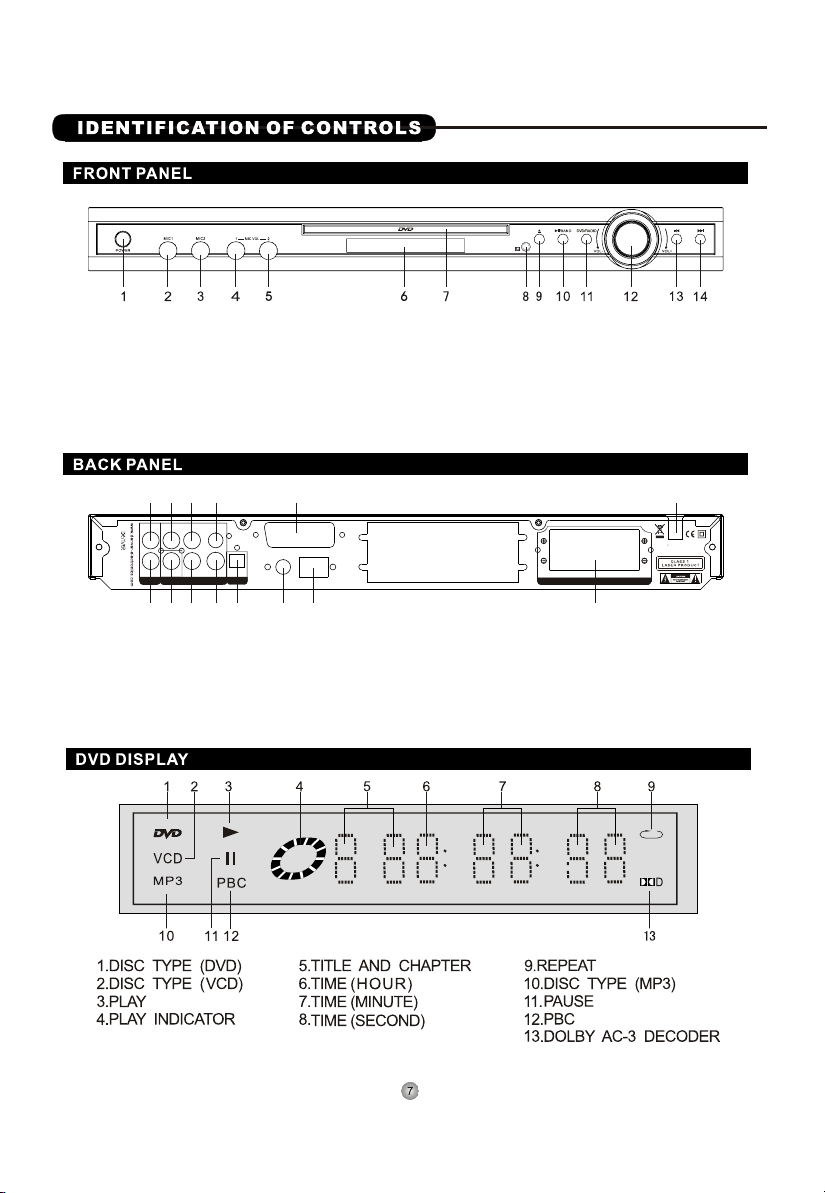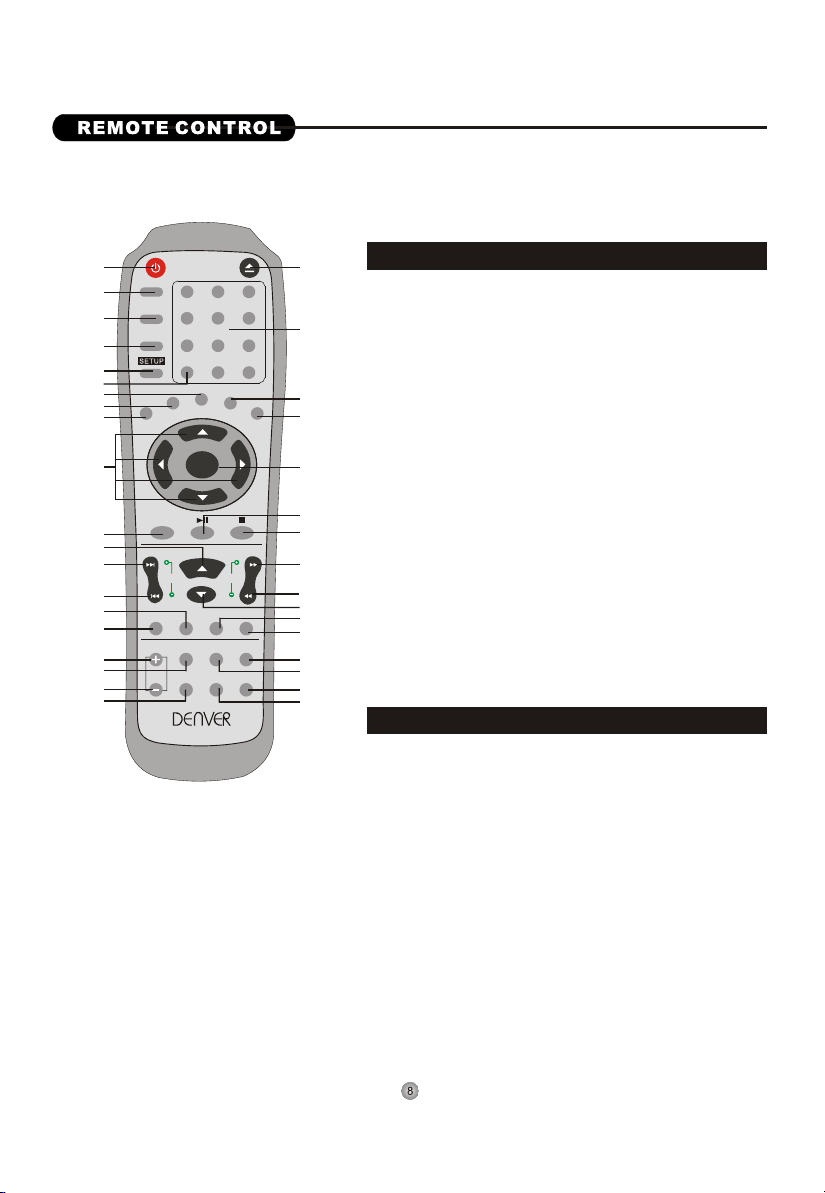Denver Electronics DRS-1908 User manual
Other Denver Electronics DVD Player manuals
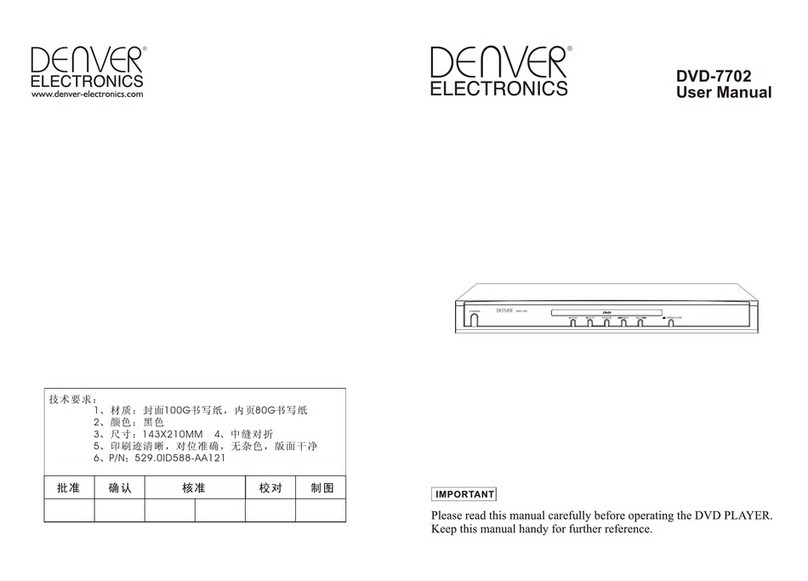
Denver Electronics
Denver Electronics DVD-7702 User manual

Denver Electronics
Denver Electronics DVH-1020 User manual
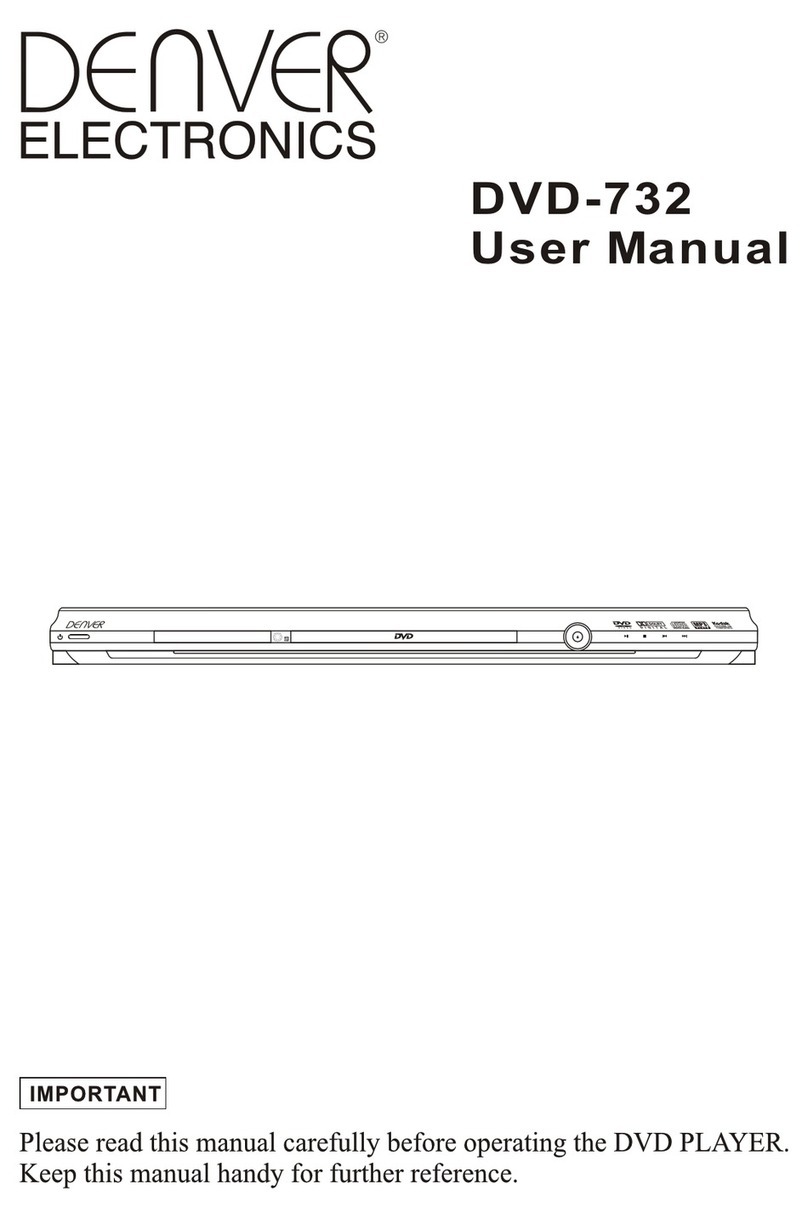
Denver Electronics
Denver Electronics DVD-732 User manual
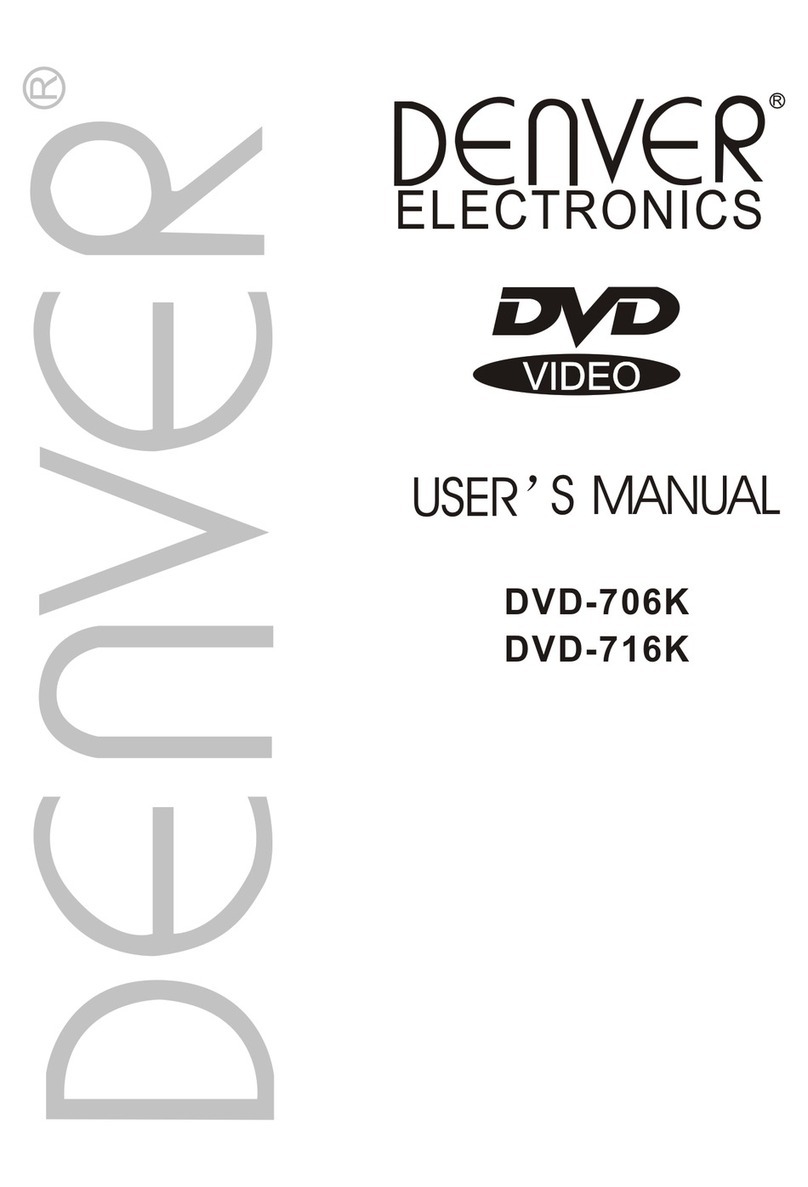
Denver Electronics
Denver Electronics DVD-706K User manual

Denver Electronics
Denver Electronics DVD-748 User manual
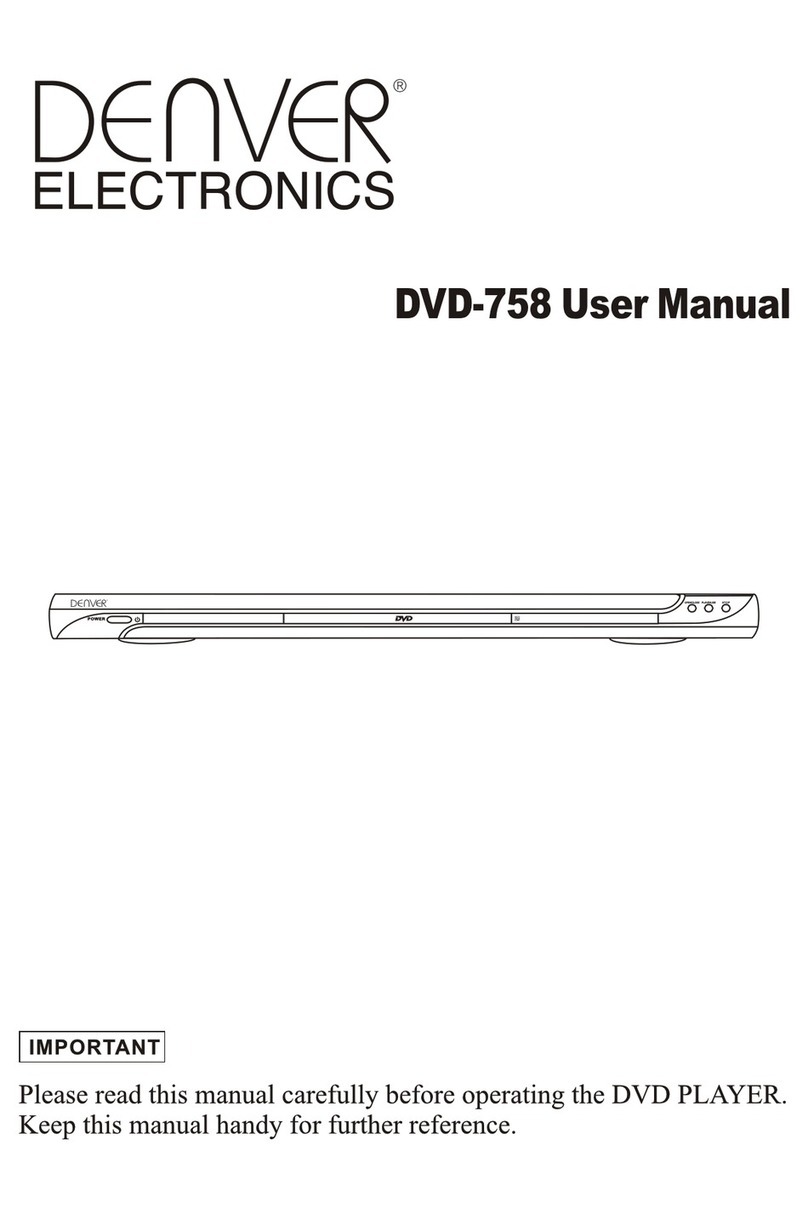
Denver Electronics
Denver Electronics DVD-758 User manual

Denver Electronics
Denver Electronics MPG-1013 PLL User manual

Denver Electronics
Denver Electronics DVD-778K User manual

Denver Electronics
Denver Electronics DVD-7728 User manual