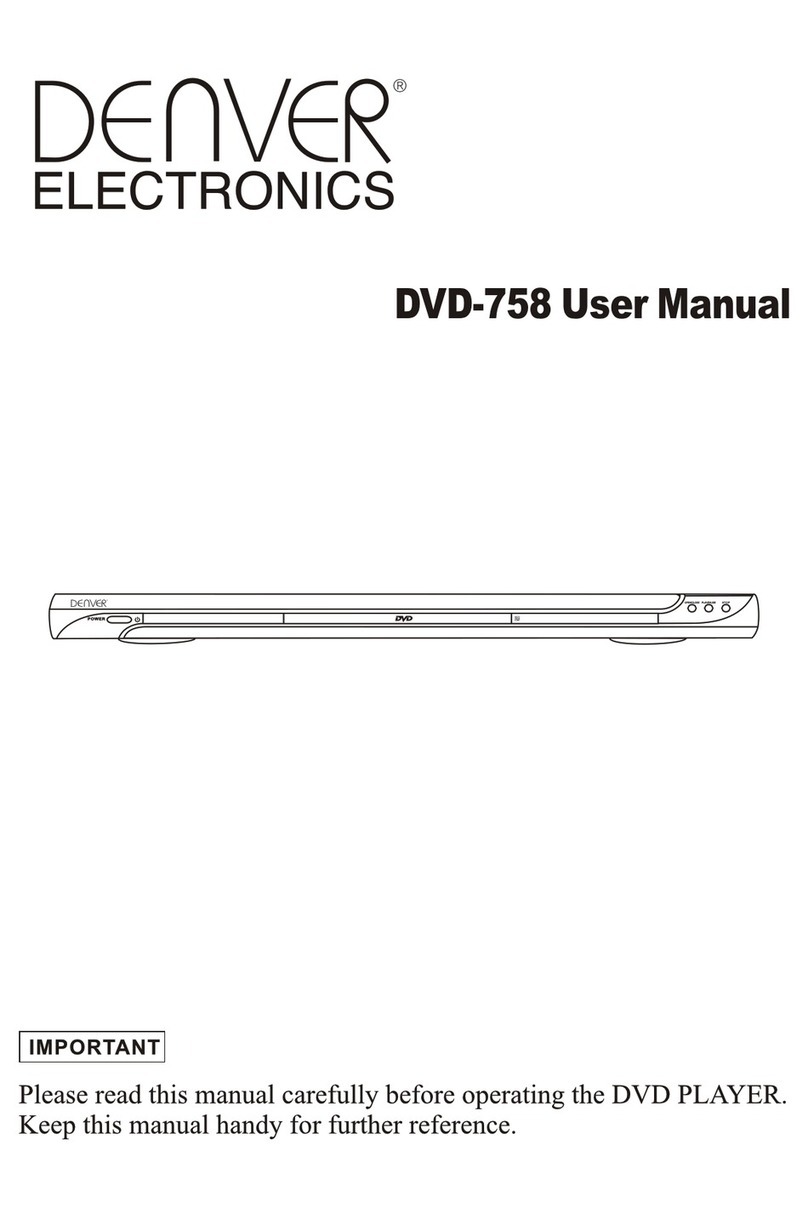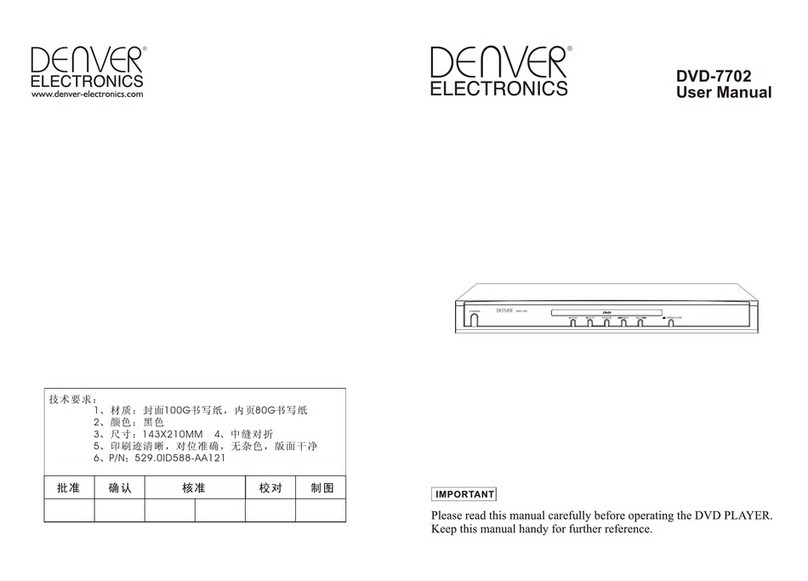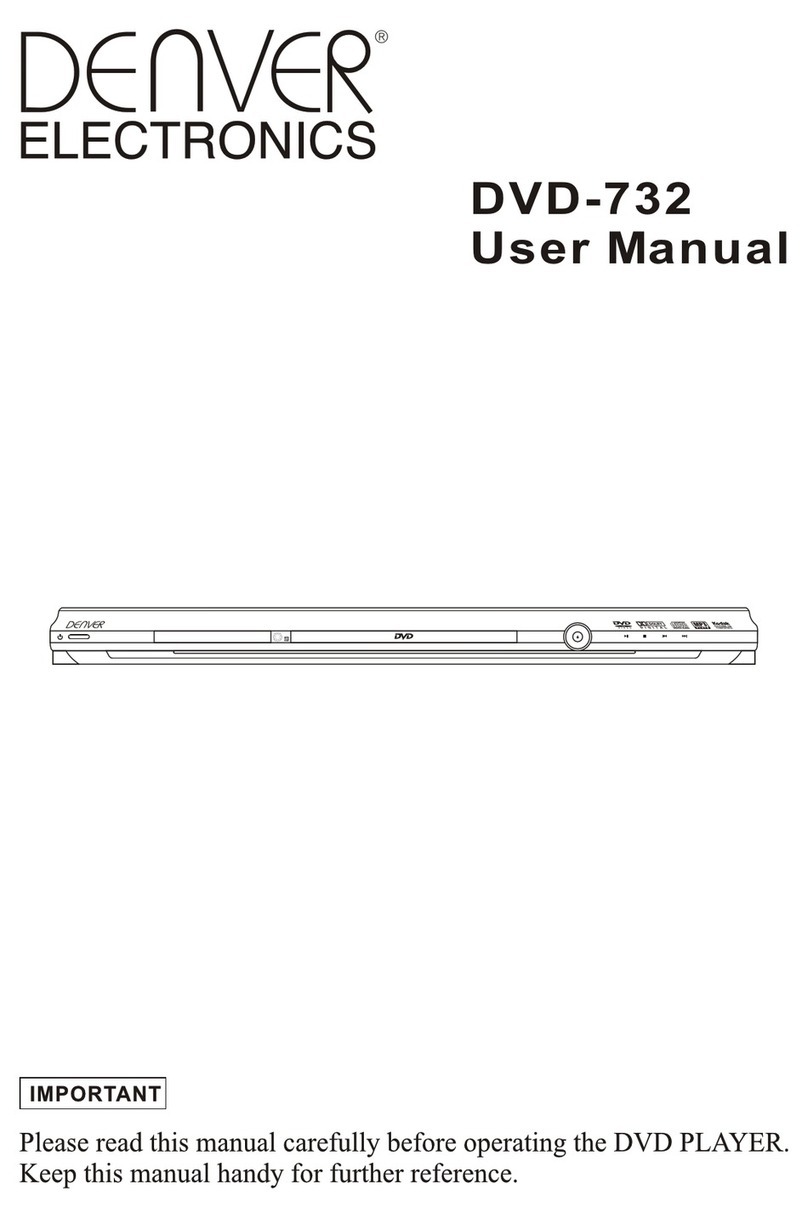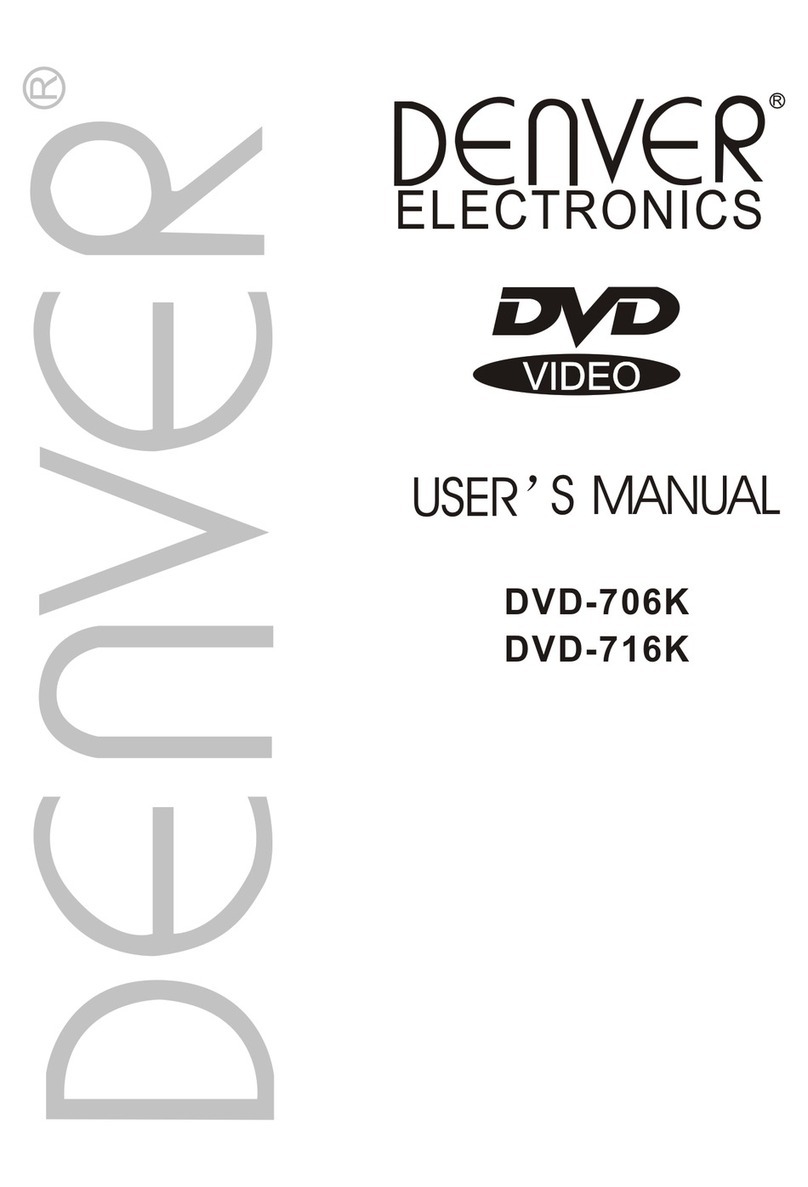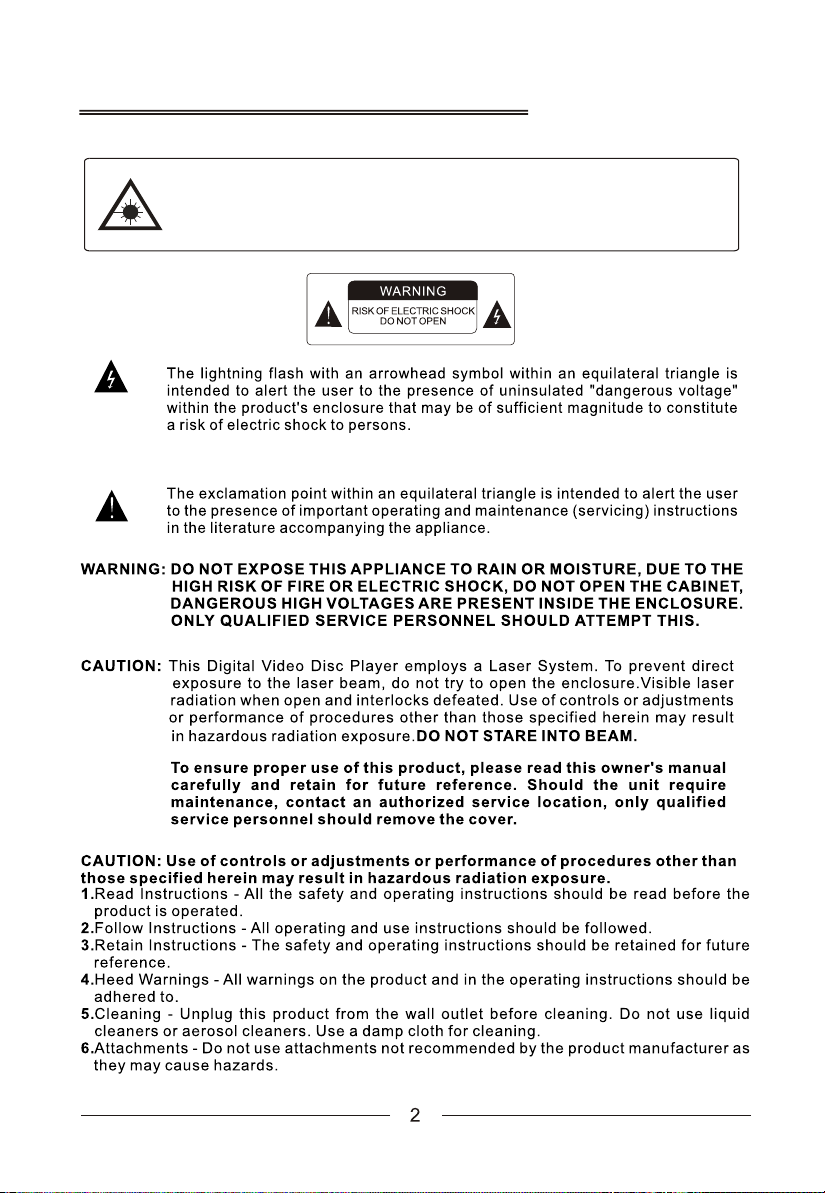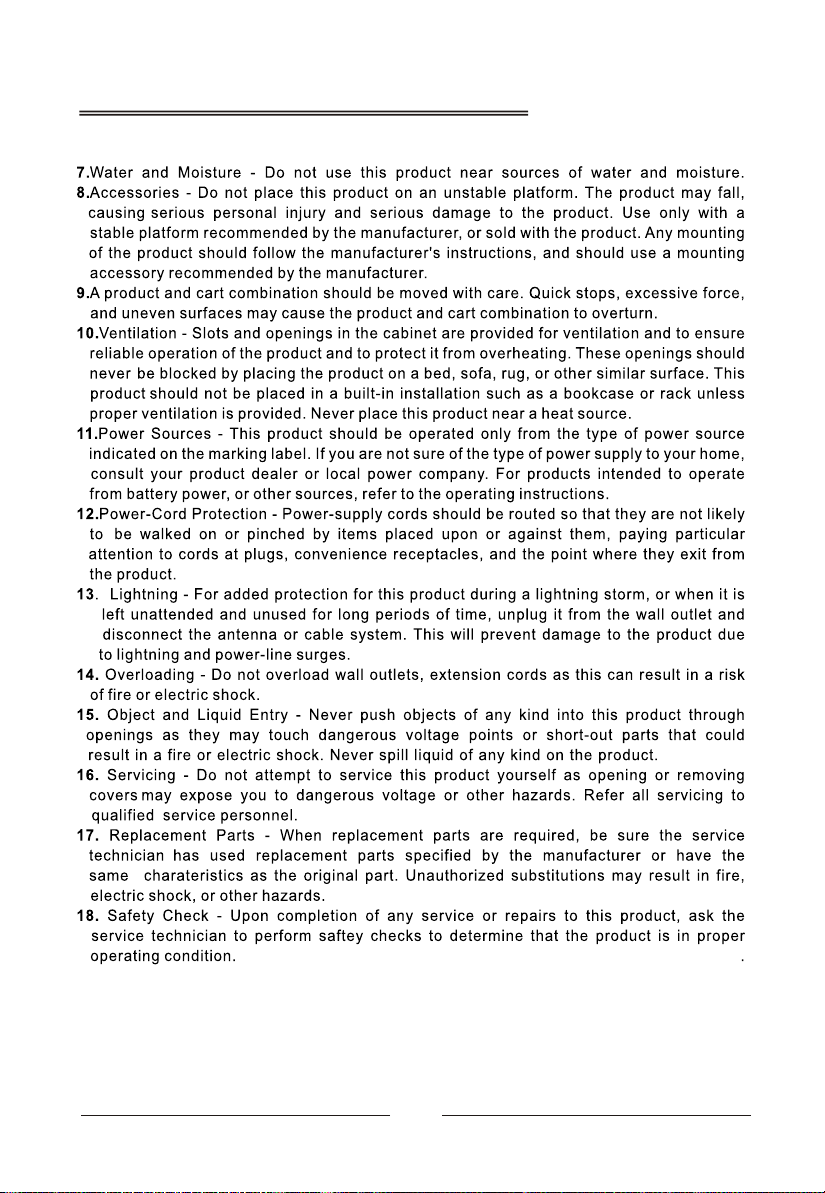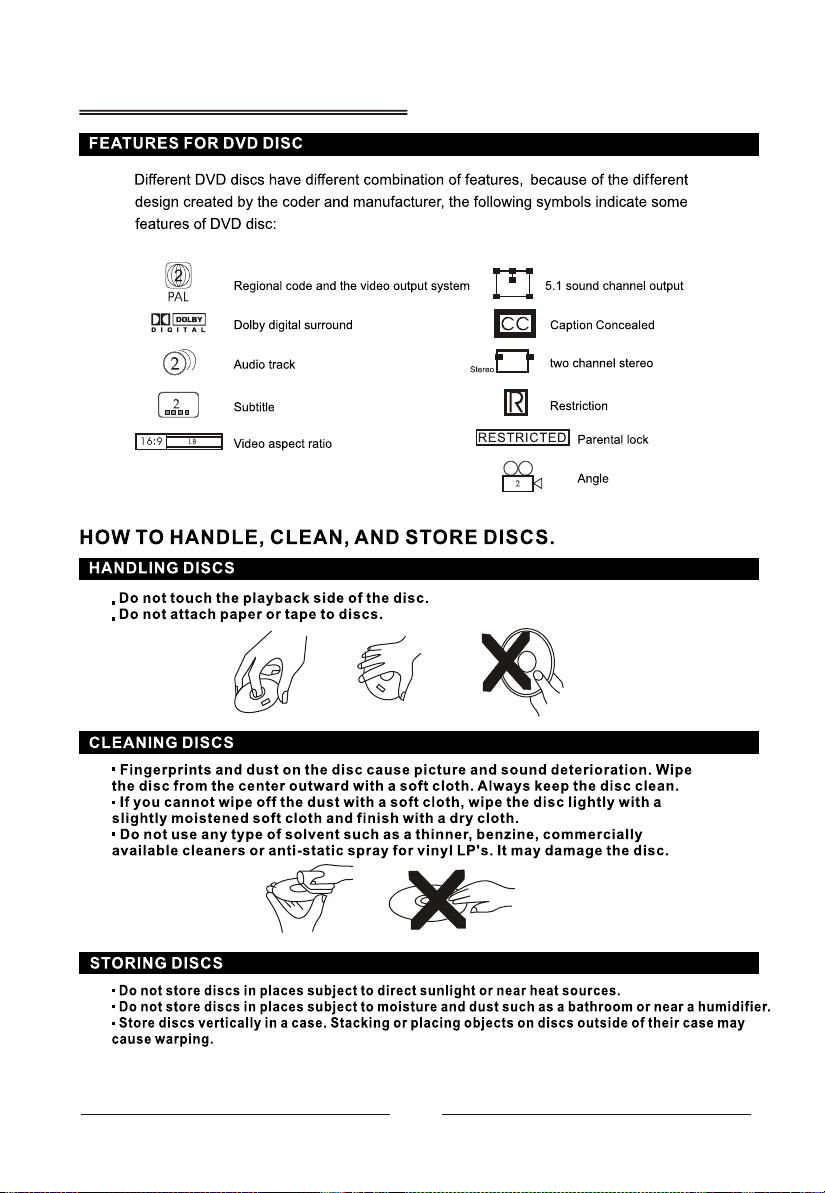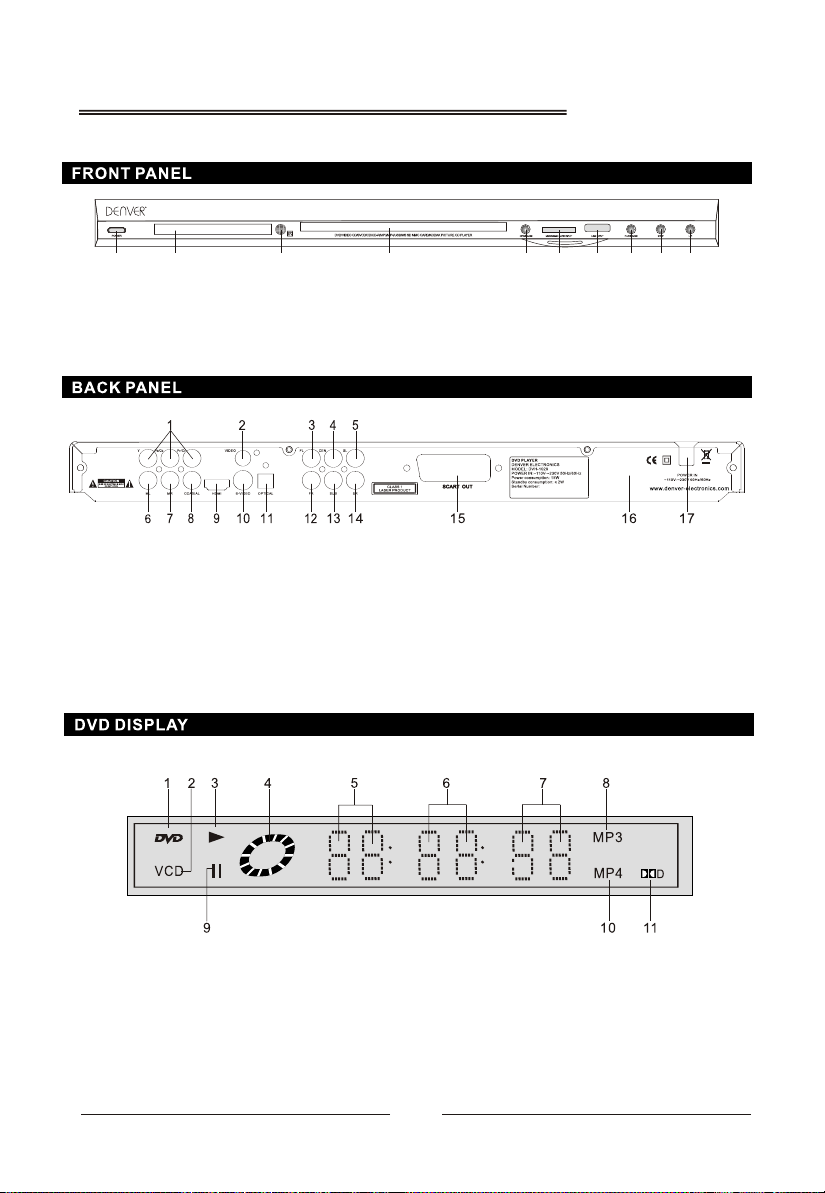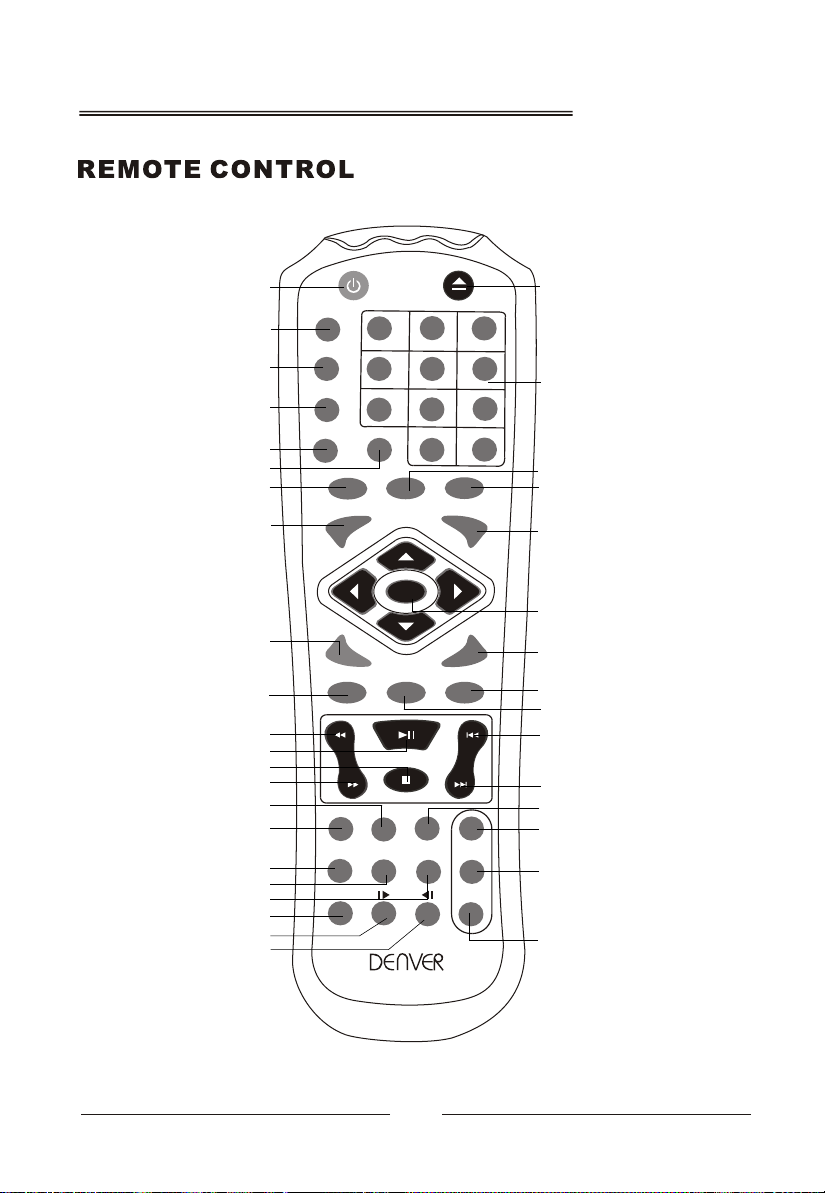Read all instructions. Failure to
follow all instructions listed below
may result in electric shock, fire and/or serious in-
jury. The term electrical device ,as used in the fol-
lowing, refers to mains operated electrical devices
(corded) and to battery operated (cordless) electri-
cal devices.
Save these instructions.
1) Work area
a) Keep work area clean and well lit. Cluttered
and dark work areas invite accidents.
b) Do not operate the unit on easily inflam-
mable surfaces (e. g. paper, textiles, etc.)
Or in inflammable environments. Fire haz-
ard due to occurring heat build-up.
2) Electrical Safety
a) The plugs of electrical devices must
match the outlet. Never modify the plug in
any way. Do not use any adapter plugs
with earthed (grounded) electrical devic-
es. Unmodified plugs and matching outlets
will reduce the risk of electric shock.
b) Do not misuse the cord. Never use the
cord for carrying, pulling or unplugging
the electrical device. Keep cord away from
heat, oil, sharp edges and moving parts.
Damaged or entangled cords increase the
risk of electric shock.
c) Connect the electrical device to a mains
supply that is properly connected to earth.
Socket and extension cord must have an op-
erative protective conductor.
d) Protect the electrical device from rain and
moisture. The penetration of water in a bat-
tery charger increases the risk of electric
shock.
e) Check the electrical device, cable and
plug each time before using. Do not use
the electrical device when defects are de-
tected. Do not open the electrical device
yourself and have it repaired only by qual-
ified personnel using original spare parts.
Damaged electrical devices, cables and
plugs increase the risk of electric shock.
3) Service
a) Have repairs performed only by a
qualified technician and only using
original spare parts. This ensures that the
safety of theelectrical device is maintained.
Safety Rules
WARNING
NOTE:
The power cable/disconnect device shall
remain easy to operate/disconnect.