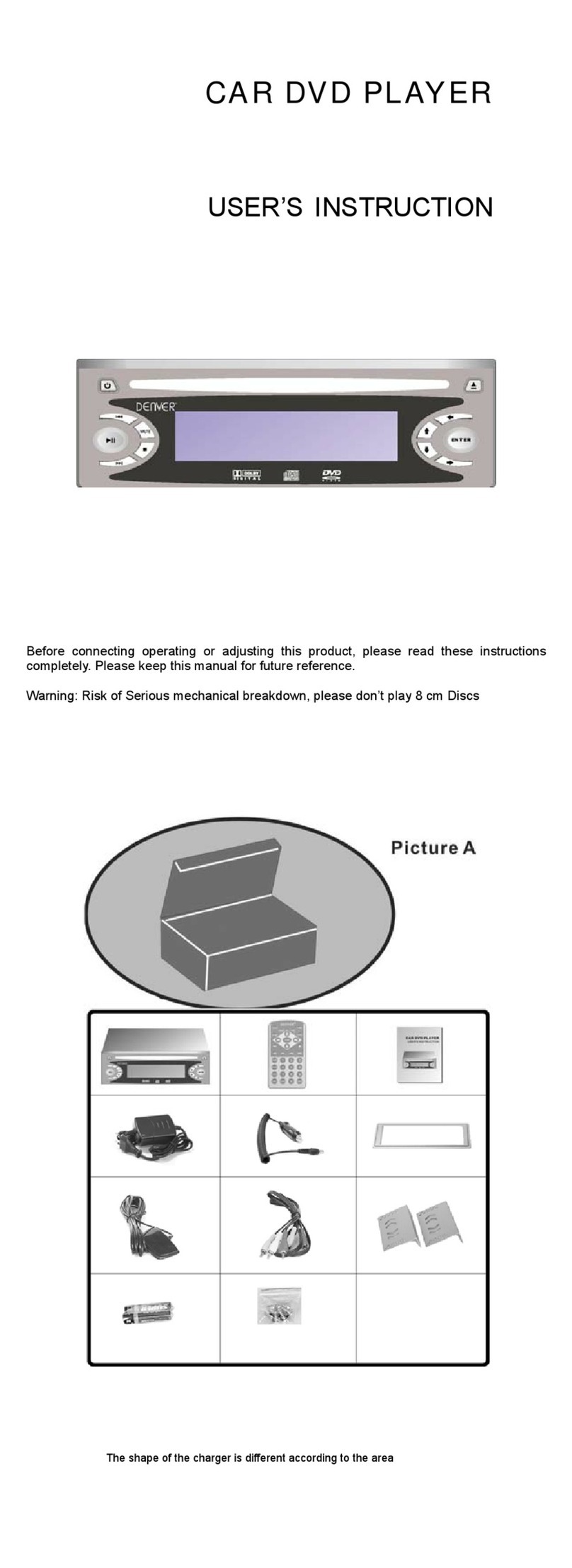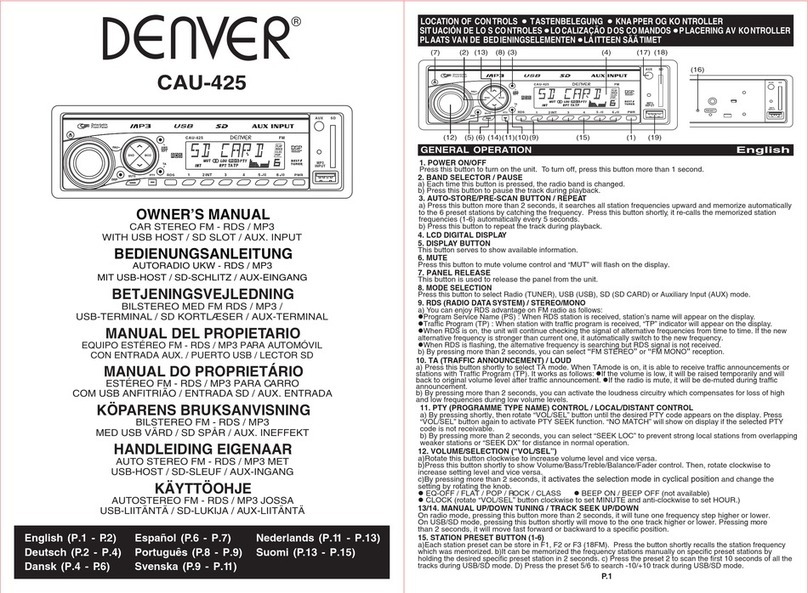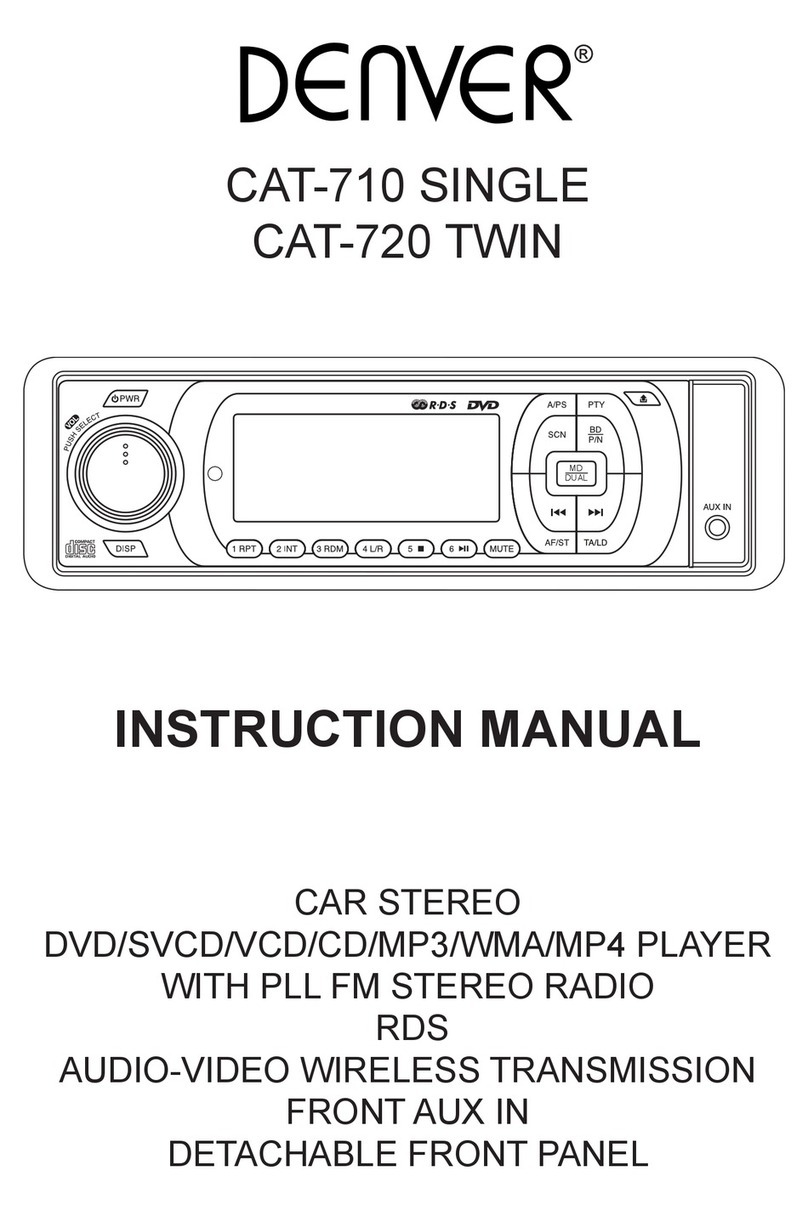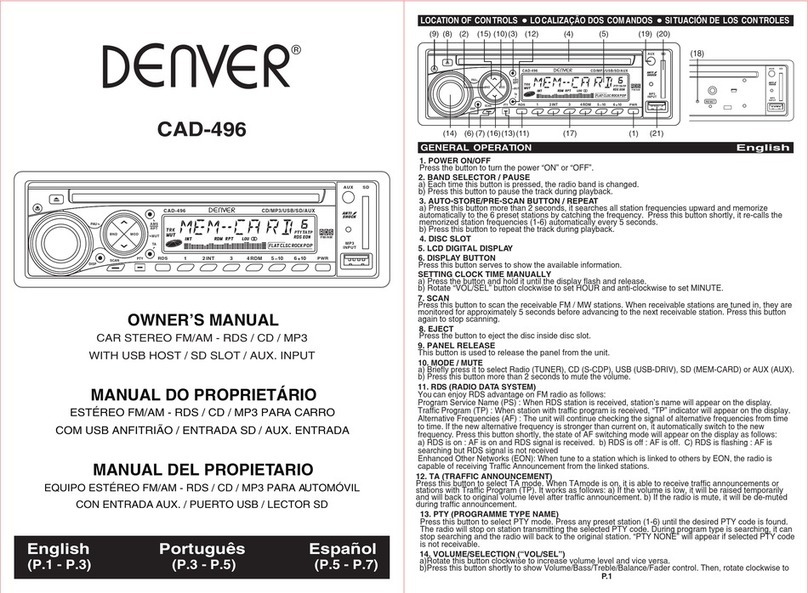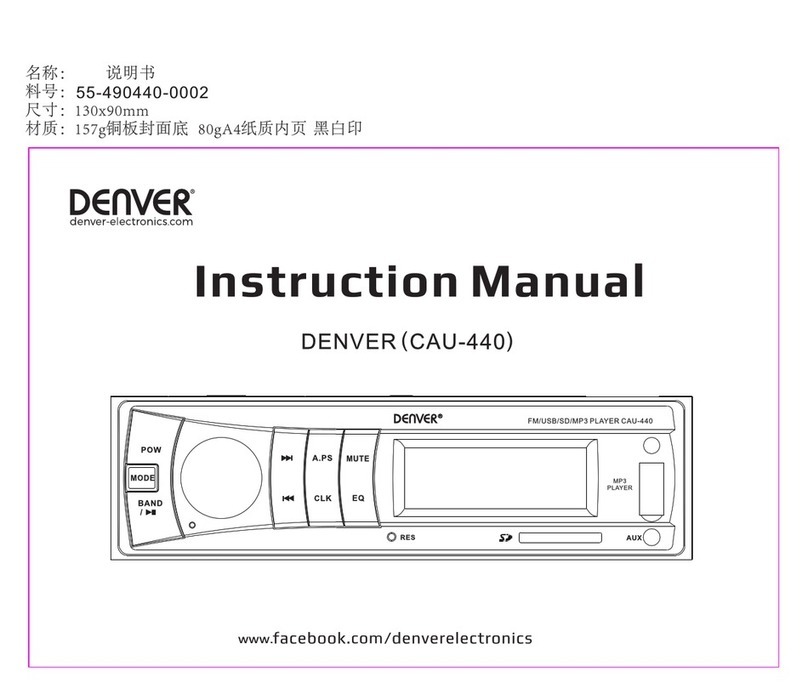E7
Reset
• Reset button is placed on the housing.
• The reset button is to be activated for the following reason:
- Initial installation of the unit when all wiring is completed.
- All the function button does not operate.
- Error symbol on the display.
LISTENING TO RADIO
Band button (BAND)
Each band is toggled cyclically by pressing this key FM1---FM2---FM3.
Automatic or Manual tuning (FREQ UP OR FREQ DOWN )
When pressed short, these keys are operated as SEEK tuning mode.
When pressed longer than 1 sec., they are operated as MANUAL tuning mode.
Note: The unit automatically switches back to SEEK tuning mode after 5 sec. if no input was detected
during MANUAL tuning mode.
Auto seek/Preset scan (A/PS)
Preset Scan (PS) - By pressing shortly, the radio plays each preset station for 5 seconds.
Auto Seek (AS) - By pressing longer than 1 sec, auto seek is activated. The 6 strongest stations are
preset and stored in the corresponding preset number. When Auto Seek operation is finished, the radio
executes the preset scan.
Note: This feature is called AMS on the remote control.
Scan automatic tuning control (SCN)
This key is operated as RADIO SCAN. The operation is similar as normal search but different thing is
holding 5 seconds on every station detected.
Storing and recalling broadcast frequencies
If you press any of the NUMBER (1-6) you can easily store up to six broadcast frequencies for later
recall with the touch of a button.
1. Choose a desired BAND (FM1-FM2-FM3).
2. When you find a frequency that you want to store in memory, press a NUMBER (1-6) and hold until
the preset number shows and lit in the display.
3. The number you have pressed will remain lit. The selected radio station frequency has been stored
in memory. The next time you press the same NUMBER (1-6) the radio station frequency is recalled
from memory.
Note: Up to 18 FM stations can be stored in the memory.
Stereo/Mono
Head Unit: Press and hold AF button to switch between stereo or mono sound.
Remote Control: Press ST button
USING THE RDS FUNCTION
What is RDS?
The RDS (Radio Data System) is a digital information system developed by the EBU (European
Broadcast Union). Piggy-backed on normal FM broadcasts, RDS offers a variety of information services
and automatic retuning functions for RDS-compatible car stereos.
In 1988, RDS became available in the United Kingdom, France, West Germany, Ireland and Sweden.
Test transmissions are being conducted in many other european countries. It is expected that RDS will
be available in most western european countries in the near future.
‘AF’ function (Alternative frequencies)
When pressed short, AF switching mode is selected.
When AF switching mode is selected, the radio check the signal strength of the AF all the time.
‘TA’ function (Traffic announcement)
When pressed short, it is activated as TA mode on or off
When TA mode is on and traffic announcement is transmitted.
– When the unit is it CD/MP3 mode, it will switch to radiomode temporarily.
– If the volume level was under the threshold point, it will be raised to the threshold point.
– When TP station is received, TP segment is turned on in LCD display.