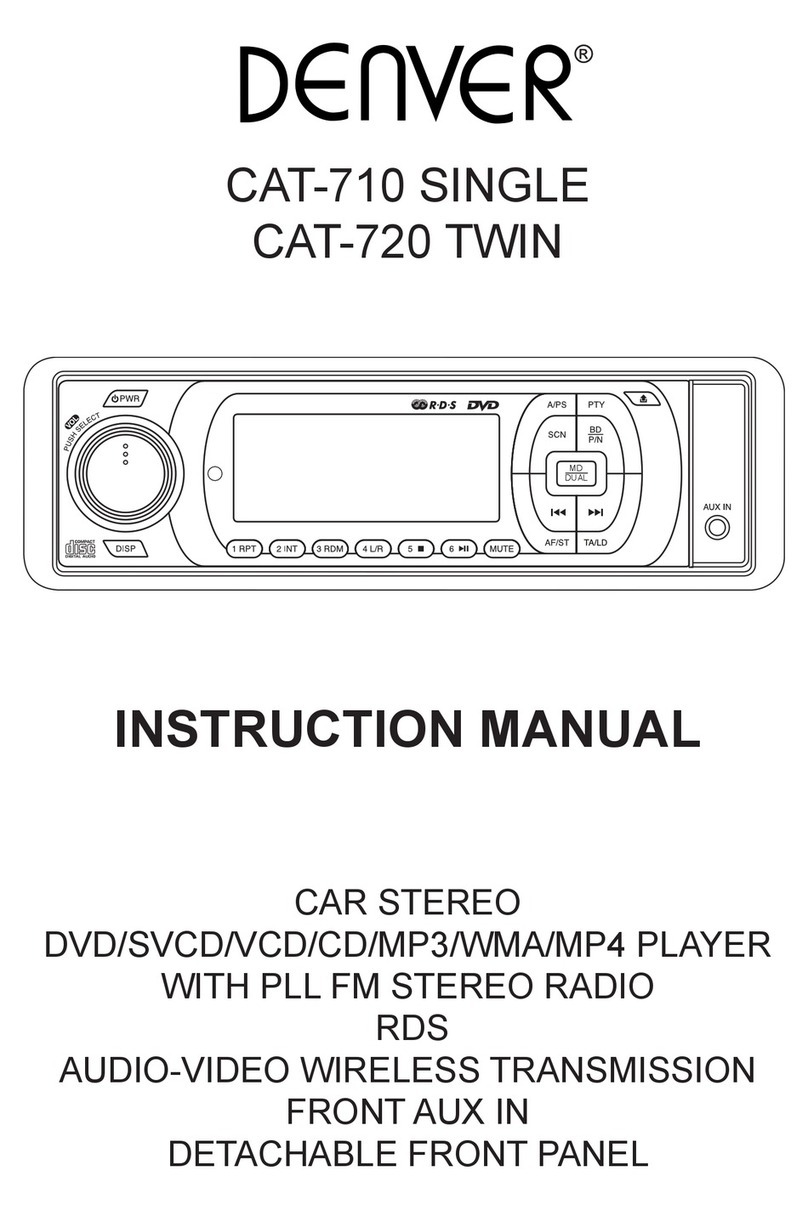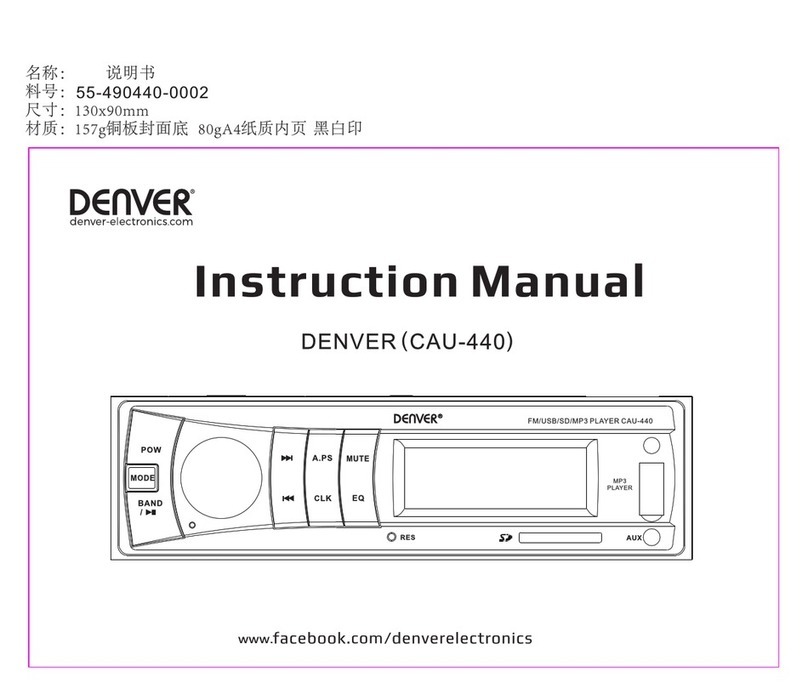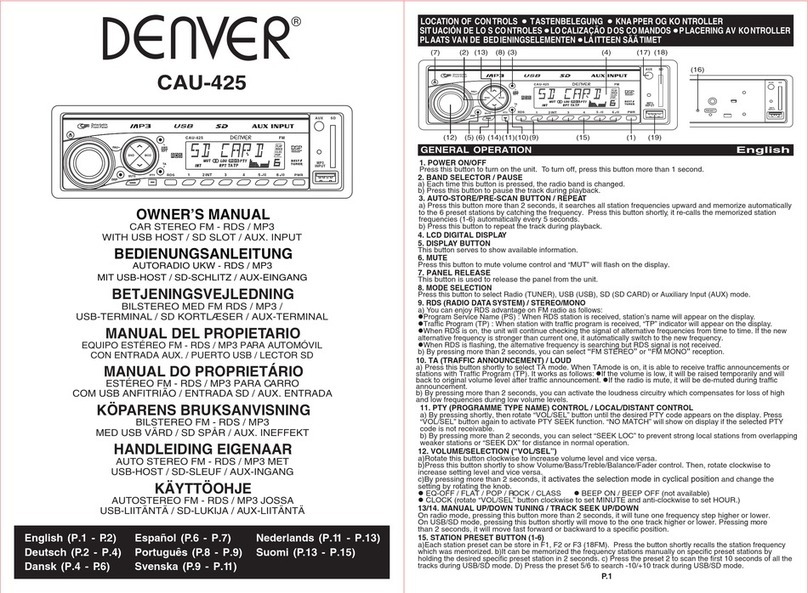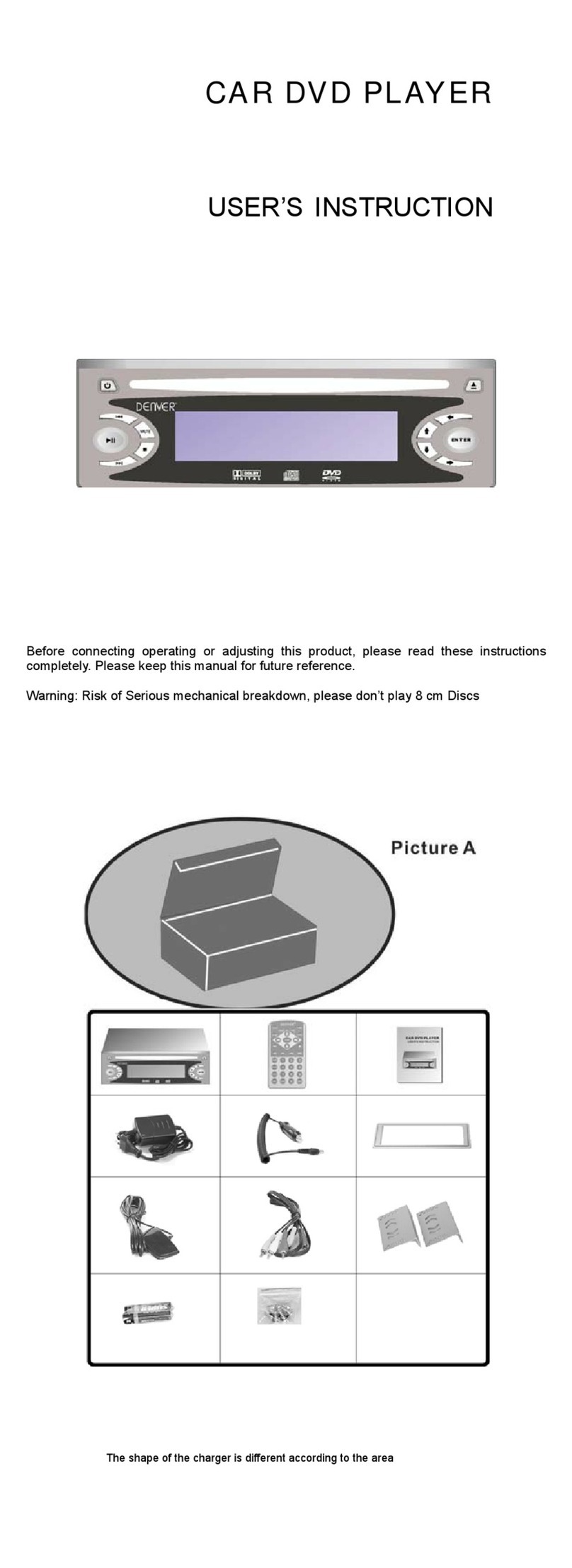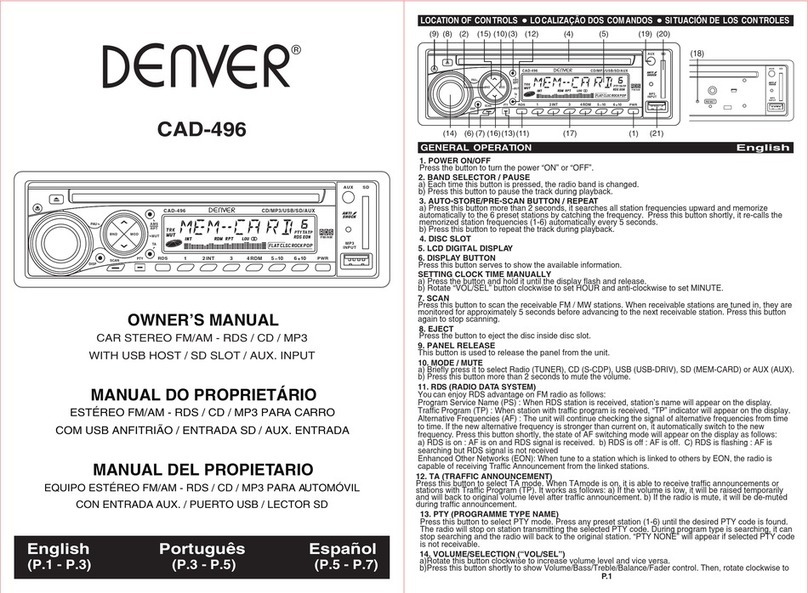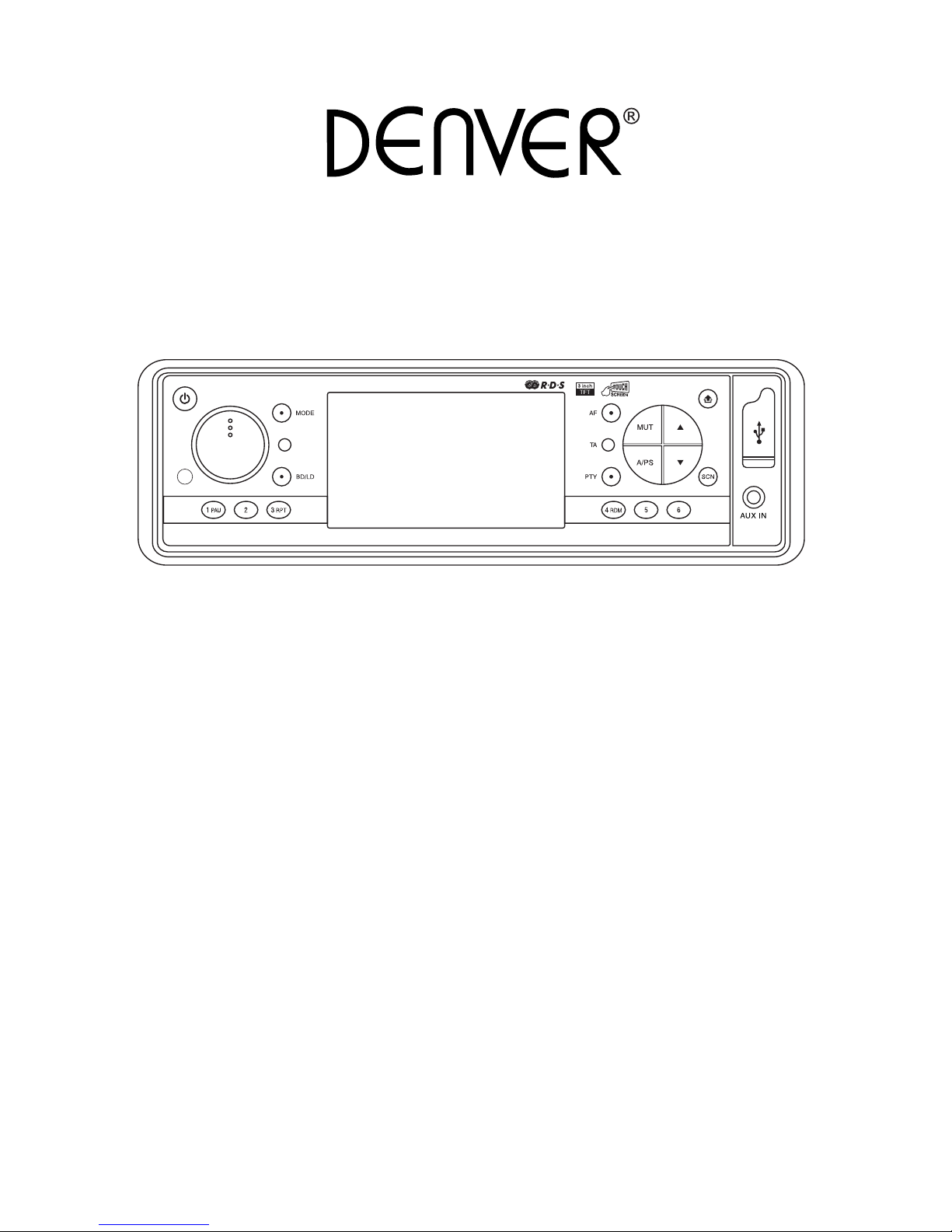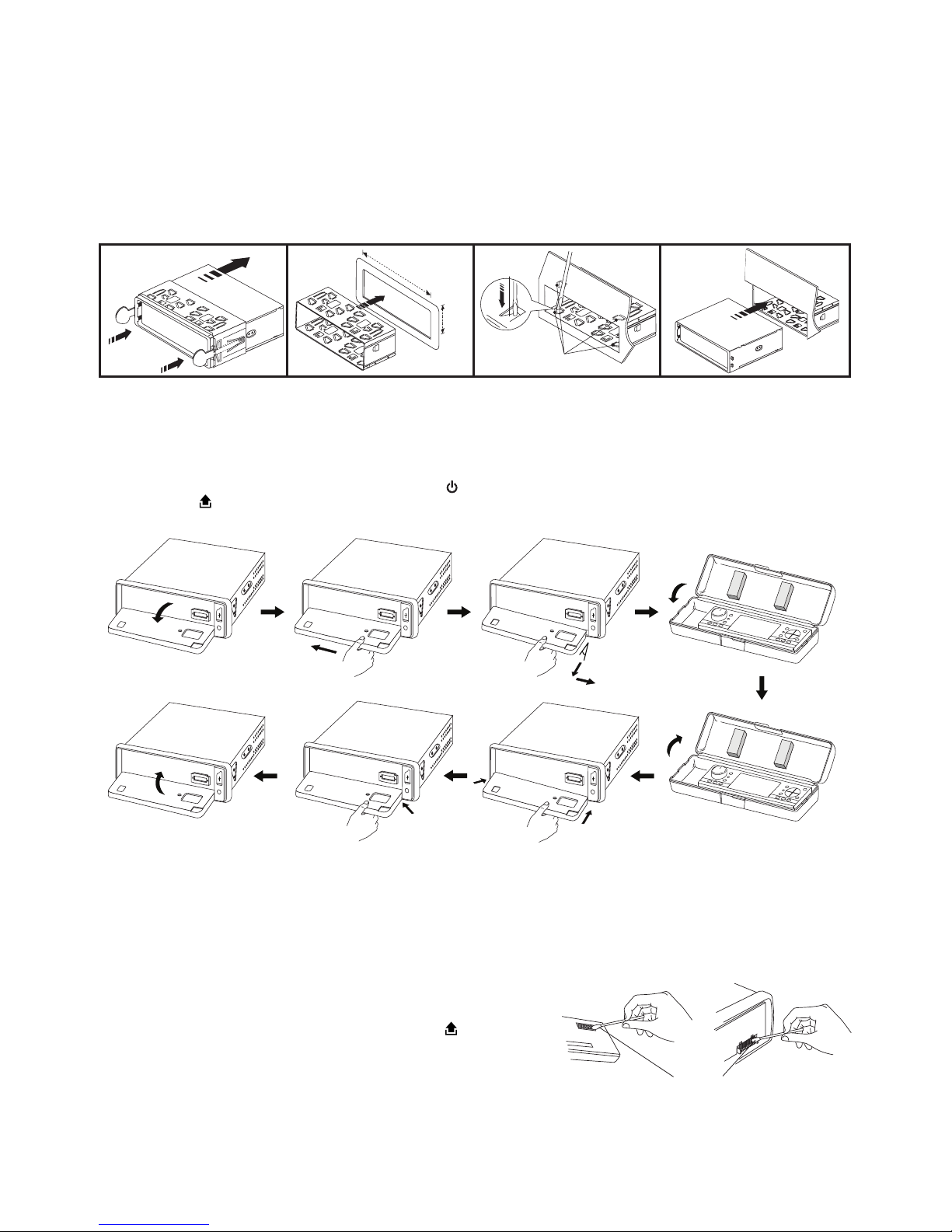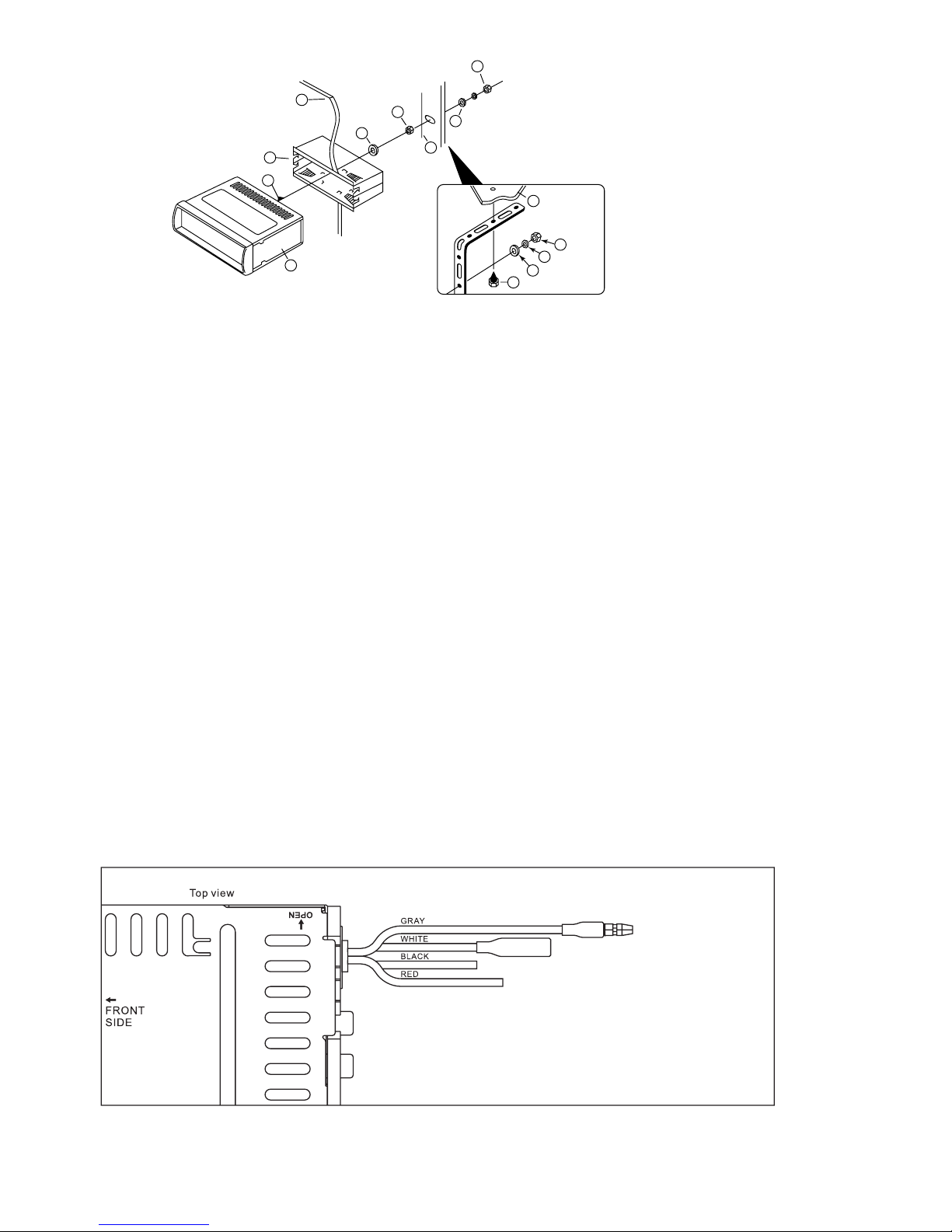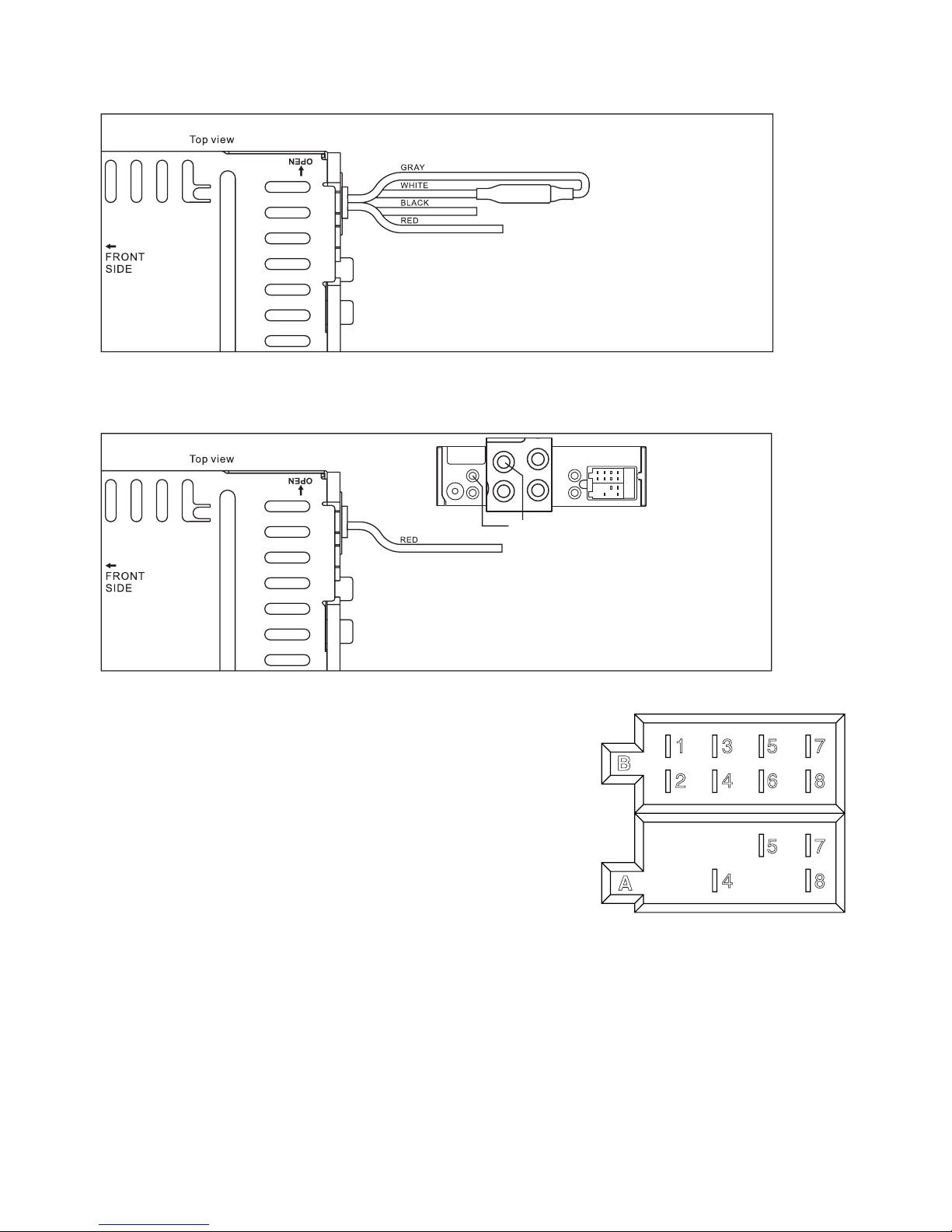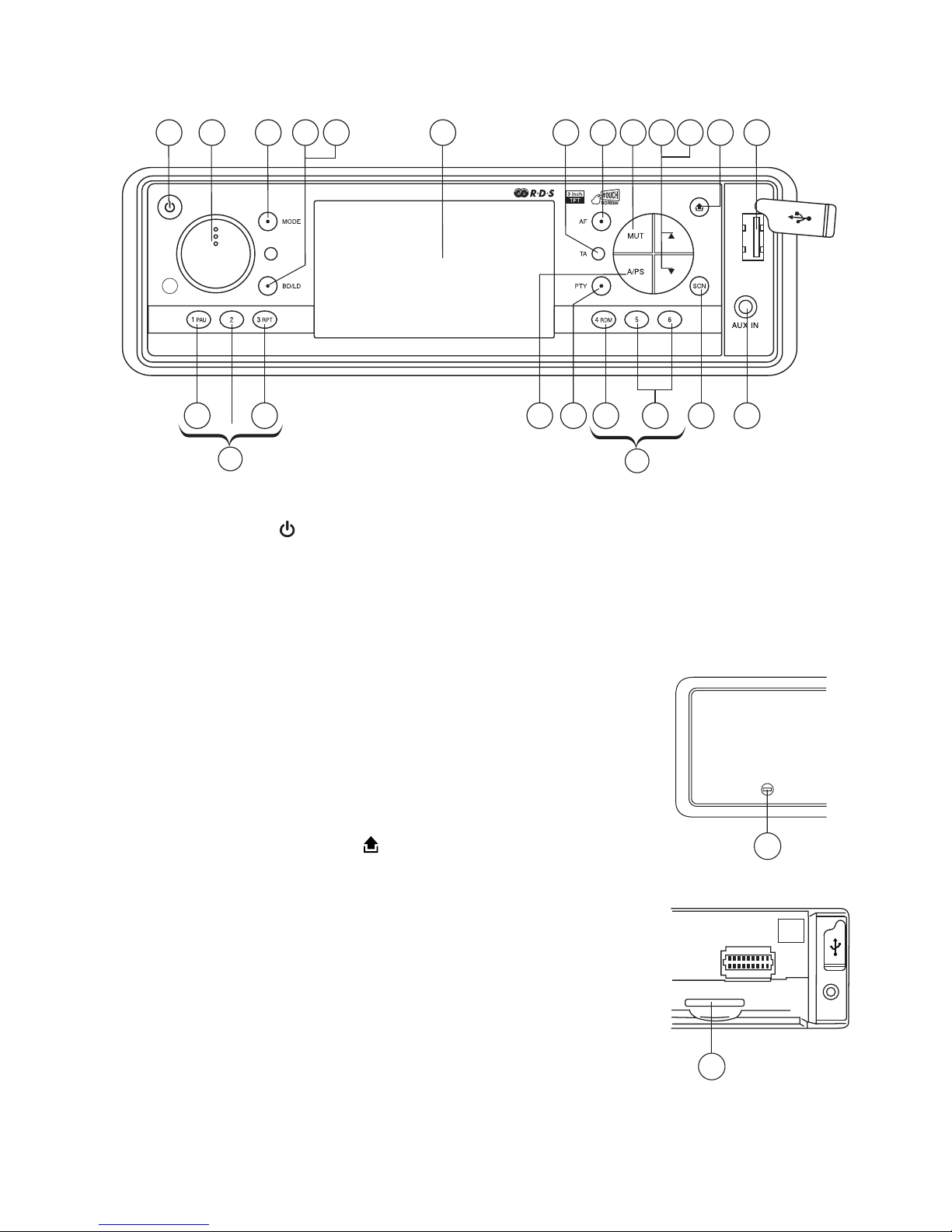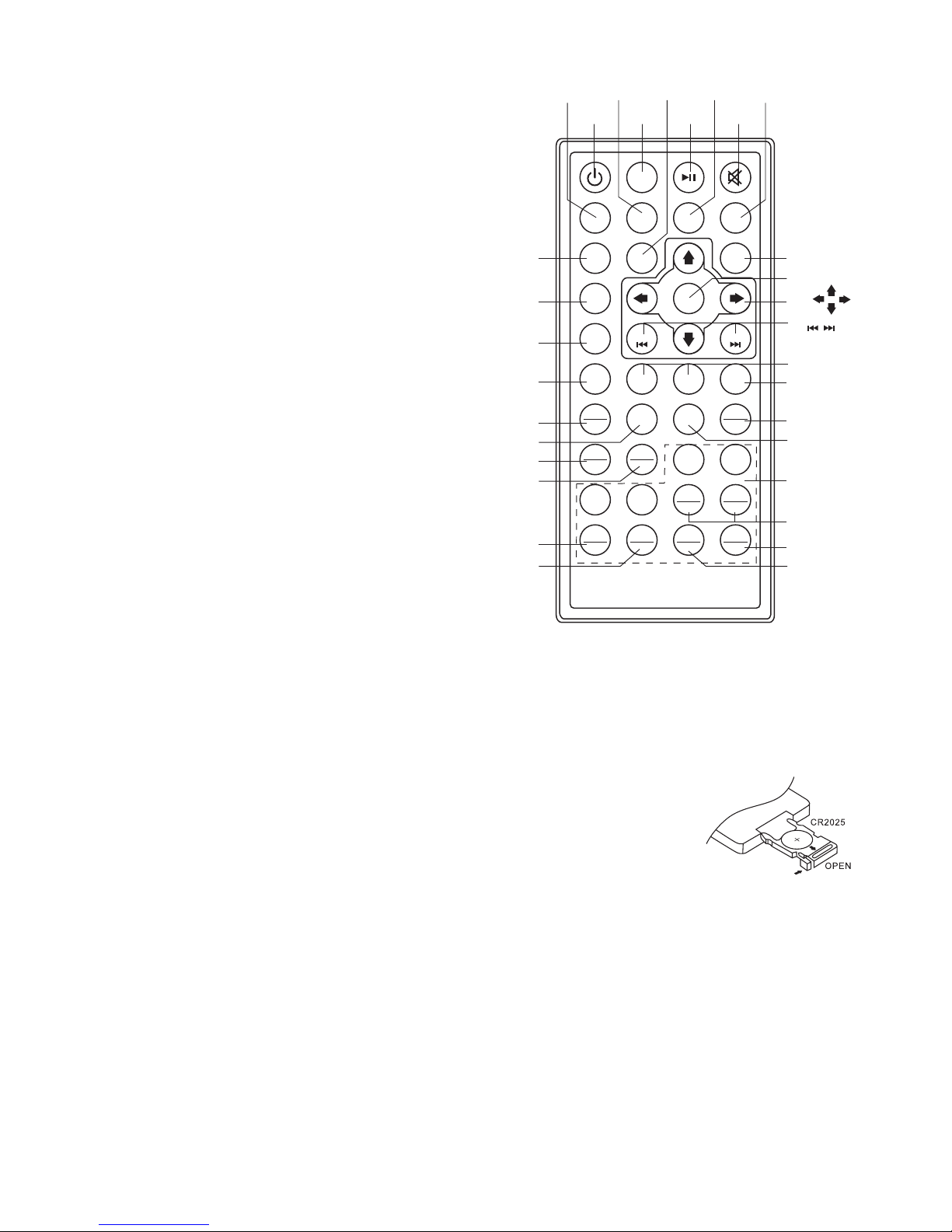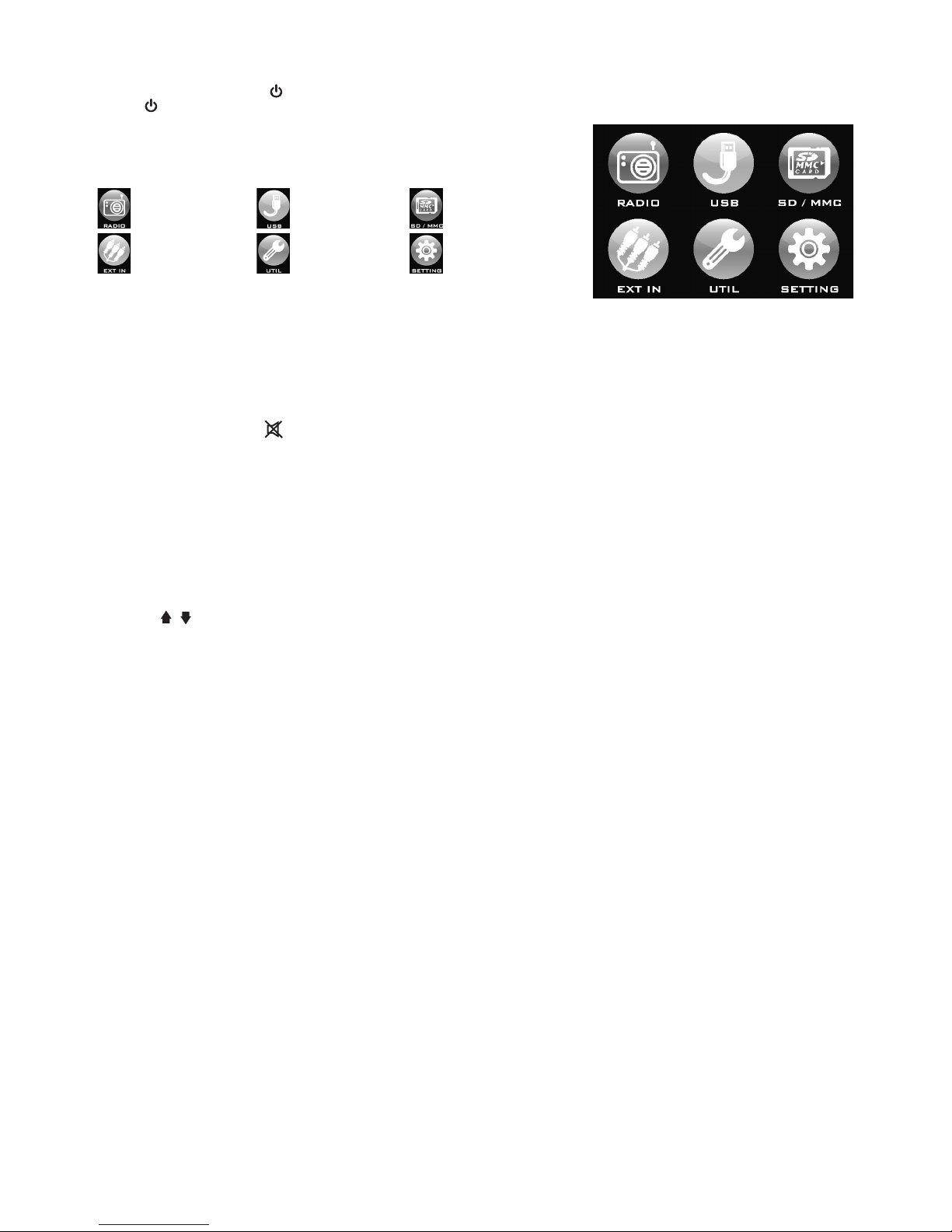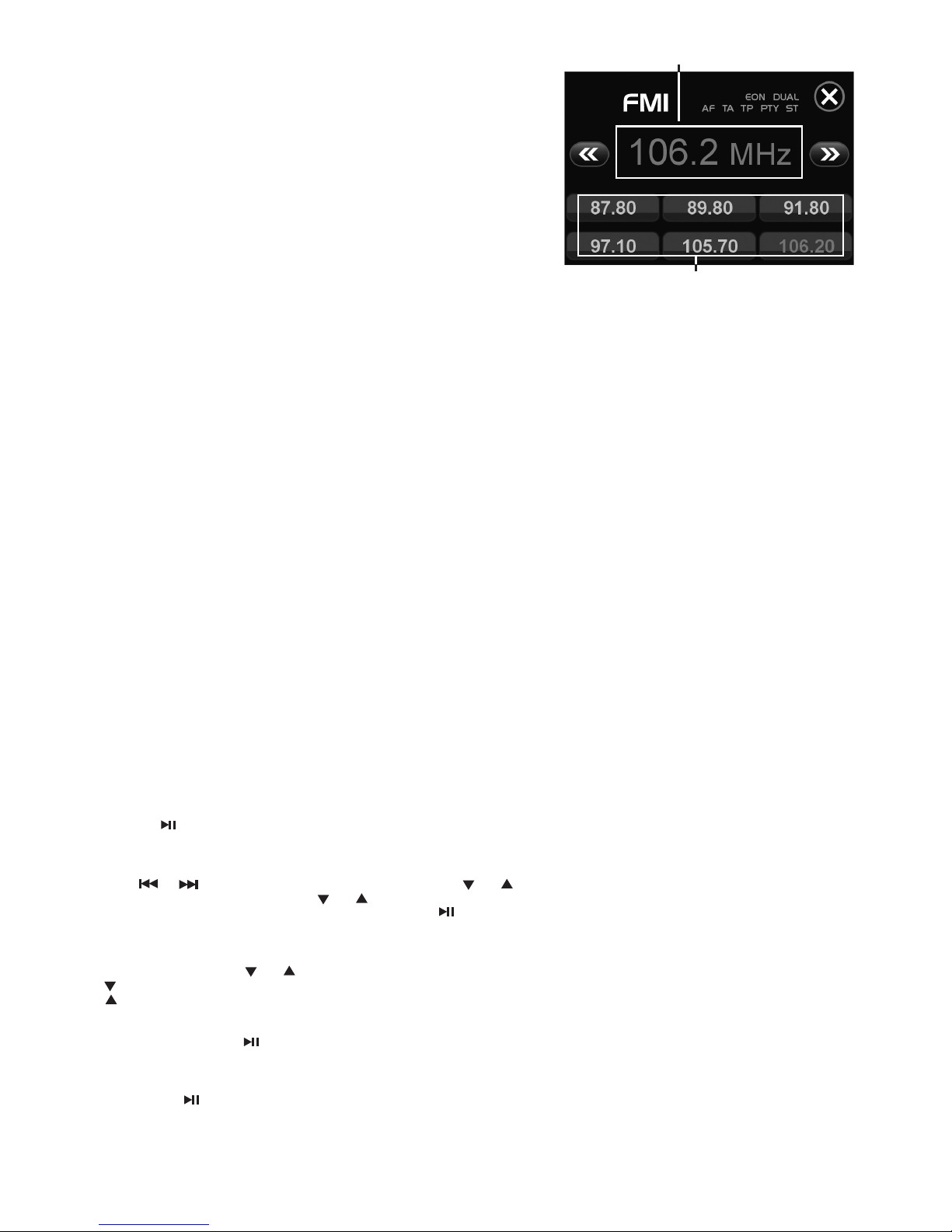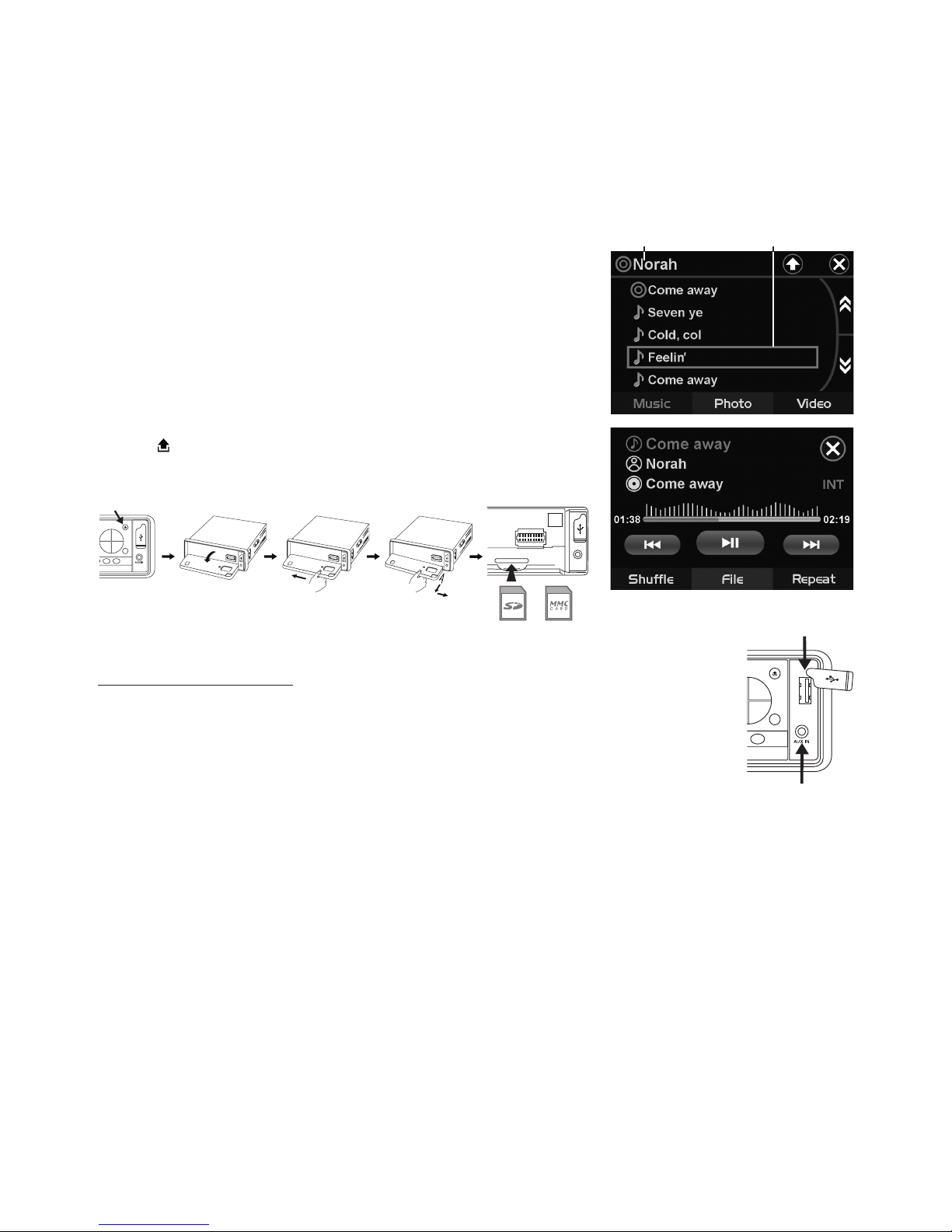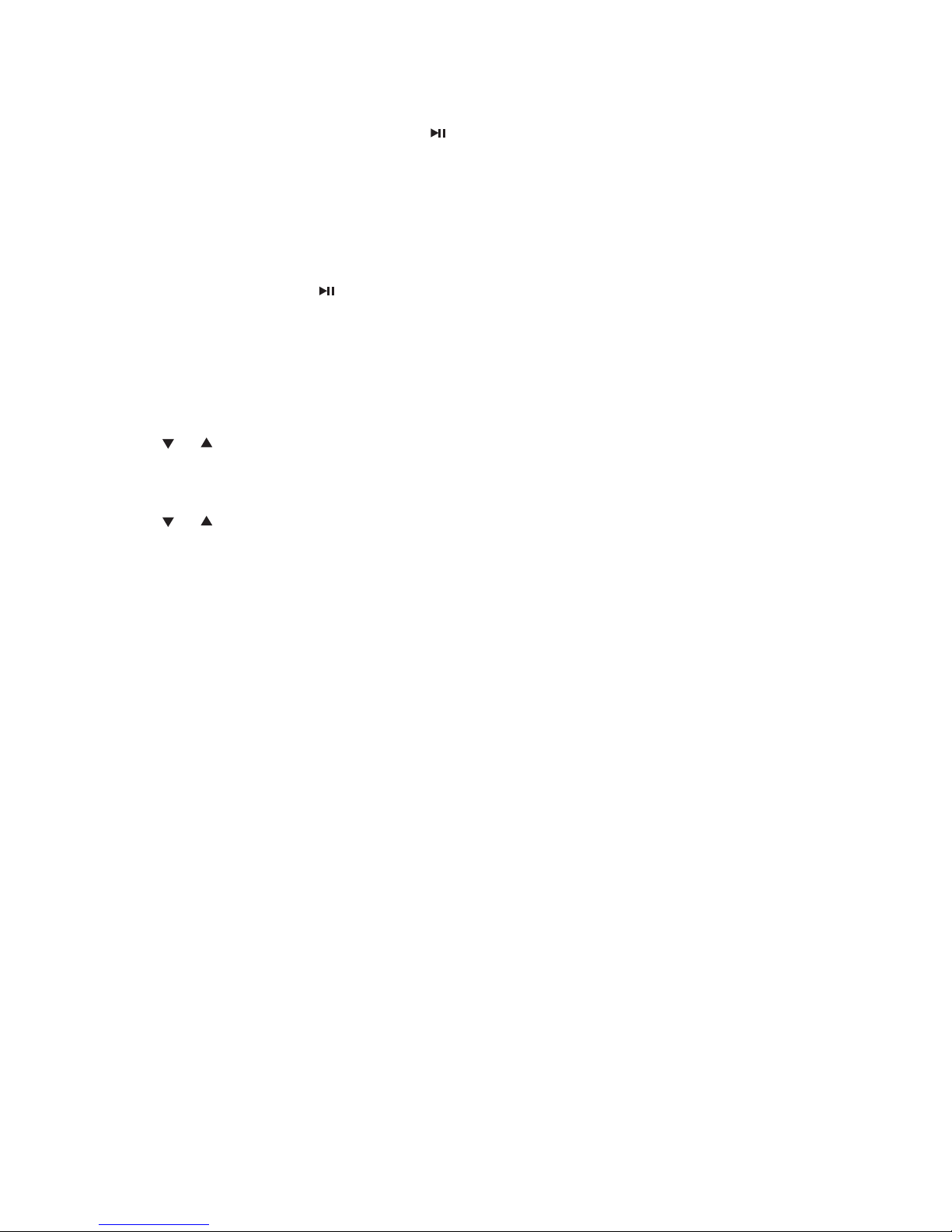EN-8
Storing and Recalling Frequencies
If you press any of the NUMBER (1-6) you can easily store up to six broadcast
frequencies for later recall with the touch of a button.
1. Choose a desired BAND.
2. When you nd a frequency that you want to store in memory, press a
NUMBER(1-6) and hold until the preset number shows and lit in the
display.
3. The selected radio station frequency has been stored in memory. The
next time you press the same NUMBER (1-6) the radio station frequency
is recalled from memory.
Note: Up to 6 stations can be stored in each band.
USING THE RDS FUNCTION
What is RDS?
The RDS (Radio Data System) is a digital information system developed
by the EBU (European Broadcast Union). Piggy-backed on normal FM
broadcasts, RDS offers a variety of information services and automatic retuning functions for RDS-compatible car stereos. In
1988, RDS became available in the United Kingdom, France, West Germany, Ireland and Sweden.
‘AF’ Function (Alternative Frequencies)
- When pressed short, AF switching mode is selected.
- The radio checks the signal strength of the AF all the time, when it becomes too weak, the unit detects f from the AF signal
on which frequencies it must search for a better transmitter.
‘TA’ Function (Trafc Announcement)
When pressed short, it is activated as TA mode on or off. When TA mode is on and trafc announcement is transmitted.
– If the volume level was under the threshold point, it will be raised to the threshold point.
‘PTY’ Function (Program Type)
1. Press and hold PTY button to turn ON Program type.
2. Rotate VOL knob to select program type.
3. Once desired program shows, simply press PTY button once more and unit start searching for available stations.
Note: Program type will ash when searching for stations.
OPERATIONS COMMON FOR MP3/WMA/MPEG4
-10 Tracks Down / +10 tracks Up
1. Press -10 button to jump 10 tracks backward starting from currently played track.
2. Press +10 button to jump 10 tracks forward starting from currently played track.
Specifying particular track
During playback, all track le names under a folder will be displayed on the screen categorized by Music, Photo, Video.
Simply tap the screen on which category you want to play and rotate the volume knob to select le then push volume know
to start playback.
Random Playback
Press RDM during playback to play the tracks in random/shufe order. Press it again to cancel.
Tips: RDM is SHUFFLE on screen.
Stopping Playback
1. Press Stop on remote control during playback to stop playback. That position is stored in memory.
2. Press to continue. Playback starts from the position at which it was stopped.
3. To permanently stop playback, press Stop button twice.
Fast Forward / Fast Reverse
Note: or on remote control is the same function as or on head unit.
1. During playback, press and hold or unit scans at the speed of x2 - x4 - x8 - x16 - x20
2. To resume normal playback at a desired point, press .
Note: No sound is played during fast forward / fast reverse.
Finding the Beginning of Tracks
During playback, press or .
: Press to start playback from the beginning of the previous chapter or track.
: Press to start playback from the beginning of the following chapter or track.
Pause Playback
During playback, press . Press again to resume playback.
A-B Repeat Playback
This feature allows you to loop playback a section of the movie starting from Point A to B.
1. Press the button to play the movie.
2. Once you have located the section you wish to playback on loop repeat, press and hold A-B button. You will see “Rep-A”
on the screen.
Preset Memory Station 1-6
Currently Tuned Station