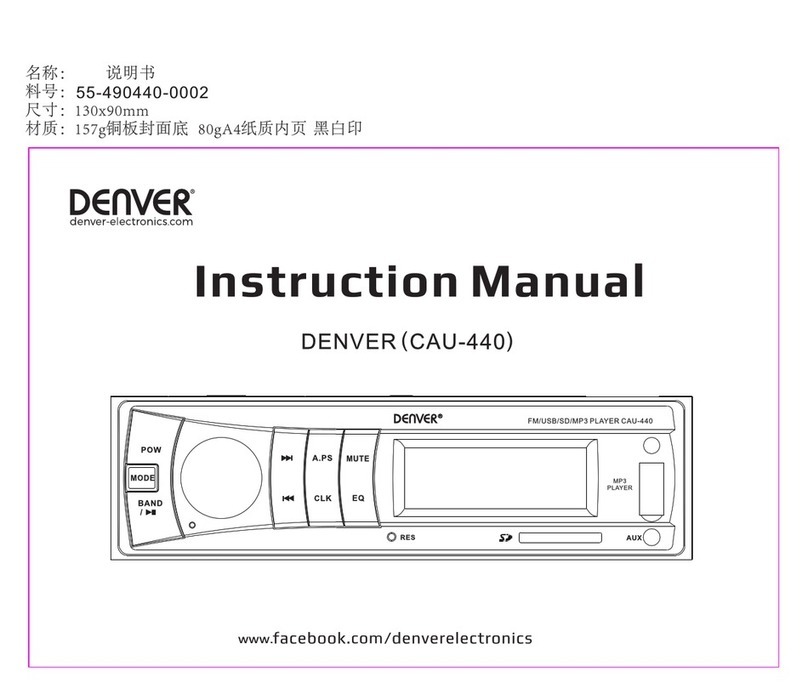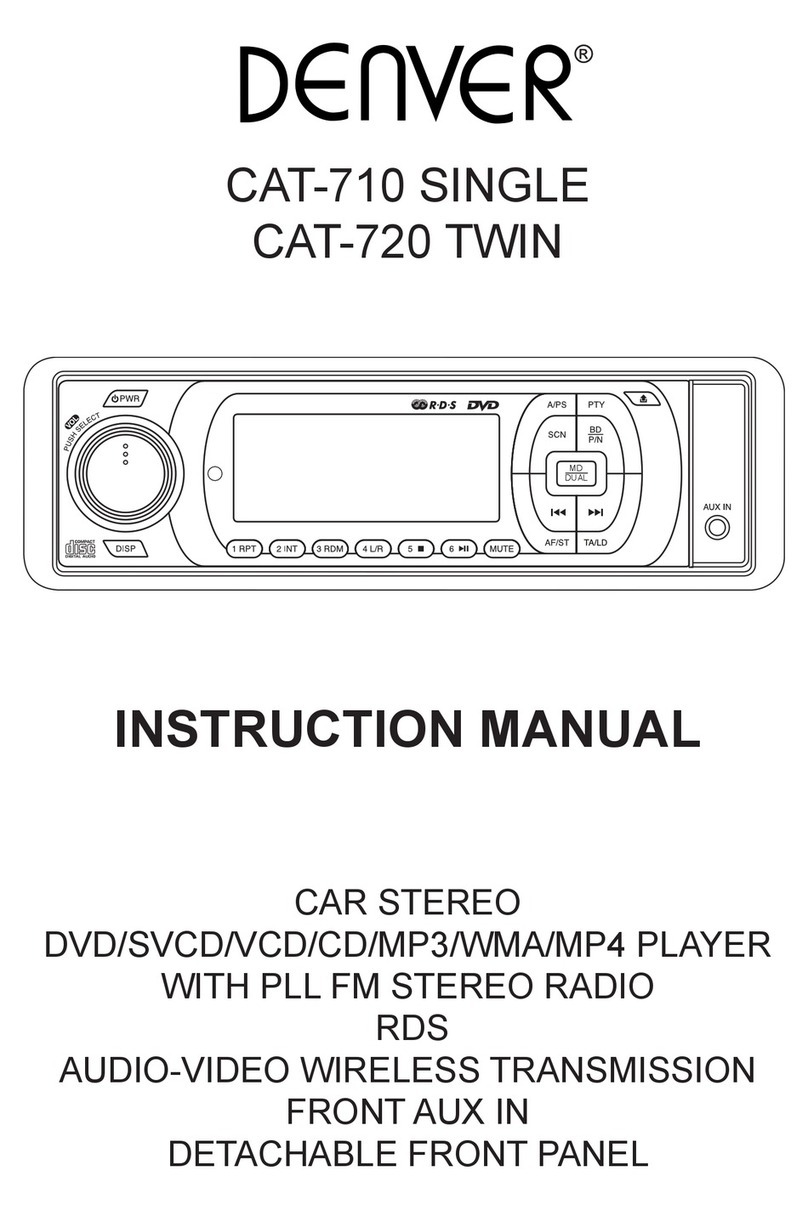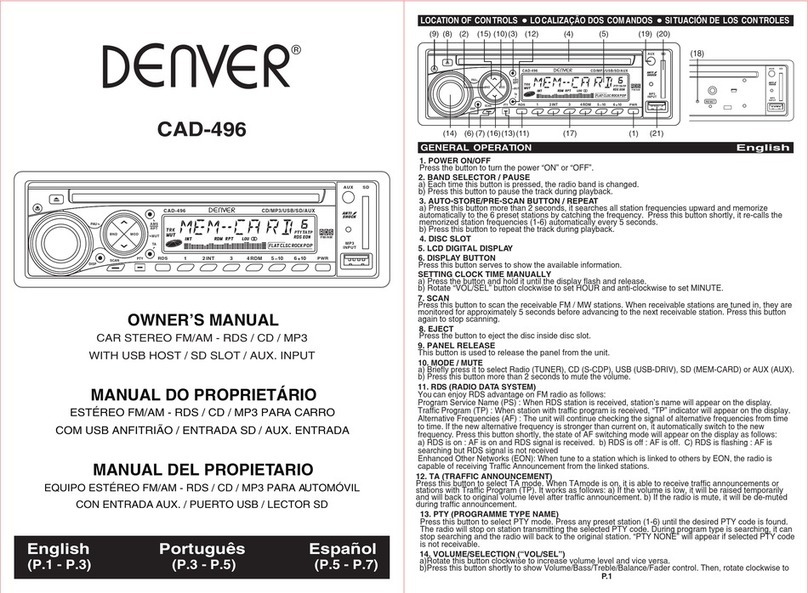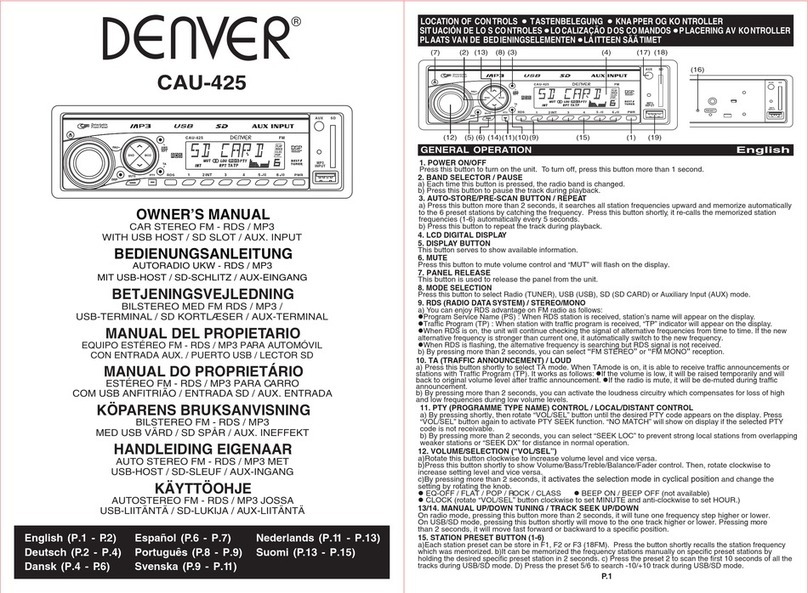display the option menu included in the disc
(whether it works depends on the type of
disc).
Direction Buttons, include , , and
When the screen display the menu of DVD
disc or system menu, the player is in waiting
state, you can push these buttons to move
cursor then select the desired item.
ENTER
Press this button to execute the entered
number or the selected item.
Play or Pause current playing.
While playing, press this button the playing
will be stopped completely.
Search the disc forward.
Reverse to search the disc.
While playing push this button to skip to
previous chapter or track.
While playing push this button to skip to next
chapter or track.
SETUP
For machine Setup, please refer to the
chapter about machine setup.
SUBTITLE
Switch DVD subtitle channel.
AUDIO
Switch DVD audio channel.
VOL+, VOL-
Volume control.
MUTE
Switch on/off the audio output.
NUMBER BUTTONS:
[0],[1],…[9] number buttons are used to enter
number, e.g. No. of track, DVD chapter No.,
time data, etc.
10+
When the number of a track or a chapter is
over 9, firstly push [10+] then push relevant
buttons. The button is used to enter the
number in decade of the No., press it each
time, the number in decade will increase by 1.
GOTO
Search the playing time point by directly
input number. While playing press this button,
the screen will display a search menu, you
can search the disc by track or by time.
TITLE:
For DVD disc it is defined as a long complete
segment of image or music or a movie. Each
title has a number that makes it easy to
search.
TRACK:
The music of a CD or a movie clip of a VCD.
Each track has a number for search.
CHAPTER:
It is smaller than title among the units of a
DVD, it is defined as a long complete
segment of image or music or a movie. A title
is made up of several chapters, and each
chapter has a number for search.
SUBTILE:
The literature in TV screen bottom, generally
it is translation or dialogue, also recorded in
the disc.
Warning: Risk of Serious mechanical
breakdown, please don’t play 8 cm Discs
Warning: Do not use broken or distorted
disc.
Be careful not to scratch the surface of
disc. Please put the disc into the unit
properly when you use it.
Please remove the disc from the unit after
you use itand put it into its box vertically or
horizontally. Do not lean or pile them to
cause them bend.
Do not expose discs in the place subject
to direct sunlight, high temperature, and
moisture.
It is very dangerous to use disc broken or
distorted because the disc will be spinning in
a very high speed. Recommend seriously
that do not repair disc with plastic tape or
glue and try to use it again, which will cause
the unit damage or even injure the human
body.
When playing, if you hear strange noise or
shaking, please press button immediately.
When temperature and humidity change
Suddenly, and if the cold part of this unit is
exposed to warm air, Condensation may
occur.(it is called “sweating”). In case of
condensation, the unit may not work well.
But when the moisture has evaporated, it will
be working normally.
When moisture condensation occurred
and the unit does not work well, please put it
at room temperature till it can function well
again. In different conditions, this process
may take from 1 to 2 hours.
In addition, the disc inserted may also
cause condensation. So, please wipe it with
a soft and dry cloth thoroughly before you
use it.
Cautions:
Keep the unit away from water or other
liquid. If this unit touches water or other liquid,
please immediately switch it off, otherwise, it
may cause short-circuit or fire.
To prevent electricity leakage or damage,
do not spill liquid, alcohol on the product.
Please do not plug or unplug the unit with
wet hands, which may cause electricity
short-circuit.
Please do not put the unit near fire or high
temperature.
Please do not leave the unit in the place
near the source of electromagnetic wave.
Exposing the unit to electromagnetic wave
source may cause the unit failure or
document fault.
Do not drop anything into the product from
ventilation hole of the cabinet or any other
opening place to prevent electrical problems
or other damage;
Please take off the plug of the unit from
the main outlet since the unit will be still
connected to AC although the power is
turned off;
Clean the cabinet with dry, soft cloth only
after the power is turned off.
Operating Precautions
·Place the product levelly where there is little
dust and good ventilation condition.
·Prevent the product and the remote control
from moisture , heating, vibration or direct
sunlight;
Te c h n i c a l Te r m s
· Condensation caused by moisture may
affect the lens inside the product, it will affect
the play effect. In such case please turn on
the power (unload the disc) to play it for 1-2
hours, thus vaporizing the condensation with
the home –grown heat;
·Do not turn on/off the product frequently.
After you turn off the product, please wait for
about 10 seconds prior to open it .Do not
play the broken, scratched or twisted discs;
·Please do not insert anything except discs in
the unit.
·When the disc is improperly loaded , please
do not force it into the machine.
Maintenance
Notices On Disc Remove the disc from the unit if it is not
be used, and switch the power off.
Remove the plug of power adaptor out
from the AC outlet if the unit will not be
used for a long time Electrify the unit
regularly in order to keep each of the
components of the unit in good condition.
Please carefully choose an eligible
maintenance shop to clean the lens if its
ability to read a disc is declining obviously or
the lens becomes dirty.
Please wipe the casing and operation
panel with a soft cloth.
Please wipe sticky dirty things away with a
Cloth moistened in soap water.
Before using chemically woven cloth, read
the instructions with the cloth carefully.
Please keep the unit far away from
insecticide and volatile objects.
Please remove the battery from the unit
if it can not be used for a long period of time,
and switch power on periodically to keep the
unit in good condition.
Do not leave the unit in places as following:
A place exposed to direct sunlight for long
time.
A place exposed to steam or coal smoke.
A place subject to dust or high tempera-
ture
Condensation inside The Unit
A location near heat equipment.