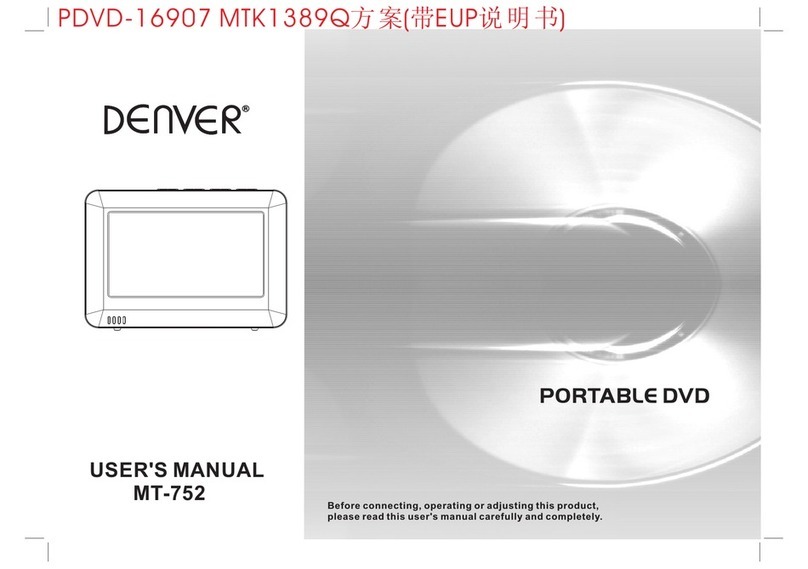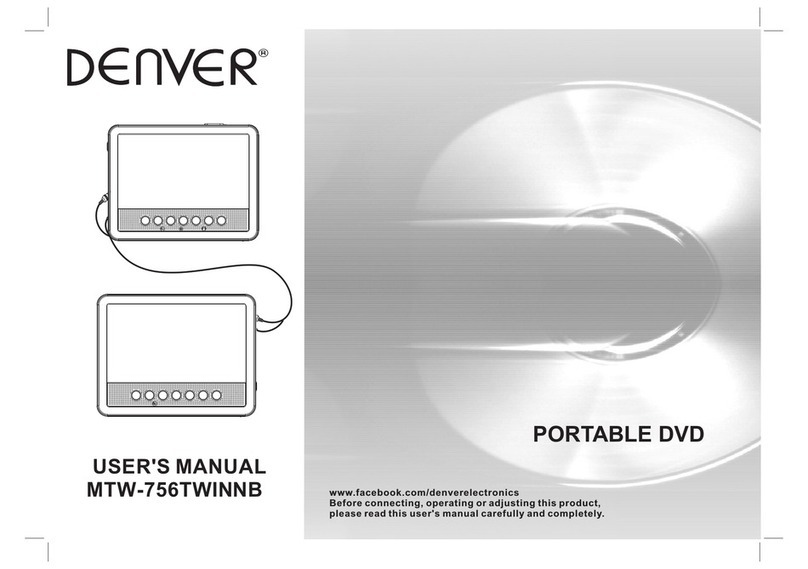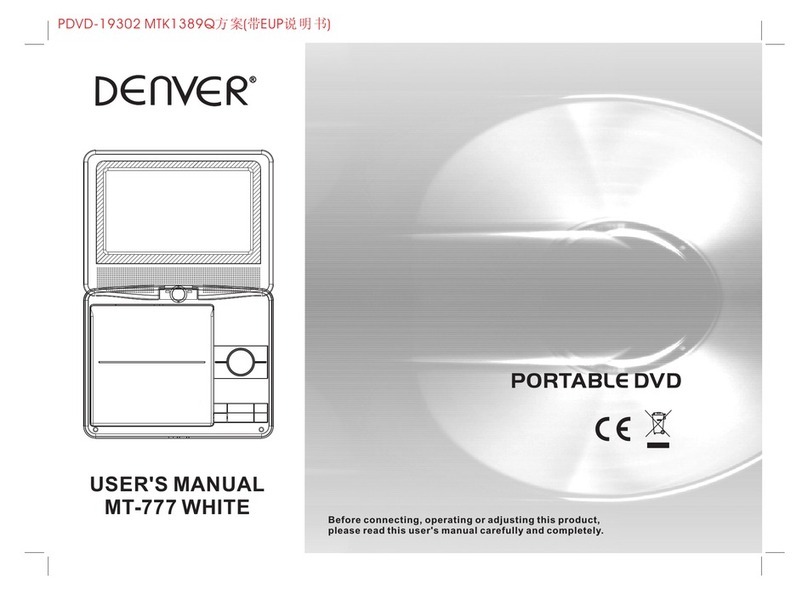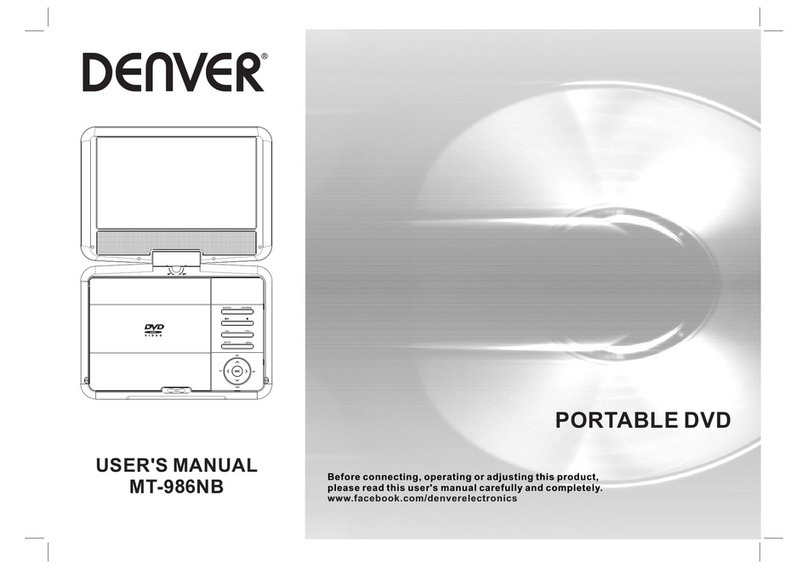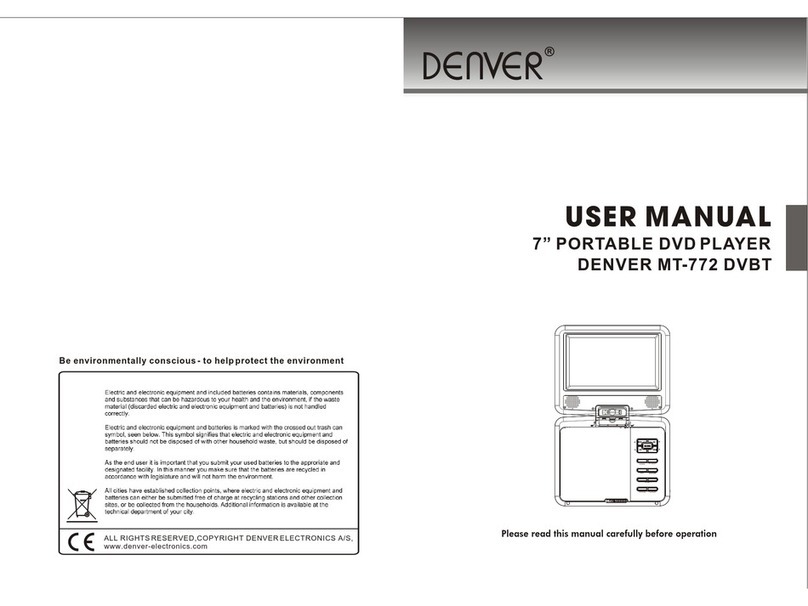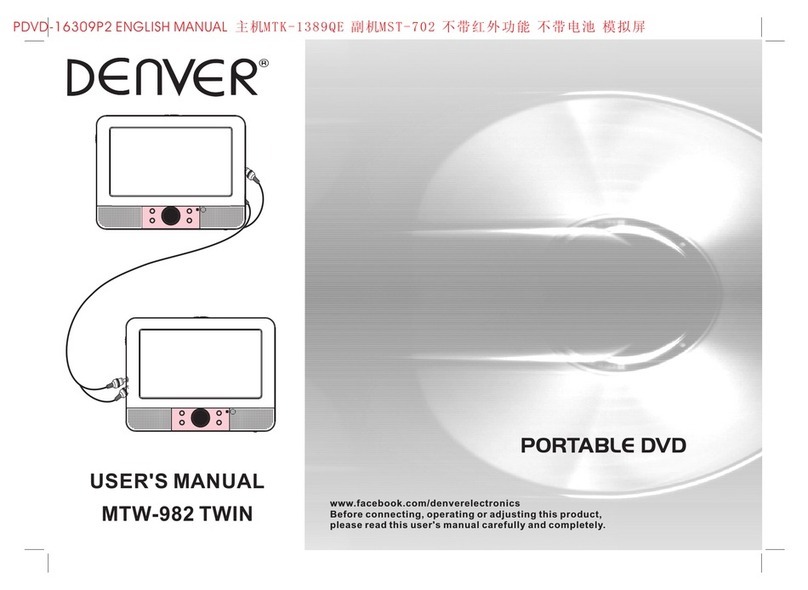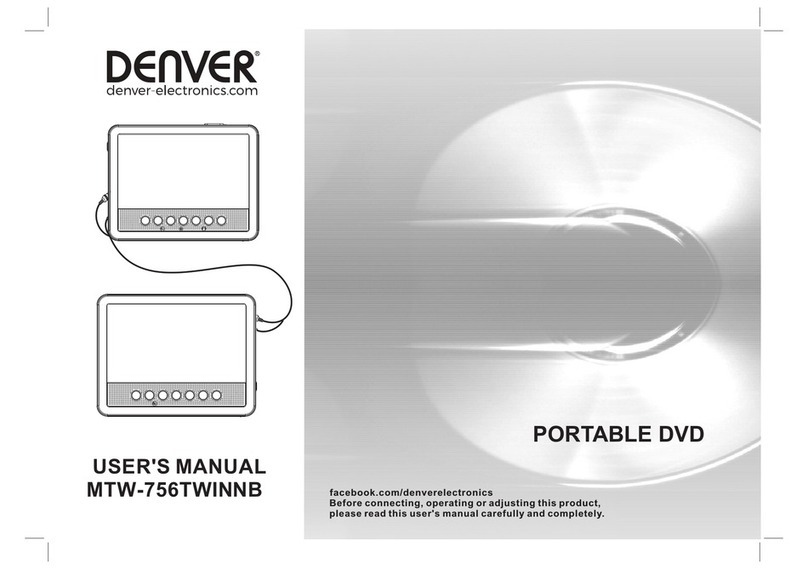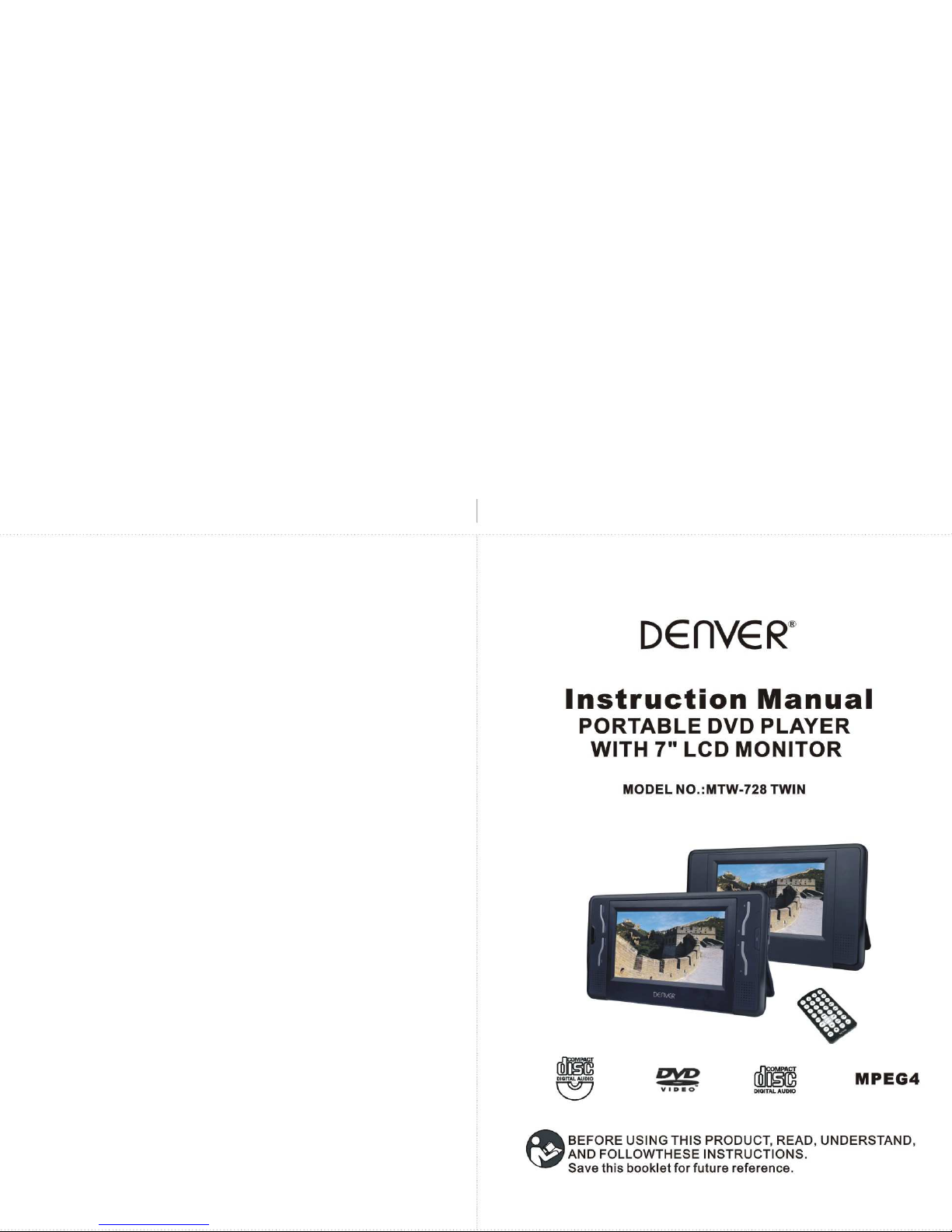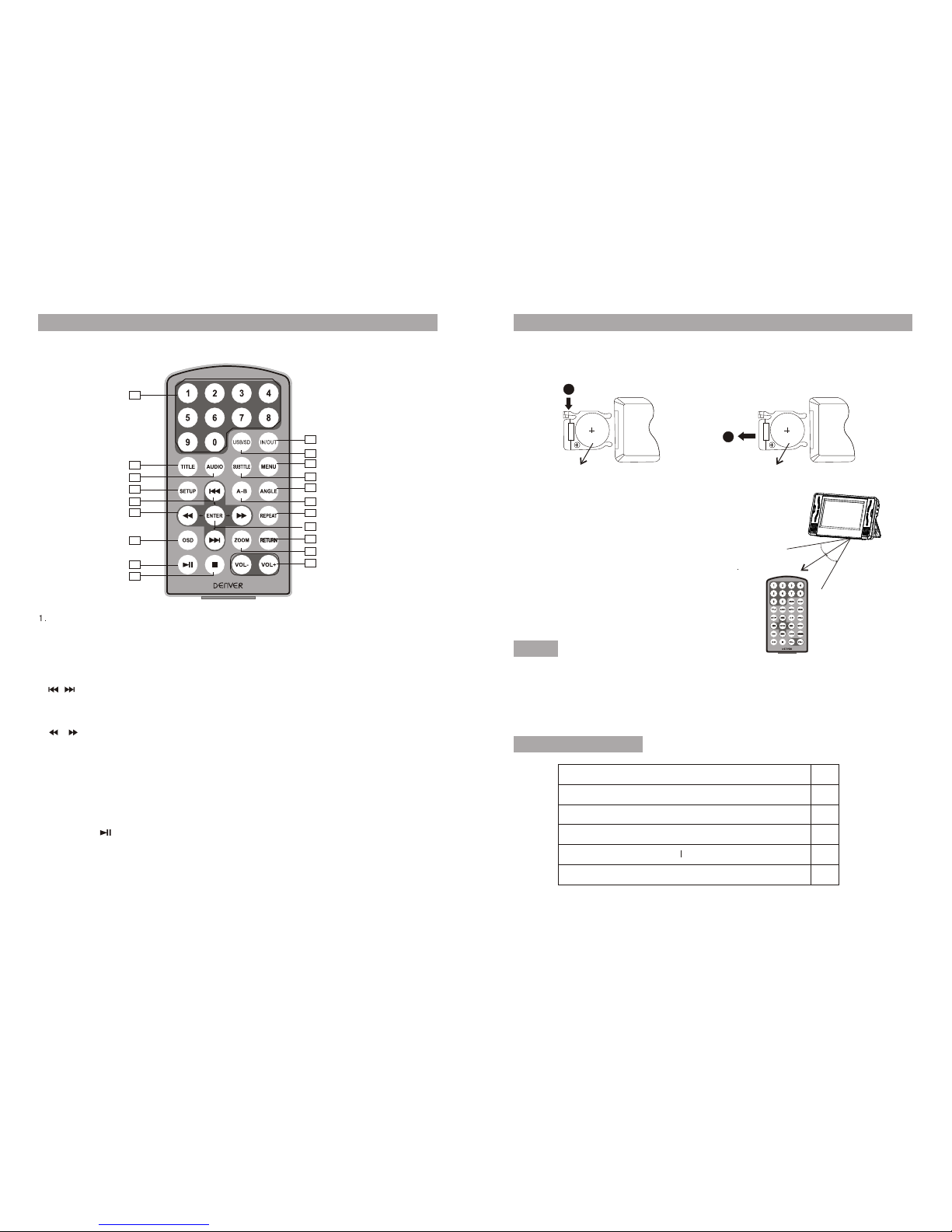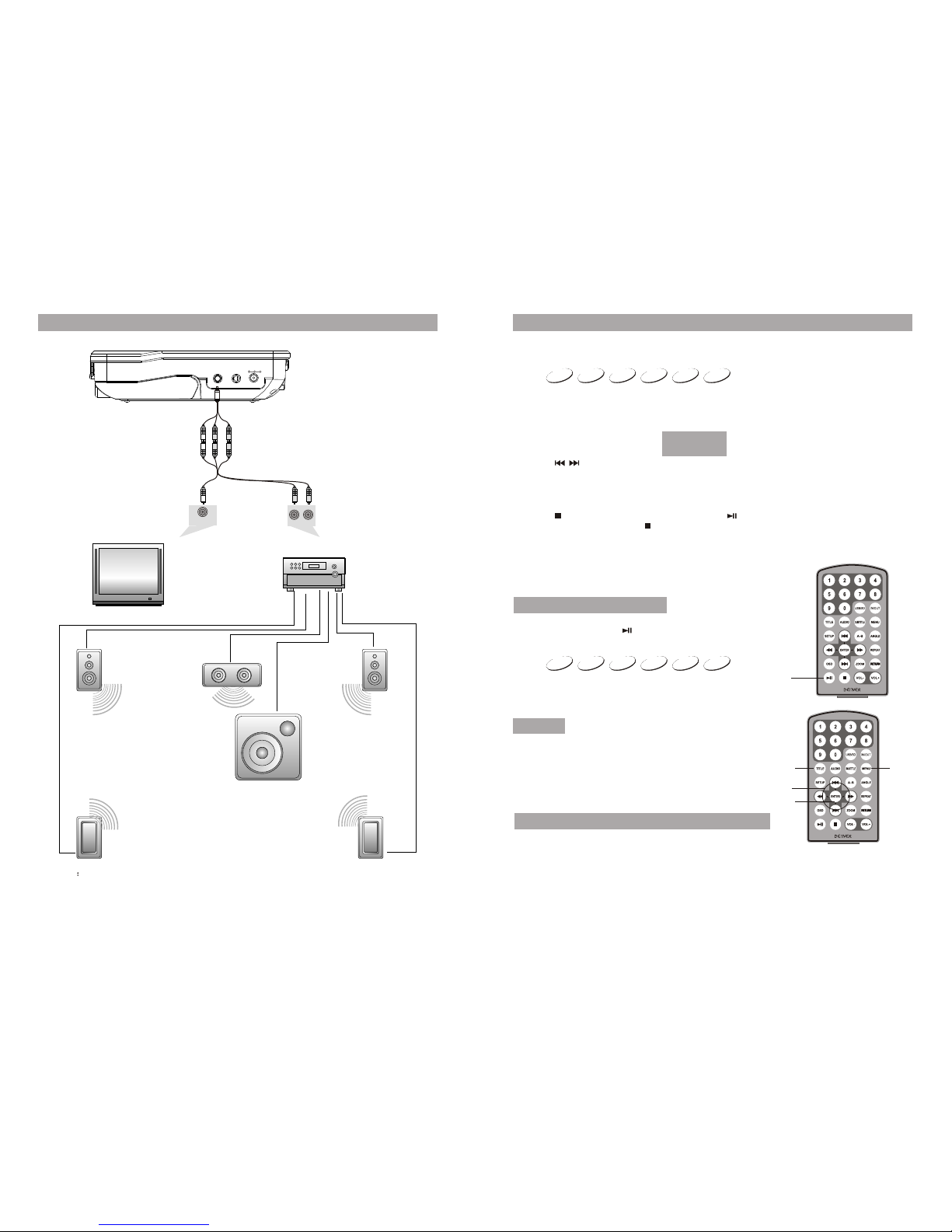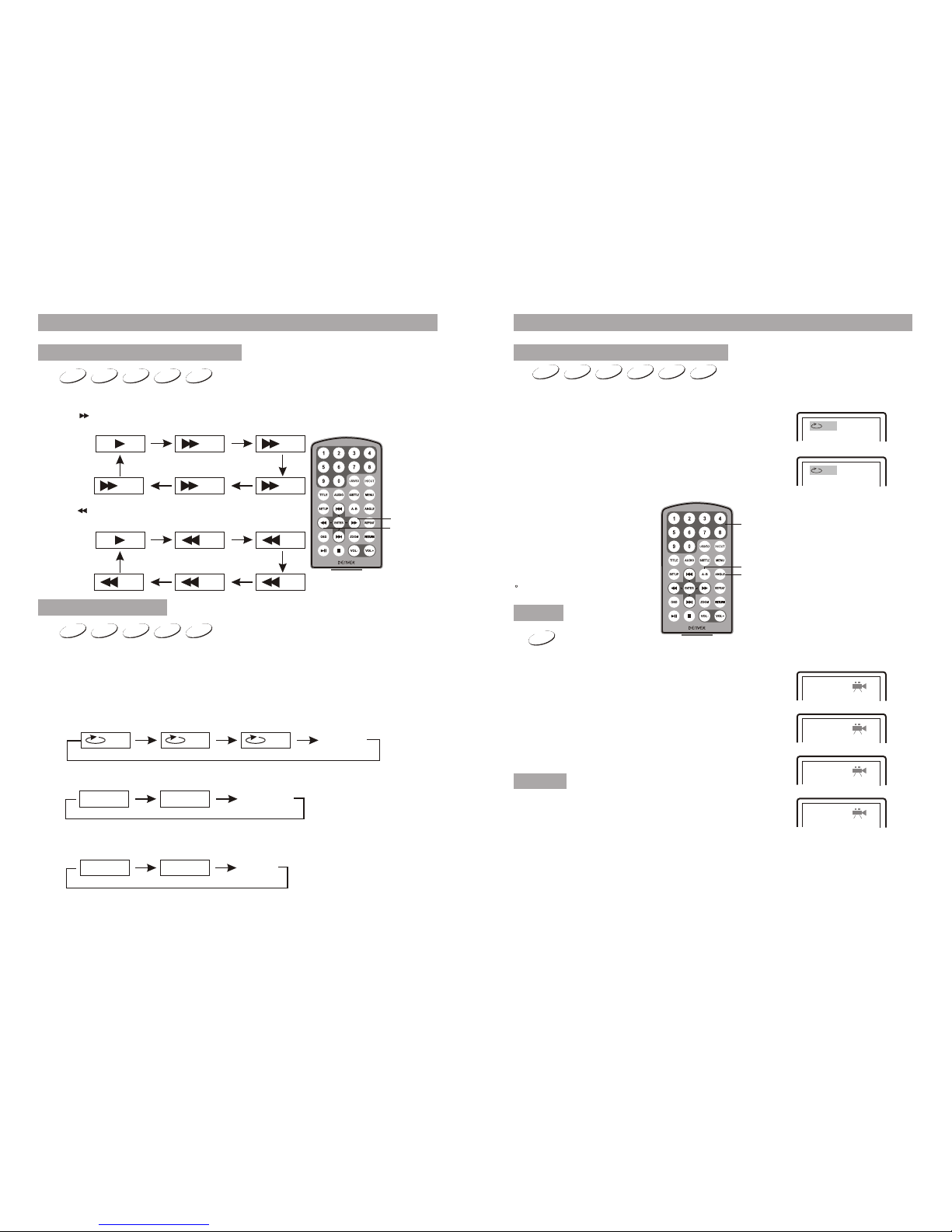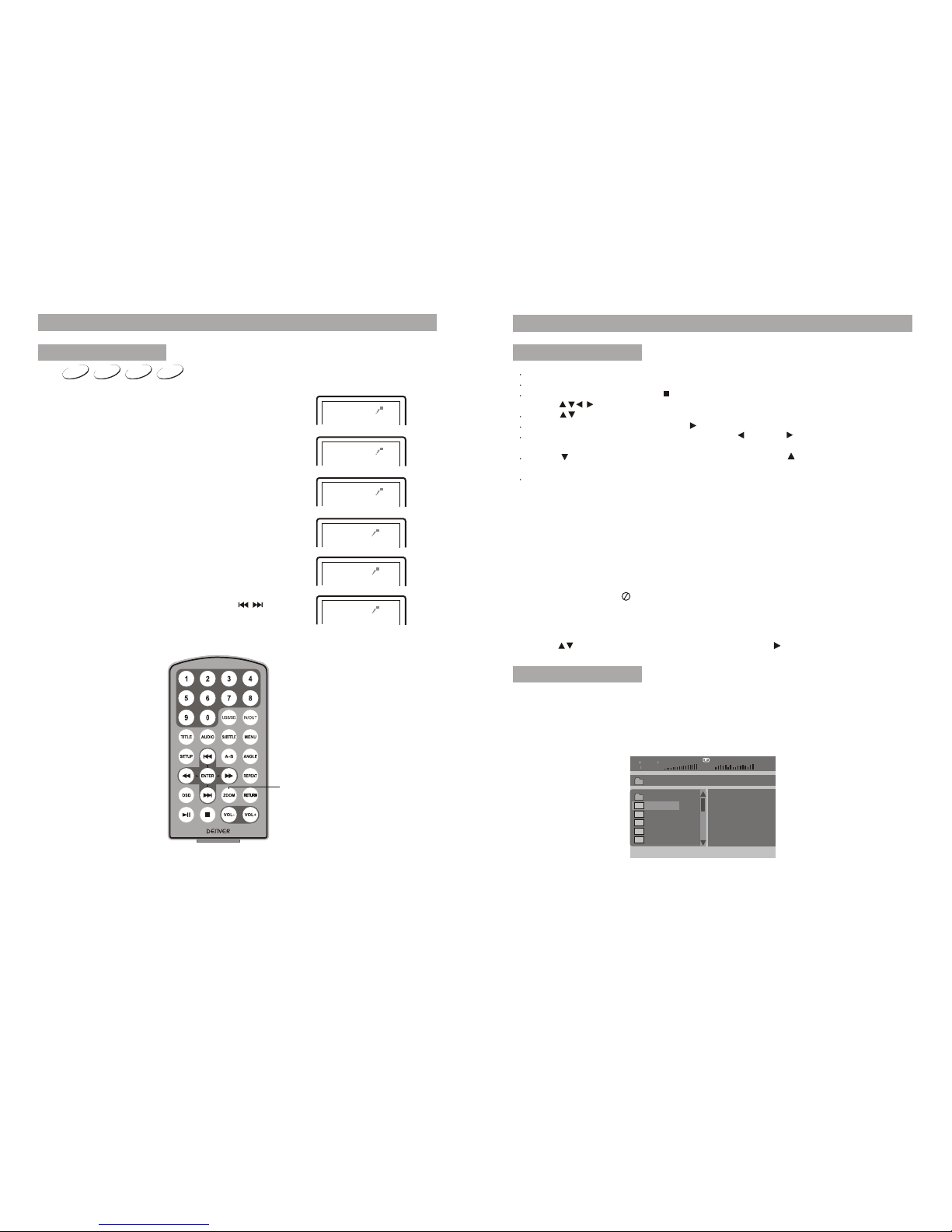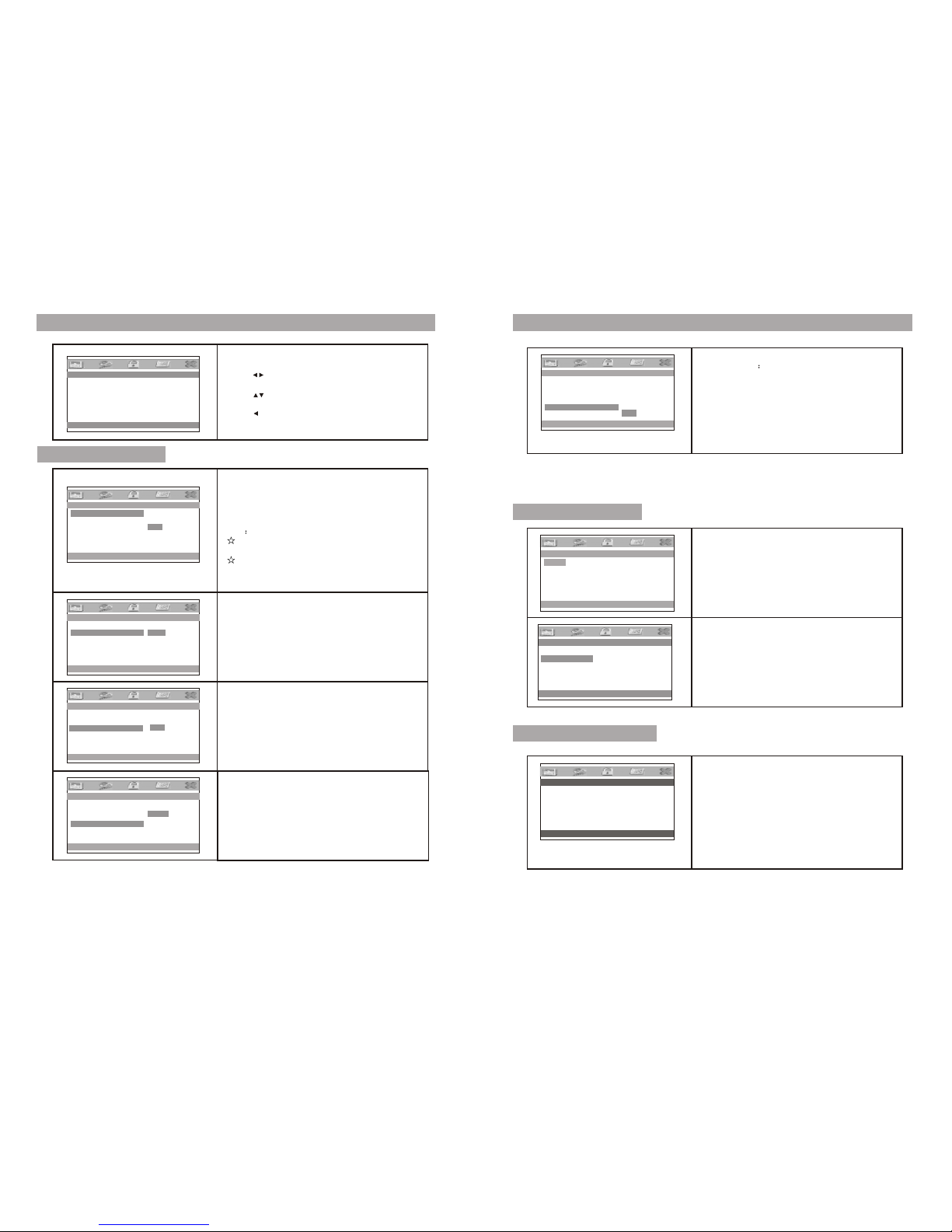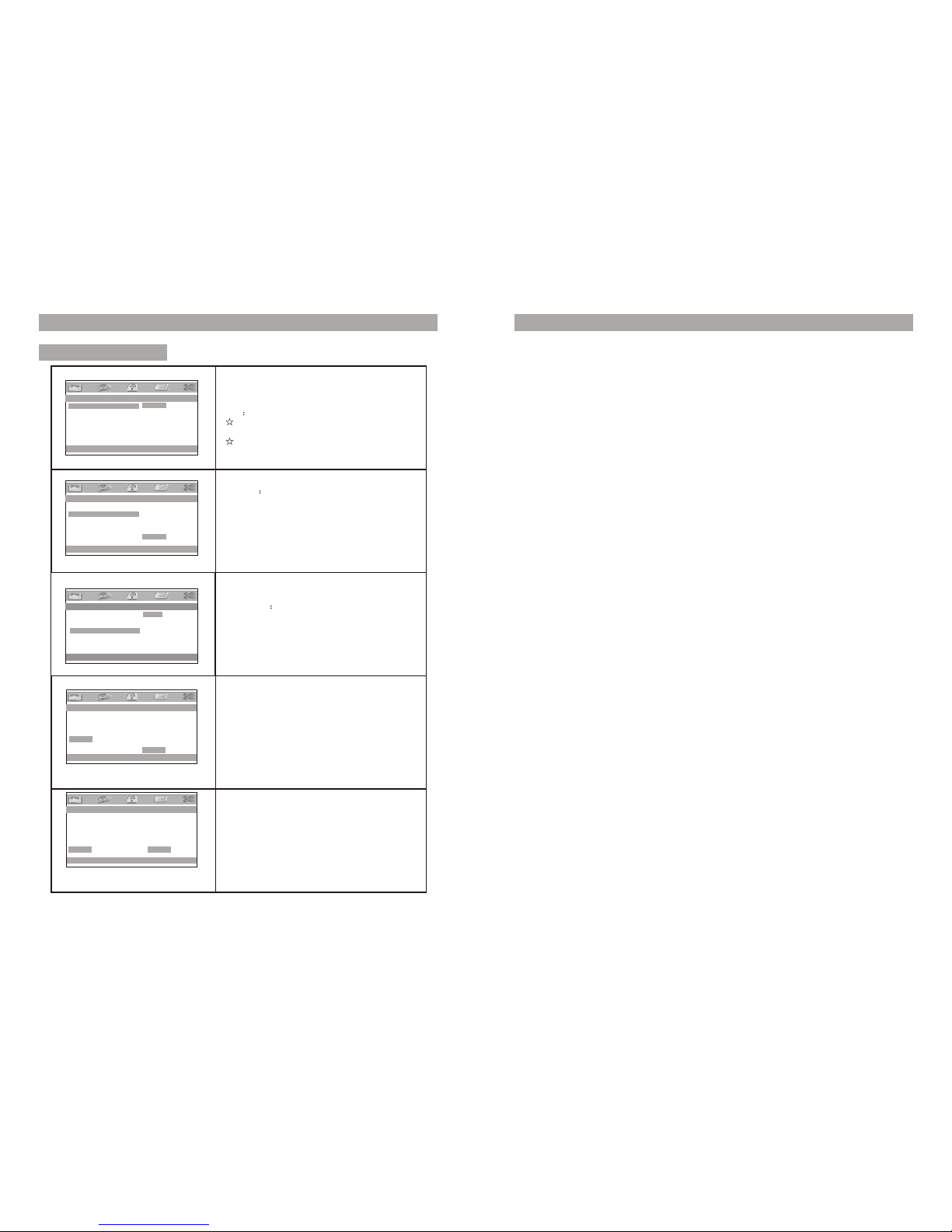10
Fast forward and fast backward
Basic Operation
DVD MPEG4 SVCD VCD CD
When playing discof DVD,MPEG4,SVCD,VCD,CD,the unit can search forward or
backward.
1.Press[ ] ,theunit will search backward.Press it repeatedly,the unit will play
at 2,4,8,16,32 timesof speed.
2.press[ ],the unitsearch backward.Press itrepeatedly,
the unit willplay at 2,4,8,16,32 times of speed
When playing discof DVD,MPEG4,SVCD,VCD,CD, user can repeat playing one
chapter, titleor the whole disc.
For DVD disc,press repeat button to repeat playing one Chapter,press it again to
repeat playing Title; press it third time to repeat playing the whole disc ;Press it again
to cancel repeatfunction.
2X 4X
8X16X32X
2X 4X
8X16X32X
Repeat playing
DVD MPEG43 SVCD VCD CD
Chapter Title All Repeat off
Repeat one Repeat folder
Track All
Repeat off
Repeat off
For CD/VCD disc,press Repeatrepeatedly to repeat thetrack and the wholedisc
For Mp3 disc,pressREPEAT to repeat playing current file;press it again to repeat
playing the folder;pressit third time to cancel repeat function.
Repeat playing offavorite scene
Basic operation
DVD MPEG4 SVCD VCD CD MP3
When playing discof DVD,MPEG4,SVCD,VCD,CD,MP3,user can repeatedly
play a specificsection.
During playback,pressA-B button at a point A,then press
this button againin point B,the unit will automatically repeat
playing the partbetweenA-B
Press it thethird time,the unitwill return to normal playback
During playing DVDdisc with multi-angle,press “Angle”,
button,the followings willbe displayed on screen.
Press number buttonsto select the angle you desire
Toreturn to normal playing,please press “Angle”
the unit willplay the disc in the default angle.
A
AB
Angle
DVD
1 /4
Note
2 /4
3 /4
4 /4
11
The function isavailable only for discs with multi-angle.
A-B
Angle
Number
Search forward
Search backward