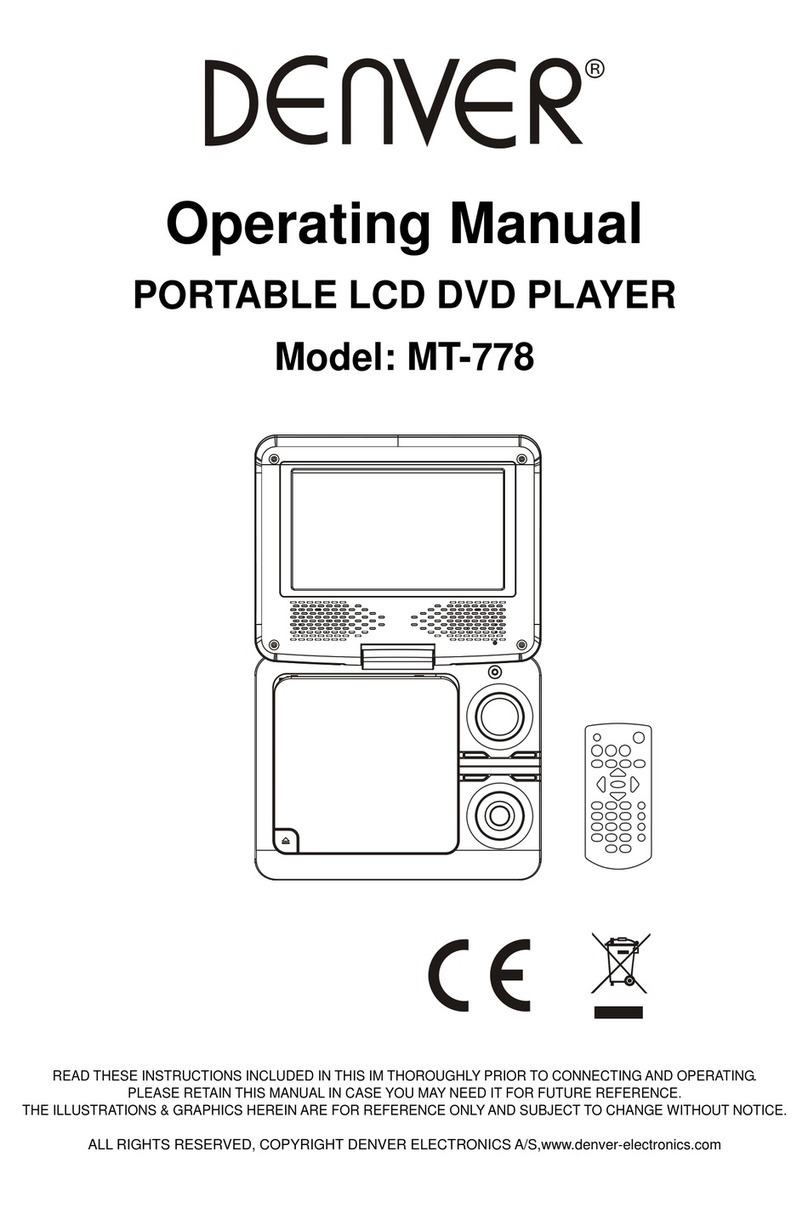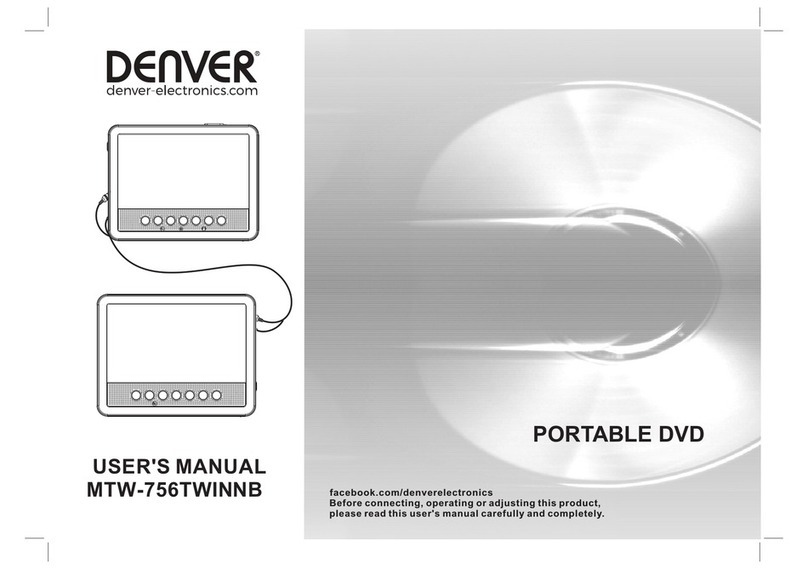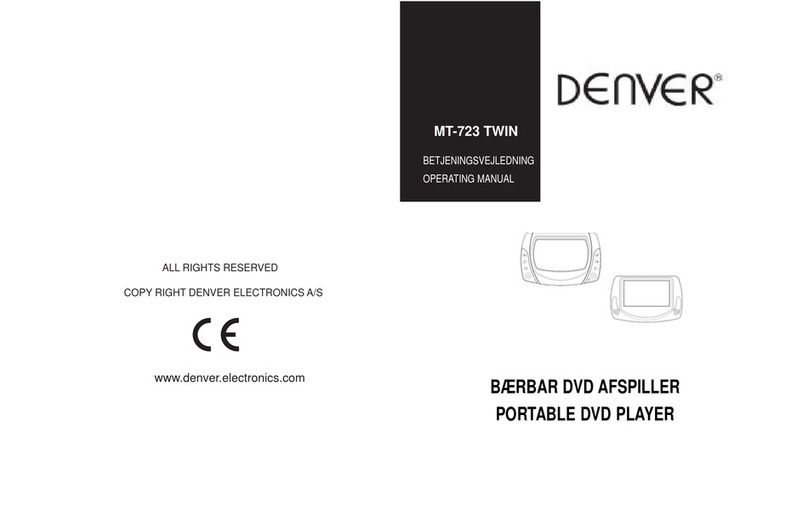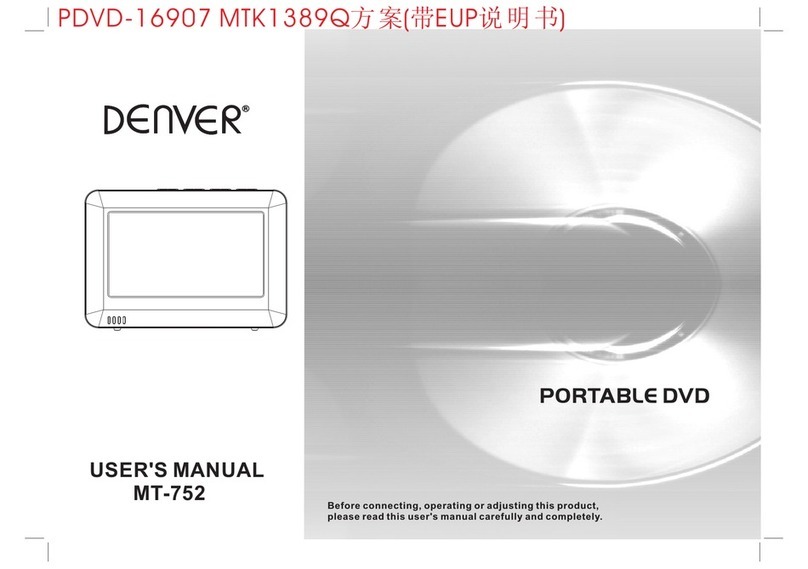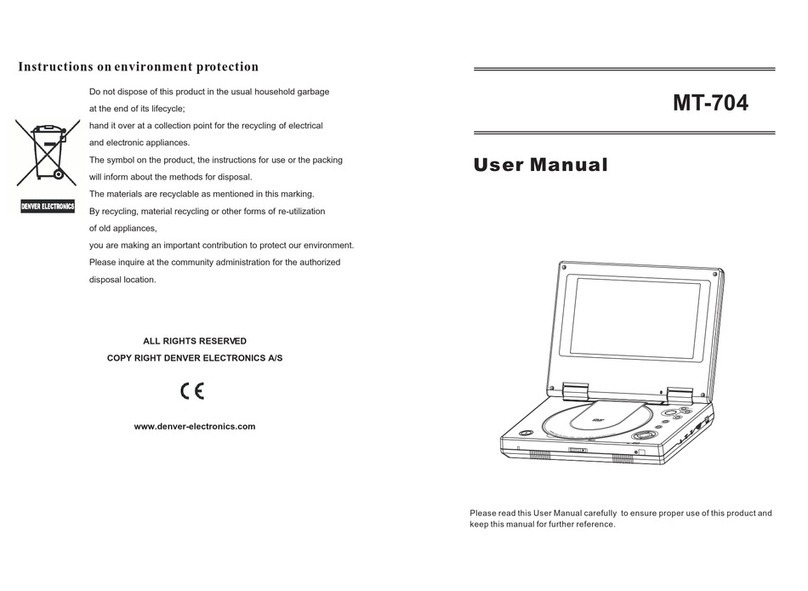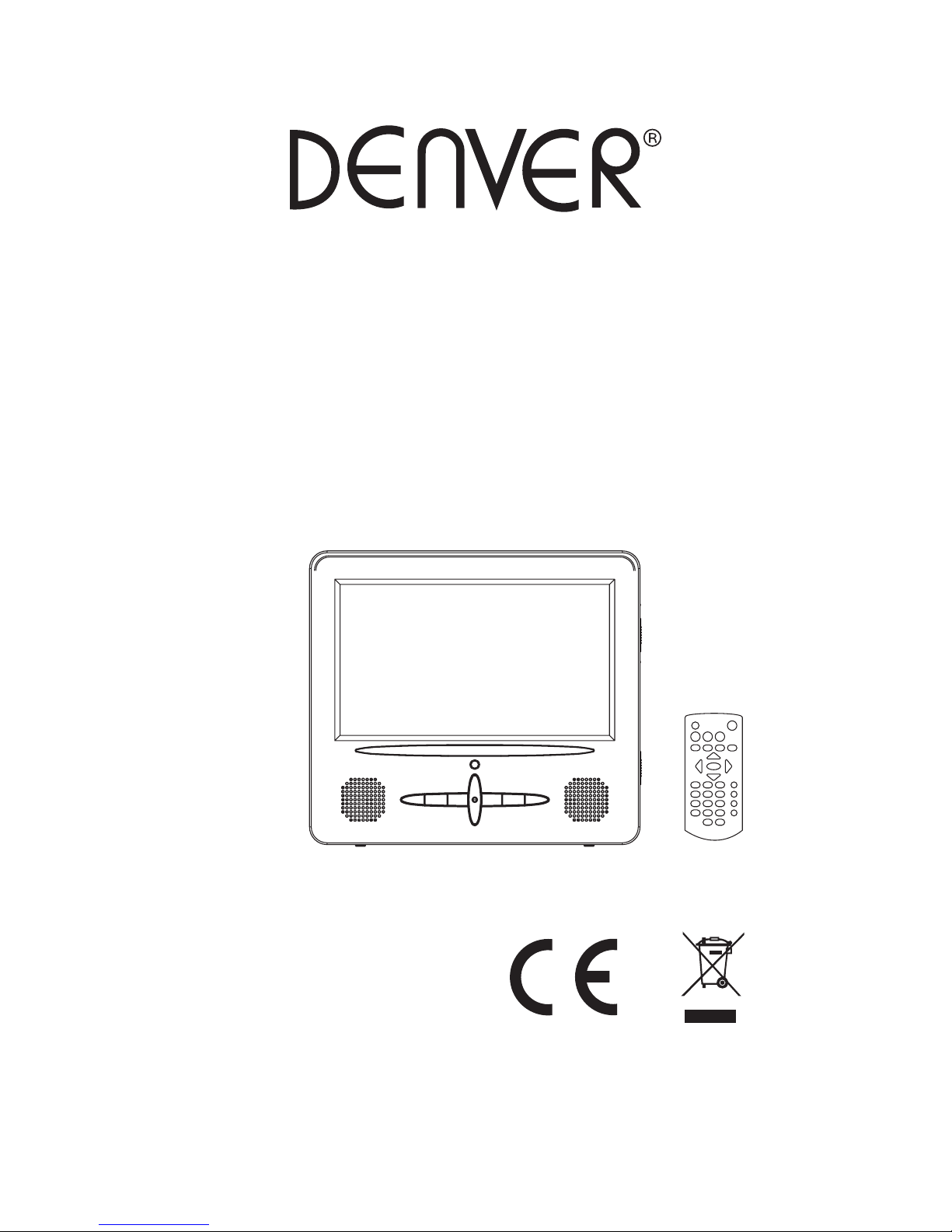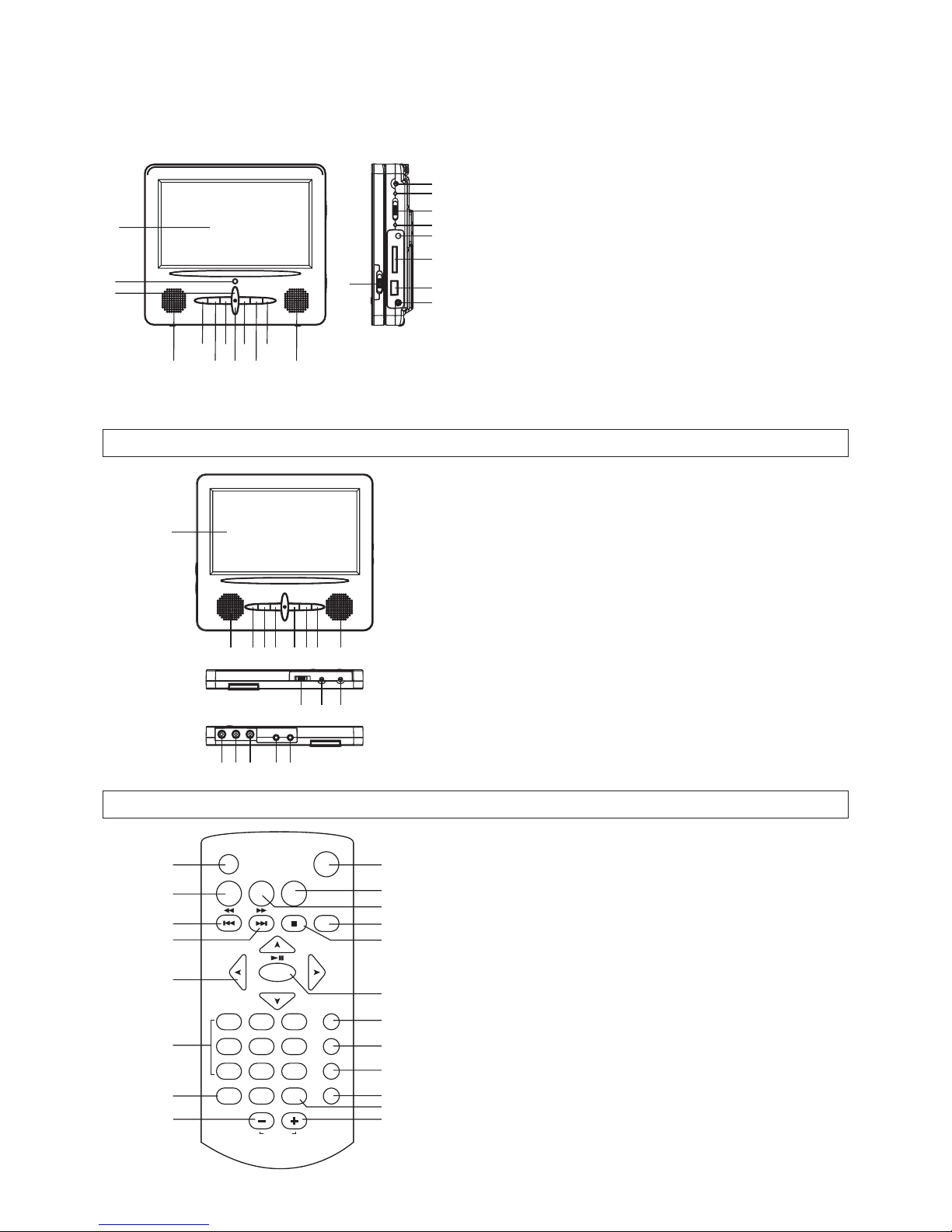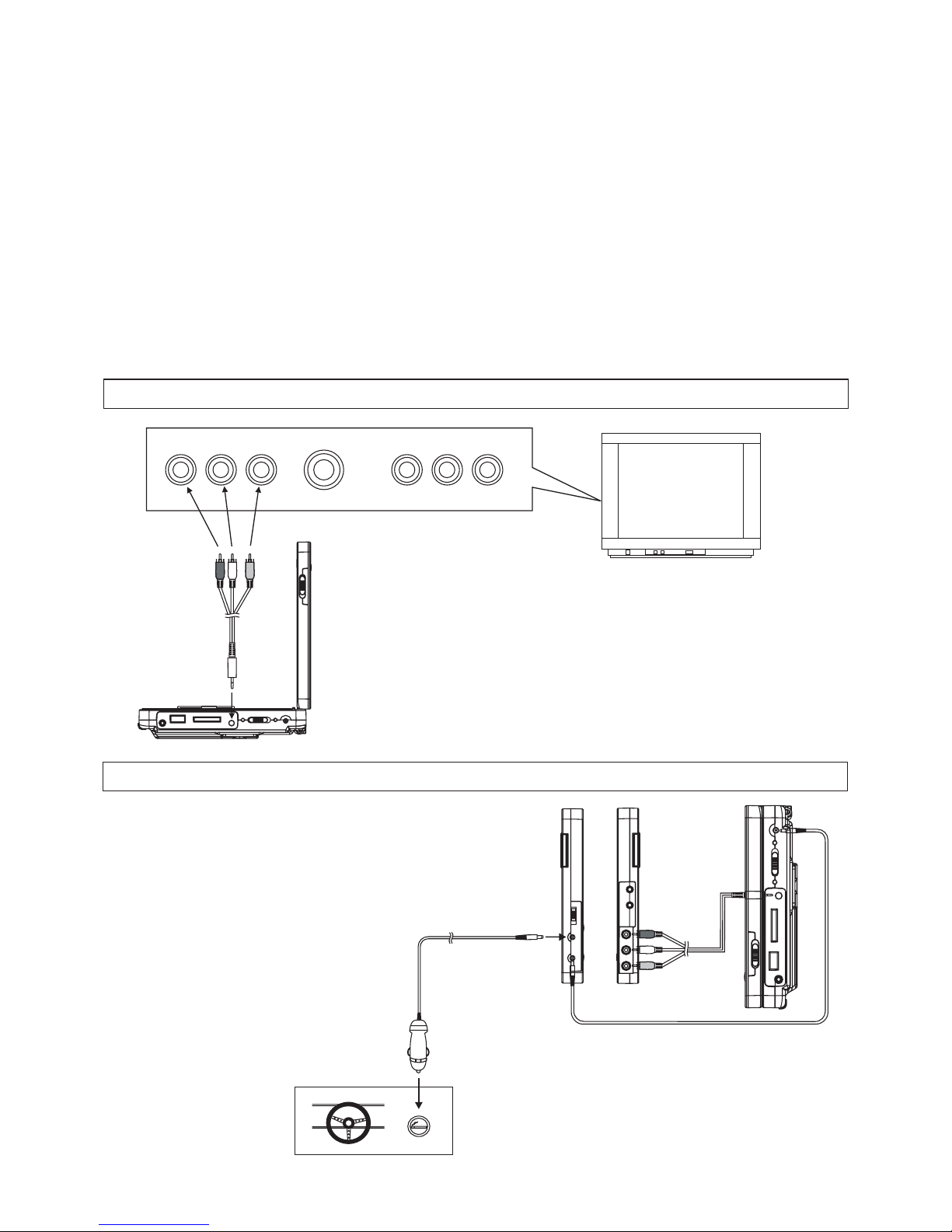OPERATIONS
PREPARATION
Power on the TV set and select video input mode.
Power on the audio system which is connected to the player.
1. Switch POWER ON/OFF button to turn on the player.
2. Lift the CD cover to place a disc onto the disc tray.
3. Close the disc tray and the playback starts automatically.
4. When a menu screen appears on the TV, move the
navigation buttons to select a preferred track number,
then press PLAY/PAUSE button to start playback.
Press PREVIOUS or NEXT button once during play to skip a
chapter (DVD) or a track (CD) ahead or backwards.
During playback, press and hold F.BWD or F.FWD button
several times to scan the disc forward or backward at X2,
X4, X8, X16, X32 normal speed.
Press PLAY/PAUSE button to resume normal play.
Press STOP button during playback to stop playback; the
player activates its resume function when STOP is pressed
in STOP mode; press PLAY button again, playback resumes
at the point it stopped previously; open the disc tray or press
the STOP button one more time to clear the resume
function.
Press and hold ZOOM/SLOW button on the remote control
during playback, the Disc will be played at 1/2 normal speed
at first, each time this button is pressed, the play speed
becomes slower at 1/4, 1/8, 1/16 speed. Press PLAY button,
normal play will resume.
Press REPEAT button during playback, it will repeat play
one chapter/title or repeat all (for DVD disc), Or repeat play
a track or all tracks (CD), or repeat the sections between
two specific points (A-B).
1. Press SEARCH button several times during play for you
to input the item to be played.
2. Input the desired number or time via the numeric buttons.
3. Press OK/ENTER button to confirm and the playback
from the located scene starts.
When the player is in operation, press DISPLAY button
continuously on the remote control, the screen will display
parts of information in a sequence.
It is possible to change the audio soundtrack language to a
different language from the one selected at the initial
settings (This operation works only with discs on which
multiple audio soundtrack languages are recorded).
Press AUDIO button during DVD disc play, the sound track
language changes with the current sound track number
shown on the TV screen.
NOTE: When no soundtrack languages are recorded,
pressing this button will not work.
GET STARTED
ADJUST THE VOLUME
MUTE
SKIP AHEAD OR BACK
Press VOLUME+/-button to increase or reduce the volume
level.
Press the MUTE button, the audio output of the main unit
will be shut off; pressing this button again or VOLUME
buttons will resume the audio output.
RAPID ADVANCE/REVERSE
ON SCREEN DISPLAY INFORMATION
CHANGING AUDIO SOUNDTRACK LANGUAGE (DVD
DISC)
STOP PLAYBACK
SLOW-MOTION PLAY (DVD)
REPEAT
SEARCH FOR PREFERRED SCENE
3
CHANGING SUBTITLE LANGUAGE
KODAK PICTURE CD / JPEG CD PLAYBACK
Scroll to view the enlarged picture using Navigation buttons.
MULTI-ANGLE VIEWING (DVD ONLY)
MP3/MPEG 4 PLAYBACK
Press and hold ANGLE button during playback to display the
number of angles being played and then select a desired
angle to view the scene.
Note: only the DVDs shot with multi-angle scenes have this
function.
During playback, press MENU button to return to main menu
and press TITLE button to play the title.
Load the MP3/MPEG 4 disc onto the disc tray and the TV
screen will show all its folders after a few seconds.
2. Select the folder you want by the navigation buttons and
then OK/ENTER button to confirm.
3. The files in this folder are displayed and select your
favourable song via navigation buttons and press
OK/ENTER button to start playback.
Press NEXT and PREV button to select track directly.
5. Press REPEAT button to change play mode.
Slide show of Kodak Picture CD after being loaded begins
automatically;
Shows all folders of JPEG picture CD after loading the disc,
use the navigation buttons to select the desired folder and
then press OK/ENTER button to confirm. The files in this
folder are displayed and you can select your favourable
pictures using the up/down navigation buttons and press
OK/ENTER button to start playback.
RETURN TO MAIN MENU AND PLAY THE TITLE (DVD)
1.
4.
Press SUBTITLE button during playback, the subtitle
language shown on the screen will change as a response to
each press;
When the desired language appears, release the button to
view the subtitle in that language.
Note: this function only works on the DVDs recorded with
multi-language subtitles.
PROGRAM PLAY(UP TO 20 MEMORIES)
1. Press PROGRAM during playback to display the program
menu.
2. Select location(s) to be memorized via navigation buttons
and then enter desired Titles/Chapters numbers via
numeric buttons. If the Titles/Chapters number is before the
cardinal 10, please press the zero button first, then input the
other digit.
Note: If the chapter/title/track number is more than the
cardinal 10, press the unit digit key first and then another
unit digit. Some figure inputs may be useless, because it's
greater figure than total title/chapter/track number on the
disc. To programme another ten tracks by pressing NEXT
button. Up to 20 tracks can be programmed.
Example: Track 3, press "0" and then "3"
Track 12, press "1" and then "2"
Track 21, press "2" and then "1"
3. To start programmed playback, select START on the menu ,
then press OK/ENTER(PLAY/PAUSE) button on the remote
control to start program play.
4. To clear all programmed item, first of all, press PROGRAM
button to enter the program menu, by now it will highlight
STOP on the menu, press OK/ENTER (PLAY/PAUSE)
button once to confirm, then EXIT on the menu will be
highlighted, press OK/ENTER(PLAY/PAUSE) again to
clear all the programmed item.
Press the ZOOM key continuously to zoom in the picture by
2, 3, and 4 times.
ZOOM PLAY