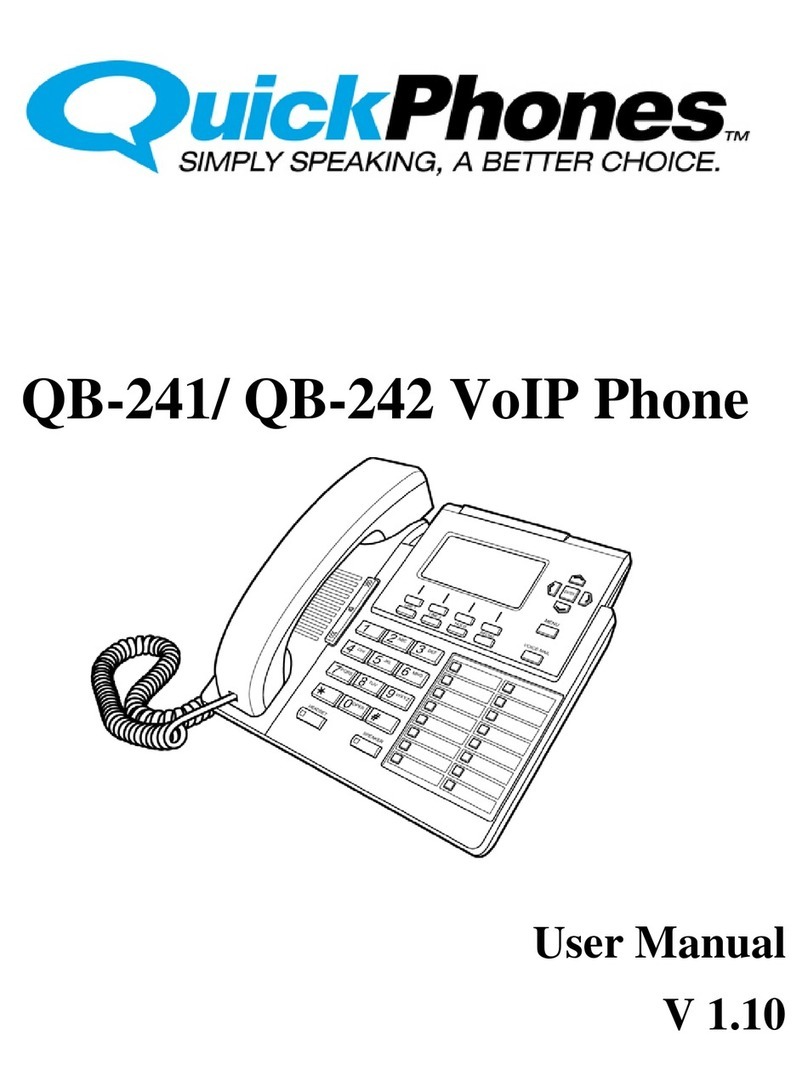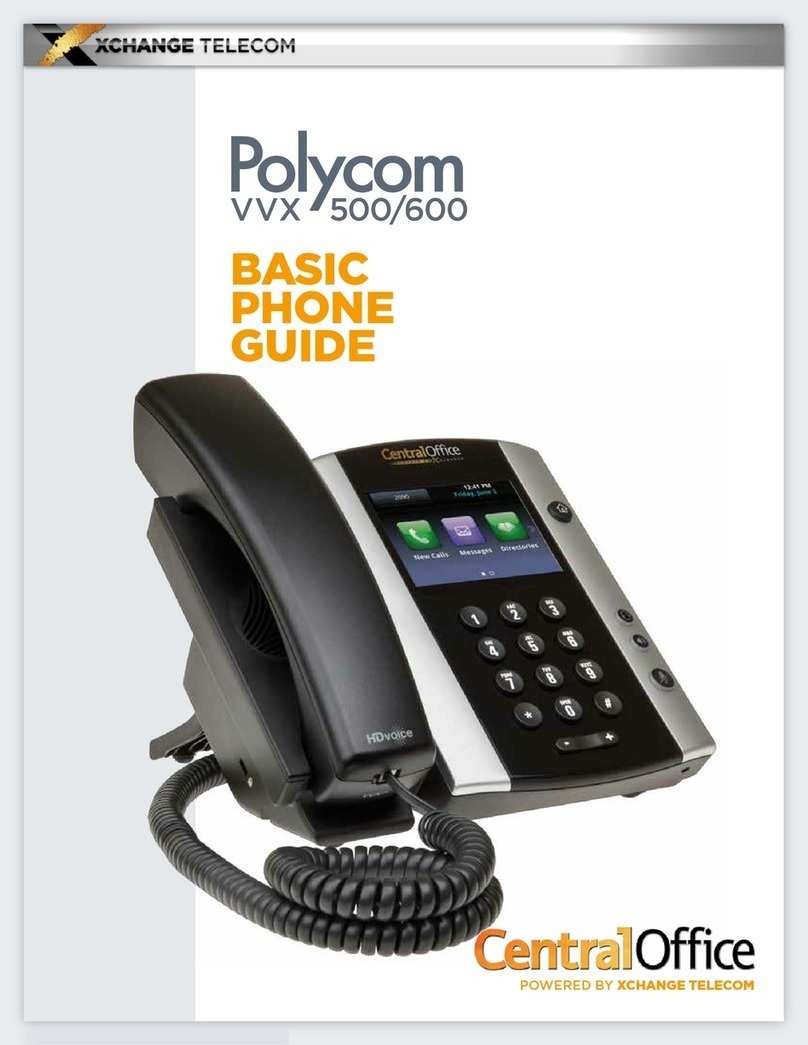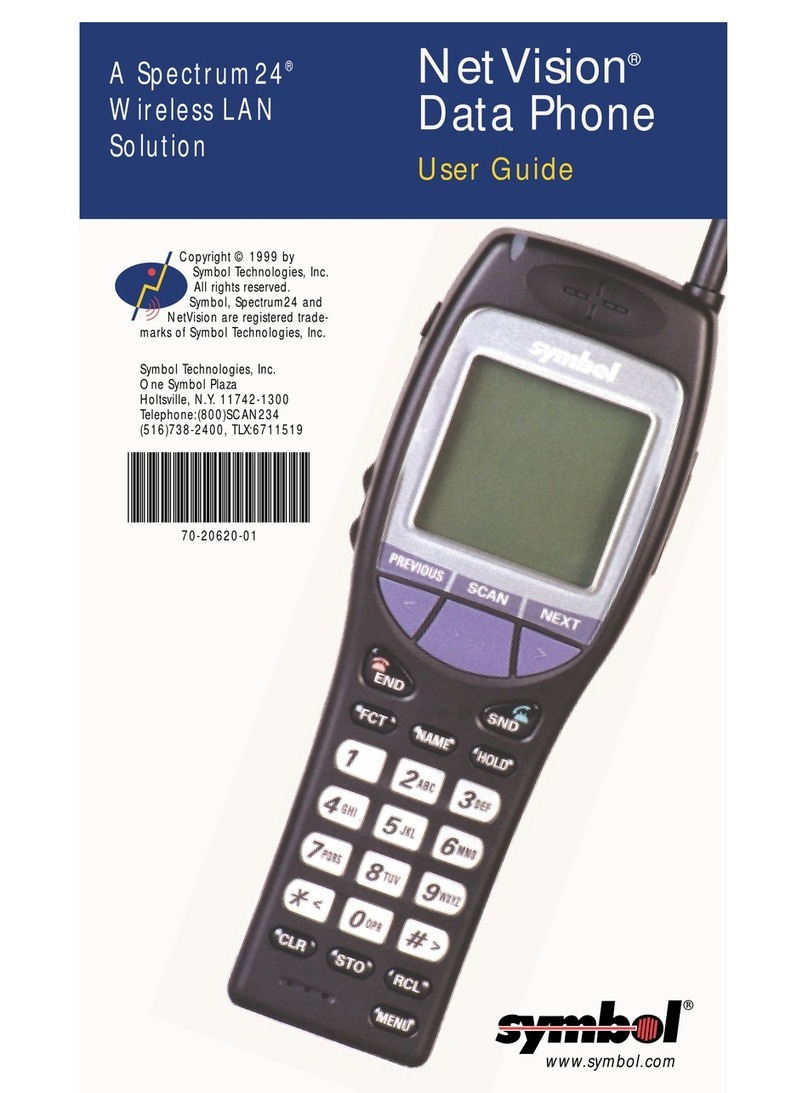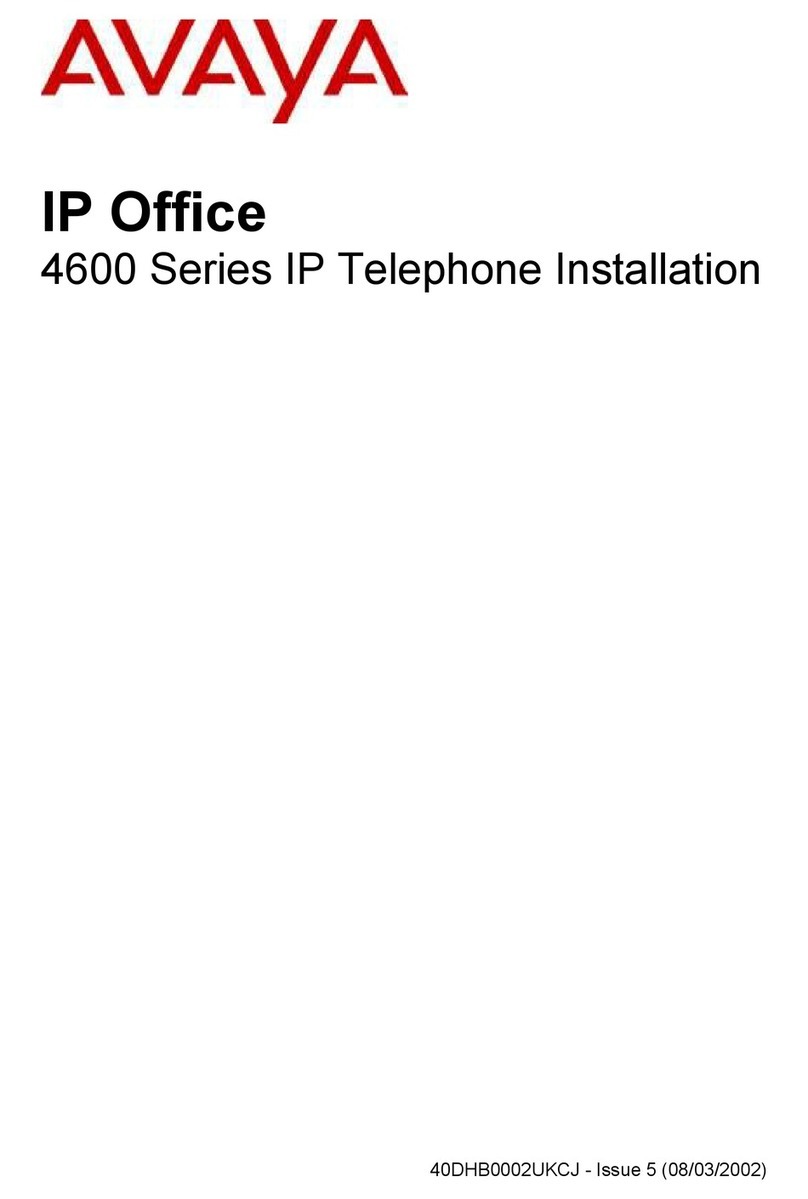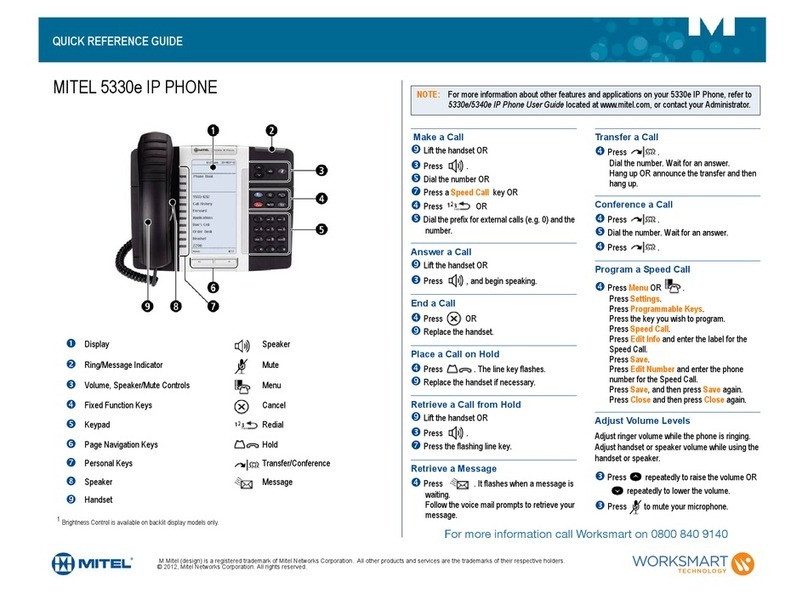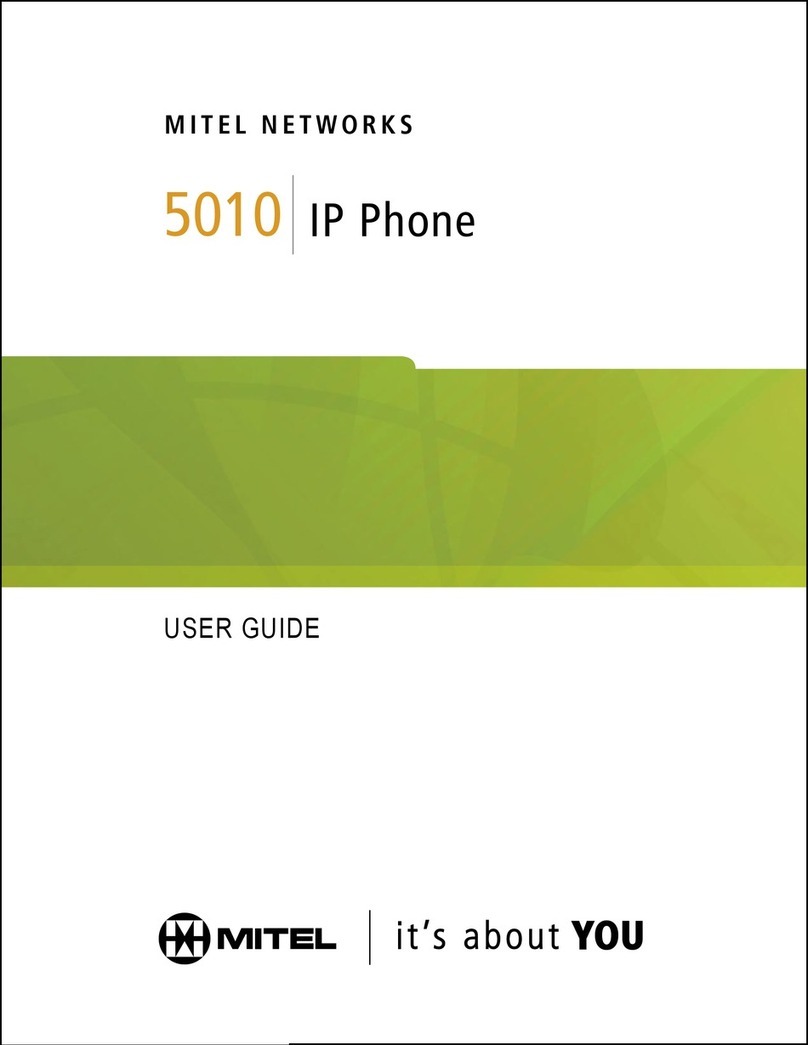Denwa Communications DW-310P User manual


Safety Notices
Please read the following safety notices before installing or using this phone.
They are crucial for the safe and reliable operation of the device.
Please use the external power supply that is included in the package.
Other power supplies may cause damage to the phone, affect the
behavior or induce noise.
Before using the external power supply in the package, please check with
home power voltage. Inaccurate power voltage may cause fire and
damage.
Please do not damage the power cord. If power cord or plug is impaired,
do not use it, it may cause fire or electric shock.
The plug-socket combination must be accessible at all times because it
serves as the main disconnecting device.
Do not drop, knock or shake it. Rough handling can break internal circuit
boards.
Do not install the device in places where there is direct sunlight. Also do
not put the device on carpets or cushions. It may cause fire or
breakdown.
Avoid exposure the phone to high temperature, below 0℃or high
humidity. Avoid wetting the unit with any liquid.
Do not attempt to open it. Non-expert handling of the device could
damage it. Consult your authorized dealer for help, or else it may cause
fire, electric shock and breakdown.
Do not use harsh chemicals, cleaning solvents, or strong detergents to
clean it. Wipe it with a soft cloth that has been slightly dampened in a
mild soap and water solution.
When lightning, do not touch power plug or phone line, it may cause an
electric shock.
Do not install this phone in an ill-ventilated place.
You are in a situation that could cause bodily injury. Before you work on
any equipment, be aware of the hazards involved with electrical circuitry
and be familiar with standard practices for preventing accidents.

Table of Content
1INTRODUCING DW-310/DW-310P VOIP PHONE .......................................................... 6
1.1 THANK YOU FOR YOUR PURCHASING DW-310/DW-310P..................................................... 6
1.2 DELIVERY CONTENT ......................................................................................... 6
1.3 KEYPAD ..................................................................................................... 7
1.4 PORT FOR CONNECTING ...................................................................................... 8
1.5 ICON INTRODUCTION ......................................................................................... 9
1.6 LED INTRODUCTION ......................................................................................... 9
2INITIAL CONNECTING AND SETTINGS .....................................................................11
2.1 CONNECT THE PHONE....................................................................................... 11
2.1.1 Connect to network ................................................................................ 11
2.1.2 Power adaptor connection......................................................................... 12
2.2 BASIC INITIALIZATION ....................................................................................... 12
2.2.1 Network settings .................................................................................... 13
3DW-310/DW-310P’S BASIC FUNCTION ...................................................................15
3.1 MAKING A CALL............................................................................................. 15
3.1.1 Call Device........................................................................................... 15
3.1.2 Call Methods......................................................................................... 15
3.2 ANSWERING A CALL ......................................................................................... 15
3.3 DND ...................................................................................................... 16
3.4 CALL FORWARD ............................................................................................ 16
3.5 CALL HOLD ................................................................................................ 16
3.6 CALL WAITING ............................................................................................. 16
3.7 MUTE...................................................................................................... 17
3.8 CALL TRANSFER ............................................................................................ 17
3.9 3-WAY CONFERENCE CALL................................................................................... 17
3.10 MULTIPLE-WAY CALL ........................................................................................ 18
4DW-310/DW-310P’S ADVANCED FUNCTION .............................................................19
4.1 CALL PICKUP ............................................................................................... 19
4.2 JOIN CALL ................................................................................................. 19
4.3 REDIAL /UNREDIAL ........................................................................................ 19
4.4 CLICK TO DIAL.............................................................................................. 20
4.5 CALL BACK ................................................................................................. 20
4.6 AUTO ANSWER.............................................................................................. 20
4.7 HOTLINE ................................................................................................... 20
4.8 APPLICATION ............................................................................................... 20
4.8.1 SMS.................................................................................................... 20
4.8.2 Memo ................................................................................................. 21

4.8.3 Voice Mail ............................................................................................ 21
4.9 PROGRAMMABLE KEY CONFIGURATION ....................................................................... 21
5DW-310/DW-310P’S OTHER FUNCTIONS.................................................................24
5.1 AUTO HANDDOWN .......................................................................................... 24
5.2 BAN ANONYMOUS CALL ..................................................................................... 24
5.3 DIAL PLAN ................................................................................................. 24
5.4 DIAL PEER ................................................................................................. 24
5.5 AUTO REDIAL .............................................................................................. 25
5.6 CALL COMPLETION .......................................................................................... 25
5.7 RING FROM HEADSET ....................................................................................... 25
5.8 POWER LIGHT .............................................................................................. 25
5.9 HIDE DTMF ............................................................................................... 25
5.10 PASSWORD DIAL ............................................................................................ 26
5.11 ACTION URL &ACTIVE URI ................................................................................ 26
5.12 PUSH XML................................................................................................. 26
6DW-310/DW-310P’S BASIC SETTINGS.....................................................................27
6.1 KEYBOARD ................................................................................................. 27
6.2 SCREEN SETTINGS .......................................................................................... 27
6.3 RING SETTINGS............................................................................................. 27
6.4 VOICE VOLUME ............................................................................................. 27
6.5 TIME &DATE .............................................................................................. 28
6.6 GREETING WORDS.......................................................................................... 28
6.7 LANGUAGE ................................................................................................. 28
7DW-310/DW-310P’S ADVANCED SETTINGS ..............................................................29
7.1 ACCOUNTS ................................................................................................. 29
7.2 NETWORK.................................................................................................. 29
7.3 SECURITY .................................................................................................. 29
7.4 MAINTENANCE.............................................................................................. 29
7.5 FACTORY RESET ............................................................................................ 29
8WEB CONFIGURATION.......................................................................................30
8.1 INTRODUCTION OF CONFIGURATION .......................................................................... 30
8.1.1 Ways to configure................................................................................... 30
8.1.2 Password Configuration ............................................................................ 30
8.2 SETTING VIA WEB BROWSER ................................................................................. 30
8.3 CONFIGURATION VIA WEB .................................................................................. 31
8.3.1 BASIC ................................................................................................. 31
8.3.1.1 STATUS ..................................................................................................... 31
8.3.1.2 WIZARD..................................................................................................... 32
8.3.1.3 CALL LOG .................................................................................................. 35

8.3.1.4 LANGUAGE ................................................................................................. 35
8.3.2 NETWORK ............................................................................................ 36
8.3.2.1 WAN ........................................................................................................ 36
8.3.2.2 LAN ......................................................................................................... 38
8.3.2.3 QoS&VLAN ................................................................................................. 39
8.3.2.4 SERVICE PORT ............................................................................................. 42
8.3.2.5 DHCP SERVICE ............................................................................................. 44
8.3.2.6 TIME&DATE ................................................................................................ 45
8.3.3 VOIP................................................................................................... 47
8.3.3.1 SIP........................................................................................................... 47
8.3.3.2 IAX2......................................................................................................... 55
8.3.3.3 STUN........................................................................................................ 56
8.3.3.4 DIAL PEER .................................................................................................. 58
8.3.4 PHONE ................................................................................................ 61
8.3.4.1 AUDIO....................................................................................................... 61
8.3.4.2 FEATURE ................................................................................................... 63
8.3.4.3 DIAL PLAN.................................................................................................. 67
8.3.4.4 CONTACT ................................................................................................... 69
8.3.4.5 REMOTE CONTACT ........................................................................................ 72
8.3.4.6 WEB DIAL................................................................................................... 73
8.3.5 FUNCTION KEY....................................................................................... 73
8.3.5.1 FUNCTION KEY............................................................................................. 73
8.3.5.2 SOFTKEY.................................................................................................... 75
8.3.6 Maintenance ......................................................................................... 76
8.3.6.1 Auto Provision ............................................................................................. 76
8.3.6.2 SYSLOG ..................................................................................................... 78
8.3.6.3 CONFIG ..................................................................................................... 80
8.3.6.4 UPDATE..................................................................................................... 81
8.3.6.5 ACCESS ..................................................................................................... 82
8.3.6.6 REBOOT .................................................................................................... 84
8.3.7 SECURITY............................................................................................. 84
8.3.7.1 WEB FILTER ................................................................................................ 84
8.3.7.2 FIREWALL .................................................................................................. 85
8.3.7.3 NAT ......................................................................................................... 86
8.3.7.4 VPN ......................................................................................................... 89
8.3.7.5 SECURITY................................................................................................... 91
8.3.8 LOGOUT .............................................................................................. 91
9APPENDIX .....................................................................................................93
9.1 SPECIFICATION ............................................................................................. 93
9.1.1 Hardware............................................................................................. 93
9.1.2 Voice features....................................................................................... 93
9.1.3 Network features ................................................................................... 94

9.1.4 Maintenance and management ................................................................... 95
9.2 DIGIT-CHARACTER MAP TABLE ............................................................................... 95
1Introducing DW-310/DW-310P VoIP Phone
1.1 Thank you for your purchasing DW-310/DW-310P
Thank you for your purchasing DW-310/DW-310P. DW-310/DW-310P is a
full-feature telephone that provides voice communication over the same data
network that your computer uses. This phone’s functions not only much like a
traditional phone, allowing to place and receive calls, and enjoy other
features that traditional phone has, but it also own many data services
features which you could not expect from a traditional telephone.
This guide will help you easily use the various features and services available
on your phone.
1.2 Delivery Content
Please check whether the delivery contains the following parts:
The base unit with display and keypad
The handset
The handset cable
The power supply
The Ethernet cable
The User Manual (you may download from our website)
IP Phone are designed to look like conventional phones, the following photo
shows a broad overview of the IP Phone.

1.3 Keypad
Key
Key name
Function Description
Navigation
Navigation key assist users for operating.
In desktop, dialer, calling, desktop long pressed
state they have special function.
You can configure through the web page according
to your patterns of use.
Directory
Access to phone book, check the record list and
add new records and revise the record. When
check the phone book record, press this key again
will return to idle mode.
Mute
Press this key in calling mode, you can hear the
other side, and the other side cannot hear you.
Volume -/+
Turn down or turn up the volume by pressing these
two keys.
Redial
1. In the hook off /hands-free mode, use the key
to dial the last call number;
2. In stand-by mode, it has a function to check
the Outgoing Call.
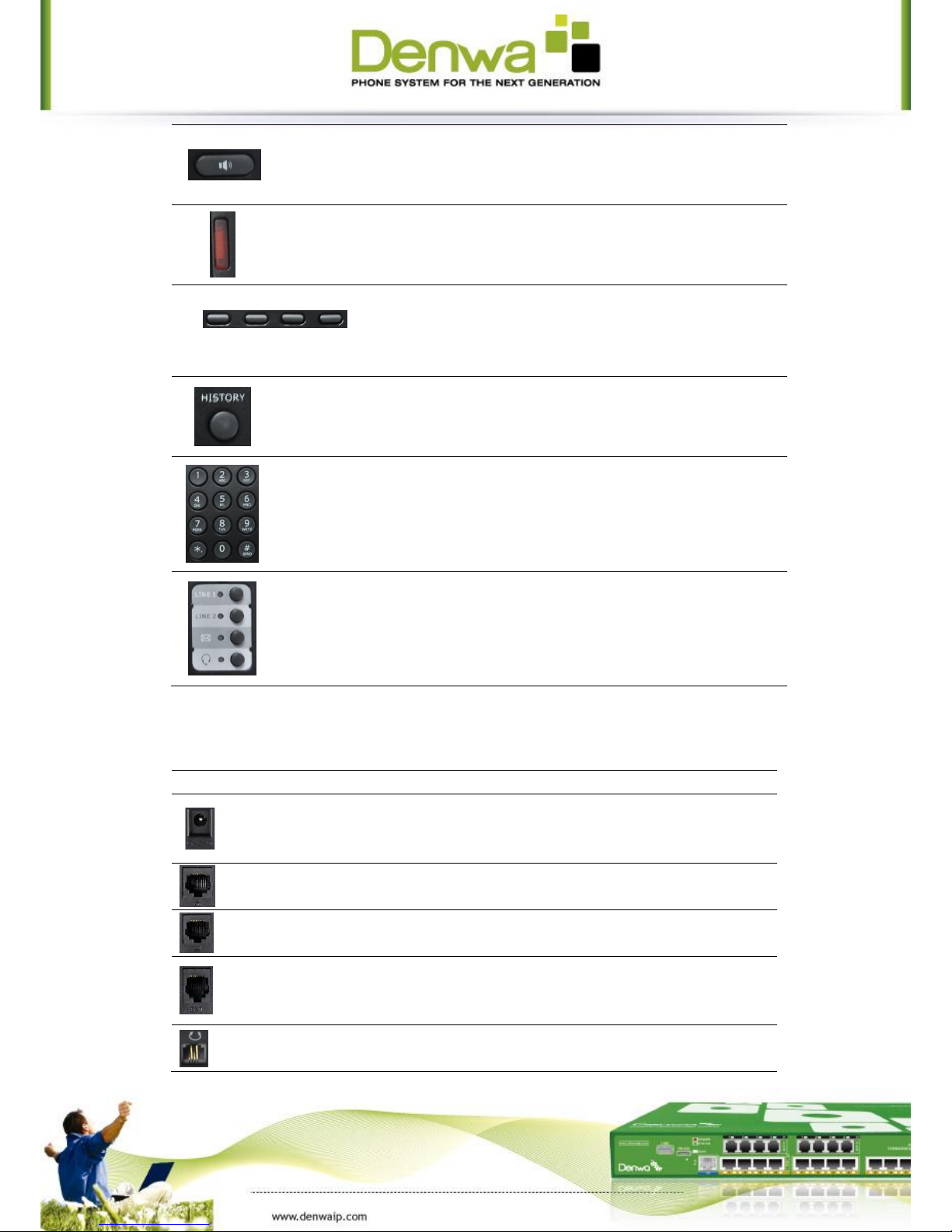
Hands-free
Make the phone into hands-free mode.
Indicator
light
If the light blinking, indicate there is incoming
call.
Soft key 1/2/3/4
Keys combination, include functions such as
History/Directory/DND/Menu/Del/Redial/Send/
Quit/Answer/Divert/Reject/Hold/Transfer/Conf/
Close and so on.
History
View the Missed call, Incoming Call and dialed
Call.
Digital
keyboard
Inputting the phone number or DTMF.
DSS keys
You can configure them in the web page.
1.4 Port for connecting
Port
Port name
description
Power switch
Input: 5V AC, 1A
WAN
10/100M Connect it to Network
LAN
10/100M Connect it to PC
External console
interface
Port type: RJ-11 direct connector
Headset
Port type: RJ-9 connector

Handset
Port type: RJ-9 connector
1.5 Icon introduction
Icon
Description
Call out
Call in
Call hold
Auto answer
Call mute
Contact
DND(Do not Disturb)
In hand-free mode
In handset mode
In headset mode
SMS
Missed call
Call forward
1.6 LED introduction
Table 1 Programmable key LEDs for BLF
LED Status
Description
Steady green
The object is in idle status.
Slow blinking red
The object is ringing.
Steady red
The object is active.

Fast blinking red
The object is failed.
Off
No subscribe.
Table 2 Programmable key LEDs for Presence
LED Status
Description
Steady green
The object is online.
Slow blinking red
The object is ringing.
Steady red
The object is active.
Fast blinking red
The object is failed.
Off
No subscribe.
Table 3 Programmable key LEDs for line
LED Status
Description
Steady green
The account is active.
Fast Blinking red
There is an incoming call to the account.
Slow Blinking red
The call is on hold.
Slow Blinking red
Registration is unsuccessful.
Off
The line is not unapplied or idle.
Table 4 Programmable key LEDs for MWI
LED Status
Description
Blinking red
There are new voice mails.
Off
There is no new voice mail.
Table 5 Power Indication LED
LED Status
Description
Steady red
Power on.
Fast Blinking red
There is an incoming call.

2Initial connecting and Settings
2.1 Connect the phone
2.1.1Connect to network
Step 1: Connect the IP Phone to the corporate IP telephony network. Before
you connect the phone to the network, please check if your network can work
normally.
You can do this in one of two ways, depending on how your workspace is set
up.
Direct network connection—by this method, you need at least one available
Ethernet port in your workspace. Use the Ethernet cable in the package to
connect WAN port on the back of your phone to the Ethernet port in your
workspace. Since this VoIP Phone has router functionality, whether you have
a broadband router or not, you can make direct network connect. The
following two figures are for your reference.
Shared network connection—Use this method if you have a single Ethernet
port in your workspace with your desktop computer already connected to it.
First, disconnect the Ethernet cable from the computer and attach it to the
WAN port on the back of your phone. Next, use the Ethernet cable in the
package to connect LAN port on the back of your phone to your desktop
computer. Your IP Phone now shares a network connection with your
computer. The following figure is for your reference.
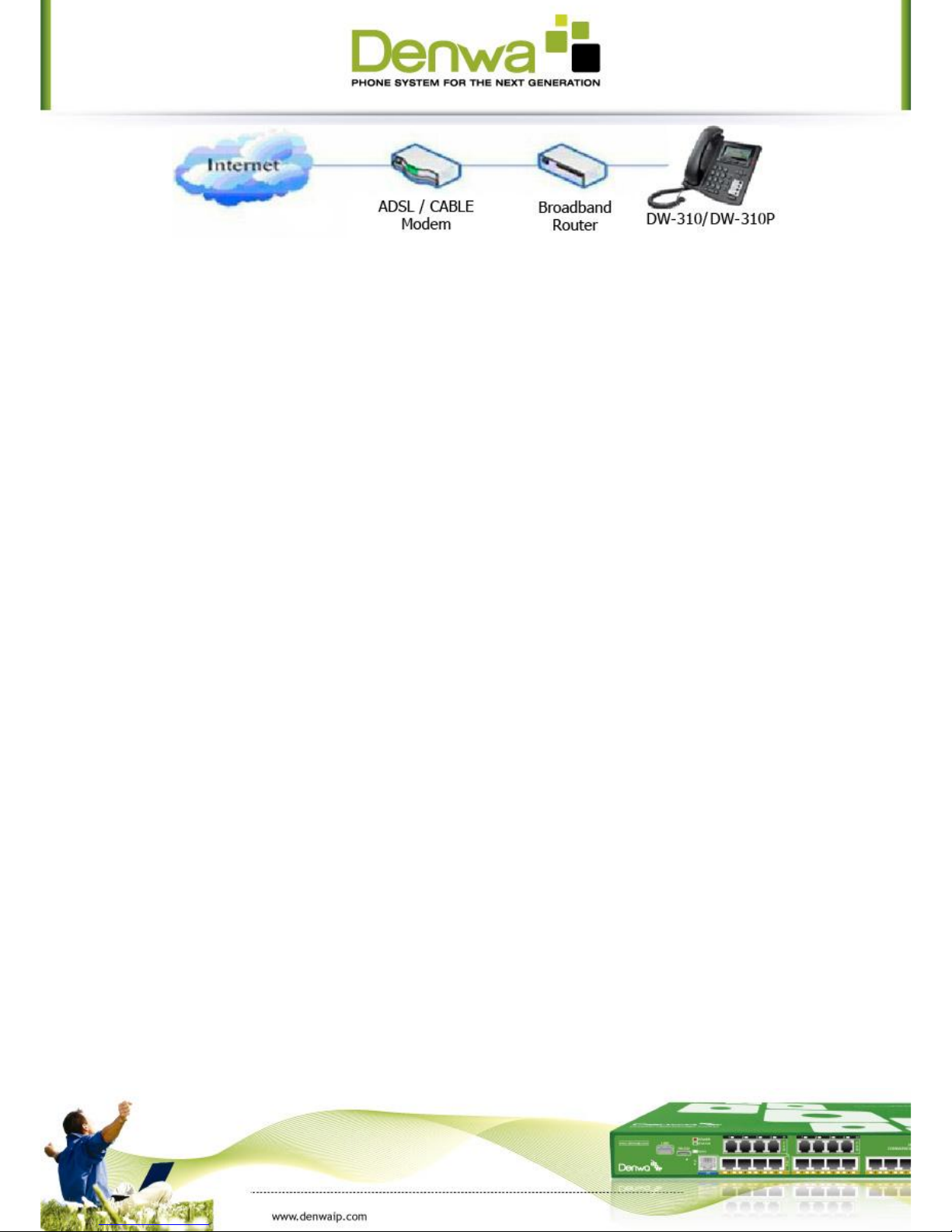
Step 2: Connect the handset to the handset port by the handset cable in the
package.
Step 3: connect the power supply plug to the AC 5V adapter port on the
back of the phone. Use the power cable to connect the power supply to a
standard power outlet in your workspace.
Step 4: push the on/off switch on the back of the phone to the one side,
then the phone’s LCD screen displays “Initializing wait logon”. Later, a ready
screen typically displays the date, time.
If your LCD screen displays different information from the above, you need
refer to the next section “Initial setting” to set your network online mode.
If your VoIP phone registers into corporate IP telephony Server, your phone is
ready to use.
2.1.2Power adaptor connection
Make sure that the power you use is comply with the parameters of power
adaptor.
1. Plug power adaptor to power socket.
2. Plug power adaptor’s DC output to the DC5V port of DW-310/DW-310P to
start up.
3. There will be displayed black line and “INITIALIZING” on the screen. After
finishing startup, phone will show greeting, current date and time and so
forth.
4. If phone has registered to the server, you can place or answer calls.
2.2 Basic Initialization
DW-310/DW-310P is provided with a plenty of functions and parameters for
configuration. User needs some network and VoIP knowledge so that user
could understand the meanings of parameters. In order to make user use the
phone more easily and convenient, there are basic configurations introduced
which is mandatory to ensure phone calls.
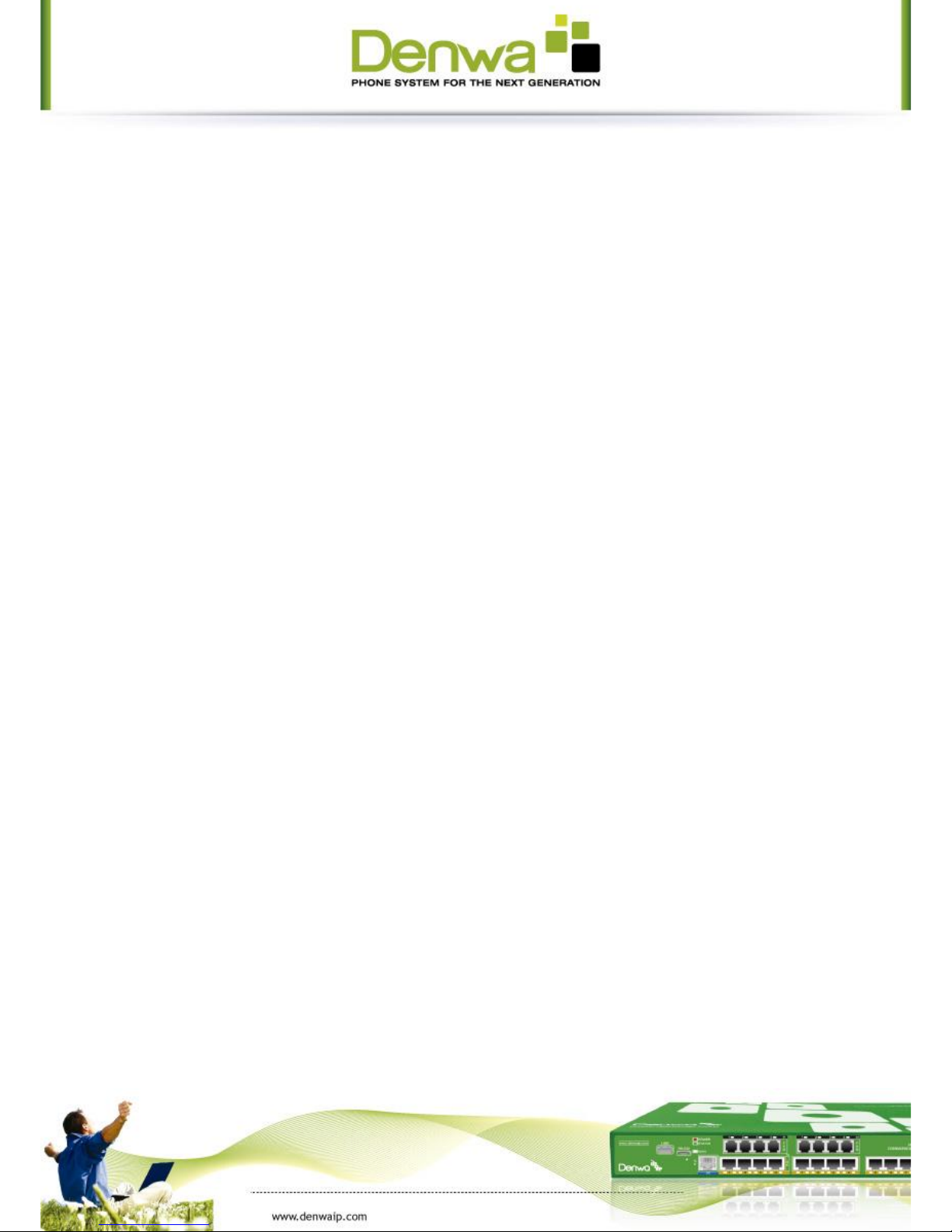
2.2.1Network settings
Make sure that network is connected already before setting network of phone.
DW-310/DW-310P uses DHCP to get WAN IP configurations, so phone could
access to network as long as there is DHCP server in it. If there is no DHCP
server available, phone has to be changed WAN network setting to Static IP or
PPPoE.
Setting PPPoE mode (for ADSL connection)
1. Get PPPoE account and password first.
2. Press Menu->Settings->Advanced Settings, then enter passwords, and
choose network ->WAN settings->Connection Mode, enter and choose PPPoE
through navigation keys and press the Save key.
3. Press Back, then choose PPPoE Set, press Enter.
4. The screen will show the current information. Press Del to delete it, then
input your PPPoE user and password and press Save.
5. Press Back six times to return to the idle screen.
6. Check the status. If the screen shows “Negotiating…” it shows that the
phone is trying to access to the PPPoE Server; if it shows an IP address, then
the phone has already get IP with PPPoE.
Setting Static IP mode (static ADSL/Cable, or no PPPoE / DHCP network)
1. Prepare the network’s parameters first, such as IP Address, Net mask,
Default Gateway and DNS server IP address. If you don’t know this
information, please contact the service provider or technician of network.
2. Press Menu->Settings->Advanced Settings, then enter passwords, and
choose network ->WAN settings->Connection Mode, enter and choose Static
through navigation keys and press the Save key.
3. Press Back, then choose Static Set, press Enter.
4. The screen will show the current information, and then press Del to delete.
Input your IP address, Mask, Gateway, DNS and press Save to save what you
input.
5. Press Back six times to return to the idle screen.
6. Check the status, the screen shows “Static”.the screen shows the IP
address and gateway which were set just now, if the phone could display the
right time, it shows that Static IP mode takes effect.
Setting DHCP mode
1. Press Menu->Settings->Advanced Settings, then enter passwords, and
choose network ->WAN settings->Connection Mode, enter and choose DHCP
through navigation keys and press the Save key.

2. Press Back six times to return to the idle screen.
3. Check the status, the screen shows “DHCP”, If the screen shows the IP
address and gateway which were set just now, it shows that DHCP mode takes
effect.

3DW-310/ DW-310P’s basic function
3.1 Making a call
3.1.1Call Device
You can make a phone call via the following devices:
1. Pick up the handset, icon will be showed in the idle screen.
2. Press the Speaker button, icon will be showed in the idle screen.
3. Press the Headset button if the headset is connected to the Headset Port
in advance. The icon will be showed in the idle screen.
You can also dial the number first, and then choose the method you will use
to speak to the other party.
3.1.2Call Methods
You can press an available line button if there is more than one account, then
1. Dial the number you want to call.
2. Press History softkey, use the navigation buttons to highlight your choice
(press Left/Right button to choose Missed Calls, Incoming Calls and
Outgoing Calls.
3. Press the R/SEND button to call the last number called.
4. Press the programmable keys which are set as speed dial button.
Then press the Send button or Dial softkey to make the call if necessary.
3.2 Answering a call
Answering an incoming call
1. If you are not on another phone, lift the handset using, or press the
Speaker button/ Answer softkey to answer using the speaker phone, or press
the headset button to answer the headset.
2. If you are on another call, press the answer softkey.
During the conversation, you can alternate between Headset, Handset and
Speaker phone by pressing the corresponding buttons or picking up the
handset.

3.3 DND
Press DND softkey to active DND Mode. Further incoming calls will be rejected
and the display shows: icon. Press DND softkey twice to deactivate DND
mode. You can find the incoming call record in the Call History.
3.4 Call Forward
This feature allows you to forward an incoming call to another phone number.
The display showed icon.
The following call forwarding events can be configured:
Off: Call forwarding is deactivated by default.
Always: Incoming calls are immediately forwarded.
Busy: Incoming calls are immediately forwarded when the phone is busy.
No Answer: Incoming calls are forwarded when the phone is not answered
after a specific period.
To configure Call Forward via Phone interface:
1. Press Menu ->Features->Enter->Call Forwarding->Enter.
2. There are 4 options: Disabled, Always, Busy, and No Answer.
3. If you choose one of them (except Disabled), enter the phone number you
want to forward your call to. Press Save to save the changes.
3.5 Call Hold
1. Press the Hold button or Hold softkey to put your active call on hold.
2. If there is only one call on hold, press the hold softkey to retrieve the
call.
3. If there are more than one call on hold, press the line button, and the
Up/Down button to highlight the call, then press the Unhold button to
retrieve the call.
3.6 Call Waiting
1. Press Menu ->Features->Enter->Call Waiting->Enter.
2. Use the navigation keys to active or inactive call waiting.
3. Then press the Save to save the changes.

3.7 Mute
Press Mute button during the conversation, icon will be showed in the LCD.
Then the called will not hear you, but you can hear the called. Press it again
to get the phone to normal conversation.
3.8 Call transfer
1. Blind Transfer
During talk, press the key Transf, and then dial the number that you want to
transfer to, and finished by "#". Phone will transfer the current call to the
third party. After finishing transfer, the call you talk to will be hanged up.
User cannot select SIP line when phone transfers call.
2. Attended Transfer
During talk, press the key Transf, then input the number that you want to
transfer to and press Send. After that third party answers, then press Transfer
to complete the transfer. (You need enable call waiting and call transfer
first). If there are two calls, you can just talk to one, and keep hold to the
other one. The one who is keep hold cannot speak to you or hear from you. In
other way, if user wants to invite the third party during the call, they can
press Conf to make calls mode in conference mode. If user wants to stop
conference, user can press Split. (User must enable call waiting and three
way call first).
Note: the server that user uses must support RFC3515 or it might not be used
3. Alert Transfer
During the talk, press Transf firstly, and then press Send after inputting the
number that you want to transfer. You are waiting for connection, now, press
Transf and the transfer will be done. (To use this feature, you need enable
call waiting and call transfer first).
3.9 3-way conference call
1. Press the Conf softkey during an active call.
2. The first call is placed on hold. Then you will hear a dial tone. Dial the
number to conference in, then press Send key.
3. When the call is answered, press Conf and add the first call to the
conference.
4. If you want to release the conference, press Split key.

3.10 Multiple-way call
If user has 2 line calls and wants to invite the three party during the call, they
can press Conf or Transf “New Call”, press OK, enter the number ,then press
Send and wait for the other party to answer. When the multiple-way calls,
you can press the arrow keys to select a call.

4DW-310/ DW-310P’s advanced function
4.1 Call pickup
Call pickup is implemented by simulating pickup function of PBX. it’s that,
when A calls B, B rings but no answer, at this moment, C can hook off and
input an appointed prefix plus B’s number, pick up A’s call and talk with A.
The following chart shows how to configure an appointed prefix in dial peer
to have call pick up function.
*1* means appointed prefix code. After making the above configuration, C
can dial *1* plus B’s phone number to pick up A’s call. User can set prefix in
random, in the case of no affecting current dialing rules.
4.2 Join call
When B is calling C, A can join in the existing call by inputting an appointed
prefix numbers plus B or C number, if B or C also supports join call.
The following chart shows how to configure an appointed prefix in dial peer
to have join call function.
*2* means appointed prefix code. After making the above configuration, A can
dial *2* plus B or C number to join B and C’s call. User can set prefix in
random, in the case of no affecting current dialing rules.
4.3 Redial / Unredial
If B is in busy line when A calls B, A will get notice: busy, please hang up. If A
want to connect B as soon as B is in idle, he can use redial function at the
moment and he can dials an appointed prefix number plus B’s number to
realize redial function.
What is redial function? A can’t not build a call with B when B is in busy, then
A will subscribe B’s calling mode at 60 second intervals. Once B is available, A
will get reminder of rings to hook off, while a hooks off, A will call B
automatically. If at this time A is occupied temporarily and unwilling to

contact B, A also can cancel the redial function by dialing an appointed prefix
plus B’s number before making the redial function.
*3* is appointed prefix code. After making the above configuration, A can dial
*3* plus B’s phone number to make the redial function.
*4* is appointed prefix code. After configuration, A can dial *4* to cancel
redial function.
User can set prefix in random, in the case of no affecting current dialing
rules.
4.4 Click to dial
When user A browses in an appointed Web page, user A can click to call user B
via a link (this link to user B), then user A’s phone will ring, after A hooks off,
the phone will dial to B.
4.5 Call back
This function allows you dial out the last phone call you received.
4.6 Auto answer
When there is an incoming call, after no answer time, the phone will answer
the call automatically.
4.7 Hotline
You can set hotline number for every sip, and then enter the dialer interface
and after Warm Line Time, the phone will call out the hotline number
automatically.
4.8 Application
4.8.1SMS
1) Press Menu ->Applications->Enter->SMS->Enter.
Table of contents
Other Denwa Communications IP Phone manuals

Denwa Communications
Denwa Communications DW-210P User manual

Denwa Communications
Denwa Communications DW-610P User manual

Denwa Communications
Denwa Communications DW-610G User manual
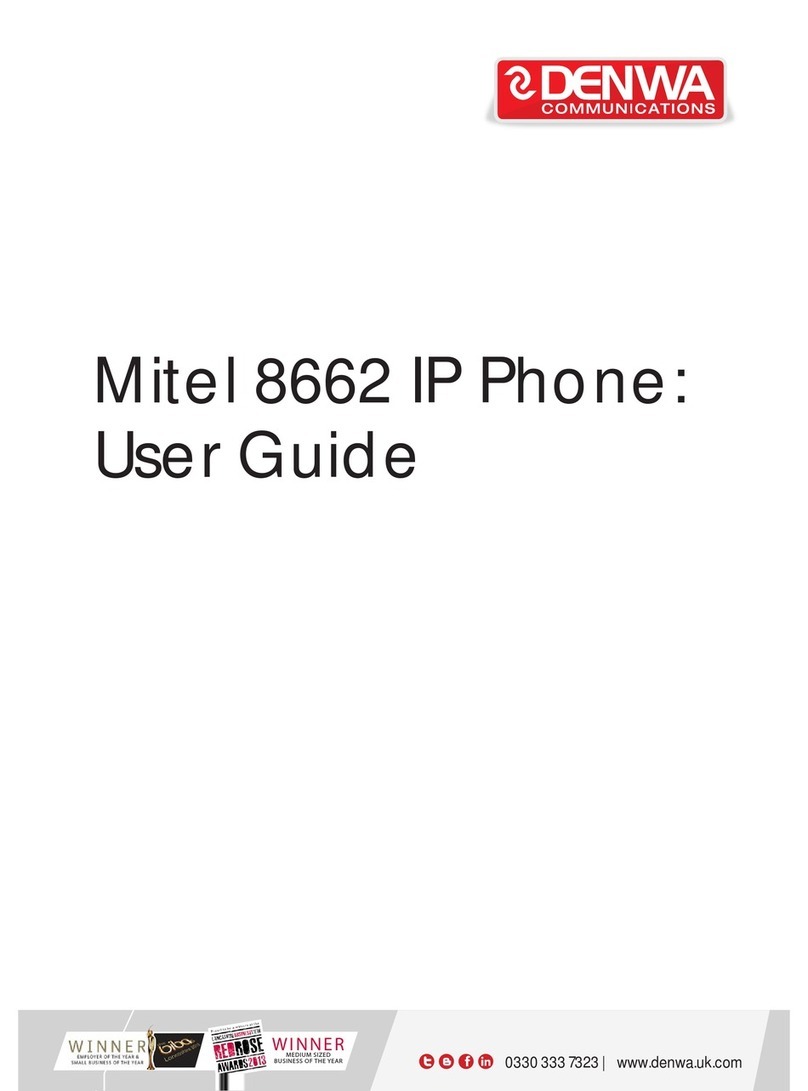
Denwa Communications
Denwa Communications Mitel 8662 User manual
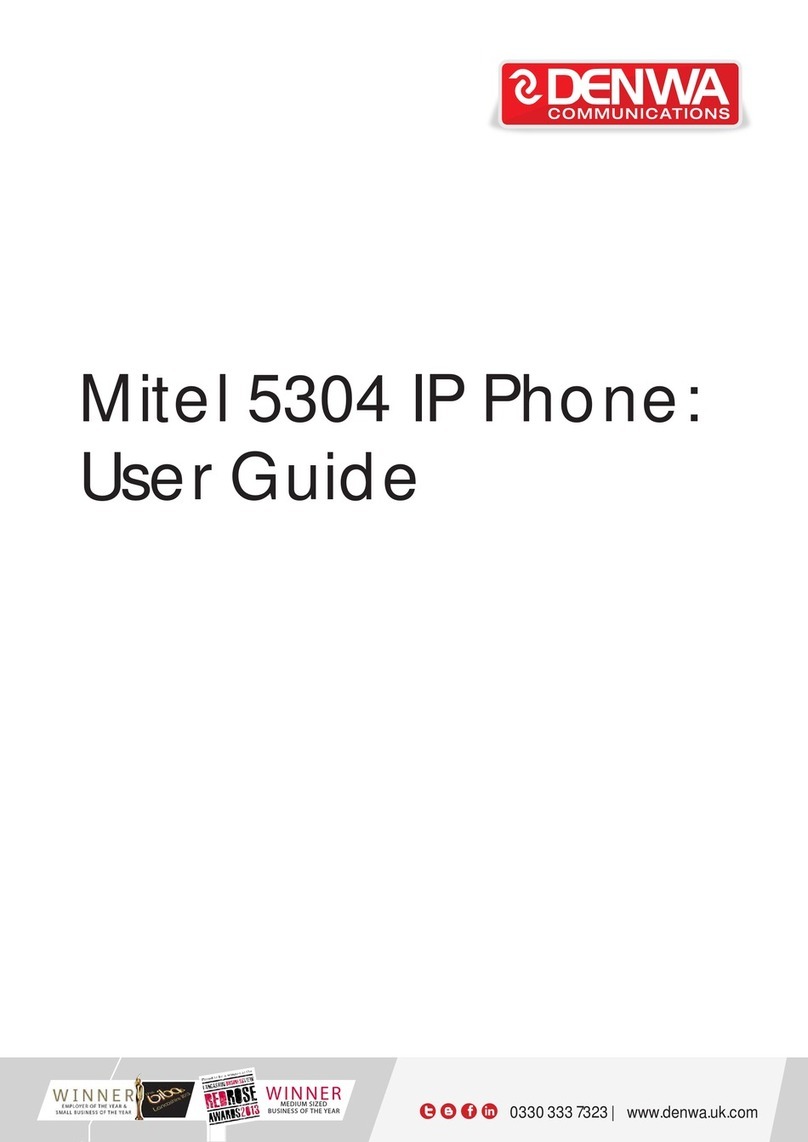
Denwa Communications
Denwa Communications Mitel 5304 User manual

Denwa Communications
Denwa Communications DW-820 User manual