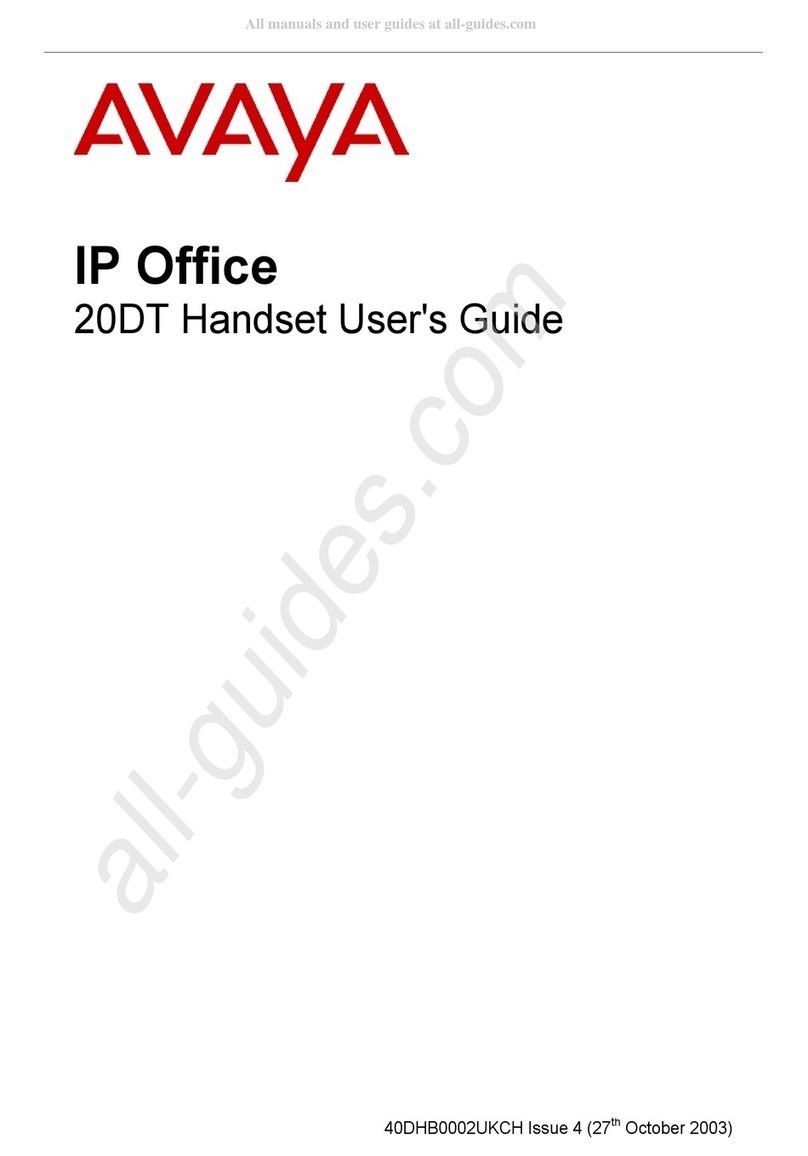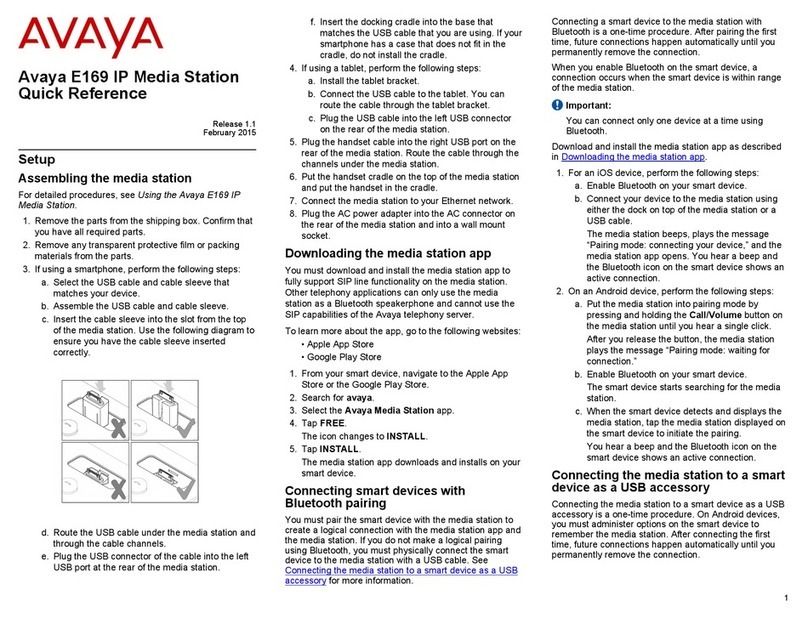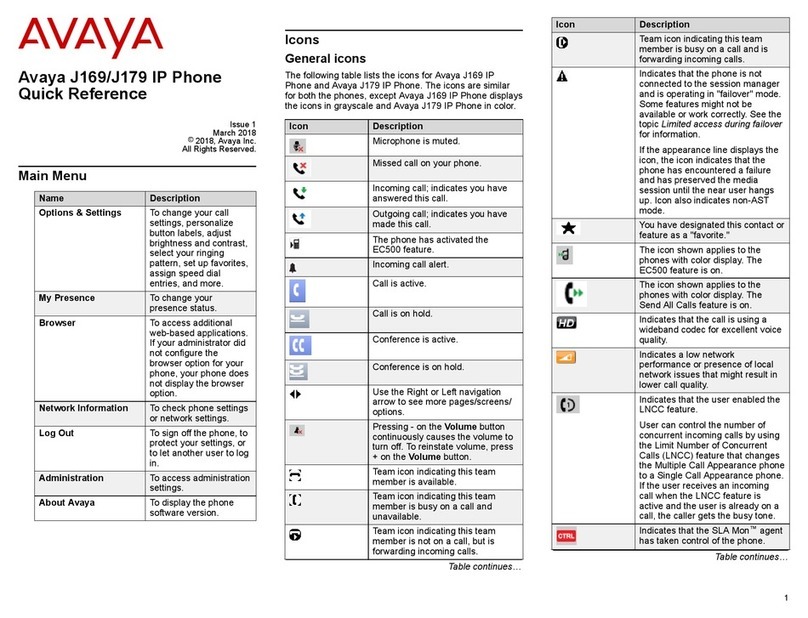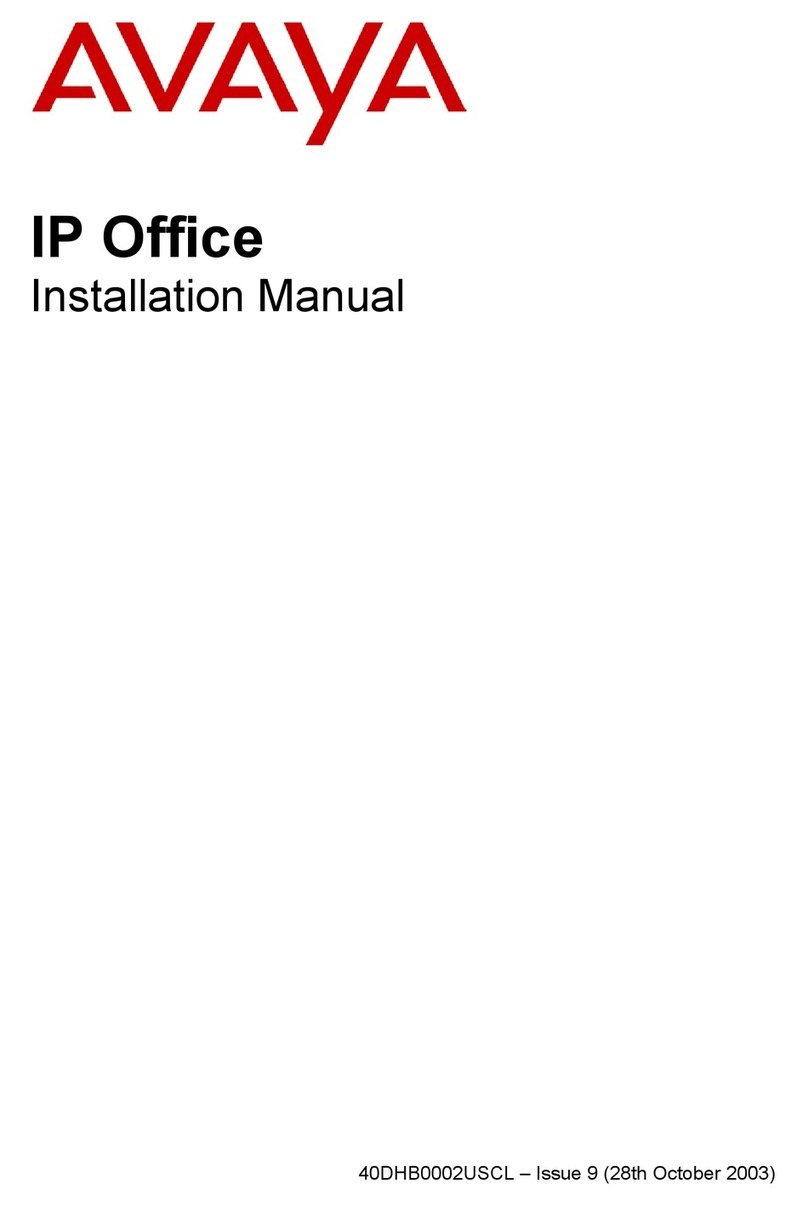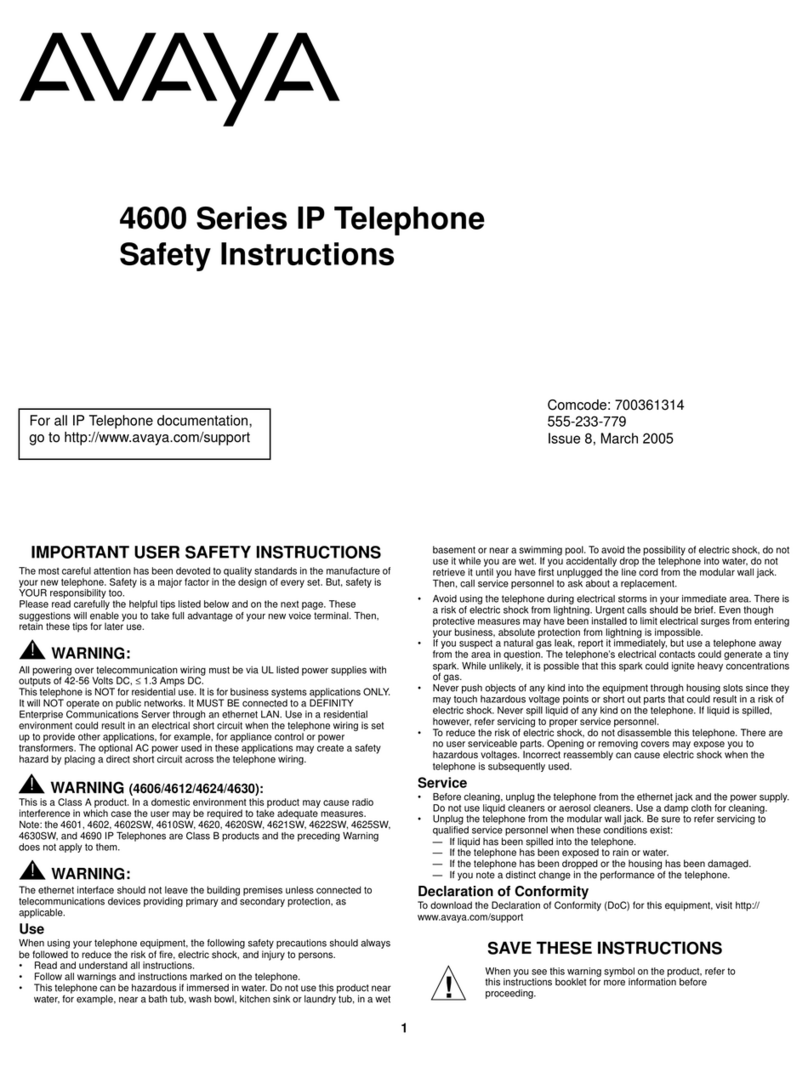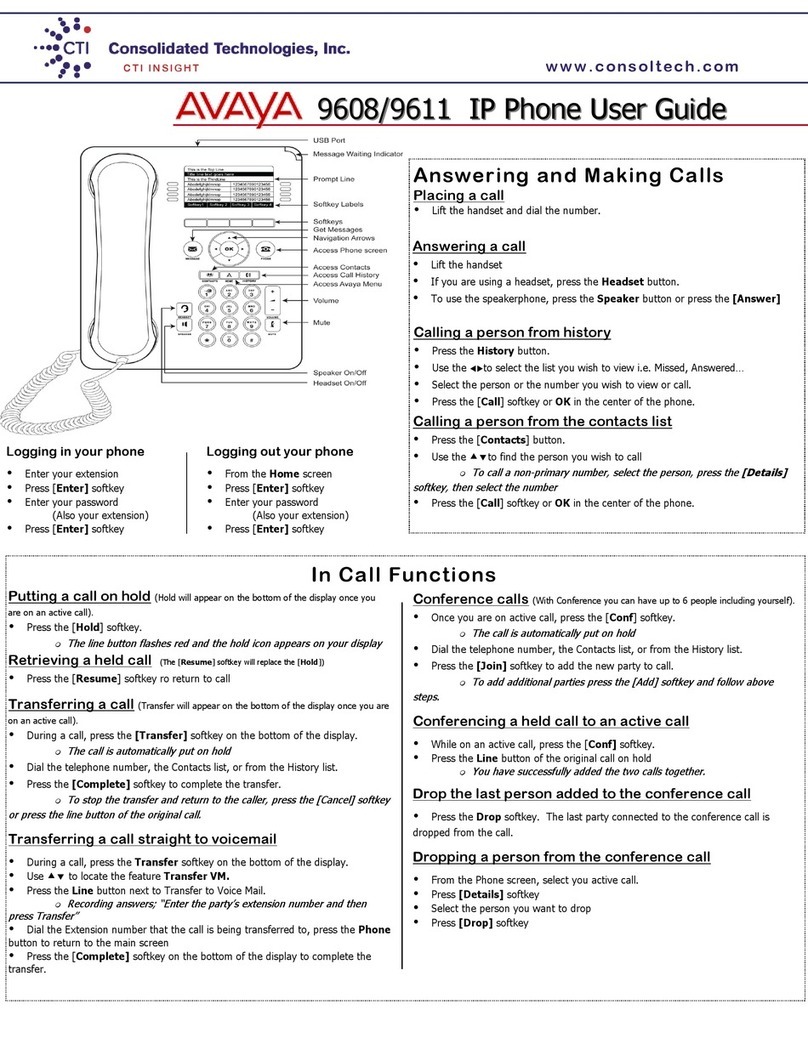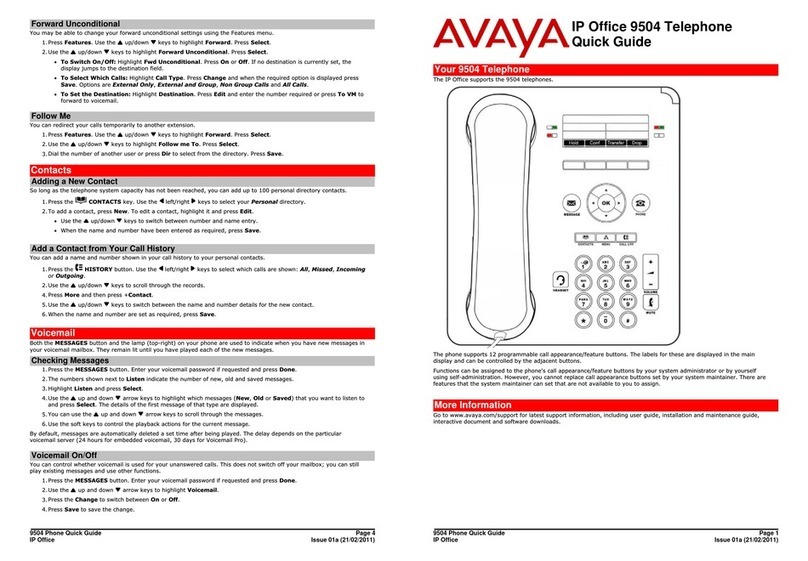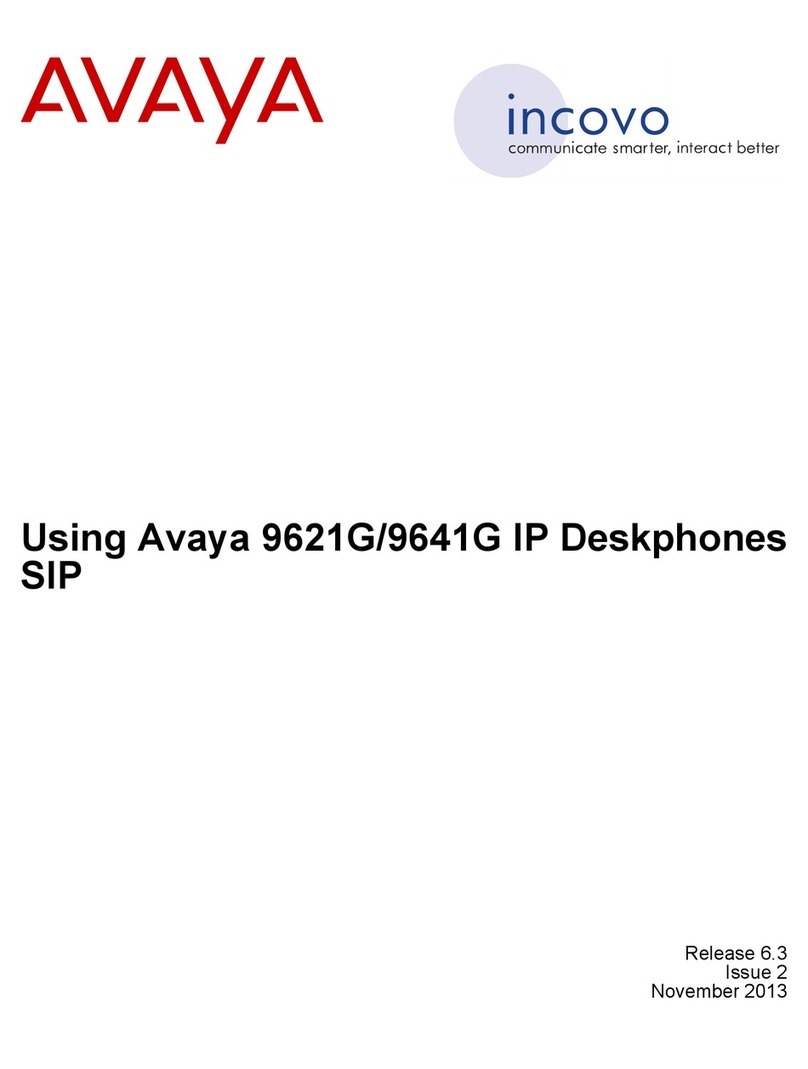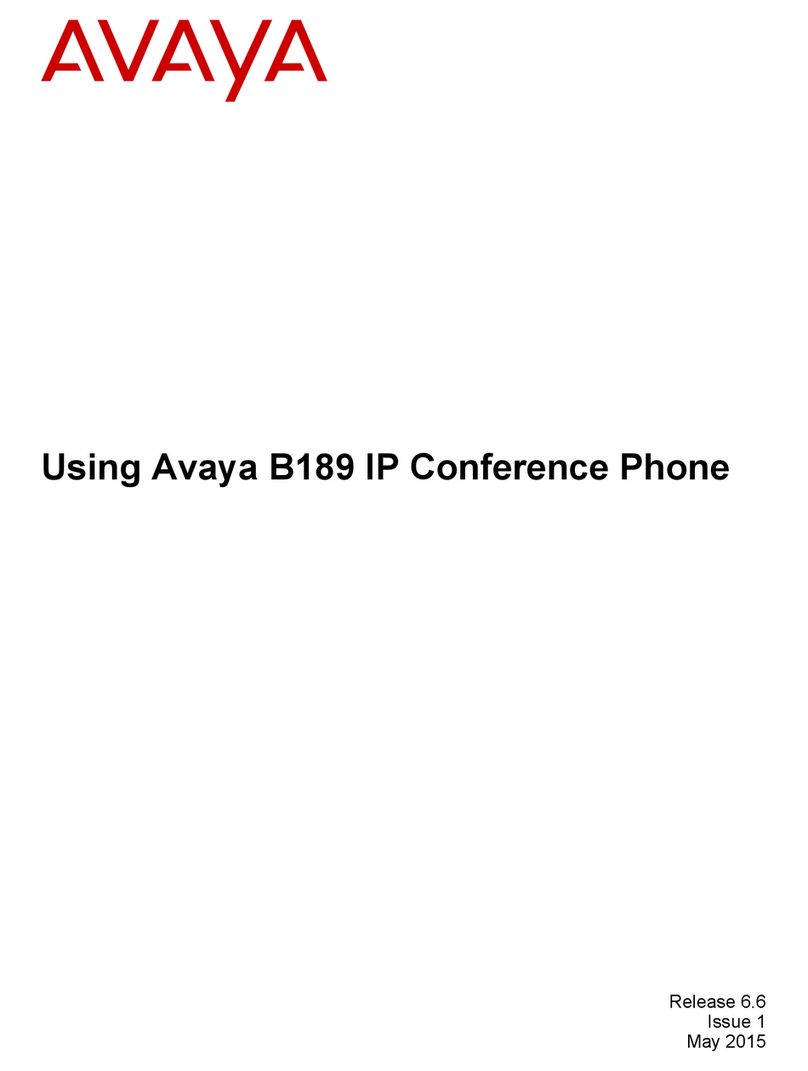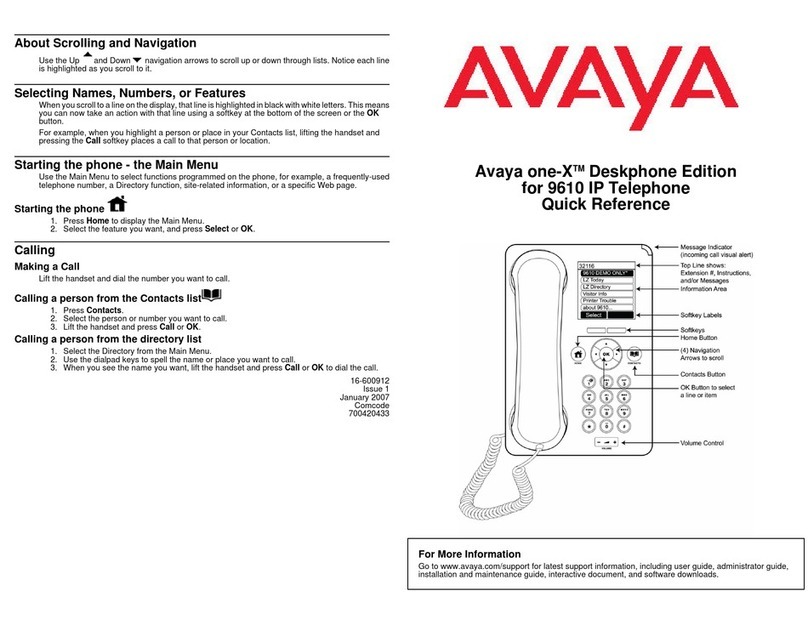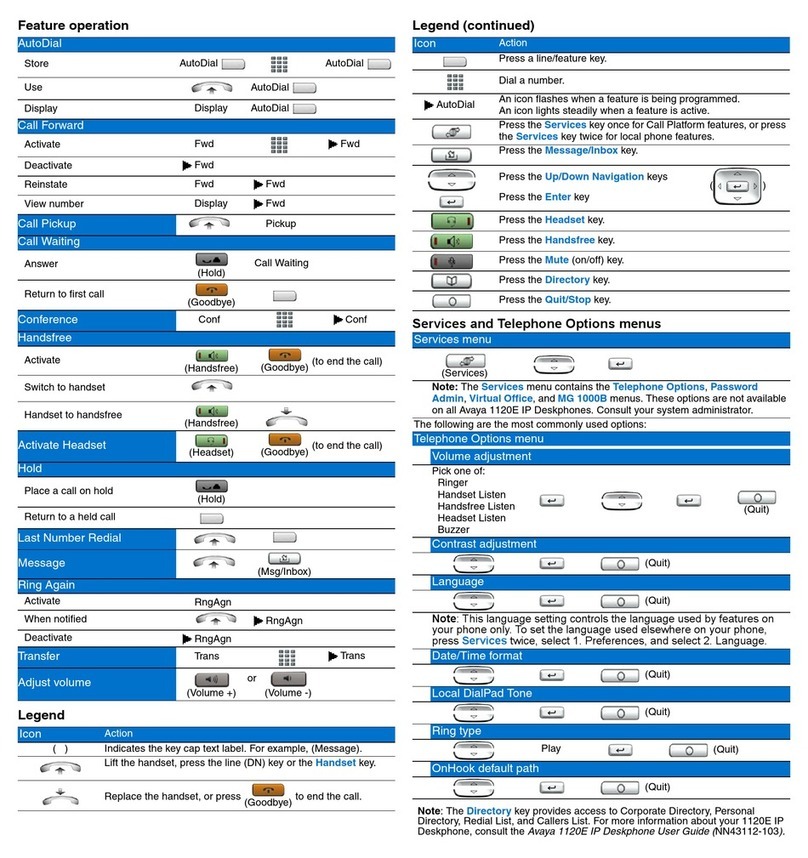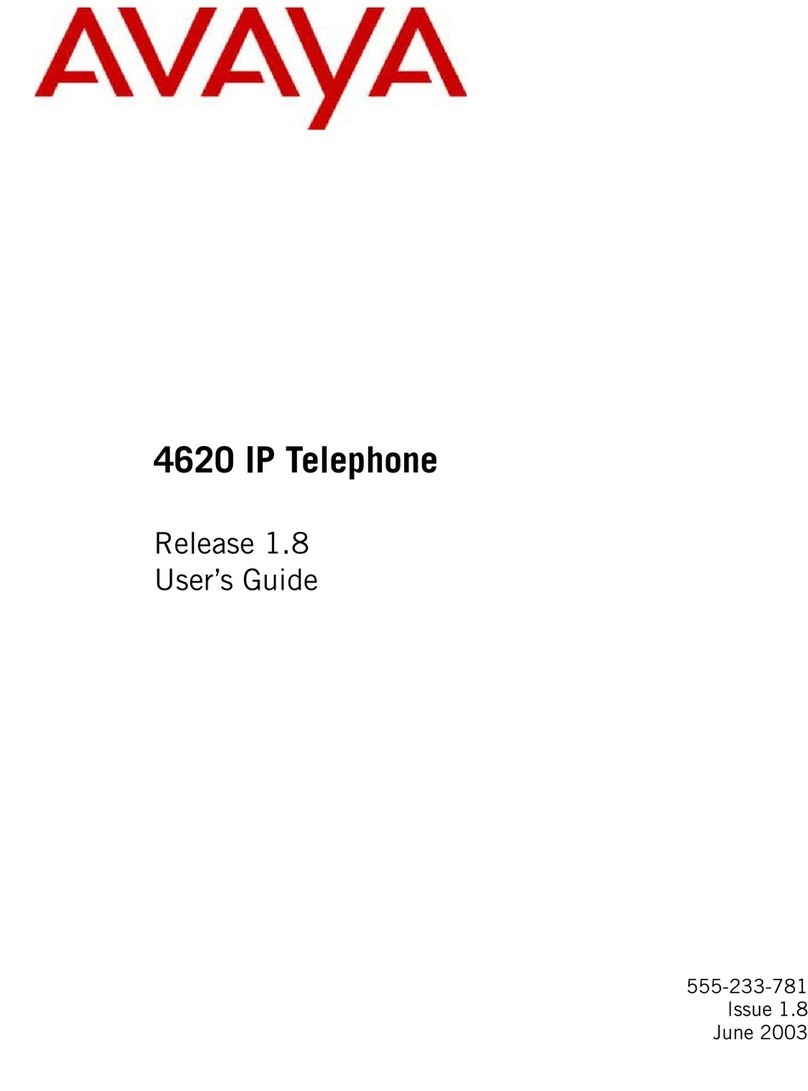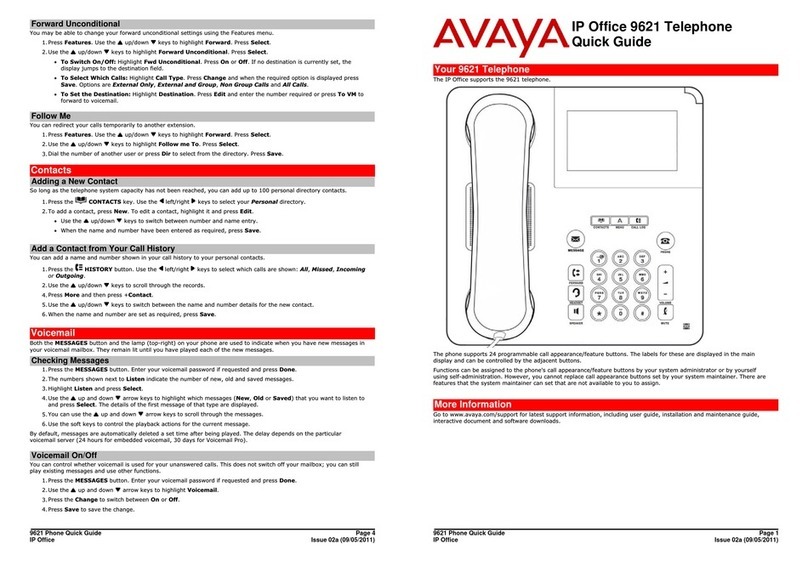Main menu
option
Icon Sub option Purpose
group, protocol, application file, ethernet
port, kernel file, and backup app file names.
Guest Login Guest Login To enable a guest to log in for a specified
duration of time.
Log Out To log out of the phone.
About Avaya IP
Conference
Phone
To view the hardware release version and
year of manufacture.
Administration
Menu
To view and administer settings,
troubleshoot, and test the phone.
Screen Cleaning To clean the touch screen.
Handling calls
Logging into the conference phone
Procedure
1. On the phone screen, enter the extension number and the password in the corresponding
fields.
2. Tap Log In.
Making a call
Procedure
To make a call, perform one of the following:
• If the phone displays a dial pad, start dialing the number.
•If the phone does not display a dial pad, tap the dial pad icon and dial the number
when the screen displays the dial pad.
•Press the Phone On-hook/Off-hook button and start dialing the number.
Calling a number from the contacts list
Procedure
1. On the touch screen, tap Contacts.
The phone displays the Contacts screen with the contacts.
2. Scroll to the contact that you want to dial.
3. Tap the contact that you want to dial.
Answering a call while on another call
You can answer another incoming call when you are on a call without dropping the first call.
For example, you are on a call with A. You get an incoming call from B. The status indicator LED
starts flashing blue.
The screen displays the calling party number and the following options:
• Answer Hold
• Answer Drop
• Ignore
Procedure
1. To answer the call from B and put A on hold, tap Answer Hold.
2. To answer the call from B and drop the call from A, tap Answer Drop.
3. To ignore the call from B and continue the call with A, tap Ignore or press the Phone On-
hook/Off-hook button.
The conference phone stops ringing. However, the status indicator LED keeps flashing
blue as long as B keeps calling.
Using the Features button
Procedure
1. Tap Features.
The Phone Features screen displays a list of the features that the administrator has
configured for your phone.
2. Tap the feature that you want to activate.
Note:
The screen can display only four feature buttons. If there are more than four features
configured for your phone, scroll down the list to access these features.
Conference Calls
Setting up a conference call
Procedure
1. To make a conference call, perform any one of the following three actions:
• Touch a call appearance on the phone screen.
•Press the Phone Off-hook/On-hook button.
• Tap the dial pad icon.
The screen displays the dial pad.
2. Dial the number of the first party that you want to include in the conference.
3. Tap Conference.
The phone displays the dial pad.
4. Dial the number of the second party that you want to include in the conference call.
5. Tap Join when the called party answers.
The phone displays the conference call window and initiates the conference call. The
conference call window displays the name or number of the participants on the call and a
call timer.
Adding more participants to a conference call
Procedure
1. On the conference screen on the phone, tap Add.
The phone screen displays the dial pad.
2. Dial the number of the party that you want to include in the conference call.
3. Tap Join to include the called party in the call.
The phone includes the called party in the conference call when the party answers the call.
Putting a conference call on hold
Procedure
1. On the conference screen, tap the Hold icon.
The phone minimizes the call conference window and puts the conference call on hold.
The Mute button and status indicator LED flashes red.
2. To rejoin the conference call, tap the Hold icon.
The call conference window maximizes and displays the options that are available for a
conference call. The Mute button and status indicator LEDs turn blue.
Muting a participant on a conference call
About this task
You can mute any participant on a conference call. This action does not mute the other participants.
Note:
You can mute a participant only if your administrator has enabled the feature for your extension.
Procedure
1. On the conference screen, tap Details.