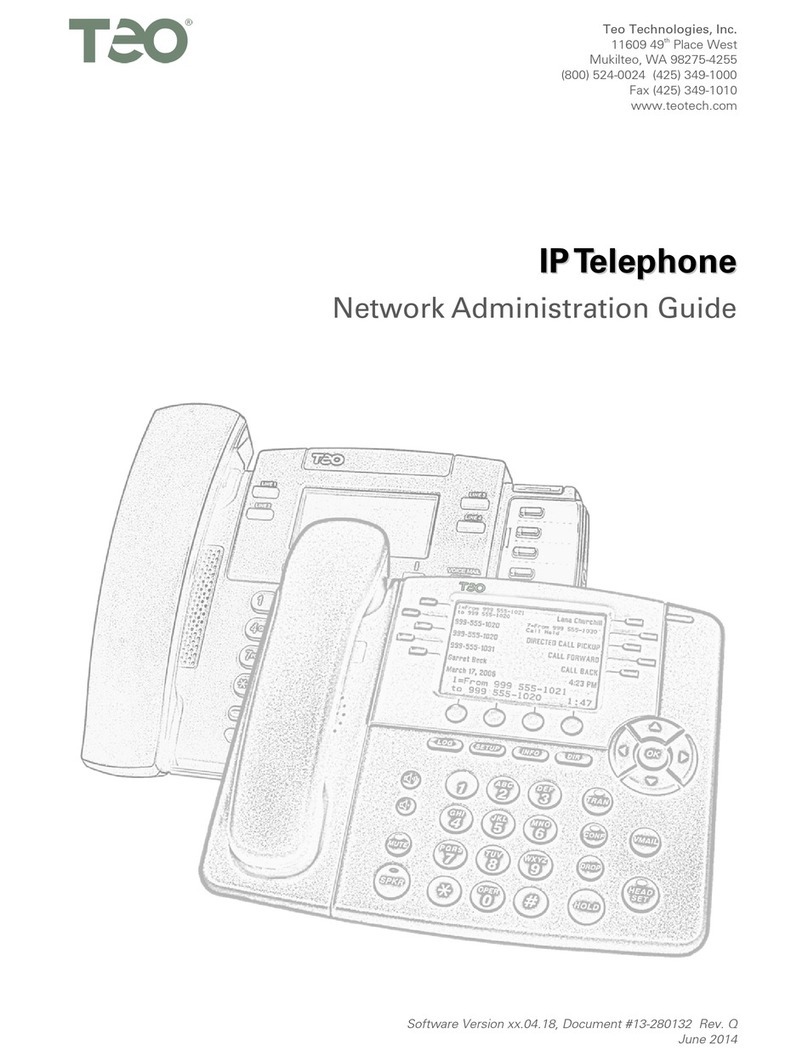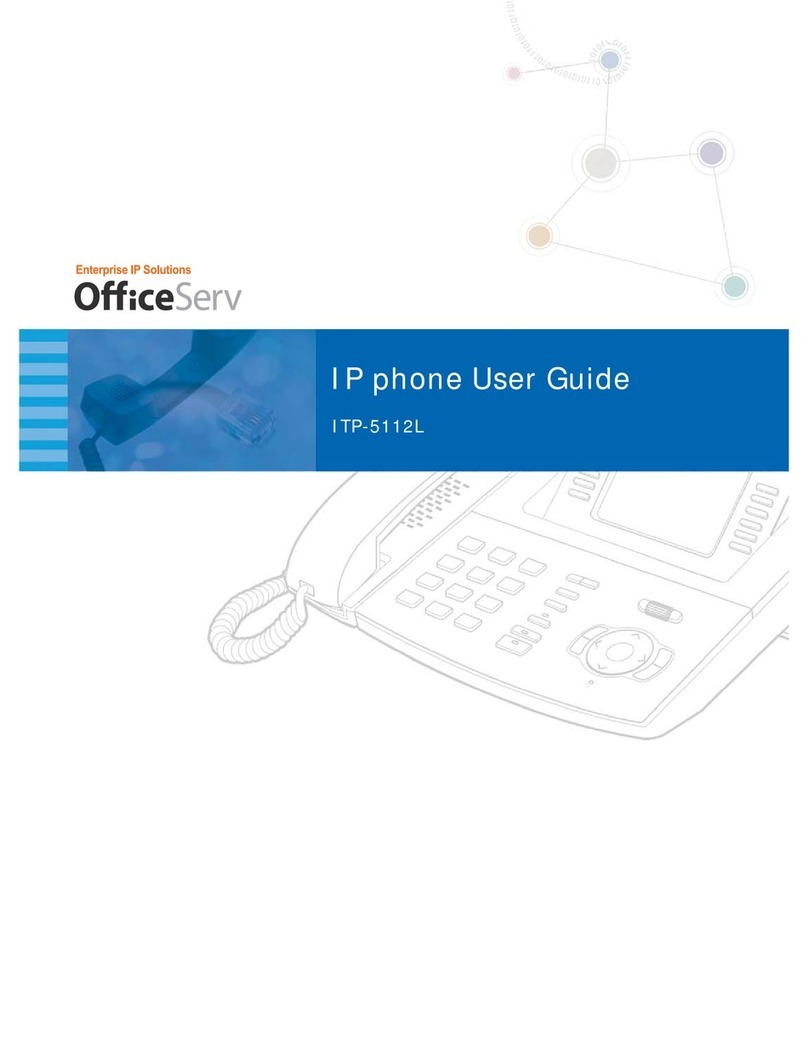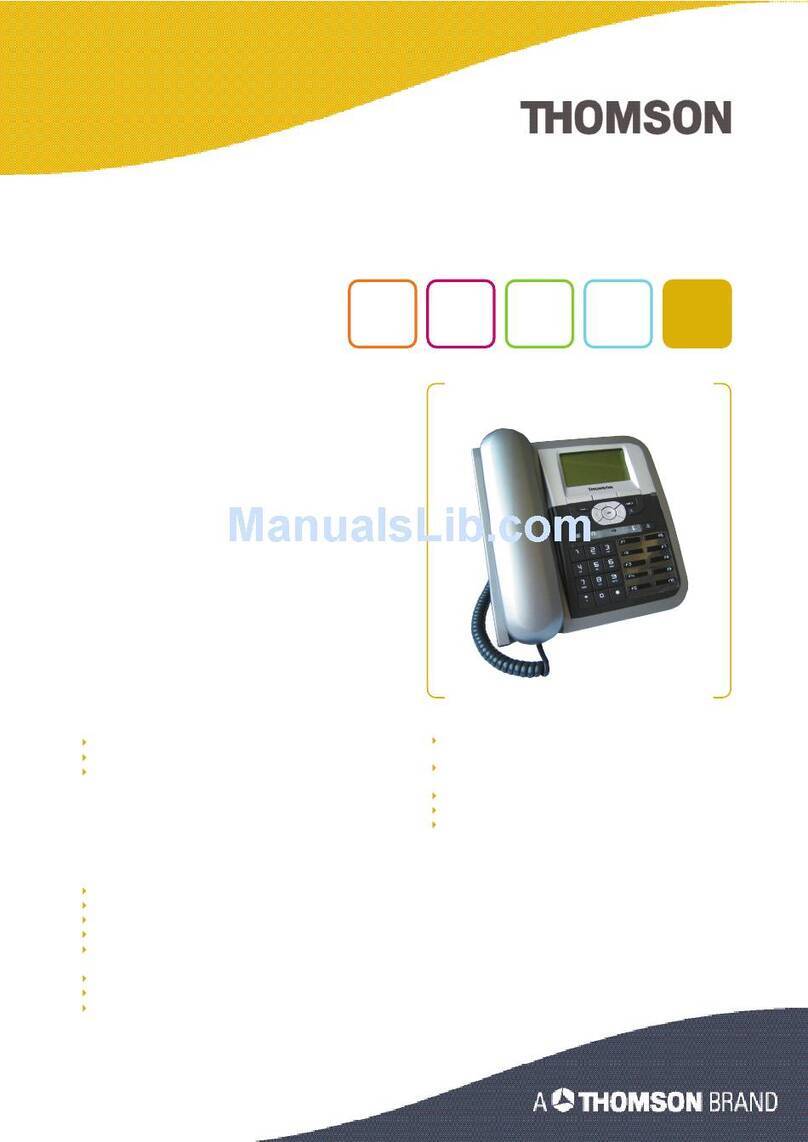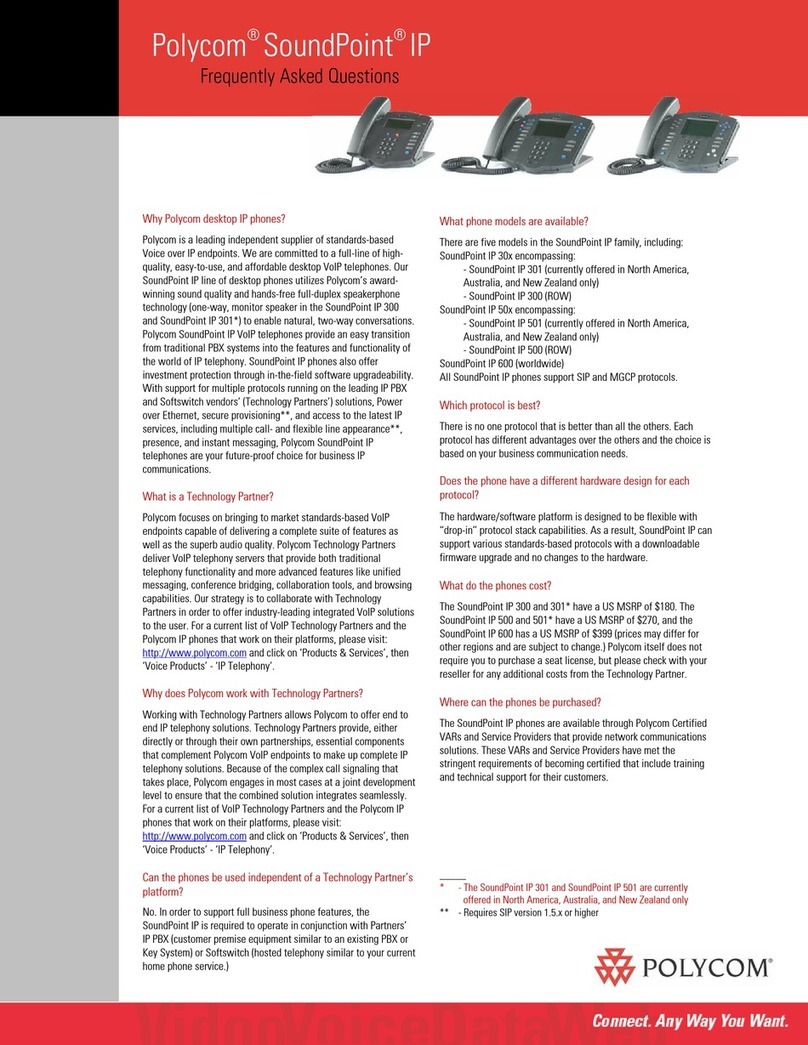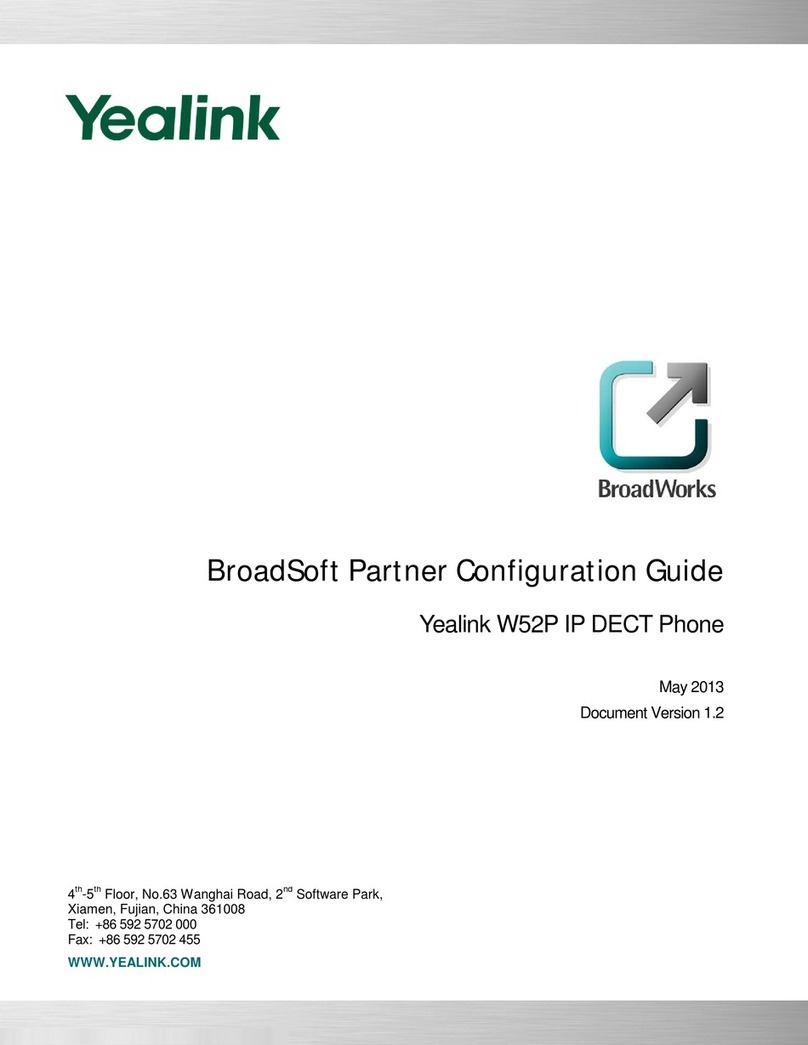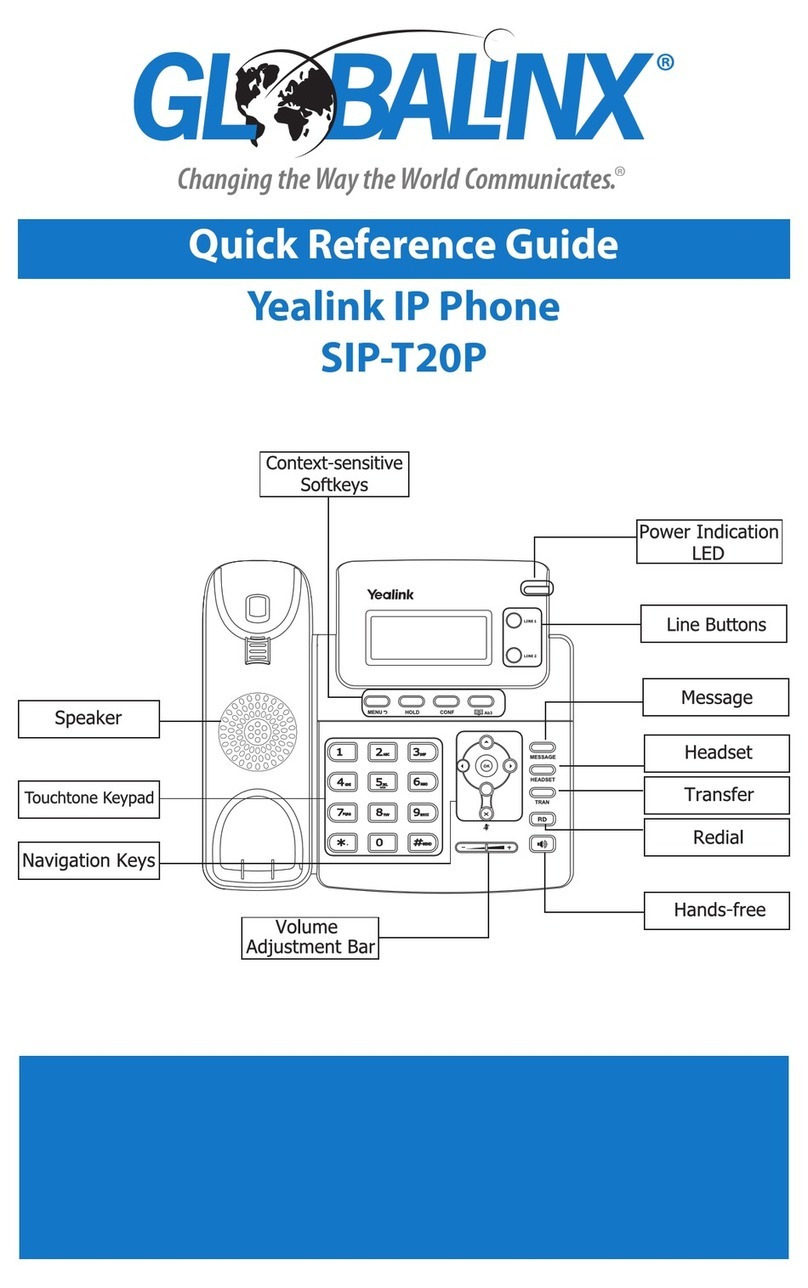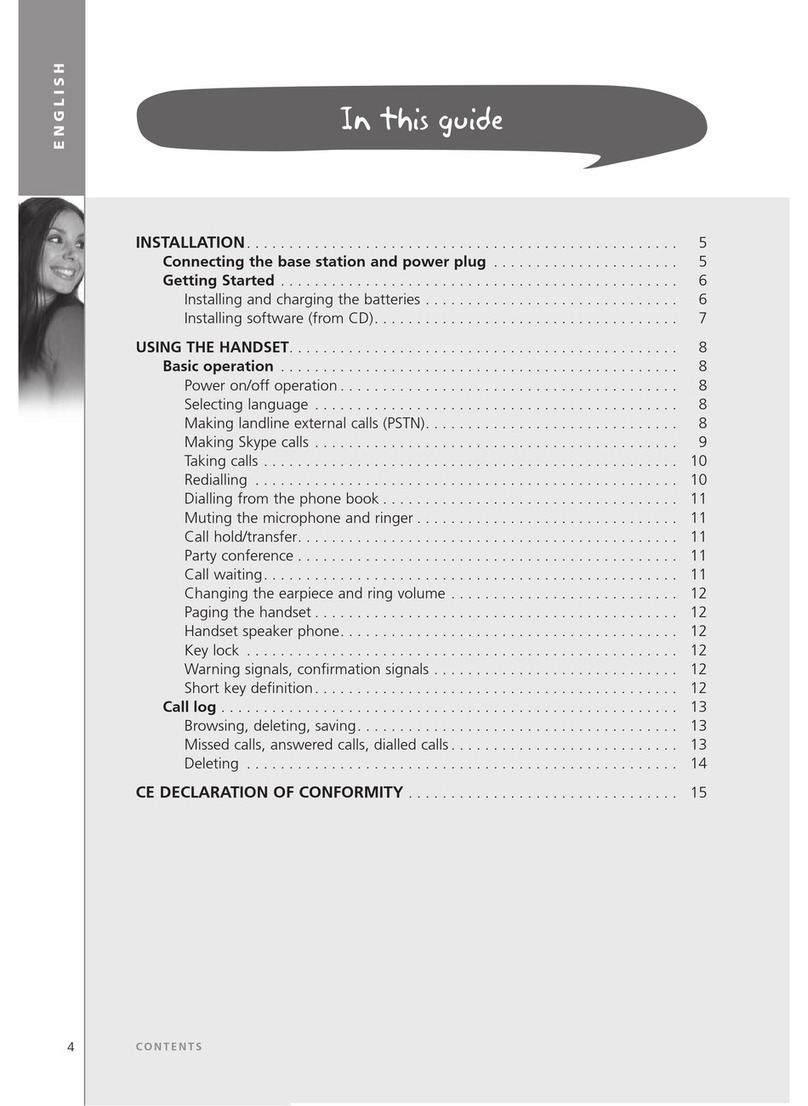Denwa Communications DW-610G User manual

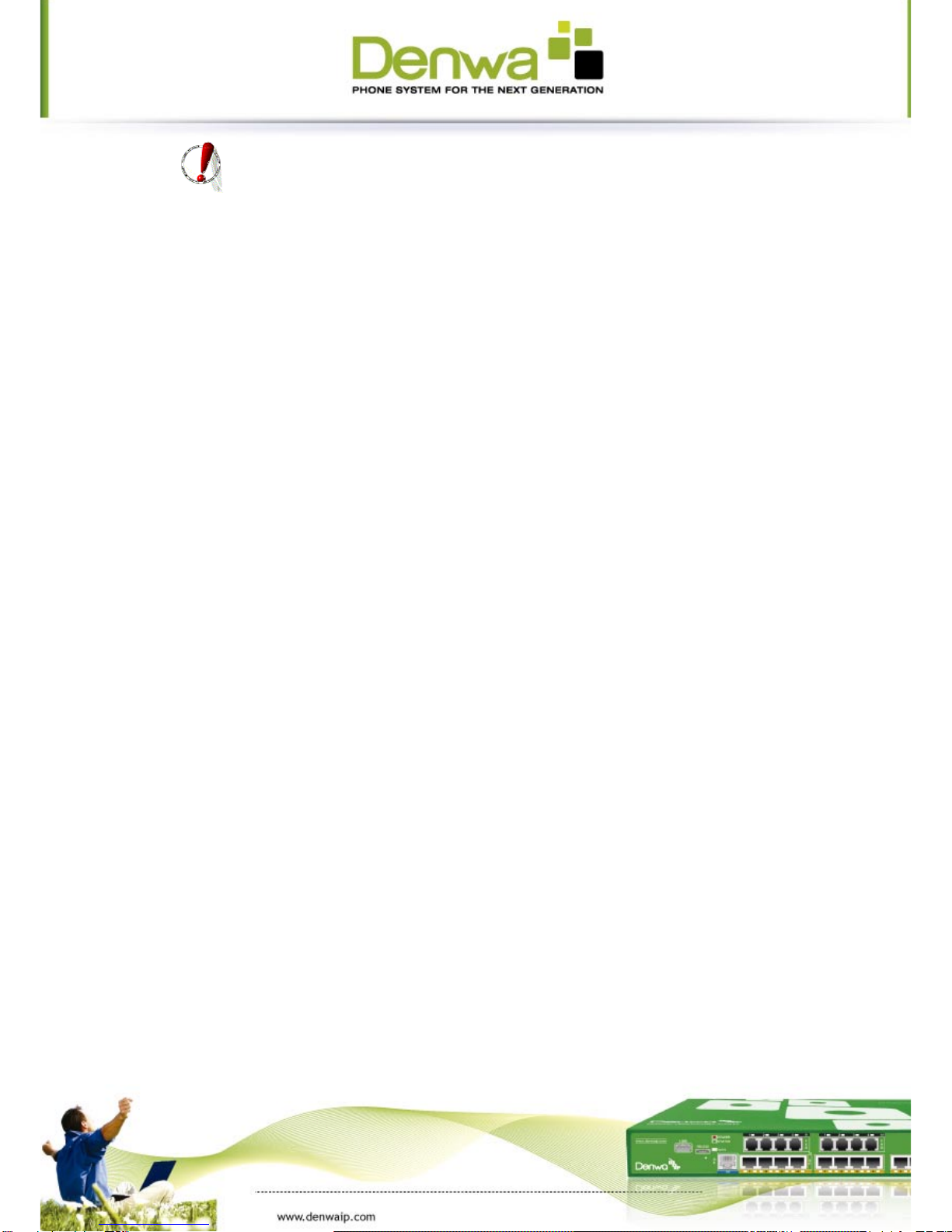
Safety Notices
Please read the following safety notices before installing or using this phone. They
are crucial for the safe and reliable operation of the device.
Please use the external power supply that is included in the package. Other
powers suppliesmaycausedamagetothephone,affectthebehaviororinduce
noise.
Before using the external power supply in the package, please check with home
power voltage. Inaccurate power voltage may cause fire and damage.
Please do not damage the power cord. If power cord or plug is impaired, do not
use it, it may cause fire or electric shock.
The plug-s o c k e t c o m b i n a t i o n m u s t b e a c c e s s i b l e a t a l l t i m e s b e c a u s e i t s e r v e s a s
the main disconnecting device.
D o n o t d r o p , k n o c k o r s h a k e i t . R o u g h h a n d l i n g c a n b r e ak internal circuit boards.
D o n o t i n s t a l l t h e d e v i c e i n p l a c e s w h e r e t h e r e i s d i r e c t s u n l i g h t . A l s o d o n o t p u t
the device on carpets or cushions. It may cause fire or breakdown.
Avoid exposure the phone to high temperature, below 0℃or high humidity.
Avoid wetting the unit with any liquid.
Do not attempt to open it. Non-experthandlingofthedevicecoulddamageit.
C o n s u l t y o u r a u t h o r i z e d d e a l e r f o r h e l p , o r e l s e i t m a y c a u s e f i r e , e l e c t r i c s h o c k
and breakdown.
Do not use harsh chemicals,cleaningsolvents,orstrongdetergentstocleanit.
Wipeitwithasoftcloththathasbeenslightlydampenedinamildsoapand
water solution.
When li ghtn ing, do not t ouc h power plug or phone line, it m ay cau se an el ect ric
shock.
Do not install this phone in an ill-ventilated place.
You are in a situation that could cause bodily injury. Before you work on any
equipment,beawareofthehazardsinvolvedwithelectricalcircuitryandbe
familiar with standard practices for preventing accidents.

Table of Content
INTRODUCING DW-610G VOIP PHONE.............................................................................................6
1.1
THANK YOU FOR YOUR PURCHASING DW-610G.............................................................................6
1.2
DELIVERY CONTENT.........................................................................................................6
1.3
KEYPAD.....................................................................................................................7
1.4
PORT FOR CONNECTING.....................................................................................................9
1.5
ICON INTRODUCTION........................................................................................................9
1.6
LED INTRODUCTION ...................................................................................................... 10
2
INITIAL CONNECTING AND SETTING ...................................................................................... 12
2.1
CONNECT THE PHONE..................................................................................................... 12
2.1.1
Connect to network ............................................................................................... 12
2.1.2
Power adaptor connection ....................................................................................... 13
2.2
BASIC INITIALIZATION ..................................................................................................... 13
2.2.1
Network settings................................................................................................... 14
3
DW-610G’S BASIC FUNCTION .............................................................................................. 16
3.1
MAKING A CALL ........................................................................................................... 16
3.1.1
Call Device.......................................................................................................... 16
3.1.2
Call Methods........................................................................................................ 16
3.2
ANSWERING A CALL ....................................................................................................... 16
3.3
DND...................................................................................................................... 17
3.4
CALL FORWARD........................................................................................................... 17
3.5
CALL HOLD ............................................................................................................... 17
3.6
CALL WAITING............................................................................................................ 17
3.7
MUTE..................................................................................................................... 18
3.8
CALL TRANSFER........................................................................................................... 18
3.9
3-WAY CONFERENCE CALL................................................................................................. 18
3.10
MU L T I P L E -LINE............................................................................................................ 18
4
DW-610G’S ADVANCED FUNCTION ....................................................................................... 20
4.1
CALL PICKUP.............................................................................................................. 20
4.2
JOIN CALL ................................................................................................................ 20
4.3
REDIAL /UNREDIAL....................................................................................................... 20
4.4
CLICK TO DIAL ............................................................................................................ 21
4.5
CALL BACK................................................................................................................ 21
4.6
AU T O A N S W E R ............................................................................................................ 21
4.7
HOTLINE.................................................................................................................. 21
4.8
APPLICATION ............................................................................................................. 21
4.8.1
SMS................................................................................................................... 21
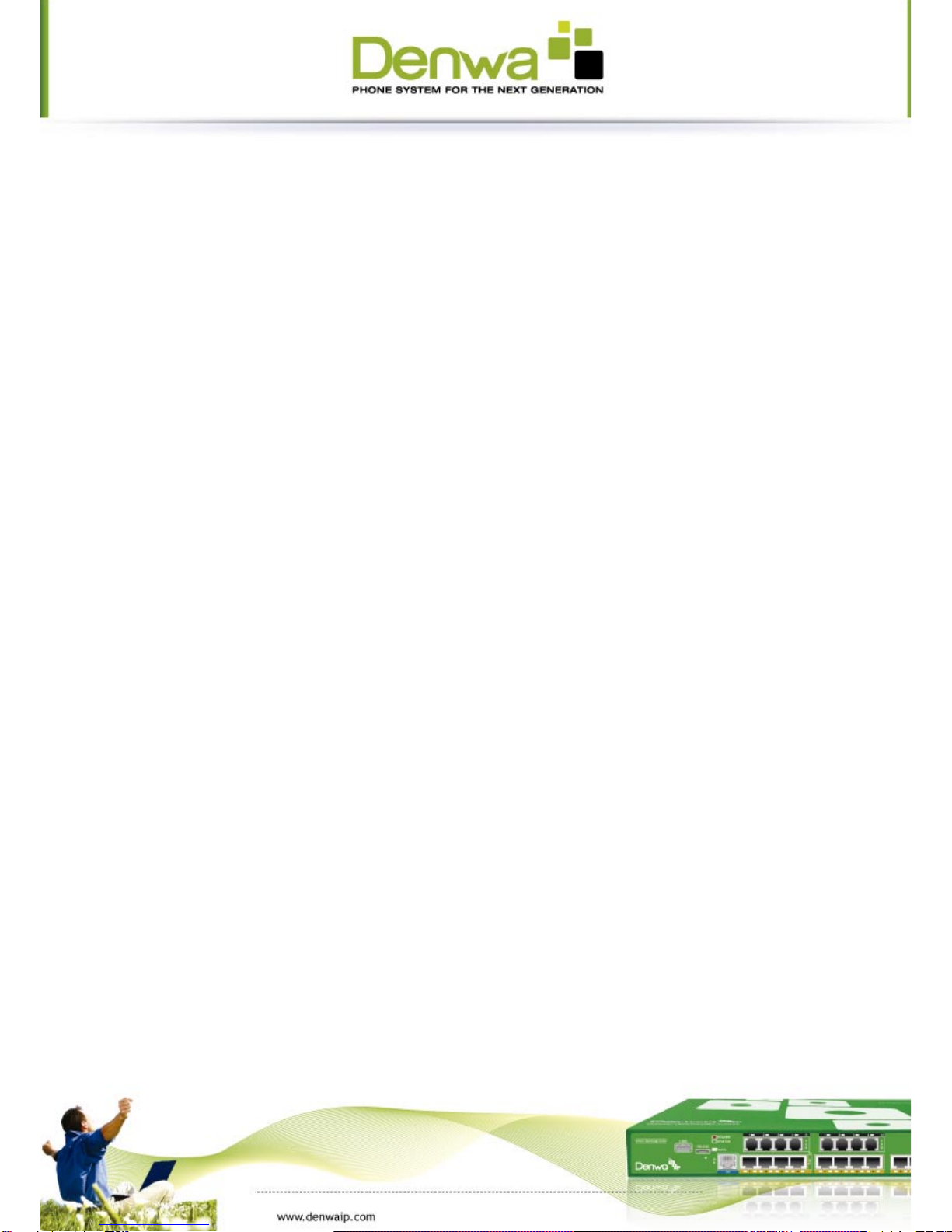
4.8.2
Memo................................................................................................................ 22
4.8.3
Voice Mail........................................................................................................... 22
4.9
PING...................................................................................................................... 22
4.10
PROGRAMMABLE KEY CONFIGURATION .................................................................................... 23
5
DW-610G’S OTHER FUNCTIONS ........................................................................................... 26
5.1
AU T O HANDDOWN ........................................................................................................ 26
5.2
BAN ANONYMOUS CALL ................................................................................................... 26
5.3
BAN OUTGOING........................................................................................................... 26
5.4
DI A L PLAN................................................................................................................ 26
5.5
DI A L PEER ................................................................................................................ 26
5.6
AU T O REDIAL ............................................................................................................. 27
5.7
CALL COMPLETION ........................................................................................................ 27
5.8
RING FROM HEADSET ..................................................................................................... 27
5.9
POWER LIGHT ............................................................................................................ 27
5.10
HIDE DTMF .............................................................................................................. 27
5.11
PASSWORD DIAL........................................................................................................... 28
5.12
PRE DIAL ................................................................................................................. 28
5.13
ACTION URL &ACTIVE URI .............................................................................................. 28
5.14
PUSH XML................................................................................................................ 28
6
DW-610G’S BASIC SETTING ................................................................................................ 29
6.1
KEYBOARD ................................................................................................................ 29
6.2
SCREEN SET............................................................................................................... 29
6.3
RINGER SET............................................................................................................... 29
6.4
VOICE VOLUME ........................................................................................................... 29
6.5
TIME &DATE............................................................................................................. 29
6.6
GREETING WORD ......................................................................................................... 30
6.7
LANGUAGE SET ........................................................................................................... 30
7
DW-610G’S ADVANCED SETTINGS ........................................................................................ 31
7.1
ACCOUNT................................................................................................................. 31
7.2
NETWORK................................................................................................................. 31
7.3
SECURITY ................................................................................................................. 31
7.4
MAINTENANCE ............................................................................................................ 31
7.5
FA C T O R Y RESET........................................................................................................... 31
8
WEB CONFIGURATION ...................................................................................................... 32
8.1
INTRODUCTION OF CONFIGURATION ....................................................................................... 32
8.1.1
Ways to configure ................................................................................................. 32
8.1.2
Password Configuration........................................................................................... 32
8.2
SETTING VIA WEB BROWSER ............................................................................................... 32
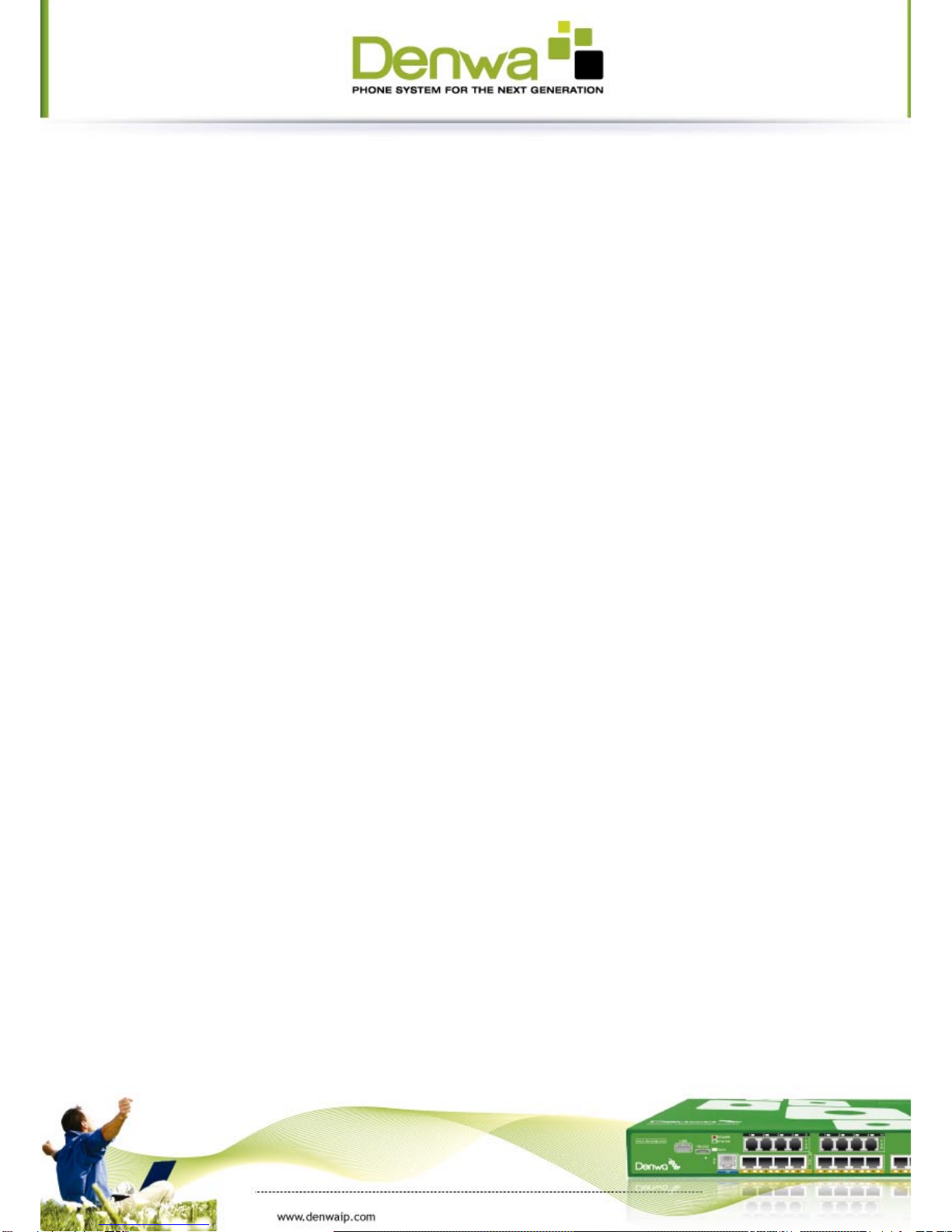
8.3
CONFIGURATION VIA WEB ................................................................................................ 33
8.3.1
BASIC ................................................................................................................ 33
8.3.2
Network............................................................................................................. 37
8.3.3
VOIP ................................................................................................................. 47
8.3.4
Phone................................................................................................................ 61
8.3.5
Function Key ....................................................................................................... 73
8.3.6
Maintenance........................................................................................................ 76
8.4
REBOOT .................................................................................................................. 84
8.4.1
Security ............................................................................................................. 84
8.4.2
Logout............................................................................................................... 91
9
APPENDIX ..................................................................................................................... 92
9.1
SPECIFICATION............................................................................................................ 92
9.1.1
Hardware ........................................................................................................... 92
9.1.2
Voice features ..................................................................................................... 92
9.1.3
Network features.................................................................................................. 93
9.1.4
Maintenance and management.................................................................................. 94
9.2
DIGIT-CHARACTER MAP TABLE............................................................................................. 94

Introducing DW-610G VoIP Phone
1.1
Thank you for your purchasing DW-610G
Thank you for your purchasing DW-610G, DW-610G isafull-feature telephone that
p r o v i d e s v o i c e c o m m u n i c a t i o n o v e r t h e s a m e d a t a n e t w o r k t h a t y o u r c o m p u t e r u s e s .
This phone functions not only much like a traditional phone, allowing to place and
receivecalls,andenjoyotherfeaturesthattraditionalphonehas,butalsoitown
manydataservicesfeatureswhichyoucouldnotexpectfromatraditional
telephone.
T h i s g u i d e w i l l h e l p y o u e a s i l y u s e t h e v a r i o u s f e a t u r e s a n d s e r v i c e s a v ailable on your
phone.
1.2 Delivery Content
Please check whether the delivery contains the following parts:
The base unit with display and keypad
The handset
The handset cable
The power supply
The Ethernet cable
The User Manual (you may download from our website)
IP Phone are designed to look like conventional phones, the following photo shows a
broad overview of the IP Phone.

1.3 Keypad
Key
Key name
Function Description
Line1/2
/3/4
TherearefourSIPlines;usercouldselectanyoneto
make the call, if it has been registered.
Soft key 1/2/3/4
Keys combination, include functions such as
History/P-BOOK /DND /Menu /Del /Redial /Send /
Quit/Answer/Divert/Reject/Hold/Transfer/Conf/Clos
e and so on.
Navigation
Navigation key assist users for operating.
In idle state they have special function.
Youcanconfigurethroughthewebpageaccordingto
your patterns of use.
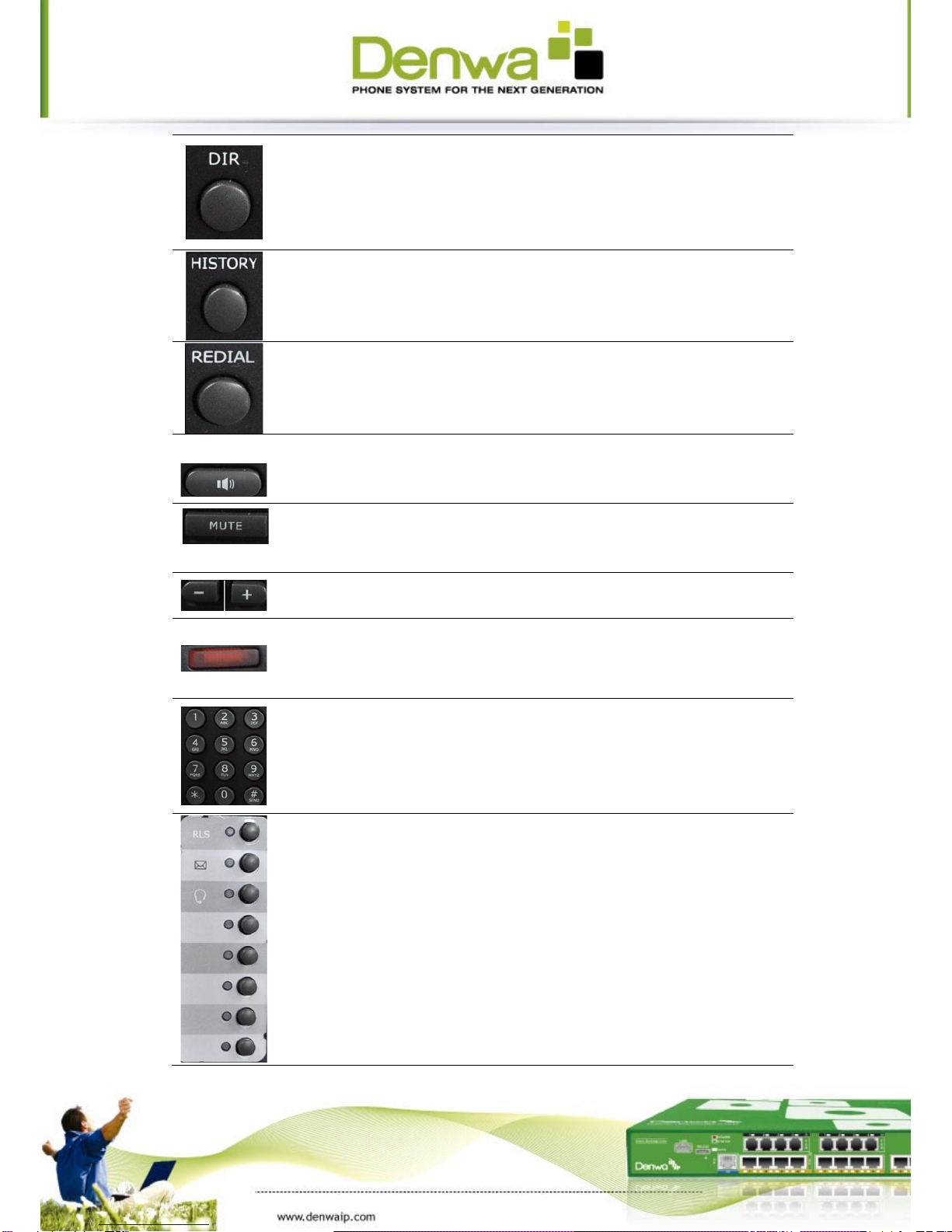
Directory
Accesstophonebook,checktherecordlistandadd
new records and revise the record. When check the
phonebookrecord,pressthiskeyagainwillreturnto
idle mode.
History
View the Missed call, Incoming Call and Outgoing Call.
Redial
1. In the hook off /hands-free mode, use the key to
dial the last call number;
2. In stand-bymode,ithasafunctiontocheckthe
Outgoing Call.
Hands-free
Make the phone into hands-free mode.
mute
Pressthiskeyincallingmode,youcanheartheother
side, and the other side cannot hear you.
V o l u m e -/+
T u r n d o w n o r t u r n u p t h e v o l u m e b y p r e s s i n g t h e s e t w o
keys.
Indicator
light
If the light blinking, indicate the phone has missed
call.
Digital
keyboard
Inputting the phone number or DTMF.
DSS keys
You can configure them in the web page,.

1.4 Port for connecting
Port
Port name
description
Power switch
Input: 5V AC, 1A
WAN
10/100/1000M Connect it to Network
LAN
10/100/1000M Connect it to PC
External console
interface
Port type: RJ-45 direct connector
Headset
Port type: RJ-9 connector
Handset
Port type: RJ-9 connector
1.5 Icon introduction
Icon
Description
Call out
Call in
Call hold
Auto answer
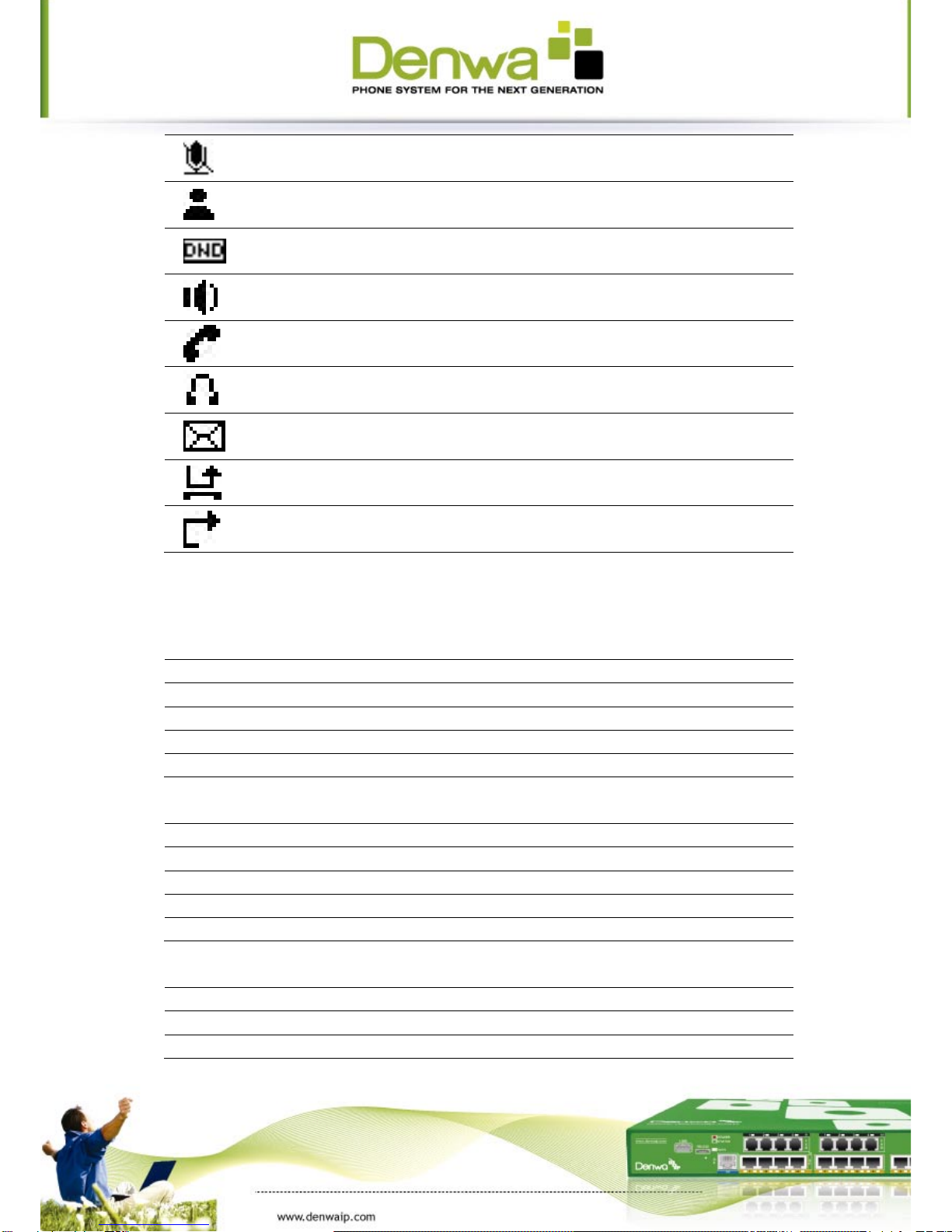
Call mute
Contact
DND(Do not Disturb)
In hand free mode
In handset mode
In headset mode
SMS
Missed call
Call forward
1.6 LED introduction
Table 1 Programmable key LEDs for BLF
LED Status
Description
Steady green
The object is in idle status
Slow blinking red
The object is ringing
Steady red
The object is active
Off
The object is failed/ No subscribe
Table 2 Programmable key LEDs for Presence
LED Status
Description
Steady green
The object is online
Slow blinking red
The object is ringing
Steady red
The object is active
Off
The object is failed/ No subscribe
Table 3Line key LEDs
LED Status
Description
Steady green
The account is active
Fast Blinking green
There is an incoming call to the account

Slow Blinking green
The call is on hold/ Registration is unsuccessful
Off
The line is unapplied or idle
Table 4 Programmable key LEDs for line
LED Status
Description
Steady green
The account is active
Fast Blinking green
There is an incoming call to the account
Slow Blinking green
The call is on hold
Slow Blinking red
Registration is unsuccessful
Off
The line is not unapplied or idle
Table 5 Programmable key LEDs for MWI
LED Status
Description
Blinking green
There are new voice mails
Off
There is no new voice mail
Table 6 Power Indication LED
LED Status
Description
Steady red
Power on /There has note of miss incoming call
(Enable the power function)
Fast Blinking red
There is an incoming call (Enable the power function)
Off
Power off/Disable the power function

2
Initial connecting and Setting
2.1
Connect the phone
2.1.1
Connect to network
Step 1: Connect the IP Phone to the corporate IP telephony network. Before you
conne ct the p hone to the network, p lea se ch eck if your n etwork ca n w ork n orm all y.
You can do this in one of two ways, depending on how your workspace is set up.
D i r e c t n e t w o r k c o n nection—b y t h i s m e t h o d , y o u n e e d a t l e a s t o n e a v a i l a b l e E t h e r n e t
port in your workspace. Use the Ethernet cable in the package to connect WAN port
on the back of your phone to the Ethernet port in your workspace. Since this VoIP
Phone has router functionali t y , w h e t h e r y o u h a v e a b r o a d b a n d r o u t e r o r n o t , y o u c a n
make direct network connect. The following two figures are for your reference.
Shared network connection—Use this method if you have a single Ethernet port in
your workspace with your desktop computer already connected to it. First,
disconnect the Ethernet cable from the computer and attach it to the WAN port on
the back of your phone. Next, use the Ethernet cable in the package to connect LAN
po rt on t he back of your ph one t o your desktop c omputer. Your IP Phone now shares
a network connection with your computer. The following figure is for your
reference.
DW-610P
DW-610P
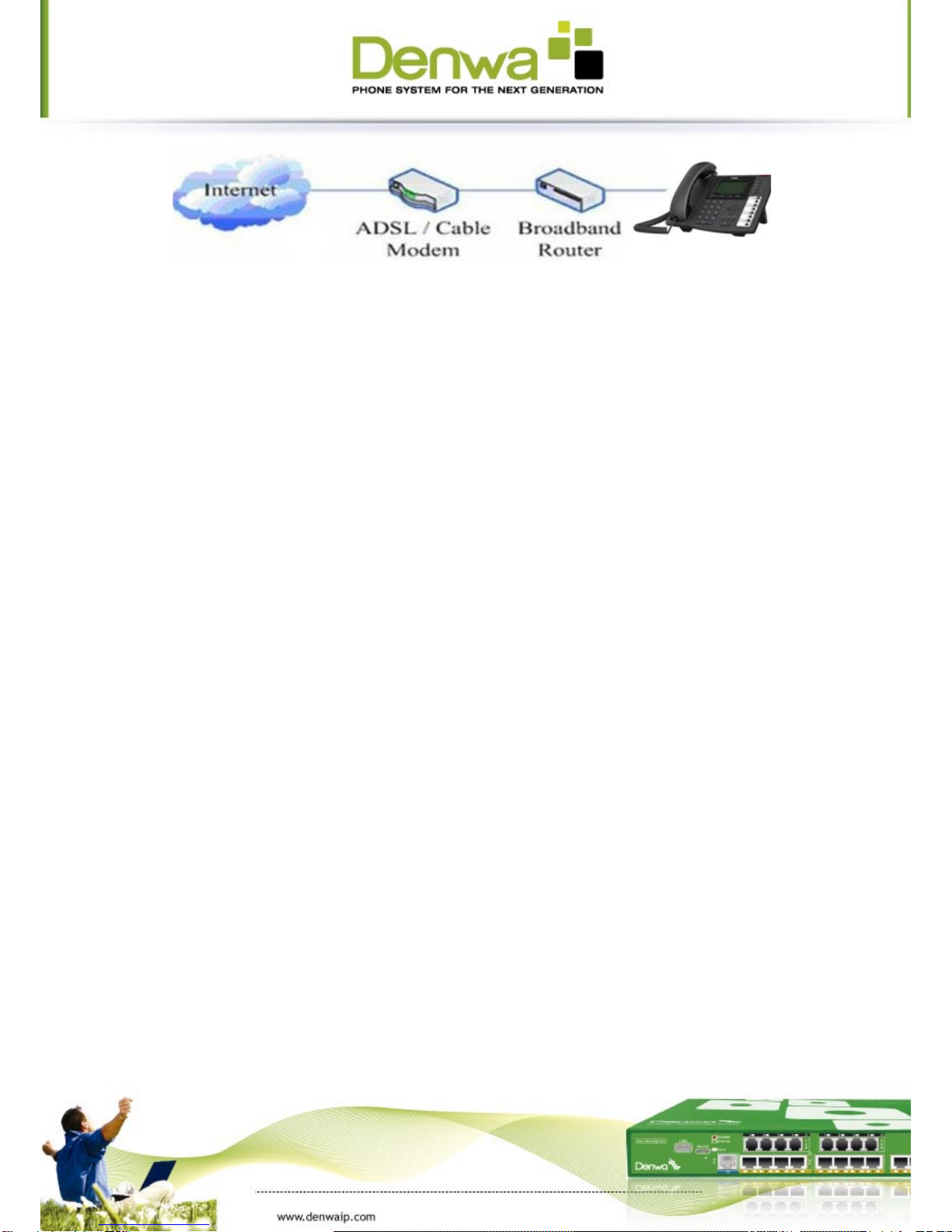
Step2:Connectthehandsettothehandsetportbythehandsetcableinthe
package.
S t e p 3 : c o n n e c t t h e p o w e r s u p p l y p l u g t o t h e A C 5 V a d a p t e r p o r t o n t h e b a c k o f t h e
p h o n e . U s e t h e p o w e r c a b l e t o c o n n e c t t h e p o w e r s u p p l y t o a s t a n d a r d p o w e r o u t l e t
in your workspace.
Step 4: push the on/off switch on the back of the phone to the on side, then the
phone’s LCD screen displays “Initializi n g w a i t l o g o n ” . L a t e r , a r e a d y s c r e e n t y p i c a l l y
displays the date, time.
If your LCD screen displays different information from the above, you need refer to
the next section “Initial setting” to set your network online mode.
If your VoIP phone registers into corporate IP telephony Server, your phone is ready
to use.
2.1.2
Power adaptor connection
Make sure that the power you use is comply with the parameters of power adaptor.
1. Plug power adaptor to power socket.
2. Plug power adaptor’s AC output to the AC5V port of DW-610G to start up.
3. There will be displayed black line and “initializing... wait logon...” on the
screen. After finishing startup, phone will show greeting, current date and time and
so forth.
4. If phone has registered to the server, you can place or answer calls.
2.2 Basic Initialization
DW-610G is provided with a plenty of functions and parameters for configuration.
User needs some network and VoIP knowledge so that user could understand the
meanings of parameters. In order to make user use the phone more easily and
convenient, there are basic configurations introduced which is mandatory to ensure
phone calls.
DW-610P
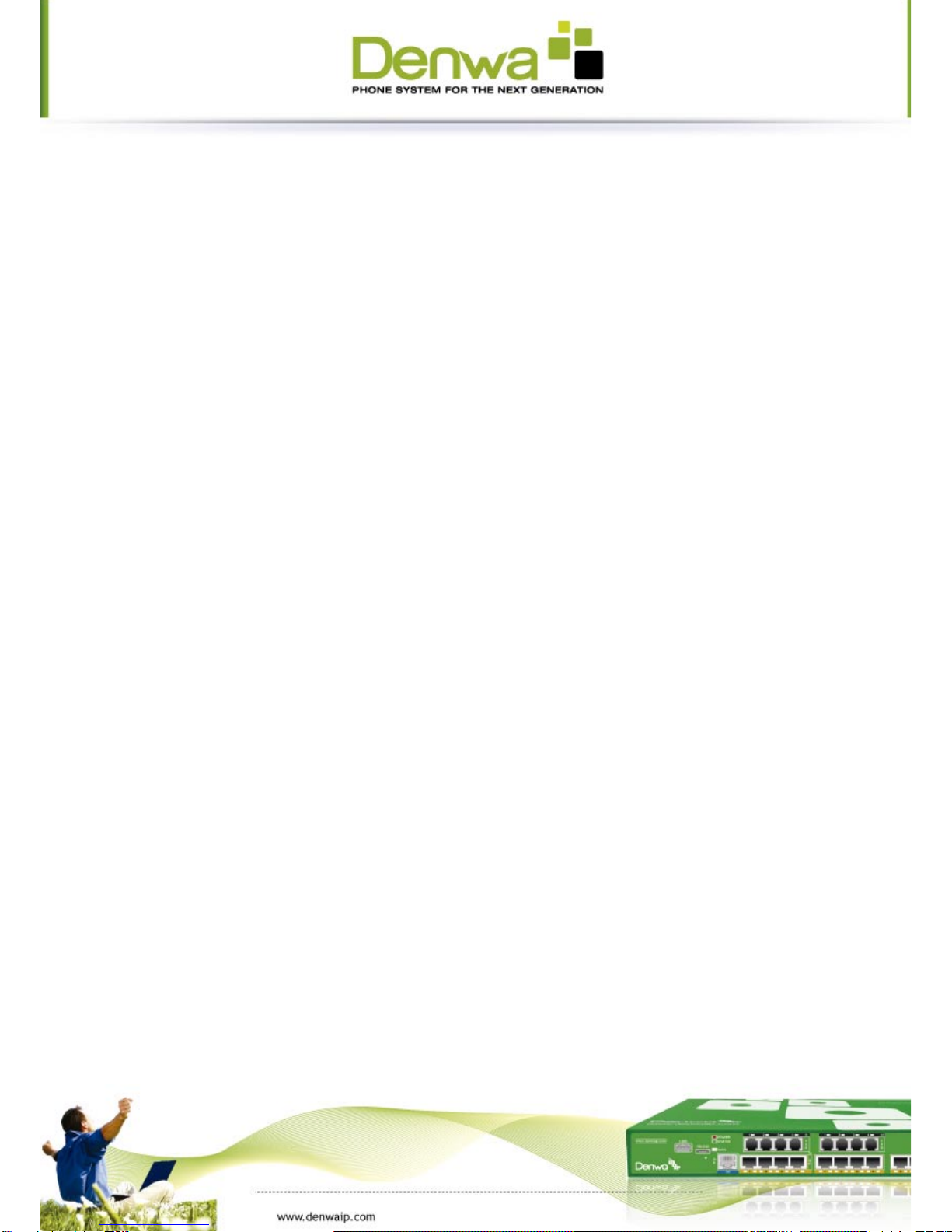
2.2.1
Network settings
Make sure that network is connected already before setting network of phone.
DW-610G us es DHCP to get WAN IP c onfiguration s, so p hone c ould acc ess to netw ork
as long as there is DHCP server in it. If there is no DHCP server available, phone has
to be changed WAN network setting to Static IP or PPPoE.
Setting PPPoE mode (for ADSL connection)
1. Get PPPoE account and password first.
2. Press Menu->Settings->Advanced Setting, then enter passwords, and choose
network ->WAN->Net Mode, enter and choose PPPoE through navigation keys and
press the Save key.
3. Press Quit, then choose PPPoE Set, press Enter.
4. The screen will show the current information. Press Del to delete it, then input
your PPPoE user and password and press Save.
5. Press Quit six times to return to the idle screen.
6. Check the status. If the screen shows “Negotiating…” it shows that the phone is
trying to access to the PPPoE Server; if it shows an IP address, then the phone has
already get IP with PPPoE.
Setting Static IP mode (static ADSL/Cable, or no PPPoE / DHCP network)
1. Prepare the network’s parameters first, such as IP Address, Net mask,
Default Gateway and DNS server IP address. If you don’t know this information,
please contact the service provider or technician of network.
2. Press Menu->Settings->Advanced Setting, then enter passwords, and choose
network ->WAN->Net Mode, enter and choose Static through navigation keys and
press the Save key
.
3. Press Quit, then choose Static Set, press Enter.
4. The screen will show the current information, and then press Del to delete. Input
your IP address, Mask, Gateway, DNS and press Save to save what you input.
5. Press Quit six times to return to the idle screen.
6. Check the status, the screen shows “Static” .the screen shows the IP address and
g a t e w a y w h i c h w e r e s e t j u s t n o w , i f t h e p h o n e c o u l d d i s p l a y t h e r i g h t t i m e , i t s h o w s
that Static IP mode takes effect.
Setting DHCP mode
1. Press Menu->Settings->Advanced Setting, then enter passwords, and choose
network ->WAN->Net Mode, enter and choose DHCP through navigation keys and
press the Save key
.
2.
Press Quit six times to return to the idle screen.

3 . C h e c k t h e s t a t u s , t h e screen shows “DHCP”,I f t h e s c r e e n s h o w s t h e I P a d d r e s s a n d
gateway which were set just now, it shows that DHCP mode takes effect.

3
DW-610G’s basic function
3.1
Making a call
3.1.1
Call Device
You can make a phone call via the following devices:
1. Pick up the handset, icon will be showed in the idle screen.
2. Press the Speaker button, icon will be showed in the idle screen.
3. Press the Headset button if the headset is connected to the Headset Port in
advance. The icon will be showed in the idle screen.
Y o u c a n a l s o d i a l t h e n u m b e r f i r s t , a n d t h e n c h o o s e t h e m e t h o d y o u w i l l u s e t o s p e a k
to the other party.
3.1.2
Call Methods
You can press an available line button if there is more than one account, then
1. Dial the number you want to call.
2. Press History softkey, use the navigation buttons to highlight your choice (press
Left/Right button to choose Missed Calls, Incoming Calls and Outgoing Calls.
3. Press the RD button to call the last number called.
4. Press the programmable keys which are set as speed dial button.
Then press the Send button or Send softkey to make the call if necessary.
3.2 Answering a call
Answering an incoming call
1. If there is no other calling, you could choose the handle or press the speaker button or
use softkey-answer or press the headset to accept the call.
2. I f y o u a r e o n a n o t h e r c a l l , p r e s s t h e fluctuation navigation key to answer the new
call.
During the conversation, you can alternate between Headset, Handset and Speaker
phone by pressing the corresponding buttons or picking up the handset.

3.3 DND
Press DND softkey to active DND Mode. Further incoming calls will be rejected and
the display shows: icon. Press DND softkey twice to deactivate DND mode. You
can find the incoming call record in the Call History.
3.4 Call Forward
This feature allows you to forward an incoming call to another phone number. The
display showed icon.
The following call forwarding events can be configured:
Off: Call forwarding is deactivated by default.
Always: Incoming calls are immediately forwarded.
Busy: Incoming calls are immediately forwarded when the phone is busy.
No Answer: Incoming calls are forwarded when the phone is not answered
after a specific period.
To configure Call Forward via Phone interface:
1. Press Menu ->Features->Enter->Call Forward->Enter,choose one number and
enter.
2. There are 4 options: Off, Always, Busy, No Answer.
3. If you choose one of them (except Off), enter the phone number you want to
forward your calls to. Press Save to save the changes.
3.5 Call Hold
1. Press the Hold button or Hold softkey to put your active call on hold.
2. If there is only one call on hold, press the hold softkey to retrieve the call.
3. I f t h e r e a r e m o r e t h a n o n e c a l l o n h o l d , p r e s s t h e l i n e b u t t o n , a n d t h e U p / D o w n
button to highlight the call, then press the Unhold button to retrieve the call.
3.6 Call Waiting
1. Press Menu ->Features->Enter->Call Waiting->Enter.
2. Use the navigation keys to active or inactive call waiting.
3. Then press the Save to save the changes.
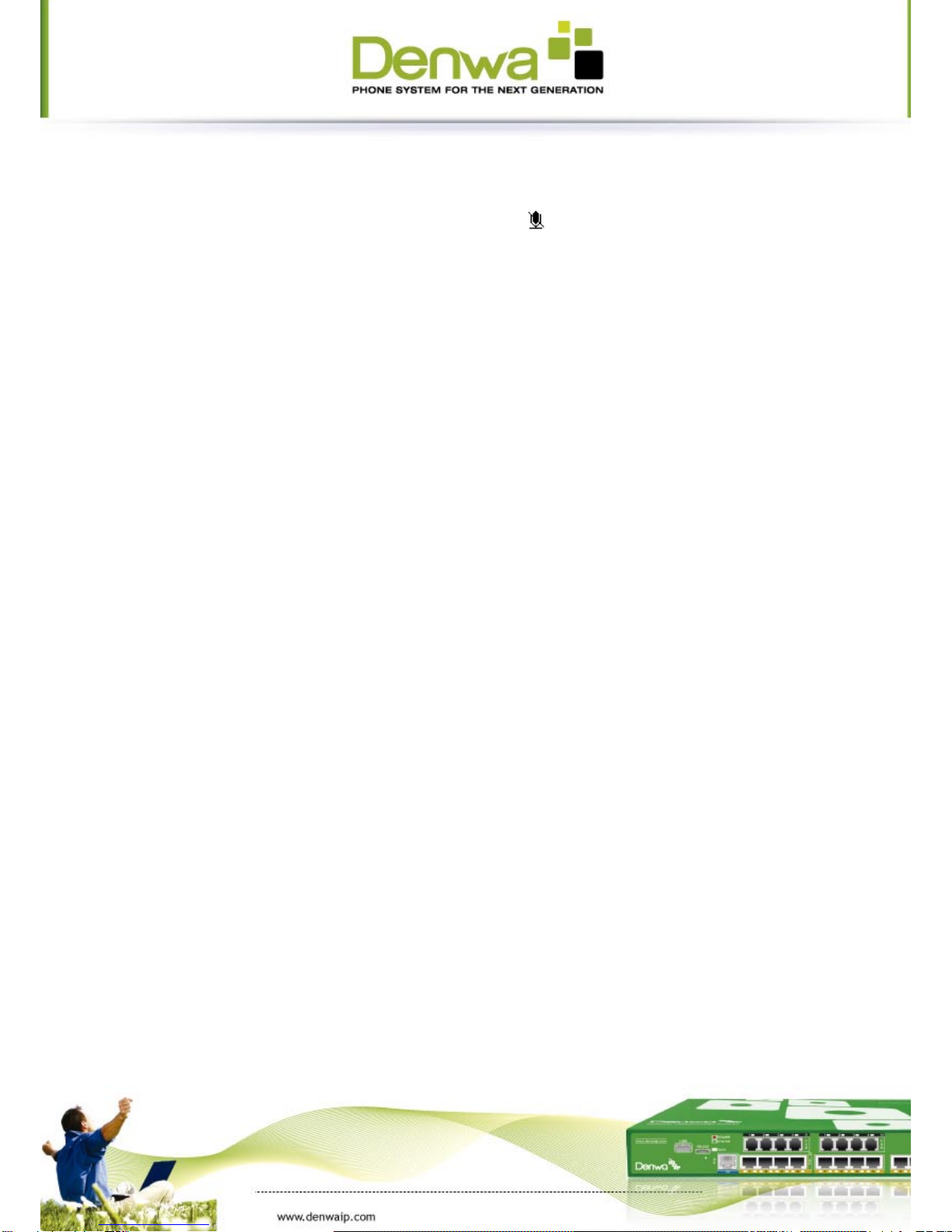
3.7 Mute
Press Mute button during the conversation, icon w i l l b e s h o w e d i n t h e L C D . Then
the called will not hear you, but you can hear the called. Pressitagaintogetthe
phone to normal conversation.
3.8 Call transfer
1. Blind Transfer
D u r i n g t a l k , p r e s s t h e k e y T r a n s f , a n d t h e n d i a l t h e n u m b e r t h a t y o u w a n t t o t r a n s f e r
to, and finished by "#". Phone will transfer the current call to the third party. After
finis hing tran sfe r, th e call you t alk to will be han ged up. Use r can n ot select S IP li ne
when phone transfers call.
2. Attended Transfer
During talk, press the key Transf, then input the number that you want t o t r a n s f e r t o
and press Send. After that third party answers, then press Transfer to complete the
transfer. (You need enable call waiting and call transfer first).
3. Alert Transfer
During the talk, press Transf firstly, and then press Send after inputting the number
that you want to transfer. You are waiting for connection, now, press Transf and the
transfer will be done. (To use this feature, you need enable call waiting and call
transfer first).
3.9 3-way conference call
1. Press the Conf softkey during an active call.
2. The first call is placed on hold. Then you will hear a dial tone. Dial the number
to conference in, then press Send key.
3. When the call is answered, press Conf and add the first call to the conference.
4. If you want to release the conference, press Split key.
Note: the server that user uses must support RFC3515 or it might not be used
(User must enable call waiting and three way call first).
3.10 Multiple-line
In this phone you can registe 6 SIP account numbers and the 6 accuonts can be used at the

s a m e t i m e . T h e r e a r e f o u r k e y s u s e d a s S I P l i n e t o l e r a n t e d t o m a k e c a l l s i n S I P a c c o u n t s . I t w i l l
blink when the account registed failed.
In order to convenience the enterprise the phone support multiple call answering , call hold
and multi-line call.The user can answer 10 incoming call phones at most,you can choose any
call through pressing the fluctuation navigation key in taiking and the other 9 calls will be in
held.You also can press the fluctuation navigation key to change the call and recover the
talking then last call will be held automatic.You also can define the six line keys as multi-line
keys ,then each line key will relate to a call and you can choose the talking through pressing
the line keys and recover the talking and the light to the line key will bright all the time when
in taking ,then the light of the call in held is sparking.
If user has 4 line calls and wants to invite the five party during the call, they can
press Conf or Transf “New Call”, press OK, enter the number ,then press Send and
wait for the other party to answer. When the multiple-way calls, you can press the
arrow keys to select a call.
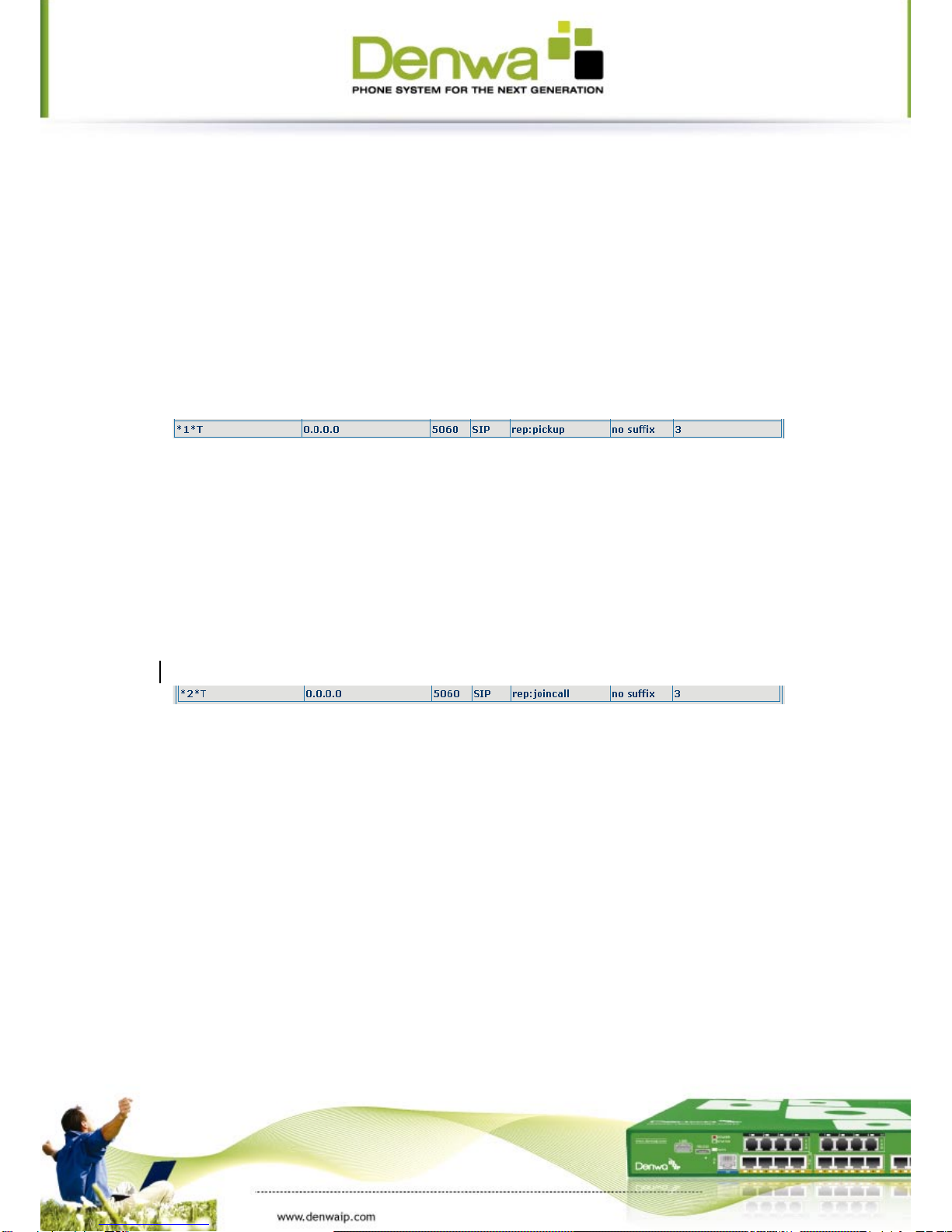
4
DW-610G’s advanced function
4.1
Call pickup
Call pickup is implemented by simulating pickup function of PBX. it’s that, when A
c a l l s B , B r i n g s b u t n o a n s w e r , a t t h i s m o m e n t , C c a n h o o k o f f a n d i n p u t a n a p p o i n t e d
prefix plus B’s number, pick up A’s call and talk with A.
The following chart shows how to configure an appointed prefix in dial peer to have
call pick up function.
*1* means appointed prefix code. After making the above configuration, C can dial
*1* plus B’s phone number to pick up A’s call. User can set prefix in random, in the
case of no affecting current dialing rules.
4.2 Join call
When B is calling C, A can join in the existing call by inputting an appointed prefix
numbers plus B or C number, if B or C also supports join call.
The following chart shows how to configure an appointed prefix in dial peer to have
join call function.
*2* means appointed prefix code. After making the above configuration, A can dial
*2* plus B or C number to join B and C’s call. User can set prefix in random, in the
case of no affecting current dialing rules.
4.3 Redial / Unredial
I f B i s i n b u s y l i n e w h e n A c a l l s B , A w i l l g e t n o t i c e : b u s y , p l e a s e h a n g u p . I f A w a n t t o
c o n n e c t B a s s o o n a s B i s i n i d l e , h e c a n u s e r e d i a l f u n c t i o n a t t h e m o m e n t a n d h e c a n
dials an appointed prefix number plus B’s number to realize redial function.
What is redial function? A can’t not build a call with B when B is in busy, then A will
subscribe B’s calling mode at 60 second intervals. Once B is available, A will get
r e m i n d e r o f r i n g s t o h o o k o f f , w h i l e A h o o k s o f f , A w i l l c a l l B a u t o m a t i c a l l y . I f a t t h i s
time A is occupied temporarily and unwilling to contact B, A also can cancel the
redial function by dialing an appointed prefix plus B’s number before making the
redial function.
Table of contents
Other Denwa Communications IP Phone manuals
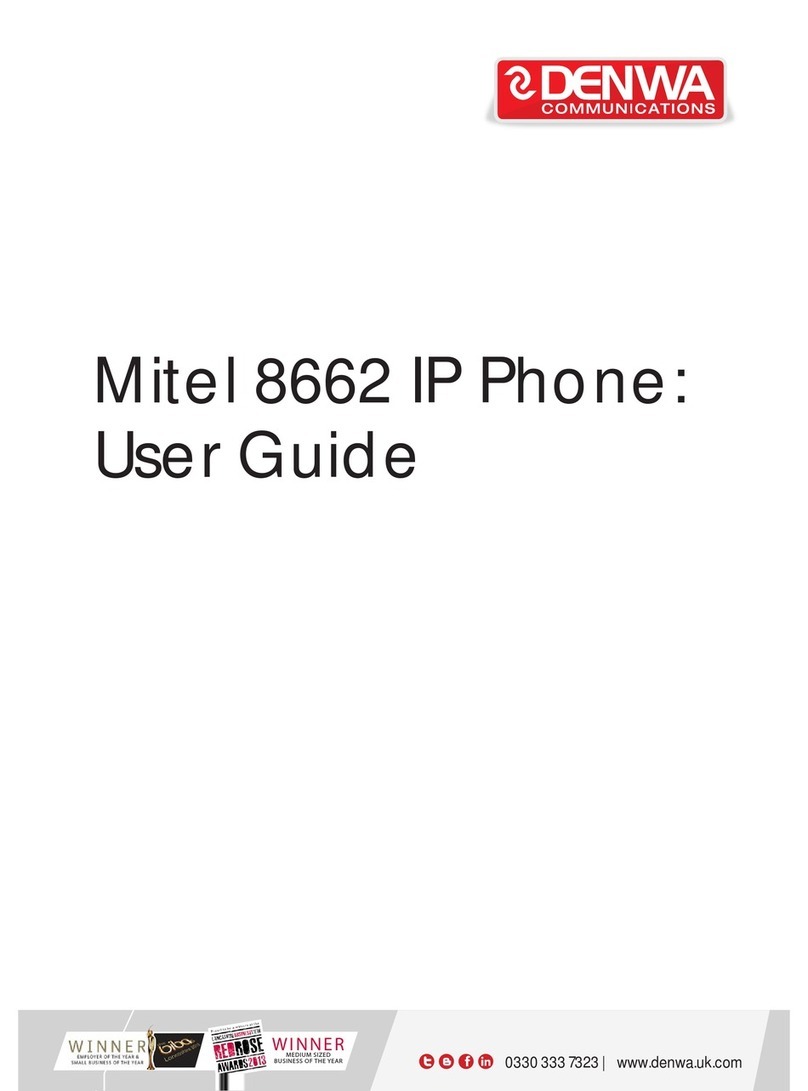
Denwa Communications
Denwa Communications Mitel 8662 User manual

Denwa Communications
Denwa Communications DW-210P User manual

Denwa Communications
Denwa Communications DW-820 User manual
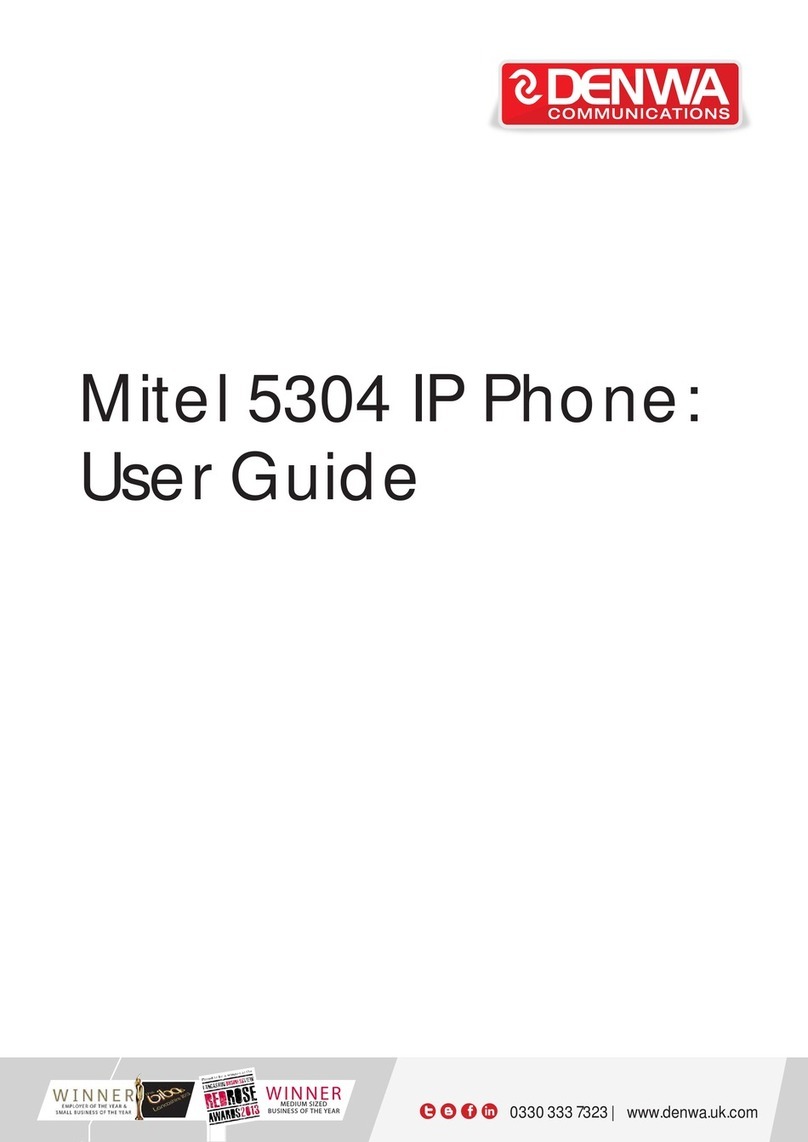
Denwa Communications
Denwa Communications Mitel 5304 User manual

Denwa Communications
Denwa Communications DW-310P User manual

Denwa Communications
Denwa Communications DW-610P User manual