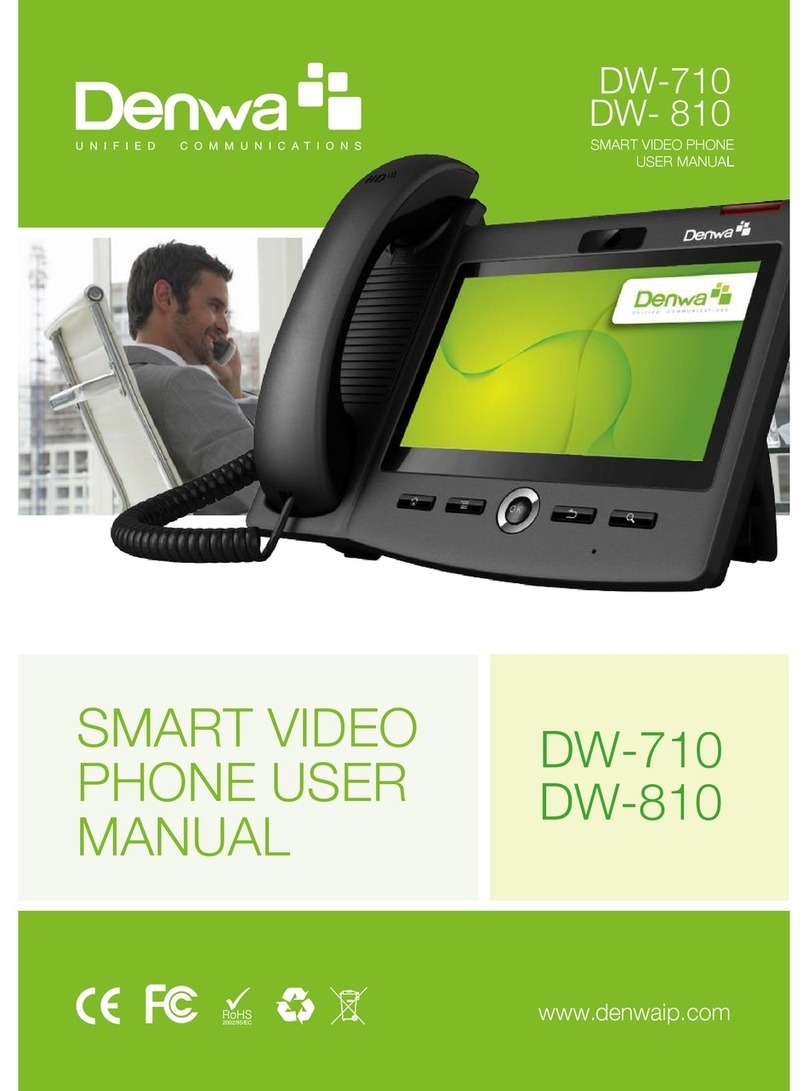Denwa Communications DW-210P User manual

www.denwaip.com
USER
MANUAL DW-210P
DW-210P
USER MANUAL
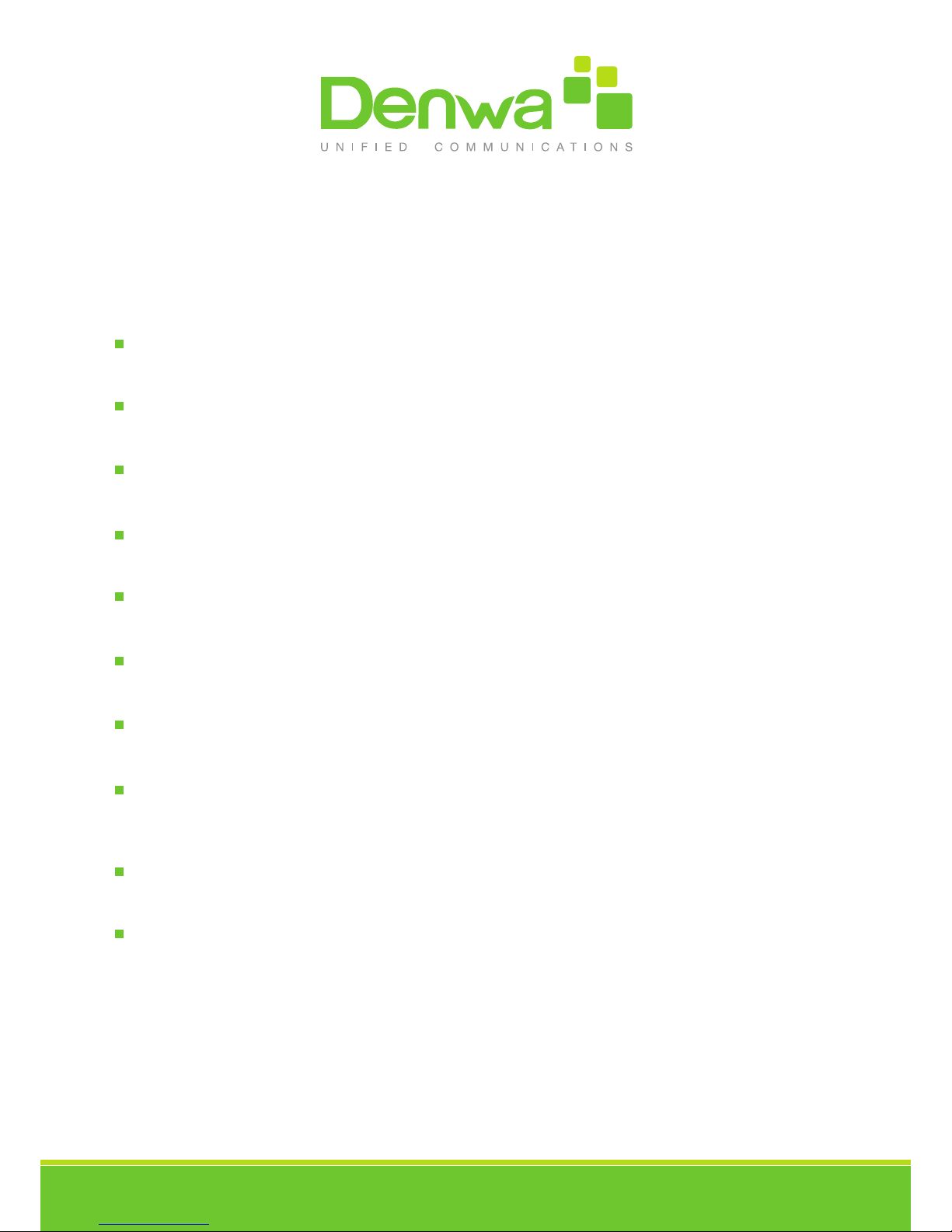
www.denwaip.com
Safety Notices:
Please read the following safety notices before installing or using this phone. They are crucial for
the safe and reliable operation of the device.
Please use the external power supply that is included in the package. Other power supplies
may cause damage to the device, affect the behavior or induce noise.
Before using the external power supply, please be sure it is for use with your power voltage.
Incorrect power voltage may cause fire and damage.
Please do not damage the power cord. If the power cord or plug is damaged, do not use it.
This may cause fire or electric shock.
The power plug should be accessible at all times because this is the only way to remove
power from the device.
Handle the phone carefully. Do not drop it or shake it. Rough handling can cause internal
damage.
Do not install the device in direct sunlight. Also do not put the device on carpets or cushions,
or other poorly ventilated locations. This may cause fire or overheating.
Avoid exposure to temperatures above 40℃, below 0℃ or high humidity. Avoid wetting the
unit with any liquid.
Do not use harsh chemicals, cleaning solvents, or strong detergents to clean the device. If
cleaning is necessary use a soft cloth that has been slightly dampened in a mild soap and
water solution.
Do not touch the power cord or network cable during a thunderstorm. There is a slight risk
of electrical shock.
Do not attempt to open the device. Consult your authorized dealer for repair.

www.denwaip.com
1 Introducing DW-210P Phone
1.1 Thank you
Thank you for purchasing the DW-210P Voice Over Internet Protocol (VoIP) telephone. The DW-
210P is a fully featured telephone that provides voice communication over the data network. This
phone has all the features of a traditional telephone and all gives access to many data service
features. This guide will help you easily use the various features and services available on your
phone.
1.2 Box Contents
The following items should be packed with your telephone. Please contact your dealer if any of
them are missing.
• Telephone (Main body) with display and keypad
• Handset
• Handset cord
• Power supply
• Ethernet cable
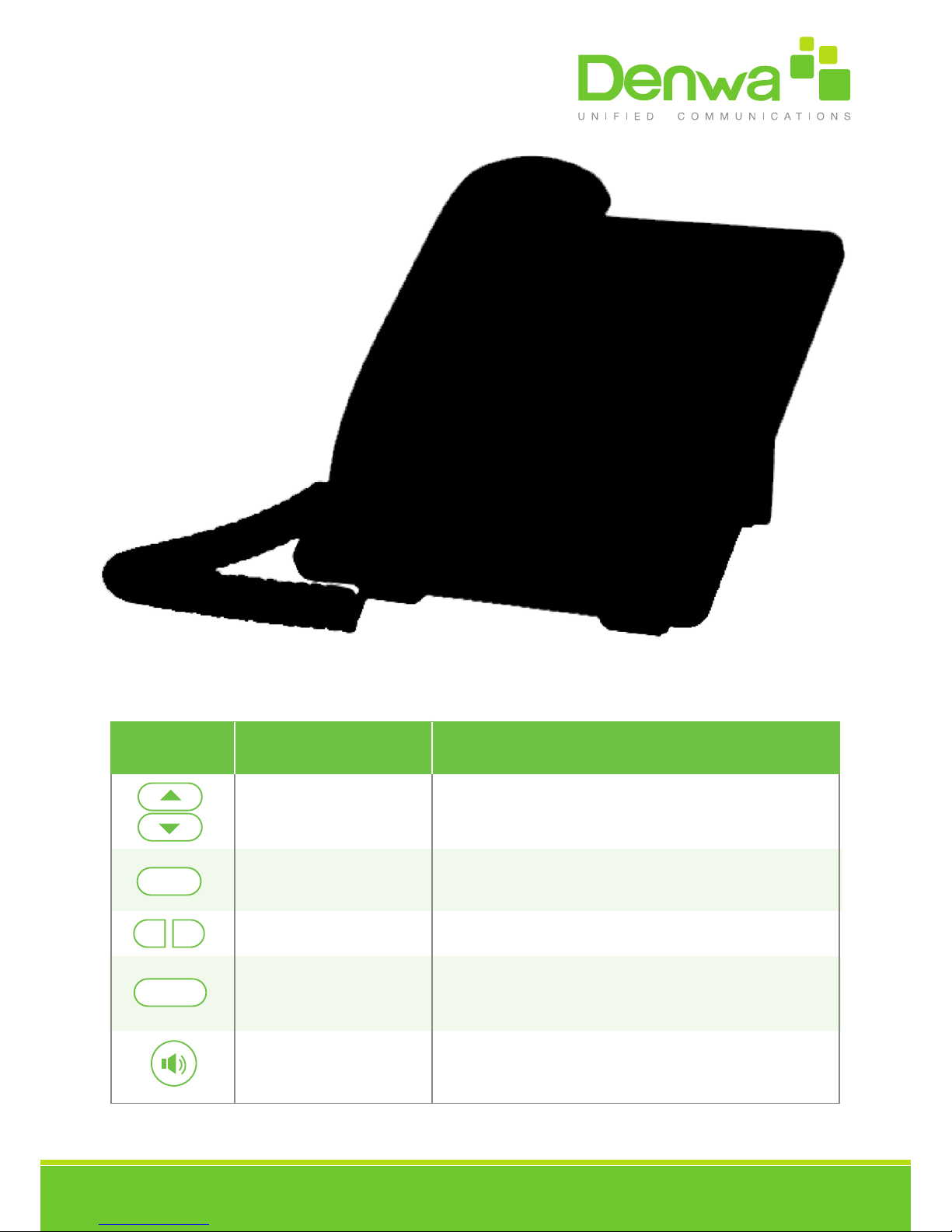
www.denwaip.com
Key nameKey
Navigation
MWI
Redial
Volumen +/-
Function Description
These keys are used in many areas of phone
operation. Depending on the application they will
have different functions.
Message Waiting Indication key, used for voice mail
read and listened.
Adjust the volume by pressing these two keys.
Speaker phone Activate speakerphone mode.
When off hook, this will dial the last called number.
In stand-by mode, it will check the Outgoing Call.
MWI
Radial
+-
1.3 Keypad

www.denwaip.com
1.4 Input/Output Ports
Key nameKey
Indicator light
Soft key 1/2/3/4
Keyboard
Function Description
This light blinks to indicate a missed call.
Various functions depending on the phone mode.
Description will be shown in LCD.
Dial phone numbers
Key nameKey
Power switch
WAN
Handset
LAN
Function Description
Input: 5V AC, 1A
10/100M Connect it to Network
10/100M Connect it to PC
Port type: RJ-9 connector

www.denwaip.com
1.5 Icon Introduction
LED Status
Steady red Power on.
Blinking red There is an incoming call.
Off
Description
Power off.
Estado LED Descripción
1.6 LED Introduction
1.6.1 Power Indication LED (Power Light Enabled)
Call out
Call in
Call hold
Auto answer
Contact
DND(Do not Disturb)
In hand free mode
In handset mode
SMS
Missed call
Call forward
DND
!
!
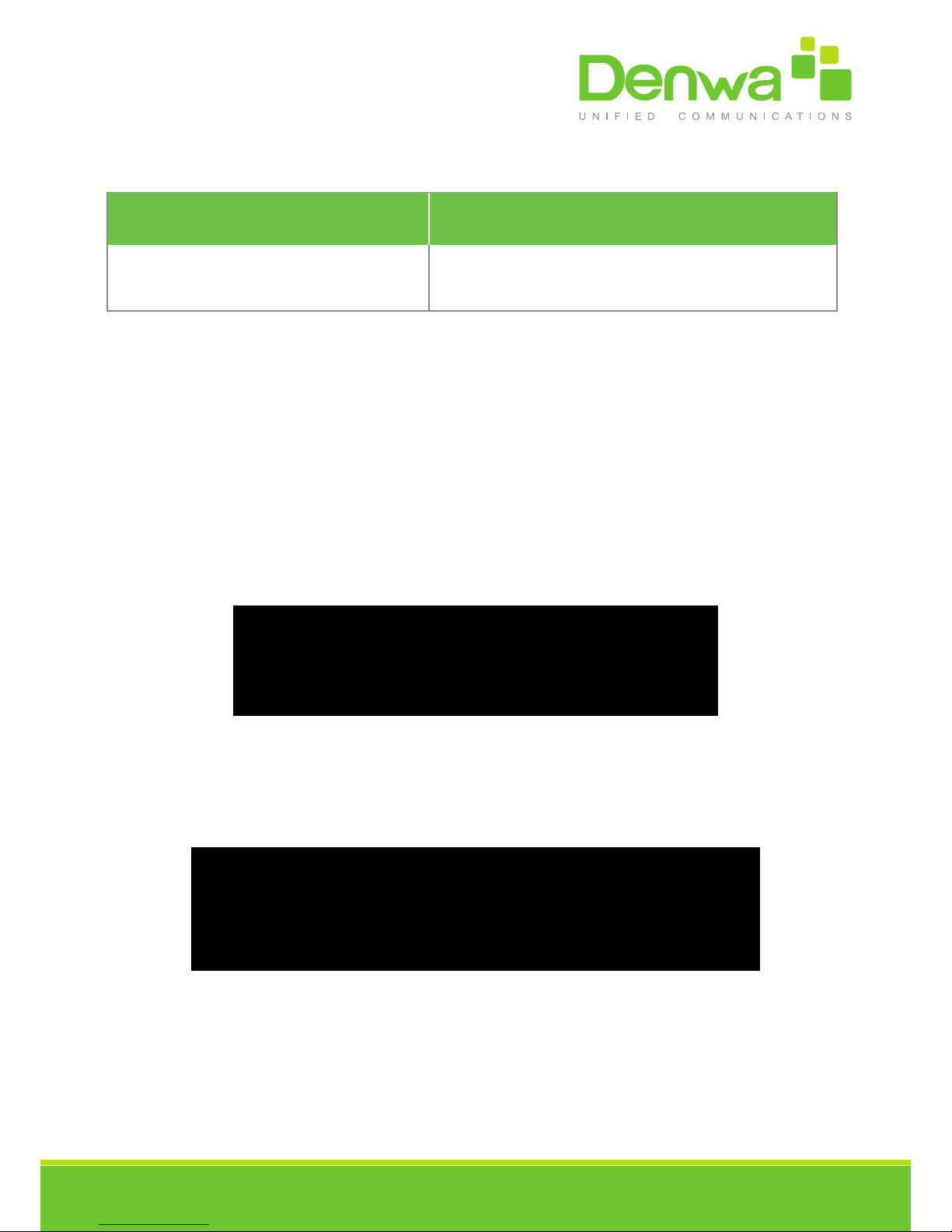
www.denwaip.com
2 Initial Connection and Setting
2.1 Connecting the phone
1. Connect to the network. Use the Ethernet cable in the package to connect the WAN port
on the back of your phone to an Ethernet port. The following two figures show connection
options.
a. Direct network connection—This method requires at least one available Ethernet port.
Connect the WAN port on the back of your phone to the Ethernet port. Since the phone has a
built-in router, it can be connected directly to the network.
b. Shared network connection—Use this method if you have a single Ethernet port which is
already in use. Disconnect the Ethernet cable from the Ethernet port and attach it to the WAN
port on the back of the phone. Then use the Ethernet cable in the package to connect the LAN
port on the back of the phone to the other device. The IP Phone now shares a network connec-
tion.
Connect the handset to the handset jack using the handset cable in the package.
2. Connect the power supply to the DC port on the back of the phone. Connect the power
supply to a standard power outlet. Note that the power supply will not be needed if your network
provides Power over Ethernet (PoE).
LED Status
Blinking red There is an incoming call
Description
1.6.2 Power Indication LED (Power Light Disabled)
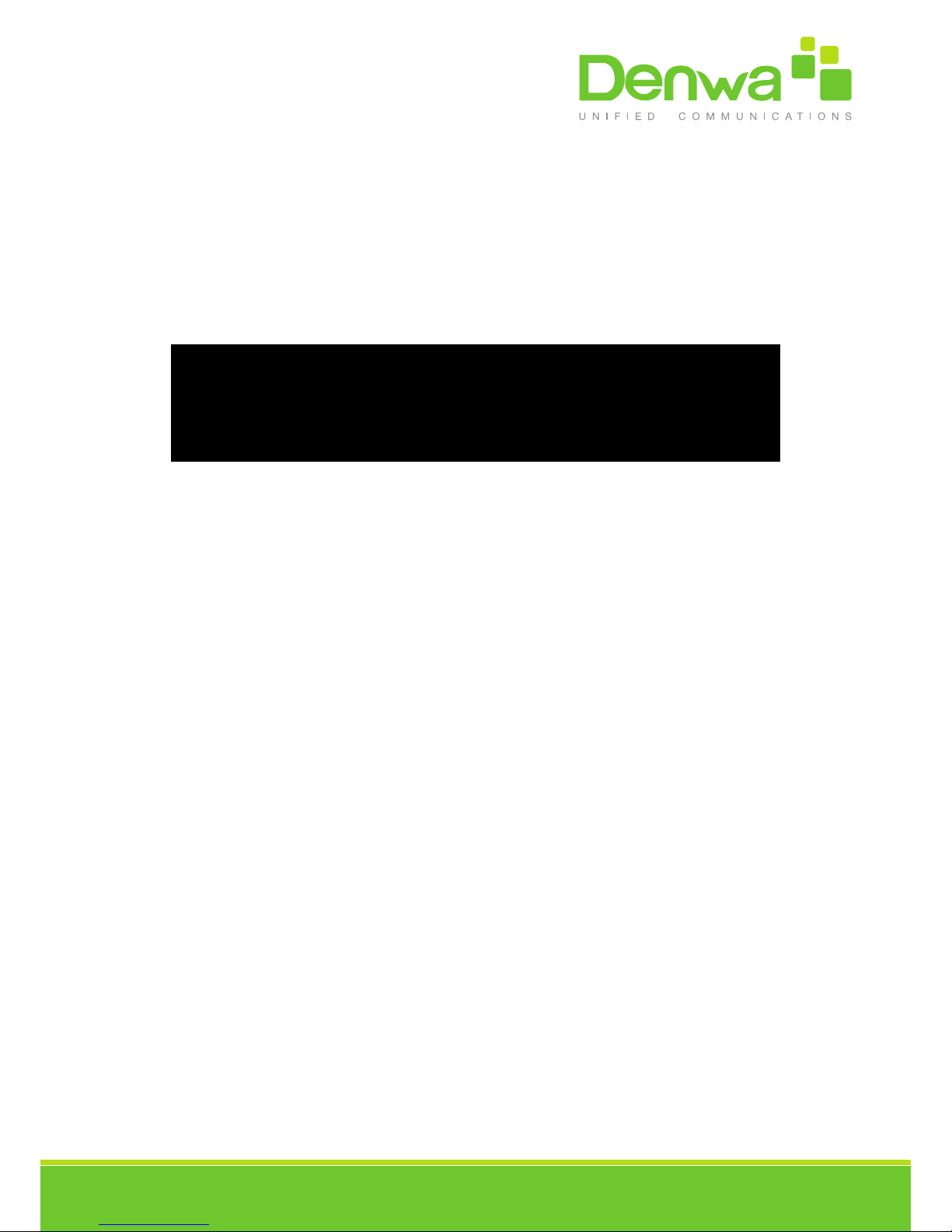
www.denwaip.com
3. The phone’s LCD screen displays “INITIALIZING”. Later, a ready screen displays the date,
time and current network mode.
If your LCD screen displays different information from the above, more information may need to
be entered. Please refer to the next section. If your phone registers into your IP telephony Server,
it is ready to use. If not, continue to read for more configuration information.
2.2 Network Settings
DHCP is supported by default. This allows the phone to receive an IP address and other
network-related settings (Netmask, IP gateway, DNS server) from the DHCP server. If no DHCP
server is available, the network connection settings must be changed. Follow the instructions
below to change to either PPPoE or static IP.
2.2.1 PPPoE Mode
1. Press the Menu softkey.
2. Scroll down to “3 Settings.”
3. Press Enter.
4. Scroll down to “2 Advanced Settings.”
5. Press Enter.
6. The LCD will display “Enter Password”.
7. Input the password (default value is 123).
8. Press Eenter.
9. Scroll down to “2 Network.”
10. Press Enter.
11. Press Enter to select WAN Settings.
12. Scroll down to “4 PPPoE Settings.”
13. Press Enter.
14. Use the keypad to enter the User Name.
15. Press Save.
16. Press Down key.

www.denwaip.com
INDICE
17. Use the keypad to enter the Password.
18. Press Save.
19. Press Down key.
20. Use vol-/vol+ key to enable PPPoE.
21. Press Save.
22. Press Back to return to the WAN Settings screen.
23. Press up/down key to scroll to “1 Connection Mode.”
24. Press Enter.
25. Use vol-/vol+ to select “PPPoE.”
26. Press Save.
27. Press Back times to return to idle screen.
28. Disconnect and reconnect the power supply so the phone will reboot and apply the
new settings.
1. Press the Menu softkey.
1. Scroll down to “3 Settings.”
2. Press Enter.
3. Scroll down to “2 Advanced Settings.”
4. Press Enter.
5. The LCD will display “Enter Password”.
6. Input the password (default value is 123).
7. Press ENTER.
8. Scroll down to “2 Network.”
9. Press Enter.
10. Press Enter to select WAN Settings.
11. Scroll down to “2 Static IP Settings.”
12. Press Enter.
13. Use the keypad to enter the IP Address.
14. Press Save softkey.
15. Press Down key.
16. Use the keypad to enter the Subnet Mask.
17. Press Save softkey.
18. Press Down key.
19. Use the keypad to enter the Gateway Address.
20. Press Save softkey.
21. Press Down key.
22. Use the keypad to enter the DNS 1 Address.
23. Press Save softkey.
2.2.2 Static IP Mode
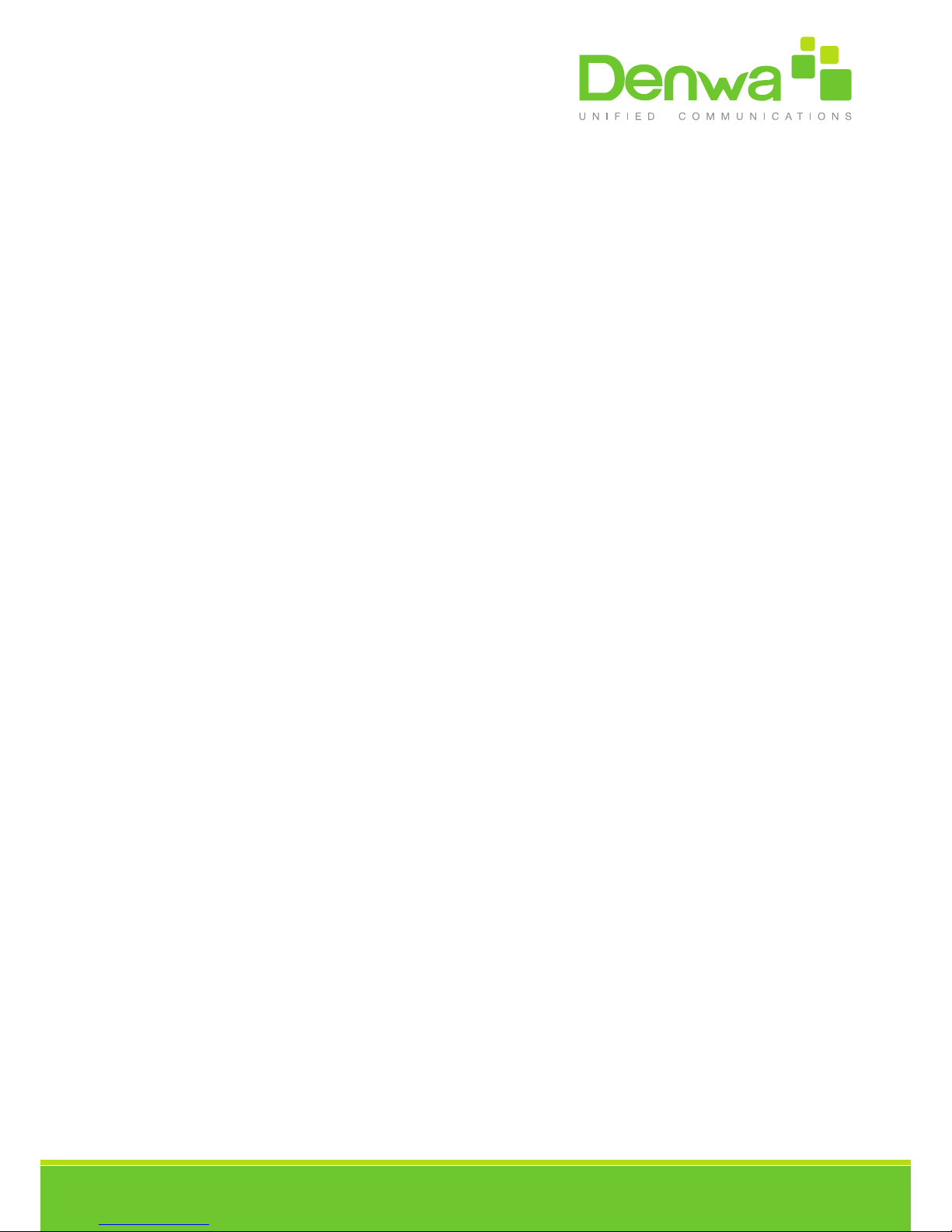
www.denwaip.com
INDICE
24. Press Down key.
25. Use the keypad to enter the DNS 2 Address if desired.
26. Press Save softkey.
27. Press Back softkey.
28. Press up/down key to scroll to “1 Connection Mode.”
29. Press Enter.
30. Use vol-/vol+ to select “Static IP.”
31. Press Save softkey.
32. Press Back or Exit 6 times to return to idle screen.
33. Disconnect and reconnect the power supply so the phone will reboot and apply the
new settings.
1. Press the Menu softkey.
2. Scroll down to “3 Settings.”
3. Press Enter.
4. Scroll down to “2 Advanced Settings.”
5. Press Enter.
6. The LCD will display “Enter Password”.
7. Input the password (default value is 123).
8. Press Enter.
9. Scroll down to “2 Network.”
10. Press Enter.
11. Press Enter to select WAN Settings.
12. Scroll down to “3 DHCP Settings.”
13. Press Enter.
14. Use vol-/vol+ to enable or disable DHCP DNS.
15. Press Save softkey.
16. Press Down key.
17. Use vol-/vol+ to enable or disable DHCP Time.
18. Press Save softkey.
19. Press Back softkey.
20. Press up/down key to scroll to “1 Connection Mode.”
21. Press Enter.
22. Use vol-/vol+ to select “DHCP.”
23. Press Save softkey.
24. Press Back or Exit 6 times to return to idle screen.
25. Disconnect and reconnect the power supply so the phone will reboot and apply the
new settings.
2.2.3 DHCP Mode

www.denwaip.com
3 Basic Functions
3.1 Making a call
3.1.1 Call Device
Calls can be made using two different devices:
1. Handset - Pick up the handset. The icon will be shown on the LCD screen.
34. Speakerphone - Press the Speaker button. The icon will be shown on the LCD screen.
The number may also be dialed first. Then the method of speaking can be chosen.
3.1.2 Call Methods
Use one of the following methods to place a call.
1. Dial the desired number using the keypad.
2. Press the REDIAL button to redial the last number called.
3. Press the Dial softkey to make the call if necessary.
3.2 Answering a call
If the phone is idle, lift the handset, press the Speaker button or Answer softkey to answer Using
the speaker phone to answer.
If the phone is in use, press the Answer softkey.
During the conversation, you can alternate between Handset and Speaker phone by pressing the
corresponding buttons or picking up the handset.
3.3 Do Not Disturb (DND)
Press the DND softkey then use vol-/vol+ to select Phone,Line,Disabled to active or disabled
DND Mode.
If you select Phone ,New incoming calls will be rejected and the display will show: icon.
If you select Line,you should press Down key then select Line1 or Line2 to Enable ,after new
incoming calls will be rejected and the display will show: icon.
If you select Disabled,Incoming calls will be ring and stored in the Call History.
3.4 Call Forward
This feature allows forwarding an incoming call to another phone number. The display shows
icon.
The following call forwarding events can be configured:
Off: Call forwarding is deactivated by default.
Always: Incoming calls are immediately forwarded.
DND
DND
!
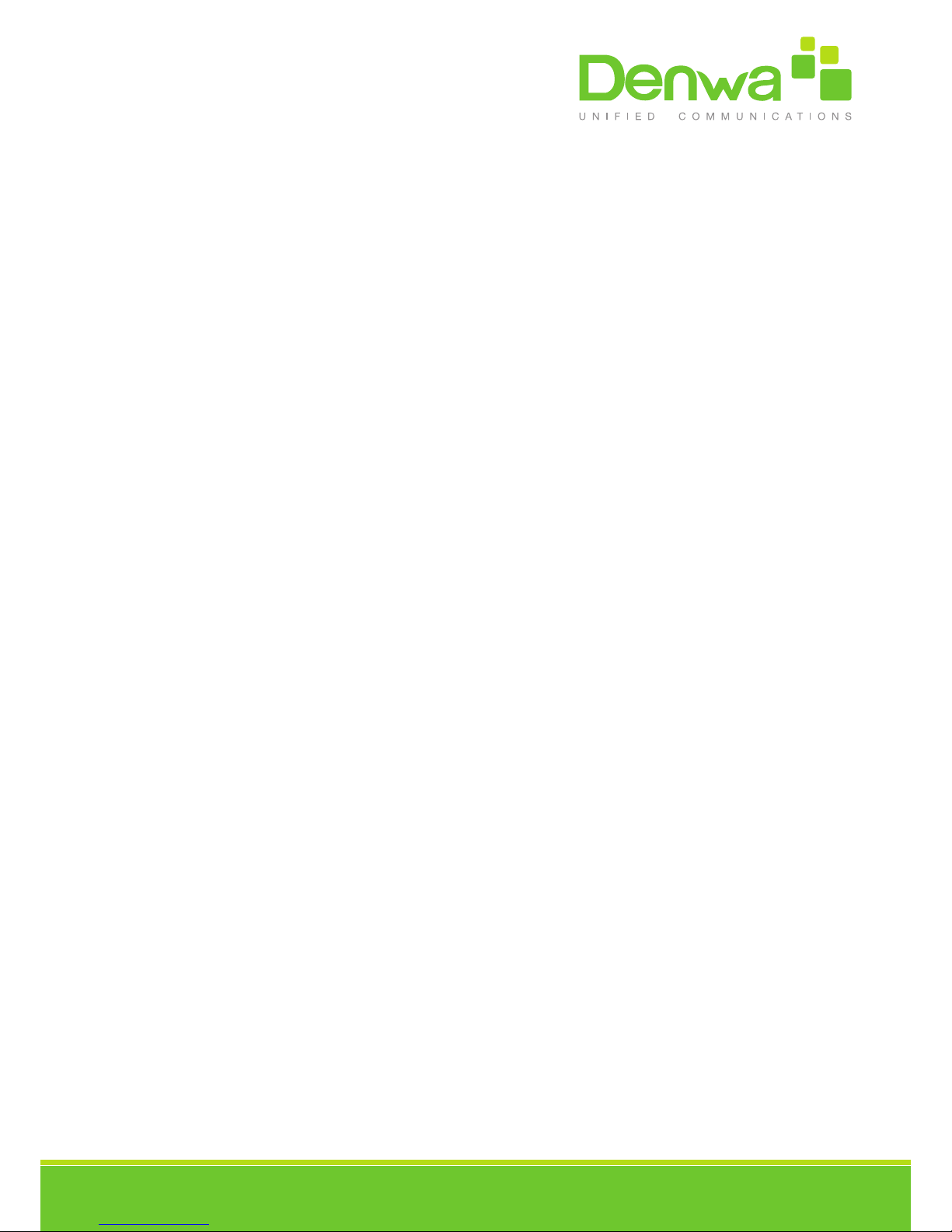
www.denwaip.com
Busy: Incoming calls are immediately forwarded when the phone is busy.
No Answer: Incoming calls are forwarded when the phone is not answered after a specific
period.
To configure Call Forward via Phone interface:
1. Press Menu ->Features->Enter>Call Forward->Enter.
2. Select the line to be forwarded.
3. Use vol-/vol+ to select Disabled, Always, Busy, or No Answer.
4. After choosing a mode (except Disabled), press Down key and then enter the phone number
for forwarding.
5. Press Save to save the changes.
3.5 Call Hold
1. Press the Hold softkey to put the active call on hold.
35. If there is only one call on hold, press the Hold softkey to retrieve the call.
36. If there is more than one call on hold, press the Up/Down key to highlight the call, then press
the Resume button to retrieve the call.
3.6 Call Waiting
1. Press Menu ->Features->Enter->Call Waiting->Enter.
37. Use the navigation keys to activate or deactivate call waiting.
38. Press Save to save the changes.
3.7 Call transfer
3.7.1 Blind Transfer
During a conversation, press the XFER key, dial the number to which the call is to be transferred
followed by "#" and then hang up.
3.7.2 Attended Transfer
During a conversation, press the XFER key, dial the number to which the call is to be transferred
followed by "#" and press Send. After the third party answers, press XFER to complete the trans-
fer.
NOTE: Call waiting and call transfer must be enabled.
!

www.denwaip.com
NOTE: Call waiting and call transfer must be enabled.
NOTE: The SIP server must support RFC3515.
3.7.3 Semi-Attended Transfer
During a conversation, press the XFER key, dial the number to which the call is to be transferred.
Then press the Send softkey. When the third party phone begins to ring, press XFER to complete
the transfer.
NOTE: Call waiting and call transfer must be enabled.
3.8 3-way conference call
1. Press the Conf softkey during an active call.
39. The first call will be placed on hold and dial tone will be heard.
40. Dial the number to be added to the conference.
41. Press Dial.
42. When the call is answered, press Conf to add the caller to the conference.
43. To release the conference, press Split.
3.9 Multiple-way call
To add a fifth party to four active calls
1. Press Conf softkey or XFER softkey
2. Press OK
3. Enter the number
4. Press Dial and wait for the other party to answer.
5. Use the arrow keys to select a call.
4 Advanced Functions
4.1 Call pickup
This allows a third party to answer a call by dialing a code. For example: A calls B, but there is
no answer. C can go off hook, dial a code plus B’s number, and pick up the call.
The following chart shows how to configure this in the dial peer screen.
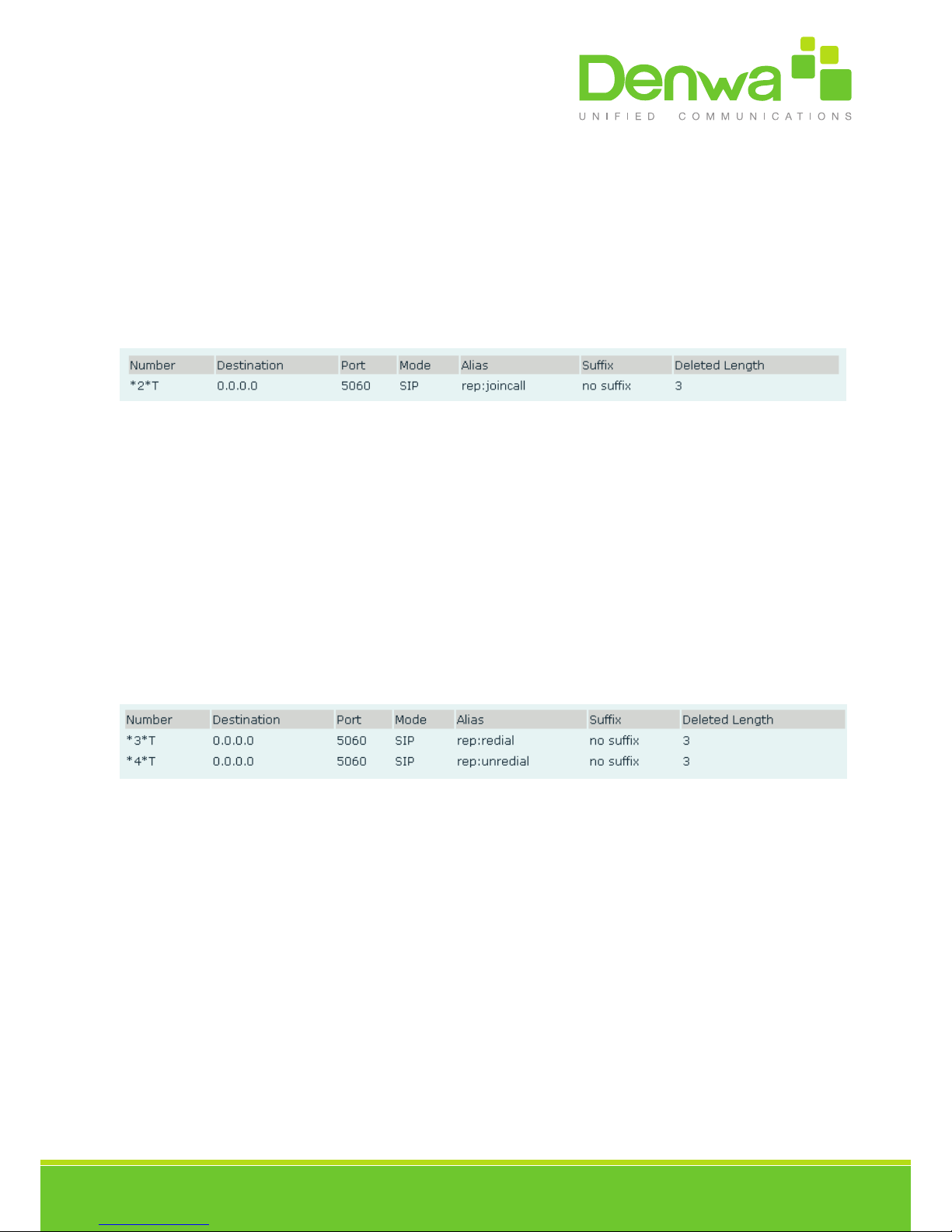
www.denwaip.com
*1* is the code. After saving the above configuration, C can dial *1* plus B’s phone number to pick
up A’s call. The prefix can be set to anything the user desires that does not interfere with other
dialing rules.
4.2 Join call
This allows a third party to join an existing call. For example: If B and C are on a call, A can join
by dialing a code plus the number for B or C. This assumes that B or C also support Join Call.
The following chart shows how to configure this in the dial peer screen.
*2* is the code. After saving the above configuration, A can dial *2* plus the number for B or C to
join B and C’s call. The prefix can be set to anything the user desires that does not interfere with
other dialing rules.
4.2 Redial / Unredial
If B is on a call when A calls, A will get busy tone. If A wants to connect to B as soon as B is avai-
lable, he can use the redial function. To use this feature, A dials a prefix and then B’s number.
When the redial function is activated, A will check B’s calling status every 60 seconds. When B
is available, A’s phone will ring. When A goes off hook, the phone will call B automatically. If A
does not want to call B, the redial function can be cancelled by dialing a prefix plus B’s number.
*3* is the redial prefix code. A can dial *3* plus B’s phone number to activate the redial function.
*4* is the unredial prefix code. A can dial *4* to cancel the redial function.
The user can select any prefix as long as it does not interfere with dialing rules.
4.4 Click to dial
If User A browses to User B’s phone number or SIP address in the contact page and clicks it,
User A’s phone will ring. After he goes off hook, the phone will call User B.
Note:This feature requires that the software on PC or PBX support click to dial.
4.5 Call back
This function will redial the last received call.

www.denwaip.com
4.6 Auto answer
If this feature is activated, the phone will answer incoming calls after a programmable delay.
4.7 Hotline/Warmline
This feature will cause the phone to place a call to a programmed number whenever it goes
off-hook. A different hotline number can be set for each SIP line.
4.8 Speed dial
This feature will allow you make speed dial easily. If you set up speed dial with name and tel num-
bers for 1~9, and then you can dial n# to make the corresponding speed dial number directly.
4.9 Application
4.9.1 SMS
1. Press + ->Applications->Enter->SMS->Enter.
2. Use the navigation keys to highlight the options. Messages can be read in the Inbox/Outbox.
3. Press Reply to reply to a message. Use the 2aB softkey to change the Input Method. After
entering the reply, press OK, use the navigation keys to select the line from which you want to
send, then press Send.
4. To write a new message, press New. Use the 2aB softkey to change the Input Method. After
entering the reply, press OK, use the navigation keys to select the line from which you want to
send, and press Send.
5. To delete a message, press Del. You have three options to choose: Yes, All, No.
4.9.2 Memo
Memos can be recorded in the phone as reminders.
Press Menu->Application->Memo->Enter->Add.
Options for Mode, Date, Time, and Ring Tone can then be configured. The reminder text can also
be entered. When the configuration is completed, press Save.
4.9.3 Voice Mail
1. Press Menu->Application->Voice Mail->Enter.
2. Use the navigation keys to highlight the line for which you want to set voicemail.
3. Press Edit
4. Use the navigation keys to enable voicemail.

www.denwaip.com
5. Input the number. Press 2aB softkey if necessary to change the input method.
6. Press Save to save the change.
7. To hear a new voicemail, press the Voicemail softkey. Then press Dial. It may then be neces-
sary to enter a password.
4.9.4 Ping
The phone has the ping function to make a quick test of connection to some host, for this
function:
1. Press Menu->Application->Ping->Enter.
2. Enter the IP Address to be pinged.
3. Press Start
4. Display will show “Ping IP Address”
5. After approximately 5 seconds, the display will show “OK” if the ping is successful or “Failed”
is the ping is unsuccessful.
4.10 Configuration of Softkeys
This phone 2 has programmable keys; which can be configured for multiple functions per key.
The following list shows the functions that can be set on the programmable keys and provides a
description of each function. The default setting for each key is N / A which means the key is not
configured for any function
• Configure softkeys
Presione Menú->Setting->Basic Setting->Accept->Keyboard->”Programmable keys”, tiene dos
opciones: Flecha arriba y flecha abajo, elija una para asignarla, use la tecla de volumen para elegir
el tipo como función acorde a sus necesidades.
4. Speed Dial
4. Speed Dial
5. DND
6. Notpad
7. Menu
8. Redial
9. Reboot
10. MWI
11. Remote Phonebook
12. Call Back
13. Status
14. Dialed Calls
15. Received Calls
16. Call Forward
17. Lock
18. Lista negra
19. Prev
20. Next
21. Network
22. None
23. History
24. Directorio Telefonico
25. SMS
26. Memo
4. Speed Dial

www.denwaip.com
MWI
The MWI key allow make call to listen the voicemail.
5 Other Functions
5.1 Call Forward
If this feature is enabled, the phone will forward to another phone.
6. Press Menu ->Features-> Enter->Auto Answer-> Enter.
7. Use Up/Down key to select line.
8. Use vol-/vol+ to Enable.
9. Use Up/Down key to access number setting.
5.2 Auto Answer
If this feature is enabled, the phone will answer a ringing line after a specified time.
1. Press Menu ->Features-> Enter->Auto Answer-> Enter.
2. Use Up/Down key to select line.
3. Use vol-/vol+ to Enable.
4. Use Up/Down key to access time setting.
5. Use keypad to enter time in seconds.
5.3 Auto Handdown
This is the time after a call ends before the phone returns to the idle state.
1. Press Menu ->Features-> Enter->Auto Handdown-> Enter.
2. Use vol-/vol+ to Enable.
3. Use Up/Down key to access time setting.
4. Use keypad to enter time in minutes.
5.4 Call Waiting
If you turn off call waiting,when there is a second way you can not call all the way incoming.
1. Press Menu ->Features-> Enter->Call Waiting-> Enter.
2. Use vol-/vol+ to Enable.
3. Use Up/Down key to access tone setting.

www.denwaip.com
5.5 DND
If this function is enabled the new incoming calls will be rejected.
1. Press Menu ->Features-> Enter->DND-> Enter.
2. Use vol-/vol+ to Enable.
3. Use Up/Down key to access line setting.
4. Use vol-/vol+ to Enable.
5.6 Ban Anonymous
If this function is enabled, the phone will block calls with no Caller ID information.
1. Press Menu ->Features-> Enter->Ban Anonymous Call-> Enter.
2. Choose the SIP Account from which to Ban Anonymous Call.
3. Press OK
4. Use vol-/vol+ to Enable.
5.7 Ban Outgoing
If this function is enabled, the phone cannot make outgoing calls.
Press Menu ->Features-> Ban Outgoing-> Enter.
5.8 Hotline
If you turn on automatically as you set the number of call setup time.
1. Press Menu ->Features-> Enter->Hotline-> Enter.
2. Use Up/Down key to select line.
3. Use vol-/vol+ to Enable.
4. Use Up/Down key to access time setting.
5. Use Up/Down key to access number setting.
5.9 Dial Plan
1. Press Menu ->Features-> Enter->Dial Plan-> Enter.
2. The following items in the dial plan can be enabled or disabled: Press # to Send, Timeout to
Send, Timeout, Fixed Length Number, Press # to Do BXFER, BXFER On Onhook, AXFER On
Onhook.
Note: It is recommended that Dial Plan be configured from the web interface.
5.10 Dial Peer
1. Press Menu ->Features-> Enter->Dial Peer-> Enter.

www.denwaip.com
2. Select Add to enter the Edit interface, and input information.
Note: It is recommended that Dial Peer be configured from the web interface. Refer to Section
8.3.3.4.
5.11 Intercom
Enables/Disables Intercom calls
Press Menu ->Features-> Enter->Intercom-> Enter.
5.12 Auto Redial
If Auto Redial is enabled, the phone will continue to retry a busy call. The user sets the retry inter-
val and the number of times to redial. The user is also given the option to activate this feature on
each busy call.
1. Press Menu ->Features-> Enter->Auto Redial-> Enter.
2. Use vol-/vol+ to Enable.
3. Use Up/Down key to select Interval and Times.
4. Press Save.
5.13 Call completion
This is similar to Auto Redial except that it detects the state of the called number before making
a new call attempt.
1. Press Menu ->Features-> Enter->Call Completion-> Enter.
2. Use vol-/vol+ to Enable.
3. Press Save.
5.14 Power Light
This feature enables the power light at the bottom of the phone.
Press Menu ->Features-> Enter->Power LED-> Enter.
5.15 Hide DTMF
This feature sets how DTMF digits are displayed after a call is in progress. For example, dial a PIN
code to access banking information.
1. Press Menu ->Features-> Enter->Hide DTMF-> Enter.
2. Use vol-/vol+ to select one of the following 4 choices.
a) Disabled – All the digits will be shown on the LCD.
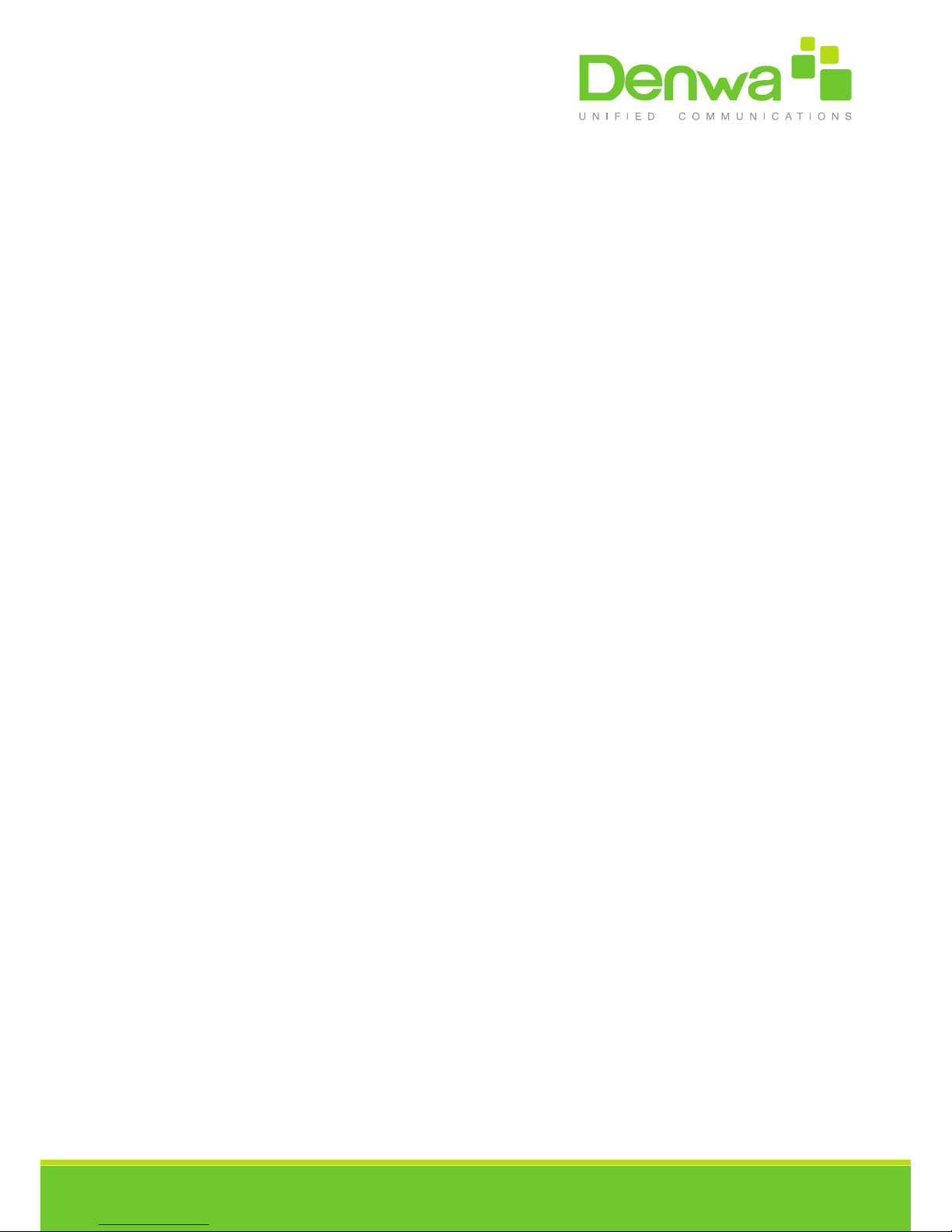
www.denwaip.com
b) All – None of the digits will be shown on the LCD. The “*” will be shown.
c) Delay – The last digit entered will be shown for a short time and then replaced by “*.”
d) Last Show – The last digit entered will be shown. Previous digits are replaced by “*.”
5.16 Password Dial
This feature controls the display of dialed digits. When enabled, a password and length can be
set.
Example: A call is placed to 6625551212. Password is set to 662 and length is set to 3. Display
will show 662***1212.
1. Press Menu ->Features-> Enter->Passwd Dial-> Enter.
2. Use vol-/vol+ to enable the feature.
3. Use Up/Down key to move to Prefix.
4. Use keypad to enter prefix.
5. Use Up/Down key to move to Length.
6. Use keypad to enter Length.
7. Use BACK or EXIT to return to idle screen.
5.17 Pre Dial
If this feature is enabled, digits dialed on-hook will be transmitted when the phone goes off-hook
Press Menu ->Features-> Pre Dial-> Enter.
5.18 Call Logs
If this feature is disabled,you will not see the call logs.
1. Press Menu ->Features-> Enter->Call Logs-> Enter.
2. Use vol-/vol+ to enable.
5.19 Default Line
If this feature is disabled, The handset displays Greeting Words.
1. Press Menu ->Features-> Enter->Call Logs-> Enter.
2. Use vol-/vol+ to enable.
Other manuals for DW-210P
1
Table of contents
Other Denwa Communications Telephone manuals