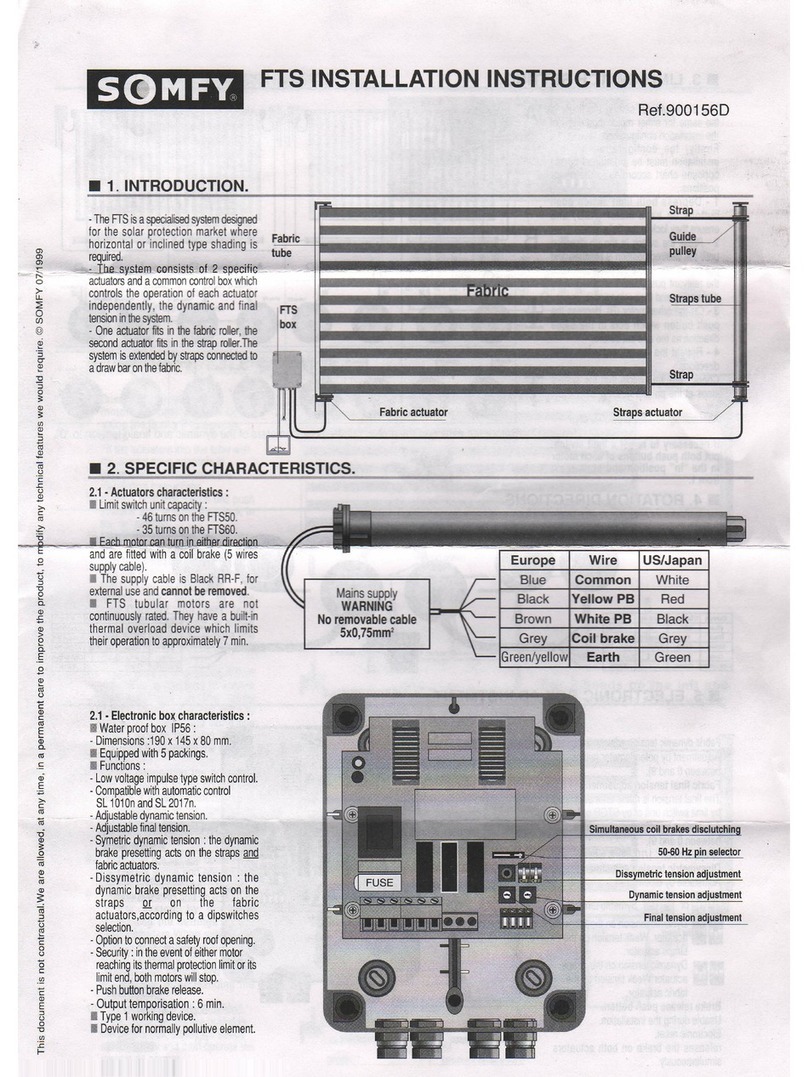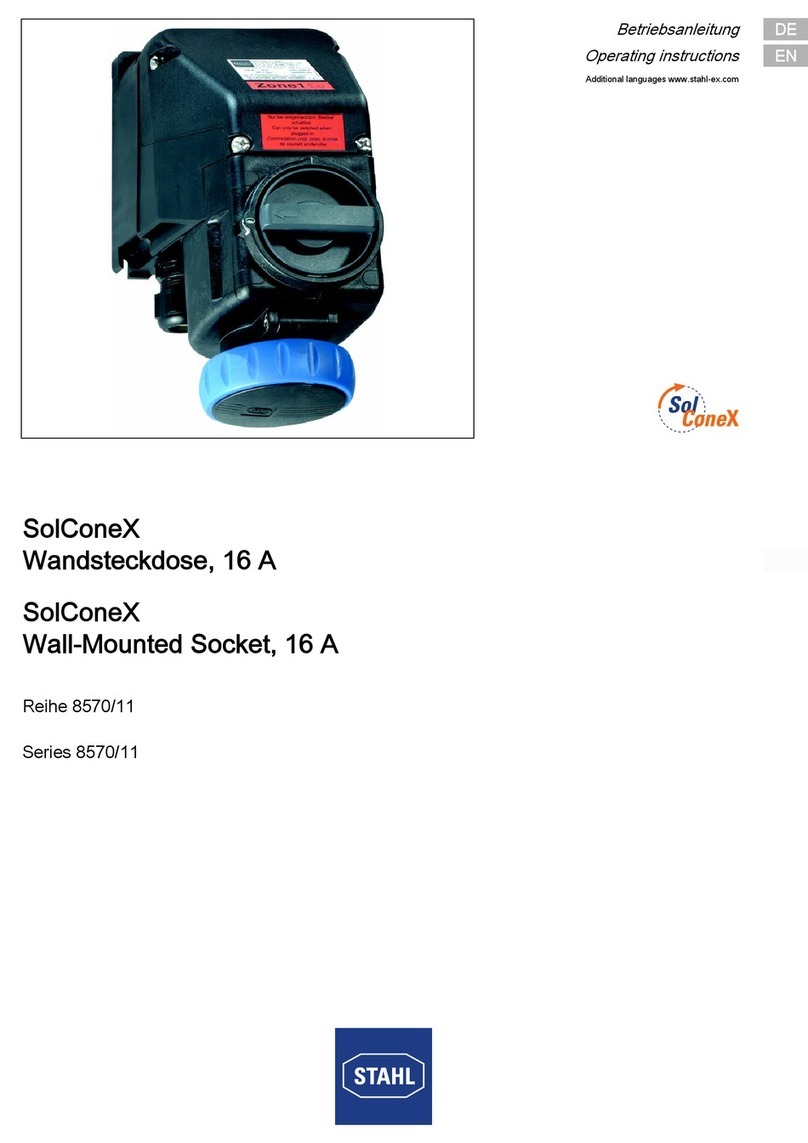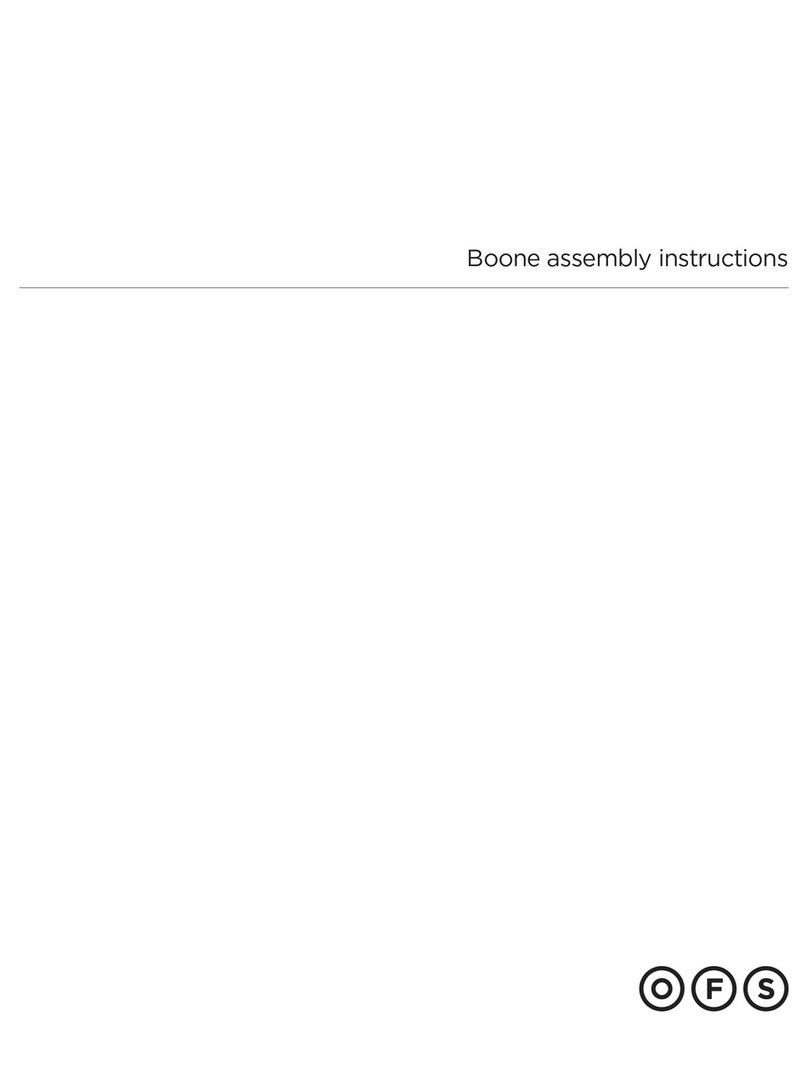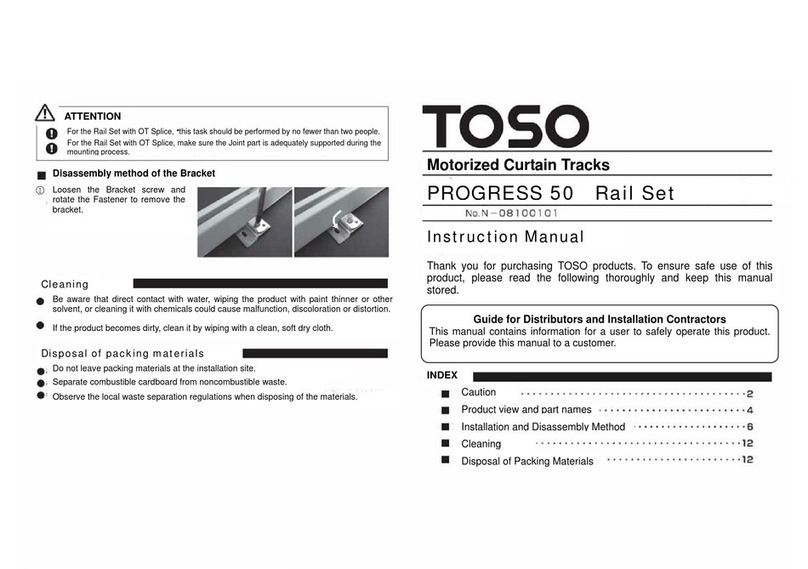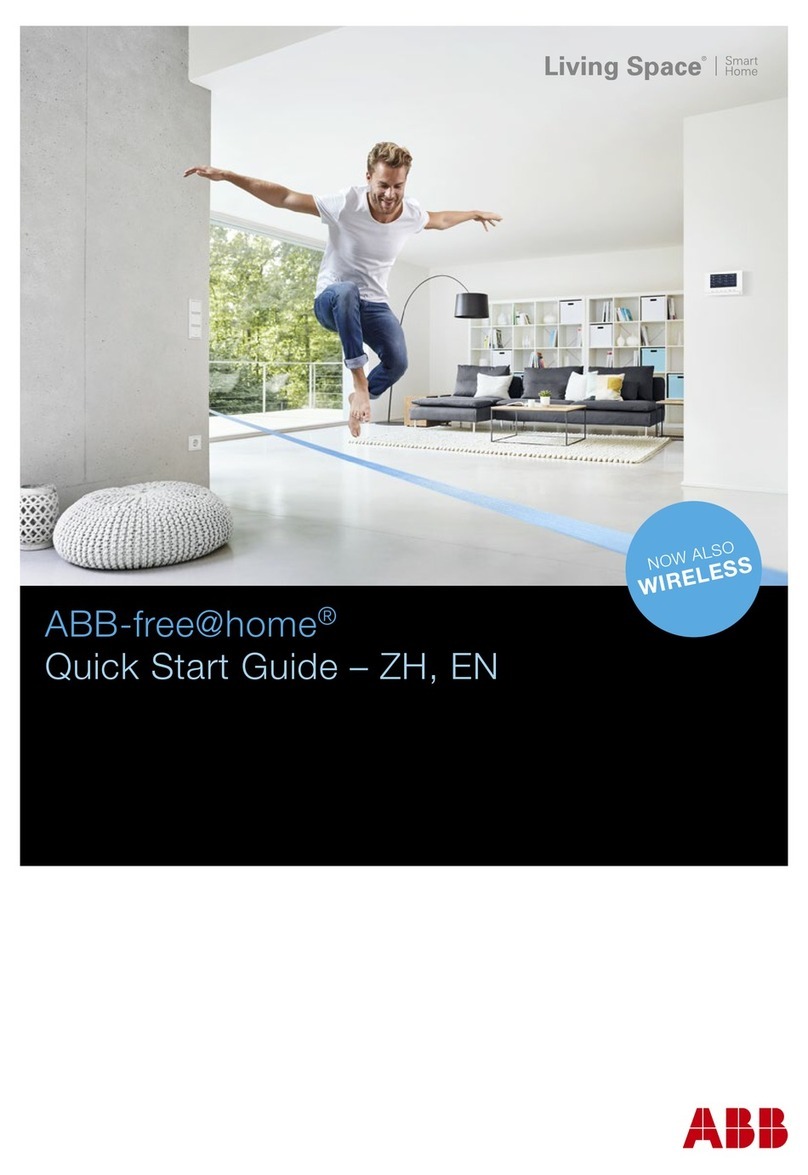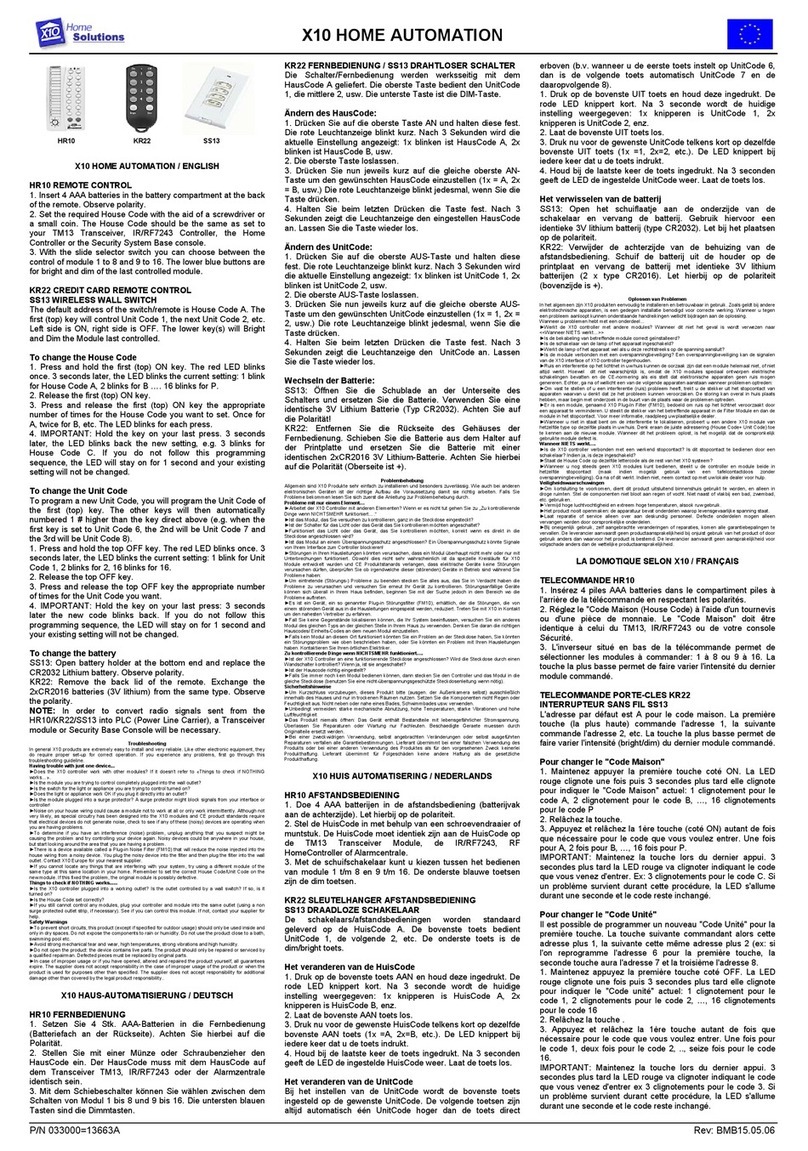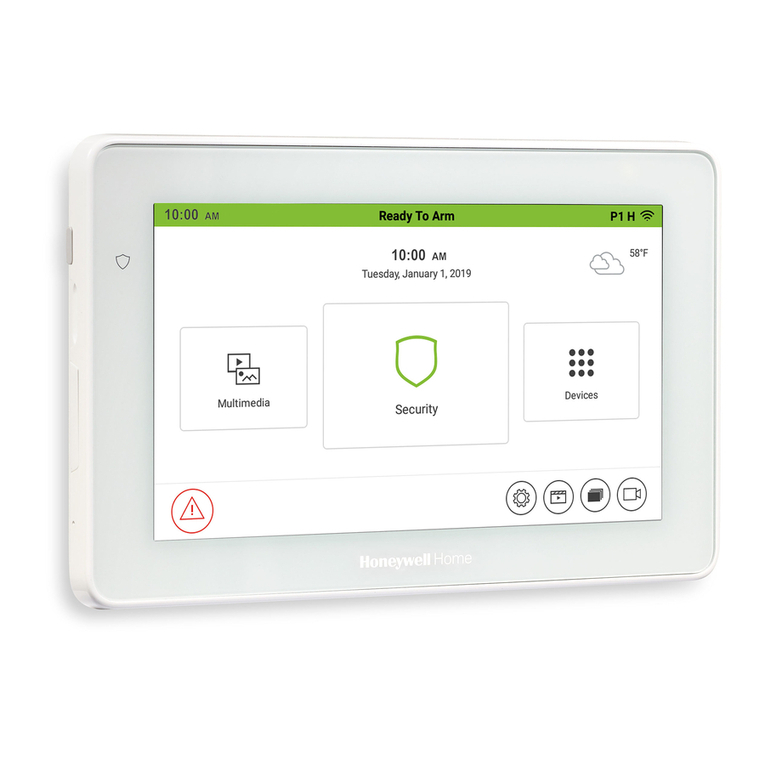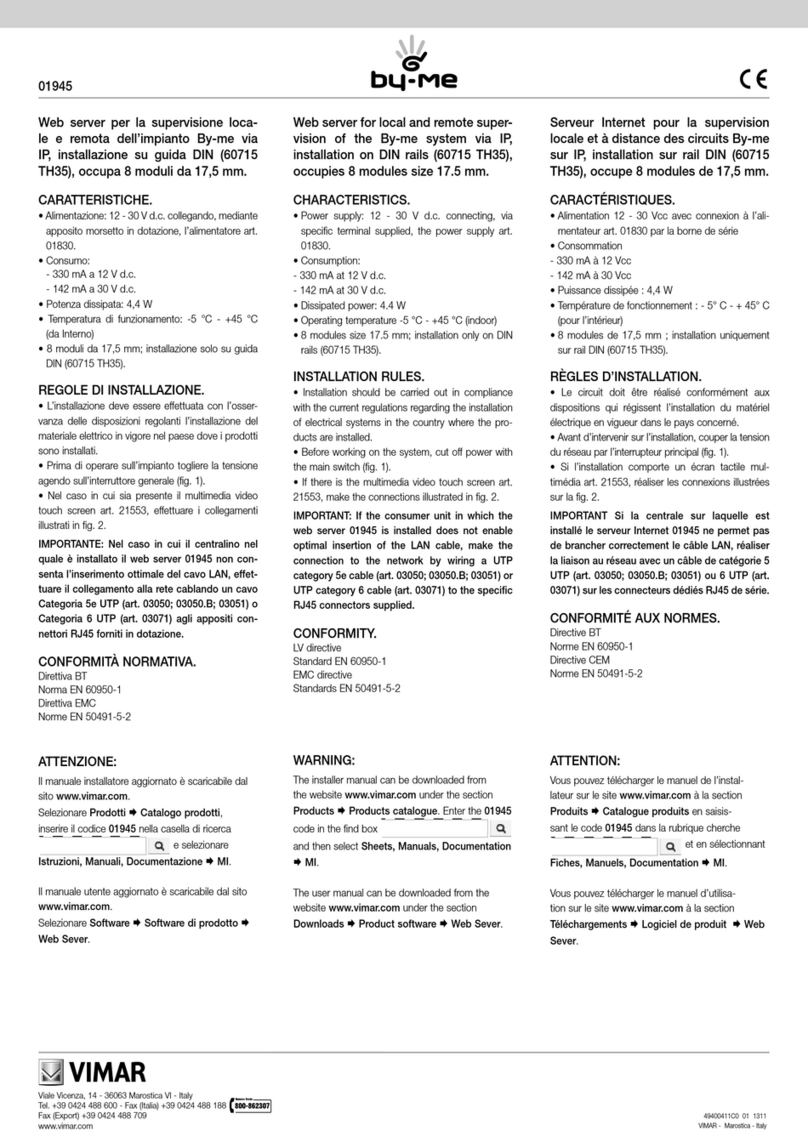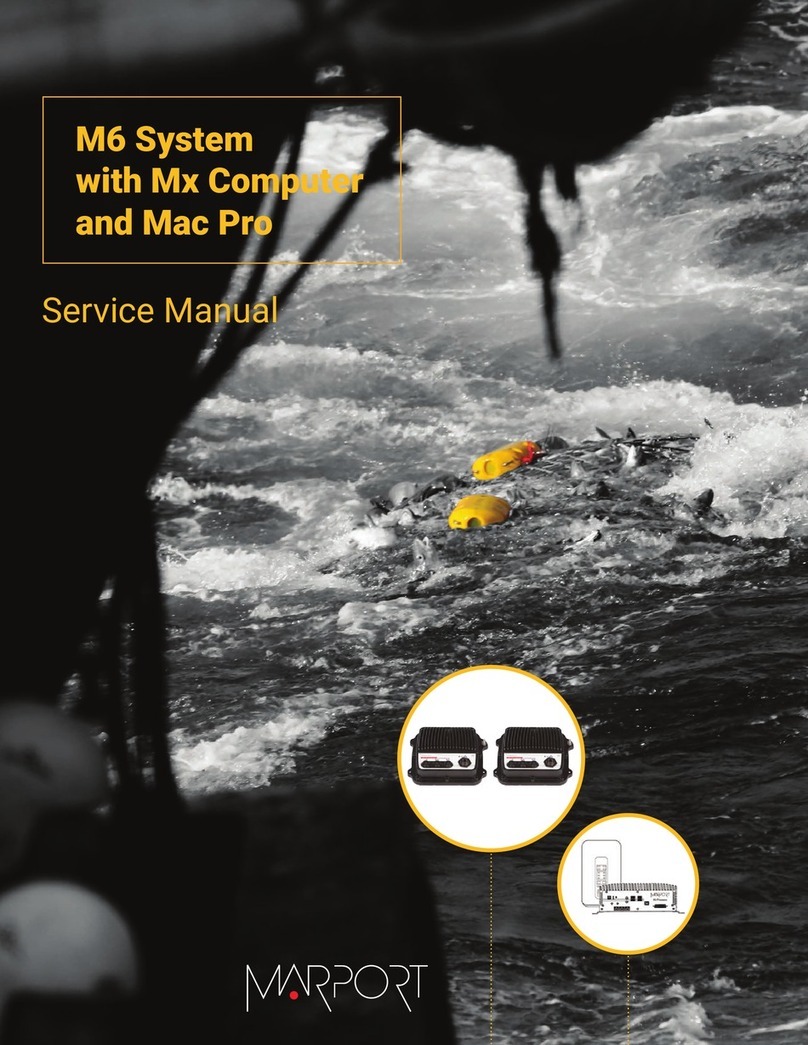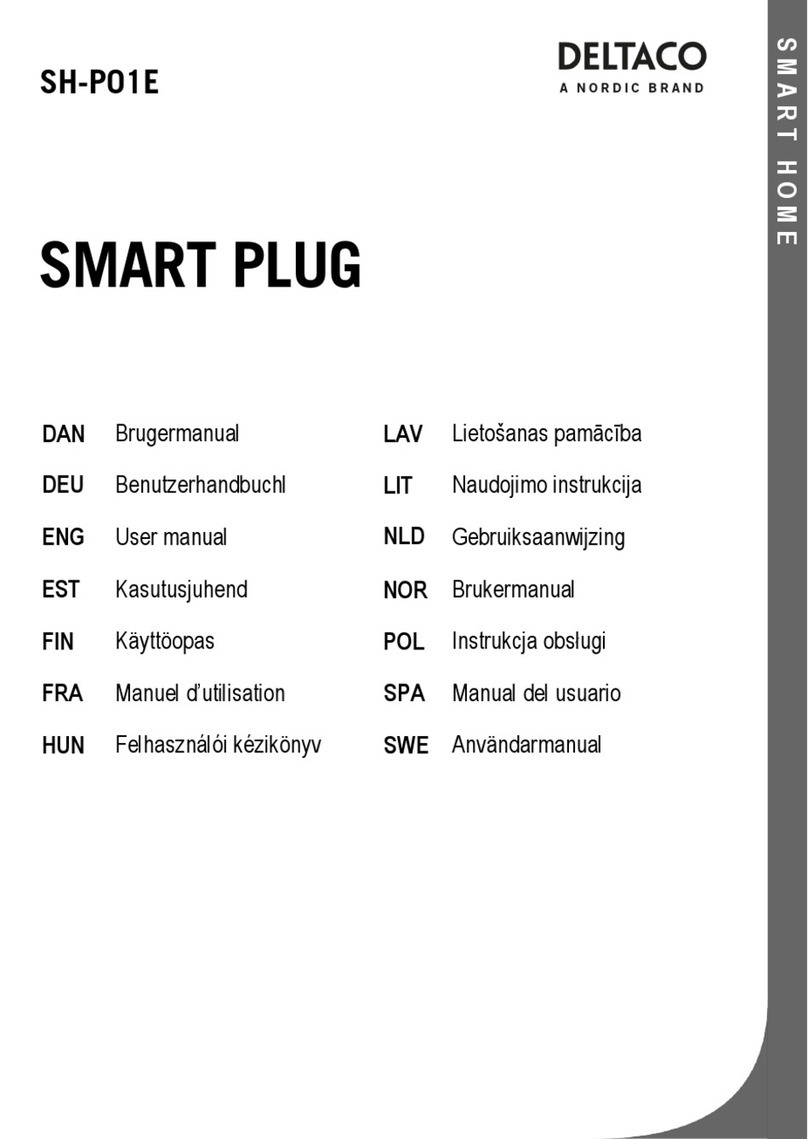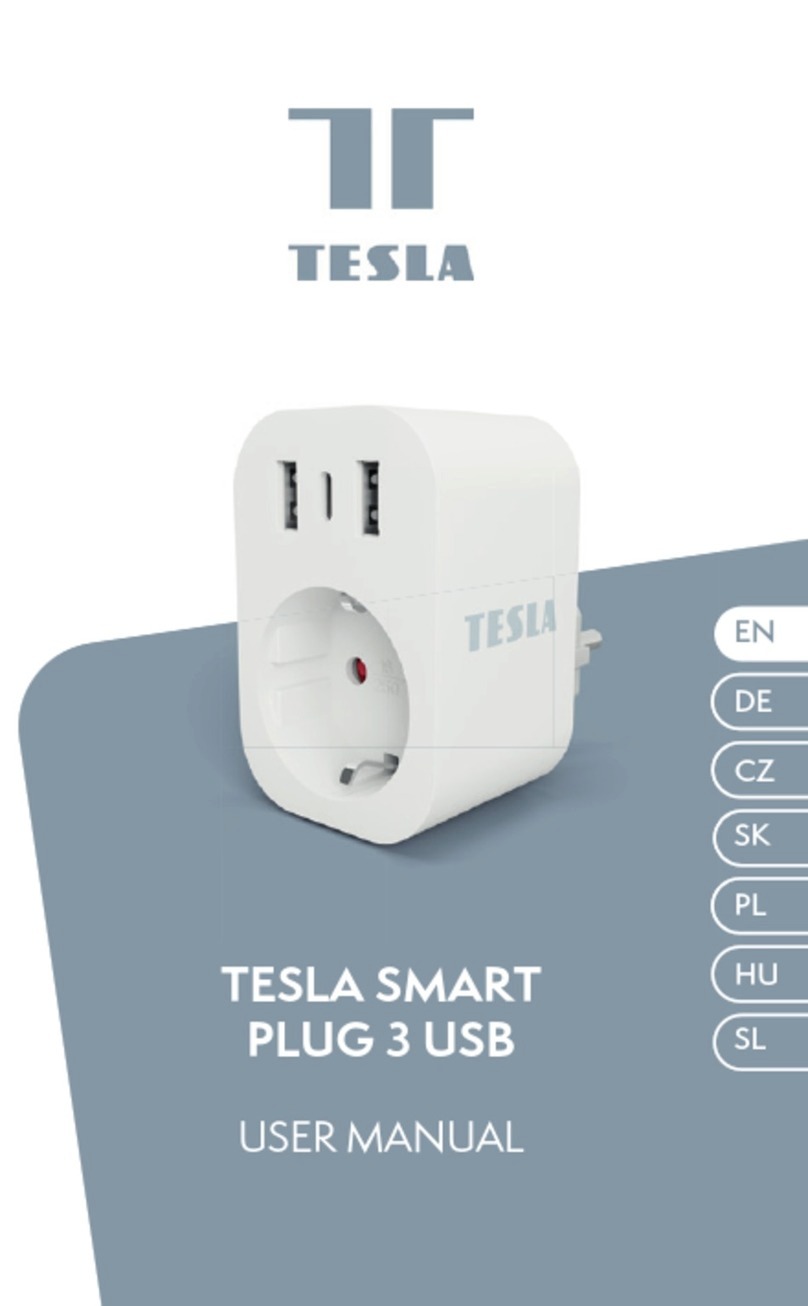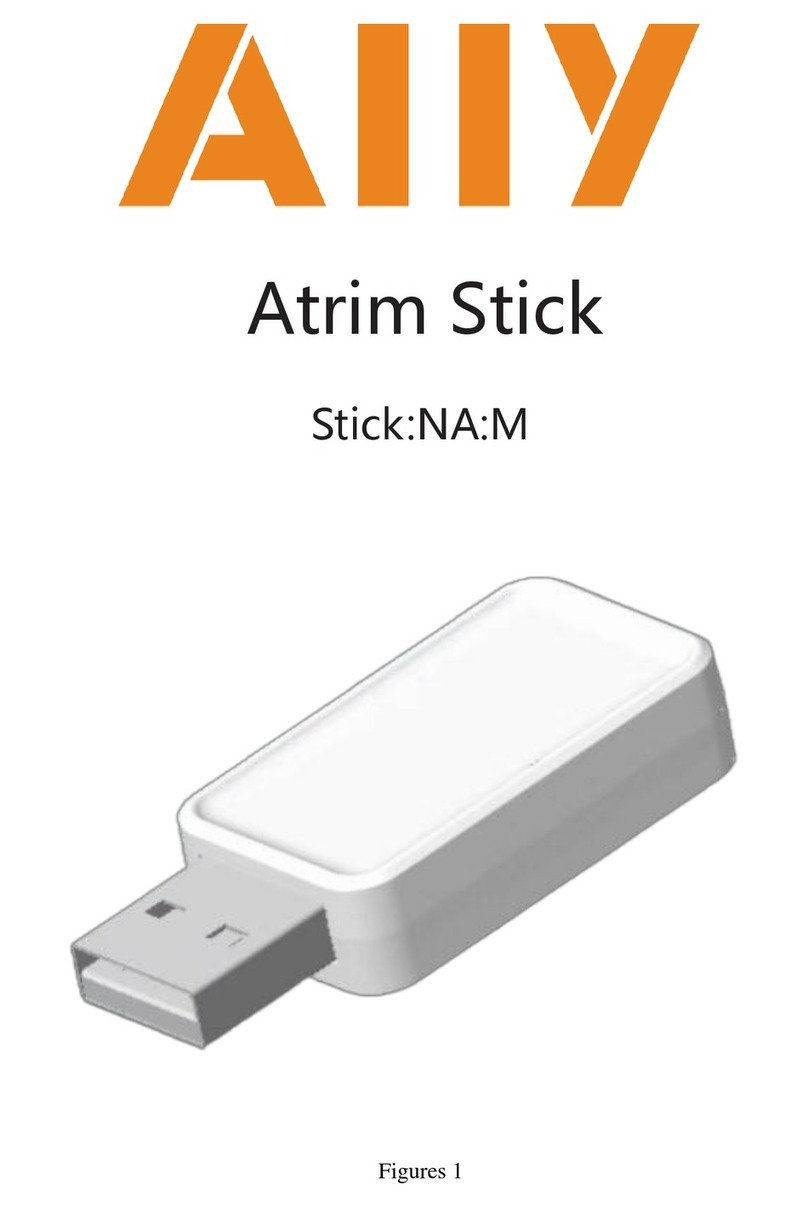DESi Utopic-R OK User manual

Wireless Smart Lock
USER MANUAL

!
GENERAL INFORMATION and WARNINGS
- Before using your smart lock, Locking way (right or left handed door) and Number of turns should be adjusted
properly. Otherwise, the smart lock will not work in the correct way and maybe broken.
-For emergency conditions, we recommend you to put the keys in an accessible place (like car, bag etc.)
- If there is any problem with the door or the locking mechanism, first of all, those problems have to be solved. The
door's mechanical parts and locking mechanism have to work properly.
- If there is a problem with the device, first look to the troubleshooting part of this manual. If you cannot solve the
problem, contact your dealer.
- All the system needs to be protected from water, direct sunlight and shocks.
-Auto-rotating parts of the device can cause injuries during installation. BE CAREFUL!
- If you are leaving your home for an extended period of time, first fully charge your smart lock and take your
mechanical key with you. If you would leave more than 2 months, after charging your smart lock, either shift the smart
lock to childlock mode or leave your device as it is connected to charger. Otherwise, the batteries of your product
would die due to deep discharge.
-The electronic knob is not suitable for manual rotation. If it is try to turned by force, the buttons and electronic
system may be damaged. You can rotate the lock manually with the handle on the knob.
2

3
Control Options and Compatible Accessories
Wireless Fingerprint Readers
Wireless Keypad
Wireless Auto-Locking Module
Wireless Home Automation Interface Remote
Controllers
Remote Access Module
2. BOX CONTENT
1x Wireless smart lock
1x Charging Cable (USB)
1 x Charging Adaptor
1x Installation screws and Hex key
1. FEATURES OF THE DEVICE
Structure
ABS Plastic
Compatible Cylinder Type
Euro-Profile
Batteries and Battery Life
Your smart lock is equipped with rechargeable Lithium Ion
batteries.
According to DESi labratory tests, with a usage of 10
operations per day on a 2 turns lock, battery life of smart
lock is as follows:
90* days (Either RF or BLE is active)
60* days (Both RF and BLE are active)
Communication Capability
Bluetooth Low Energy
ISM RF 434 Mhz
Smart Lock Installation, Adjustments and Pairing The Smart Phone Video
https://www.youtube.com/watch?v=KF7SPaxDIws

4
3. PARTS OF DEVICE and INSTALLATION (TYPE A)
1.STEP
Remove
existing
cylinder.
2. STEP
Install
motorized
cylinder and
tighten
the screw
Control Buttons
Handle for
Manual
Operation
Charging Port
(microUSB)
Fixing Screws
(4 pcs)
Fixing Screws
(4 pcs)
Slot for
The Modified Key
VERTICAL HORIZONTAL
Min.
2 mm
Outside
The existing
cylinder should
come out, at least
2 mm to be
caught by smart
lock Type A.
Important

5
- Insert one of exiting keys to the cylinder and mark it 4-5 mm from the surface of cylinder.
- Take out the key and saw o the head of the key fom marked line. You may need some tools like vice, hacksaw etc.
Use a rasp to smooth the edges. DESi accepts no liability for damages.
- Insert modified key to cylinder and verify that it is cut in a proper way.
- Install the smart lock on the cylinder where the arrrows on the key slot point upward and the modified key is in the
position that it can be taken out from the cylinder without rotating (could be either horizontal or vertical.)
- First tighten 4 fixing screws lightly, then tighten them firm.
INSTALLATION (TYPE A)
Follow the steps below to install smart lock to the existing cylinder:
4-5 mm
Cut the key
Keep the modified key in
the position that it can be
taken out. Don’t rotate!
Install the smart lock
on the cylinder. The arrows on
the key slot should point upward.
Tighten the 4 fixing
screws.
MODIFIED KEY
MODIFIED KEY
Smart Lock Installation, Adjustments Video https://www.youtube.com/watch?v=KF7SPaxDIws
If your key thickness is thinner
than 2.4mm, please refer to the
'USE WITH THIN KEYS' section
on the last pages.

6
Control Buttons
Handle for
Manual Operation
Charging Port
(microUSB)
4. PARTS OF DEVICE and INSTALLATION (TYPE B)
5 mm
Slot for
The Modified Key
Min.
4 mm
Outside
The existing
cylinder should
come out, at least
4 mm to be
caught by smart
lock Type B.
Important
Fixing
Screws
(2 pcs)
Gripping
Screws
(2 pcs)
The Slot for Modified Key
VERTICAL HORIZONTAL
MODIFIED KEY
MODIFIED KEY
In some
models
MODIFIED KEY
(2 way slot) (1 way slot)

7
- Take out the key and saw o the head of the key fom marked line. You may need some tools like vice, hacksaw etc. Use
a rasp to smooth the edges. DESi accepts no liability for damages.
- Insert modified key to cylinder and verify that it is cut in a proper way.
- Install the smart lock on the cylinder where the arrrows (if exist) on the key slot point upward and the modified key is
in the position that it can be taken out from the cylinder without rotating (could be either horizontal or vertical.)
- First tighten 2 gripping screws and then tighten 2 fixing screws.
If your device has 2 way slot, mark the key 5 mm from the surface of cylinder.
If your device has 1 way slot, mark the key 7 mm from the surface of cylinder.
INSTALLATION (TYPE B)
Follow the steps below to install smart lock to the existing cylinder: -
Insert one of exiting keys to the cylinder.
5 or 7 mm
Cut the key in accordance
with slot type of your
smart lock.
Keep the modified key in
the position that it can be
taken out. Don’t rotate!
Install the smart lock to the
cylinder. If it has 2 way slot, the
arrows should point upward.
First, tighten 2 gripping
screws and then,
tighten 2 fixing screws.
MODIFIED KEY
MODIFIED KEY
MODIFIED KEY

5.1. ENROLLING A MOBILE PHONE AS MASTER CONTROLLER
5. SETTING UP YOUR DEVICE
NOTE: For Android phones, when you are installing the app, it will ask permissions. All the
requested permissions need to be given without any restriction. Otherwise, the app may
not work properly.
- Search “Desi Utopic” on application stores. Download, install and run the application.
- Choose desired language and define a password or skip it.
- Press and hold two buttons on smart lock until you hear a long warning tone and then release buttons. After that you will
hear a short warning tone.
- On application screen, touch “+” on the top left corner to see the list of Utopic smart lock around.
- Touch the UTOPIC line, enter a name for your device and touch the “green tick”. If the pairing is successful, you will hear
multiple tones and your mobile phone will be master controller of smart lock.
8
TIP: After the first pair, wait until the lock status (top left), battery status (top right) appear on the home screen.

MOBILE APPLICATION
If you enroll your smart phone as first controller, it will be master controller of your smart
lock.
Both master and user controllers can lock/unlock the smart lock. Besides, only the master
controller can change settings of smart lock.
Before using your smart lock, you should adjust it properly by setting “locking way” and
then “number of rotation” according to your lock.
If you want to change the master controller of smart lock, check
“HOW TO RESET SMART LOCK” topic on the last page or please click on the link to
watch how to reset video https://www.youtube.com/watch?v=_4y8HBLEAyk
To use all available features of your device, we highly recommend you to use a
smartphone as master controller.
NOTE: For Android phones, when you are instaling the app, it will ask permissions. You need to approve all the permissions asked.
Otherwise, the application will not work properly. If you deny permissions, you will need to delete the application and install it
again.
9

10
5.2. APPLICATION SETTINGS
If you touch the menu button in the top right corner when it is not connected to smart lock, you will reach settings menu
of application. Related menu items are as follows:
PASSWORD: You can disable, enable or change the password of application.
Also you can enable biometric login or face ID from that menu.
LANGUAGES: You can change language of the application.
APPLICATION INFO: You can see the version of installed application.
VIDEOS: You can see videos about usage of smart lock.
FAQ: You can see questions and answers about usage.
SIRI SETTINGS: You can open your lock with voice commands (Only for
Iphone)
Menu
Button

11
5.3.1. DEVICE INFO TAB
5.3. KNOB SETTINGS / ADMINISTRATION MENU
If you touch the menu button in the top right corner when the application is connected to smart lock as master controller, you
will reach to settings menu of connected smart lock. You can change settings of your smart lock and perform administrative
activities via this menu.
Related menu has 4 tabs: Device Info, Knob Settings, Users, Reports.
If you want to delete connected device from your mobile application, touch the “Delete Device” button in this menu.
In this tab, you can see following information:
Device Name
Favorite Device
Battery Level
Users - (Number of Enrolled Controllers)
Operations- (Number of Locking or unlocking)
Device Type
Software version
Button Mode
Encoder or Key Entry
NOTE 1: Blue colored menus and menu items are available for master phone only.
NOTE 2: Your device’s firmware can be updated via master phone. For details please check page 27.
TIP: To access settings without problem wait until the lock status (top left), battery status (top right) appear on the home screen.
Menu
Button
Device
Info Tab

12
Menu
Button
Knob
Settings Tab
INVERT LOCKING WAY: You should set locking way of the device in accordance with your door’s locking way.
ADJUST NUMBER OF TURNS: You should set how long the device will rotate to lock the door in accordance
with your door’s lock. For this purpose, close the door (do not lock) and then touch “Blue Rotating Arrow”
button. The device will retract the latch, lock and then unlock the door.
Adjust
Before
Use
5.3.2. KNOB SETTINGS TAB
In this tab, you can change following settings:
SETUP WIZARD: You can reach quick setup settings and easily follow steps.
DELAYED LOCKING: If this feature is enabled, the device will lock the door
10 seconds after the locking button on the device is pressed. When you are
going out, if you press the locking button on the device and then close the
door, it will automatically lock your door in 10 seconds.
AUTO LOCK: Your device has an automatic locking feature which let the
device locks itself -either one turn or full turns- automatically in 15, 30, 45 or
60 seconds after it is unlocked. If you enable auto-locking, you will see DAY
MODE setting which gives flexiable options for office use. If DAY MODE is
enabled, you can define 1 or 2 periods for selected days, which Auto-Locking
will not work.
Please watch video for details https://www.youtube.com/watch?v=IiVxwj-7yyI
Mobile phone and the smart lock must be disconnected
for the auto lock and delayed locking features to work.

13
Advanced
Settings
Page
5.3.2.a. ADVANCED SETTINGS PAGE
BUZZER OF KNOB: You can enable / disable activation sounds coming from smart lock.
INVERT LOCKING WAY: You should set locking way of the device in accordance with your door’s locking way.
ADJUST NUMBER OF TURNS: You should set how long the device will rotate to lock the door in accordance with your door’s
lock. For this purpose, close the door (do not lock) and then “Blue Rotating Arrow” button. The device will retract the latch,
lock and then unlock the door.
DEFINING KEY OVERRIDE POSITION: Only work with Utopic-OK encoder series smart lock. (Check last pages for details)
LATCH RETRACTION PERIOD: You can adjust the time period which the smart lock keeps latch of the lock inside when it
unlocks the door. (1 sec - 3 sec - 6 sec). 0 sec is for the doors without latch.
MOTOR POWER: You can adjust the power (and also speed) of motor in 4 different levels, adjust to the lowest level which
can lock and unlock your door without any problem. Higher powers will decrease battery life.
MOTOR TYPE: If your smart lock is equipped with coreless motor, you need to change motor type to coreless. You can get
detailed information from your dealer about coreless motor.
If you have a device with coreless motor and if it cannot keep the latch of the lock inside, enable “Power Hold” option.
BUTTONS FUNCTIONS: You can change roles of the buttons with this menu. B0- buttons work and you are able to get inside
reset or child mode. B1- buttons work but you cannot able get inside reset or child mode. B2- buttons are disable.
POWERFUL RF CONNECTION: You should activate this mode only if you are having problems with keypad, fingerprint
reader, remote control or similar RF-operated control devices. For example, if your lock only works when you enter your
password 2-3 times or swipe your finger, this mode should be activated. If you have not such a problem and activate this
mode, your smart lock will consume more battery.
After making a
change in any
setting, it is
recommended
that you return to
the main screen
and press lock or
unlock button.

14
5.3.3. USERS TAB
In this tab, you can manage controllers of smart lock including auto-locking module, home automation interface, keypad,
fingerprint reader, remote controllers etc. If you touch “Controllers” line, you can edit enrolled controllers. If you touch any
user, you reach dedicated controller page which you can edit name or delete the controller one by one. In addition, you can
apply time limited access to any user or controllers from this menu.
Menu
Button
Users
Tab
Touch
to reach
dedicated
user page
Besides managing contollers, you can generate and send “one time/limited time access passwords” by touching “Create
One Time Code” line. Details will be explained on page 18, 19 and 20.
You can enroll new controller if you touch
“Enroll New Controller” line, Please check next
2 pages for detailed explanation.
If you touch “Delete All Contollers” line, all
enrolled controllers will be deleted.
Please note that you cannot delete “Master
Controller” till you FACTORY RESET the smart
lock.
After making a change in any setting, it is
recommended that you return to the main
screen and press lock or unlock button.

For fingerprint reader;
wake it up and touch the
locking button.
For auto-locking module;
take the magnet closer to
triangle sign and wait
indicator is lit.
15
5.3.3.1. ENROLL NEW CONTROLLER:
Your smart lock may learn up to 39 controllers. To shift your smart
lock to enrolling mode, touch “Green Plus” sign as shown and the
smart lock will give a long then short warning tones. After the
short tone, you need to send locking or unlocking signal via the
new controller as explained below:
For how to video, please click on the link
https://youtu.be/7iKNoLvnvN8?t=30
DESi
For keypad;
wake it up and touch the
locking button.
For remote controller;
press and hold any
button.
DESi
For home automation interface;
power up the device and short-circuit and then open-
circuit yellow and black cables.
3-12 V
DC For other controllers,
send locking or unlocking
signal via related
controller.
For enrolling a new
mobile phone, please
check next page.
Users
Tab
Menu
Button
Touch to
shift smart
lock to
pair mode

16
5.3.3. 2. ENROLLING A NEW (USER) MOBILE PHONE VIA MASTER MOBILE PHONE
NOTE: For Android phones, all the requested permissions need to be given without any restriction during installation of app.
- With NEW MOBILE PHONE, search “Desi Utopic” on application stores. Download, install and run the application.
- Choose language and confirm.
-Connect to smart lock MASTER MOBILE PHONE, touch menu button in the top right corner and go to Users tab.
-On Users tab, touch “Enroll New Controller” line to go enrolling new contoller page. After that touch to “Green Plus”
sign next to “Enroll New Controller” line. Smart lock will give a long (5 sec.) and then a short warning tones.
-With NEW MOBILE PHONE, Touch “+” on the top left corner to see the list of Utopic smart locks around.
- Touch the UTOPIC line and enter a name and press green tick. When multiple warning tones heard, smart lock and
new mobile phone paired successfully.
For how to video, please click on the link https://www.youtube.com/watch?v=e8zrLpyHFvo

17
5.3.3.3. GENERATING ONE TIME/LIMITED TIME ACCESS
CODE VIA MASTER PHONE
If you are the master user of smart lock, you can let anybody
unlock the door via application or wireless keypad, even if you
are far away. Internet connection is not needed for this
function to work.
5.3.3.3.a. ONE TIME ACCESS VIA APPLICATION (Generating
One Time Access Code)
- Touch to “Settings” and go to “Users” tab then to “Create
One Time Code”, then “Via App”.
- If you want to limit the validity of the code by a period (you
need to connect smart lock via bluetooth), enable “Time
Limited Access” feature and set the beginning and ending
date. (During defined period, the generated code will work
only 1 time and if somebody tries to use generated code on a
date which is not in defined period, it will not work.)
- After that, touch to “Create One Time Code”. Pop-up will
appear which shows the generated code. You can touch to
“Share” button to share related information.
Menu
Users Tab
1. 2.3.
4.5.6.

18
- The application searches available smart locks around and when it finds, it will ask to use the code on the clipboard with a pop
up. Touch the confirm button. When you see the code as it is written on the screen, touch to “Green Tick” to unlock the door.
- If the code is valid for the lock, the smart lock will unlock the door and you will see a confirmation pop-up.
5.3.3.3.b. TIME LIMITED ACCESS VIA WIRELESS KEYPAD (The Wireless Keypad is
sold separately as an accessory) Before enrolling the wireless keypad to your smart
lock, you need to enable “Time Limited Access” mode on keypad’s settings. To
enable/disable “Time Limited Access” mode, follow the instruction below:
-Tap with your palm to wake up the device. Then touch the
-“SETTINGS” button. "MASTER" will be displayed on the screen.
-Enter 5 digit master password. “≡≡” symbol will appear on the screen.
-Touch the "0" button. "OTP" will appear on the screen. Touch the
"SETTINGS" to enter menu.
-Touch the 'LOCK' to cycle through the selections; "ON" means
-OTP is on, "OFF" means OTP is off.
-Touch the “SETTINGS” to save your choice.
Touch Buttons
Lock Button
Menu Button
Display
- Copy the shared code to clipboard. (You can copy all the shared text. The app will filter the code automatically.)
- Install Utopic application to your mobile phone, launch the app, choose the language.
- Hold your mobile as close as possible to the door that smart lock is installed and on the main screen, touch to “Use One Time
Pass Code” button located at the bottom of main screen.
Unlocking The Door By Using Generated Code

19
After enabling OTP mode on keypad, follow the steps below to enroll it to the smart lock:
- Launch the app on the master phone and connect to the smart lock.
- Touch to “Settings” icon located on upper right corner and go to “Users” tab.
- Touch to “Enroll New Controller” and then touch to “green plus” sign on the right. The smart lock will give a long
and then a short warning tone.
- After warning tones, wake the keypad up by putting your palm to the touch keys and then enter “2222”.
- Launch the app on the master phone and choose the smart lock that you want to generate codes.
- Touch to “Settings” icon located on upper right corner and go to “Users” tab.
- Touch to “Create One Time Code” and then “Via Keypad”.
- To have an enhanced / explanatory usage log, choose one of the following roles for the time limited code: Guest,
Administrator, Room Service, Maintenance, Runner
- After choosing the role, you will see following titles to set on coming page:
Check In & Out Time: Default check-in time is 14:00 and check-out time is 10:00. This period is valid for all the time
limited access codes. (To change default values of this setting, you need to connect smart lock via bluetooth)
Usage: You can choose if the generated password will be a one time (single) or multi time usable during given
period.
– The smart lock will give multiple warning tones and the keypad will be enrolled to the smart lock. After that launch
the app on master phone, connect to the smart lock, touch to “Settings” icon located on upper right corner and go
to “Users” tab. If the enrolling process is successful, you will see “Via Keypad” line, besides “Via App” when you touch
to “Create One Time Code” line.
Generating Time Limited Access Code To Use Via Keypad

Adjust
Before
Use
20
From: You can choose beginning date of the period which the generated password will be valid.
To: You can choose ending date of the period which the generated password will be valid.
After choosing desired settings, touch to “Create One Time Code” line.
- A pop-up will appear which shows 8 digit password. You can share generated information by touching related button.
Unlocking The Door Via Keypad By Using 8 Digit Time Limited Access Code
Wake the keypad up and enter the 8 digit code. If it is valid, the smart lock will unlock the door.
After first succesful usage of the 8 digit code, you can use last 4 digits of code during the period.
Besides, keypad has master password (and +1 user password, if enabled) for unlocking the smart lock. If you touch to
Menu button after waking the keypad up, you can enter the master (or user) password to unlock the smart lock.
You should change the default master password of the keypad before using it as mentioned below:
- Tap with your palm to wake up the device. Then touch the “SETTINGS” button. "MASTER" will be displayed on
the screen.
- Enter “12345” as the default password. “≡≡” symbol will appear on the screen.
- Touch the "7" button. "PASSWORD" will appear on the screen. Touch the "SETTINGS" button to enter menu.
- When the "MASTER" appears, touch the "SETTINGS" button again.
- Enter your new 5-digit master password when “NEW PASS” is displayed on the screen. When “REPEAT” is
displayed, re-enter the 5 digit password. Thus, your master password will be changed.
Table of contents