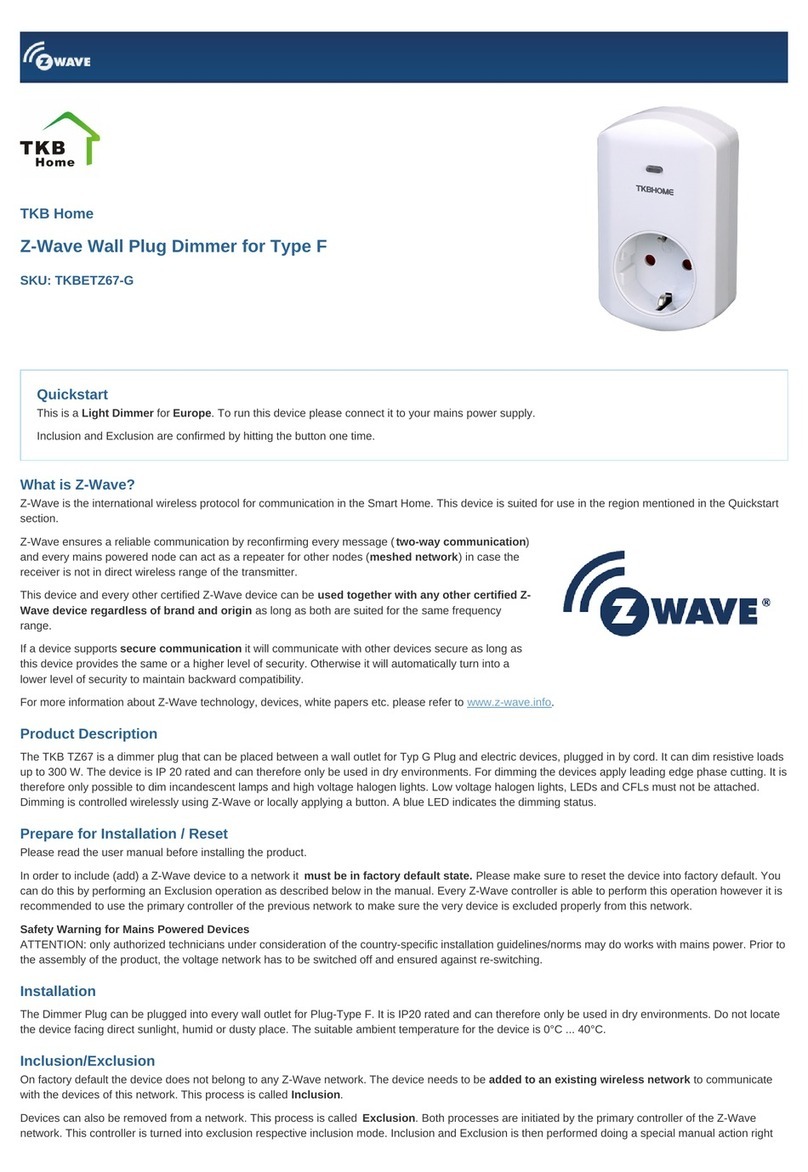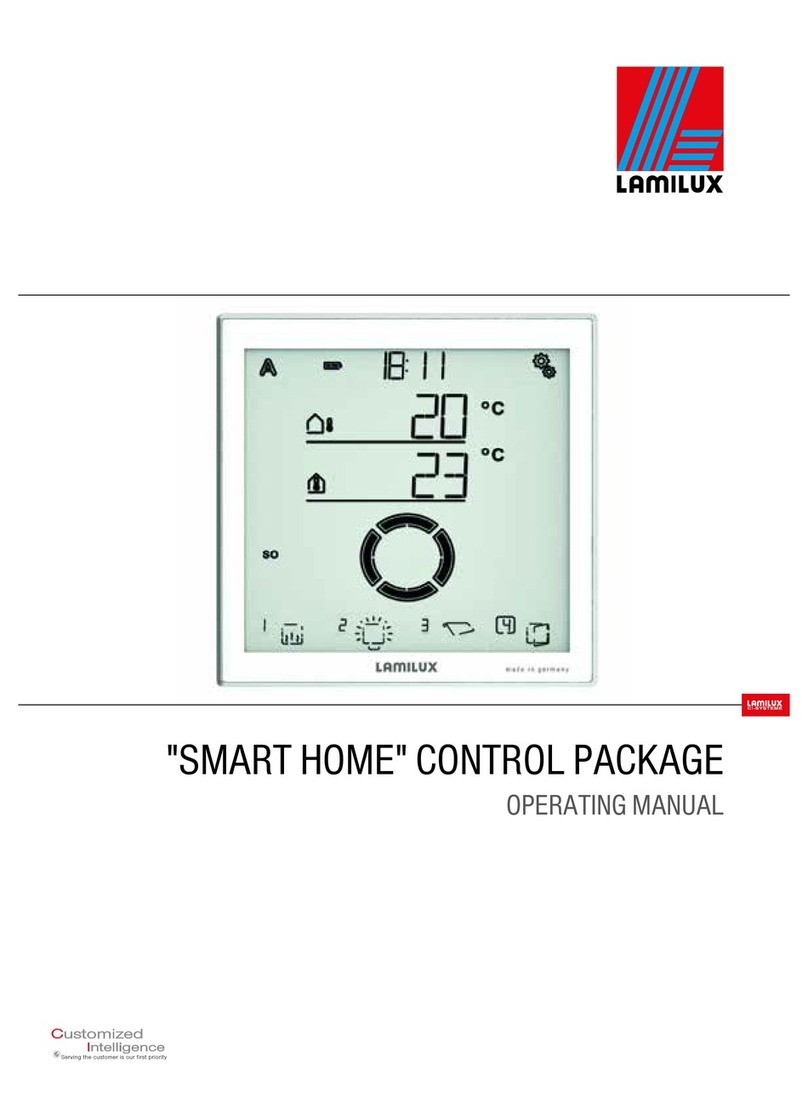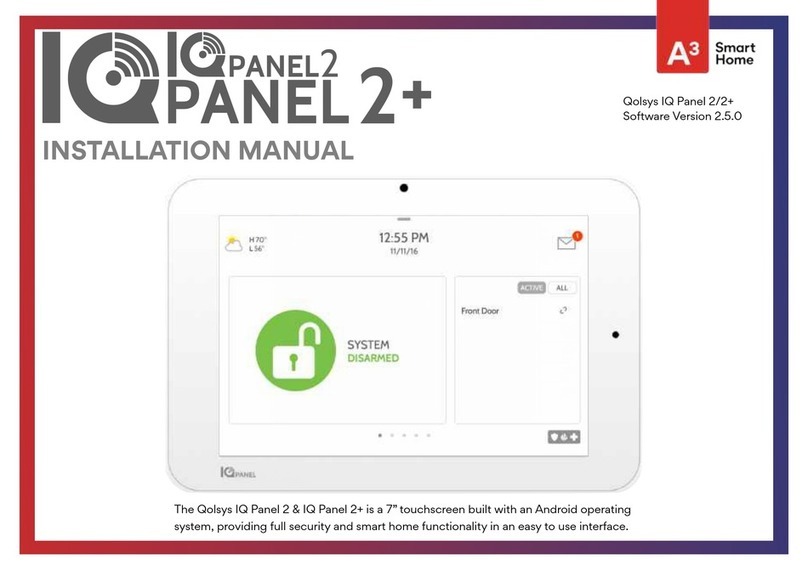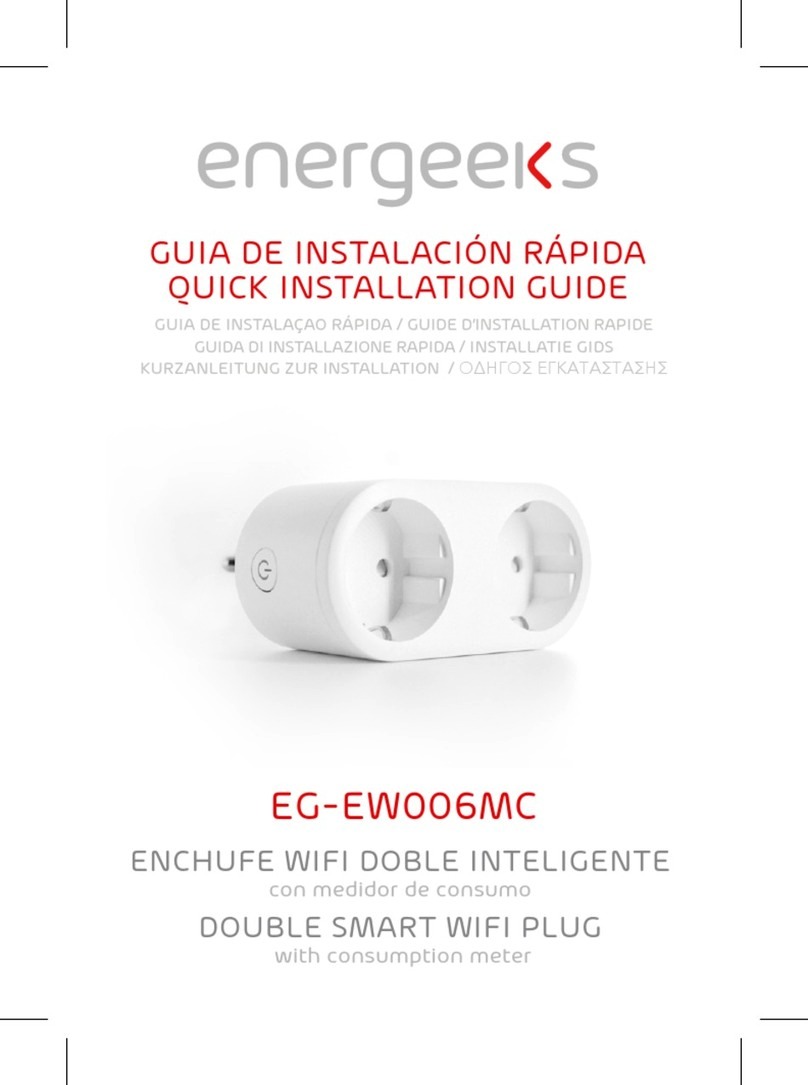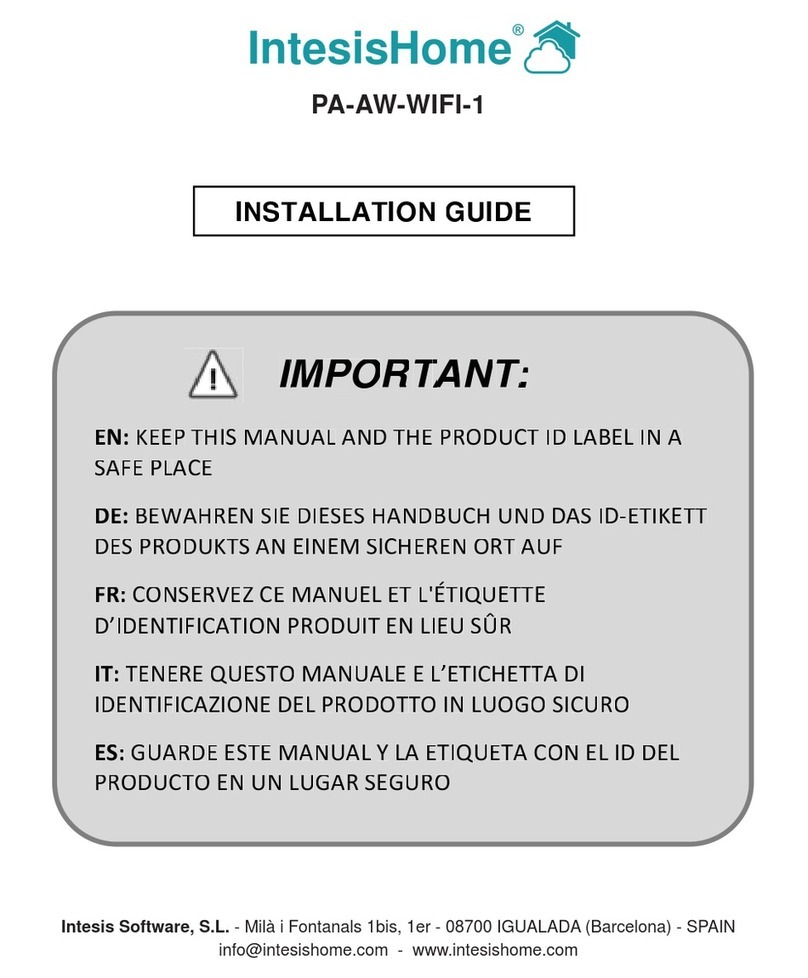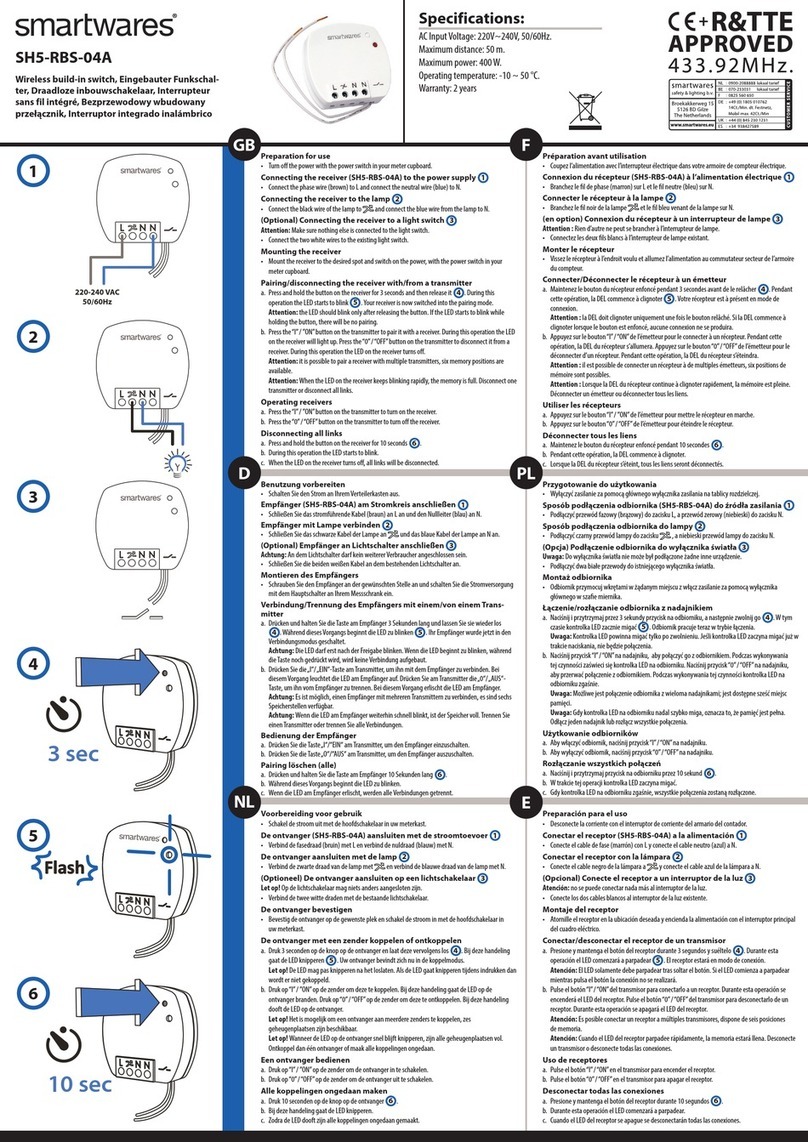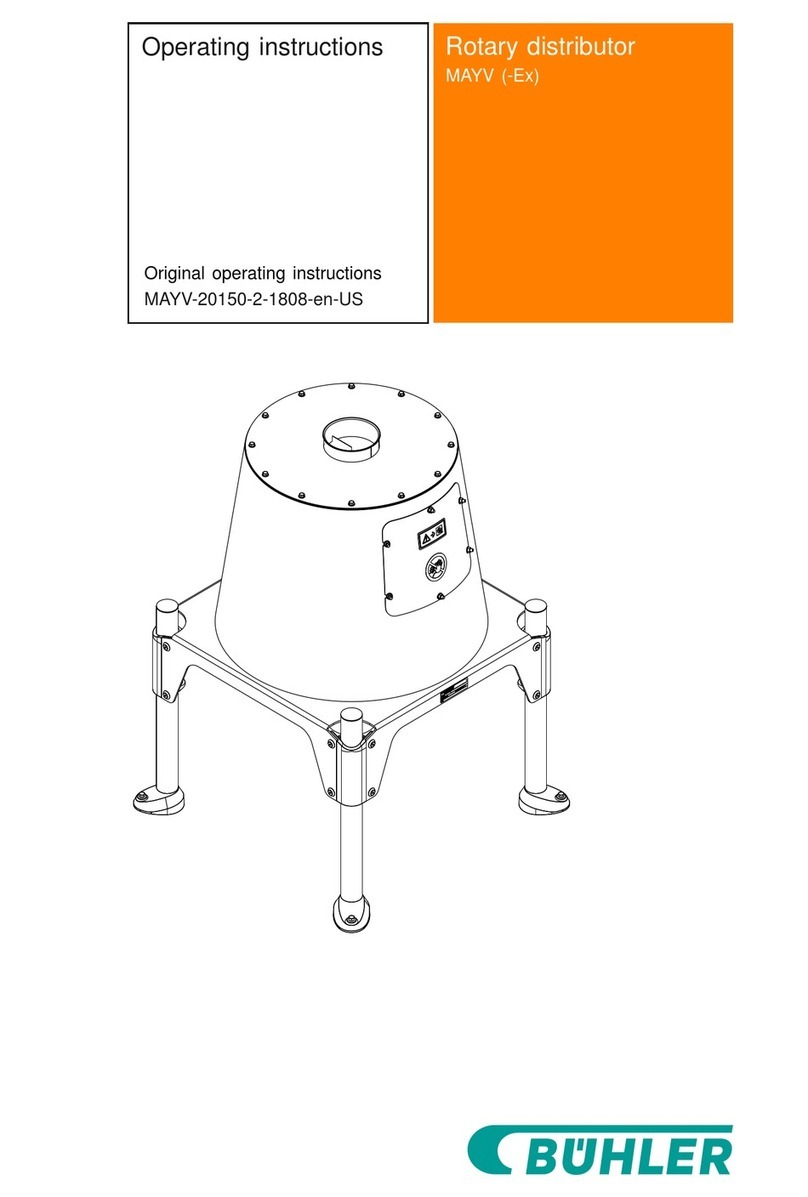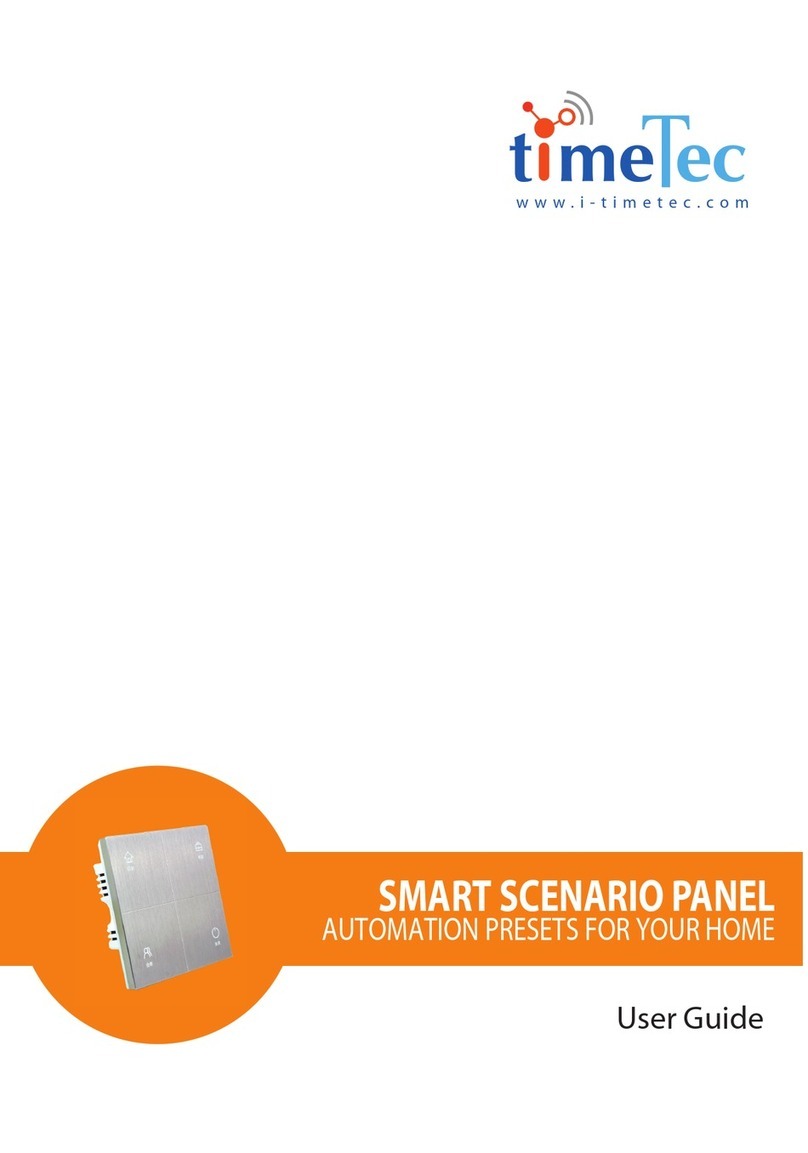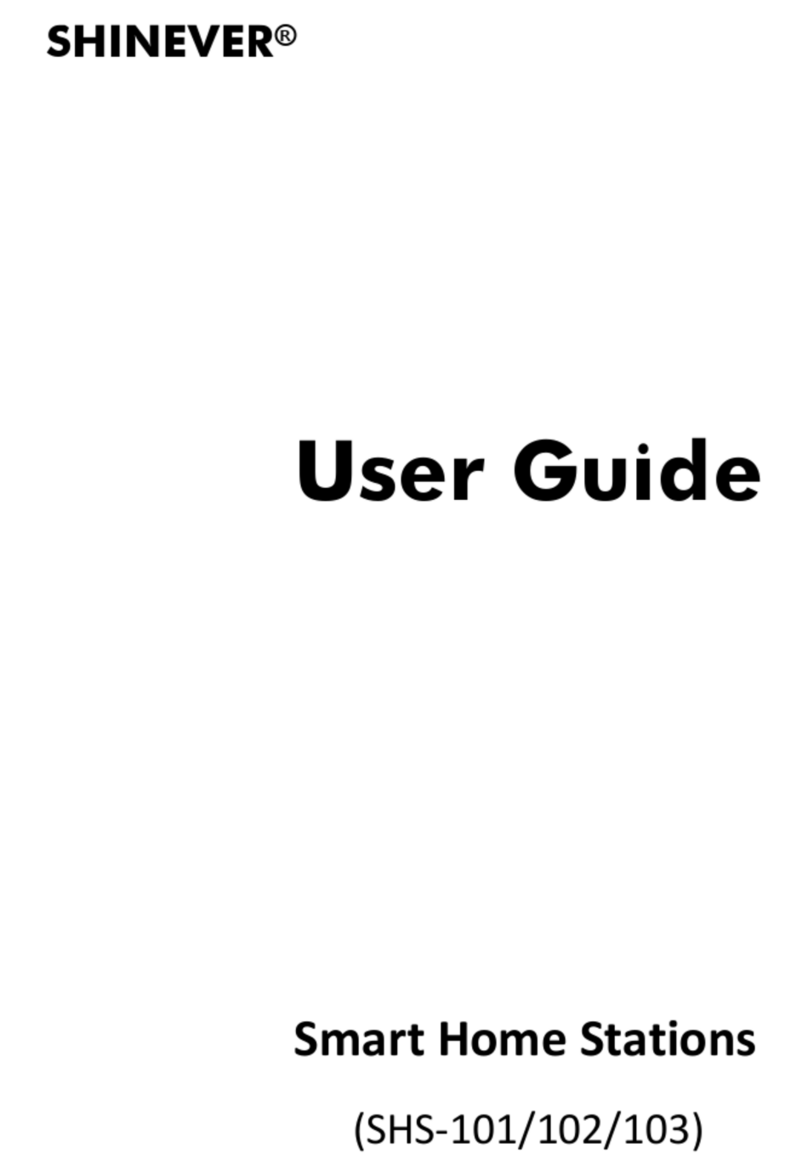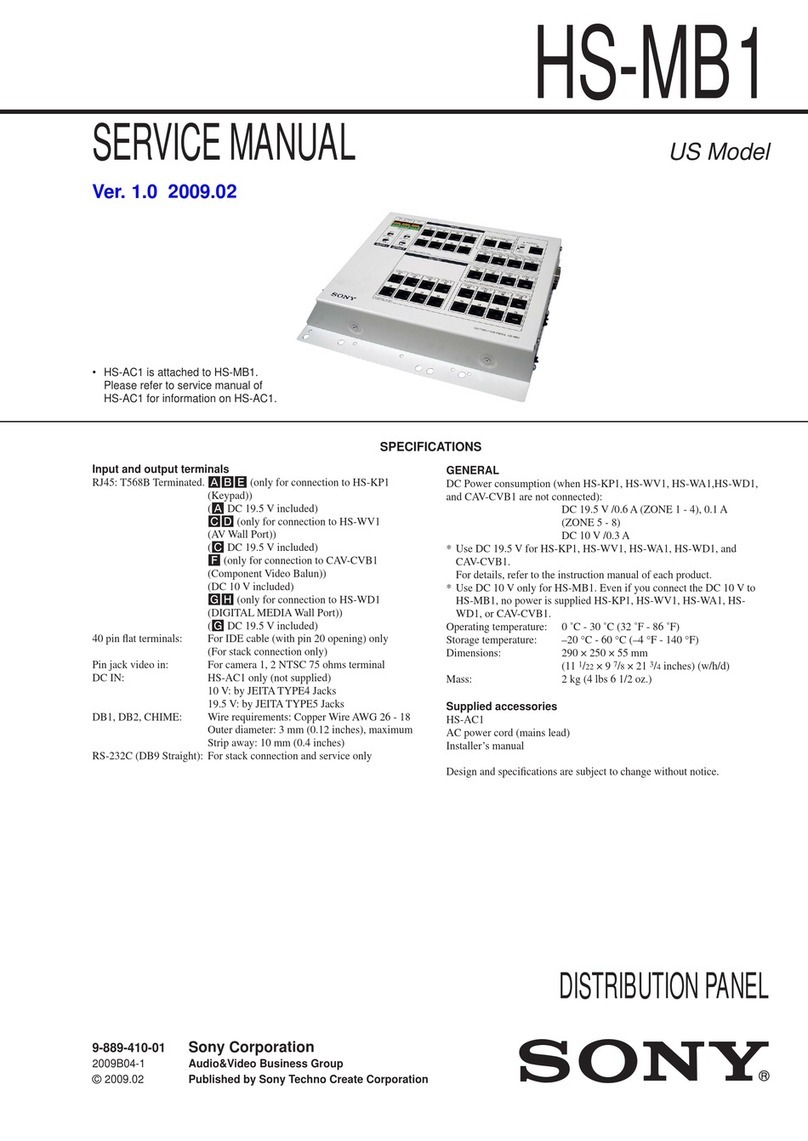TMB ProPlex IQ One+ Mini User manual


ProPlex IQ One+ Mini User Manual v1.1 – 30112020 2
ProPlex IQ One+ Mini User Manual
ProPlex-IQ-One+-Mini-Manual-v1.1
Effective 9 November 2020
© Copyright 2020, TMB All rights reserved
TMB authorizes its customers to download and print this electronically published manual for professional use only. TMB prohibits
reproduction, modification, or distribution of this document for any other purposes, without express written consent.
Specifications are subject to change without notice. The information in this document supersedes all previously supplied
information before the effective date listed above. TMB has confidence in the accuracy of the document information herein but
assumes no responsibility or liability for any loss occurring as a direct or indirect result of errors or exclusions whether by accident
or any other cause.

ProPlex IQ One+ Mini User Manual v1.1 – 30112020 3
LIMITED WARRANTY—5
PRODUCT OVERVIEW—6
DIAGRAMS—7
SETUP—8
UNPACKING INSTRUCTIONS—8
POWER REQUIREMENTS—8
SAFETY INSTRUCTIONS—8
RIGGING PROPLEX ENCLOSURES—9
RACKMOUNT KITS—10
INSTALLING THE RACKMOUNT EARS—10
INSTALLING THE DUAL JOINERS—11
MOUNTING IN THE RACK—12
RACKMOUNT KIT ORDERING CODES—12
CONNECTION SCHEME—13
OPERATION—14
OVERVIEW—14
CONTROL NAVIGATION PANEL—14
MENU MAP—15
HOME SCREEN—16
MAIN MENU—16
PORT SETUP—16
UNIVERSE SET—16
PORT DIRECTION—17
RDM—18
PRIORITY—18
PROTOCOL SETUP—19
PROTOCOL—19
EASY PRIORITY—20
ACTION ON SOURCE LOSS—20
DMX RATE—21
UNIVERSE FORMAT—21

ProPlex IQ One+ Mini User Manual v1.1 – 30112020 4
NETWORK SETUP—22
IP ADDRESS SET—22
IP MASK—23
EASY IP—24
DEVICE SETUP—24
LABEL—25
LED AND SCREEN—25
DEVICE INFO—26
CONFIG—26
USER CONFIGURATION 1 AND USER CONFIGURATION 2—27
RECORDING A USER CONFIGURATION—27
LOADING A USER CONFIGURATION—28
RESET DEFAULT PORT SETTINGS—28
RESEST DEFAULT PROTOCOL SETTINGS—29
FACTORY RESET—29
BROWSER INTERFACE—30
STATUS—31
NODE SETUP—31
PORT ROUTING—32
PROTOCOL SETUP—33
CONFIGURATIONS—34
FIRMWARE UPGRADE—35
PROPLEX SOFTWARE—36
FRONT PANEL LED INDICATORS—37
REAR PANEL LED INDICATORS—38
TECHNICAL SPECIFICATION—39
RETURN PROCEDURE—40
CONTACT INFORMATION—41

ProPlex IQ One+ Mini User Manual v1.1 – 30112020 5
LIMITED WARRANTY
ProPlex Data Distribution Devices are warranted by TMB against defective materials or workmanship for a
period of two (2) years from the date of original sale by TMB.
TMB’s warranty shall be restricted to the repair or replacement of any part that proves to be defective and for
which a claim is submitted to TMB before the expiration of the applicable warranty periods.
This Limited Warranty is void if the defects of the Product are the result of:
Opening the casing, repair, or adjustment by anyone other than TMB or persons specifically authorized by TMB
Accident, physical abuse, mishandling, or misapplication of the product.
Damage due to lightning, earthquake, flood, terrorism, war, or act of God.
TMB will not assume responsibility for any labor expended, or materials used, to replace and/or repair the
Product without TMB’s prior written authorization. Any repair of the Product in the field, and any associated
labor charges, must be authorized in advance by TMB. Freight costs on warranty repairs are split 50/50:
Customer pays to ship defective product to TMB; TMB pays to ship repaired product, ground freight, back to
Customer.
This warranty does not cover consequential damages or costs of any kind.
A Return Merchandise Authorization (RMA) Number must be obtained from TMB prior to return of any
defective merchandise for warranty or non-warranty repair. For all repairs please contact TMB Tech Support
Repair using the contact information below or email TechSupportRepairNA@tmb.com.
US
527 Park Ave.
San Fernando, CA 91340
Tel: +1 818.899.8818
Fax: +1 818.899.8813
tmb-info@tmb.com
www.tmb.com
UK
21 Armstrong Way
Southall, UB2 4SD England
Tel: +44 (0)20.8574.9700
Fax: +44 (0)20.8574.9701
tmb-info@tmb.com
www.tmb.com

ProPlex IQ One+ Mini User Manual v1.1 – 30112020 6
PRODUCT OVERVIEW
The IQ One+ Mini provides network data distribution of up to 4 discreet DMX universes via Art-Net or sACN. The
node is bidirectional, capable of sending and receiving DMX and RDM Data over a network. IQ 2X products have an
additional PoE etherCON port allowing for redundant power input and/or daisy-chaining applications. With exacting
standards in mind, ProPlex IQ products are rugged, intuitive, and quick to configure. Features Include:
High-power processor for glitch-free data conversion, patching and merging of up to four universes from multiple
DMX, Art-Net and sACN sources
Powerful and intuitive feature set, control, management, via on-board OLED display, web Browser Interface, or
ProPlex Software
Dual Neutrik™ etherCON ports allow very low latency linking of units - designed for ring topology redundancy when
used with ProPlex GBS and EZ-LAN switches
Optional PoE power for convenience and redundancy
Bi-directional RDM functionality - input or output on any DMX port
Compact, tour-ready “Blue Box” enclosure with removable yoke for truss mounting or desktop use
RackMount kits available, for single or double units

ProPlex IQ One+ Mini User Manual v1.1 – 30112020 7
DIAGRAMS

ProPlex IQ One+ Mini User Manual v1.1 – 30112020 8
Please read these instructions carefully. This user guide contains important
information about the installation, usage, and maintenance of this product.
SETUP
UNPACKING INSTRUCTIONS
Upon receipt of the unit, carefully unpack the carton and check the contents to ensure that all parts are present and
in good condition. Notify the shipper immediately and retain packing material for inspection if any parts appear to be
damaged from shipping or if the carton itself shows signs of mishandling. Save the carton and all packing materials.
In the event that a unit must be returned to the factory, it is important that it be returned in the original factory box
and packing.
POWER REQUIREMENTS
Before powering the unit, make sure the line voltage is within the range of accepted voltages. This unit
accommodates 100-240VAC, 50/60Hz. All units must be powered directly from a switched circuit and cannot be
operated with a rheostat (variable resistor) or dimmer circuit, even if the rheostat or dimmer channel is used solely
for a 0-100% switch.
SAFETY INSTRUCTIONS
Keep this User Guide for future reference. If unit is sold to another user, make sure they also receive this
instruction booklet.
Ensure the unit is connected to proper voltage, and that line voltage is not higher than that stated on the device.
Make sure there are no flammable materials close to the unit while operating.
Always disconnect from the power source before servicing or fuse replacement. Always use the fuse specified in
this manual.
Maximum ambient temperature (Ta) is 40°C (104°F). Do not operate unit at temperatures above this rating.
In the event of a serious operating problem, stop using the unit immediately. Repairs must be carried out by
trained, authorized personnel. Contact the nearest authorized technical assistance center. Only OEM spare parts
should be used.
Do not connect the device to a dimmer pack.
Make sure power cord is never crimped or damaged.
Never disconnect power cord by pulling or tugging on the cord.
Caution! There are no user serviceable parts inside the unit. Do not open the housing or attempt any repairs
yourself. In the unlikely event your unit may require service, please contact your distributor.

ProPlex IQ One+ Mini User Manual v1.1 – 30112020 9
Always consult a certified rigging specialist before suspending any device
overhead.
RIGGING PROPLEX ENCLOSURES
Use ProBurger®couplers or equivalent C- or O-type clamps for attaching to truss. After establishing the desired
position, tighten all appropriate bolts.
•
Always use safety cables!
•
When selecting installation location, consider routine maintenance.
•
Never mount Mini enclosure where it will be exposed to moisture, highhumidity, extreme temperatures, or
restricted ventilation.

ProPlex IQ One+ Mini User Manual v1.1 – 30112020 10
Important: Be sure to reinsert the yoke screws into the unit after yoke has been
removed. Store yoke in a safe place until needed again.
RACKMOUNT KITS
ProPlex RackMount Kits are designed to allow easy rack mounting of ProPlex PortableMount units.
ProPlex PortableMount enclosures include a yoke for truss mounting. Before attaching RackMount Kit, remove the
yoke by unscrewing four Phillips-head (crosshead) screws which attach the yoke to the chassis.
INSTALLING THE RACKMOUNT EARS
ProPlex RackMount Kits are available for both Single-unit and Dual-unit mounting configurations. The 1U RackMount
Kit Single is comprised of two rack ears, one long and one short. The Dual has two short rack ears + two dual joiners
for front and rear of the units.
To fasten the rack ears or joiners to the ProPlex PortableMount chassis, remove the two chassis screws on each side
at the front or rear of the chassis. These same screws are used to securely fasten the RackMount ears and joiners to
the chassis.

ProPlex IQ One+ Mini User Manual v1.1 – 30112020 11
The drawing below depicts the completed installation of the Single-Unit Small RackMount Kit. These rack ears are
designed to be symmetrical, so that the short and long ears can be mounted to either side of the chassis.
The following drawing depicts the completed installation of the Dual-unit Small RackMount Kit. This configuration
requires the TWO center Dual Joiners (included in the Kit), attached at the front and rear of the units, enhancing
stability in the rack.
INSTALLING THE DUAL JOINERS
The Dual-unit Small RackMount Kit will include FOUR
joining links and FOUR countersunk flat head screws. These
links are designed to nest into each other and are secured
with the included screws and threaded holes.
Each link piece is identical. Simply rotate the joining link
and line up the installation holes to install on either the left
or right side of the corresponding unit.

ProPlex IQ One+ Mini User Manual v1.1 – 30112020 12
MOUNTING IN THE RACK
When installing multiple units, they can be mounted on alternating sides of the rack, side by side, or underneath one
another. When rack mounting ProPlex IQ One+ Mini, ensure adequate airflow when mounting one above the other,
whether in Single or Dual Mounting configurations.
RACKMOUNT KIT ORDERING CODES
When ordering ProPlex RackMount Kits, Single or Dual, be sure and specify “Small” for the ProPlex IQ One+ Mini.
PP1RMKITSS - ProPlex 1U RackMount Kit, Small, Single
PP1RMKITSD - ProPlex 1U RackMount Kit, Small, Dual

ProPlex IQ One+ Mini User Manual v1.1 – 30112020 13
CONNECTION SCHEME
1— Connect an Ethernet cable from your Art-Net or sACN network to either etherCON port on the back of the IQ One+
Mini. Note: Only Port 1 is PoE enabled.
2— Connect DMX cables to the DMX ports A-D and link to fixtures, Opto-Splitters, or other equipment, as necessary.
Each port can be configured either as DMX output or input via the onboard control panel, Web Interface, or ProPlex
Software.
3— Connect the second etherCON port to another IQ One+ Mini. To complete a ring topology connection, begin and
end the network chain with a RSTP enabled switch like ProPlex GBS or EZ-LAN.

ProPlex IQ One+ Mini User Manual v1.1 – 30112020 14
OPERATION
OVERVIEW
The IQ One+ Mini has three ways to configure: The Control Panel, Browser Interface, or ProPlex Software. All methods
offer the same access to user-defined settings, so you may choose which management tool best suits the installation.
The Control Panel gives access to all functions directly on the unit itself, with all information displayed on the OLED
screen which is navigated with the button pad.
The Browser Interface allows you to connect remotely to the IQ One+ Mini via Ethernet and configure it over multiple
navigation menus with a Mac or PC.
Users deploying multiple ProPlex IQ units may benefit from ProPlex Software which allows total visibility and
management of all connected nodes in one easy-to-use program. The software can be downloaded for free on our
website https://tmb.com/proplex-software/.
CONTROL PANEL NAVIGATION
The Control Panel is the simplest form of control for the IQ One+ Mini. All current settings and menu functions are
displayed on the OLED screen. The IQ One+ Mini has several various menus and function settings which are accessed
via the MENU/OK button and navigated with the UP and DOWN button.
MENU / OK — Opens the main level menu and allows further selection of sub-menus once highlighted.
UP and DOWN — Navigates and scrolls through the various internal menu structure. Current highlighted menus are
notated by a carrot to the left of the menu selection which moves depending on the UP and DOWN selection.
BACK — Located on each menu page, allows exiting to the previous menu level when is selected.

ProPlex IQ One+ Mini User Manual v1.1 – 30112020 15
MENU MAP

ProPlex IQ One+ Mini User Manual v1.1 – 30112020 16
HOME SCREEN
Shows the status of each port, including universe assignment, DMX direction
IN or OUT, RDM device count (when enabled), and IP address of the unit.
If there is no link detected in either Ethernet port, a “NO ETH LINK” message
will show in the place of the IP Address.
MAIN MENU
To access the Main Menu, press the MENU/OK button under the OLED
display.
Press UP and DOWN buttons to navigate in the main menu. Menu selections
will be highlighted by a carrot to the left of the Menu title.
Pressing the MENU/OK button under the OLED display will enter the various
sub-menus.
Select the back arrow to return to the home screen.
PORT SETUP
Each port (A, B, C or D) has individual settings which are accessed through
the Ports menu
In the Main Menu, press UP and DOWN buttons to navigate to the Ports
menu and press the MENU/OK button to enter Port Setup.
Navigate to any of the four ports with the UP and DOWN buttons to and
press MENU/OK to access the desired port’s settings.
Select the back arrow to return to the Main Menu.
—UNIVERSE SET

ProPlex IQ One+ Mini User Manual v1.1 – 30112020 17
In the Universe submenu, you can assign a universe number to the
desired port.
After navigating to the desired Port (A, B, C or D), press UP and DOWN
buttons to select the Universe submenu and press OK.
A selection box will display on screen to show the current highlighted
navigation which is changed with the UP or DOWN buttons. Highlight the
current Universe number at the top of the display and press OK button to
set the Universe for the selected port.
A selection box will display on screen to show the current highlighted navigation which is changed with the UP or
DOWN buttons. Highlight the current Universe number at the top of the display and press OK button to set the
Universe for the selected port.
An arrow will appear under the universe number, which is used to navigate between decimal values with the UP or
DOWN buttons. Pressing the OK button will make the arrow blink indicating that editing is enabled. Press UP or
DOWN to change the value. When desired value is selected, press OK to stop the blinking arrow and repeat for other
decimal values. When the desired Universe value is set, highlight the Save button and press OK to save.
Highlight the Back button and press OK to return to the previous menu.
—PORT DIRECTION
In the Direction submenu, you can assign port direction as either input or output.
After navigating to the desired Port (A, B, C or D), press UP and DOWN buttons to select the Direction submenu and
press OK. The asterisk symbol indicates which option is active. Press UP or DOWN to navigate between the two
options (OUT/ IN) and OK to assign the direction of the port.
After setting the port direction, Select the back arrow to return to the previous menu.

ProPlex IQ One+ Mini User Manual v1.1 – 30112020 18
—RDM
In the RDM submenu, you can enable or disable RDM function for the desired port.
After navigating to the desired Port (A, B, C or D), press UP and DOWN buttons to select the RDM submenu and
press OK. The asterisk symbol indicates which option is active. Press UP or DOWN to navigate between the two
options and OK to enable or disable RDM.
After setting the RDM function, Select the back arrow to return to the previous menu.
—PRIORITY
In the Priority submenu, you can assign priority to ports set as an INPUT. If
two or more ports have the same priority, HTP merging will occur. When
signal is lost for the highest priority port, the DMX signal will be taken from
the port that has the next highest priority.
Zero “0” is the lowest priority and “200” is the highest.
After navigating to the desired Port (A, B, C or D), press UP and
DOWN buttons to select the Priority submenu and press OK.
A selection box will display on screen
to show the current highlighted navigation which is changed with the UP or DOWN buttons. Highlight the current
Priority number at the top of the display and press the OK button to set the priority for the selected port.
An arrow will appear under the Priority number, which is used to navigate between decimal values with the UP or
DOWN buttons. Pressing the OK button will make the arrow blink indicating that editing is enabled. Press UP or
DOWN to change the value. When desired value is selected, press OK to stop the blinking arrow and repeat for other
decimal values. When the desired Priority value is set, highlight the Save button and press OK to save.
Highlight the Back button and press OK to return to the previous menu.

ProPlex IQ One+ Mini User Manual v1.1 – 30112020 19
PROTOCOL SETUP
Various protocol and input/output settings of the IQ One+ Mini are managed
through the Protocol menu.
In the Main Menu, press UP and DOWN buttons to navigate to the Protocol
menu and press the MENU/OK button to enter Protocol Setup.
Select the back arrow to return to the home screen.
—PROTOCOL
In the Protocol submenu, you can select between Art-Net or sACN, or Art-Net + sACN lightning protocols. In the case
of Art-Net + sACN both protocols remain active.
After navigating to the Protocol main menu, use the UP and DOWN buttons to highlight the Protocol submenu and
press OK. The asterisk symbol indicates which option is active. Press UP or DOWN to navigate between the options
and OK to assign the desired Protocol of IQ One+ MIni
After setting the Protocol, select the back arrow to return to the previous menu.

ProPlex IQ One+ Mini User Manual v1.1 – 30112020 20
—EASY PRIORITY
Activating Easy Priority is useful for sharing a rig between multiple consoles. When two or more of the same Art-Net/
sACN universes from different sources try to send DMX data to an IQ One+ Mini output port, the source with the
higher channel 512 value for that universe will assume control over it. Using simple submasters with channel 512
recorded to full, one console can take over control of a universe from another without any form of complex HTP/LTP
merging in the system.
In the Easy Priority submenu, you can enable or disable this feature.
After navigating to the Protocol main menu, use the UP and DOWN buttons to highlight the Easy Priority submenu
and press OK. The asterisk symbol indicates which option is active. Press UP or DOWN to navigate between the
options and OK to enable or disable Easy Priority.
After setting the Easy Priority feature, select the back arrow to return to the previous menu.
—ACTION ON SOURCE LOSS
In the Source Loss submenu, you can determine what action the IQ One+ Mini will take if the Art-Net or sACN
source is lost.
After navigating to the Protocol main menu, use the UP and DOWN buttons to highlight the Source Loss submenu
and press OK. The asterisk symbol indicates which option is active. Press UP or DOWN to navigate between the
options and OK to select what will happen if the source is lost.
When the "Hold Data" (DEFAULT) setting is selected, after the source DMX is lost, the IQ One+ Mini holds the last
DMX values it has received and continues to output these values until incoming DMX is restored.
When the "Drop to 0" setting is selected, after the source DMX is lost, all DMX values will change to 0 and be held at
this value until incoming DMX is restored.
“Stop DMX” completely stops the sending of DMX signal in the event of source loss.
After setting the Source Loss action, select the back arrow to return to the previous menu
Table of contents