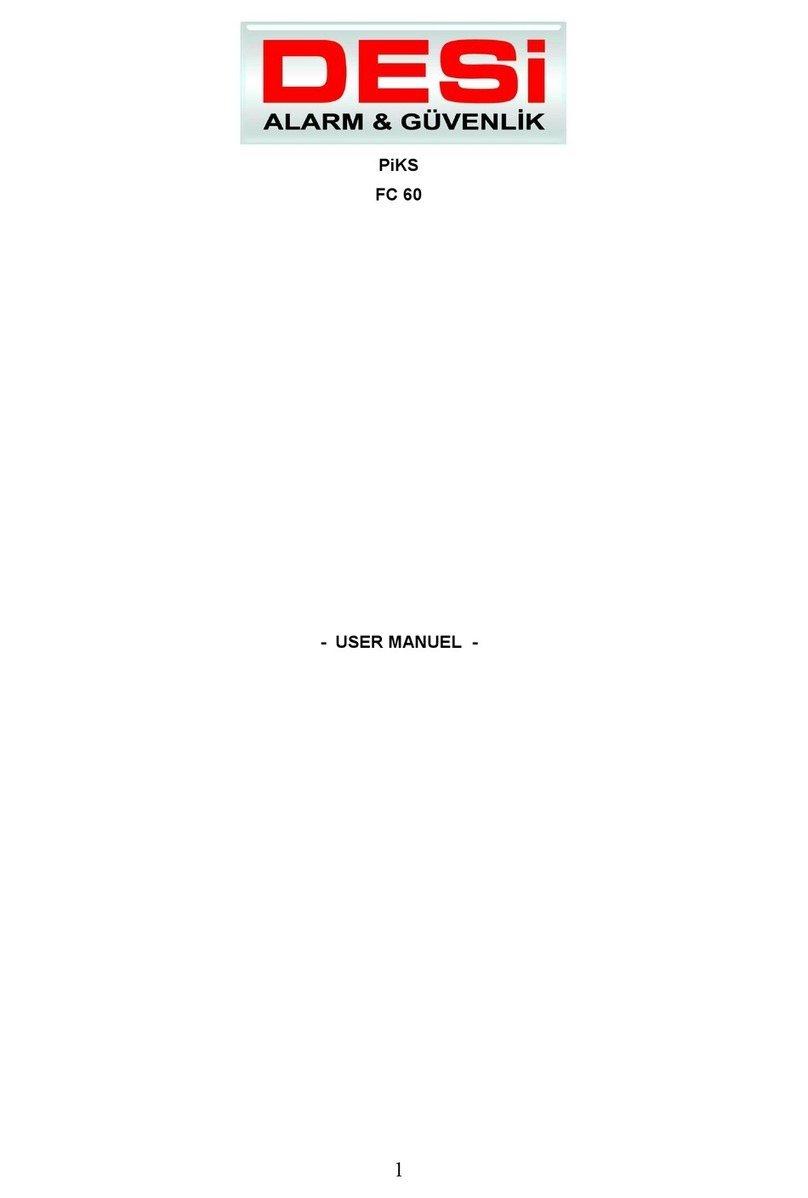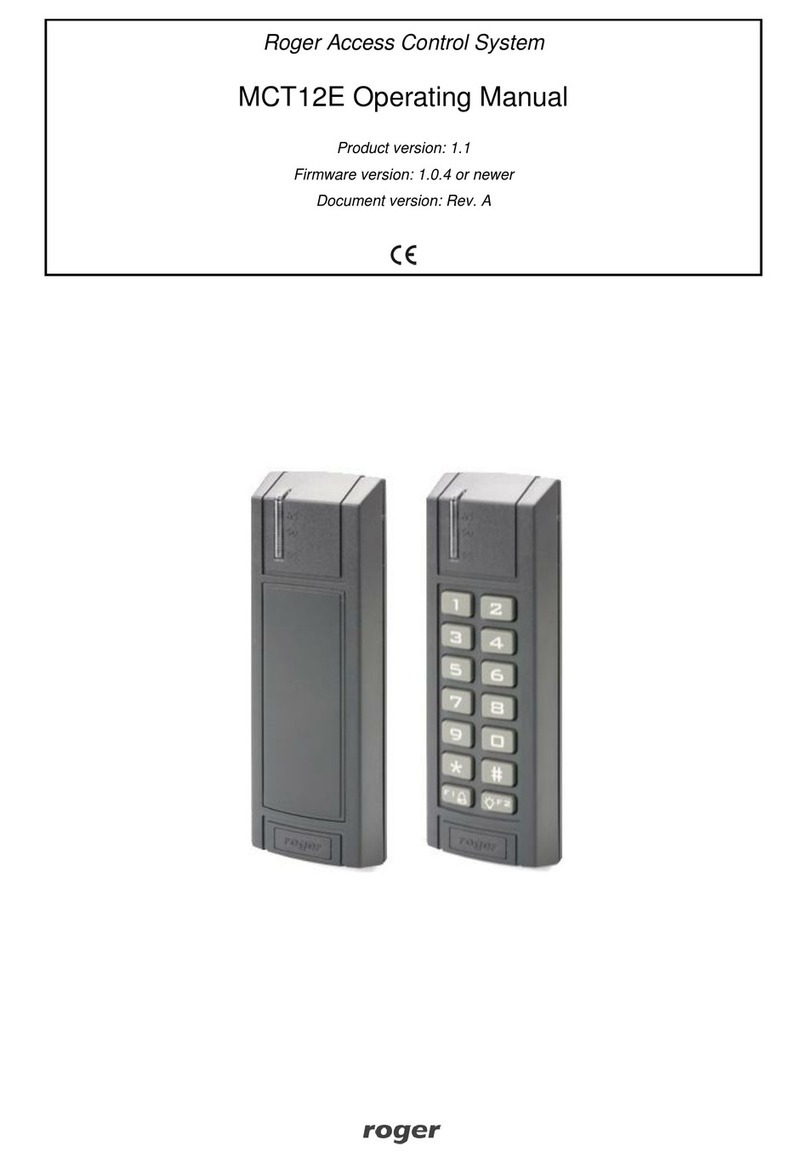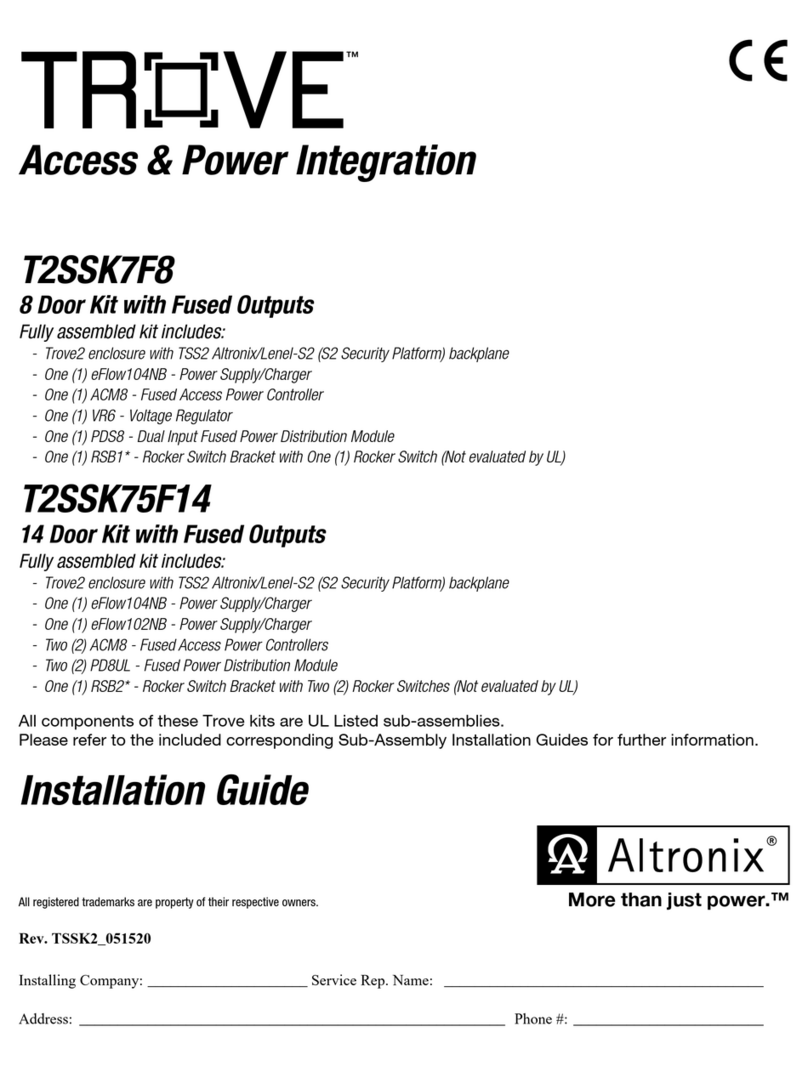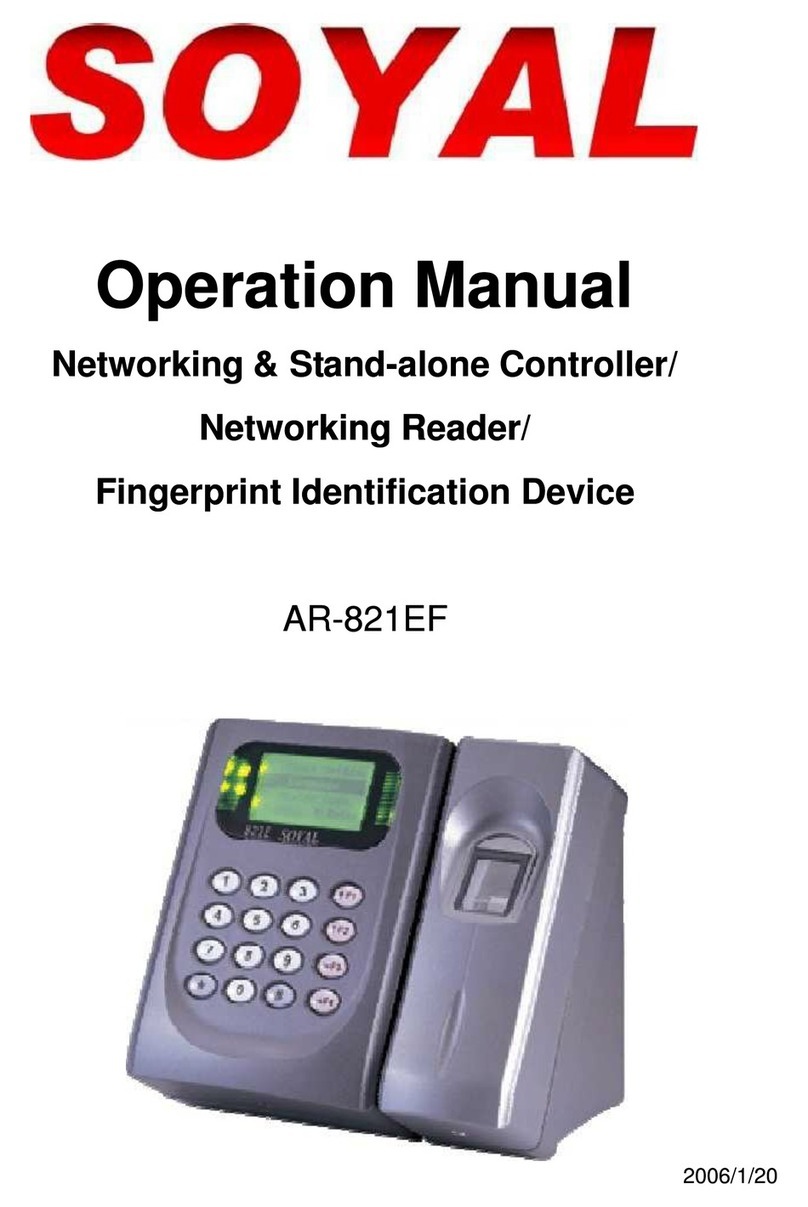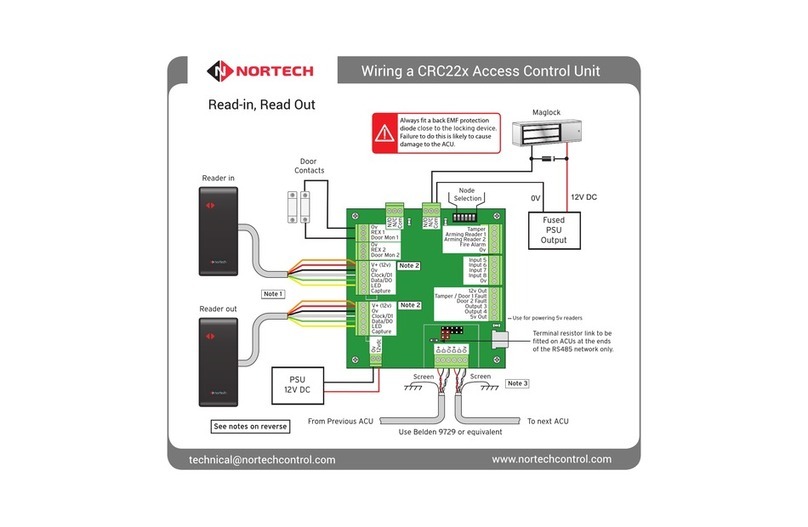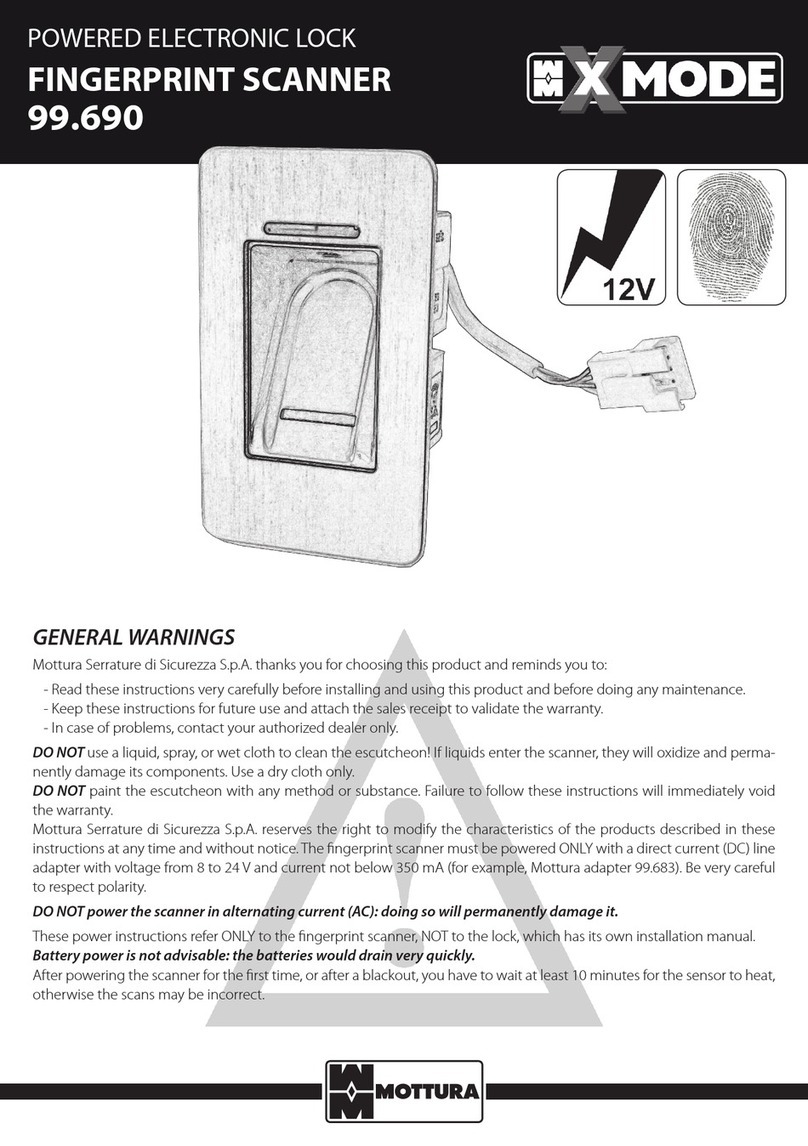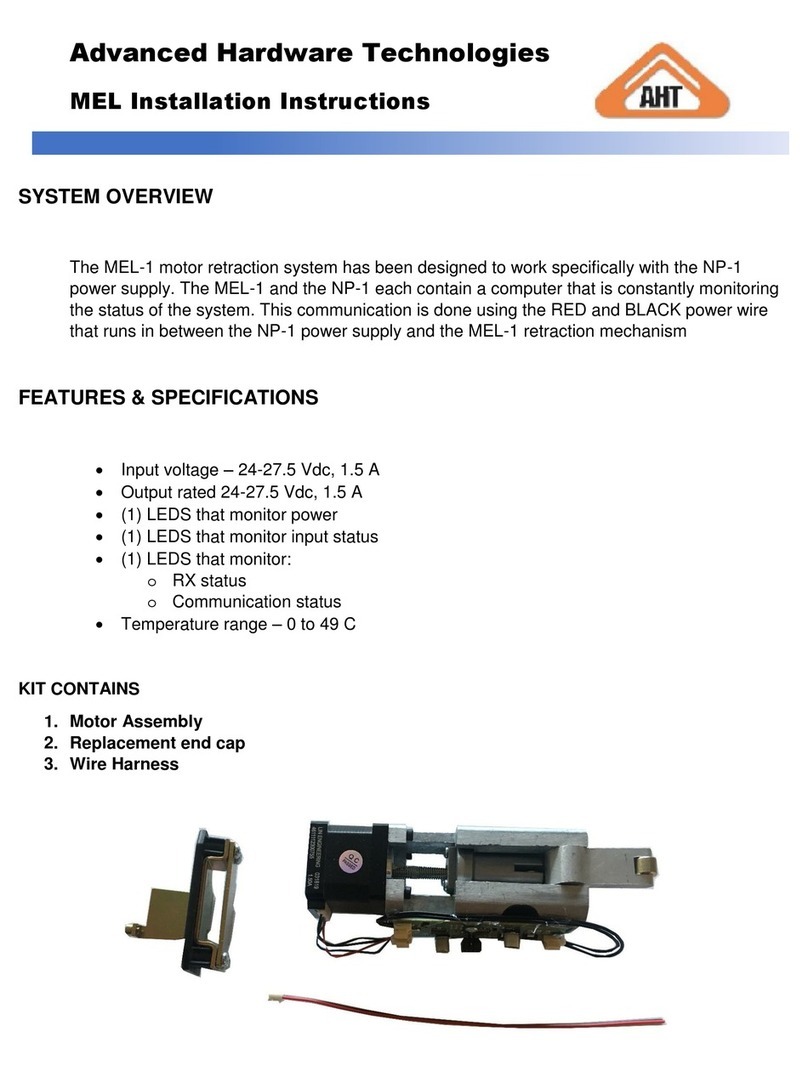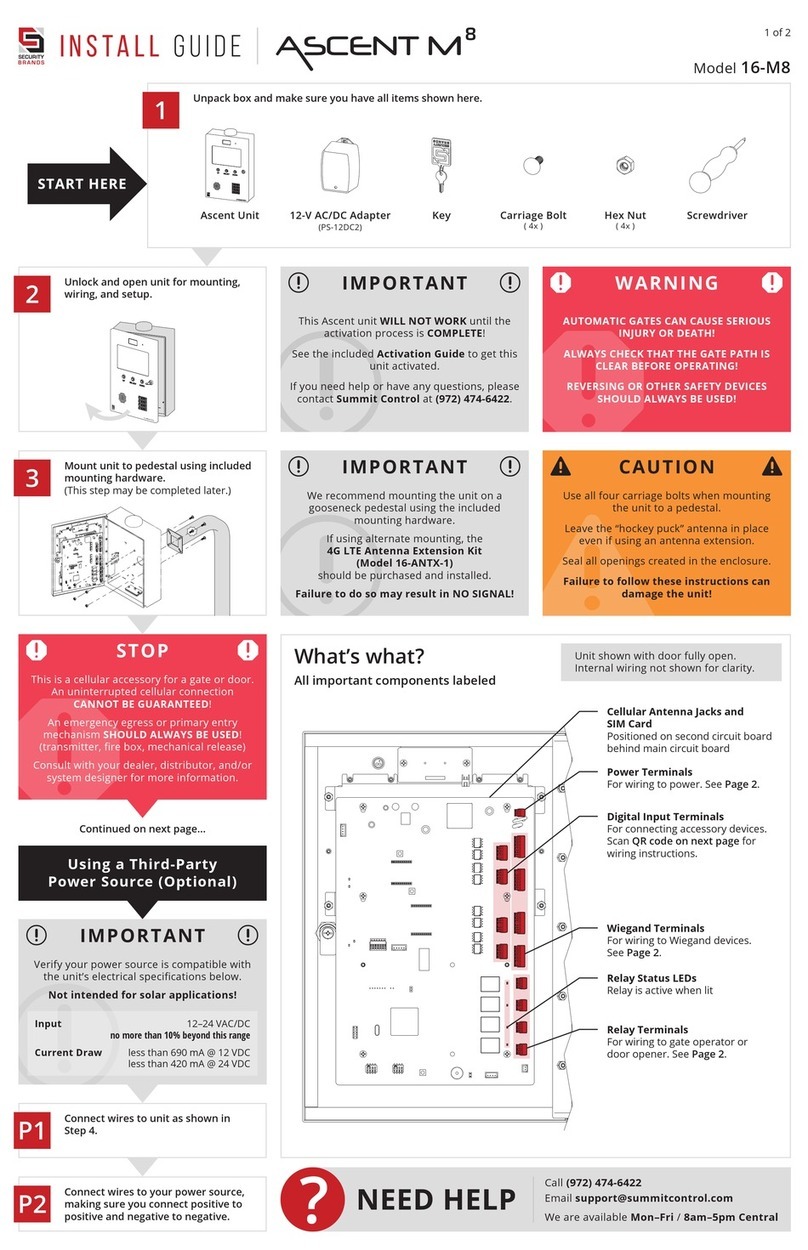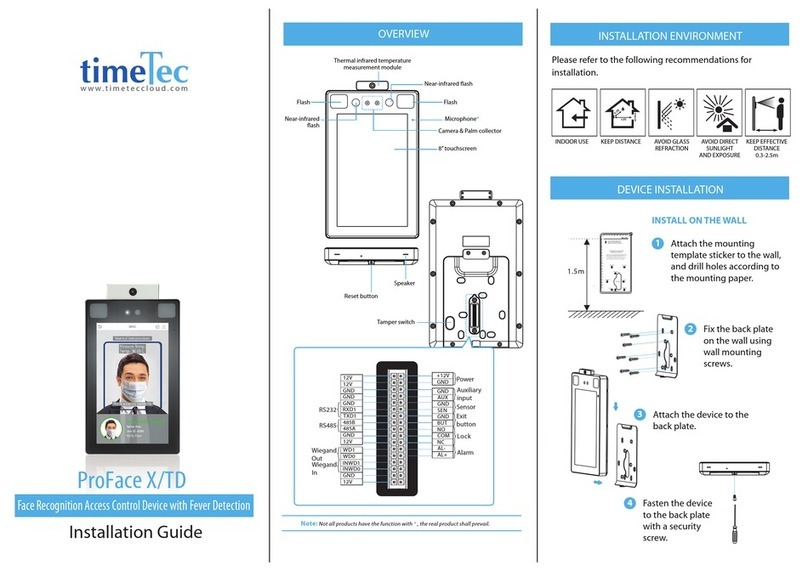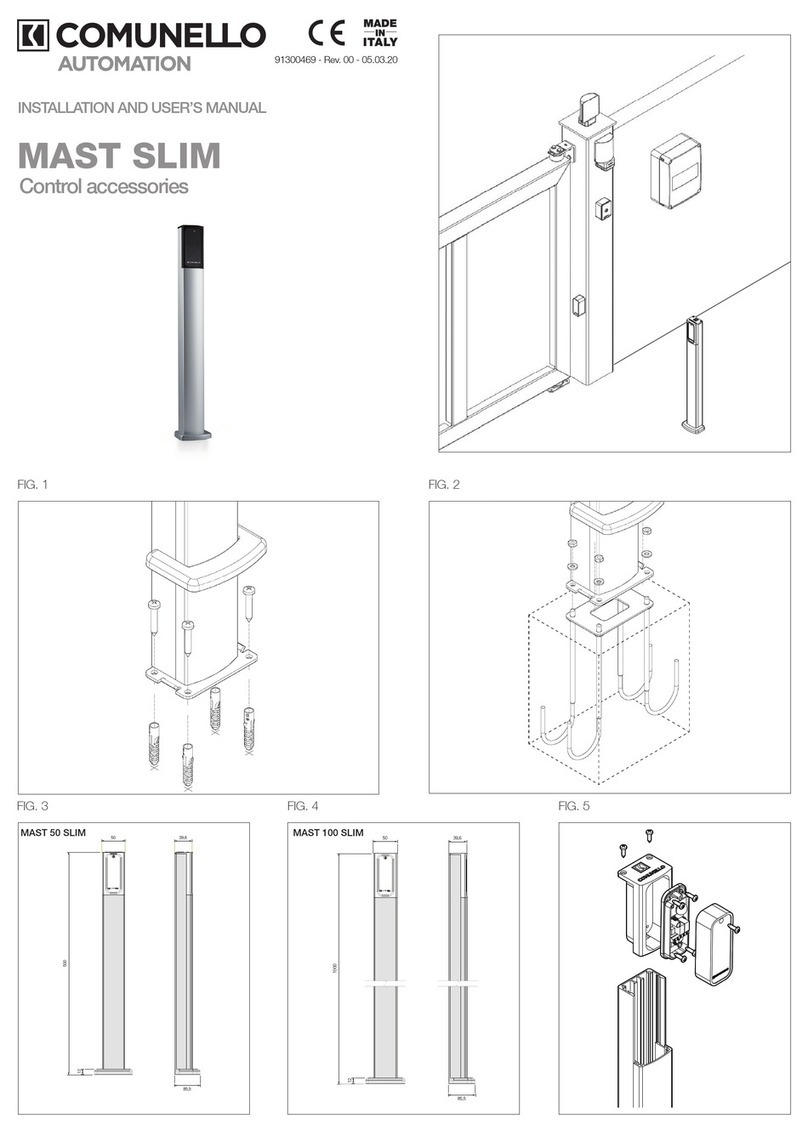DESi PiKS FC 80 User manual

PiKS
FC 80 / FC 100
- USER MANUEL -
1

I- GETTING STARTED
a. Master Finger rint Enrollment Procedure
First 3 fingerprints are master fingerprints. To enroll any fingerprint or remote controller to
the system, or to erase them from the system, one of those 3 master fingerprints should give
permission.
To teach first fingerprint to the system:
- When the door is open, press button of fingerprint reader and hold. Press inside button
of system and release both buttons. Fingerprint reader module will wa e up (red light
will be on and you will hear a signal.)
- Press the “LRN” button of the control unit. You will hear a signal from control unit.
- Put the finger which you want to enroll.
- Hold the finger on the reader till the reader's led light on the upper side blin green two
times. Draw the finger bac from the reader.
- Wait till the fingerprint reader lid off. Fingerprint enrollment procedure will be finished.
To teach other two master finger, follow the coming “fingerprint enrollment procedure”
instruction.
b. Finger rint Enrollment Procedure
- When the door is open, press button of fingerprint reader and hold. Press inside button
of system and release both buttons. Fingerprint reader module should wa e up.
Fingerprint reader module will wa e up (red light will be on and you will hear a signal)
- Press the “LRN” button of the control unit. You will hear a signal from control unit.
- Put any master finger to the reader and when you hear a signal, draw bac the finger
immediately.
- Put the finger which you want to enroll to the reader and hold till the reader's led light on
the upper side blin green two times. (You will hear a signal with blin s and you will hear
three signals when the enrollment procedure is done.)
- Draw the finger bac from the reader.
c. Remote Controller Teaching Procedure (for FC 100 only)
- When the door is open, press button of fingerprint reader and hold. Press inside button
of system and release both buttons. Fingerprint reader module should wa e up.
Fingerprint reader module will wa e up (red light will be on and you will hear a signal)
- Press the “LRN” button of the control unit. You will hear a signal from control unit.
- Put any master finger to the reader and when you hear a signal, draw bac the finger
immediately.
- Press and hold any button of the DESi remote controller which you want to teach.
2

- You will hear a signal from control unit and the lights of the fingerprint reader will be lid
off.
- Remote controller teaching procedure will be finished.
II- USAGE OF SYSTEM
a. Locking the door from outside
i. With alarm
When the door closed:
- Press fingerprint reader’s button twice.
- Door will be loc ed and alarm system will be activated.
ii. Without alarm
When the door closed:
- Use your ey to to loc the door.
- When you turn the ey to the loc ing side by 45 degrees, the system will automatically
loc the system.
b. Locking the door from inside
i. With alarm
When the door closed:
- Press and hold the inside button of the system till you hear a signal.
- Door will be loc ed and alarm system will be activated.
ii. Without alarm
When the door closed:
With inside button;
- Press the inside button of the system.
- You will hear a signal with interrupt about 3 seconds.
- If you didn’t do anything, the system will start to loc the system after that signal.
With handle;
- When you turn the handle to the loc ing side by 45 degrees, the system will
automatically loc the door.
c. Unlocking the door from outside
i. With finger rint
When the door closed:
- Press the fingerprint reader button once
- Put the finger to the reader.
- If the fingerprint is recognized, the door will be opened.
3

ii. With Remote Controller
When the door closed:
- Press the fingerprint reader button once
- Press the open buton of the remote controller.
- The door will be opened.
iii. With Key
When the door closed:
-When you turn the handle to the unloc ing side by 45 degrees, the system will
automatically unloc the door. NOTE: If the alarm system is activated, system won’t
operate automatically, even if you turn it to the unloc ing side and if you open the door
manually (even by ey), siren of alarm will be activated.
d. Unlocking the door from inside
First way:
- Press the inside button
- Turn the handle to the unloc ing side by 45 degrees..
Second way:
- Turn the handle to the unloc ing side by 45 degrees.
- Press the inside button
NOTE: If the alarm is not activated, system will open the door automatically after turning the
handle to the unloc ing side by 45 degrees.
III- SPECIAL MODES
a. Night Mode
If you want, you can limit the entries at nights or anytime. When the system is at night mode,
the door can be open normally from inside. To open the door from outside, you need ey
and recognized fingerprint or ey and remote controller together.
To switch the system to night mode:
- When the door is closed, press the inside button and hold.
- After 4 seconds, system will loc the door (still hold the button pressed)
- After loc ing action finished, system will start to give signal with interrupts. (still hold the
button pressed)
- After 4 seconds, you will hear another signal and system will be switched to night mode.
You can stop pressing the inside button after that signal.
4

When the system switched to the night mode, fingerprint reader and remote controller
receiver will be disabled. Because of that reason, entries only with fingerprint or remote
controller will be disabled.
To o en the door from outside:
First way;
- Use your ey to unloc and open the door.
- When you open the door, fingerprint reader will be wa e up.
- Put your finger to reader (you need to do that in 5 seconds, otherwise alarm siren will be
activated). You will hear a signal from main unit and system will activate the motor to the
unloc ing side.
- After that, system will be switched to the normal mode.
Second way;
- Use your ey to unloc and open the door.
- When you open the door, fingerprint reader will be on.
- Press the unloc button of the remote controller (you need to do that in 5 seconds,
otherwise alarm siren will be activated). You will hear a signal from main unit and
system will activate the motor to the unloc ing side.
- After that, system will be switched to the normal mode.
To o en the door from inside:
You can open the door from inside with normal way as follows:
First way:
- Press the inside button
- Turn the handle to the unloc ing side by 45 degrees..
Second way:
- Turn the handle to the unloc ing side by 45 degrees.
- Press the inside button
b. Holiday Mode
If you want, you can limit the entries when you won’t be at home for a long time. When the
system is at holiday mode, the alarm is activated and the door cannot be opened
automatically by fingerprint or remote controller only (fingerprint reader won’t be activated
when you press the fingerprint reader button). You should have your key with you to
o en the door when the system at holiday mode .
To switch the system to holiday mode:
5

- When the door is open, press the inside button and fingerprint reader button together
and hold about 4 seconds.
- After 4 seconds, system will start to give signal by interrupts.
- Close the door within 8 seconds.
- When you close the door, system will automatically loc the door and system will be
switched to holiday mode.
When the system switched to the holiday mode, fingerprint reader and remote controller
receiver will be disabled. Because of that reason, entries only with fingerprint or remote
controller will be disabled.
To o en the door from outside:
First way;
- Use your ey to unloc and open the door.
- When you open the door, fingerprint reader will be on.
- Put your finger to reader (you need to do that in 5 seconds, otherwise alarm siren will be
activated). You will hear a signal from main unit and system will activate the motor to the
unloc ing side.
- After that, system will be switched to the normal mode.
Second way;
- Use your ey to unloc and open the door.
- When you open the door, fingerprint reader will be on.
- Press the unloc button of the remote controller (you need to do that in 5 seconds,
otherwise alarm siren will be activated). You will hear a signal from main unit and
system will activate the motor to the unloc ing side.
- After that, system will be switched to the normal mode.
IMPORTANT NOTE: BE SURE THAT YOU TAKE YOUR KEYS BEFORE SWITCHING
THE SYSTEM TO THE HOLIDAY MODE.
IV- ERASING FINGERPRINT AND REMOTE CONTROLLER
a. Deleting Finger rint
To erase fingerprint from system:
- When the door is open, press button of fingerprint reader and hold. Press inside button
of system and release both buttons. Fingerprint reader module will wa e up (red light
will be on and you will hear a signal.)
- Press the “DLT” button of the control unit. You will hear a signal from control unit.
- Put any master finger to the reader and when you hear a signal, draw bac the finger
immediately.
6

- Put the finger which you want to delete.
- When you hear signal, deleting procedure will be finished.
You cannot erase master fingerprints with that procedure.
b. Erasing Remote Controllers
To erase remote controllers from system:
- When the door is open, press button of fingerprint reader and hold. Press inside button
of system and release both buttons. Fingerprint reader module will wa e up (red light
will be on and you will hear a signal.)
- Press the “DLT” button of the control unit and hold.
- You will hear a signal with three parts from control unit ( eep holding).
- You will hear four signals meanwhile the fingerprint led will be blin ing ( eep holding).
- You will hear another signal.
- By this way, all the remote controllers will be erased.
c. Erasing All Finger rints (erasing master finger rints)
To erase ALL FINGERPRINTS (master fingerprints included) from system:
- When the door is open, press button of fingerprint reader and hold. Press inside button
of system and release both buttons. Fingerprint reader module will wa e up (red light
will be on and you will hear a signal.)
- Press the “CLR” button of the control unit.
- Put any master finger to the fingerprint reader.
- All the fingerprints (masters included) will be erased in this way.
7
This manual suits for next models
1
Table of contents
Other DESi IP Access Controllers manuals
Popular IP Access Controllers manuals by other brands

ZKTeco
ZKTeco Atlas Bio Series installation guide
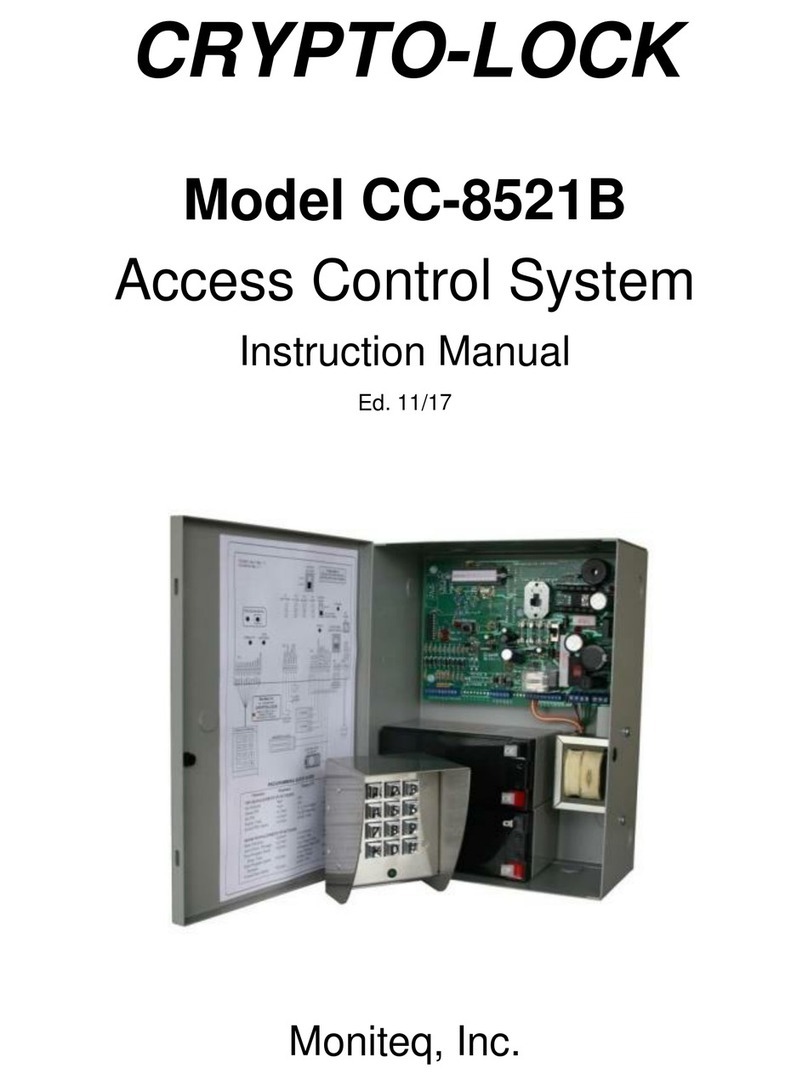
Moniteq
Moniteq Crypto-Lock CC-8521B instruction manual
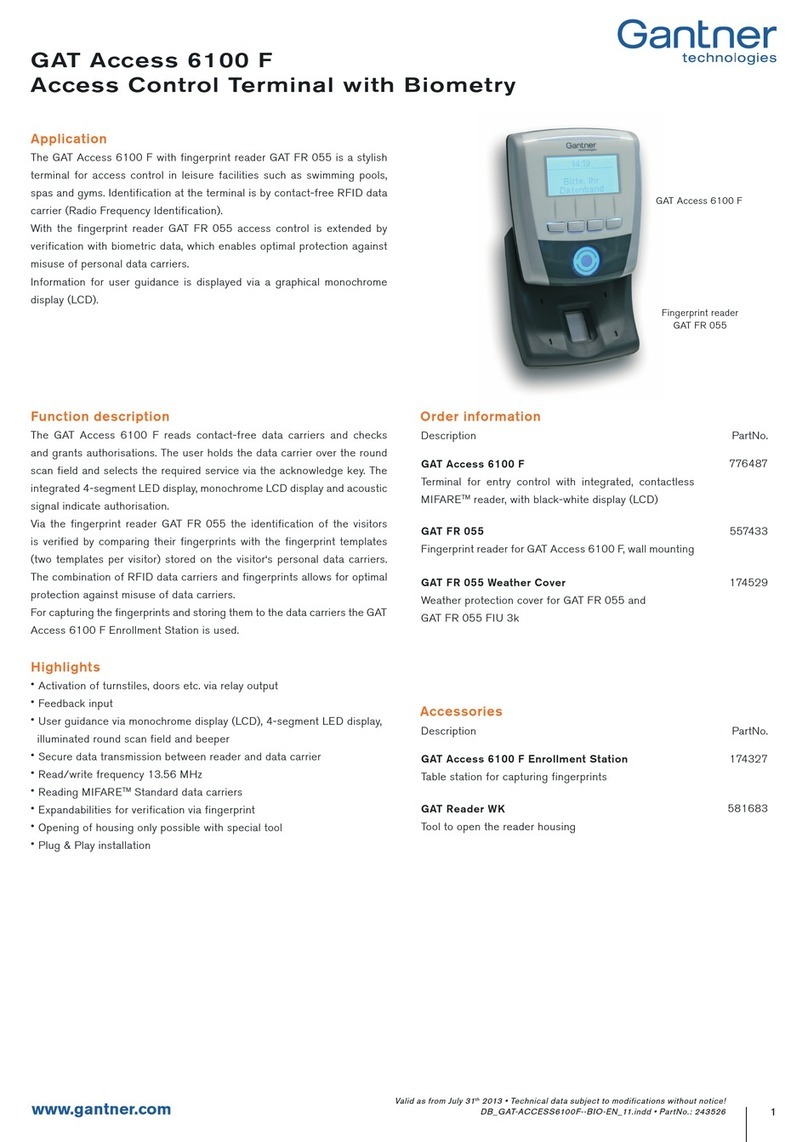
Gantner
Gantner GAT Access 6100 F user manual
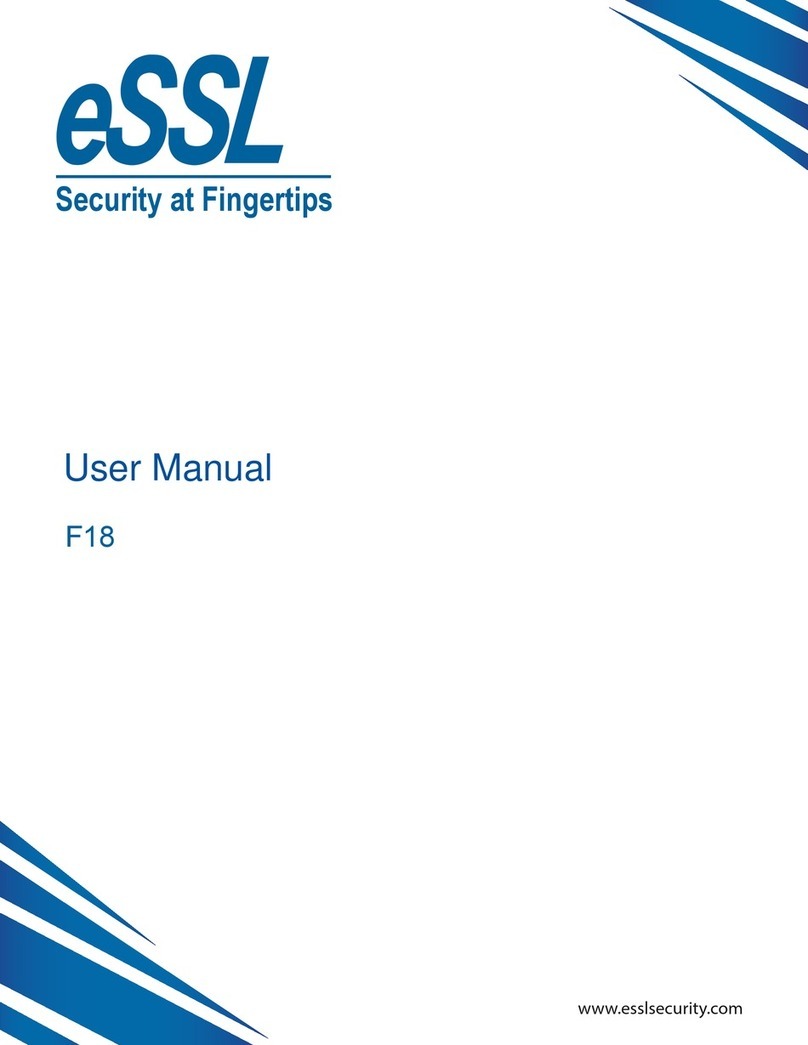
eSSL
eSSL F18 user manual
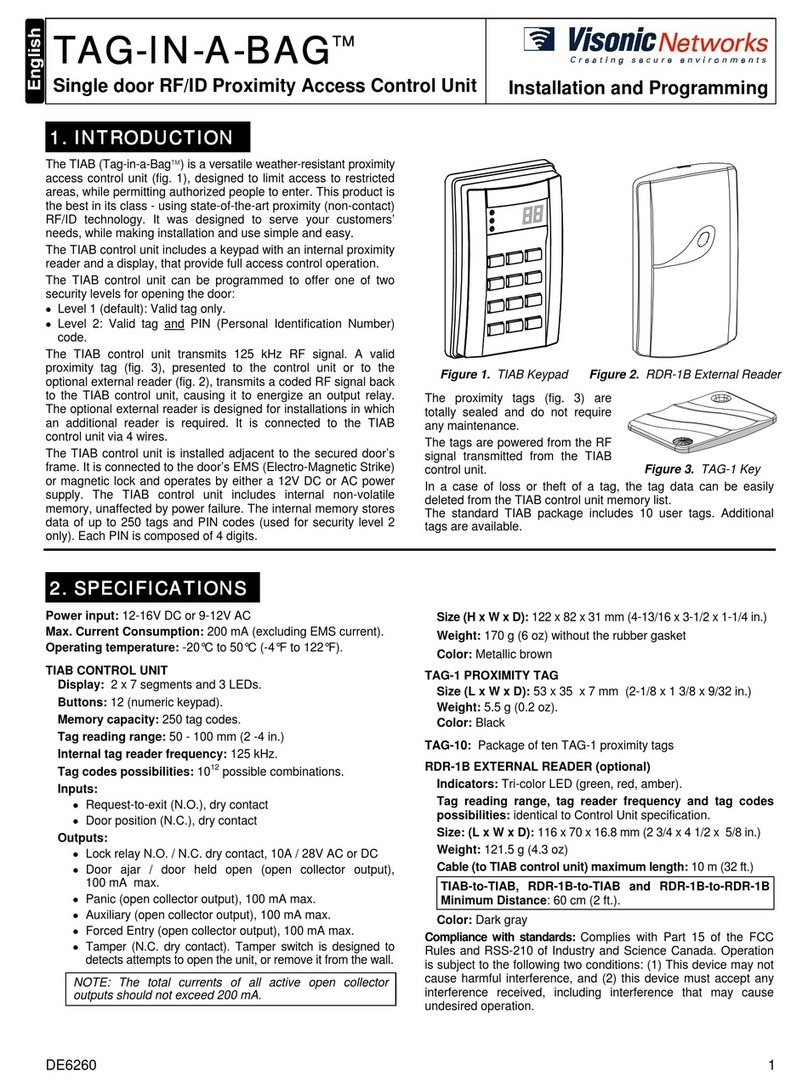
Visonic Networks
Visonic Networks TAG-IN-A-BAG Installation and programming guide
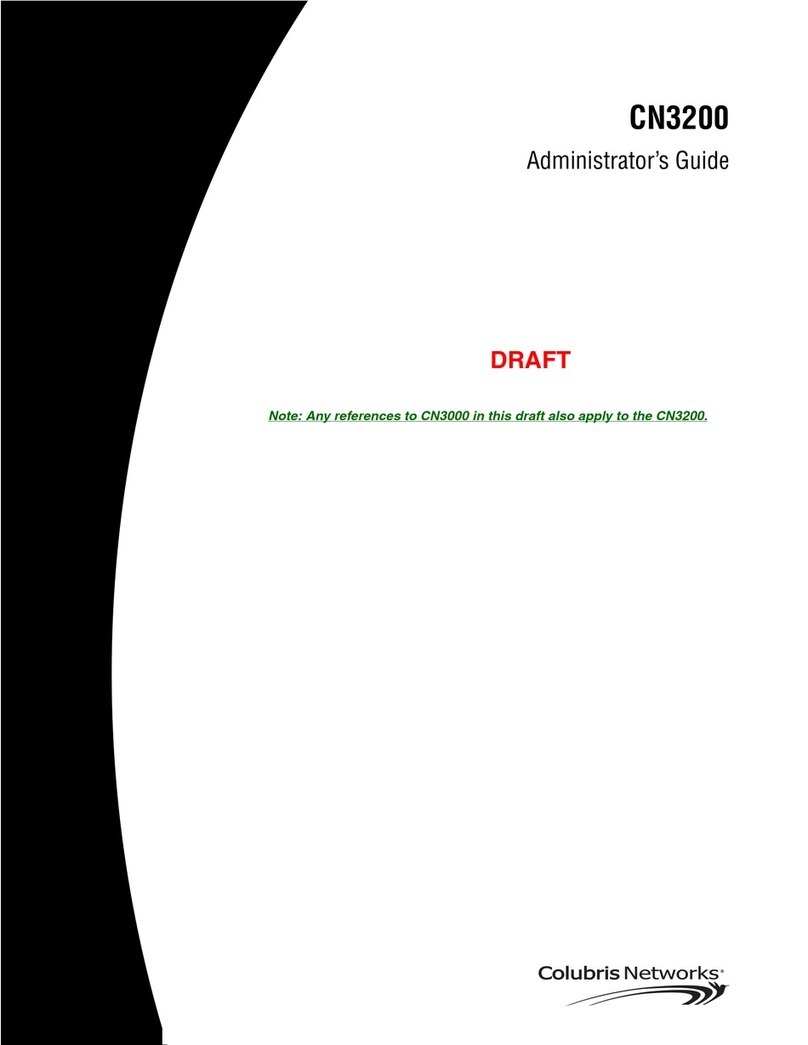
Colubris Networks
Colubris Networks CN3200 Administrator's guide