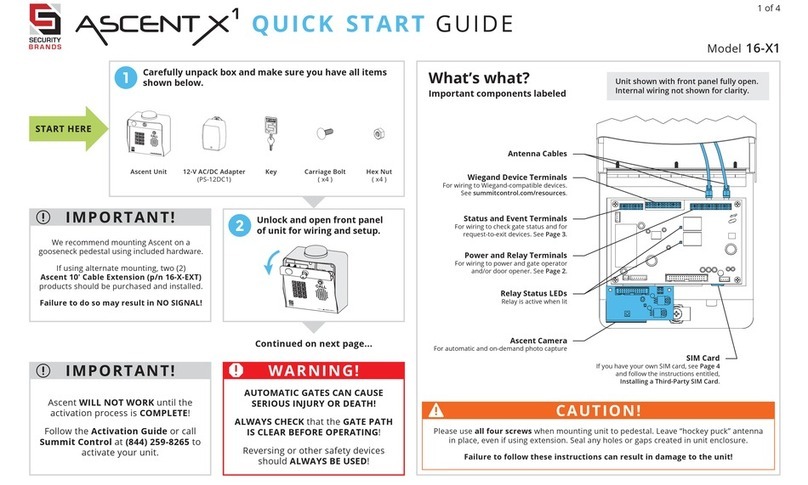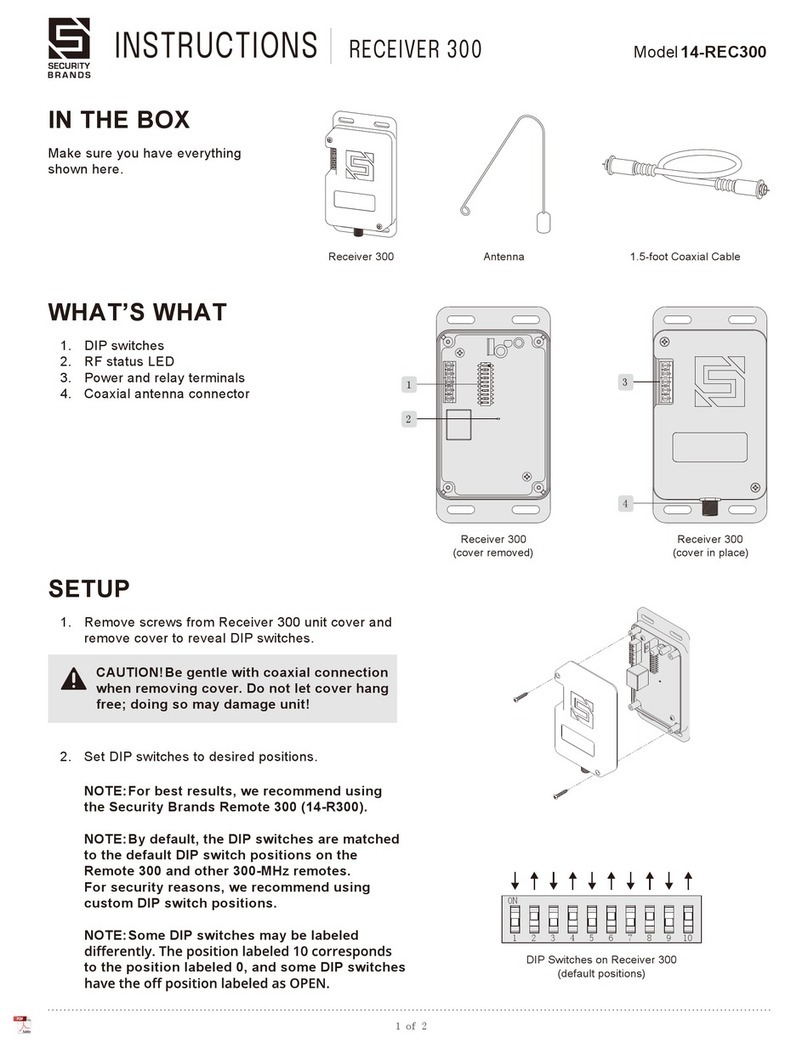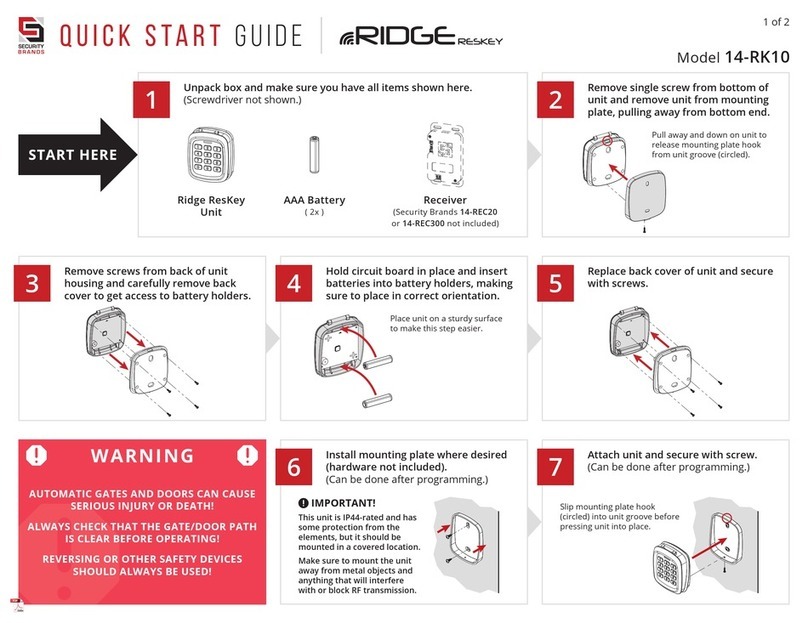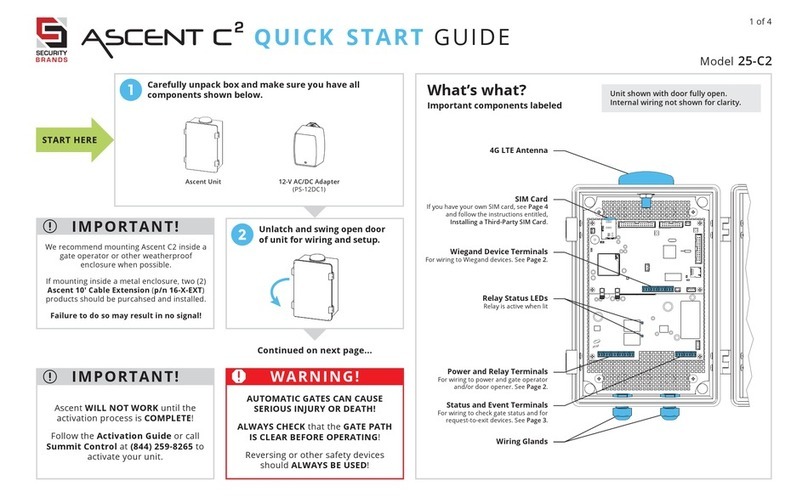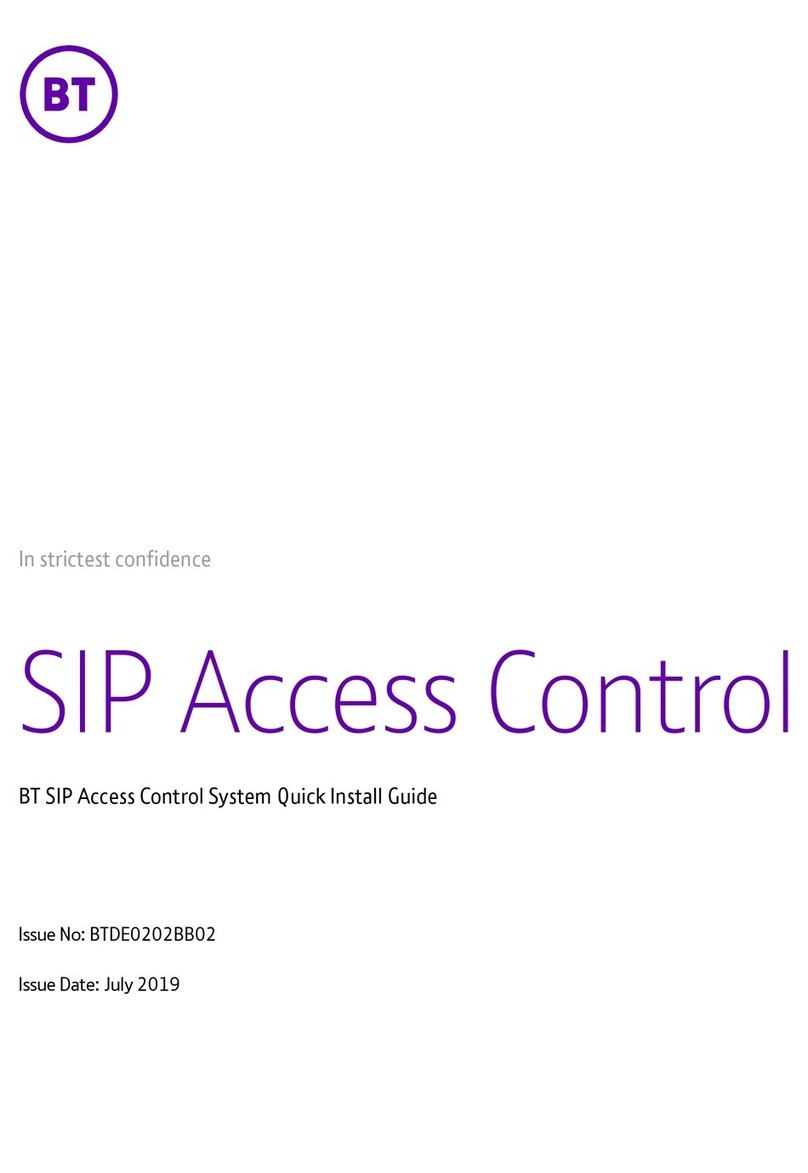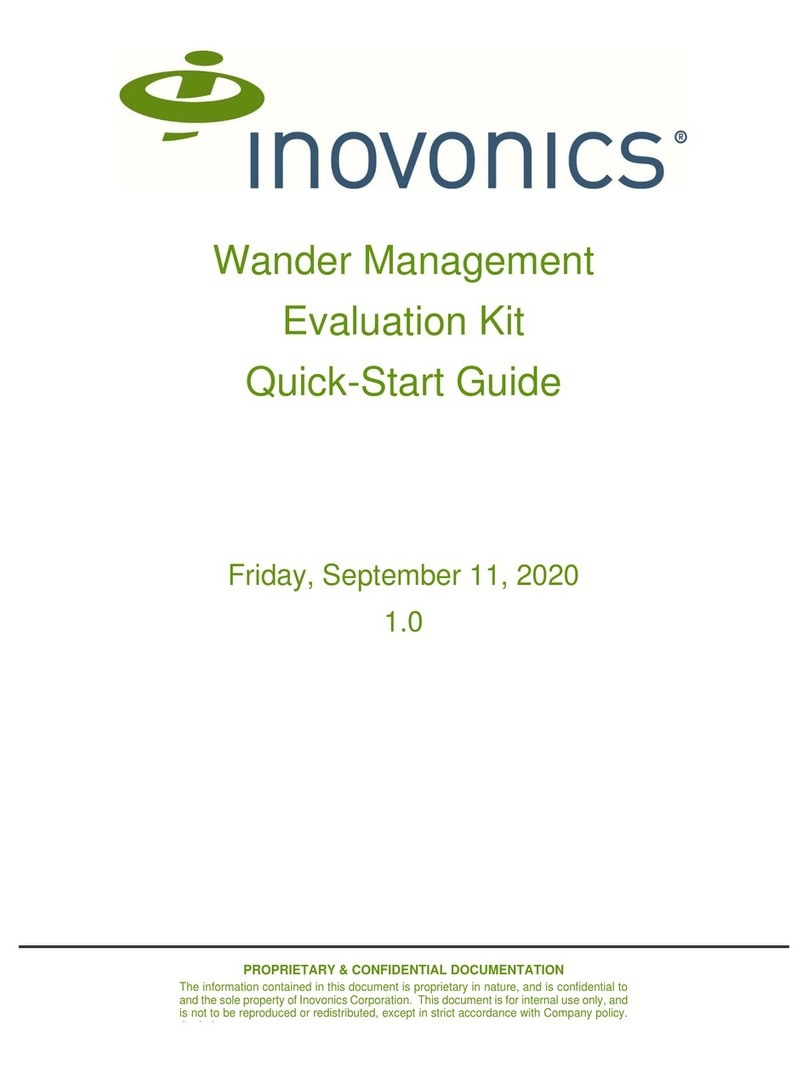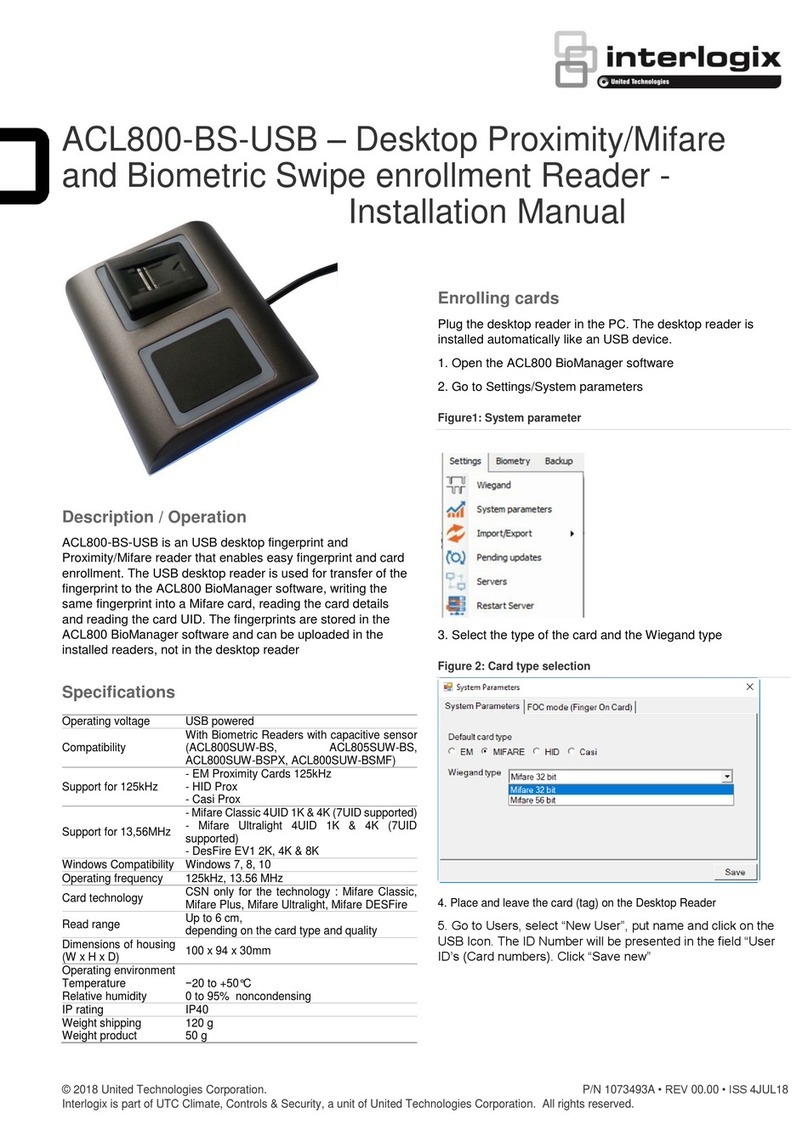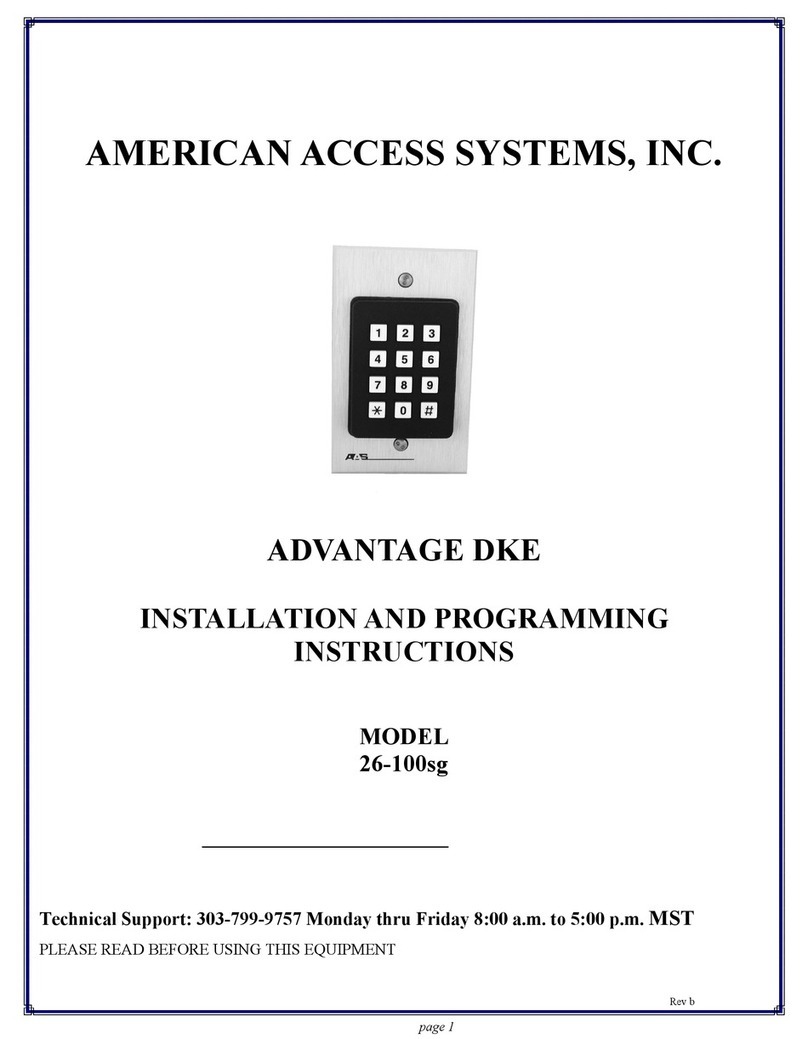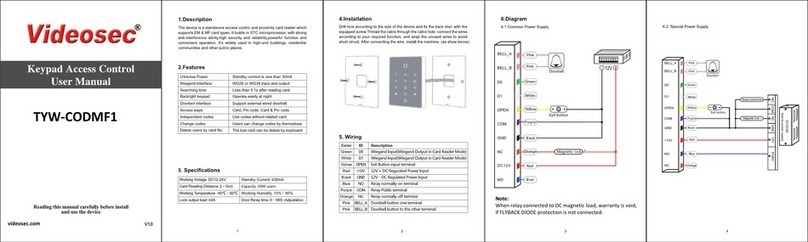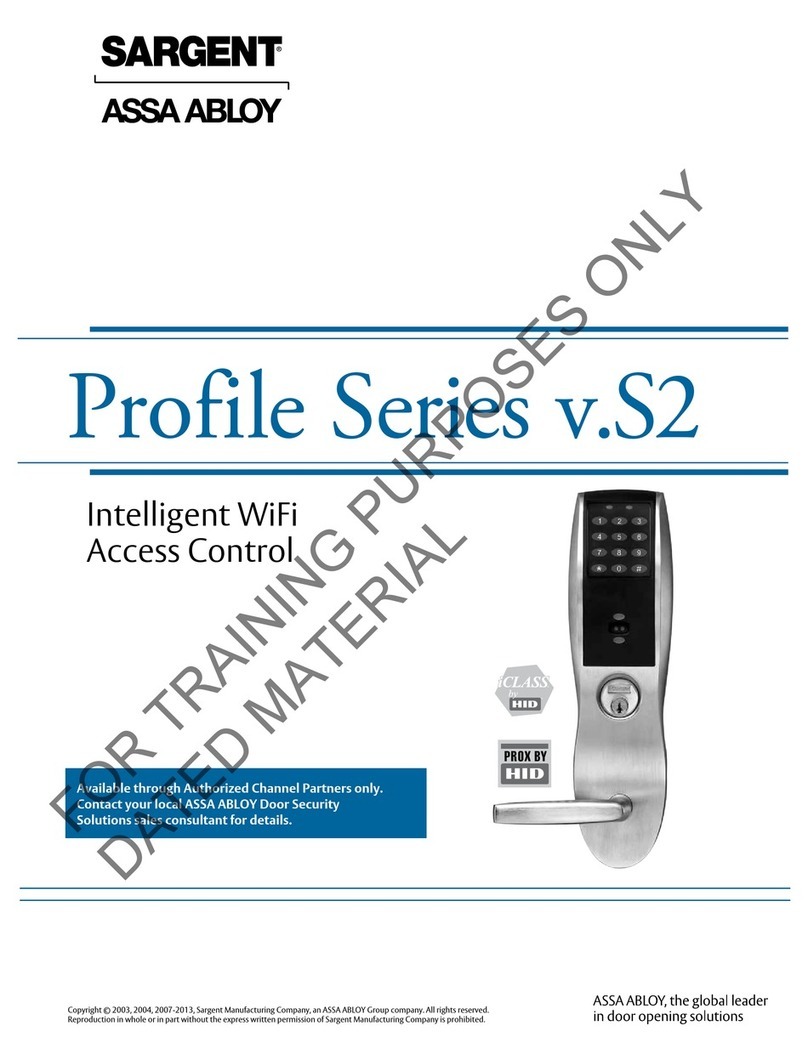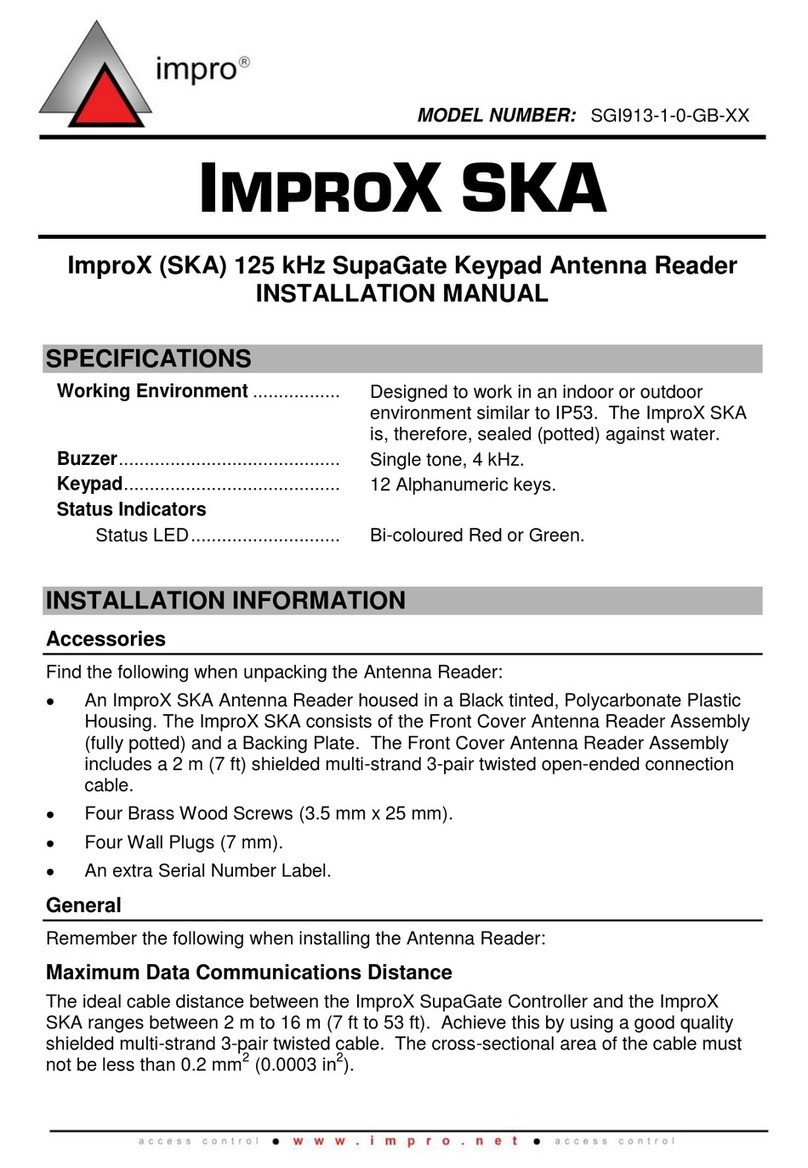1 of 2
Model 16-M8
Install GUIDE
Call (972) 474-6422
We are available Mon–Fri / 8am–5pm Central
IMPORTANT
r r CAUTION
3
2
STOP
WARNING
IMPORTANT
r r
1
P1
P2
Using a Third-Party
Power Source (Optional)
IMPORTANT
r r
Mount unit to pedestal using included
mounting hardware.
(This step may be completed later.)
Continued on next page...
We recommend mounting the unit on a
gooseneck pedestal using the included
mounting hardware.
If using alternate mounting, the
4G LTE Antenna Extension Kit
(Model 16-ANTX-1)
should be purchased and installed.
Failure to do so may result in NO SIGNAL!
Use all four carriage bolts when mounting
the unit to a pedestal.
Leave the “hockey puck” antenna in place
even if using an antenna extension.
Seal all openings created in the enclosure.
Failure to follow these instructions can
damage the unit!
What’s what?
All important components labeled
Unit shown with door fully open.
Internal wiring not shown for clarity.
Unlock and open unit for mounting,
wiring, and setup.
This is a cellular accessory for a gate or door.
An uninterrupted cellular connection
CANNOT BE GUARANTEED!
An emergency egress or primary entry
mechanism SHOULD ALWAYS BE USED!
(transmitter, fire box, mechanical release)
Consult with your dealer, distributor, and/or
system designer for more information.
AUTOMATIC GATES CAN CAUSE SERIOUS
INJURY OR DEATH!
ALWAYS CHECK THAT THE GATE PATH IS
CLEAR BEFORE OPERATING!
REVERSING OR OTHER SAFETY DEVICES
SHOULD ALWAYS BE USED!
This Ascent unit WILL NOT WORK until the
activation process is COMPLETE!
See the included Activation Guide to get this
unit activated.
If you need help or have any questions, please
contact Summit Control at (972) 474-6422.
Unpack box and make sure you have all items shown here.
Ascent Unit Key Carriage Bolt
( 4x )
Screwdriver12-V AC/DC Adapter
(PS-12DC2)
Hex Nut
( 4x )
Connect wires to unit as shown in
Step 4.
Connect wires to your power source,
making sure you connect positive to
positive and negative to negative.
Wiegand Terminals
For wiring to Wiegand devices.
See Page 2.
Power Terminals
For wiring to power. See Page 2.
Digital Input Terminals
For connecting accessory devices.
Scan QR code on next page for
wiring instructions.
Cellular Antenna Jacks and
SIM Card
Positioned on second circuit board
behind main circuit board
Relay Terminals
For wiring to gate operator or
door opener. See Page 2.
Relay Status LEDs
Relay is active when lit
Verify your power source is compatible with
the unit’s electrical specifications below.
Not intended for solar applications!
Input 12–24 VAC/DC
no more than 10% beyond this range
Current Draw less than 690 mA @ 12 VDC
less than 420 mA @ 24 VDC