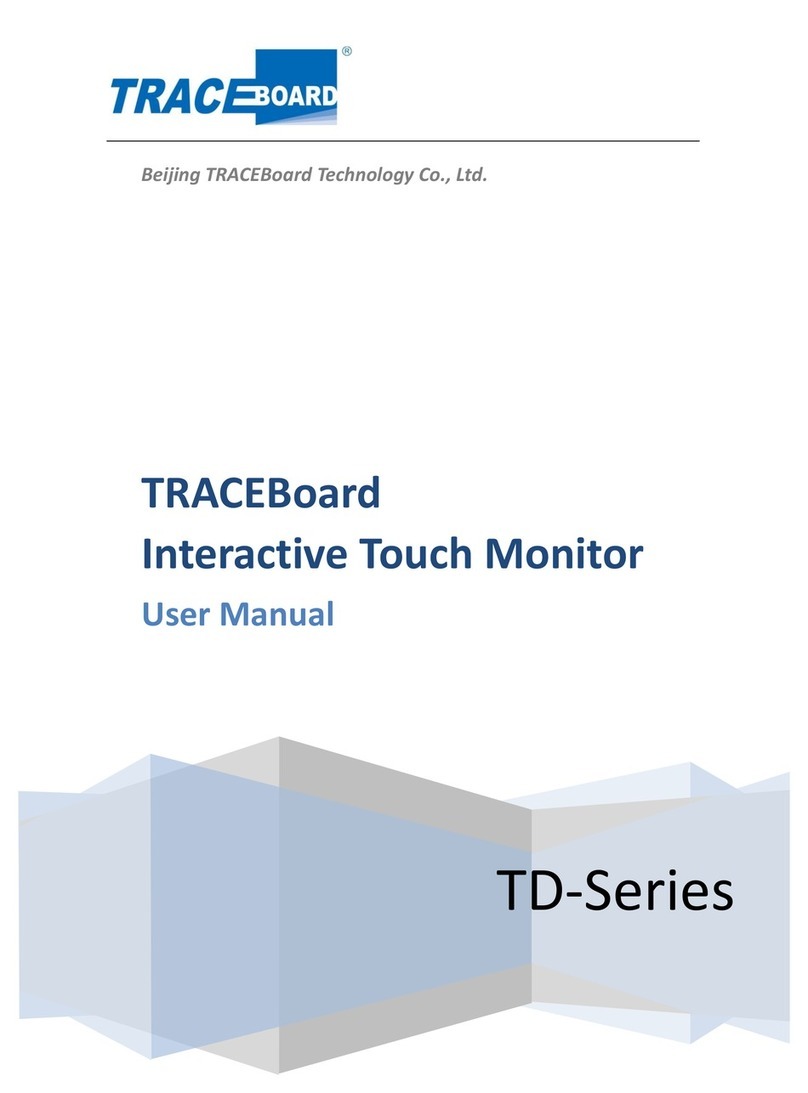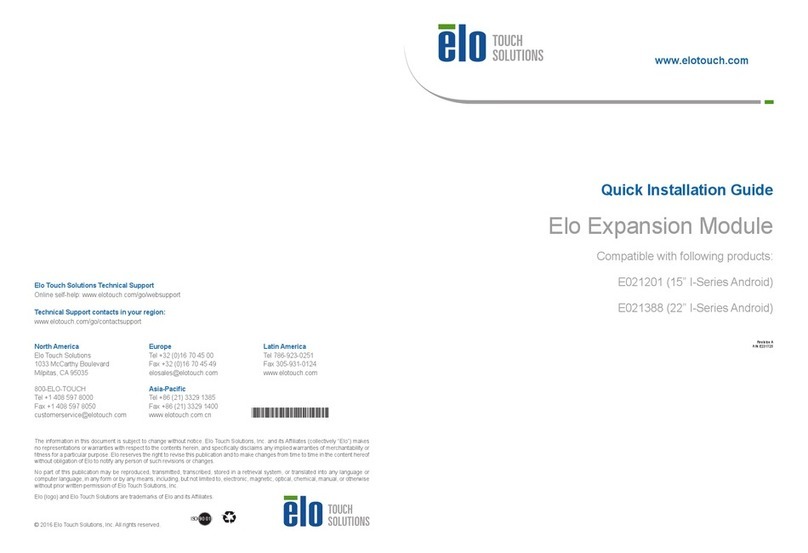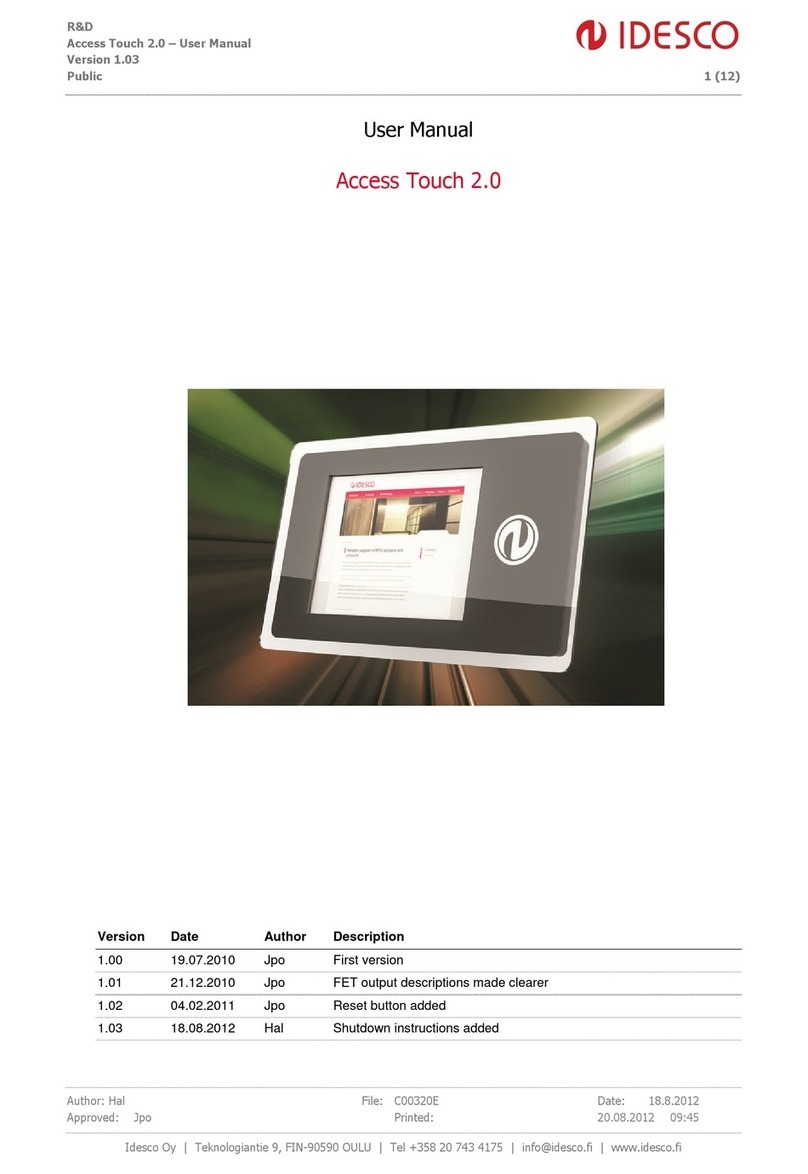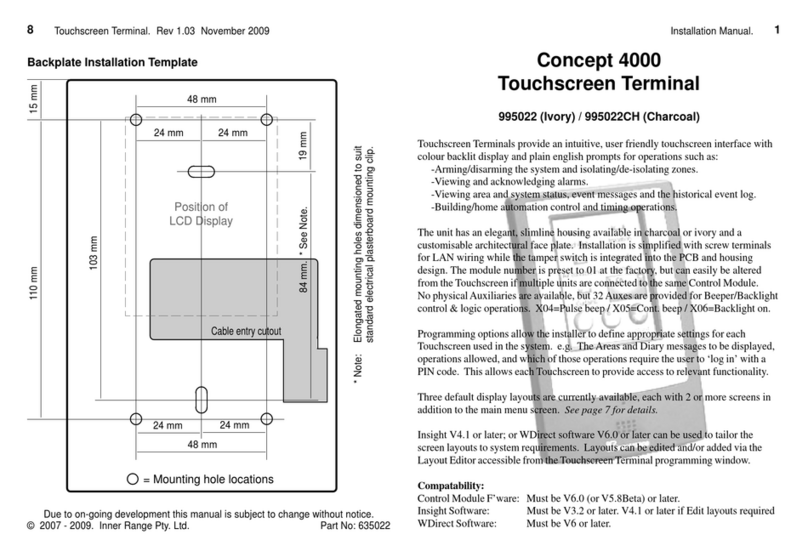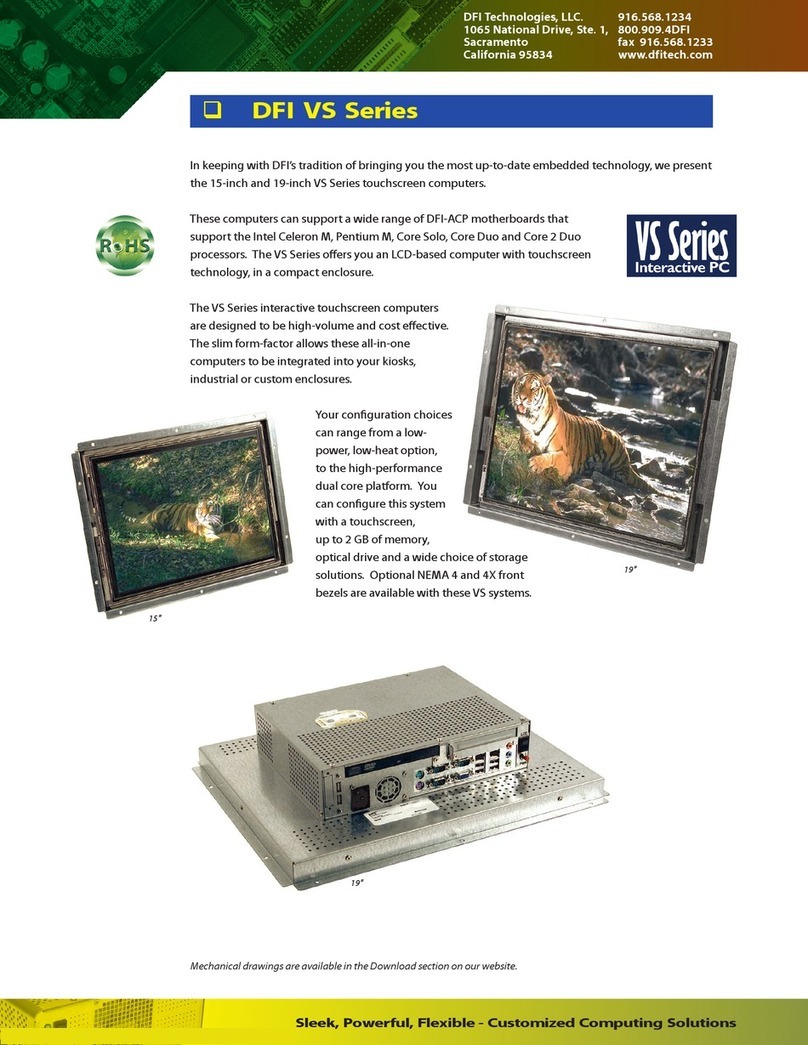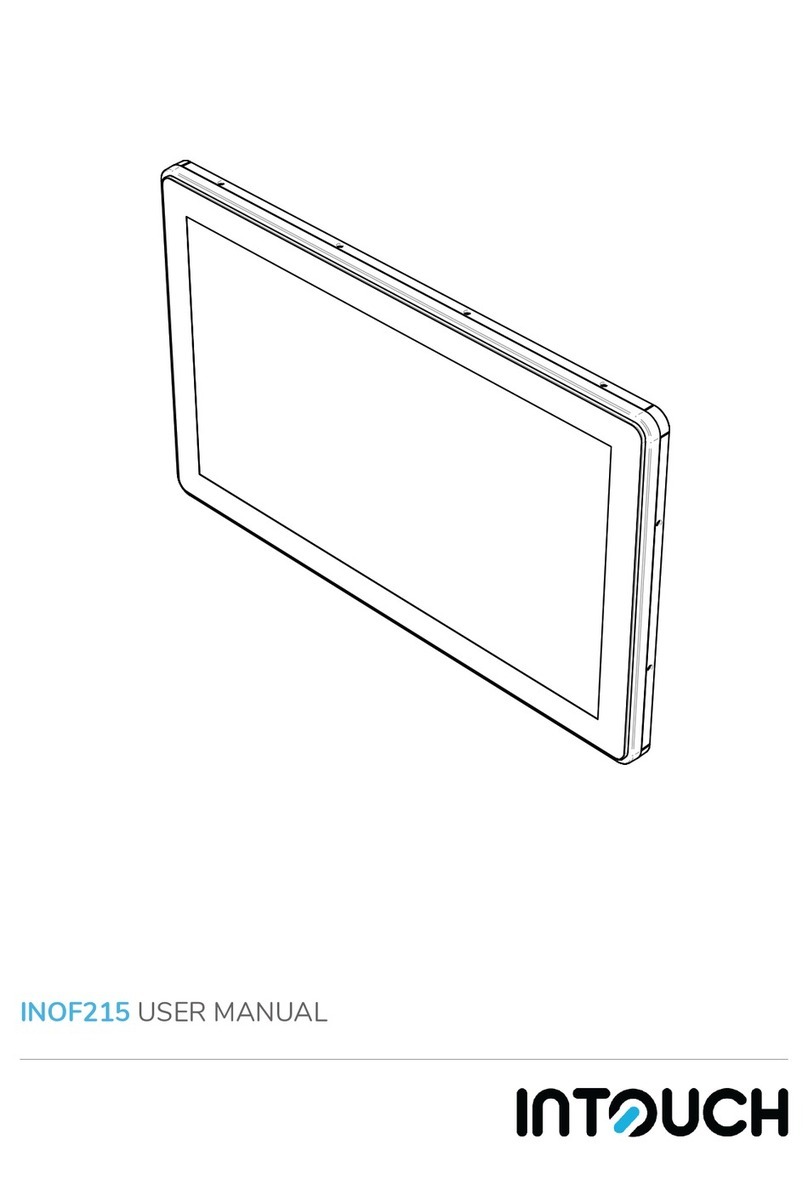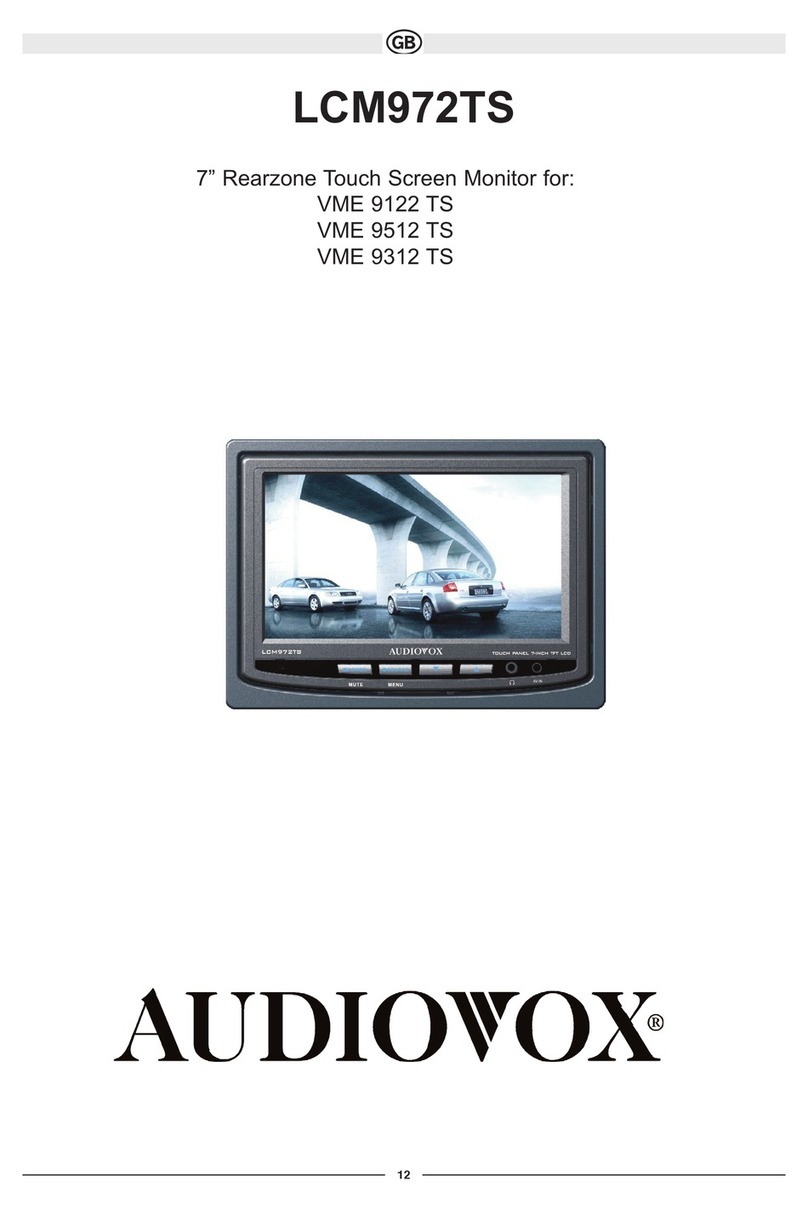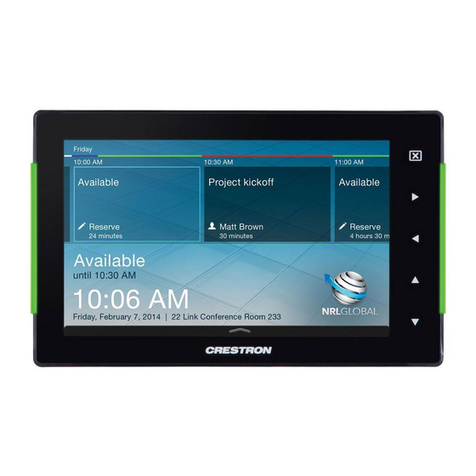desklab Ultimate Monitor User manual

Touchscreen Monitor
Ultralight Portable
USER MANUAL

Features
15.6 in
UHD 3840 x 2160 // FHD 1920 x 1080
16:9 IPS Monitor
2

4 5
1 2 3
?
Contents in box
3
1
2
3
4
5
Portable monitor (UHD or FHD)
HDMI to mini HDMI
USB-C to USB-C cable
User manual
USB-C Charger (5V, 4A AC Power Adapter) (only for UHD)

4
Device layout
FRONTLEFT SIDE RIGHT SIDE
3
2
14
7
8
5
6
BOTTOM
9

1
2
FUNCTION DESCRIPTION#
Video / Audio input port
Red Color:No valid source;
Blue Color:Input source detected
Power & Video / Audio input
Connect with speakers or headphones
Connect with keyboard & mouse
Push up:+volume;Push down:-volume;
Short press:menu
Long Press to Turn OFF /Turn ON
Short Press :Return
Audio
Button description
Power /Input
Wheel Button
Power
Wheel button
Auxillary 3.5 mm
Mini HDMI Port
USB-C port
LED Light Indicator
Micro USB Port
Speakers
1
2
3
4
5, 7
6
8
9
5

Power On:
Show power button for 2 seconds.
Power Off:
Hold power button for 5 seconds.
Return/Exist:
While on menu status, show press for return.
Show Settings Menu:
Press wheel button.
While on menu status, short press
to confrm and save your setting.
Volume Setting Shortcut:
Toggle wheel button up
and hold for 3 seconds.
Input:
Press power button.
Using Desklab's buttons
NOTE: Make sure to save your settings via the Wheel Button
before closing the menu.
Brightness Setting Shortcut:
Toggle wheel button down
and hold for 3 seconds.
6

LED indicator light
Desklab Menu settings
Blue Color:ON /Input source detected
Red Color:No valid source /Standby status
Dark:OFF
• Brightness: Select brightness level between 0 (lowest) to 10 (highest)
• Contrast: Select contrast level between 0 (lowest) to 10 (highest)
• Eco: Select View Mode Settings (Standard, Game, Movie, Photo, Vivid,
User)
• DCR: Dynamic Contrast Ratio (ON or OFF). Selecting ON will allow
higher contrast ratios
• Sharpness: Select sharpness level between 0 (lowest) to 4 (highest)
1080p Full HD (FHD)
PICTURE
• Temperature: 9300k (coolest), 6500k (cool), sRGB (standard Red
Green Blue), User (custom)
• Hue: Select hue levels 0 (lowest) –10 (highest)
• Saturation: Select saturation levels 0 (lowest) –10 (highest)
COLOR
7

• Low Blue: Toggle ON or OFF. Low Blue Light Technology reduces the
emission of the harmful low-blue lights on a display in order to prevent
eye fatigue
• Color Gamut: Select from the following (sRGB, ADOBE, USER,
NATIVE)
• Volume: Select loudness levels 0 (lowest) –10 (highest)
• Mute: Toggle ON (muted) or OFF (unmuted)
AUDIO
• Language: Select language
• Ultra HDR: Select from the following (OFF, AUTO, ON)
• Reset: Reset all settings to factory default
OTHER
• H. Position: Menu horizontal position
• V. Position: Menu vertical position
• Transparency: Menu transparency settings (0 to 100)
• Menu Time: Menu appearance time (in seconds –0 to 60)
OSD SETTINGS
• Auto Select (recommended)
• Type C
• HDMI
INPUT
8

• Brightness: Select brightness level between 0 (lowest) to 10
(highest)
• Contrast: Select contrast level between 0 (lowest) to 10 (highest)
• Eco: Select View Mode Settings (Standard, Game, Movie, Photo, Vivid,
User)
• DCR: Dynamic Contrast Ratio (ON or OFF). Selecting ON will allow
higher contrast ratios
• Sharpness: Select sharpness level between 0 (lowest) to 4 (highest)
4k Ultra HD (UHD)
PICTURE
• Temperature: 9300k (coolest), 6500k (cool), sRGB (standard Red
Green Blue), User (custom)
• Hue: Select hue levels 0 to10
• Saturation: Select saturation levels 0 to10
• Low Blue Light: Levels 0 to10. Low Blue Light Technology reduces
the emission of the harmful low-blue lights on a display in order to
prevent eye fatigue
• Free Sync: Toggle ON or OFF. When on, it will synchronize the refresh
rate of your monitor with the refresh rate of your graphics card
• PCM: Select Color Gamut from the following (sRGB, ADOBE, USER,
NATIVE)
COLOR
• Volume: Select loudness levels 0 to10
• Mute: Toggle ON (muted) or OFF (unmuted)
AUDIO
9

• Language: Select language
• Display rotate: 0 or 180 degrees
• Ultra HDR: Select from the following (OFF, AUTO, 2084)
• Reset: Reset all settings to factory default
OTHER
• Auto Select (recommended)
• Type C (port 0 or 1)
• HDMI
INPUT
10

• Connect to monitor’s HDMI / USB-C port with a valid source
such as a PC or gaming console.
• Connect USB-C to either input ports. Both ports are able to receive
both power and display signals.
• FHD (1080p) model requires 5V, 2A minimum input power.
• UHD (4K) model requires 5V, 4A minimum input power.
2. Power
Ports and connection
1. Video
NOTE: Not all PC, laptop, or mobile phone USB-C ports output
signal. Please see the FAQ for more information.
NOTE: Most PCs and laptops do not output 5V, 4A power and
will not provide sufficient charge to power the UHD model
without additional external power. Some standard chargers
will also not output sufficient power for the UHD. Please look
for 5V, 4A (20 Watts) on your charger if your UHD monitor is not
powering on.
11

• Connect via HDMI port: HDMI will only input/output display signal.
To activate touch functionality, connect the monitor to your computer
via either via either a USB 3.0 A to USB-C cable or USB-C to USB-C cable
through which the touch signal from the Desklab will be sent to your
device.
• Connect via USB-C port: Connect via the USB-C cable for data,
display, and touch signal.
3. Touch Screen
NOTE: For simultaneous power and data transfer, use one
USB-C for data transmission and another for power supply.
The power output of each device can vary. In case of a power
shortage, lower the brightness and volume on the monitor or
use the AC adapter to power the monitor.
You can use single-finger touch or multi-finger touch for up to
10 simultaneous touch points.
If your laptop or device is not already touch screen enabled,
Desklab's touch function may not be compatible. Devices like
Macbooks are not touch screen enabled.
12

PC /Game Consoles /TV Box /etc.
input
PC /Laptop /
Macbook /etc.
Power
5V, 2A (FHD 1080p)
5V, 4A (UHD 4K)
Keyboard /Mouse
PORTABLE MONITOR
mini HDMI
USB-C
AUX 3.5mm
micro USB
TV
Speakers /Earphones
input
input
output
13

A
How to connect your Desklab
USB-C
USB-C
B
HDMI
HDMI
USB-C
D
May be required if your device's
output power is not sufficient,
especially for UHD model.
USB-C
(USB-C
to power
the monitor)
C
May be required if your device's
output power is not sufficient,
especially for UHD model.
USB-C
(USB-C
to power
the monitor)
14

• Touchscreen function is only enabled when connecting
to your device via USB-C (configuration A and B) as the
HDMI connection does not output touch signal.
• Most PCs and laptops do not output 5V, 4A power and
will not provide sufficient charge to power the UHD model
without additional external power. Some standard
chargers will also not output sufficient power for the UHD.
Please look for 5V, 4A (20 Watts) on your charger if your
UHD monitor is not powering on.
• Not all mobile devices output signal and may not be able
to work with the Desklab. See the FAQ for more informa-
tion.
• If your touchscreen or display does not work with any of
these configurations, please consult the FAQ at the end of
the manual.
NOTES:
F
Power with AC adaptor
if there's power shortage
iPhone / iPad
Lightning to
HDMI adapter
Required as Apple devices do not output
sufficient power for the monitor.
E
Power with AC adaptor
if there's power shortage
USB-C
May be required if your device's output power
is not sufficient, especially for UHD model.
15

Troubleshooting (FAQ)
1. My screen does not turn
on or I'm seeing a black / blank screen
Please try plugging it into a power source with the power adapter (UHD
version) or using the USB-C cable provided. Please do not use generic
USB-C cables since not all cables are made equal. Some generic cables
might not to be able to power the monitor or provide image output to the
monitor.
2. Audio is playing from my Desklab
screen instead of my laptop or headphones
Please go into the audio /volume settings on your computer and switch
output back to your laptop or headphones.
3. Why isn't my mobile device / tablet
connected to the tablet?
• Some phone brands, by design, do not output any display signal.
Unfortunately, this means you will not be able to connect the your
smartphone to your Desklab. However, you can use devices like the
Chromecast, Amazon Fire Stick, or any other media player attachments to
connect wirelessly with your Desklab.
• For Apple tablets and smartphones, you will need to use a special
Lightning-to-HDMI adapter available on our site due to Apple's limitations.
• Make sure you're also providing enough power to the monitor (5V, 2A
for FHD 1080p model and 5V, 4A for UHD 4K model). Many tablets and
mobile devices do not output sufficient power to turn on the monitor.
Please power by connecting the Desklab to a charger or another device.
16

4. Why doesn’t the touchscreen work?
• Touchscreen will only work on devices that have been designed to
receive touchscreen signal. For example -MacBooks cannot receive
touchscreen inputs. Other devices that are not already touchscreen
enabled will also not be able to receive input touchscreen signal. If your
connected laptop is not already touchscreen compatible, Desklab will not
be touchscreen compatible.
• Desklab's mini HDMI input does not output touchscreen signal. You will
need to connect your device via USB-C and potentially power your
monitor via another USB-C port if your device does not output sufficient
power for the touchscreen to work.
• Many mobile devices do not have touchscreen input signal for external
monitors. Some devices such as Huawei Mate have been designed to take
touchscreen input.
5. Desklab display isn’t working
when a USB-C cable is connected.
Make sure that your device is on the list of supported devices and that the
USB-C port on your device is a full-featured USB-C port. If the USB-C port
on your device is only capable of charging, then it cannot support video
transfer to Desklab.
6. The speakers aren’t working.
Check to see if the display is set to “Silent”and make sure the volume is
turned up. Go to Volume Settings to set up Desklab’s audio.
17

7. The Power LED Light is green and there is no screen Image
• Check if the monitor and the computer are on.
• Make sure your video input (USB-C or mini HDMI) are properly connected.
• Inspect the signal cable and make sure the pins are not bent or damaged.
• Connect the computer to another monitor to ensure the computer and
output port is working properly.
8. Screen image is too light or dark
Adjust the Brightness Settings via the Button.
9. Screen image bounces or a wave pattern
is present in the Image
• Make sure the USB-C cable is properly connected.
• Move away from electrical devices that may cause interference.
10. Screen image has color defects
(white does not look white)
• Inspect the USB-C Cable and make sure that none of the pins
are bent.
• Use another USB-C or HDMI cable to connect your device to the Desklab.
18

THANK YOU
FOR CHOOSING US!
11. My monitor keeps shutting off without warning.
• The monitor will shut down when its power supply is low. Make sure the
device that powers Desklab has sufficient power.
• Some laptops and devices will have a lower power output if it is low on
battery. It is also common for some devices to have a defective output
port that does not give a consistent or sufficient power level, which may
result in the screen turning on and off unexpectedly. We recommend
powering the Desklab via a power plug if this continues happening with
your device.
• Check if the signal source (your phone, computer, console, etc.) went
into sleep mode. Desklab will turn off automatically if the signal source
goes to sleep for more than 15 seconds. This is done to preserve the
power of your device.
12. My stylus is not working on the Desklab.
• The Desklab is compatible with any capacitive stylus. However, your
connected device may not be touchscreen compatible. See FAQ #1.
• Touchscreen function is only enabled when connecting
to your device via USB-C (configuration A and B) as the
HDMI connection does not output touch signal.
• Most PCs and laptops do not output 5V, 4A power and
will not provide sufficient charge to power the UHD model
without additional external power. Some standard
chargers will also not output sufficient power for the UHD.
Please look for 5V, 4A (20 Watts) on your charger if your
UHD monitor is not powering on.
• Not all mobile devices output signal and may not be able
to work with the Desklab. See the FAQ for more informa-
tion.
• If your touchscreen or display does not work with any of
these configurations, please consult the FAQ at the end of
the manual.
19
Table of contents
Popular Touchscreen manuals by other brands

Tipro
Tipro FREE+ 12.1" Getting started
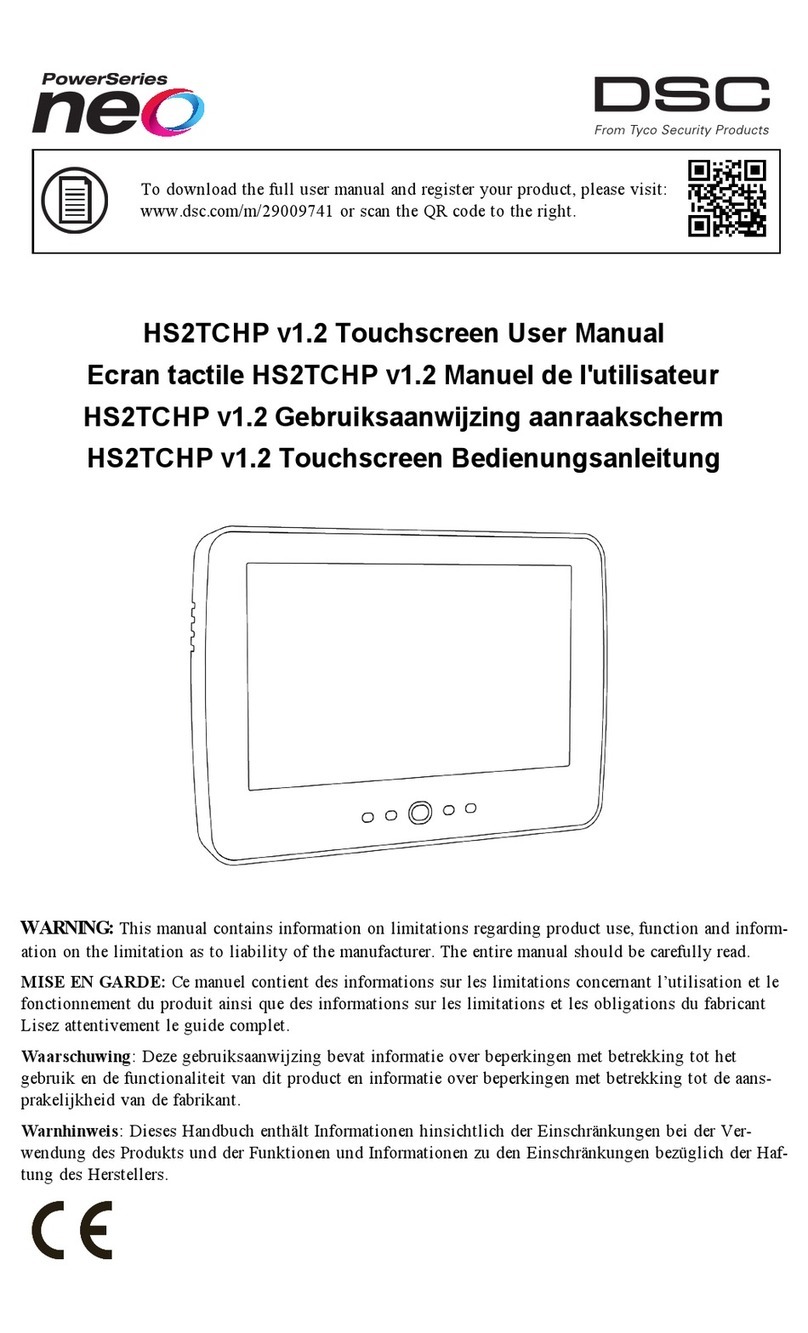
DSC
DSC Neo Power Series user manual
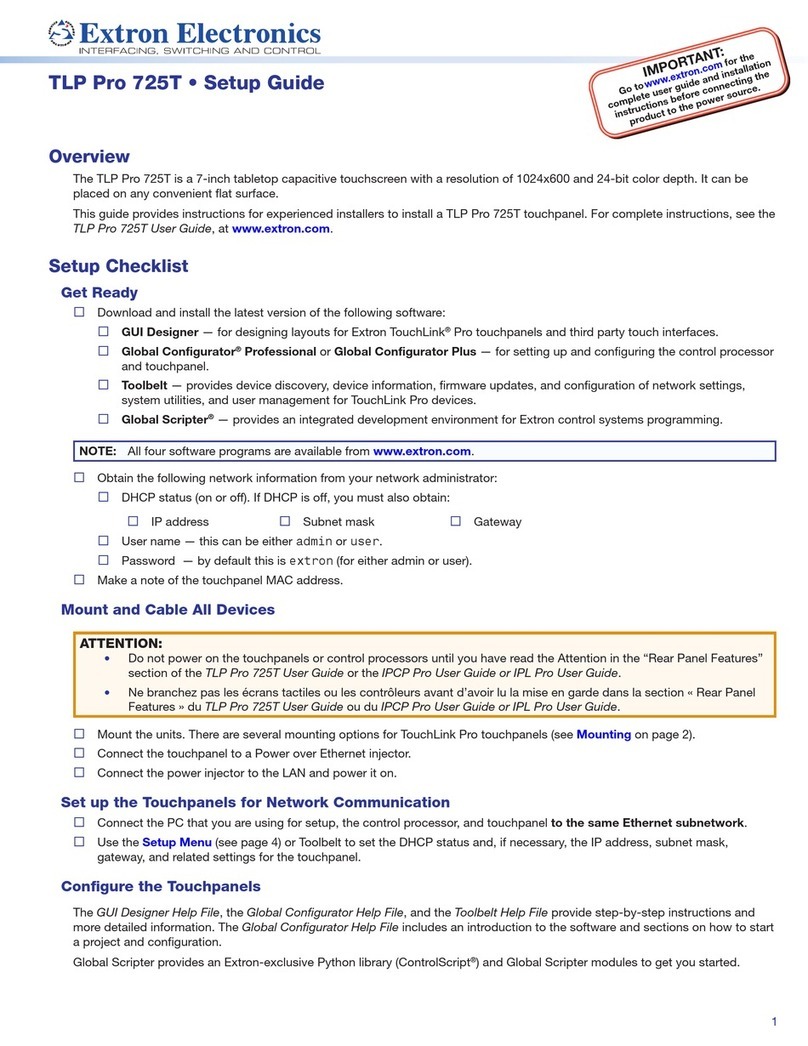
Extron electronics
Extron electronics TLP Pro 725T Setup guide
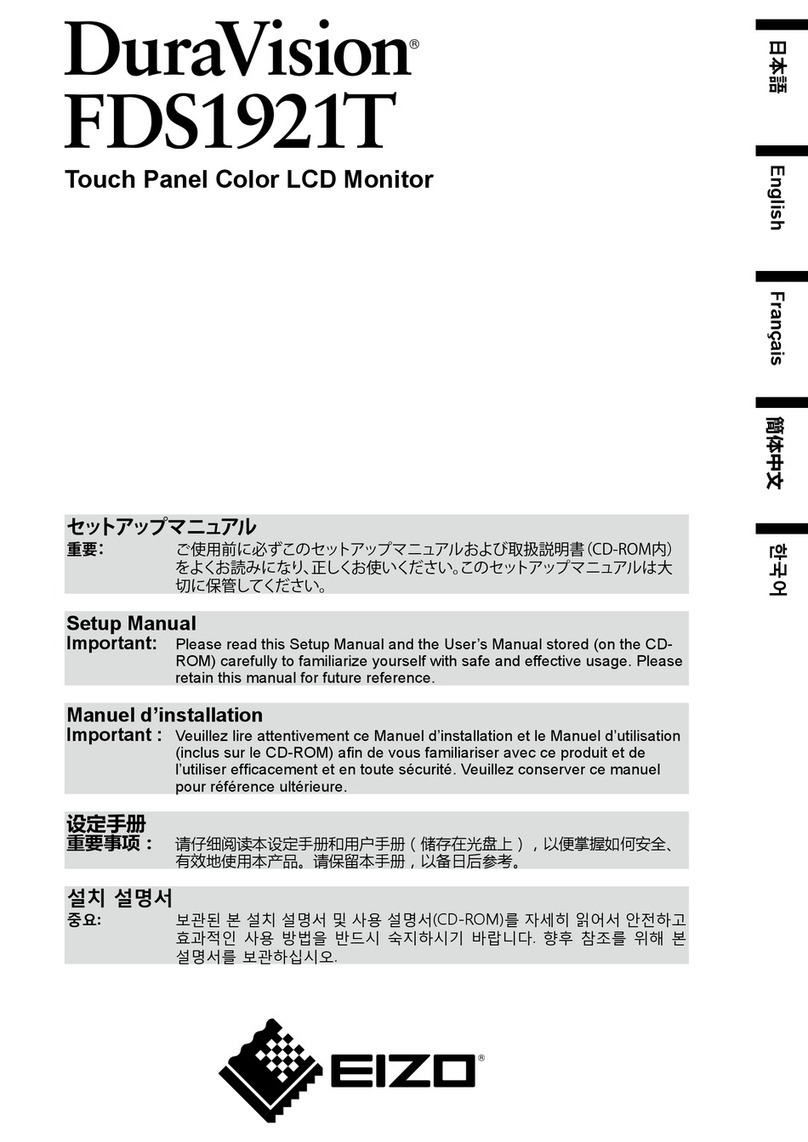
Eizo
Eizo DuraVision FDS1921T Setup manual
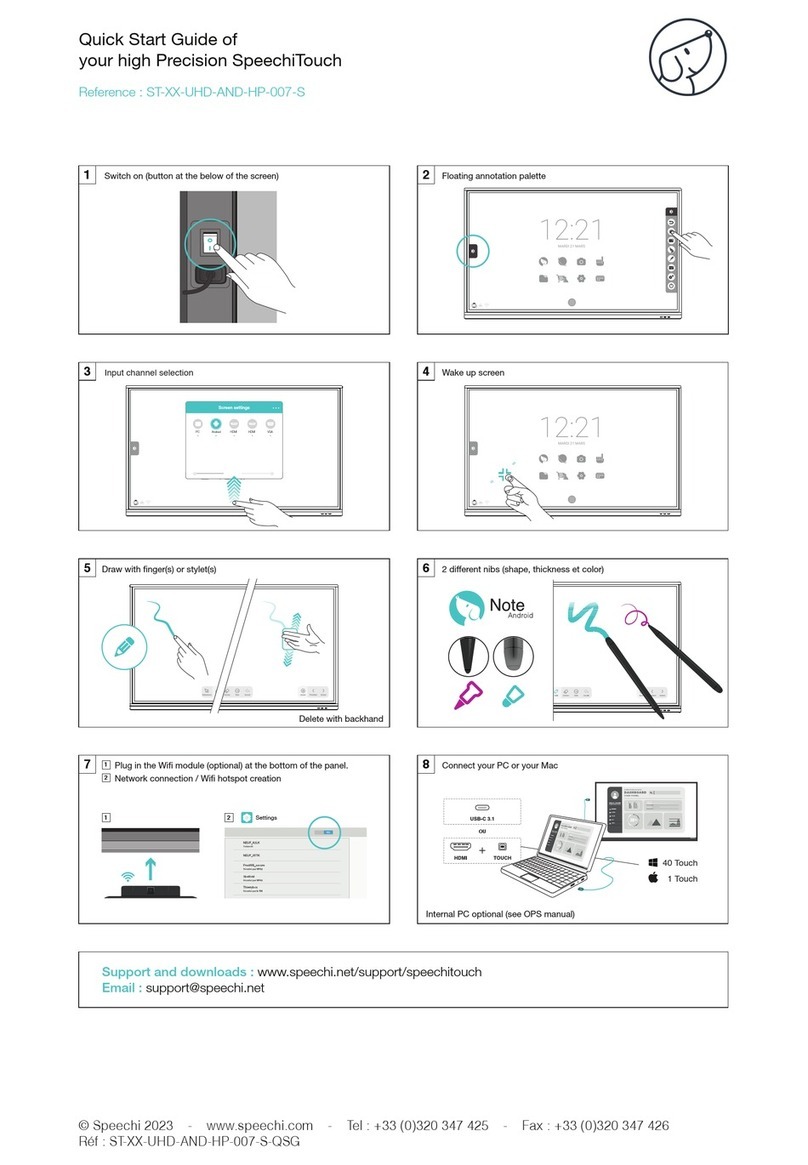
Speechi
Speechi ST-XX-UHD-AND-HP-007-S-QSG quick start guide
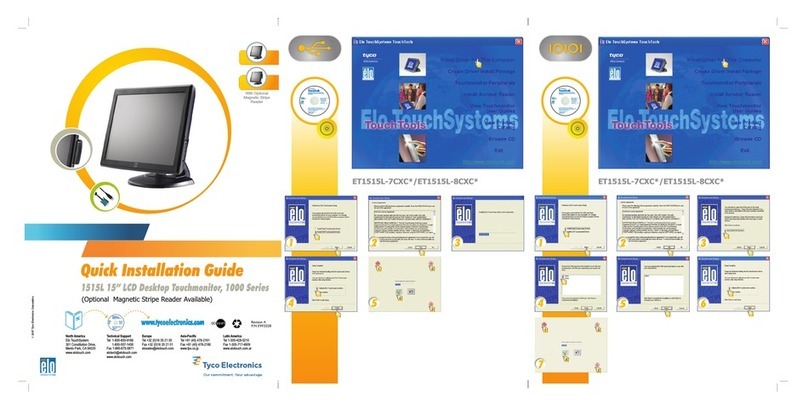
Elo TouchSystems
Elo TouchSystems 1000 Series Quick installation guide