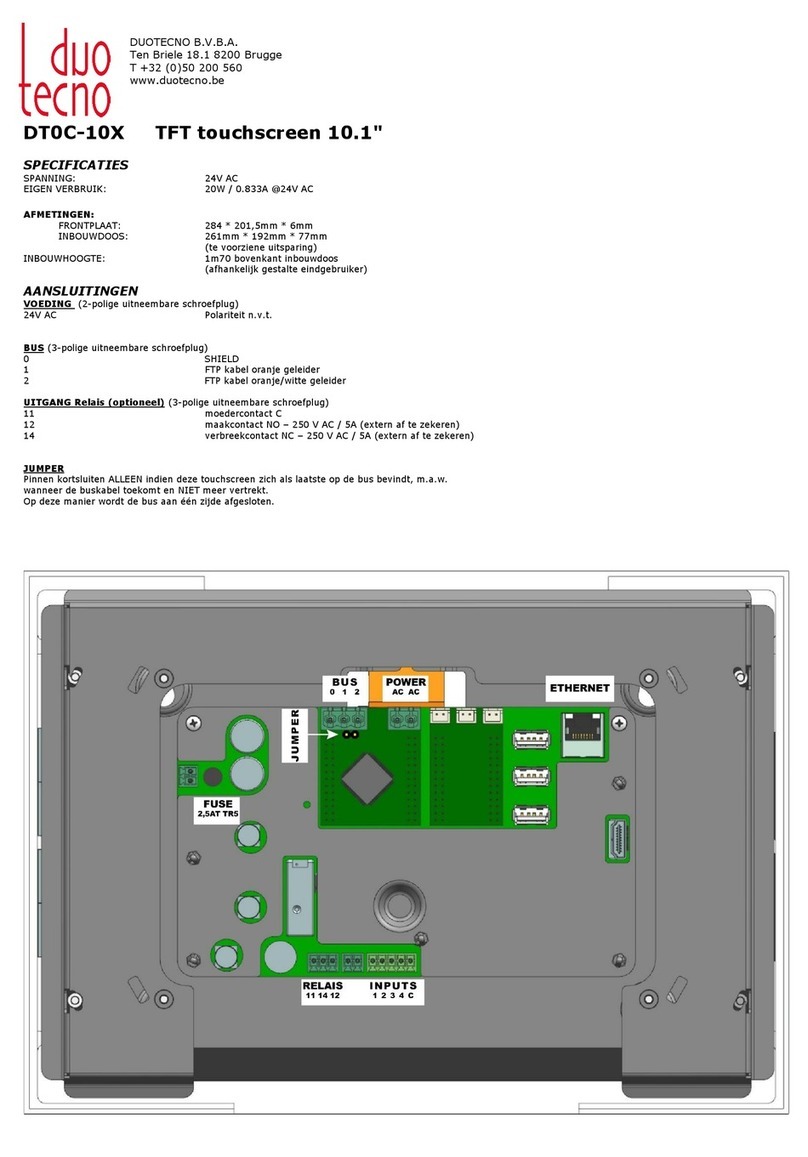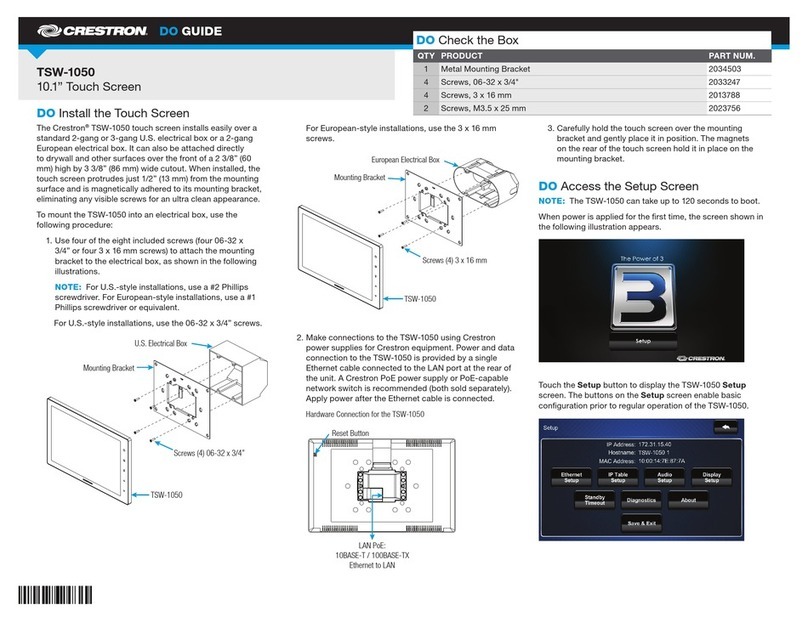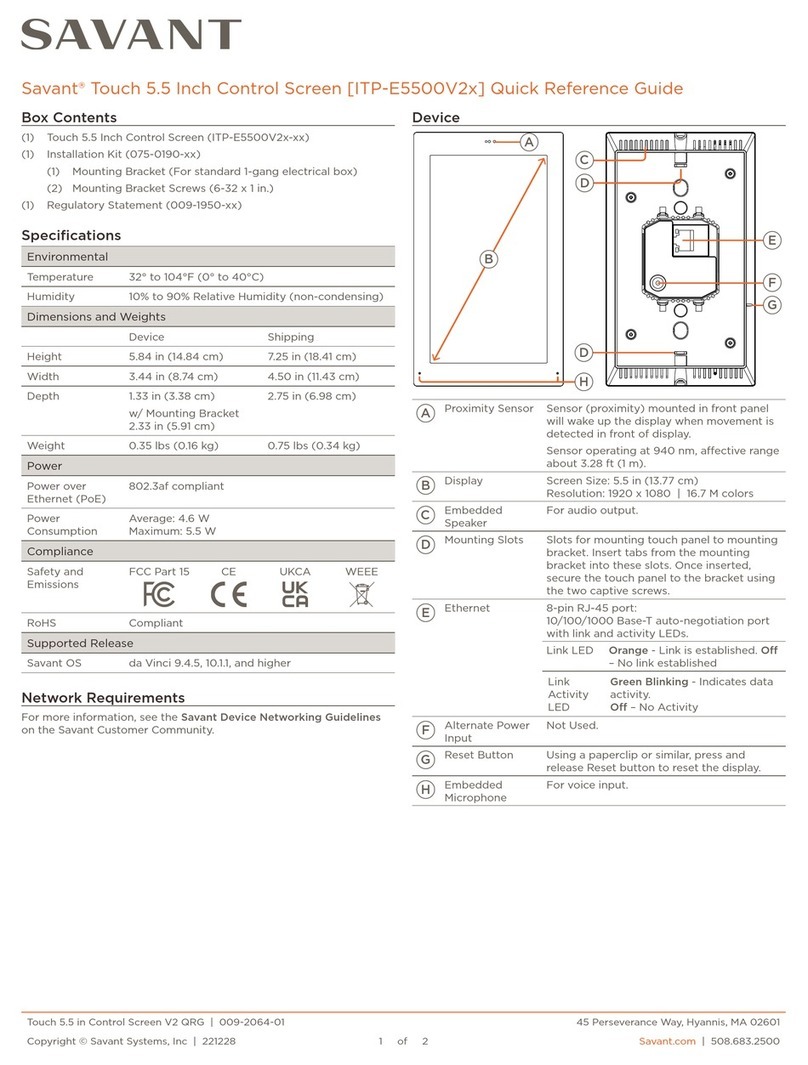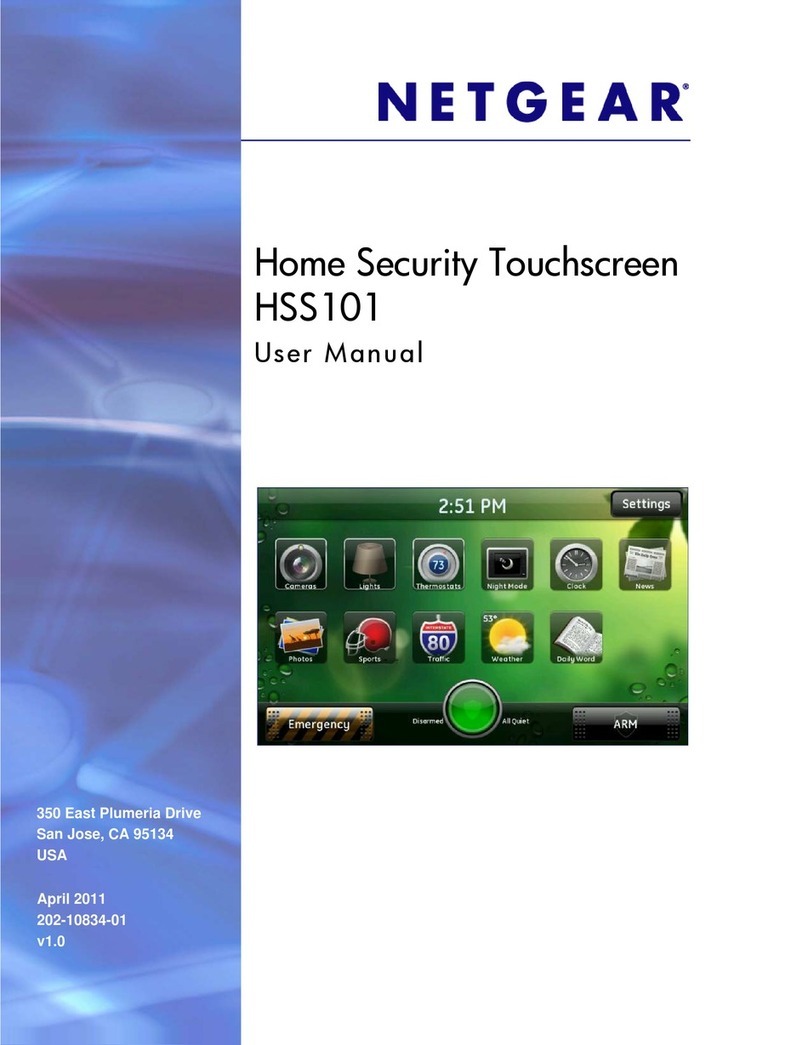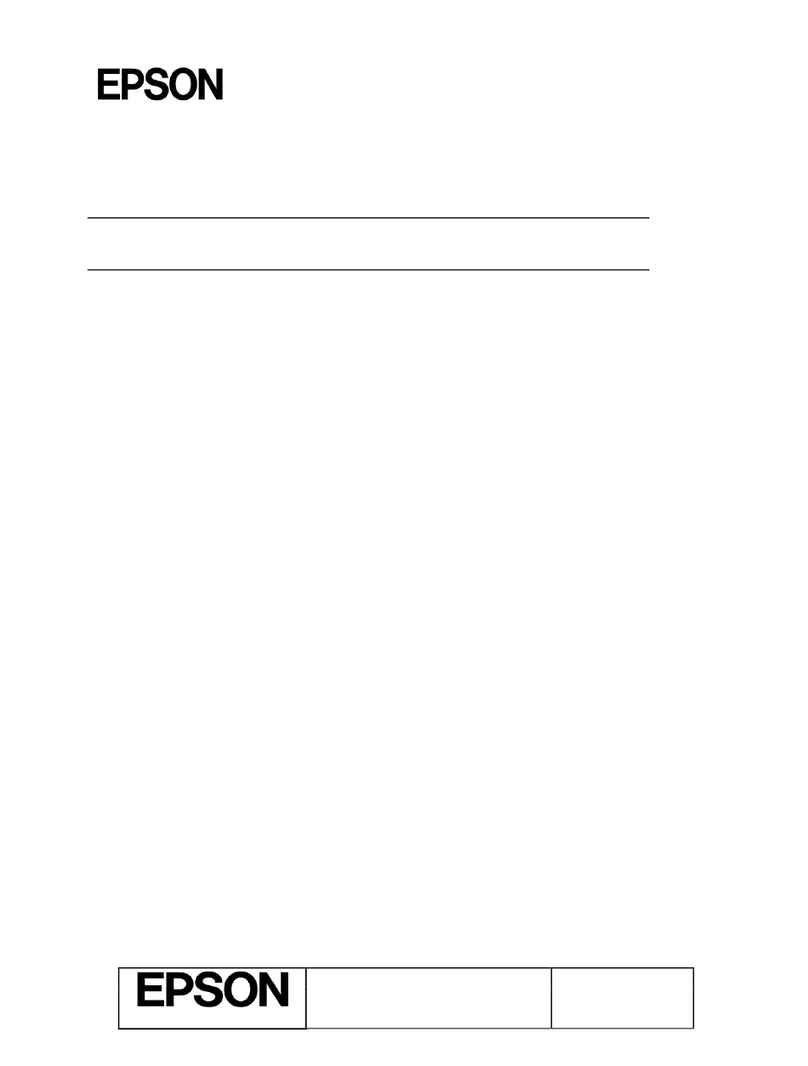Giada DE67 User manual

- 1 -

- 2 -
Statement
The copyright of this manual belongs to Shenzhen JEHE Technology Development Co., Ltd. (Giada,
JEHE’s global brand) and all rights are reserved. The company reserves the right to change this
manual at any time without notification. Specifications here are for reference only, please take the
real product as standard.
Without official authorization of Giada, other companies or individuals may not copy, plagiarize,
translate, or disseminate this manual for commercial purpose.
The information provided in this manual is accurate and reliable. The company does not take any
legal responsibility for the consequences of infringement use of this manual.
Safety Notice
• Read the user manual carefully before setting up the Giada product.
• Disconnect the power cord before installing the internal components
• Most electronic components are sensitive to static electrical charge, please wear a wrist-grounding
strap when installing the internal components.
• Do not disconnect the power cord when the system is running to avoid damage to the sensitive
components by instantaneous surge voltage.
Contact Information
Shenzhen JEHE Technology Development Co., Ltd.
Website: www.giadatech.com
Phone: +86-755-3330 0336
Email: support@giadatech.com
Address: 1~3/F, Block A, Tsinghua Information Harbor, North Section, Shenzhen Hi-tech
Park, Nanshan District, Shenzhen, China
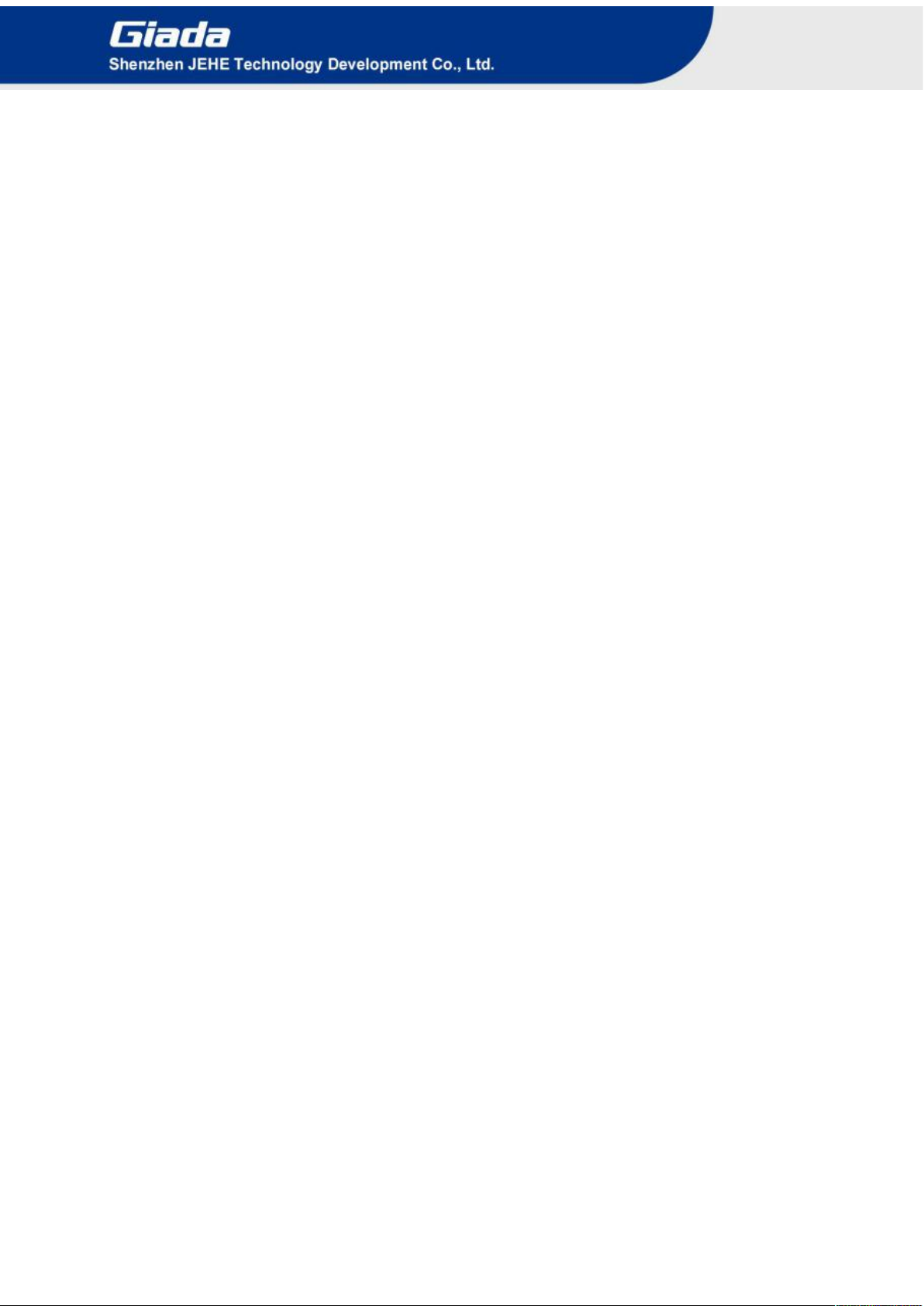
- 3 -
Table of Contents
1. Product Introduction .............................................................................................. 5
2. Interface Description and Hardware Specifications ............................................ 5
2.1 Interface Description ............................................................................................ 5
2.2 Hardware Specifications ...................................................................................... 6
3. Accessories Installation Steps ................................................................................. 7
3.1 Memory Installation ............................................................................................. 8
3.2 WiFi/3G/4G Installation ....................................................................................... 9
3.3 MSATA Installation ............................................................................................ 10
3.4 SSD (M.2) Installation ....................................................................................... 10
3.5 2.5’’SATA Installation ........................................................................................ 11
3.6 SIM Card Installation ......................................................................................... 12
4. BIOS Setup ............................................................................................................ 13
4.1 Main (Standard CMOS Setup) ........................................................................... 16
4.2 Advanced (Advanced BIOS Setup) .................................................................... 17
4.2.1 CPU Configuration .................................................................................... 17
4.2.2 ACPI Settings ............................................................................................ 18
4.2.3 LAN Configuration ................................................................................... 20
4.2.4 Super IO Configuration ............................................................................. 21
4.2.5 Hardware Monitor ..................................................................................... 26
4.2.6Wake Configuration ................................................................................... 26
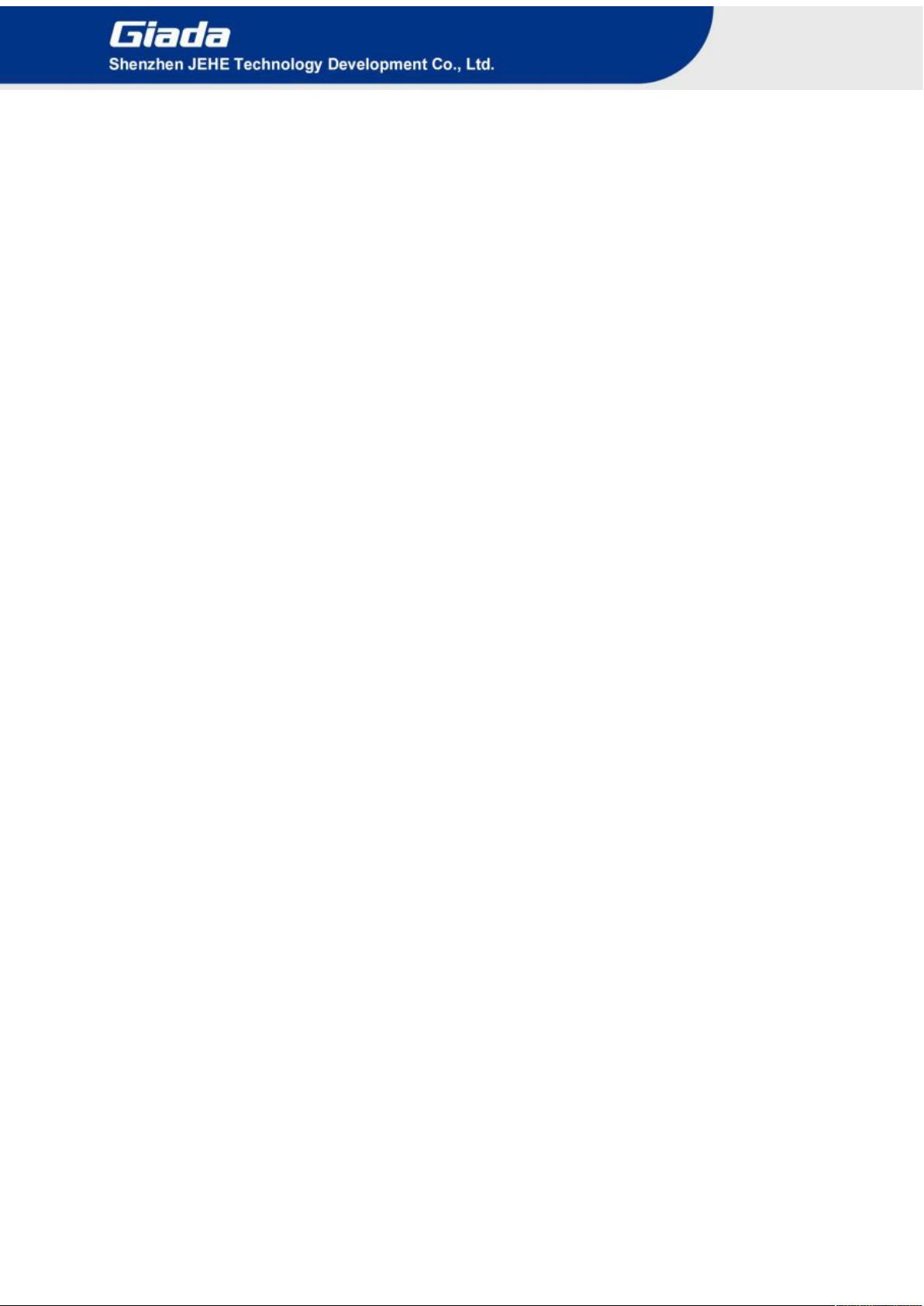
- 4 -
4.2.7 CSM Configuration ................................................................................... 27
4.3 Chipset ................................................................................................................ 29
4.4 Security Setup .................................................................................................... 31
4.5 Boot Menu .......................................................................................................... 32
4.6 Save & Exit ........................................................................................................ 34
5. JAHC Introduction ............................................................................................... 35
5.1 Auto Power On ................................................................................................... 35
5.2 JAHC Software .................................................................................................. 35
5.2.1 JAHC Software Functions ........................................................................ 35
5.2.2 JAHC Software Installation Guide ........................................................... 36
5.2.3 Startup and Shutdown Time Setup ............................................................ 39
5.3 Watchdog API and Instruction ........................................................................... 41

- 5 -
1. Product Introduction
Based on Kabylake platform, Giada DE67 adopts high performance Intel® core processors.
Configured with rich I/O ports, the player is suitable to be applied in high-end digital signage, kiosk
and automation control applications.
2. Interface Description and Hardware Specifications
2.1 Interface Description
Front I/O Port
Rear I/O Port

- 6 -
2.2 Hardware Specifications
DE67
Processor
CPU
Intel®Core™ i3-7100U
Intel®Core™ i5-7200U
Frequency
2.4 GHz
2.5 GHz up to 3.1 GHz
BIOS
AMI Source Code
Chipset
SOC
Memory
Type
DDR3L – 1600MHz
Socket
2 x SO-DIMM
Max Capacity
32 GB
Graphics
GPU
Intel®HD Graphics 620
Graphic Engine
Direct3D 2015, OpenGL 4.5, OpenCL 2.1
DP
1x DP (Max.4096 x 2304@60Hz)
HDMI
1x HDMI (Max.3840 x 2160@60Hz)
VGA
1 x VGA (Max.2048 x 1536 @60Hz)
Network
Controller
1 x Intel®I211, 1 x Intel® I219, Gigabit Ethernet
Interface
2 x RJ45
I/O Interface
USB
3 x USB 3.0, 2 x USB 2.0, 1 x Type-C USB 3.0
Serial Port
4 x RS232,2 x RS485
Audio
1 x MIC-IN, 1 x AUDIO OUT
M.2
1 x M.2 (2242/2280) for SSD
Mini PCIe #1
1 x Full-size Mini-PCIe for mSATA
Mini PCIe #2
1 x Full-size Mini-PCIe for WIFI/BT/3G/4G
Sim
1 x Sim Slot
Storage
M.2
1 x M.2 (2242/2280) for SSD
Mini-PCIe
1 x Full-size Mini-PCIe for mSATA
SATA
1 x 2.5’’ SATA
JAHC
JAHC
Watchdog / Auto Power On / IR Remote Control / RTC / Wake On Lan
Operation
System
OS
Windows 8.1/10(64-bit) / Linux
Power
Power Type
DC-IN
Input Voltage
19V/3.42A
Mechanical
Construction
Metal
Mounting
Desk/VESA Mounting(JZ300)
Dimension
(W x D x H)
260mm x 173.4mm x 38.5mm
Color
Black
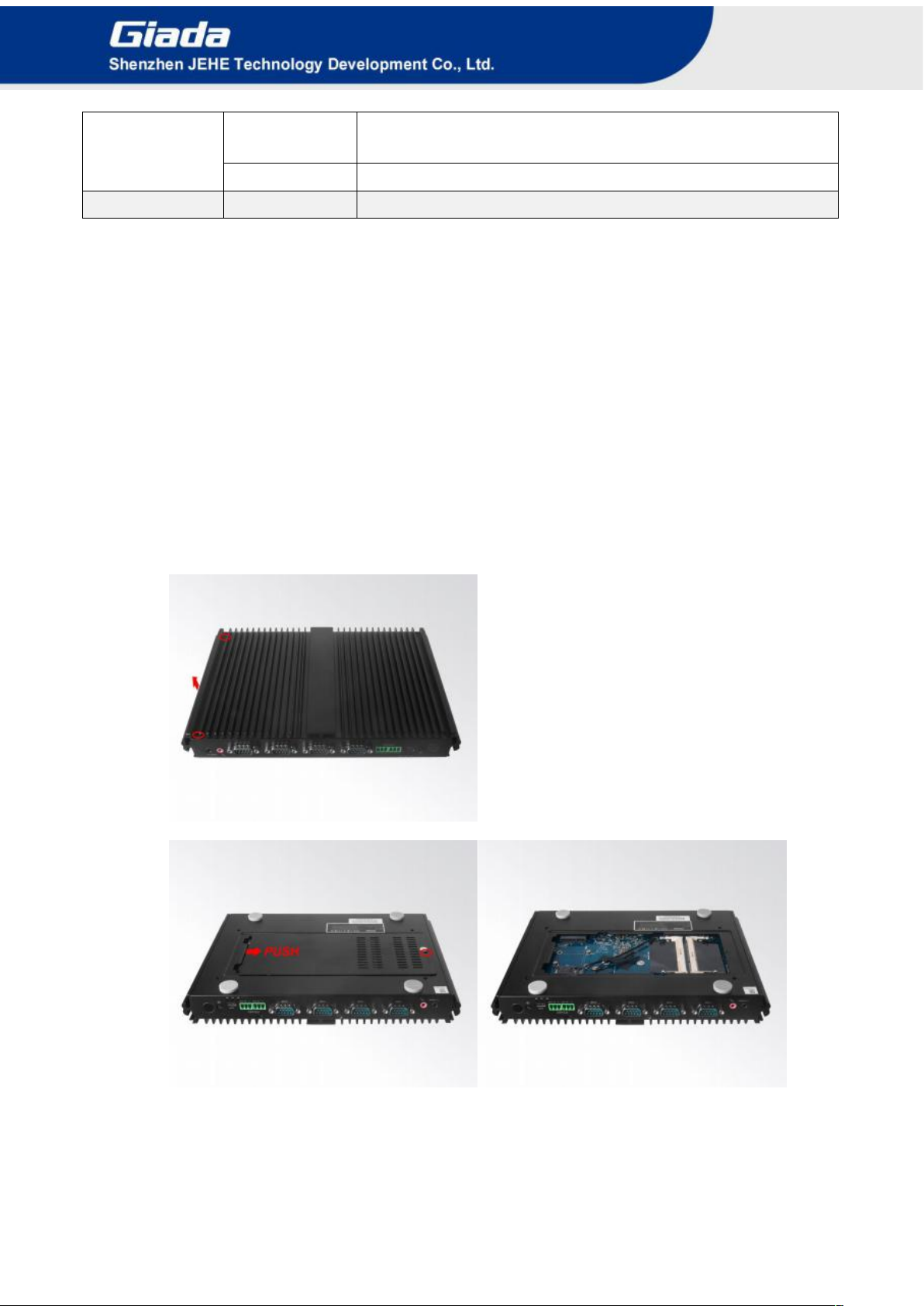
- 7 -
Environment
Operating
Temperature
0-40℃at 0.7m/s Air Flow
Relative Humidity
95%@40℃(non-condensing)
Certification
CE, FCC Class B
3. Accessories Installation Steps
For safety reasons, please ensure that the power cord is disconnected before opening the case.
How to open the cover
Unscrew the two screws and remove the top cover. (M.2 for SSD and 2.5’’SATA slots are on top
side)
Unscrew one screw. Push the bottom cover and remove it. (SO-DIMM #1, SO-DIMM #2, mini PCIe
for WIFI/BT/3G/4G and mini PCIe for mSATA slots are on bottom side)

- 8 -
3.1 Memory Installation
This product only supports DDR3L SO-DIMM memory modules.
1. Locate the SO-DIMM slot on the board.
2. Gently insert the module into the slot in a 45-degree angle.
3. Carefully push down the memory module until it snaps into the locking mechanism.

- 9 -
3.2 WiFi/3G/4G Installation
WIFI Installation
1. Tighten the WIFI module and WIFI module bracket with screws.
2. Plug the WIFI module into the mini PCIE slot.
3. Secure the module to the carrier by tightening up the screw.
4. Connect two black cables to Main and AUX. Install the antennas.
3G/4G Installation
Default SMA connector and cable is for WIFI. Please change to 3G/4G SMA connector and cable.
1. Plug the 3G/4G module into the mini PCIE slot.
2. Secure the module to the carrier by tightening up the screw.
3. Connect the cable to Main and install the antenna.

- 10 -
3.3 MSATA Installation
1. Plug the MSATA module into the mini PCIE slot.
2. Secure the module to the carrier by tightening up the screw.
3.4 SSD (M.2) Installation
1. Plug the SSD (M.2) into the appropriate slot.
2. Secure the module to the carrier by tightening up the screw.

- 11 -
3.5 2.5’’SATA Installation
1. Unscrew the two screws from the carrier.
2. Tighten up the two screws on the back side of 2.5'' SATA disk.
3. Plug 2.5''SATA disk into the slot and tighten up the two screws on front side to fix it
4. Remove the clear membrane of the thermal pad and paste the pad on the SSD.
5. Remove the blue membrane of the thermal pad.

- 12 -
3.6 SIM Card Installation
This product supports standard SIM card with the size of 25mm × 15mm.
1. [Open] the SIM card holder and pull it up.
2. Insert the SIM card.
3. [Lock] the card holder.

- 13 -
4 BIOS Setup
Notice:
The descriptions relating to BIOS setup in this Manual is for reference only since the BIOS version
of the product might be upgraded. Giada provides no guarantee that all the contents in this Manual
are consistent with the information you acquired.
BIOS is a basic I/O control program saved in the Flash Memory. Bridging the motherboard and the
operation system, BIOS is used for managing the setup of the related parameters between them.
When the computer is activated, the system is first controlled by the BIOS program. Firstly, a
self-detection called POST is performed to check all hard devices and confirm the parameters of the
synchronous hardware.
Once all detections are completed, BIOS will hand over the controlling to the operation system (OS).
As BIOS serves as the only channel that connects the hardware and software, whether your computer
can run stably and work in optimized state will hinge on how to properly set the parameters in BIOS.
Therefore, the correct setup of BIOS plays a key role in stably running the system and optimizing its
performance.
The CMOS Setup will save the set parameters in the built-in CMOS SRAM on the motherboard.
When the power is shut off, the lithium battery on the motherboard will provide continuously power
to CMOS SRAM.
The BIOS setup program will allow you to configure the following items:
1. HD drive and peripheral devices
2. Video display type and display items
3. Password protection
4. Power management characteristics
A. State of BIOS Setup
When the computer is started up, BIOS will run the self-detection (Post) program. This program includes
series of diagnosis fixed in BIOS. When this program is executed, the following information will appear if
any error is found:
Press [F1] to Run General help
Press [F2] to Load previous values and continue
To enter BIOS, you can press F2; to load the default values and enter the system, you can press DEL to enter
the BIOS interface if no error occurs. If the indicative information disappears before operating, you can shut
down the computer and turn it on again, or you can press the RESET key on the product case. To restart your
computer, you can also press < Ctrl > + < Alt > + < Delete > simultaneously.

- 14 -
B. Function Keys definitions
Hot Key
Description
↑
(Up key) Move to the previous item
↓
(Down key) Move to the next item
←
(Left key) Move to the left item
→
(Right key) Move to the right item
ESC
Exit the current interface
Page Up
Change the setup state, or add the values
Page Down
Change the setup state, or deduct the values
F1
Display the information of the current function Keys definitions.
F9
Load the optimized values
F10
Save the settings and exit the CMOS SETUP
C. Auxiliary information Main interface
When the system enters the main interface of Setup, the major selected contents will be displayed at
the lower part of the interface with the change of the options.
When you set the value for each column, you can view the preset value of the column and the values
that can be set if you press F2, for example, the BIOS default values or CMOS Setup values.
To exit the interface for auxiliary information, press [ESC].
1) Main menu
When the system enters the CMOS Setup menu, you can see the main menu on the upper part of the screen, as
shown in Figure1.
In this main menu, you can use the left and right direction keys to select the setup items.
Once the item is selected, the lower part of the computer screen will show the details of setting.

- 15 -
Fig 1
1) Main (standard CMOS setup)
This item is used for setting the date and time.
2) Advanced (advanced BIOS setup)
This item is used for setting the advanced functions provided by BIOS, such as specifications of PCIe facilities,
CPU, HDD, etc.
3) Chipset
4) Security (set the administrator/user password)
5) Boot (startup configuration characteristics)
6) Save & Exit (option of exit)
This item includes load optimal defaults / load failsafe defaults value / discard changes / discard changes and exit.

- 16 -
4.1 Main (Standard CMOS Setup)
1) System time (hh:mm:ss)
Use this item to set the time for the computer, with the format as “HH / MM / SS”.
2) System date (mm:dd:yy)
Use this item to set the date for the computer, with the format as “week, MM / DD / YY”.

- 17 -
4.2 Advanced (Advanced BIOS Setup)
4.2.1 CPU Configuration
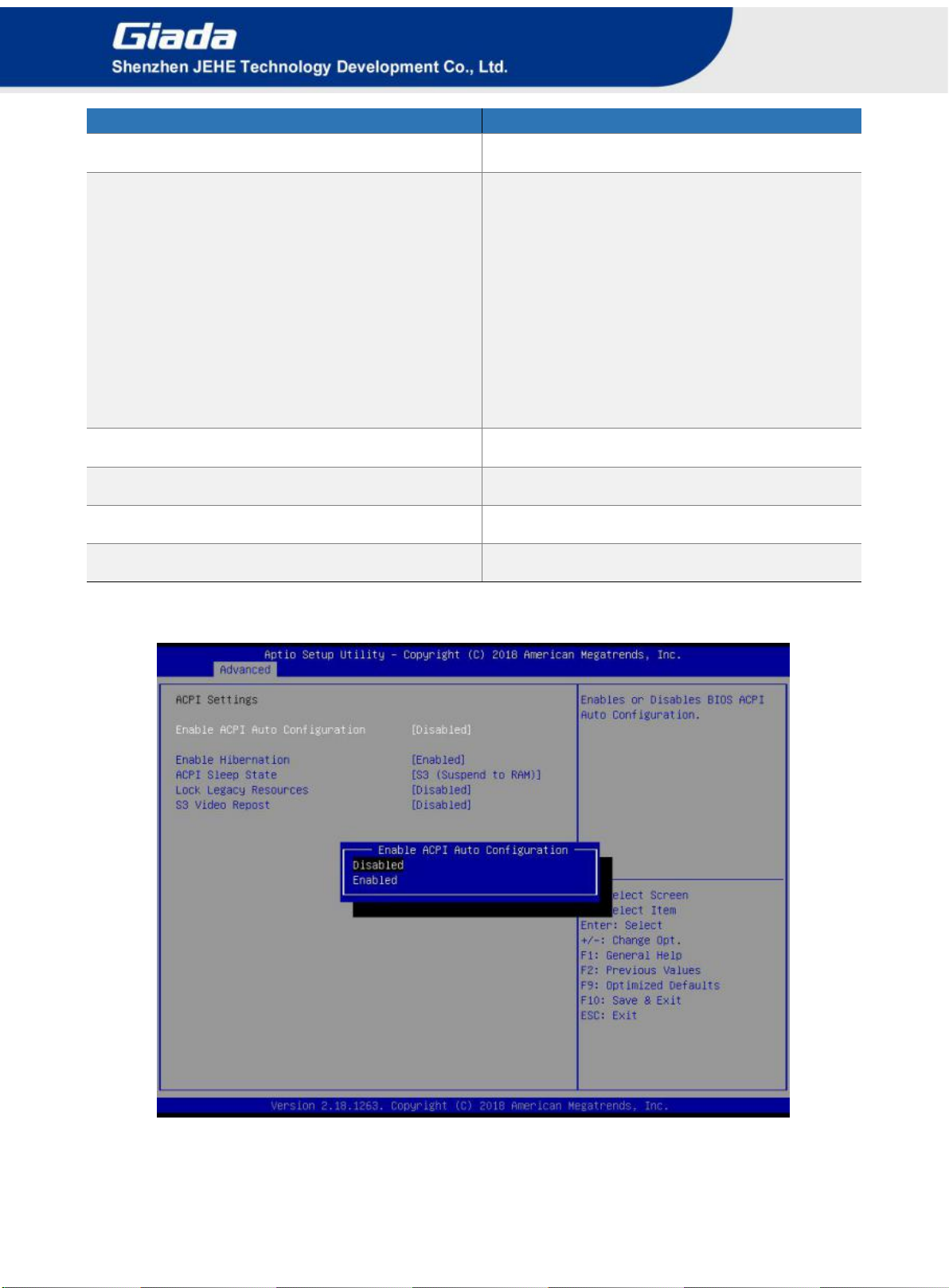
- 18 -
CPU Configuration Menu
Description
SW Guard Extensions (SGX)
Enable/Disable Software Guard Extensions (SGX).
Select Owner Epner EPOCH input type
There are three Owner EPOCH modes (Each
EPOCH is 64bit).
No change in owner epoch
change to new random owner epoch
manually entered by user after generating new
epoch via ‘Change to new Random Owner
EPOCHs’, the selection reverts back to ‘No
change in Owner Epochs’. This is to ensure
Epoch stays the same.
CPU Fiex Ratio Override
Enabled/Disable CPU Fiex Ratio Programing.
Hardware Prefetcher
To turn on/off the MLC streamer prefetcher.
Adjacent Cache Line Prefetch
To turn on/off prefetching of adjacent cache lines.
BITS
Enable/Disable BIST (Built-In Self-Test) on reset.
4.2.2 ACPI Settings
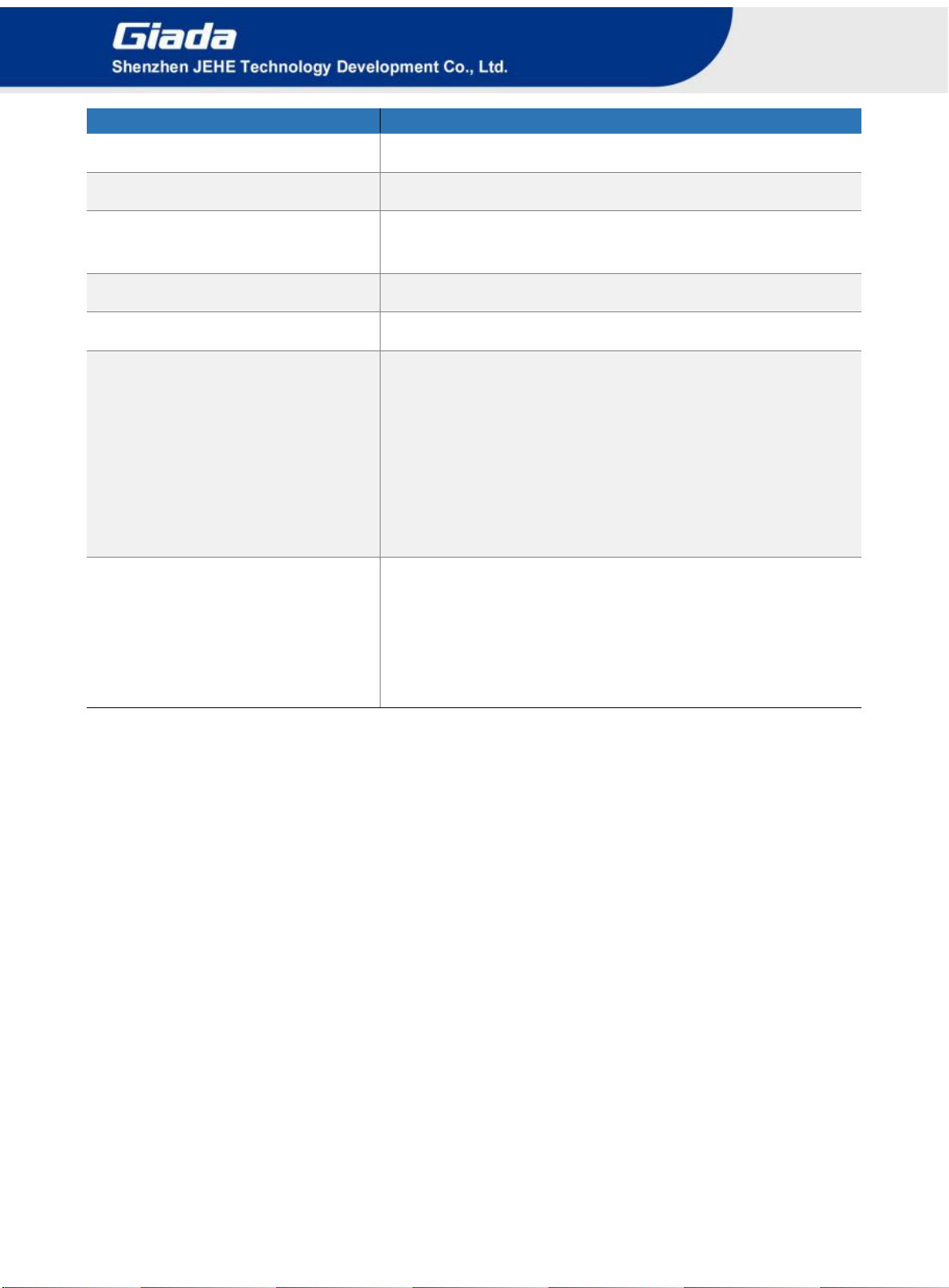
- 19 -
ACPI Menu
Description
Enable ACPI Auto Configuration
Enables or Disable BIOS ACPI.
Enable Hibernation
This item may not be effective with some operating system.
ACPI Sleep State
Select the highest ACPI sleep state, the system will enter when
the SUSPEND button is pressed.
Lock legacy Resources
Enable/Disable Lock of Legacy Resources.
S3 Video Repost
Enable/Disable S3 Video Repost.
State after G3
State After G3 means after restore power supply.
S5 State (Default): If set it as S5 State, it means the system
will remain shutdown state
S0 State: If set it as S0 State, it means the system will be
power on automatically.
Last State: If set it as Last State, it means the system will
keep State of last setup.
Wake system from S5
Enable or disable System wake on alarm event.
Select FixedTime, system will wake on the hr::min::sec
specified.
Select DynamicTime,System will wake on the current time +
Increase minute(s).

- 20 -
4.2.3 LAN Configuration
LAN Configuration Menu
Description
I211 Onboard LAN Control
Enable/Disable Onboard LAN Control.
219LM LAN Controller
Enable/Disable Onboard LAN Control.
Table of contents
Popular Touchscreen manuals by other brands

Element
Element VK Series user manual

Tyco Electronics
Tyco Electronics Elo TouchSystems ET1225L-7SWC-1 user guide
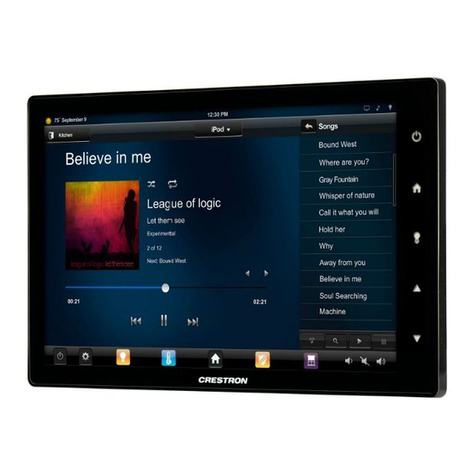
Crestron
Crestron TSW-1050 quick start guide

Xenarc
Xenarc 703TSP user manual

PROMULTIS
PROMULTIS Varitilt Standard Plus user manual
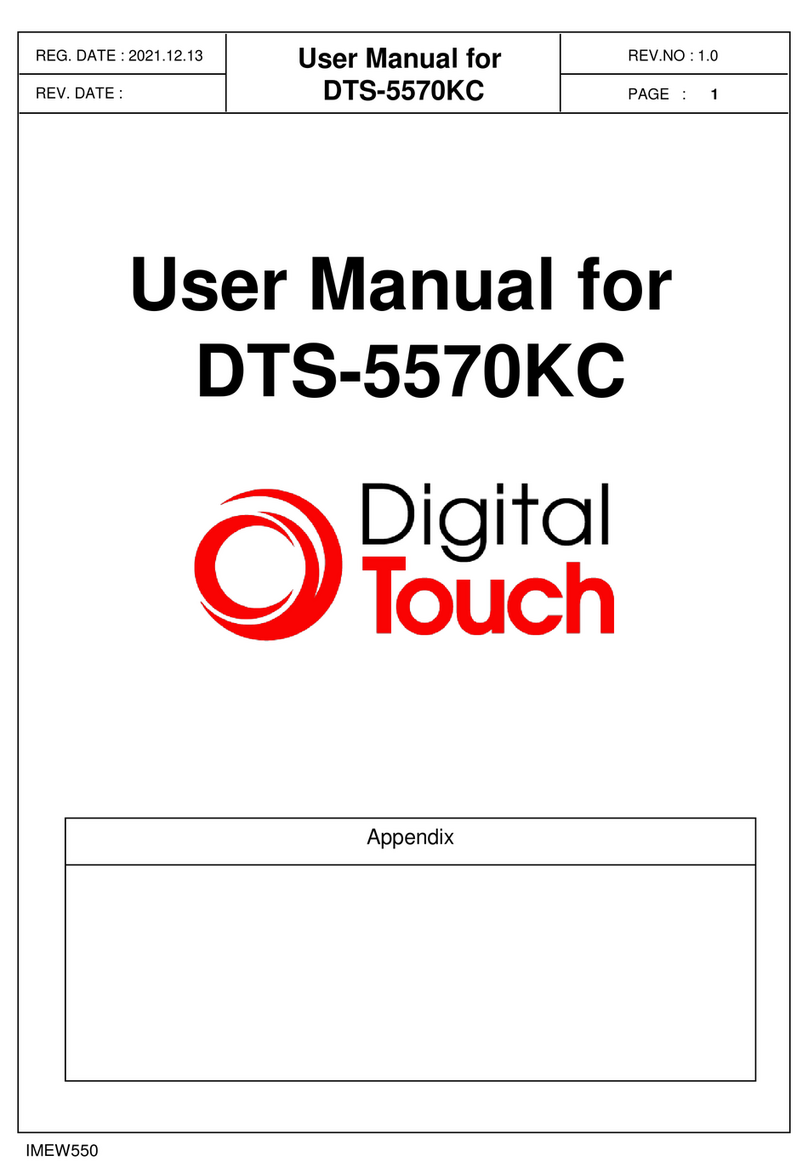
Digital Touch Systems
Digital Touch Systems DTS-5570KC user manual