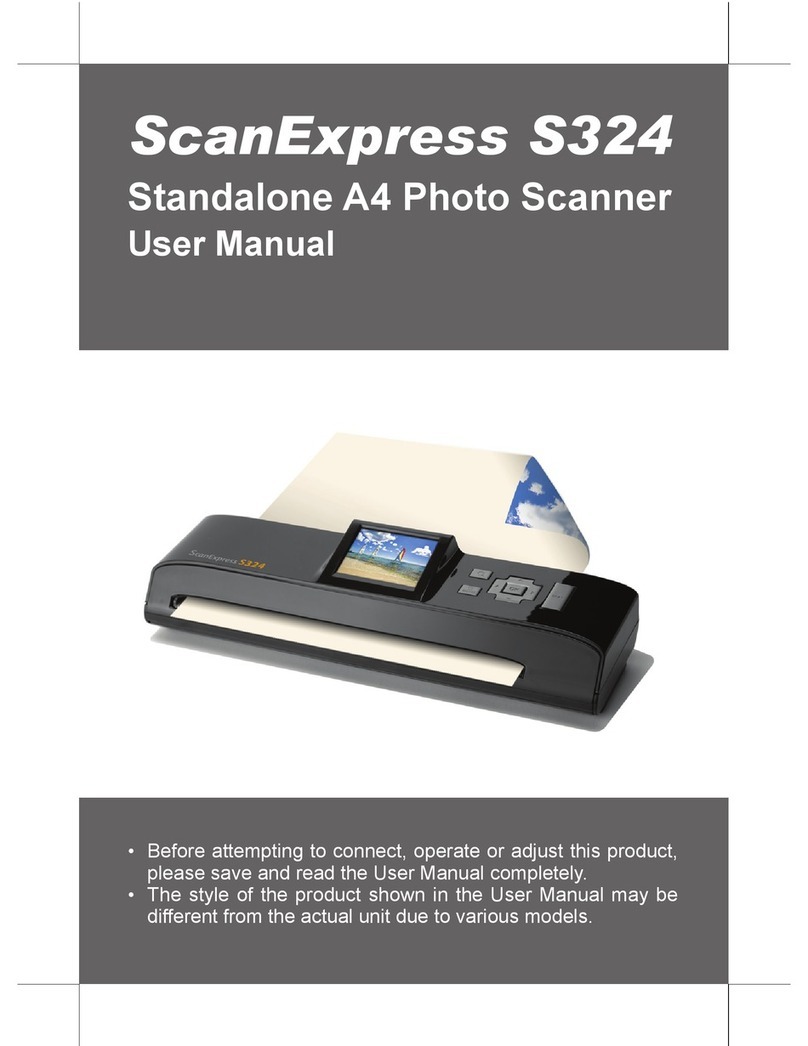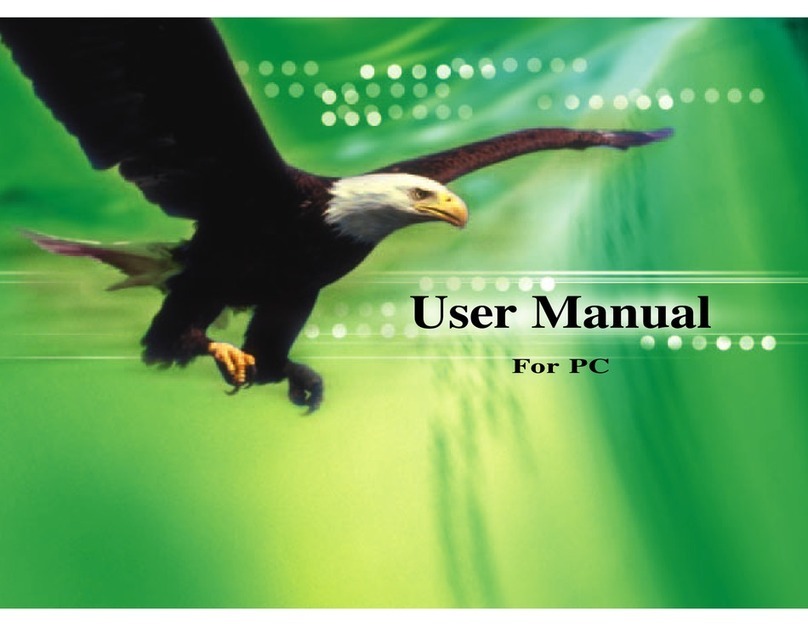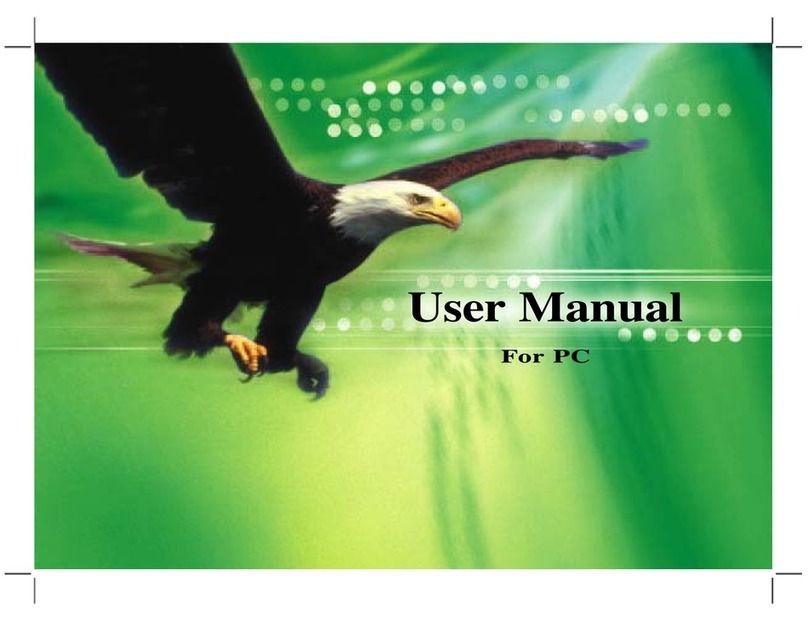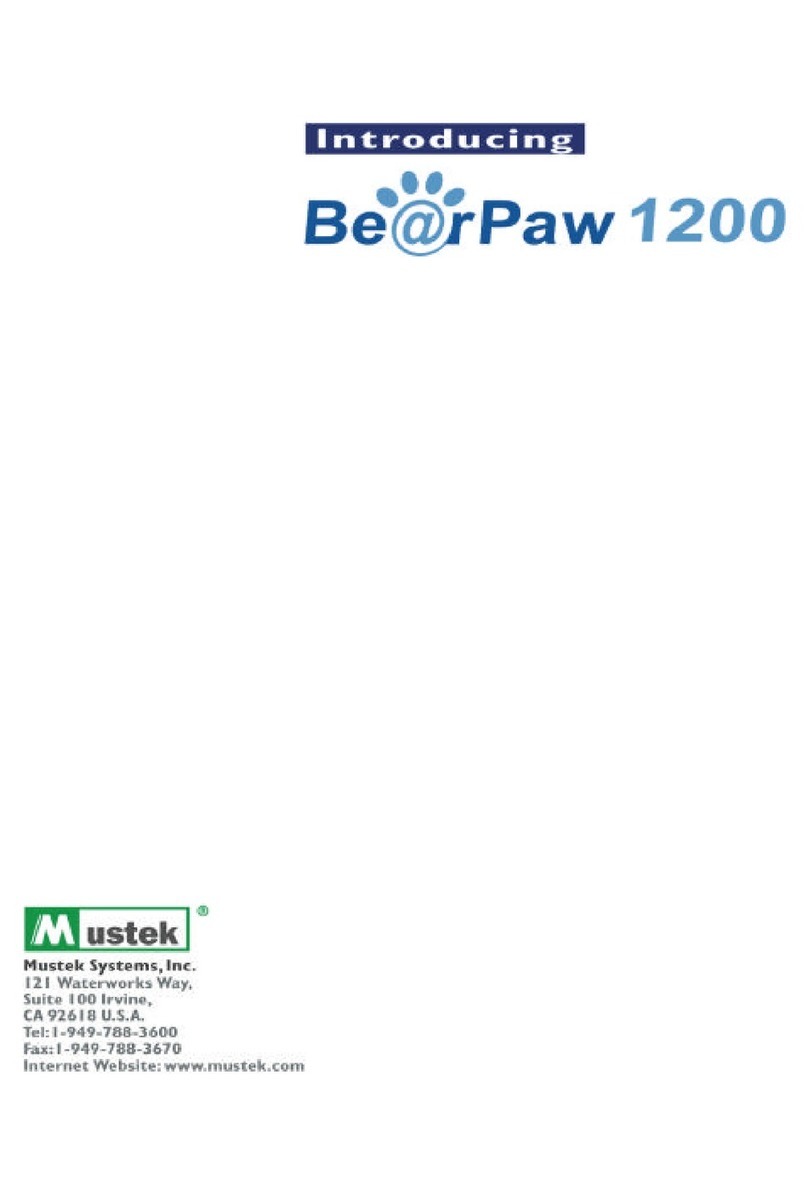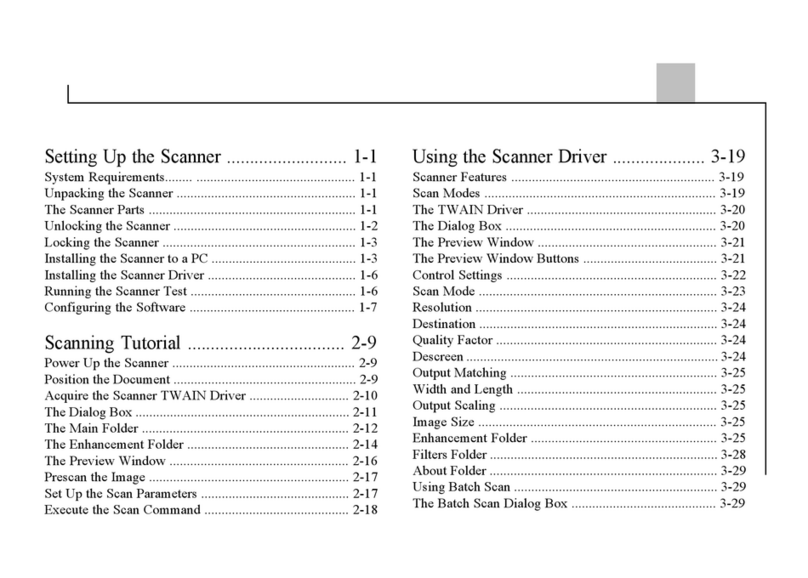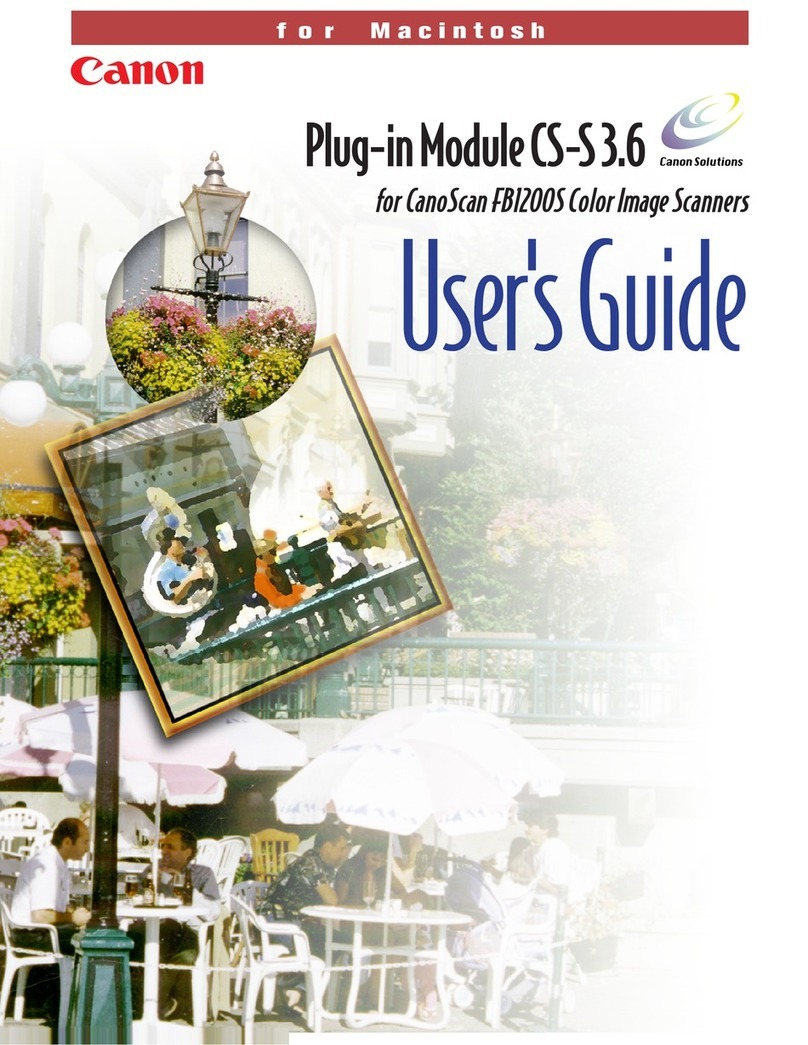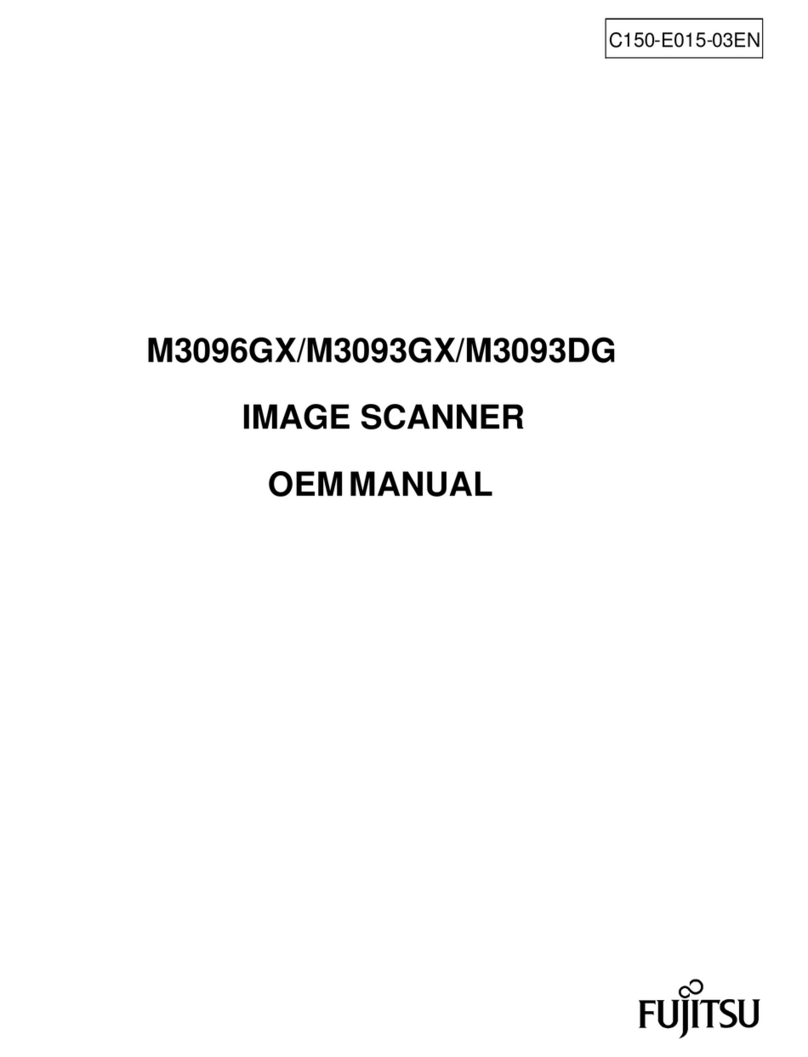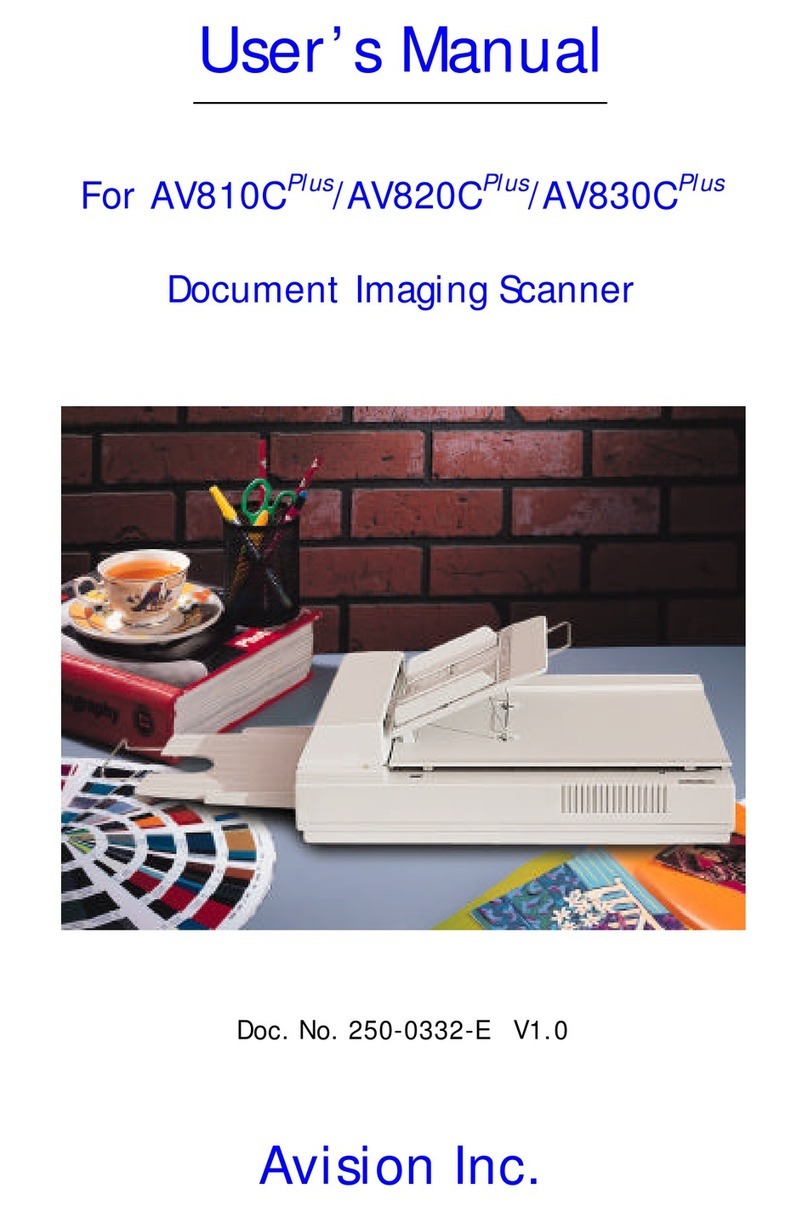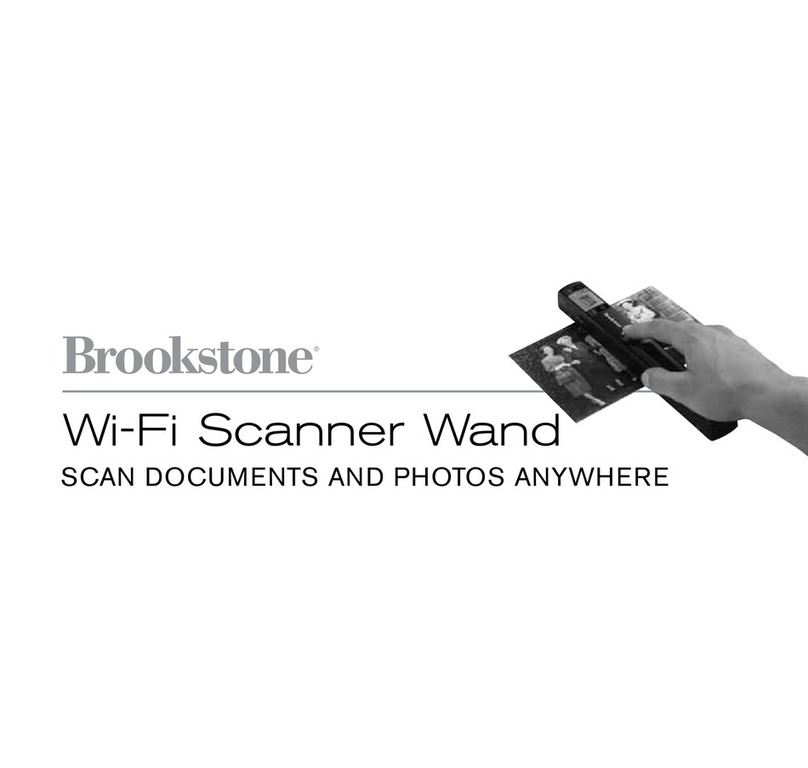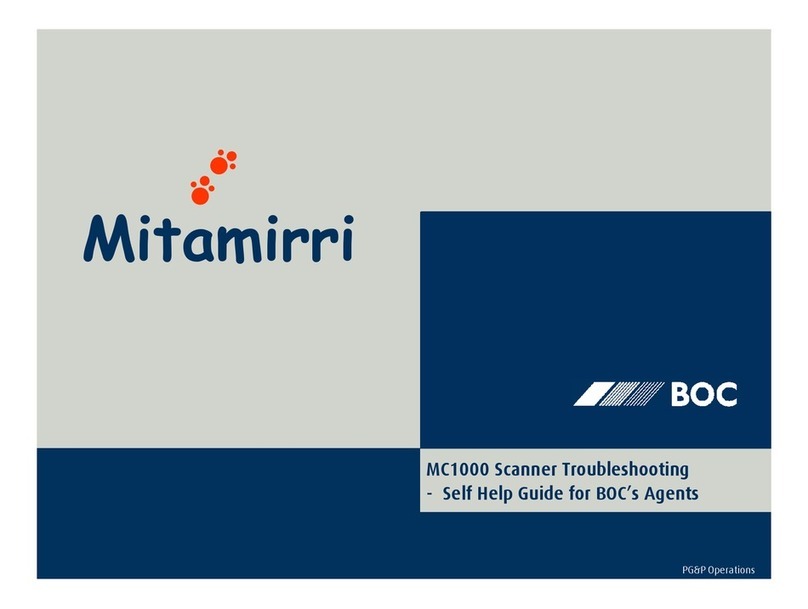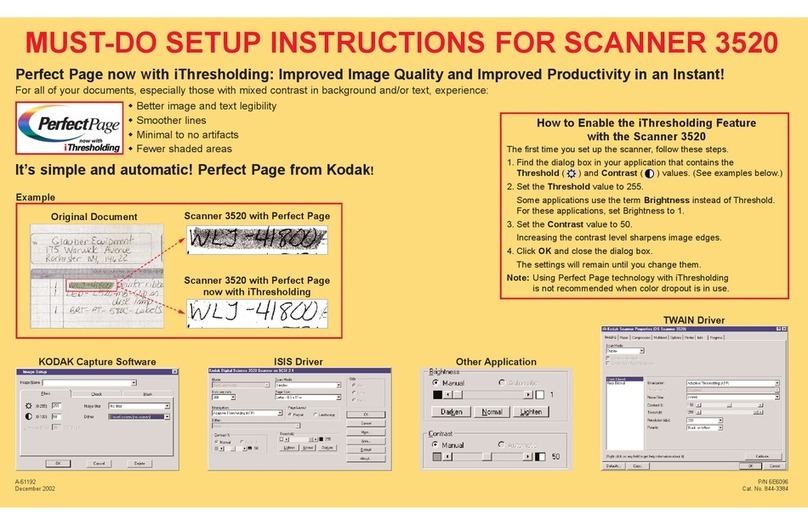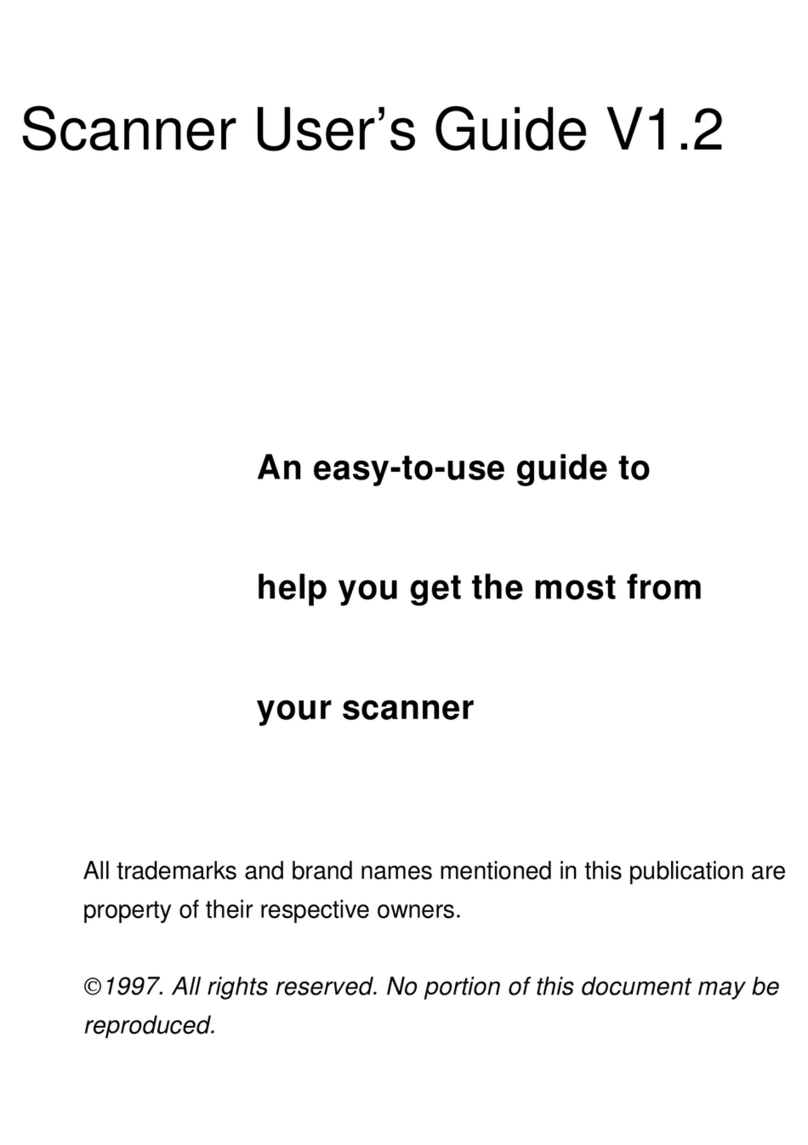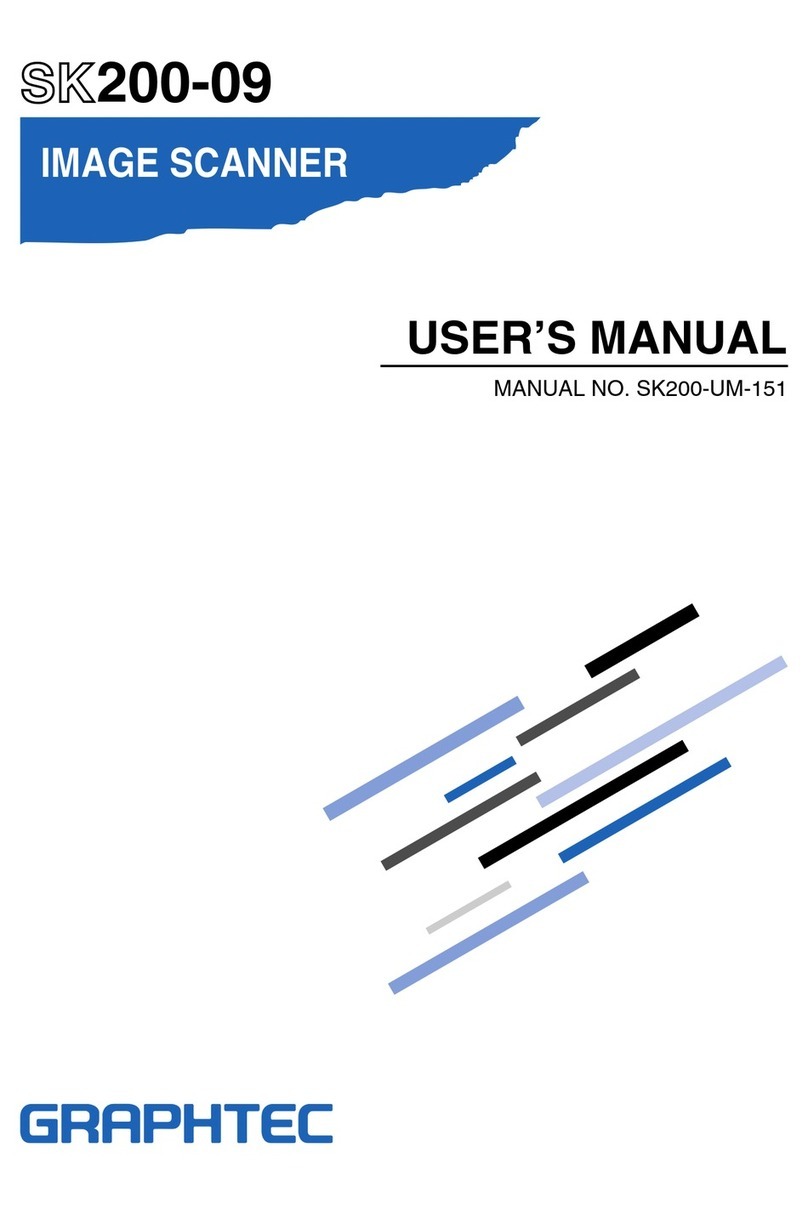3
CONTENTS
SAFETY AND PRECAUTIONS ..................................................................2
CONTENTS..............................................................................................3
UNPACKING AND ASSEMBLING THE SCANNER ....................................4
Package Contents .............................................................................4
Attaching and Extending the Tray......................................................5
Detaching the Input Tray...................................................................6
SCANNER PARTS....................................................................................7
STATUS LED INDICATORS......................................................................8
SYSTEM REQUIREMENTS ......................................................................9
INSTALLATION......................................................................................10
Installing the Scanner Software......................................................10
Connecting the Scanner..................................................................12
Turning Power On/Off .....................................................................12
Turning Power On.....................................................................12
Turning Power Off ....................................................................12
Power Saving Mode........................................................................13
Uninstalling the Scanner Driver ......................................................14
Showing/Hiding Tooltips.................................................................14
LOADING THE INPUT TRAY..................................................................15
Preparation.....................................................................................15
Loading the Paper Stack.................................................................15
Loading Business Cards or Plastic Cards .......................................16
Loading Long Paper .......................................................................17
SETTING IDOCSCAN TOUCH ................................................................19
Adjusting the Setting Tabs ..............................................................20
Destination (Scan to Folder).....................................................20
Destination (Scan to Email)......................................................22
Destination (Scan to Print) .......................................................23
Destination (Scan to PDF) ........................................................24
Destination (Scan to Application) .............................................26
Destination (Scan to OCR).......................................................27
Destination (Scan to BCR).......................................................28
Destination (Scan to Dropbox) ................................................29
Destination (Scan to Google Drive) .........................................30
Scan Settings (For All Scan-to Options) ..................................32
Image Adjustments (For All Scan-to Options) .........................36
SCANNING USING IDOCSCAN TOUCH ................................................40
iDocScan Touch Overview .............................................................40
Scanning from the iDocScan Touch Panel .....................................42
Scanning Using the Scanner Buttons ............................................44
Preview and Save Dialog ...............................................................45
Stopping a Scan ............................................................................46
Continue a Scan.............................................................................47
SCANNING USING TWAIN INTERFACE ................................................48
Accessing the TWAIN Interface .....................................................48
Cancelling a Scan ..........................................................................50
Configuring the TWAIN Settings....................................................50
MAINTENANCE ....................................................................................52
Cleaning the Scanner ....................................................................52
Cleaning Outside of the Scanner..............................................52
Cleaning Automatic Document Feeder.....................................53
Calibrating the Scanner..................................................................55
Replacing Consumable Items ........................................................57
Checking Consumable Items Status ........................................57
Replacing Separation Pad........................................................58
Replacing Separation Roller ....................................................59
Replacing Feed Rollers............................................................61
Clearing Paper Jams......................................................................63
TROUBLESHOOTING ...........................................................................65
SPECIFICATIONS .................................................................................68