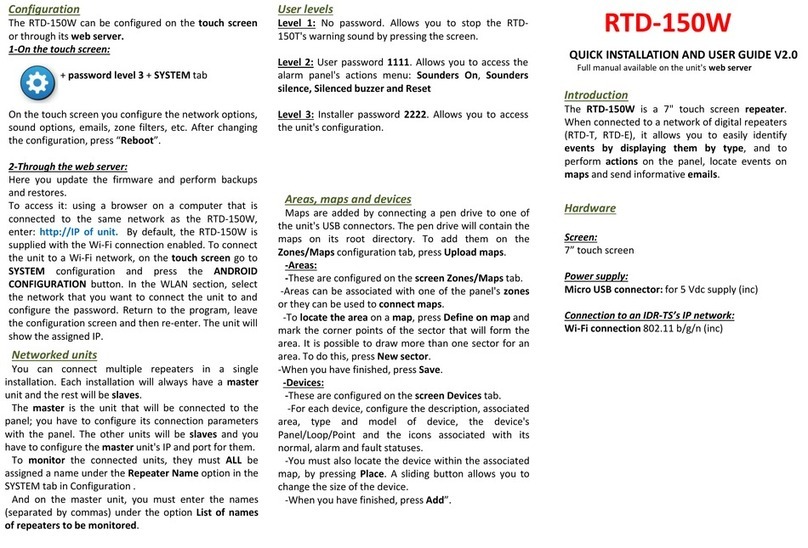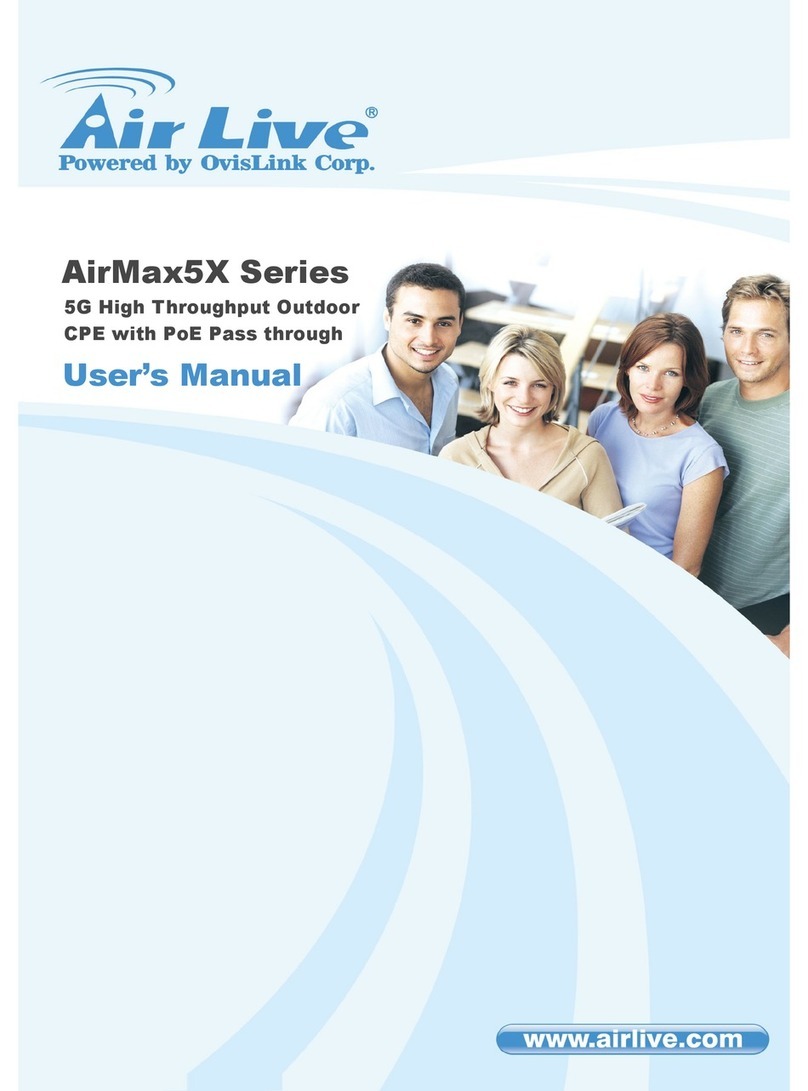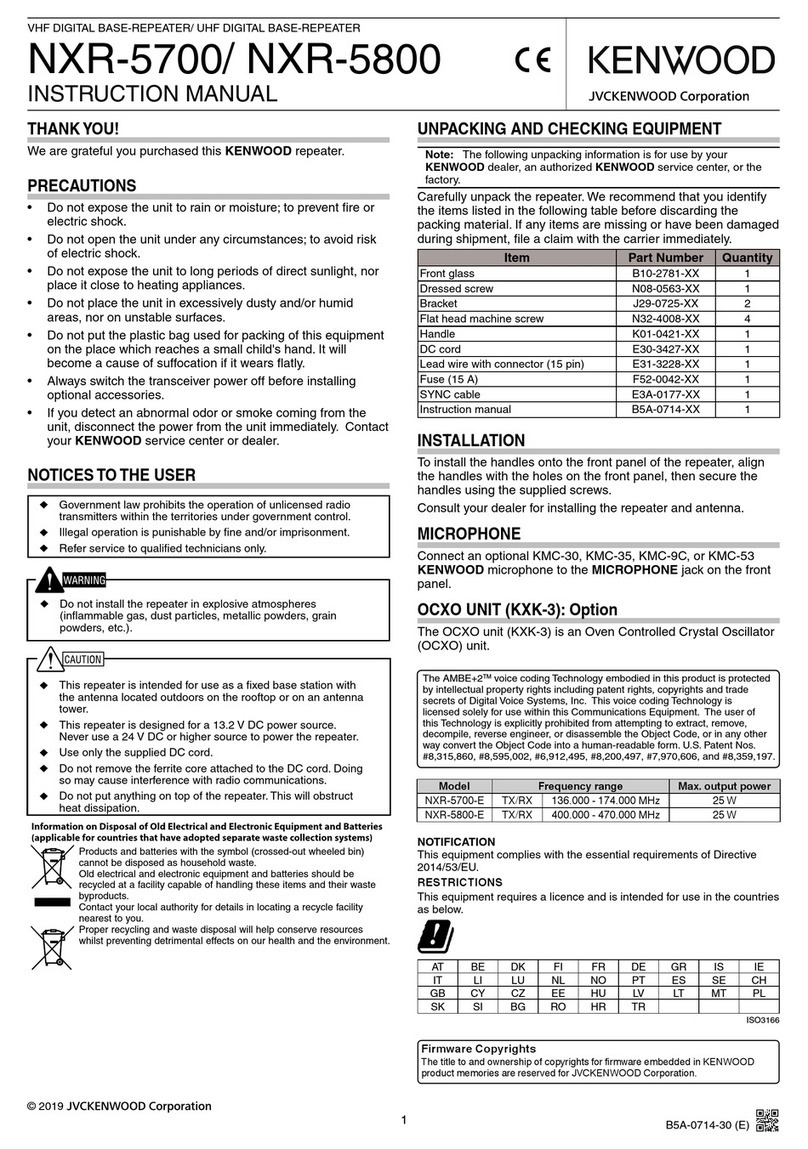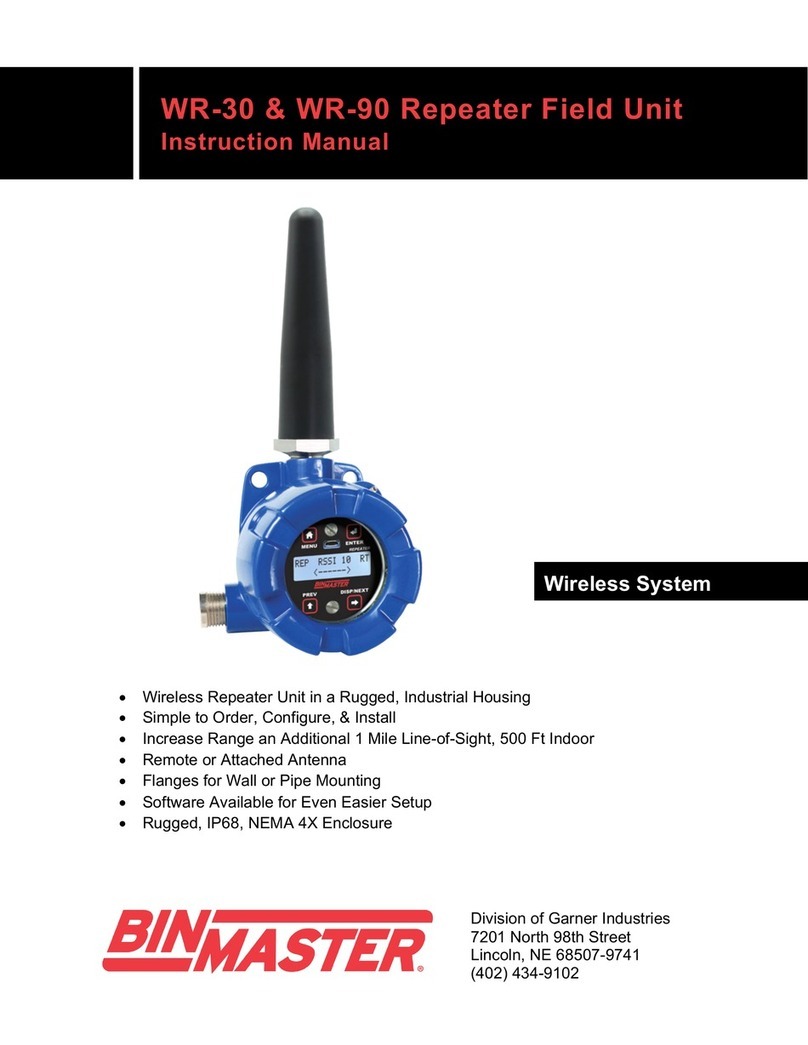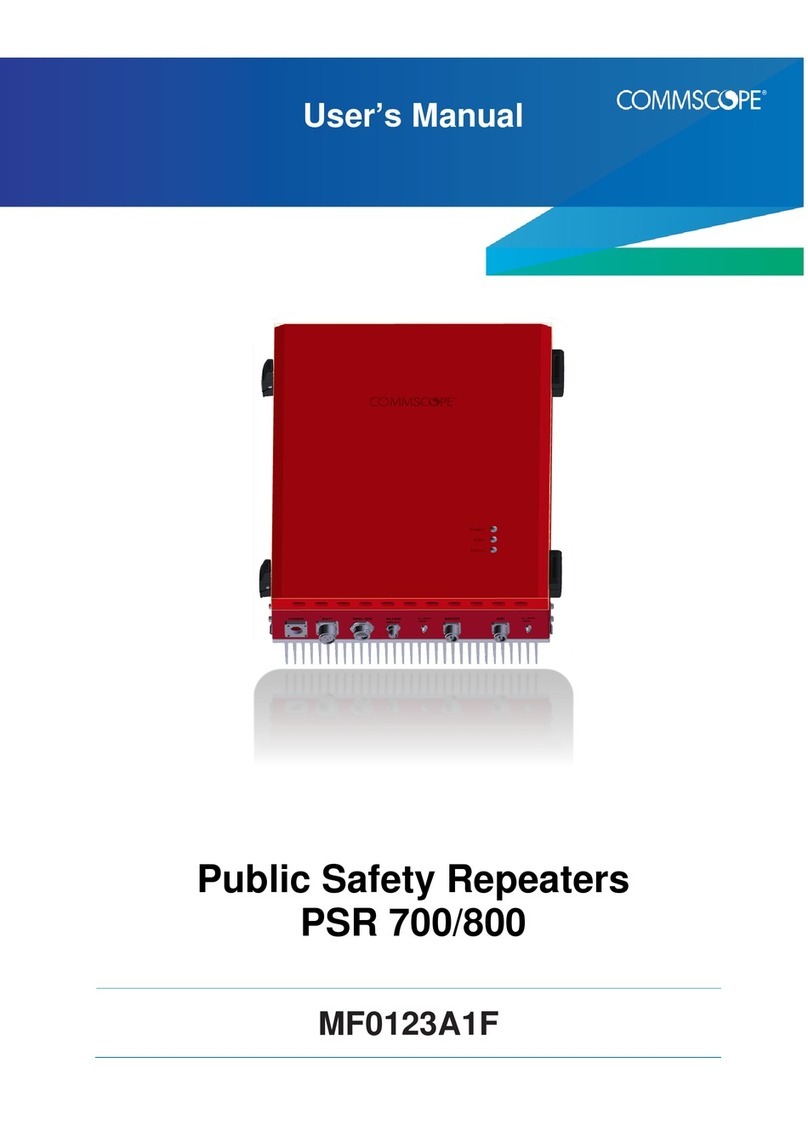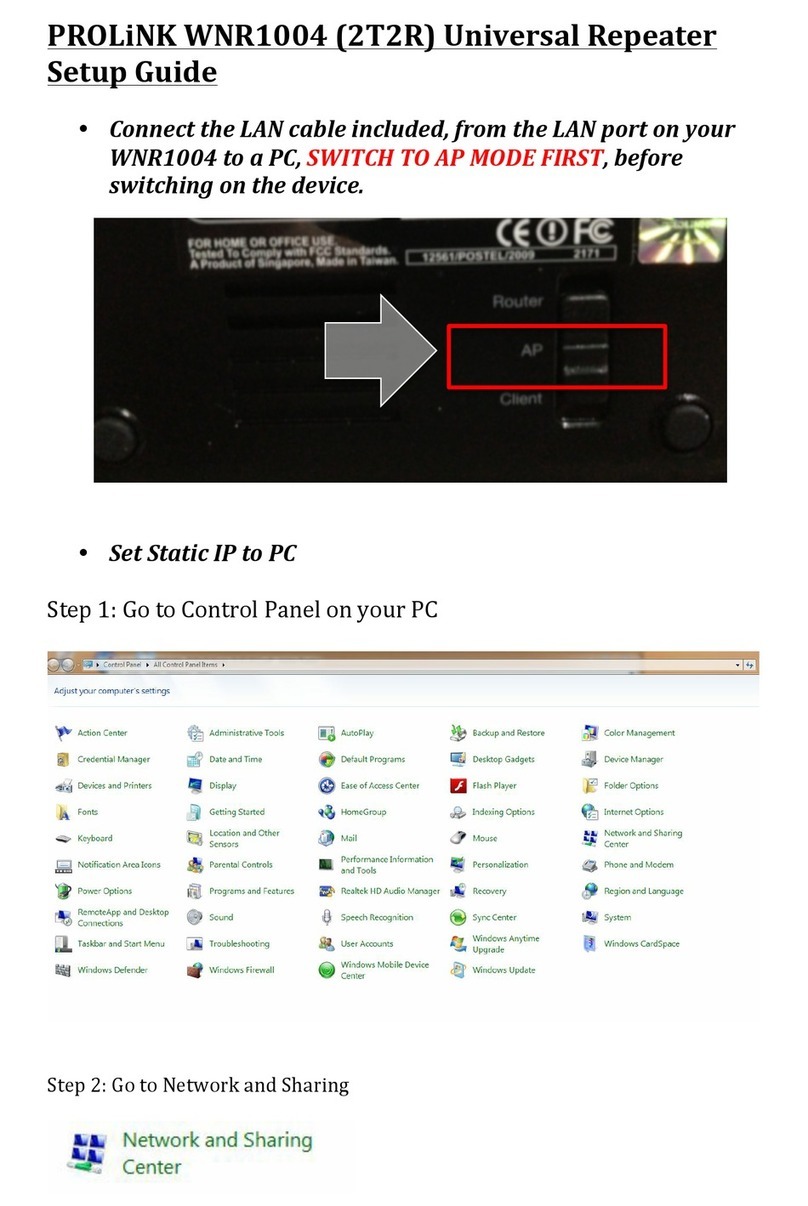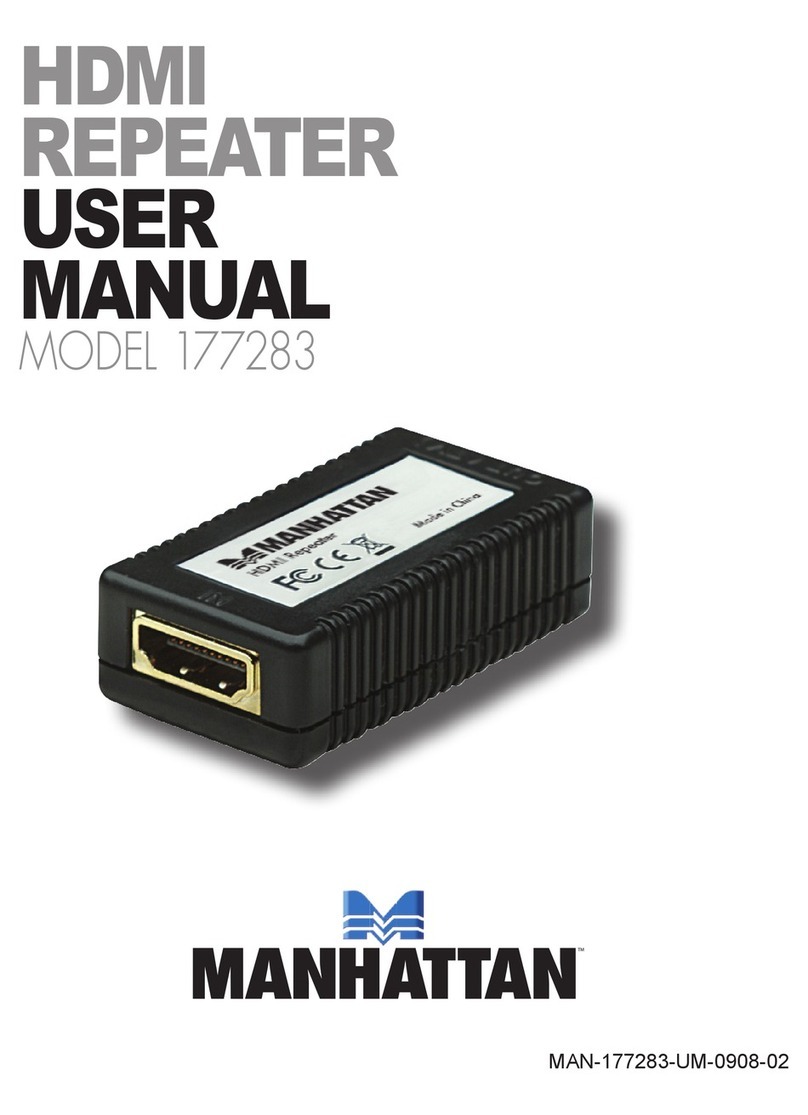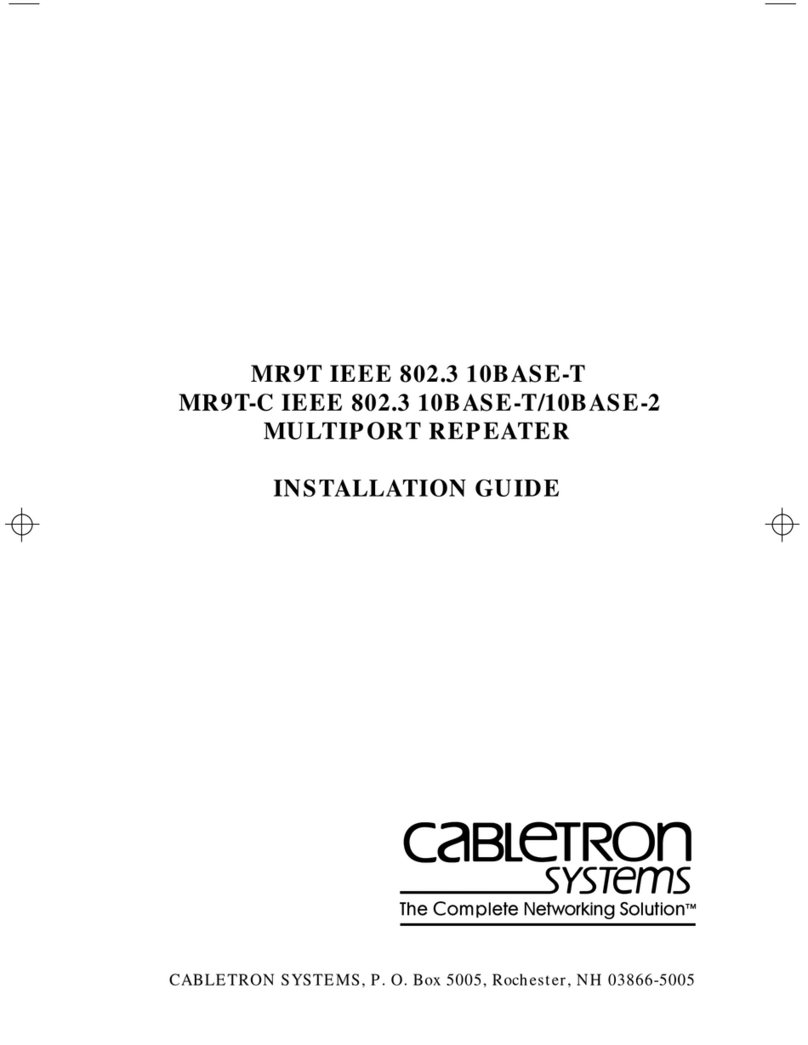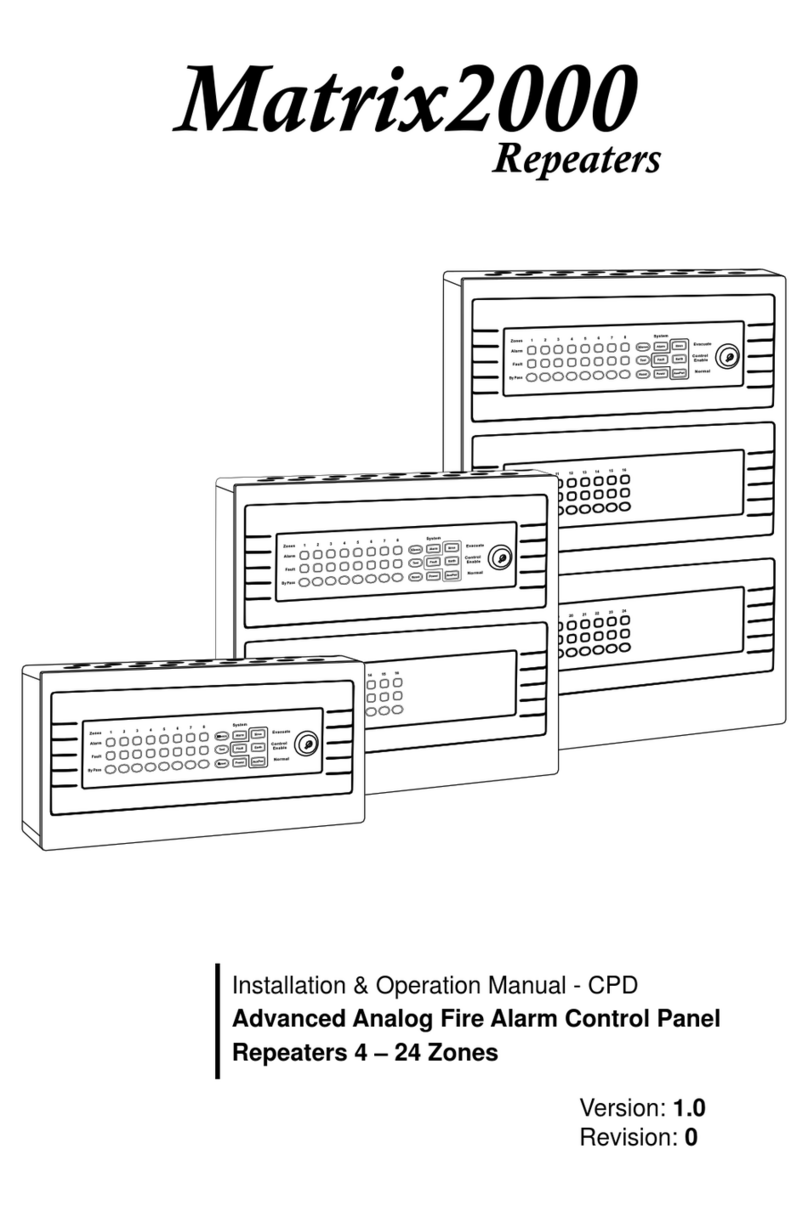Detnov RTD-150T User manual

QUICK INSTALLATION AND USER GUIDE V2.0
Full manual available on the unit's web server
RTD-150T
Introduction
The RTD-150Tis a10" touch screen repeater.
When connected to an addressable panel, it
allows you to easily identify events by displaying
them by type,and to perform actions on the
panel, locate events on maps and send
informative emails.
Hardware
Power supply:
Micro USB connector: for 5 Vdc supply (inc)
Power strip: for 12-24 Vdc power supply
Connection to the panel :
USB-RS-485 converter (inc): connect it to the unit's
USB hub and the panel's Modbus connection.
Connection to an IDR-TS’s IP network:
It is possible to create a network of RTD-150T and
RTD-150E repeaters.
Wi-Fi connection 802.11 b/g/n (inc)
Ethernet connection through a USB-RJ45 converter
(optional)
Configuration
The RTD-150T can be configured on the touch screen or
through its web server.
1-On the touch screen:
+password level 3 +SYSTEM tab
On the touch screen you configure the network options,
communication with the panel, the sound options,
emails, zone filters, etc. After changing the configuration,
press “Reboot”.
2-Through the web server:
Here you update the firmware and perform backups and
restores. To access it: using a browser on a computer that
is connected to the same network as the RTD-150T,
enter: http://IP of unit
Ip of the unit: By default, the RTD-150T is supplied with
the Wi-Fi connection enabled and the Ethernet disabled.
To connect the unit to aWi-Fi network, on the touch
screen go to SYSTEM configuration and press the
CONFIGURACION button.
In the WLAN section, select the network that you want to
connect the unit to and configure the password. Return
to the program, leave the configuration screen and then
re-enter. The unit will show the assigned IP.
Networked units
You can connect multiple repeaters in a single
installation. Each installation will always have a master
unit and the rest will be slaves.
The master is the unit that will be connected to the
panel; you have to configure its connection parameters
with the panel. The other units will be slaves and you have
to configure the master unit's IP and port for them.
To monitor the connected units, they must ALL be
assigned a name under the Repeater Name option in the
SISTEMA (SYSTEM) tab in Configuration .
And on the master unit, you must enter the names
(separated by commas) under the option List of names of
repeaters to be monitored.
Areas, maps and devices
Maps are added by connecting a pen drive to one of
the unit's USB connectors. The pen drive will contain the
maps on its root directory. To add them on the
Zones/Maps configuration tab, press Upload maps.
-Areas:
-These are configured on the screen Zones/Maps tab.
-Areas can be associated with one of the panel's zones
or they can be used to connect maps.
-To locate the area on amap, press Define on map and
mark the corner points of the sector that will form the
area. It is possible to draw more than one sector for an
area. To do this, press New sector.
-When you have finished, press Save.
-Devices:
-These are configured on the screen Devices tab.
-For each device, configure the description, associated
area, type and model of device, the device's
Panel/Loop/Point and the icons associated with its
normal, alarm and fault statuses.
-You must also locate the device within the associated
map, by pressing Place. A sliding button allows you to
change the size of the device.
-When you have finished, press Add.
User levels
Level 1: No password. Allows you to stop the RTD-
150E's warning sound by pressing the screen.
Level 2: User password 1111. Allows you to access the
alarm panel's actions menu: Sounders On,Sounders
silence, Silenced buzzer and Reset
Level 3: Installer password 2222. Allows you to access
the unit's configuration.

3-Events screen:
-This will show the events classified by Alarms,
Faults and Disabled. A counter will show the
number of events with each status.
-The log will display all of the events.
-The events are sorted by zones in each tab.
Events that are not associated with any zone are
grouped into system events.
-You can configure the unit not to show system
events or to filter zones.
-A Communication failure with master or
Communicated restored with master fault will
be displayed when communication between a
slave unit and the master is lost/restored.
-A Panel not connected or Panel reconnected
fault will be displayed when communication
between the master unit and the panel is
lost/restored.
MI 078 en 2019 a
6. User guide
The screen displays 3 different areas:
1-Main screen:
-The unit is shown as a panel repeater.
-You can see the general status of the panel
through the LEDs and the events log.
-When you press on events you can access the
associated maps.
-You can also perform actions on the panel:
Sounders On,Sounders silence, Silenced buzzer
and Reset
-The zone LEDs are red if there is an alarm, flashing
yellow if there is a fault and steady yellow if it has
been cancelled. Press on them to access the map
associated with the zone.
2-Map screen:
-This display's the panel's status bar (OK, Alarm, Fault).
-And the map window, which shows the maps
associated with each zone.
Navigation between maps:
You can navigate between the maps:
1- From their related areas (if any). By pressing on the
areas contained in this map (coloured if they have
pending events, greyed out if not), you can go to the
other areas to which you have linked them.
2- To their parent area (if you have configured this).
This is located at the top left of the screen. You will be
taken to this map if you press on it. The parent map
shows the parent area in red.
Devices: These are shown coloured on the map,
according to this status (normal, alarm, fault). When
you press on them, they show information about the
unit.
Shows/hides devices
Shows/hides area names and parent
map
Other Detnov Repeater manuals