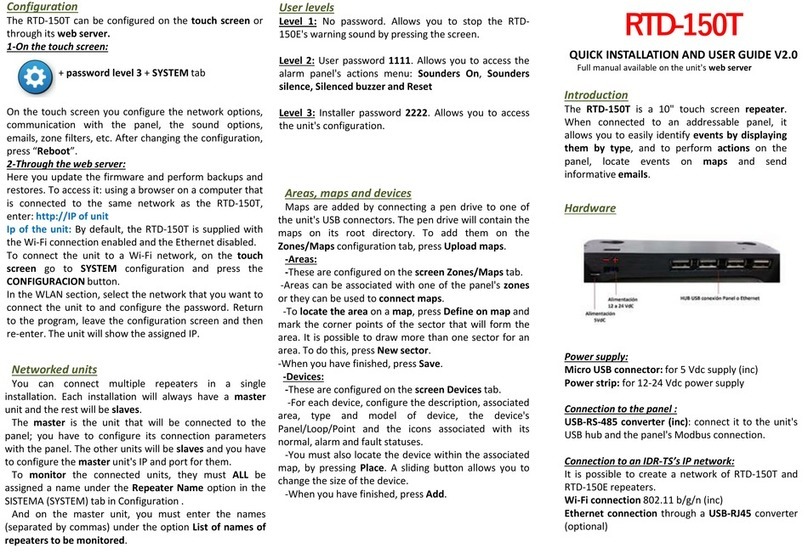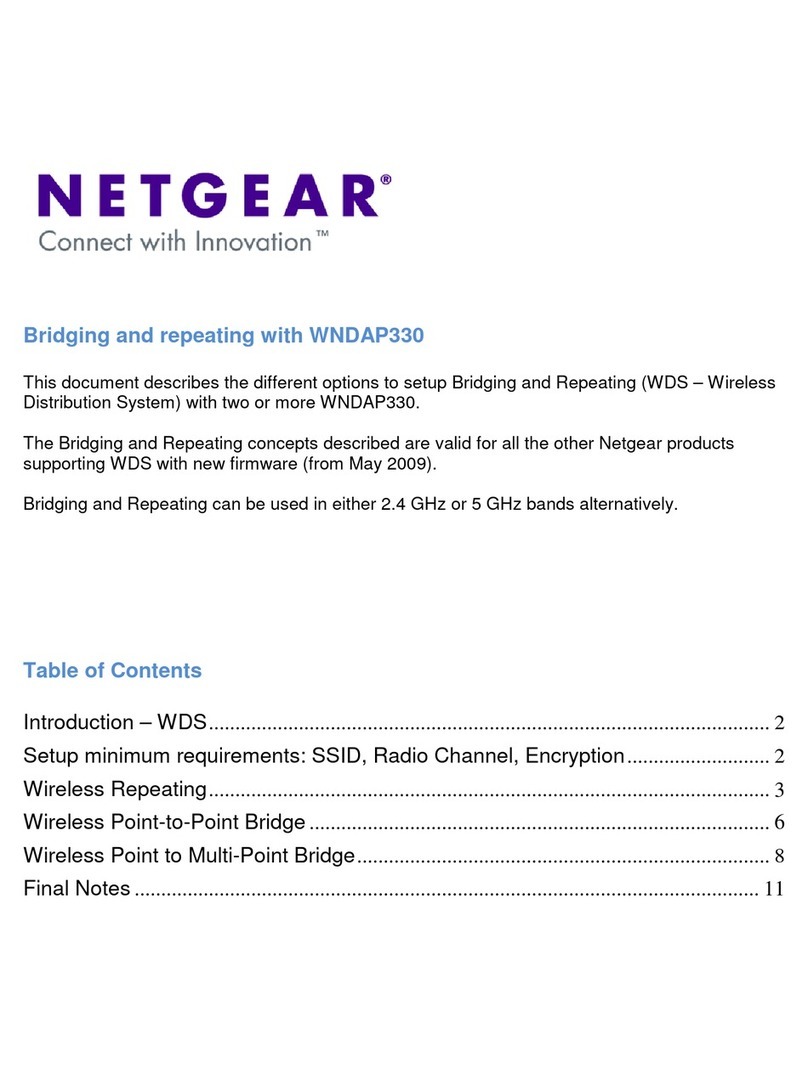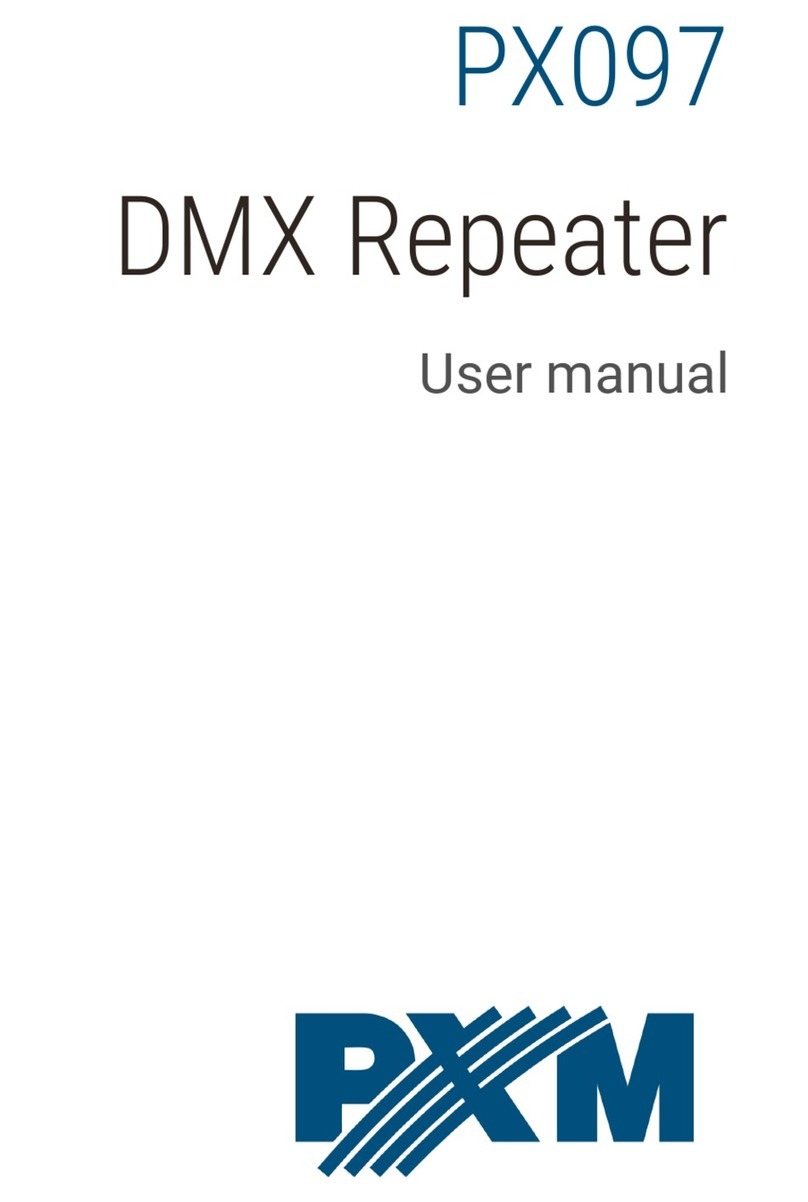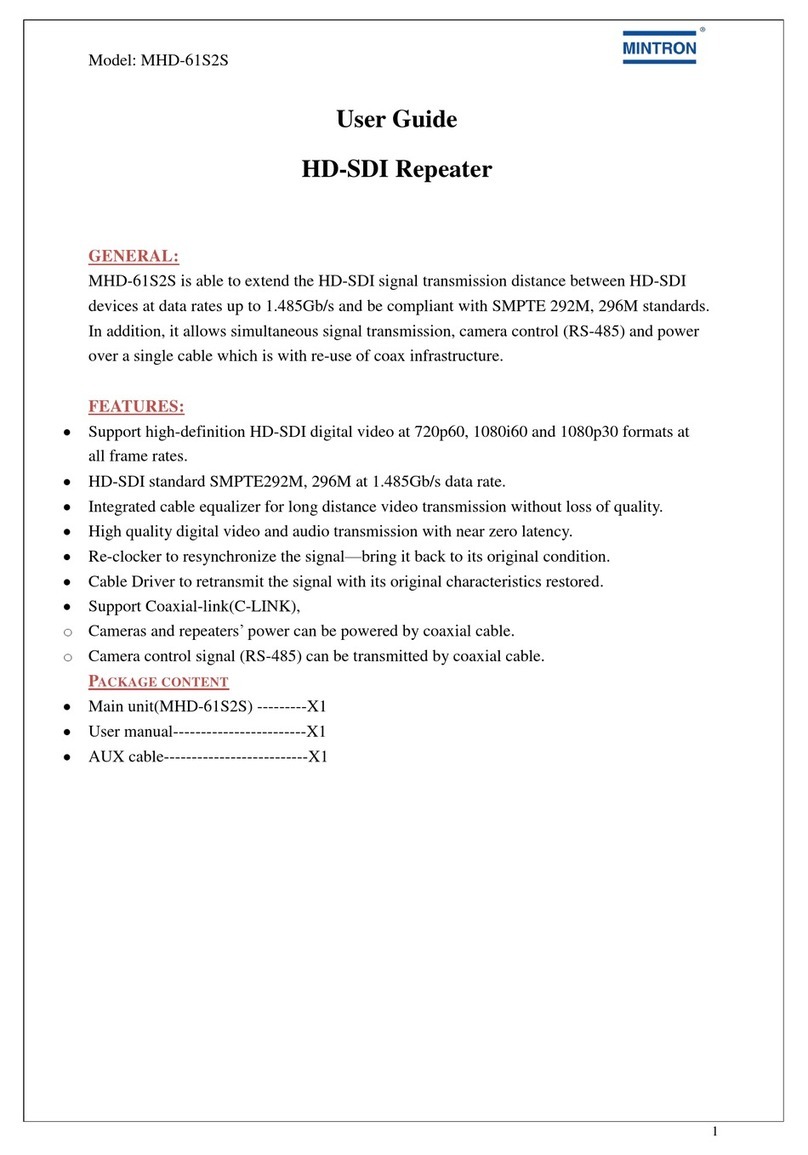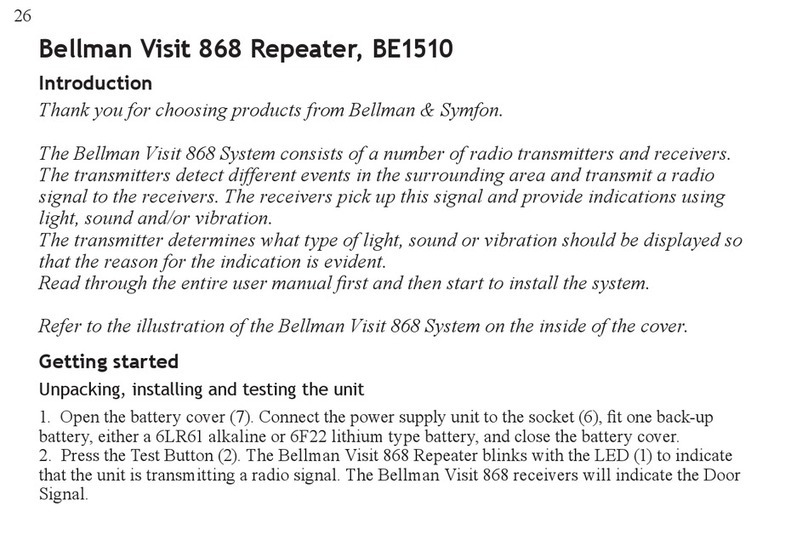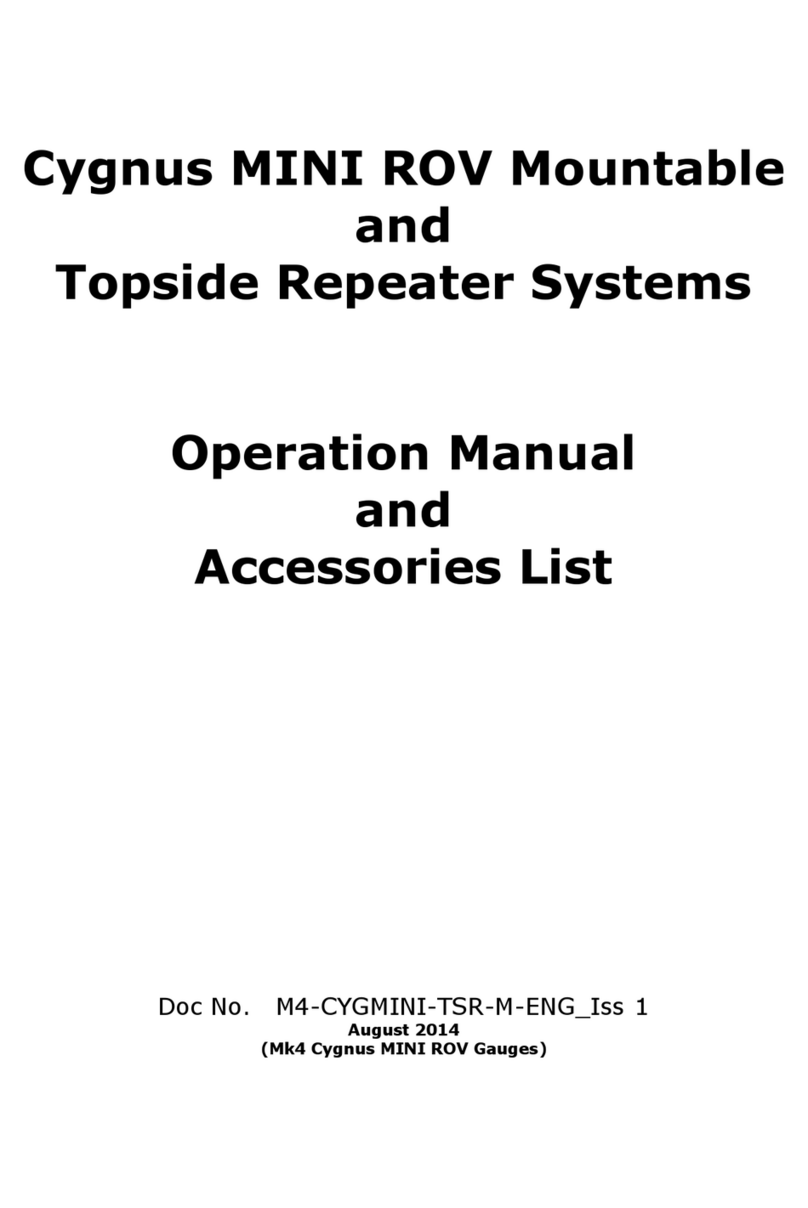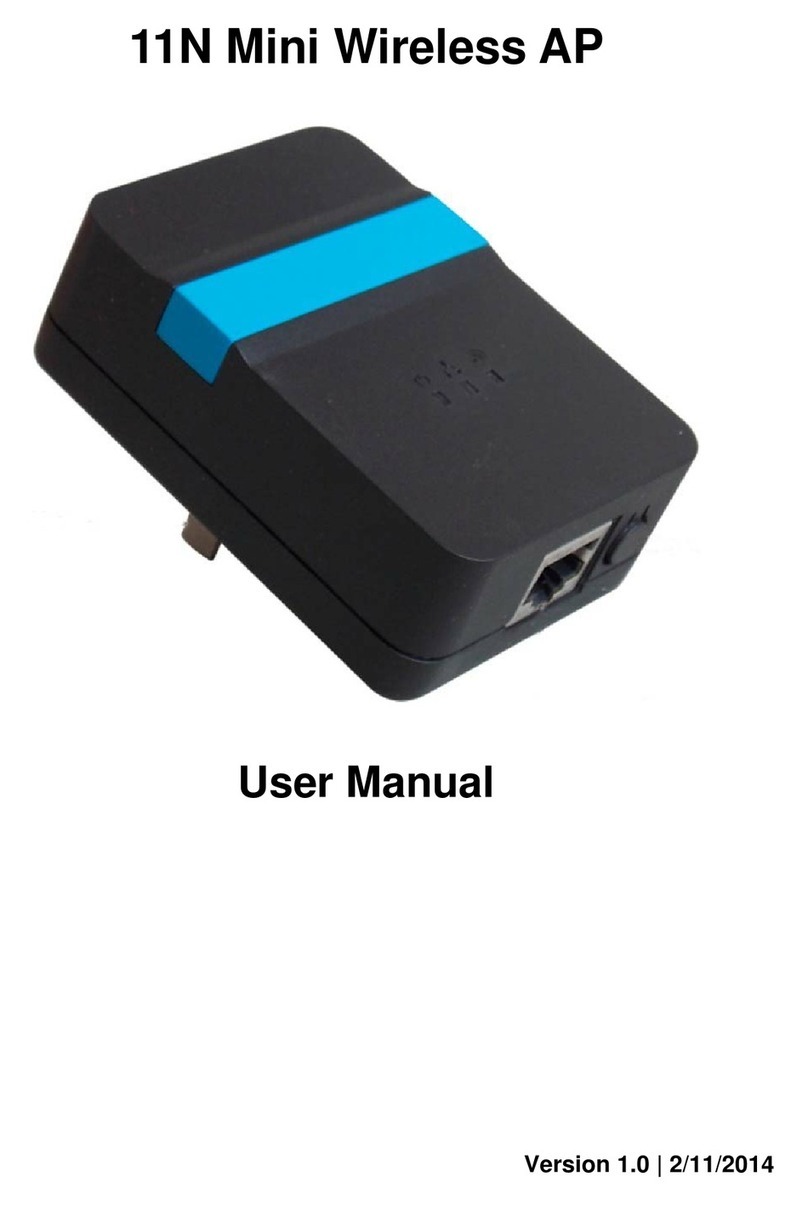Detnov RTD-150W User manual
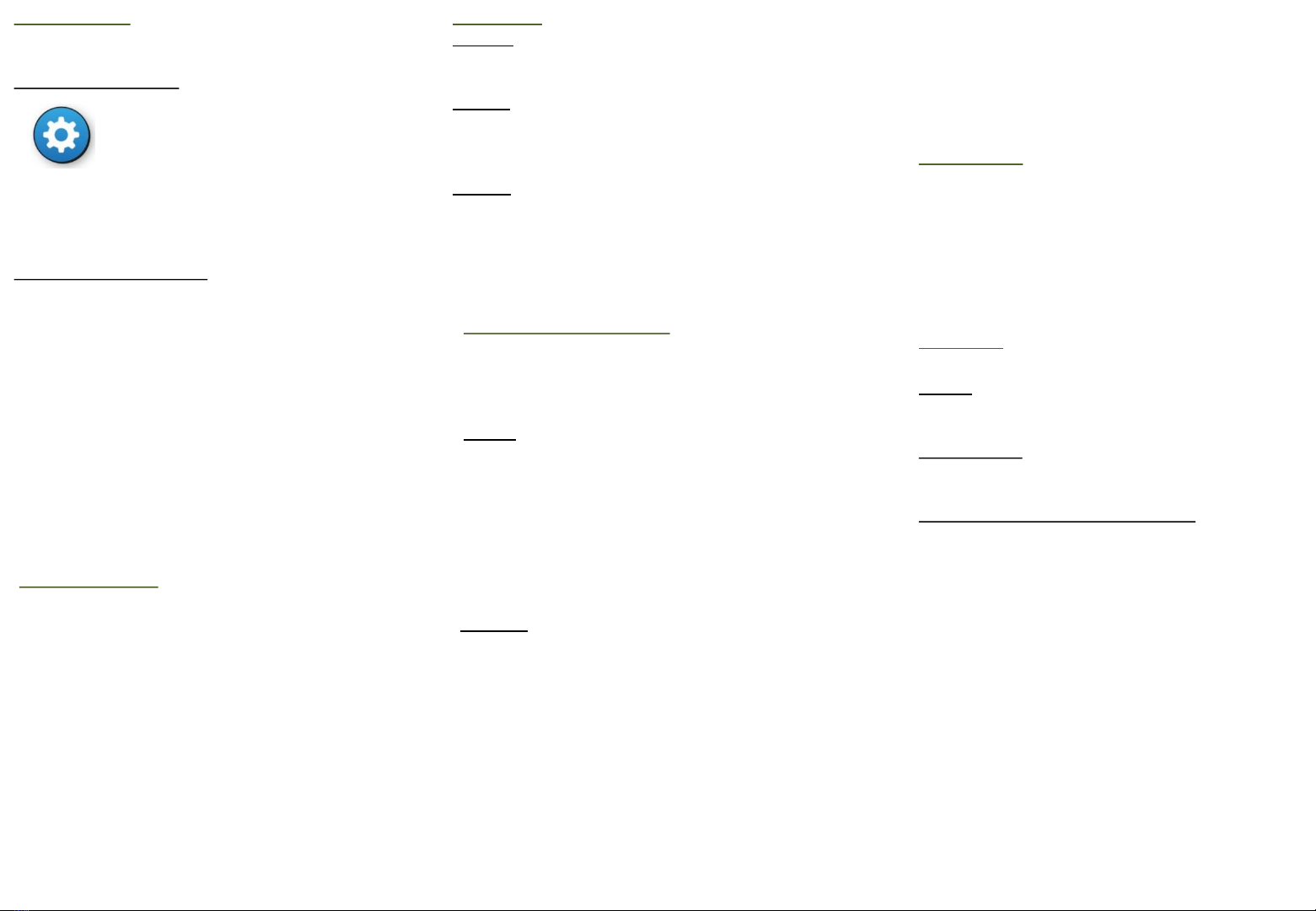
QUICK INSTALLATION AND USER GUIDE V2.0
Full manual available on the unit's web server
RTD-150W
Introduction
The RTD-150Wis a 7" touch screen repeater.
When connected to a network of digital repeaters
(RTD-T, RTD-E), it allows you to easily identify
events by displaying them by type,and to
perform actions on the panel, locate events on
maps and send informative emails.
Hardware
Screen:
7”touch screen
Power supply:
Micro USB connector: for 5 Vdc supply (inc)
Connection to an IDR-TS’s IP network:
Wi-Fi connection 802.11 b/g/n (inc)
Configuration
The RTD-150Wcan be configured on the touch screen
or through its web server.
1-On the touch screen:
+password level 3 +SYSTEM tab
On the touch screen you configure the network options,
sound options, emails, zone filters, etc. After changing
the configuration, press “Reboot”.
2-Through the web server:
Here you update the firmware and perform backups
and restores.
To access it: using a browser on a computer that is
connected to the same network as the RTD-150W,
enter: http://IP of unit. By default, the RTD-150Wis
supplied with the Wi-Fi connection enabled. To connect
the unit to aWi-Fi network, on the touch screen go to
SYSTEM configuration and press the ANDROID
CONFIGURATION button. In the WLAN section, select
the network that you want to connect the unit to and
configure the password. Return to the program, leave
the configuration screen and then re-enter. The unit will
show the assigned IP.
User levels
Level 1: No password. Allows you to stop the RTD-
150T's warning sound by pressing the screen.
Level 2: User password 1111. Allows you to access the
alarm panel's actions menu: Sounders On,Sounders
silence, Silenced buzzer and Reset
Level 3: Installer password 2222. Allows you to access
the unit's configuration.
Areas, maps and devices
Maps are added by connecting a pen drive to one of
the unit's USB connectors. The pen drive will contain the
maps on its root directory. To add them on the
Zones/Maps configuration tab, press Upload maps.
-Areas:
-These are configured on the screen Zones/Maps tab.
-Areas can be associated with one of the panel's zones
or they can be used to connect maps.
-To locate the area on amap, press Define on map and
mark the corner points of the sector that will form the
area. It is possible to draw more than one sector for an
area. To do this, press New sector.
-When you have finished, press Save.
-Devices:
-These are configured on the screen Devices tab.
-For each device, configure the description, associated
area, type and model of device, the device's
Panel/Loop/Point and the icons associated with its
normal, alarm and fault statuses.
-You must also locate the device within the associated
map, by pressing Place. A sliding button allows you to
change the size of the device.
-When you have finished, press Add”.
Networked units
You can connect multiple repeaters in a single
installation. Each installation will always have a master
unit and the rest will be slaves.
The master is the unit that will be connected to the
panel; you have to configure its connection parameters
with the panel. The other units will be slaves and you
have to configure the master unit's IP and port for them.
To monitor the connected units, they must ALL be
assigned a name under the Repeater Name option in the
SYSTEM tab in Configuration .
And on the master unit, you must enter the names
(separated by commas) under the option List of names
of repeaters to be monitored.

3-Events screen:
-This will show the events classified by Alarms,
Faults and Disabled. A counter will show the
number of events with each status.
-The log will display all of the events.
-The events are sorted by zones in each tab. Events
that are not associated with any zone are grouped
into system events.
-You can configure the unit not to show system
events or to filter zones.
-A Communication failure with master or
Communicated restored with master fault will be
displayed when communication between a slave
unit and the master is lost/restored.
-A Panel not connected or Panel reconnected fault
will be displayed when communication between
the master unit and the panel is lost/restored.
MI 079 en 2019 a
6. User guide
The screen displays 3 different areas:
1-Main screen:
-The unit is shown as a panel repeater.
-You can see the general status of the panel through
the LEDs and the events log.
-When you press on events you can access the
associated maps.
-You can also perform actions on the panel: Sounders
On,Sounders silence, Silenced buzzer and Reset
-The zone LEDs are red if there is an alarm, flashing
yellow if there is a fault and steady yellow if it has
been cancelled. Press on them to access the map
associated with the zone.
2-Map screen:
-This display's the panel's status bar (OK, Alarm, Fault).
-And the map window, which shows the maps
associated with each zone.
Navigation between maps:
You can navigate between the maps:
1- From their related areas (if any). By pressing on the
areas contained in this map (coloured if they have
pending events, greyed out if not), you can go to the
other areas to which you have linked them.
2- To their parent area (if you have configured this). This
is located at the top left of the screen. You will be taken
to this map if you press on it. The parent map shows the
parent area in red.
Devices: These are shown coloured on the map,
according to this status (normal, alarm, fault). When you
press on them, they show information about the unit.
Shows/hides devices
Shows/hides area names and parent
map
Other Detnov Repeater manuals