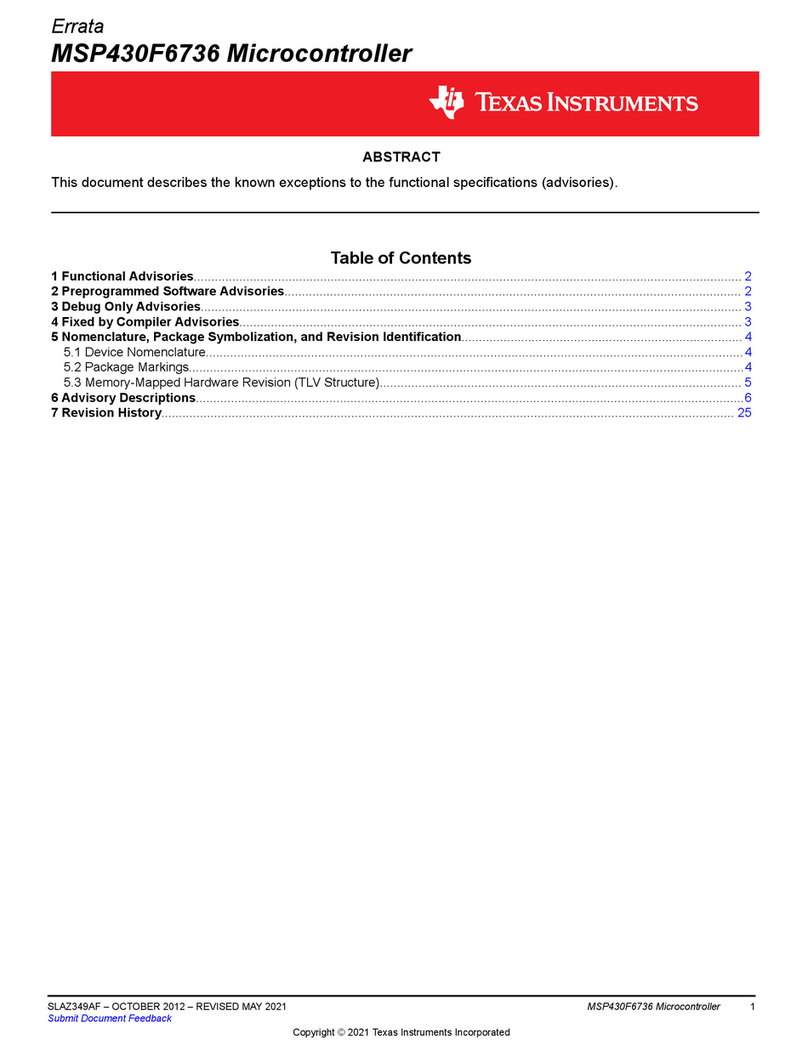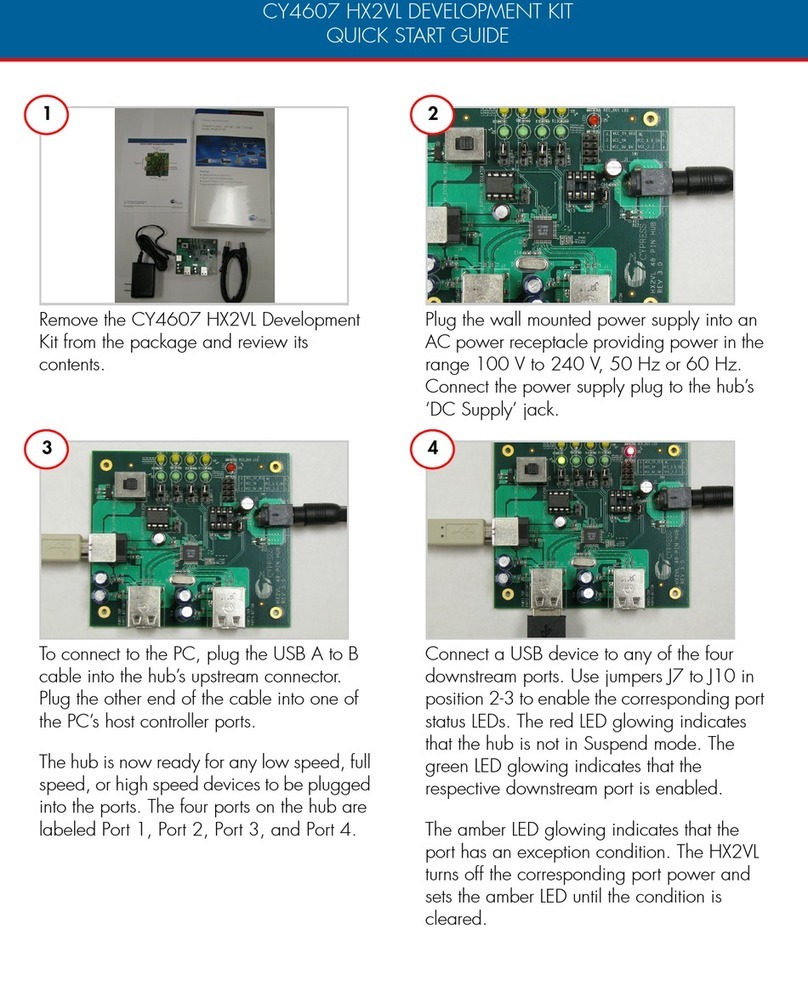DEUTSCHMANN AUTOMATION UNIGATE IC - AB User manual











This manual suits for next models
1
Table of contents
Other DEUTSCHMANN AUTOMATION Microcontroller manuals
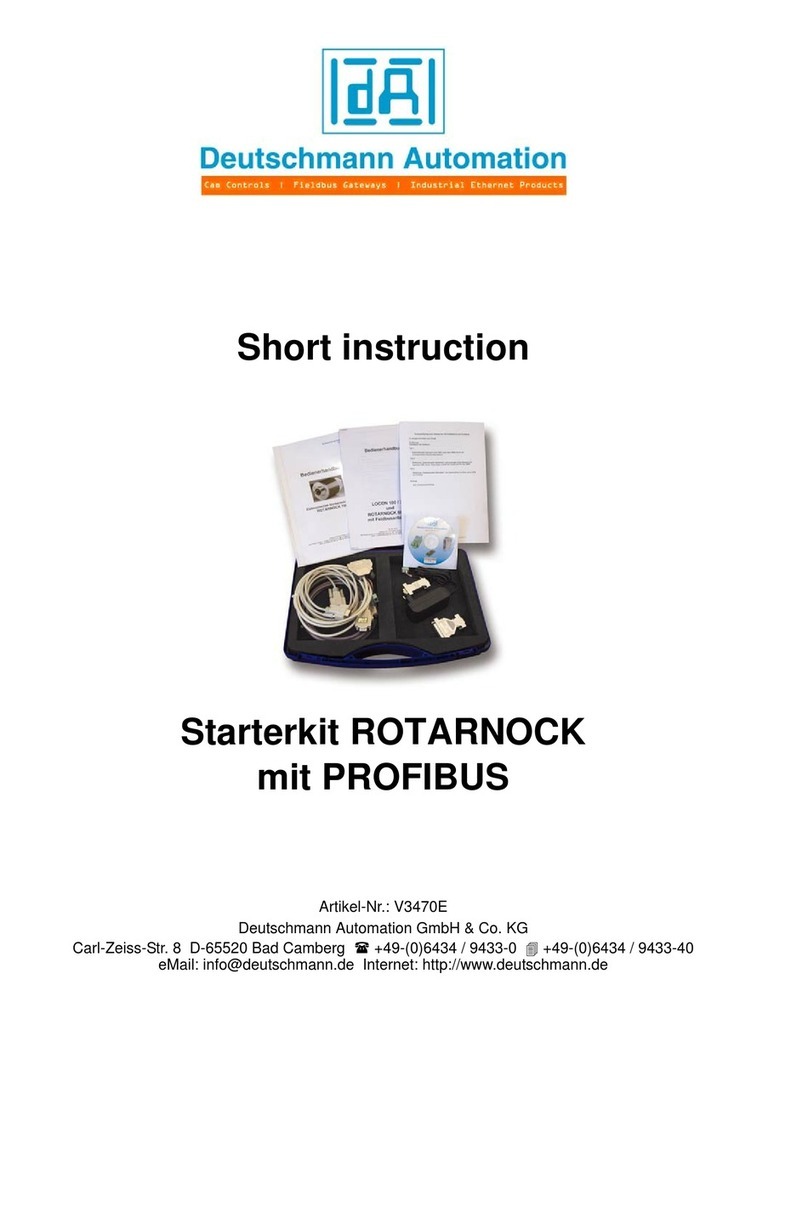
DEUTSCHMANN AUTOMATION
DEUTSCHMANN AUTOMATION V3470E User manual
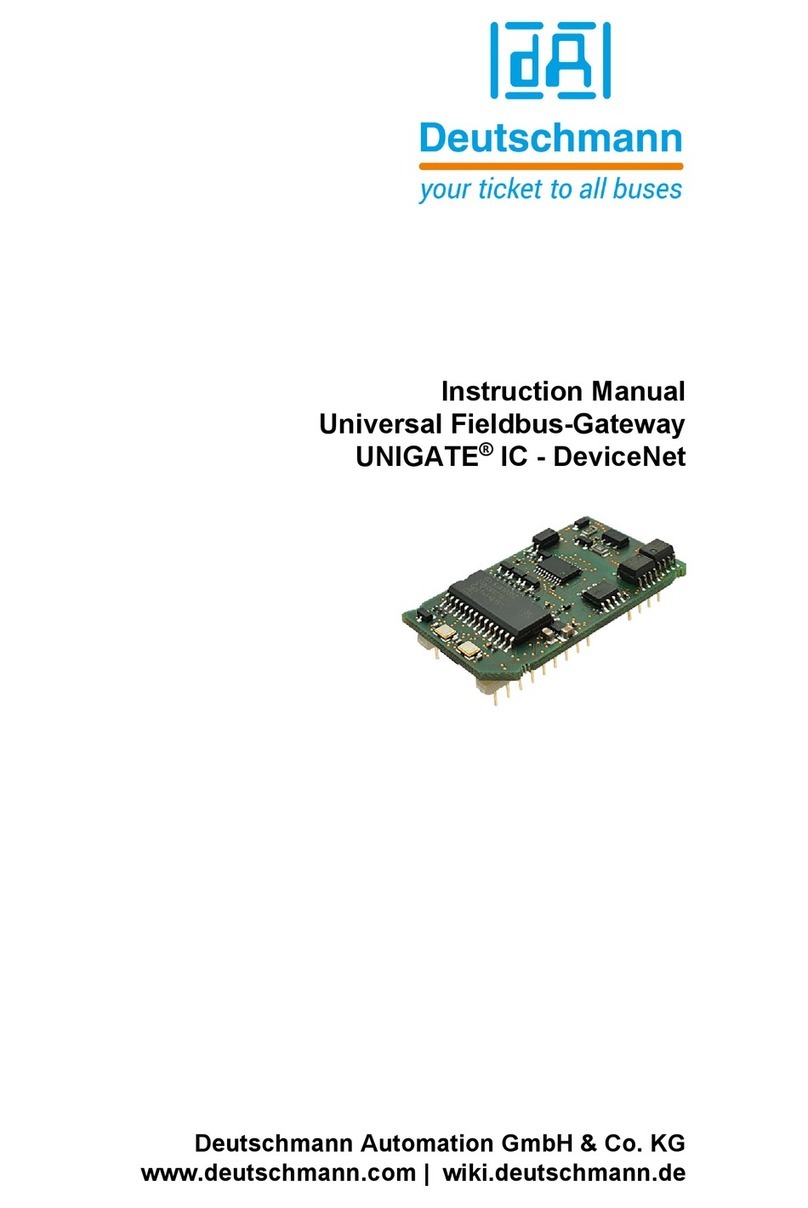
DEUTSCHMANN AUTOMATION
DEUTSCHMANN AUTOMATION UNIGATE IC-DeviceNet User manual

DEUTSCHMANN AUTOMATION
DEUTSCHMANN AUTOMATION UNIGATE FC Operating and installation instructions
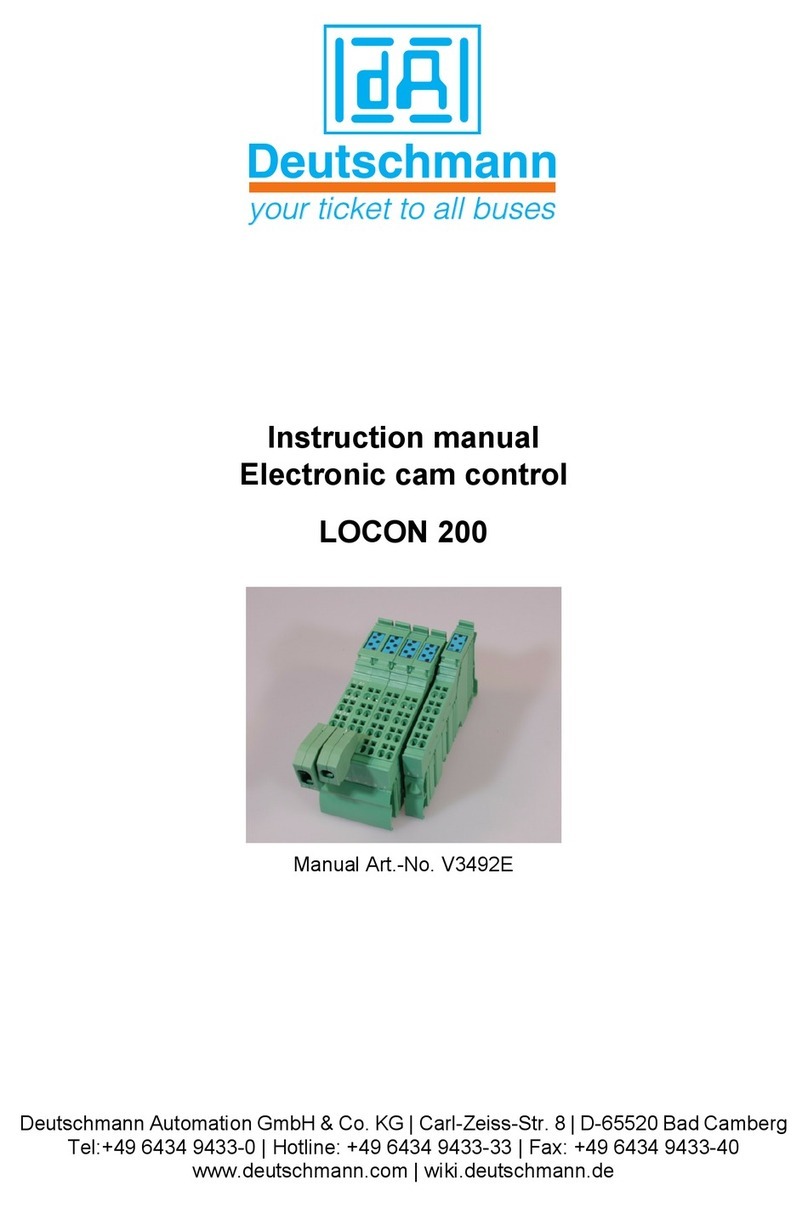
DEUTSCHMANN AUTOMATION
DEUTSCHMANN AUTOMATION LOCON 200 User manual
Popular Microcontroller manuals by other brands
ON Semiconductor
ON Semiconductor IoT Development Kit quick start guide

Texas Instruments
Texas Instruments CC2530 ZigBee Development Kit user guide
GigaDevice Semiconductor
GigaDevice Semiconductor GD32F1 0 Series user manual
Silicon Laboratories
Silicon Laboratories BRD4258B user guide
Nordic Semiconductor
Nordic Semiconductor nRF9160 Getting started guide

ST
ST STM32L496 Series Application note
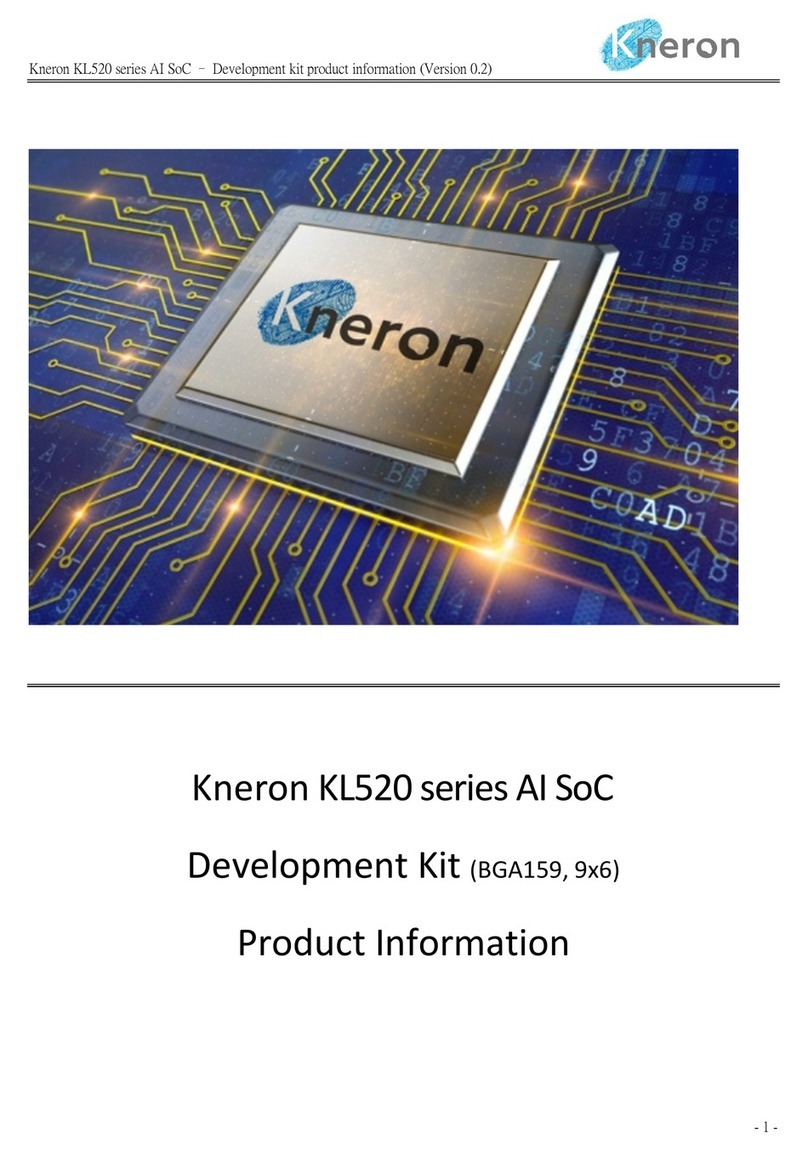
Kneron
Kneron KL520 Series Product information
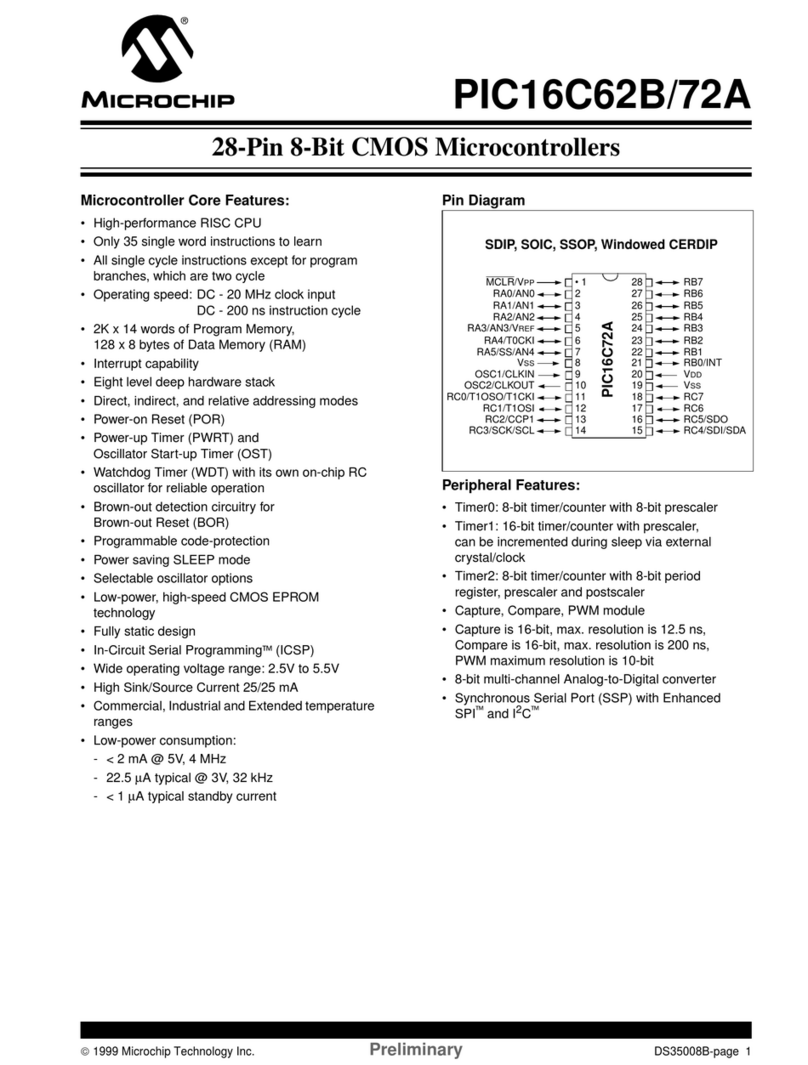
Microchip Technology
Microchip Technology PIC16C62B quick start guide

Microchip Technology
Microchip Technology EVB-LAN9254-DIGIO user guide
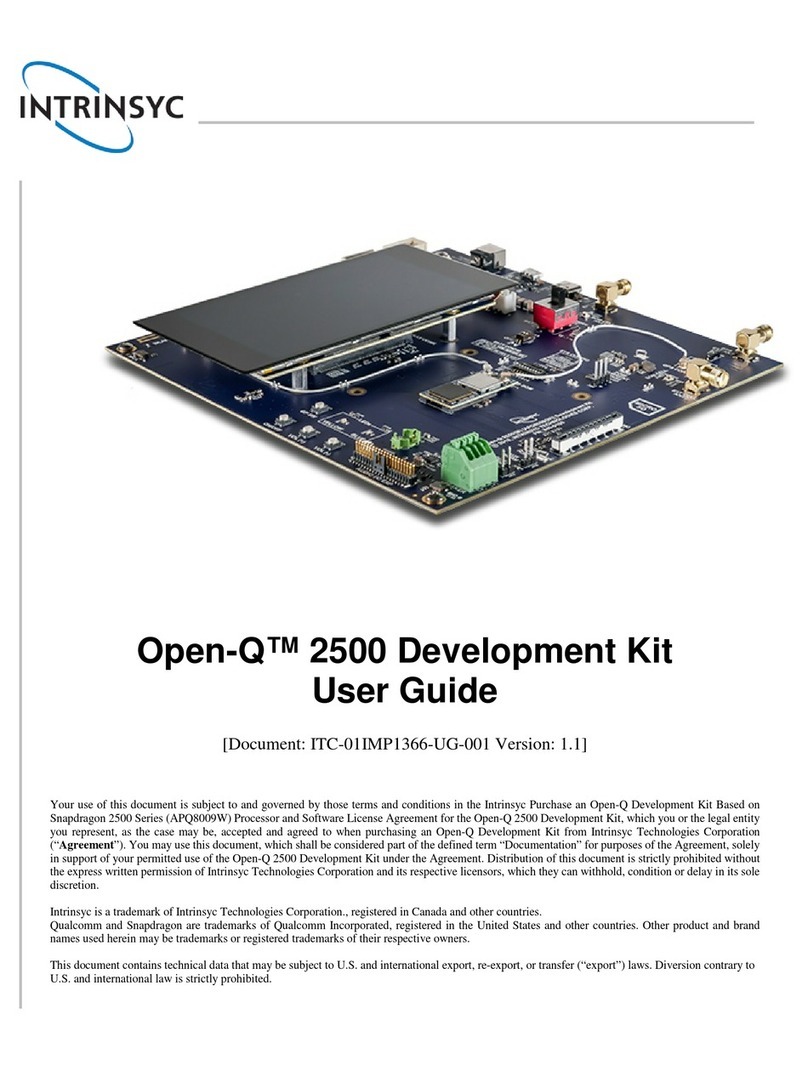
Intrinsyc
Intrinsyc Open-Q 2500 user guide
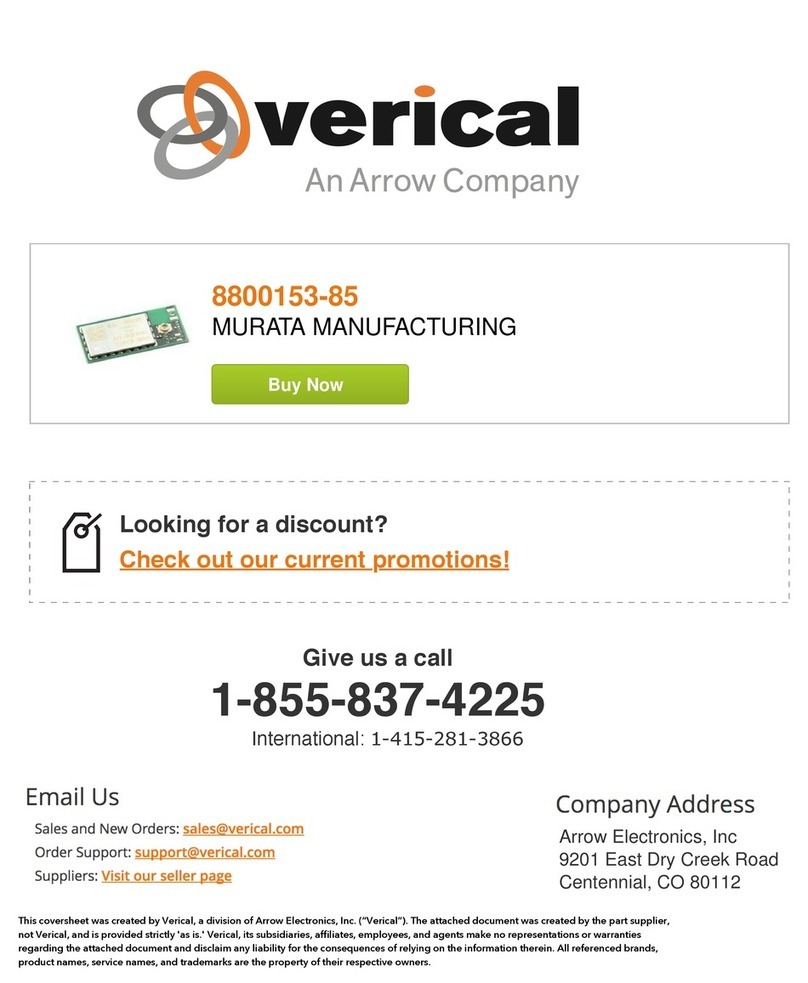
Murata
Murata SN8000 EVK user guide

Nuvoton
Nuvoton NuTiny-SDK-NUC442 user manual