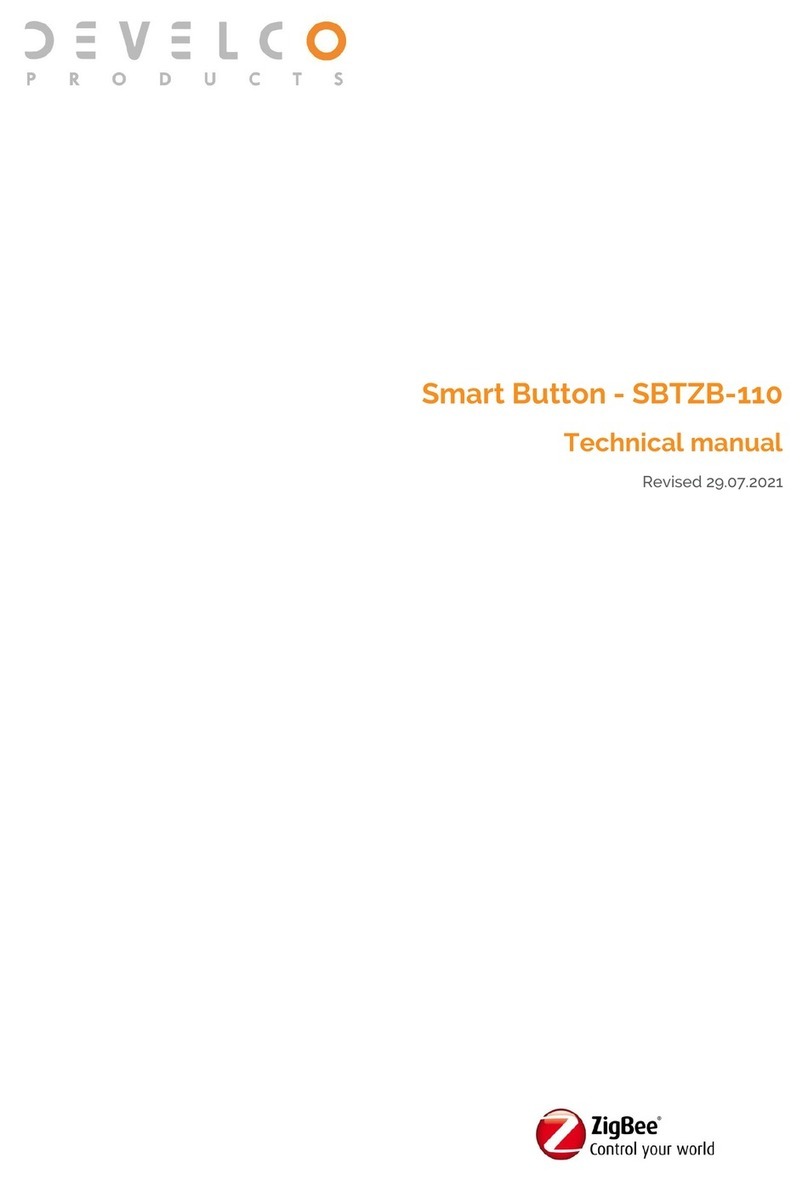2
Content
1Cautionary notes ......................................................................................................................................................................................................................5
2Features ........................................................................................................................................................................................................................................ 6
2.1 Panic Button - PBTZB-110............................................................................................................................................................................................ 6
2.2 IAS Zone................................................................................................................................................................................................................................... 6
2.3 Key features .......................................................................................................................................................................................................................... 6
3Endpoints.......................................................................................................................................................................................................................................7
3.1 ZigBee Device Object (ZDO)........................................................................................................................................................................................7
3.2 IAS Zone....................................................................................................................................................................................................................................7
3.3 Develco Utility.......................................................................................................................................................................................................................7
4Supported Clusters................................................................................................................................................................................................................ 8
4.1 Common clusters for each end point .................................................................................................................................................................. 8
4.1.1 Basic –Cluster id 0x0000................................................................................................................................................................................... 8
4.1.1.1 Attribute................................................................................................................................................................................................................... 8
4.1.2 Identify –Cluster id 0x0003.............................................................................................................................................................................. 8
4.1.2.1 Attribute................................................................................................................................................................................................................... 8
4.1.2.2 Commands............................................................................................................................................................................................................. 8
4.2 IAS Zone Device –EP 0x23...........................................................................................................................................................................................9
4.2.1 IAS Zone - Cluster id 0x0500............................................................................................................................................................................9
4.2.1.1 Attribute....................................................................................................................................................................................................................9
4.2.1.2 Commands........................................................................................................................................................................................................... 10
Note: How to clear a alarm in the “Zone status”.............................................................................................................................................. 10
4.2.2 Power Configuration - Cluster id 0x0001................................................................................................................................................11
4.2.2.1 Attribute..................................................................................................................................................................................................................11
4.2.3 Poll Control - Cluster id 0x0020....................................................................................................................................................................11
4.2.3.1 Attribute..................................................................................................................................................................................................................11
4.2.4 OTA Upgrade –Cluster id 0x0019...............................................................................................................................................................12
4.2.4.1 Attributes ...............................................................................................................................................................................................................12
4.2.4.2 Commands............................................................................................................................................................................................................12
4.2.4.3 OTA Upgrade Messages Diagram ........................................................................................................................................................13