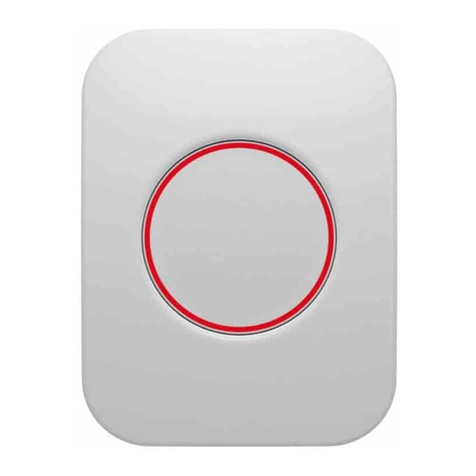2
Content
1Cautionary notes ......................................................................................................................................................................................................................5
2Features ........................................................................................................................................................................................................................................ 6
2.1 Smart Button - SBTZB-110........................................................................................................................................................................................... 6
2.2 Key features .......................................................................................................................................................................................................................... 6
3Endpoints.......................................................................................................................................................................................................................................7
3.1 ZigBee Device Object (ZDO)........................................................................................................................................................................................7
3.2 Combined Interface ..........................................................................................................................................................................................................7
3.3 IAS Zone....................................................................................................................................................................................................................................7
3.4 Develco Utility.......................................................................................................................................................................................................................7
4Supported Clusters................................................................................................................................................................................................................ 8
4.1 Common cluster for each end point..................................................................................................................................................................... 8
4.1.1 Basic –Cluster id 0x0000................................................................................................................................................................................... 8
4.1.1.1 Attribute................................................................................................................................................................................................................... 8
4.1.2 Identify –Cluster id 0x0003.............................................................................................................................................................................. 8
4.1.2.1 Attribute................................................................................................................................................................................................................... 8
4.1.2.2 Commands............................................................................................................................................................................................................. 8
4.2 Combined Interface –EP 0x20 ..................................................................................................................................................................................9
4.2.1 Power Configuration - Cluster id 0x0001..................................................................................................................................................9
4.2.1.1 Attribute....................................................................................................................................................................................................................9
4.2.2 On/Off –Cluster id 0x0006 ...............................................................................................................................................................................9
4.2.2.1 On/Off Cluster –Manufacture Specific Attributes......................................................................................................................9
4.2.2.2 On/Off Cluster Commands .........................................................................................................................................................................9
4.2.3 Binary Input Cluster - Cluster id 0x000F................................................................................................................................................ 10
4.2.3.1 Attribute................................................................................................................................................................................................................. 10
4.2.3.2 Manufacture Specific Attribute.............................................................................................................................................................. 10
4.2.4 Poll Control - Cluster id 0x0020....................................................................................................................................................................11
4.2.4.1 Attribute..................................................................................................................................................................................................................11
4.2.5 OTA Upgrade –Cluster id 0x0019...............................................................................................................................................................11
4.2.5.1 Attributes ...............................................................................................................................................................................................................12