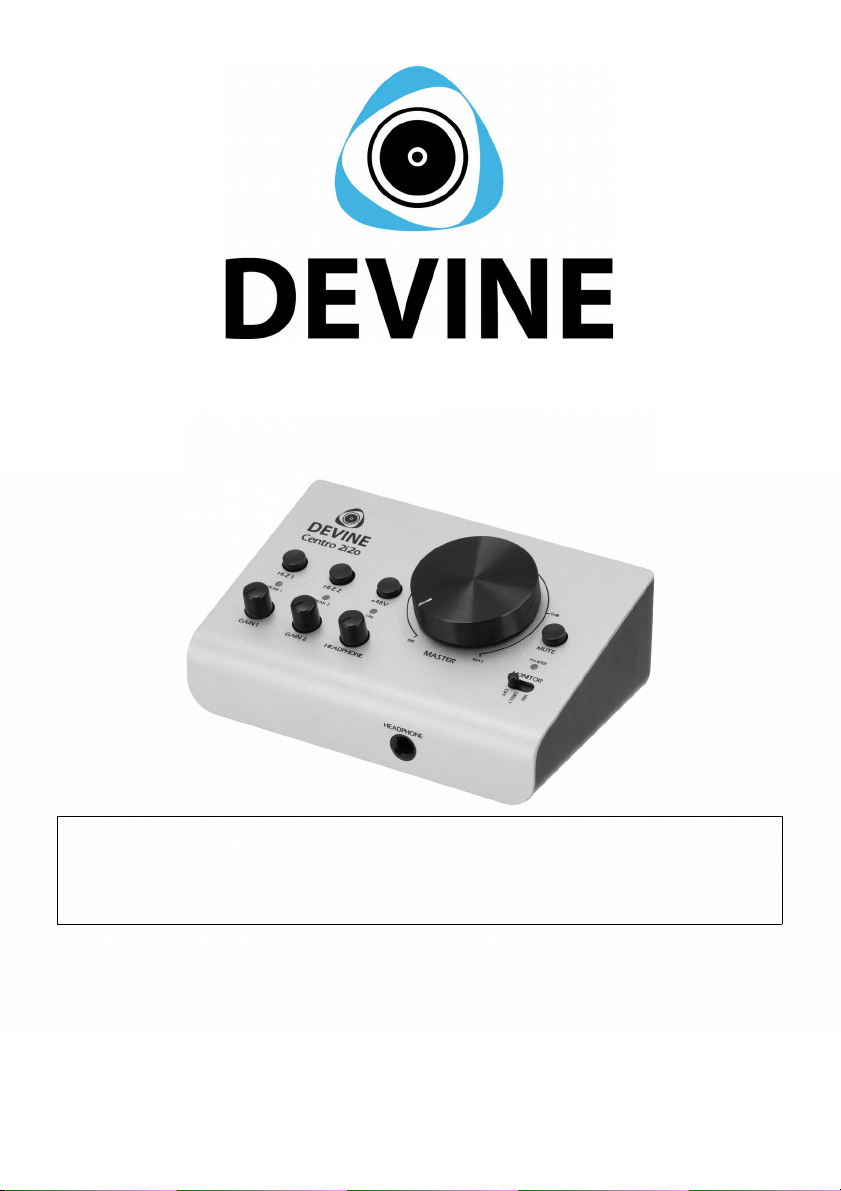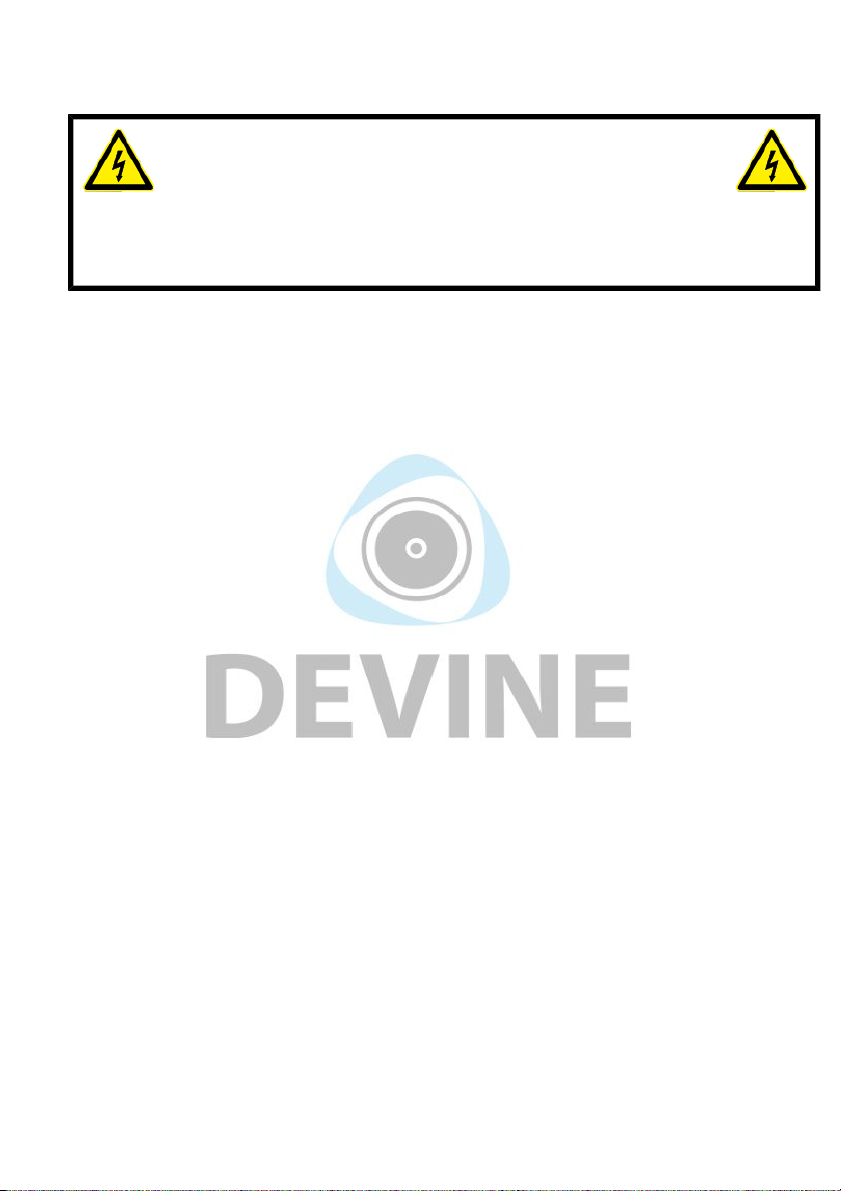- Do not use any cables other than the ones described in this manual. Do not use defective
cables. Please contact your dealer if the included or necessary cables do not function
properly with this device.
- Only use this device with a stable AC power supply.
- Only use this device with power from a grounded power source.
- In the event that the device is exposed to extreme temperature changes (e.g. transported
through a cold outside environment into a warm indoor environment) it should not be
turned on until it has reached room temperature. This is necessary to prevent moisture
from forming in the device which could lead to electric shocks.
Guidelines and o eration of this device:
- This device is intended for use by professionals on stage in theatres in clubs and in
similar entertainment locations.
- This device is not suitable for use by children and should always be operated by an
adult.
- This device is designed to create light effects for entertainment purposes. It is not suitable
for household illumination.
- This device may only be used in a suitable environment where no damage to the device
can occur. Do not use the device in moist or dusty environments such as:
- indoor swimming pools where chlorine is used
- beaches where there is sand and salt
- outdoors
- indoors in spaces where intense heat sources are present or where it reaches
temperature levels that would be considered uncomfortable for a person
- Avoid impact and collisions during use and transport. Do not transport the device while it
is in use. Avoid using excessive force when installing and operating the device.
- The user should become familiar with the functions of this device before using it.
- Should the device not be used in the manner described in this user manual damages or
even injuries could occur. Ayra cannot be held responsible for any injuries or damages that
occur as a result of improper use of this product.
Storage and trans ort:
- This product was designed for mobile use. Please only transport the device in the original
packaging or in a flight case with a suitable foam inlay.
- This device was not designed for permanent (24/7) use. The expected lifespan of the
device will not be affected by occasionally turning the device off. Disconnect the device or
turn off the power when it is not actively in use.
- If the device will not be used for a longer period of time it should be disconnected and
stored in a dust-free environment.
- Do not expose the device to extreme temperature differences.
Housing
- Inspect the device's housing frequently and always just before use. Avoid operating the
device if there are large dents or cracks or if screws are missing. Do not use the device if
the housing is not in good condition.
The informaton shown in this user manual is subject to change without further notice.
Version:
1.0
Date of creation and author's initials:
24-10-2019 RV
Date of revision and author's initials: -