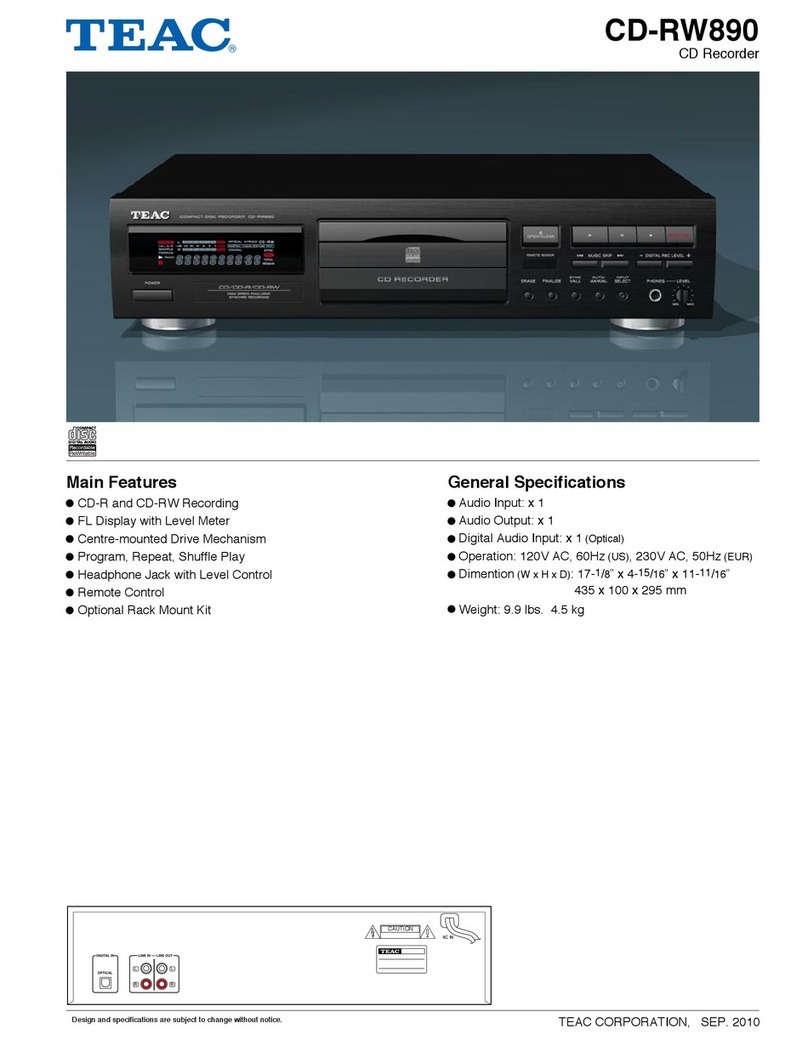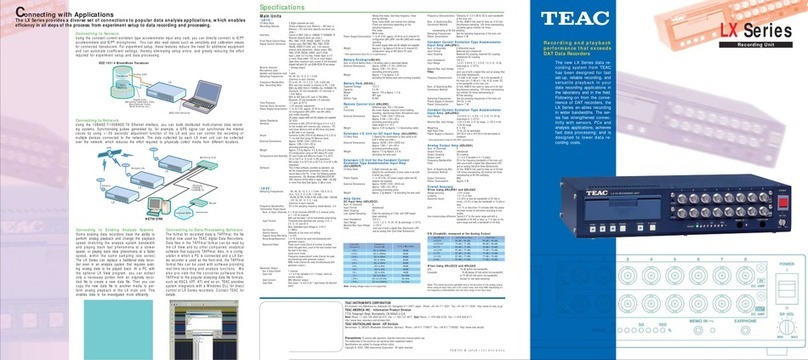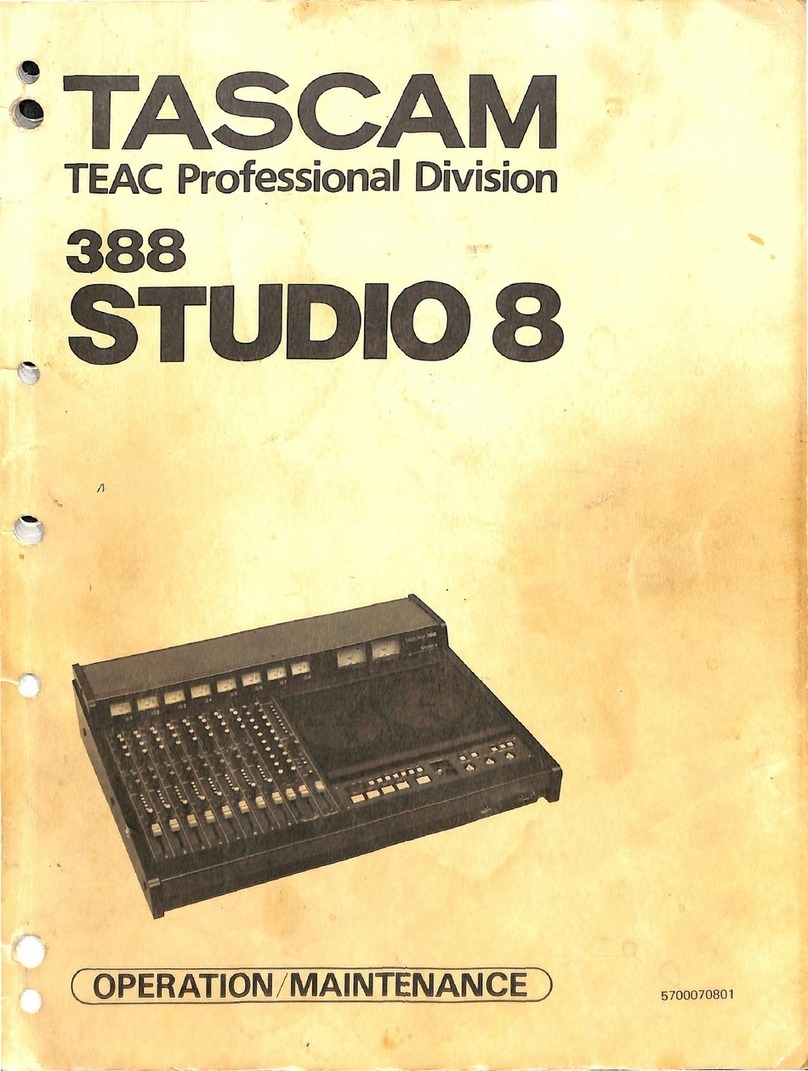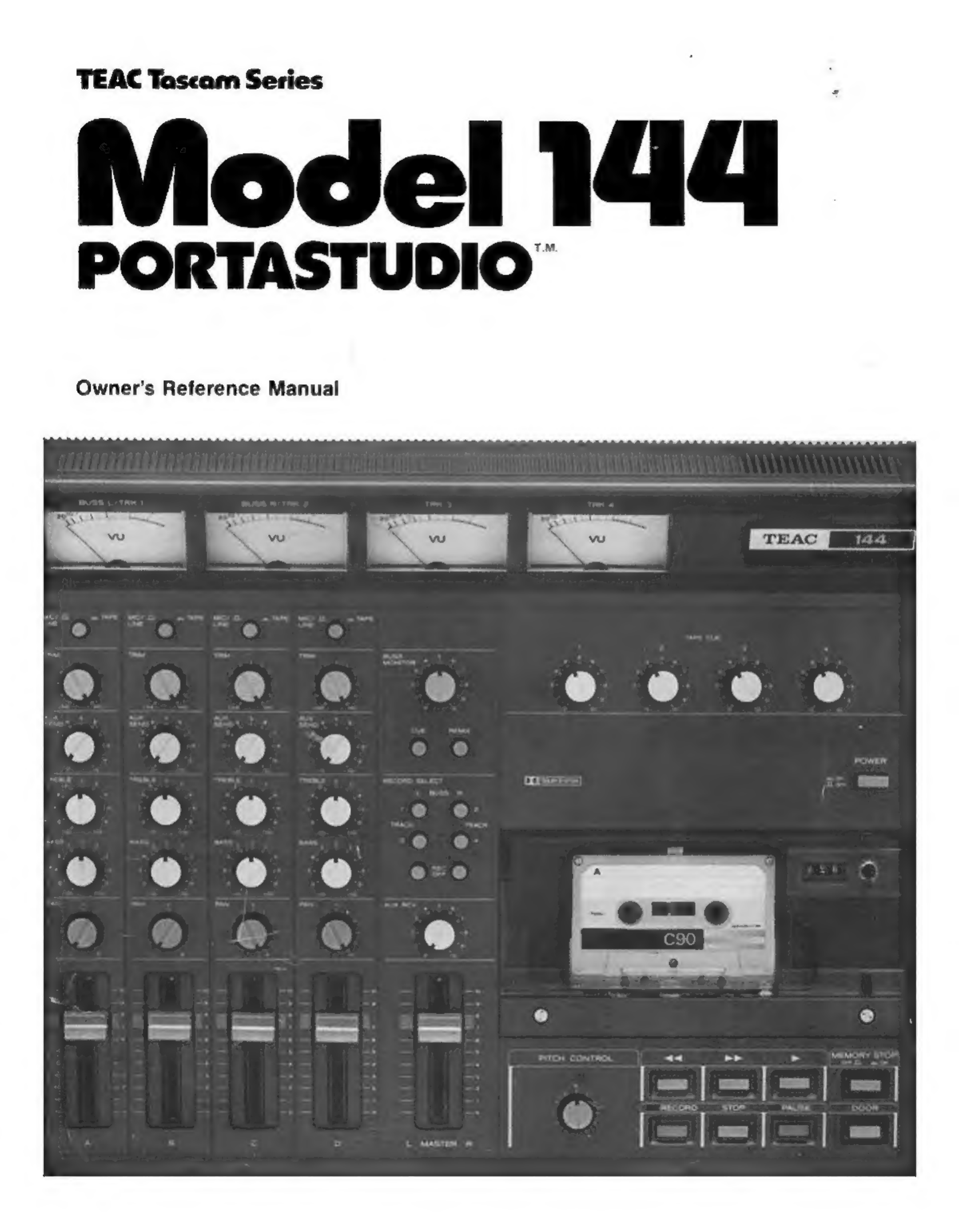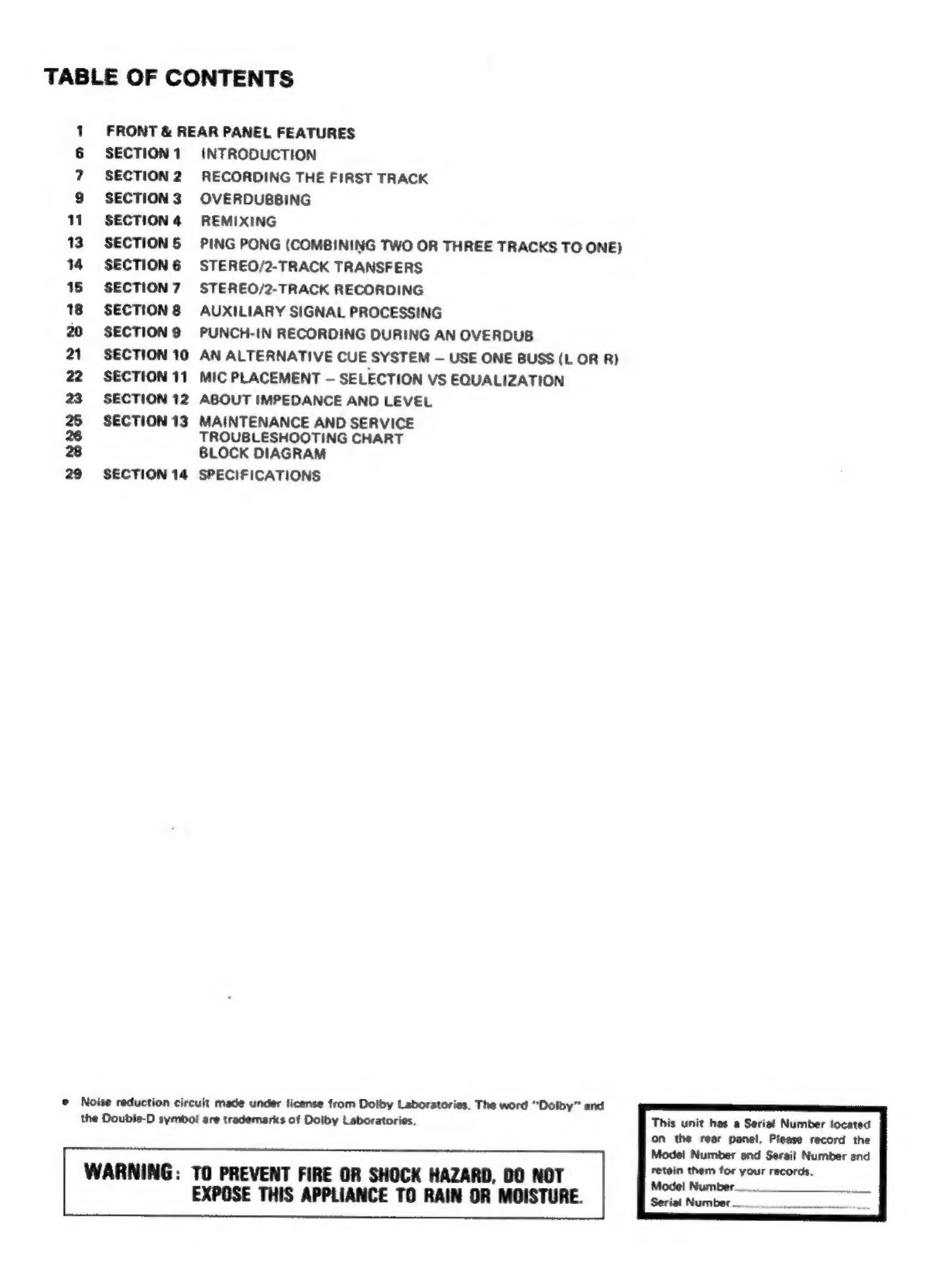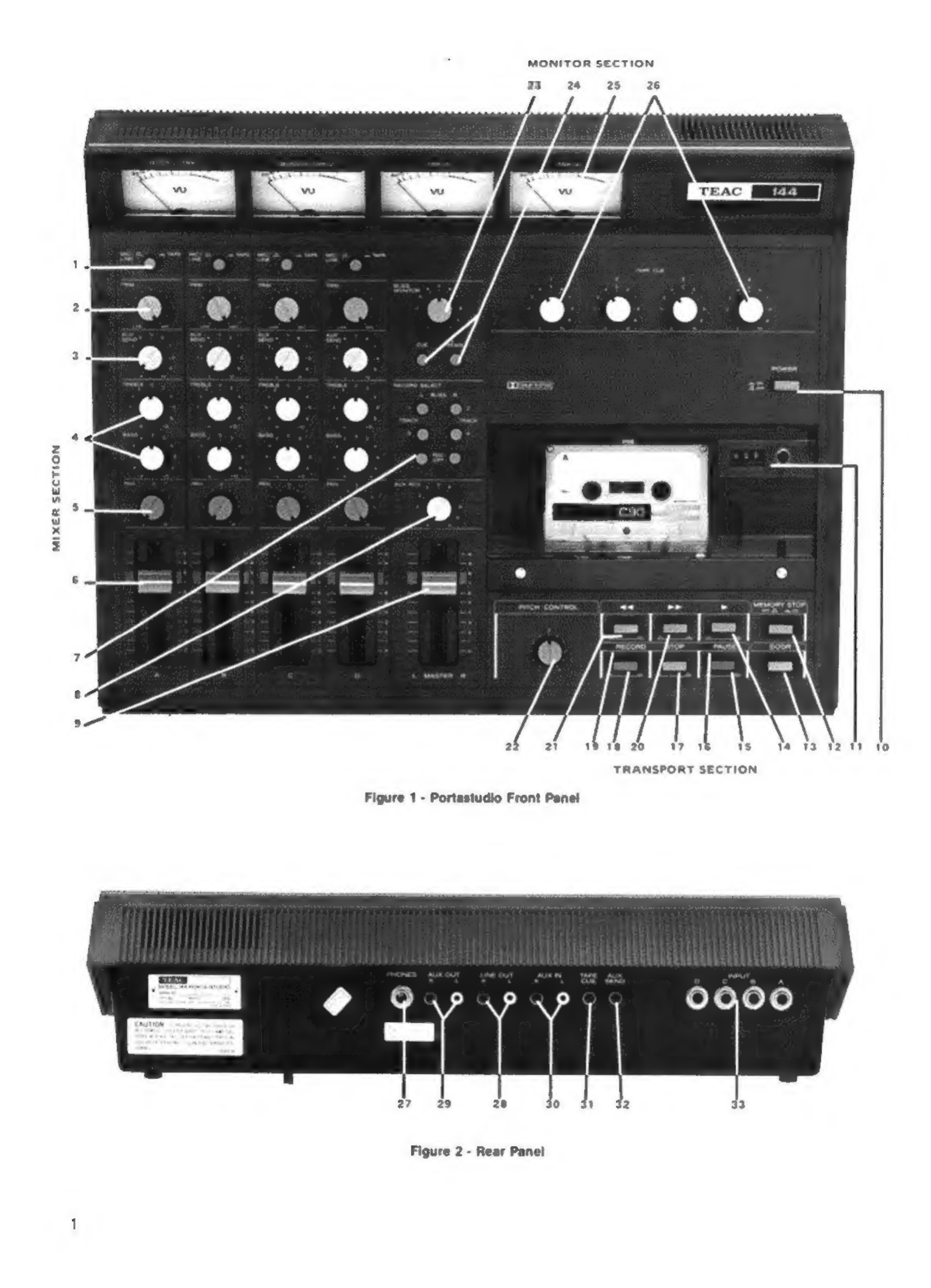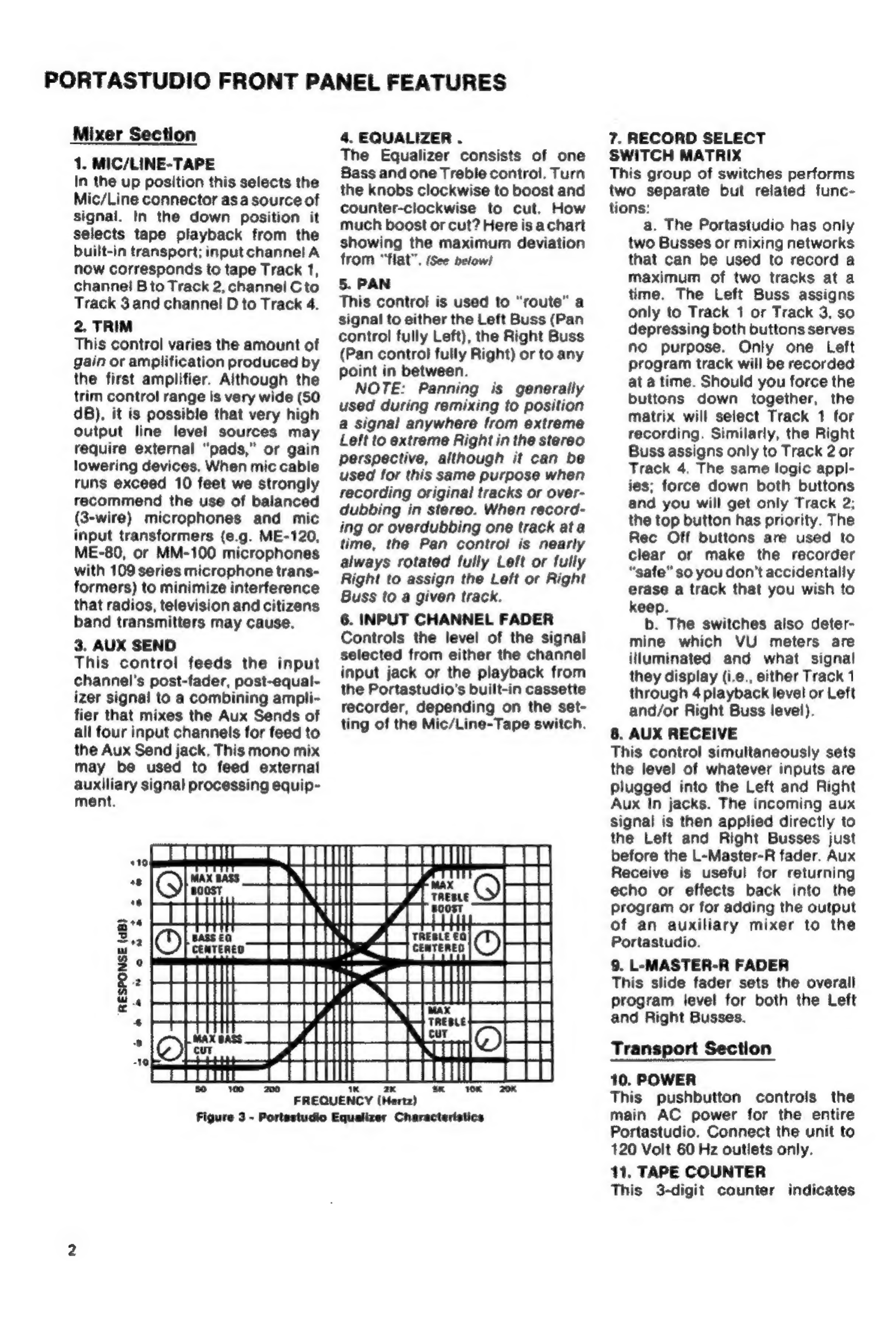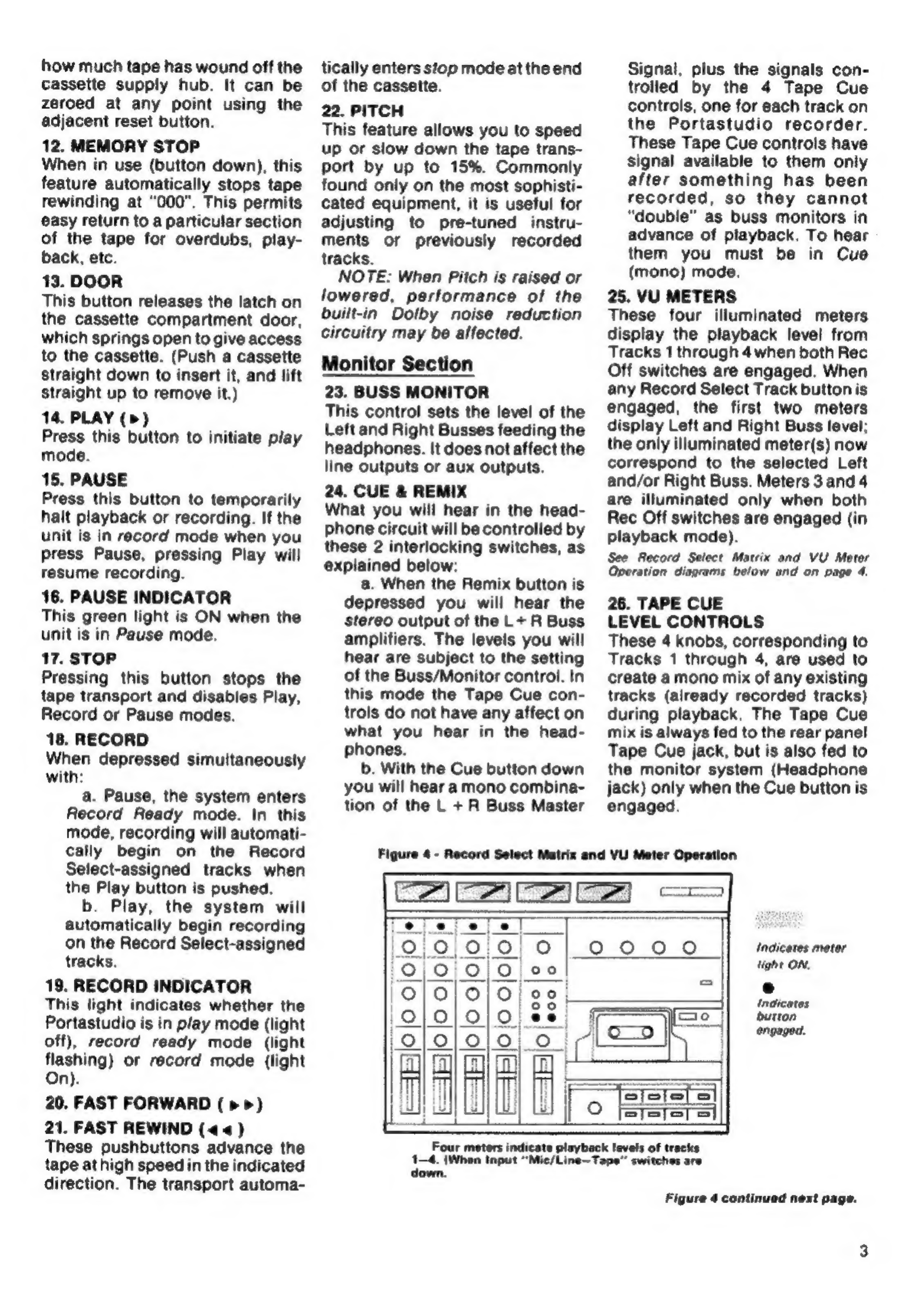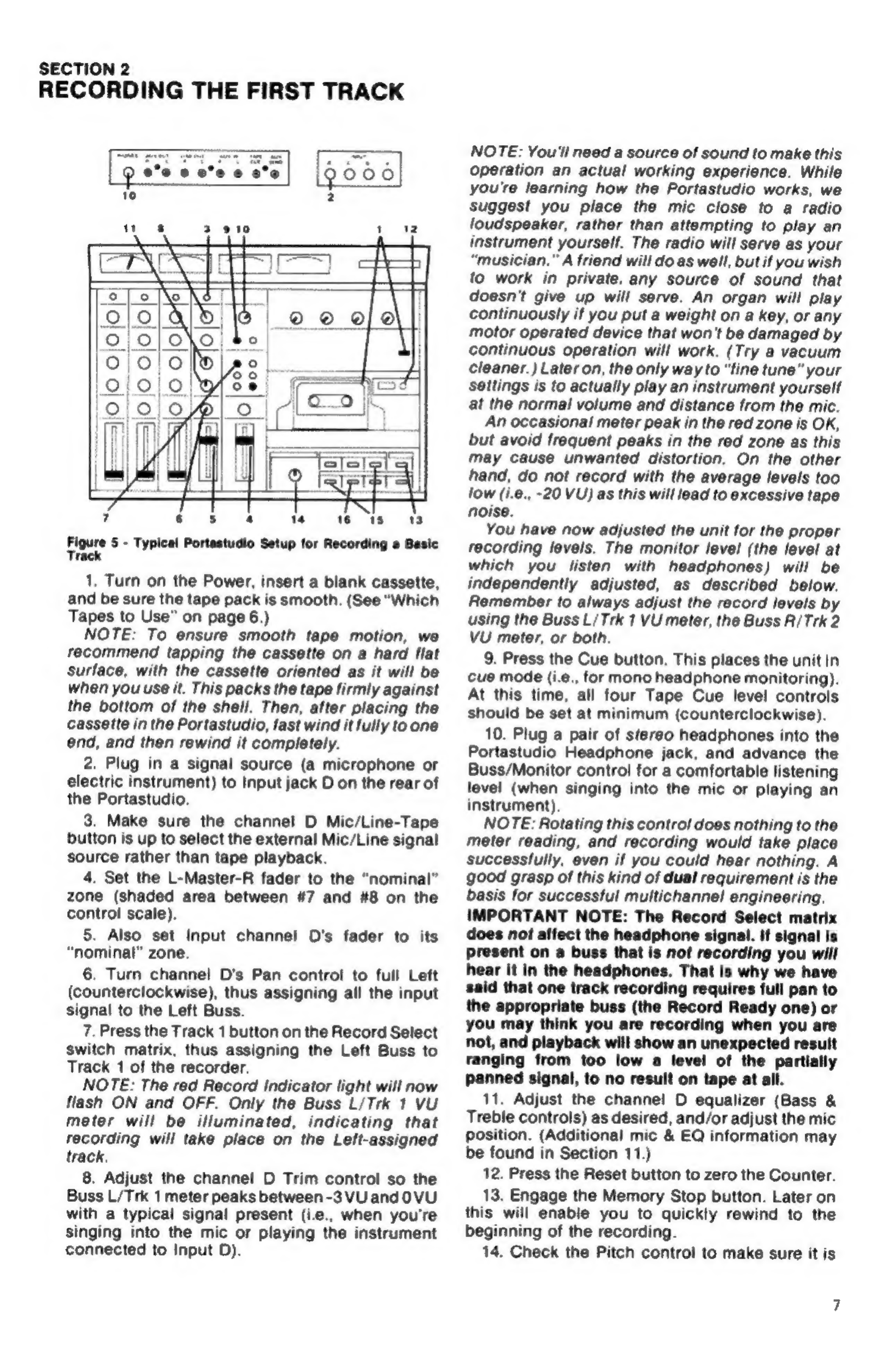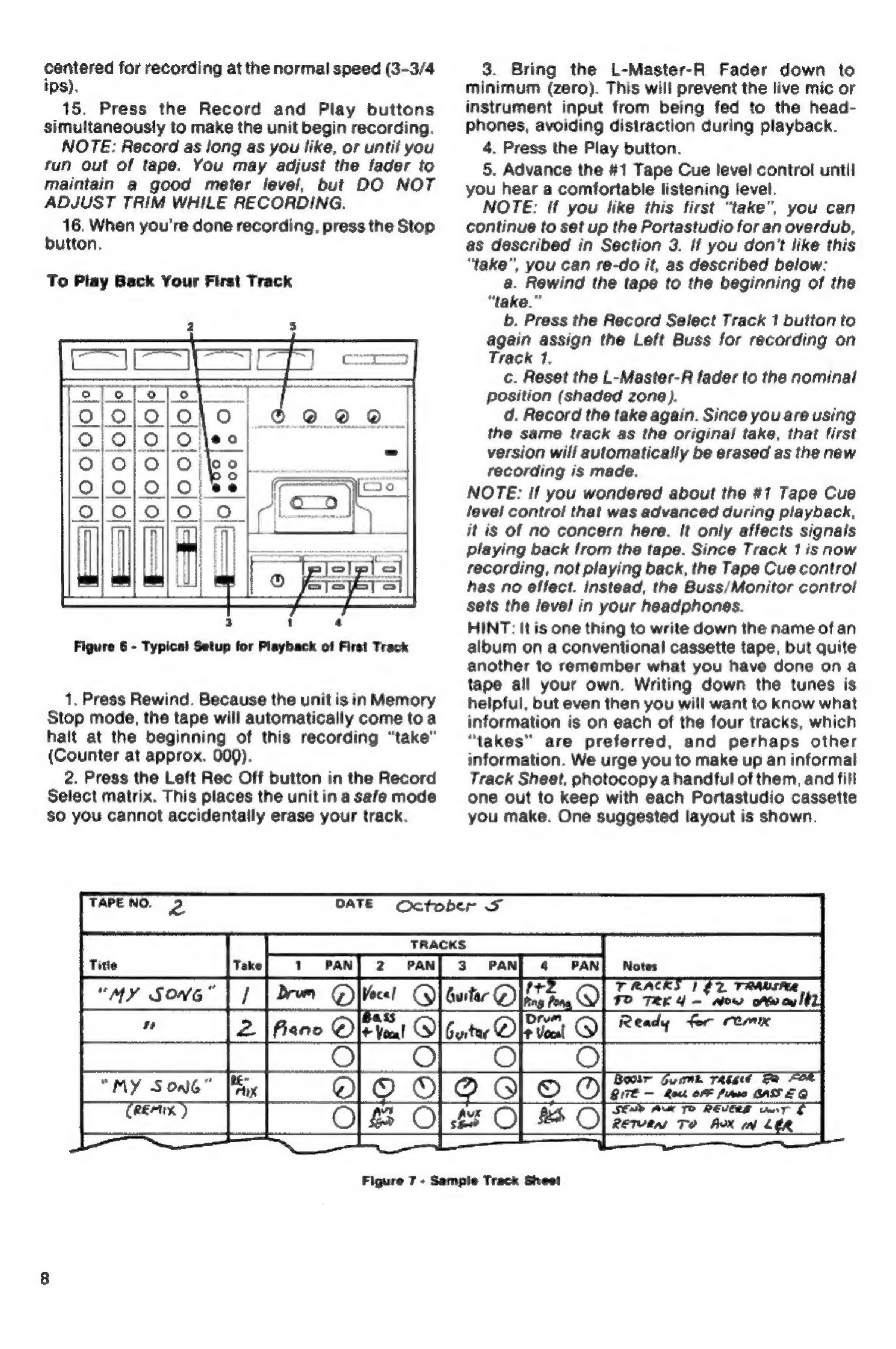Teac Tascam Series User manual
Other Teac Recording Equipment manuals

Teac
Teac LP-R500 User manual

Teac
Teac LP-R400 User manual

Teac
Teac LP-R660USB User manual

Teac
Teac LP-R500 User manual

Teac
Teac Tascam Porta-02MKII Ministudio User manual

Teac
Teac HS-2 Manual
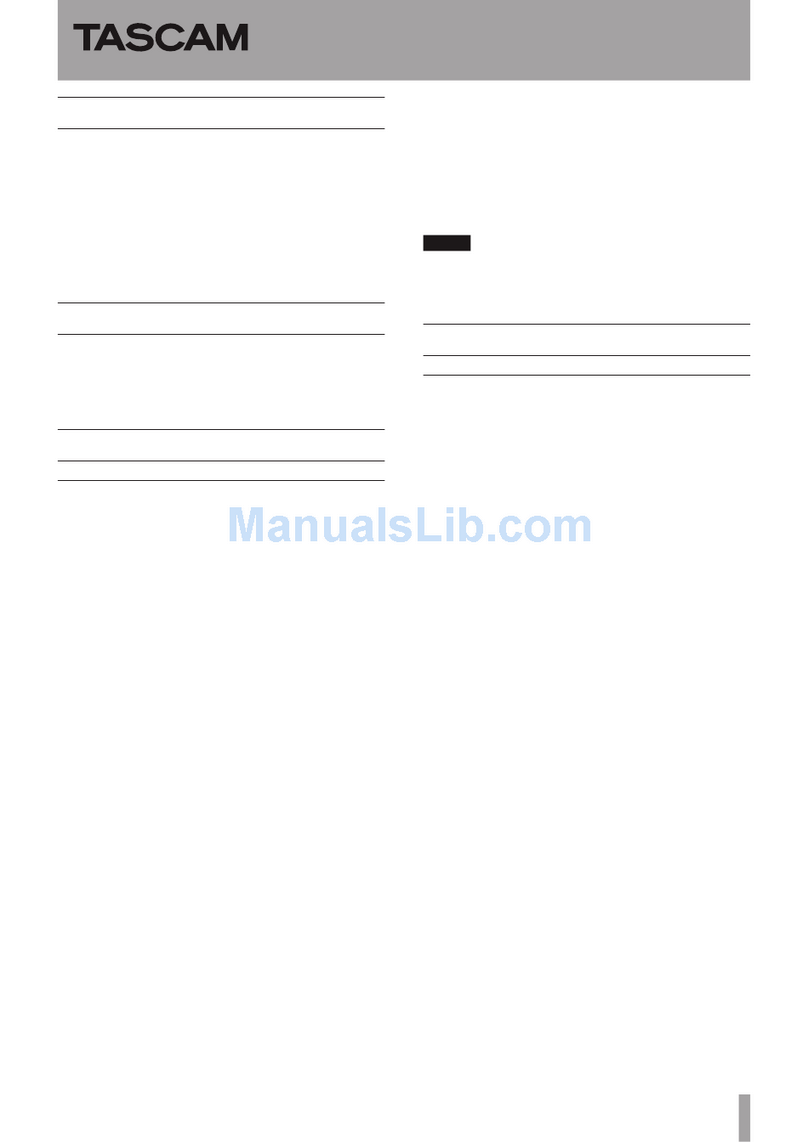
Teac
Teac HS-4000 Instruction Manual

Teac
Teac CDR56S-4XX User manual

Teac
Teac TC-FSRSP-G3 User manual

Teac
Teac RW-H500 User manual